Philips Consumer Lifestyle M100 2.4GHz Wireless Home Monitor System with 802.11b/g/n functions User Manual
Philips Consumer Lifestyle 2.4GHz Wireless Home Monitor System with 802.11b/g/n functions
User manual
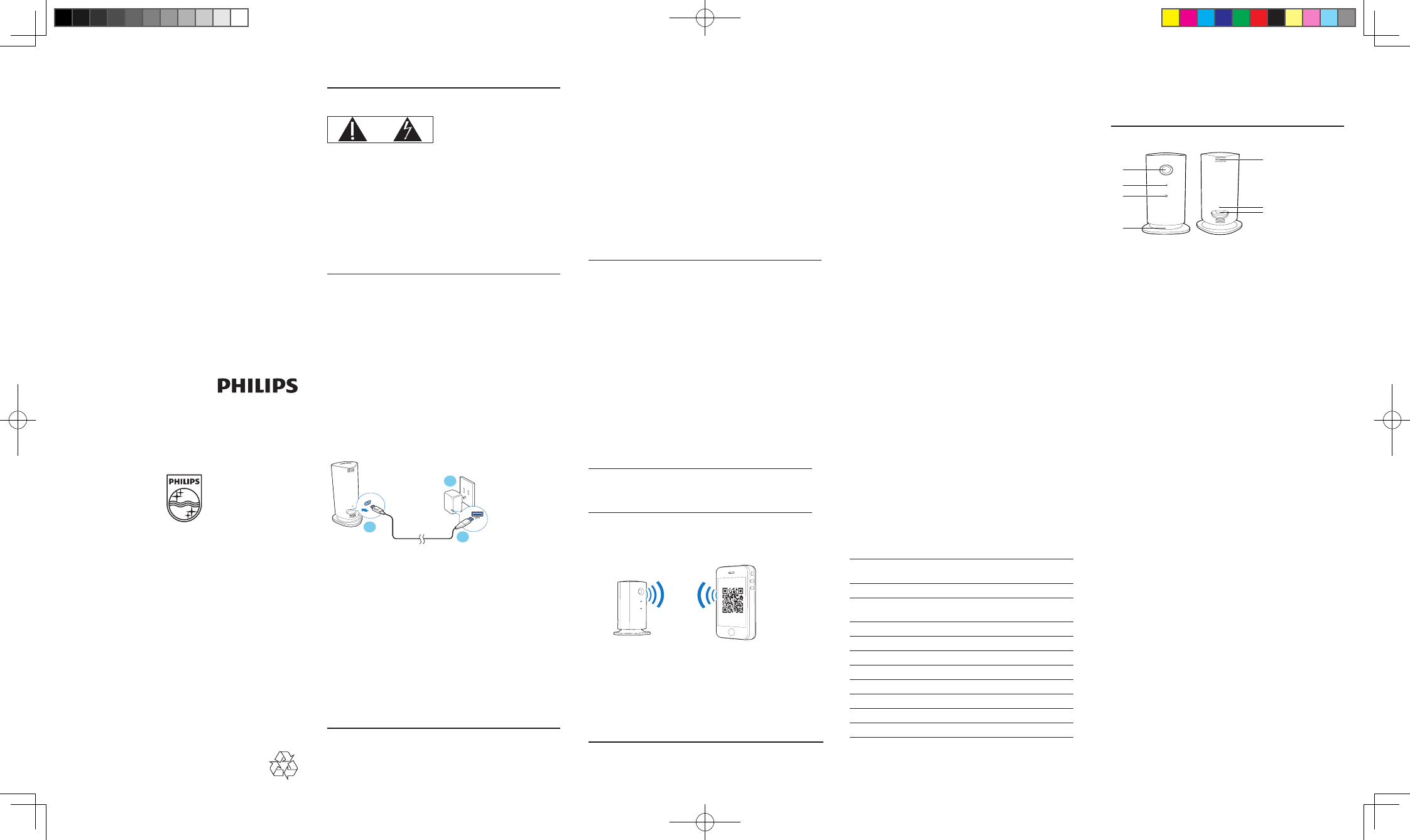
User manual
Register your product and get support at 1 Important
Know these safety symbols
This ‘bolt of lightning’ indicates uninsulated material within your unit may
cause an electrical shock. For the safety of everyone in your household,
please do not remove product covering.
The ‘exclamation point’ calls attention to features for which you
should read the enclosed literature closely to prevent operating and
maintenance problems.
WARNING: To reduce the risk of re or electric shock, this apparatus
should not be exposed to rain or moisture and objects lled with liquids,
such as vases, should not be placed on this apparatus.
CAUTION: To prevent electric shock, match wide blade of plug to wide
slot, fully insert.
Important Safety Instructions
• Read these instructions.
• Keep these instructions.
• Heed all warnings.
• Follow all instructions.
• Do not use this apparatus near water.
• Clean only with dry cloth.
• Do not block any ventilation openings. Install in accordance with the
manufacturer’s instructions.
• Do not install near any heat sources such as radiators, heat registers,
stoves, or other apparatus (including ampliers) that produce heat.
• Protect the power cord from being walked on or pinched,
particularly at plugs, convenience receptacles, and the point where
they exit from the apparatus.
• Only use attachments/accessories specied by the manufacturer.
• Unplug this apparatus during lightning storms or when unused for
long periods of time.
• Refer all servicing to qualied service personnel. Servicing is required
when the apparatus has been damaged in any way, such as power-
supply cord or plug is damaged, liquid has been spilled or objects
have fallen into the apparatus, the apparatus has been exposed to
rain or moisture, does not operate normally, or has been dropped.
• Apparatus shall not be exposed to dripping or splashing.
• Do not place any sources of danger on the apparatus (e.g. liquid
lled objects, lighted candles).
• Where the plug of the Direct Plug-in Adapter is used as the
disconnect device, the disconnect device shall remain readily
operable.
• The small parts of this camera can be swallowed by babies or small
children. Keep these parts out of reach of children.
Notice of compliance
The device complies with Part 15 of the FCC Rules. Operation is
subject to the following two conditions:
1) This device may not cause harmful interference, and
2) This device must accept any interference received, including
interference that may cause undesired operation.
FCC rules
This equipment has been tested and found to comply with the limits
for a Class B digital device, pursuant to part 15 of the FCC Rules. These
limits are designed to provide reasonable protection against harmful
interference in a residential installation. This equipment generates, uses
and can radiate radio frequency energy and, if not installed and used in
accordance with the instruction manual, may cause harmful interference
to radio communications.
However, there is no guarantee that interference will not occur in a
particular installation. If this equipment does cause harmful interference
to radio or television reception, which can be determined by turning
the equipment off and on, the user is encouraged to try to correct the
interference by one or more of the following measures:
• Relocate the receiving antenna.
• Increase the separation between equipment and receiver.
• Connect the equipment into an outlet on a circuit different from that
to which the receiver is connected.
• Consult the dealer or an experienced radio/TV technician for help.
FCC Radiation Exposure Statement:This equipment complies
with FCC radiation exposure limits set forth for an uncontrolled
environment. This equipment should be installed and operated with a
minimum distance of 20cm between the radiator and your body. This
transmitter must not be co-located or operated in conjunction with any
other antenna or transmitter.
IEEE 802.11b or 802.11g operation of this product in the U.S.A. is
rmware-limited to channels 1 through 11.
Warning: 1) Any changes or modications not expressly approved
by the manufacturer could void the user’s authority to operate the
equipment. 2) The manufacturer is not responsible for any radio or TV
interference caused by unauthorized modications to this equipment.
Such modications could void the user’s authority to operate the
equipment.
Model number: PHILIPS M100/37
Trade Name: Philips
Responsible Party: Philips, P.O. Box 10313 Stamford, CT 06904
Canada
This device complies with Industry Canada licence-exempt RSS
standard(s)..
www.philips.com/welcome
M100
2 Your wireless home monitor
Congratulations on your purchase, and welcome to Philips! To fully
benet from the support that Philips offers, register your product at
www.philips.com/welcome.
Functional overview
a Camera lens:
b Microphone
c LED indicator
d Camera base: used to adjust a position of the camera
e DC power connector
f Reset: insert a stiff and slender implement to reset the camera
to the default settings at the factory
g Ventilator for heat
a
b
c
d
g
f
e
Specifications are subject to change without notice
© 2012 Koninklijke Philips Electronics N.V.
All rights reserved.
M100_37_UM_V1.0
3 Connect power
When power is connected, the red light turns on.
4 Use your camera
You can see and hear what is happening in your room from anywhere in
the world with a smartphone.
What you need
• An iPhone or Android phone
• On your smartphone, download Philips Cam application
• For iPhone, search for the application in App Store
• For Android phone, search for the application in Android
Market
Before you start
• Connect the camera and your smartphone in the same Wi-Fi
network
Connect the camera and smartphone via Wi-Fi
For the rst time you connect the camera to a Wi-Fi network, or after
the camera is reset, set up your camera.
1
2
3
1 Make sure that the camera is connected to power.
2 On your smartphone, display a barcode image.
1) Launch the Philips Insight application.
2) Display the menu options and select [Add/Recongure Camera]
(add/recongure camera).
3) Select your Wi-Fi network, and enter your password.
3 Place the camera lens in front of the smartphone when:
• a barcode image is displayed, and
• the green light on the camera ashes rapidly.
4 Keep the camera in front of the smartphone until the green light
on the camera turns off.
• If necessary, tap the barcode image to enlarge, and adjust
the position of the camera and/or the smartphone.
»The green light turns on again after a few seconds, and the
connection is successfully made.
5 To connect more cameras, repeat steps 1-4 above.
Monitor home
The camera can stream live videos of what is monitored to your
smartphone.
1 Make sure the camera and your smartphone have been
connected (see “Connect the camera and smartphone via Wi-Fi ”).
2 Launch the Philips Cam application.
»The connected camera(s) is displayed on the smartphone.
3 Tap the camera to display live videos.
»What is monitored by the camera is seen live on the
smartphone.
4 To access options, display the menu options and follow the
onscreen instructions to nish an option setting.
5 Specifications
Output resolution HD 720p (1280 x 720 pixels), VGA,
QVGA
Lens 3P
Frame rate 22 fps at HD 720p, 30 fps with h.264
at WVGA
Focus mode xed focus
Focus range 50cm to innity
Video format h.264, YUY2
Connectivity USB 2.0
Power supply DC 5V, 500mA
Dimensions (w x h x d) 45 x 230 x 15.5mm
Net weight approx. 230g
Operating temperature 0 to 45 degrees celsius
6 Service and support
To keep the warranty valid, never try to repair the camera yourself.
If you have problems using this camera, register your camera and get
support at www.philips.com/welcome.
If you contact Philips, you will be asked for the model and serial number
of this camera. The model number and serial number are on this
camera. Write the numbers here:
Model No. __________________________
Serial No. ___________________________
M100_37_IFU.indd 1 2/14/2012 5:43:09 PM