Philips Consumer Lifestyle MCW770 Home Audio System with integrated WLAN User Manual
Philips Consumer Lifestyle Home Audio System with integrated WLAN Users Manual
Contents
- 1. Users Manual
- 2. revised page
Users Manual

MC W770
MC W770Wireless PC Link Micro
Need help? Call us!
Philips representatives are ready to help you with
any questions about your new product. We can guide you
through Connections, First-time Setup, or any of the Features.
We want you to start enjoying your new product right away!
CALL US BEFORE YOU CONSIDER
RETURNING THE PRODUCT!
1-800-531-0039
or
Visit us on the web at www.philips.com
S
E
E
W
H
Y
I
N
S
I
D
E
I
M
P
O
R
T
A
N
T
!
Return
your Warranty
Registration Card
within 10 days
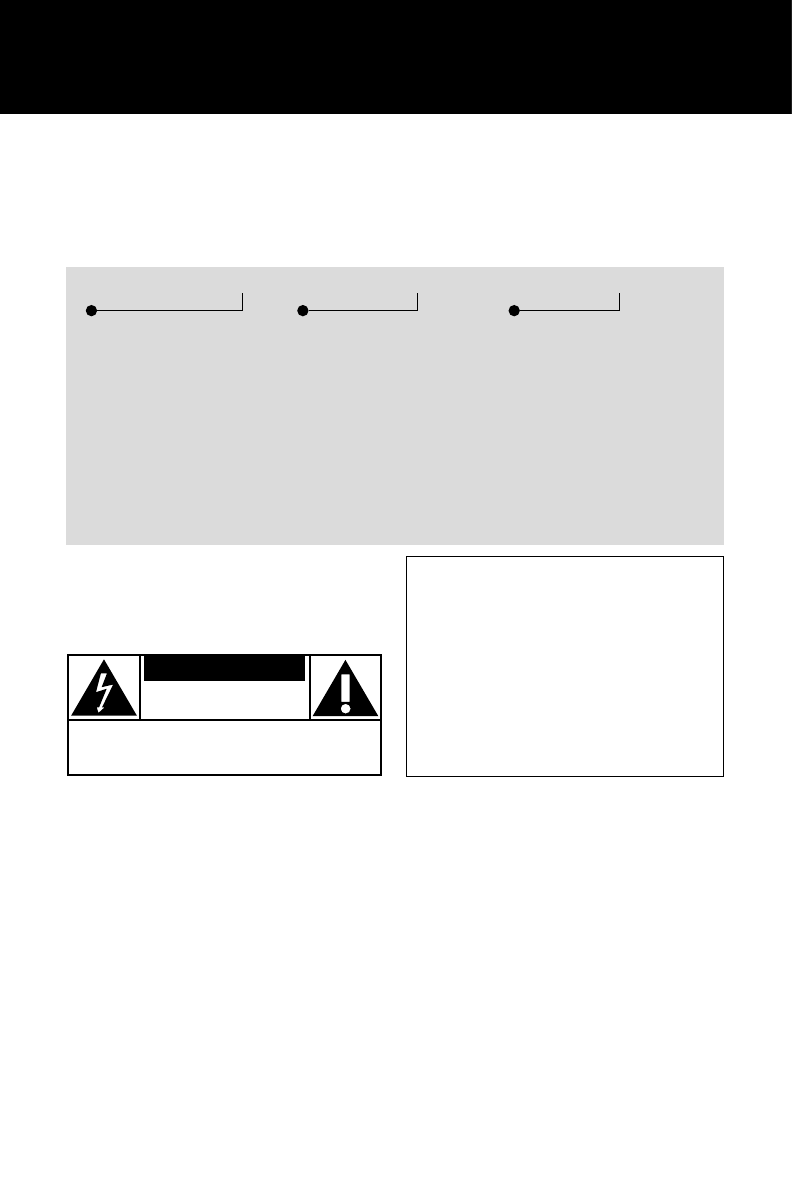
• Once your Philips purchase is registered,
you’re eligible to receive all the privileges
of owning a Philips product.
• So complete and return the Warranty
Registration Card enclosed with your
purchase at once, and take advantage
of these important benefits.
Return your Warranty Registration card today to
ensure you receive all the benefits you’re entitled to.
Warranty
Verification
Registering your product
within 10 days confirms
your right to maximum
protection under the
terms and conditions of
your Philips warranty.
Owner
Confirmation
Your completed Warranty
Registration Card serves
as verification of owner-
ship in the event of prod-
uct theft or loss.
Model
Registration
Returning your Warranty
Registration Card right
away guarantees you’ll
receive all the information
and special offers which
you qualify for as the
owner of your model.
tThis “bolt of lightning” indi-
cates uninsulated material
within your unit may cause
an electrical shock.For the safety of
everyone in your household,please do
not remove product covering.
sThe “exclamation point” calls
attention to features for
which you should read the
enclosed literature closely to prevent
operating and maintenance problems.
WARNING: TO PREVENT
FIRE OR SHOCK HAZARD,DO
NOT EXPOSE THIS EQUIPMENT TO
RAIN OR MOISTURE.
CAUTION: To prevent electric
shock,match wide blade of plug to
wide slot,and fully insert.
For Customer Use
Enter below the Serial No. which is locat-
ed on the rear of the cabinet.Retain this
information for future reference.
Model No. _______________________
Serial No. ________________________
MAC5097
Know these
ssaaffeettyysymbols
CAUTION
RISK OF ELECTRIC SHOCK
DO NOT OPEN
CAUTION: TO REDUCE THE RISK OF ELECTRIC SHOCK, DO NOT
REMOVE COVER (OR BACK). NO USER-SERVICEABLE PARTS
INSIDE. REFER SERVICING TO QUALIFIED SERVICE PERSONNEL.
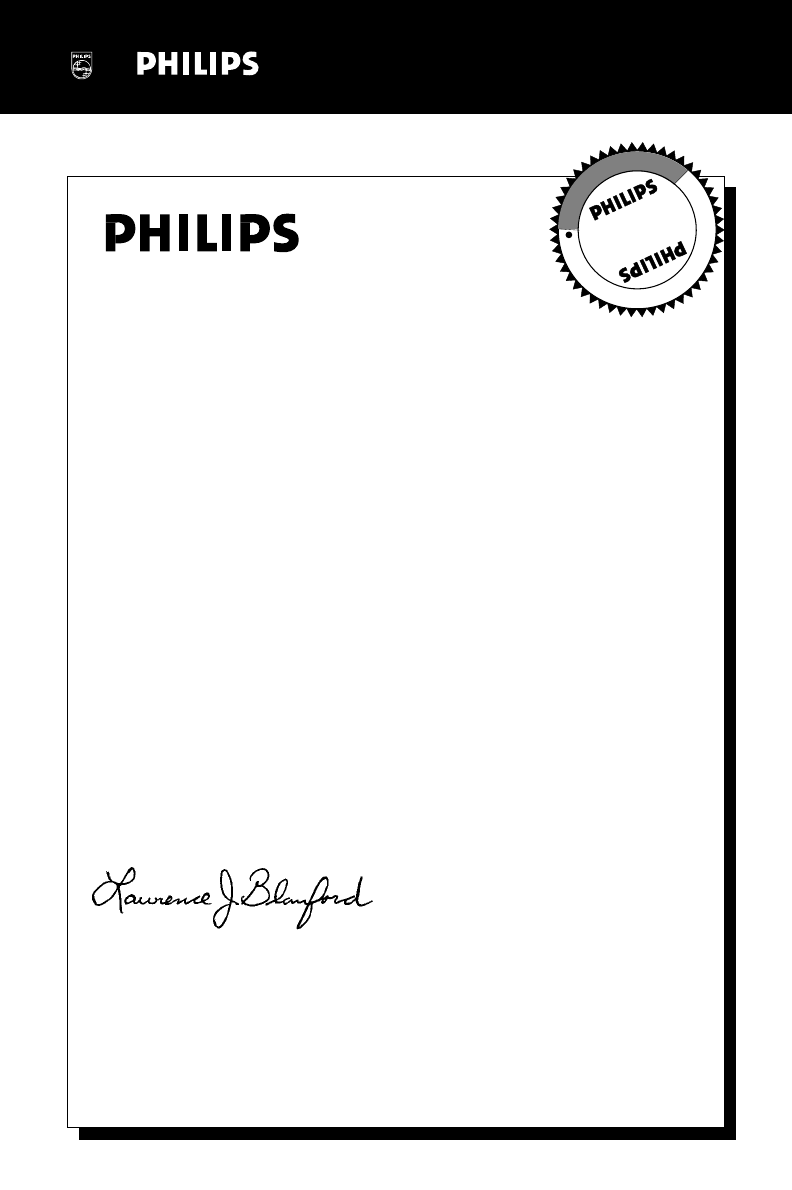
Congratulations on your purchase,
and welcome to the “family!”
Dear Philips product owner:
Thank you for your confidence in Philips.You’ve selected one of the best-built,
best-backed products available today.And we’ll do everything in our power to
keep you happy with your purchase for many years to come.
As a member of the Philips “family,” you’re entitled to protection by one
of the most comprehensive warranties and outstanding service networks
in the industry.
What’s more, your purchase guarantees you’ll receive all the information
and special offers for which you qualify,plus easy access to accessories
from our convenient home shopping network.
And most importantly you can count on our uncompromising commitment
to your total satisfaction.
All of this is our way of saying welcome – and thanks for investing in a
Philips product.
Sincerely,
Lawrence J.Blanford
President and Chief Executive Officer
P.S.Remember, to get the most from your Philips product, you
must return your Warranty Registration Card within 10 days.
So please mail it to us right now!
R
E
G
I
S
T
R
A
T
I
O
N
N
E
E
D
E
D
W
I
T
H
I
N
1
0
D
A
Y
S
Hurry!
Visit our World Wide Web Site at http://www.philips.com
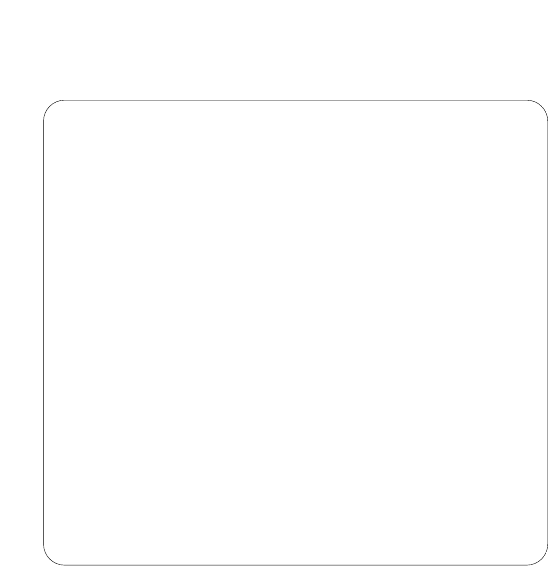
4
Canada
English:
This digital apparatus does not exceed the Class B limits
for radio noise emissions from digital apparatus as set
out in the Radio Interference Regulations of the
Canadian Department of Communications.
Français:
Cet appareil numérique n'émet pas de bruits
radioélectriques dépassant les limites applicables aux
appareils numériques de Classe B prescrites dans le
Règlement sur le Brouillage Radioélectrique édicté par
le Ministère des Communications du Canada.
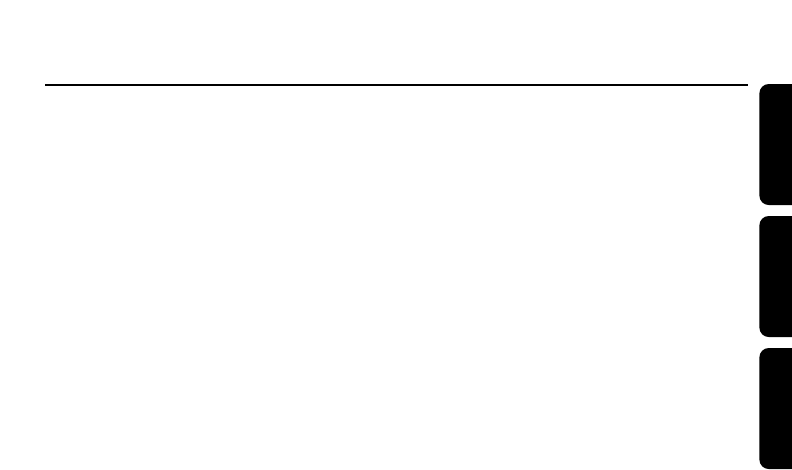
Index
EnglishFrançaisEspañol
English ___________________________________ 5
Français ________________________________ 42
Español _________________________________ 80
5
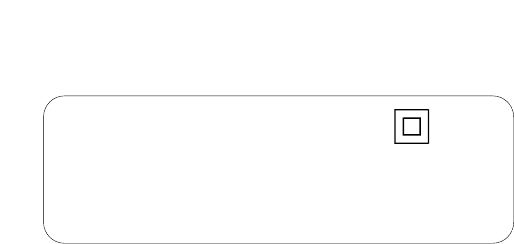
6
Class II equipment symbol
This symbol indicates that the unit has a double
insulation system.
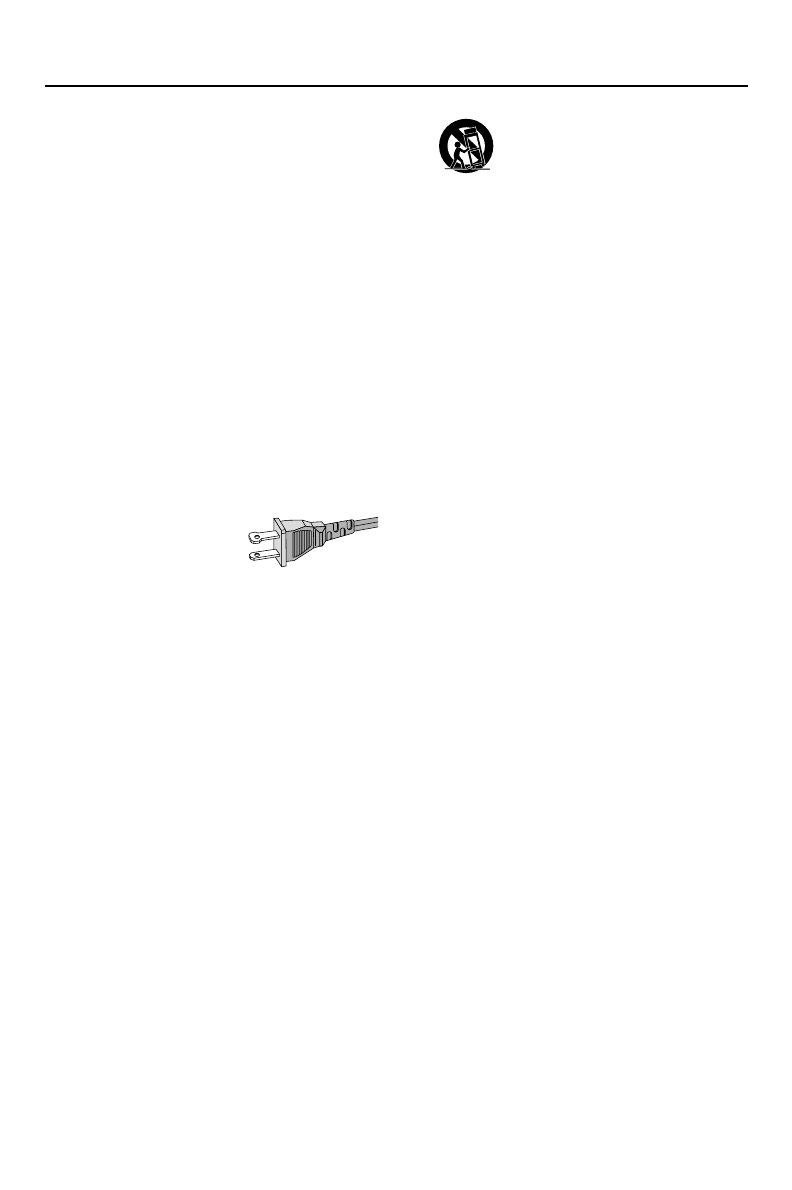
1. Read these instructions.
2. Keep these instructions.
3. Heed all warnings.
4. Follow all instructions.
5. Do not use this apparatus near
water.
6. Clean only with dry cloth.
7. Do not block any ventilation
openings. Install in accordance with
the manufacturer´s instructions.
8. Do not install near any heat sources
such as radiators,heat registers,stoves,or
other apparatus (including amplifiers) that
produce heat.
9. Do not defeat the
safety purpose of the
polarized or
grounding-type plug.
A polarized plug has two blades with one
wider than the other.A grounding type plug
has two blades and a third grounding prong.
The wide blade or the third prong are
provided for your safety. If the provided plug
does not fit into your outlet,consult an
electrician for replacement of the obsolete
outlet.
10.
Protect the power cord from being
walked on or pinched,particularly at plugs,
convenience receptacles,and the point
where they exit from the apparatus.
11.
Only use attachments/accessories
specified by the manufacturer.
12.
Use only with the cart, stand,
tripod, bracket,or table specified
by the manufacturer or sold with
the apparatus.When a cart is
used,use caution when moving
the cart/apparatus combination
to avoid injury from tip-over.
13.
Unplug this apparatus during lightning
storms or when unused for long periods of
time.
14.
Refer all servicing to qualified service
personnel.Servicing is required when the
apparatus has been damaged in any way,
such as power-supply cord or plug is
damaged,liquid has been spilled or objects
have fallen into the apparatus, the apparatus
has been exposed to rain or moisture, does
not operate normally,or has been dropped.
15.
Battery usage CAUTION – To
prevent battery leakage which may result in
bodily injury,property damage, or damage
to the unit:
●Install all batteries correctly,+and -as
marked on the unit.
●Do not mix batteries (old and new or
carbon and alkaline,etc.).
●Remove batteries when the unit is not used
for a long time.
IMPORTANT SAFETY INSTRUCTIONS
AC Polarized
Plug
16. Apparatus shall not be exposed to
dripping or splashing.
17. Do not place any sources of danger
on the apparatus (e.g. liquid filled
objects, lighted candles).
18. This product may contain lead and mercury.
Disposal of these materials may be regulated
due to environmental considerations.
For disposal or recycling information,
please contact your local authorities
or the Electronic Industries Alliance :
www.eiae.org.
EL 6475-E005:04/01
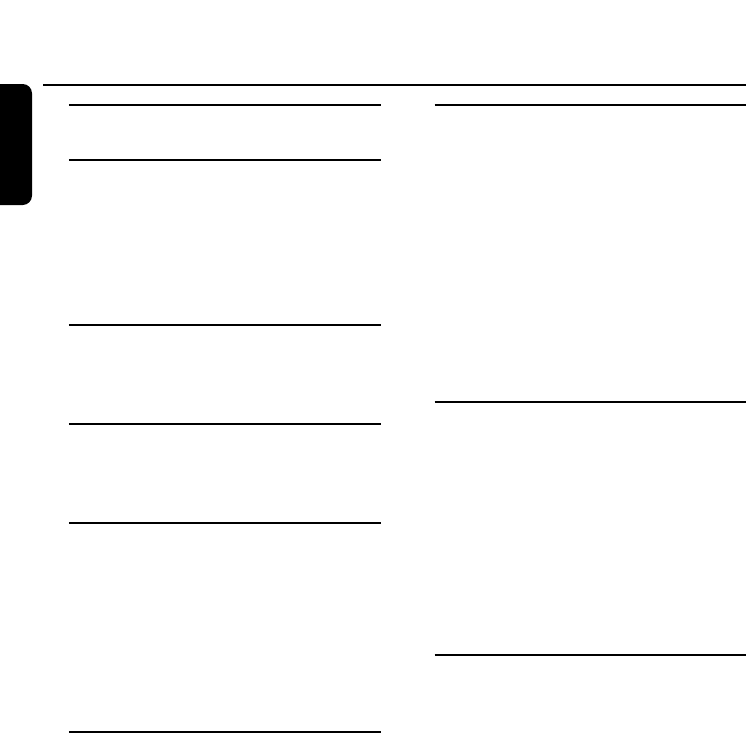
Technical data _________________ 10
General information
Supplied accessories _______________ 10
Environmental information __________ 11
Maintenance _____________________ 11
Disc handling ____________________ 11
Setup __________________________ 11
Remote control
Remote control use _______________ 12
Remote control keys ___________ 12–13
Controls and connections
On the back _____________________ 14
On the front __________________ 14–15
Installation
Speaker connections _______________ 16
Antenna connections ______________ 16
AM antenna __________________ 16
FM antenna ___________________ 16
Installing a PC server ______________ 17
Connecting an additional appliance ___ 17
Power __________________________ 17
Wireless PC link
PC system requirements ___________ 18
Quick installation of the wireless
connection to a PC server __________ 18
Custom installation ________________ 19
Firmware upgrade ________________ 19
Preparation to wireless PC link
playback function _________________ 19
PC LINK function _________________ 20
How to display the current
server name __________________ 20
How to select another PC server __ 20
How to select another network ___ 20
Track navigation and playback ________ 21
During playback _______________ 21
Basic functions
Switching on,switching to standby ____ 22
Demonstration mode ______________ 22
Setting the clock __________________ 23
Displaying the clock _______________ 23
Dim mode ______________________ 23
Volume control ___________________ 24
Volume adjustment _____________ 24
MUTE _______________________ 24
Sound control ____________________ 24
DSC ________________________ 24
VEC ________________________ 24
Playback
Playable discs ____________________ 25
Loading discs ____________________ 25
Playing discs _____________________ 26
Direct selection and playback
of one particular disc ___________ 26
Playback of all loaded discs _______ 26
To stop playback _______________ 26
Interrupting and resuming
playback _____________________ 26
Playback features
Selecting and searching _____________ 27
Selecting a track when playback is
stopped _____________________ 27
Selecting a track during playback ___ 27
Searching for a passage during
playback _____________________ 27
Additional selecting and searching (on
MP3-CDs only) __________________ 27
Selecting an album when playback is
stopped _____________________ 27
Selecting an album during playback _27
Selecting a track in the album _____ 27
Contents
8
English
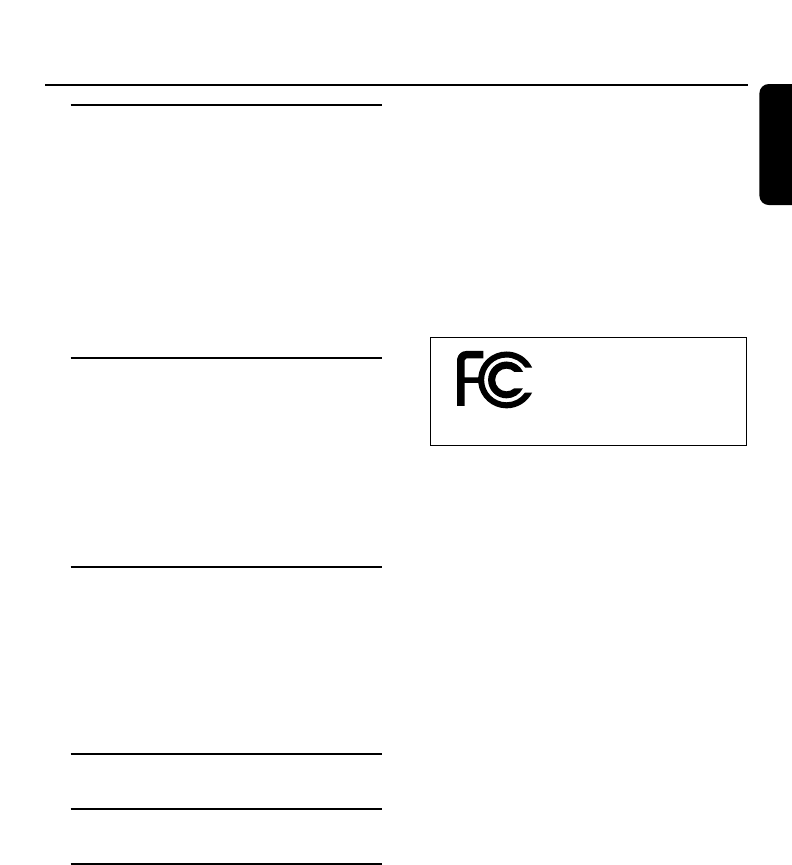
Playback features
Album and track name display (on
MP3-CDs only) __________________ 28
SHUFFLE and REPEAT _____________ 28
Repeating a track, a disc or a
program _____________________ 28
SHUFFLE - Playing tracks in
random order _________________ 28
Programming track numbers ________ 29
Clearing the program ______________ 29
Tuner
Tuning to radio stations ____________ 30
Storing radio stations ___________ 30–31
Storing by using “Plug and Play”___ 30
Storing by automatic programming _31
Storing by manual programming ___ 31
Tuning to preset radio stations _______ 31
Deleting a preset radio station _______ 31
Timer
Wake-up timer ________________ 32–33
Timer setting __________________ 32
Activating or deactivating
the timer _____________________ 33
Checking the timer setting________ 33
Sleep timer ______________________ 33
Troubleshooting _____________ 34–35
Frequently asked questions __ 36–40
Limited warranty ______________ 41
CAUTION
Use of controls or adjustments or
performance of procedures other
than herein may result in
hazardous radiation exposure or
other unsafe operation.
The set complies with the FCC-Rules,
Part 15 and with 21 CFR 1040.10.
Operation is subject to the following
two conditions:
1.This device may not cause harmful
interference, and
2.This device must accept any
interference received,including
interference that may cause undesired
operation.
This equipment has been tested and found
to comply with the limits for a Class B digital
device,pursuant to Part 15 of the FCC
Rules.These limits are designed to provide
reasonable protection against harmful
interference in a residential installation.This
equipment generates, uses,and can radiate
radio frequency energy and, if not installed
and used in accordance with the
instructions,may cause harmful interference
to radio communications.However,there is
no guarantee that interference will not
occur in a particular installation. If this
equipment does cause harmful interference
to radio or television reception, which can
be determined by turning the equipment off
and on,the user is encouraged to try to
correct the interference by one or more of
the following measures:
–Reorient or relocate the receiving
antenna.
–Increase the separation between the
equipment and the receiver.
–Connect the equipment into an outlet
on a circuit different from that to which
the receiver is connected.
–Consult the dealer or an experienced
radio/TV technician for help.
Contents
9
English
Tested To Comply
With FCC Standards
FOR HOME OR OFFICE USE
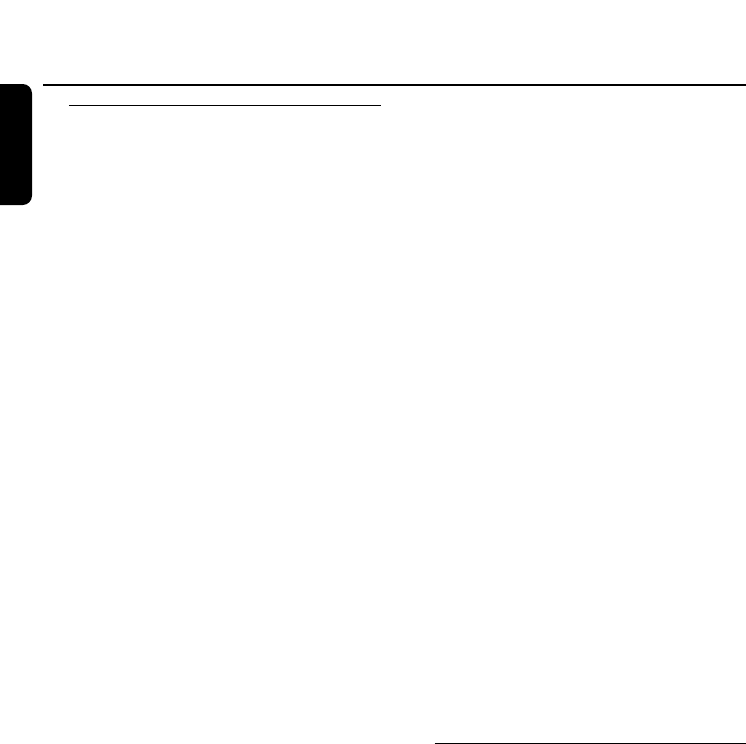
Technical data
Subject to modification without notice.
General
AC Power ______________ 120V / 60 Hz
Power consumption
Active ______________________ 45 W
Standby ___________________ < 10 W
Eco Power Standby _________ < 0.5 W
Dimensions,
w × h × d ________ 175 ×285 ×340 mm
6.9 ×11.2 ×13.4 inches
Weight (without speakers) __ 5.5 kg,8.8 lb
Amplifier
Output power ________ 2 x 200 W MPO
2 x 70 W RMS (6 Ω, 1kHz,10% THD)
Frequency response _50–20000 Hz,-3dB
S/N ratio _____________ ≥75 dBA (IEC)
Input sensitivity
AUX/CDR IN ___________ 500 mV/1V
Output
Impedance speakers __________ ≥6 Ω
Impedance headphones
__ 32 Ω– 1000 Ω
CD changer
Number of programmable tracks ____ 99
Frequency range ____ 50–20000 Hz,-3dB
S/N ratio _____________ ≥75 dBA (IEC)
Channel separation ____ ≥60 dB (1 kHz)
MPEG 1 Layer 3 (MP3-CD) __ MPEG AUDIO
MP3-CD bit rate _________ 32-256 kbps
128 kbps advised
Sampling frequencies ___ 32, 44.1,48 kHz
Wireless PC LINK
Frequency range ____ 50–20000 Hz,-3dB
S/N ratio _____________ ≥75 dBA (IEC)
Total harmonic distortion _____ 0.3% (1 kHz)
Tuner
Wave range
FM ________________ 87.5–108 MHz
100
kHz Grid
AM ________________ 530–1700 kHz
10
kHz Grid
Number of presets _______________ 40
Antenna
FM _____________________ 75 Ωwire
AM _________________ Loop antenna
Speakers
System _____________ 3 way, Bass reflex
Impedance _____________________ 6 Ω
Woofer ____________________ 1 x 6.5"
Tweeter _____________________ 1 x 2"
Dimensions,
w × h × d ________ 205 ×268 ×225 mm
8.1 ×10.6 ×8.9 inches
Weight ____________ 3.1 kg,4.96 lb each
Supplied accessories
–PC link software installer CD-ROM
–Wireless USB adapter and
extension cable
–Remote control and 2 batteries, size AA
–2 loudspeaker boxes including
2 speaker cables
–AM loop antenna
–FM wire antenna
–Power cable
Technical data / General information
10
English
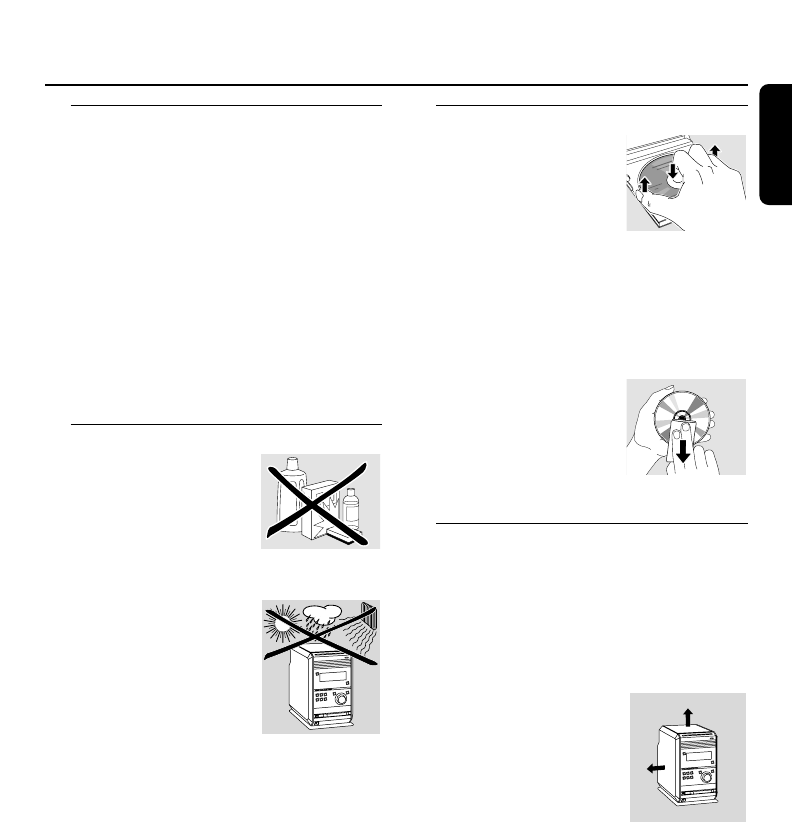
Environmental information
All redundant packing material has been
omitted.We have done our utmost to
make the packaging easily separable into
three mono materials: cardboard (box),
polystyrene foam (buffer) and polyethylene
(bags,protective foam sheet).
Your unit consists of materials which can be
recycled if disassembled by a specialized
company.Please observe the local
regulations regarding the disposal of packing
materials, exhausted batteries and old
equipment.
Maintenance
Clean the unit with a
soft,slightly dampened,
lint-free cloth.Do not
use any cleaning agents
as they may have a
corrosive effect.
Do not expose the unit,
batteries or discs to
humidity, rain,sand or
excessive heat (caused by
heating equipment or
direct sunlight).
Always keep the trays of
your unit closed to protect the lens from
dust.If the unit fails to read discs correctly
use a commonly available cleaning-CD to
clean the lens before submitting the unit to
repair. Other cleaning methods may destroy
the lens.
The lens may cloud over when the unit is
moved from cold to warm surroundings.
Playing a disc is not possible then.Leave the
unit in a warm environment until the
moisture evaporates.
Disc handling
To take a disc out of
its box easily, press the
center spindle while lifting
it.After use,always take
the disc out of the unit
and store it in the disc case.
Never attach a sticker to a disc.If you want
to provide a disc with an inscription use a
soft felt-tipped pen and write only on the
printed side.
To clean a disc,wipe it
in a straight line from the
center towards the edge
using a soft,lint-free cloth.
Any cleaning agents may
damage the disc!
Setup
Place the unit on a flat,hard and stable
surface.
Do not position the unit on top of other
equipment that might heat it up (e.g.
receiver or amplifier).
Place the apparatus in a
location with adequate
ventilation to prevent
internal heat build up.
Allow at least 10 cm
(4 inches) clearance
from the rear and the
top of the unit and 5 cm (2 inches)
from each side.
The apparatus shall not be exposed to
dripping or splashing.
Do not place any sources of danger on the
apparatus (e.g. liquid filled objects,lighted
candles).
Do not block any ventilation openings.
General information
11
English
5 cm
2 inches
5 cm
2 inches
10 cm
4 inches
10 cm
4 inches
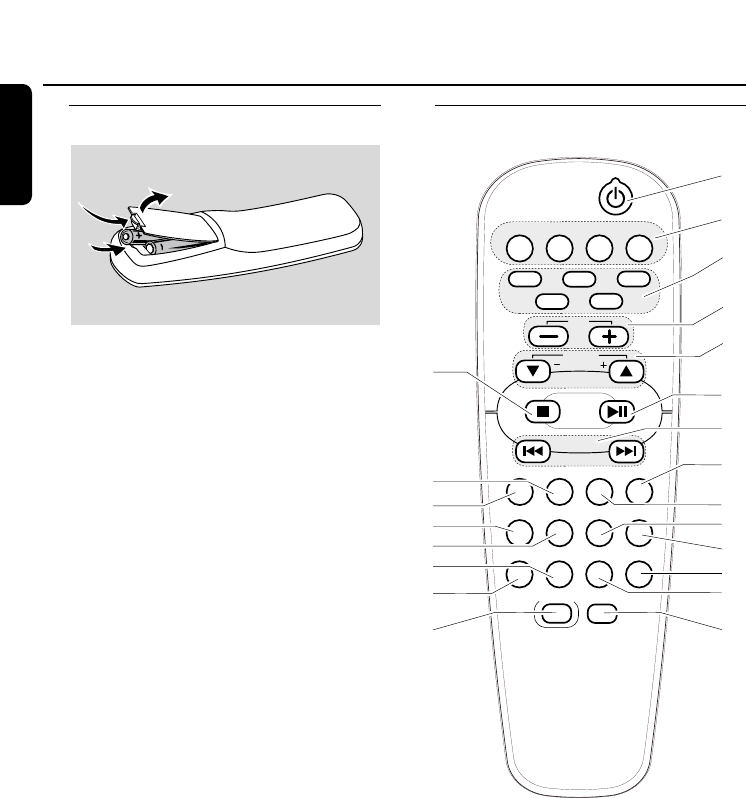
Remote control use
1Open the battery compartment of the
remote control and insert 2 alkaline
batteries, type AA (R06,UM-3).
2Close the battery compartment.
Do not use old and new or different types
of batteries in combination.
Remove batteries if they are empty or if the
remote control will not be used for a long
time.
Batteries contain chemical substances,
so they should be disposed of properly.
The buttons on the remote control work
the same way as the corresponding ones
on the unit.
Important!
Always select the source you wish to
control first by pressing one of the source
keys on the remote control (e. g.CD,
TUNER).Then select the desired function
(e.g.4,¢,ÉÅ).
The remote control remains tuned to the
selected source until another source button
on the remote control is pressed.
Remote control keys
Remote control
12
English
AUX PC LINK
1
#
2
3
4
7
6
@
!
$
%
*
^
&
¡
)
™
0
(
TUNERCD
SHUFFLEPROGRAM
TIMERCLOCKSLEEP
DSC VECDIM
MUTE
CD1 CD2 CD3
CD5
CD4
ALBUM
VOL
9
REPEAT
RDS/NEWS
TIMER ON/OFF
8
DISPLAY
5
BROWSE
BROWSE
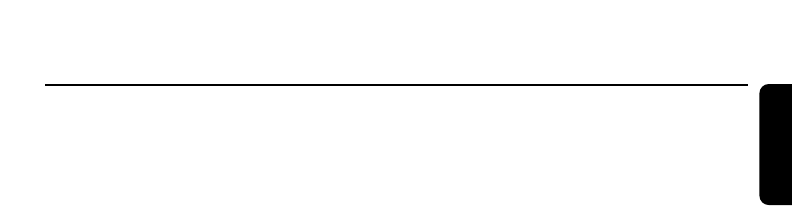
12
switches the unit to (Eco Power) standby
2Source buttons
CD
selects the CD changer
TUNER
selects the tuner and toggles between the
wavebands: TUNER FM and TUNER AM
AUX
selects the input for an additional connected
appliance and toggles between the input
sensitivities:AUX (high level input sensitivity)
and AUX CDR (low level input sensitivity)
PC LINK A
selects the connected PC as source
3CD1,CD2,CD3,CD4,CD5
selects a disc tray and starts playback
4VOLUME-,VOLUME+
decreases/increases the volume level
5ALBUM ∞ BROWSE-,
ALBUM 5 BROWSE+
CD:selects the previous/next album on an
MP3-CD
TUNER:selects the previous/next preset
radio station
PC LINK:selects the previous/next search
item within the selected BROWSE mode
CLOCK or TIMER: sets the hours
6Ç
stops playback
7ÉÅ
starts and interrupts playback
84,¢
CD:
– selects the previous/next track
– searches backward/forward (press and
hold the button) within the current track
TUNER:
–
tunes to a lower/higher radio frequency
(press and hold the button for more than a
half second)
CLOCK or TIMER: sets the minutes
9DISPLAY
CD:displays the album and track name on
an MP3-CD
PC LINK:switches between displaying the
elapsed playing time, the track name and
the file name
0SHUFFLE
plays tracks in random order
!PROGRAM
enters the program menu
@REPEAT
repeats a track, a disc or programmed track(s)
#SLEEP
sets the sleep timer
$CLOCK
– displays the set time
– enters the clock setting mode (press and
hold for more than 2 seconds)
%TIMER
– displays the timer setting
– enters the timer setting mode (press
and hold for more than 2 seconds)
^TIMER ON/OFF
switches the timer on/off
&VEC
selects predefined surround sound settings
*DSC
selects predefined sound settings
(DIM
controls the brightness of the display
)RDS/NEWS
no function on this unit
¡BROWSE
PC LINK:toggles between the BROWSE
modes:ALBUM,ARTIST,GENRE,
PLAYLIST and TRACKS (see page 21)
™MUTE
switches the sound off temporarily
Remote control
13
English
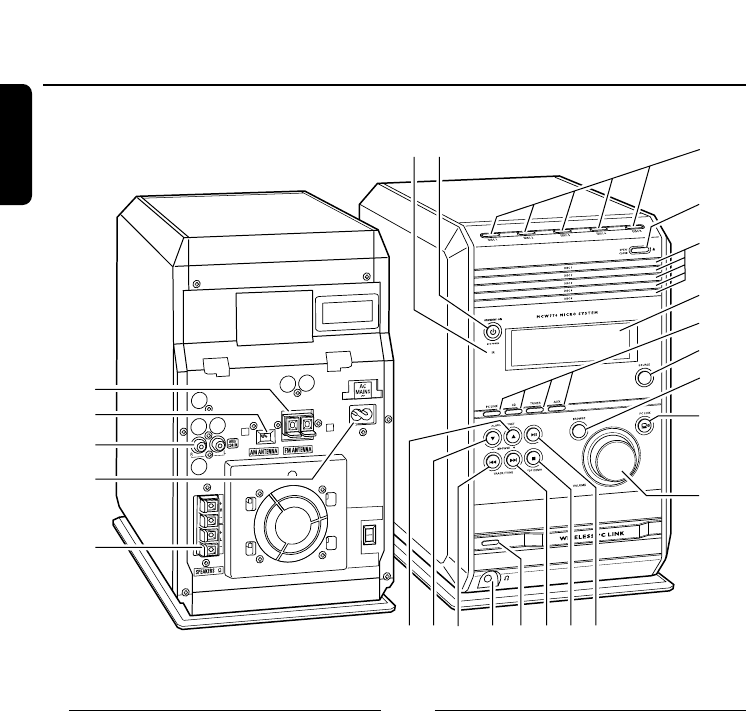
On the back
1SPEAKERS 6 ΩL/R
connect to the supplied speakers
2AC MAINS ~
After all other connections have been
made, connect the power cord to the
wall outlet.
3AUX/CDR IN R/L
connect to the analog audio output of an
additional appliance
4AM ANTENNA
connect the supplied loop antenna here
5FM ANTENNA
connect the supplied wire antenna here
On the front
6DISC 1,DISC 2,DISC 3,DISC 4,
DISC 5
selects a disc tray and starts playback
7OPEN/CLOSE /
opens/closes the disc tray
8disc trays
9STANDBY-ON 2
switches the unit to (Eco Power) standby
Controls and connections
14
English
6
1
2
3
4
6
7
8
!
#
@
%
$
^
9
0
≤£™¡&
*(
)
5
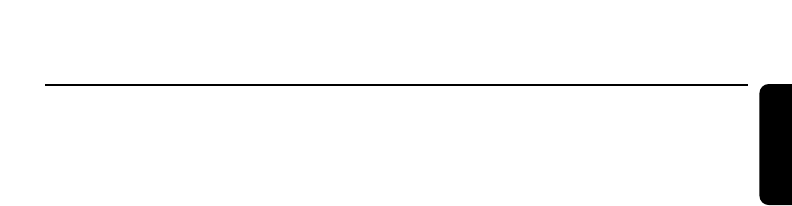
0iR
sensor for the infrared remote control
Note:Always point the remote control
towards this sensor.
!display
@source control lights
when a source is active the respective
control light lights up
#SOURCE
toggles between the sources:
CD:the CD changer is selected
TUNER FM:the FM tuner waveband is
selected
TUNER AM:the AM tuner waveband is
selected
AUX:the high level input sensitivity for an
additional connected appliance is selected
AUX CDR:the low level input sensitivity for
an additional connected appliance is
selected
$BROWSE
PC LINK:toggles between the BROWSE
modes:ALBUM,ARTIST,GENRE,
PLAYLIST and TRACKS
%PC LINK A
selects the connected PC as source
^VOLUME rotary
adjusts the volume
&ÉÅ
starts and interrupts playback
*STOP DEMO Ç
– stops playback
– deactivates/activates the demonstration
mode (press and hold the button for
5 seconds)
(¢
CD:
– selects the next track
– searches forward (press and hold the
button) within the current track
TUNER:tunes to a higher radio frequency
(press and hold the button for more than
a half second)
CLOCK or TIMER: sets the minutes
)WIRELESS PC LINK control light
lights up and blinks when PC LINK data
are transferred
¡p
3.5 mm headphone socket
Note: Connecting the headphones will switch
off the speakers.
™4
CD:
– selects the previous track
– searches backward (press and hold the
button) within the current track
TUNER:tunes to a lower radio frequency
(press and hold the button for more than
a half second)
CLOCK or TIMER: sets the minutes
£ALBUM/PRESET ∞BROWSE-
CD:selects the previous album on an
MP3-CD
TUNER:selects the previous preset radio
station
PC LINK:selects the previous search item
within the selected BROWSE mode
CLOCK or TIMER: sets the hours
≤ALBUM/PRESET 5BROWSE+
CD:selects the next album on an
MP3-CD
TUNER:selects the next preset radio
station
PC LINK:selects the next search item
within the selected BROWSE mode
CLOCK or TIMER: sets the hours
Controls and connections
15
English
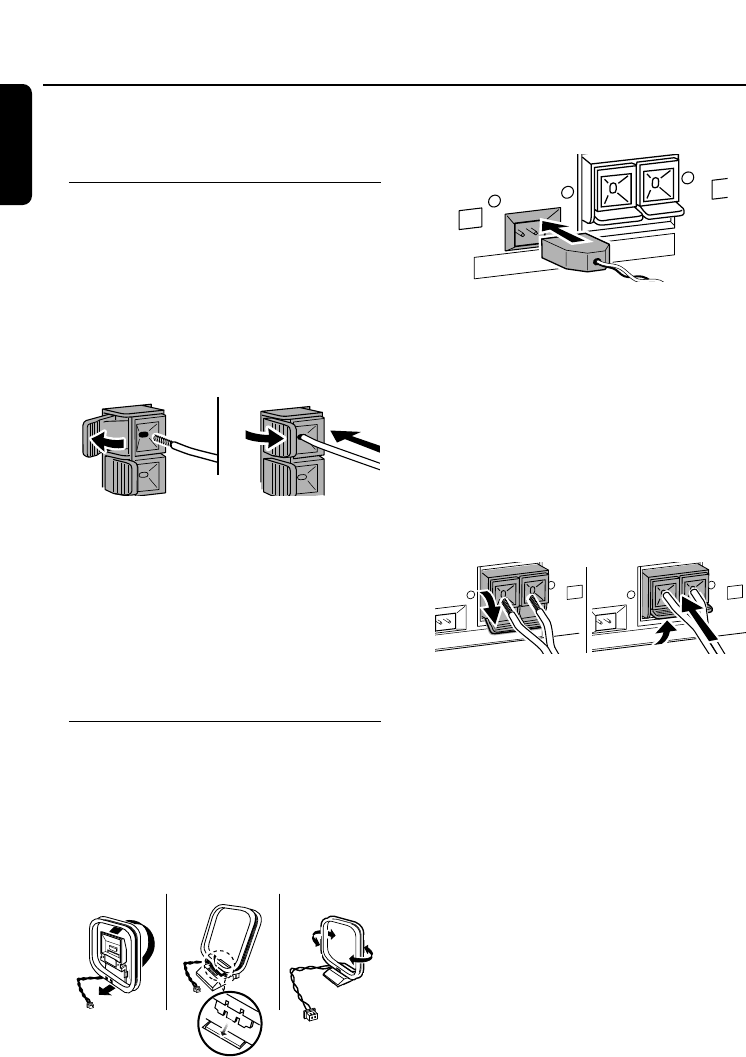
Warning:
Never make or change connections
with the power supply switched on.
Speaker connections
Use the supplied speakers only.Using
other speakers can damage the unit or
the sound quality will be negatively
affected.
●Connect the cable of the left speaker to L
(red and black),and the cable of the right
speaker to R (red and black) as follows:
Press the clip of the red terminal and fully
insert the stripped portion of the colored
(or marked) speaker cable into the socket,
then release the clip.
Press the clip of the black terminal and fully
insert the stripped portion of the black (or
unmarked) speaker cable into the socket,
then release the clip.
Antenna connections
AM antenna
The supplied loop antenna is for indoor use
only.
1Assemble the loop antenna as shown
below.
2Fit the plug of the loop antenna to
AM ANTENNA as shown below.
3Adjust the position of the antenna for best
reception (as far away as possible from the
TV,VCR or other radiation sources).
FM antenna
The supplied wire antenna can only be used
to receive nearby stations.For better
reception we recommend using a cable
antenna system or an outdoor antenna.
1Open the FM ANTENNA click-fits by
pushing the lever down as shown below.
2Insert each wire of the antenna into one
hole.
3Close the click-fits using the lever.
4Move the antenna in different positions for
optimal reception (as far away as possible
from the TV,VCR or other radiation
sources).
Installation
16
English
AM ANTENNA FM ANTENNA
AM ANTENNA FM ANTENNA
N
TENNA FM ANTENNA
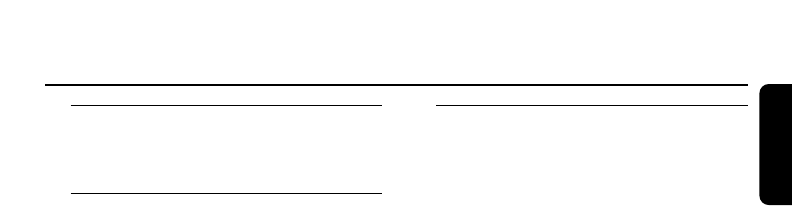
Installing a PC server
See chapter “Quick installation of the
wireless connection to a PC server”.
Connecting an additional
appliance
It is possible to use an additional appliance,
e.g.TV,VCR or CD recorder with the unit.
You can choose between high level input
sensitivity (e.g.for a connected TV or VCR)
and low level input sensitivity (e.g.for a
connected CD recorder).
1Insert the red plug of a cinch cable to the
red socket AUX IN R and the white plug to
the white socket AUX IN L.
2Connect the other end of the cinch cable to
the audio outputs of the additional appliance.
3Press SOURCE on the unit repeatedly until
AUX is selected.
➜AUX:the high level input sensitivity for an
additional connected appliance is
selected.
To select the low level input sensitivity press
and hold for more than 2 seconds SOURCE
on the unit until AUX CDR is selected.
➜AUX CDR:the low level input sensitivity
for an additional connected appliance is
selected.
To toggle the input sensitivity press SOURCE
again for 2 seconds on the unit.
or
Press AUX on the remote control
repeatedly until the desired input sensitivity
(AUX or AUX CDR) is displayed.
Note: It is not possible to connect a turntable
directly to AUX IN L/R.If you wish to use a
turntable, you have to connect an RIAA-amplifier
to AUX IN L/R on the unit.Then connect the
turntable to the RIAA-amplifier.
Power
The type plate is located on the rear of
the unit.
1Check whether the power voltage as
shown on the type plate corresponds to
your local power voltage. If it does not,
consult your dealer or service organization.
2Make sure all connections have been
made before switching on the power
supply.
3Connect the power cable supplied to
AC MAINS ~ and to the wall socket.This
switches on the power supply.
00When the power cable is connected for the
first time to the wall socket TUNER and
AUTO INSTALL - PRESS PLAY is
displayed. Press either ÉÅ on the unit to
store all available radio stations automatically
(see also chapter “Storing radio stations”) or
if you do not wish to store them now press
Çon the unit to exit.
When the unit is switched to standby,it is
still consuming some power. To disconnect
the unit from the power completely,
remove the power plug from the wall
socket.
To avoid overheating of the unit a
safety circuit has been built in.
Therefore your unit may disconnect
under extreme conditions.If this
happens,switch the unit off and let it
cool down before reusing it.
Installation
17
English
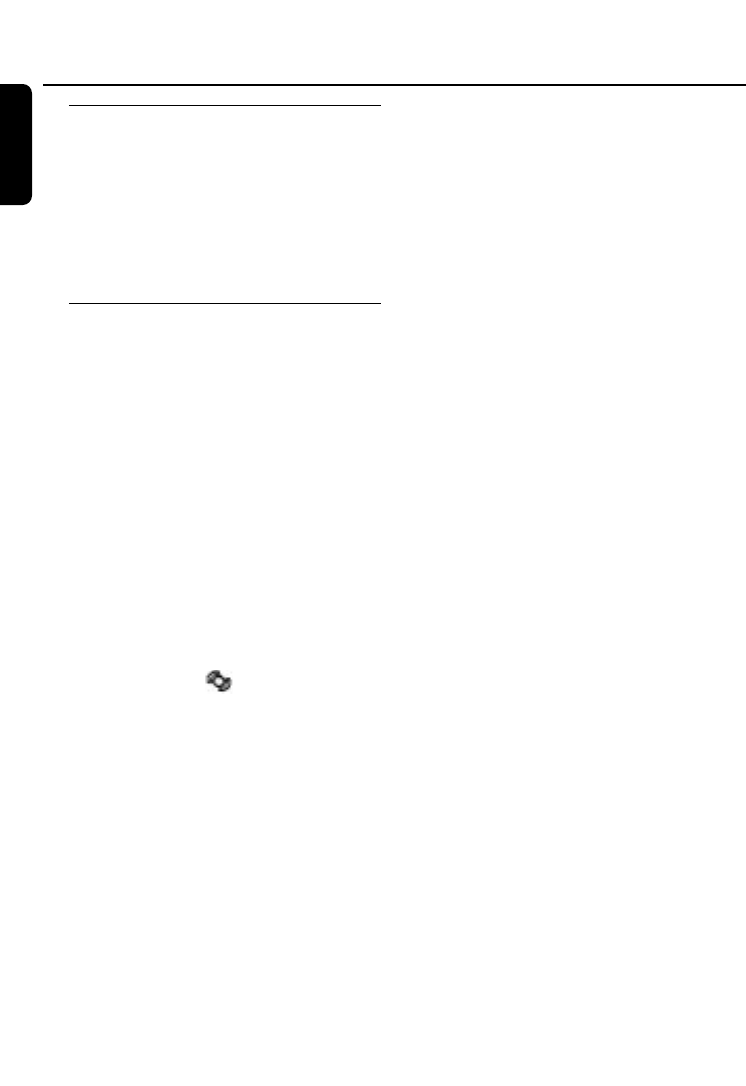
PC system requirements
–Windows 98SE/ME/2000/XP
–Pentium Class 300MHz processor or
higher
–CD–ROMdrive
–USB port
–Free hard disk space:100 MB for the
software
Quick installation of the wireless
connection to a PC server
This starts the installation of the wireless
device with the PC server.
Do not connect the wireless USB
adapter immediately! You will be asked
during the installation process to
connect it.
1Place the unit as close as possible to the PC.
Note: In order to ensure a good wireless
connection avoid placing the unit close to
microwave ovens and large metal objects.
2Switch on your PC and insert the installation
disc.
Note: Do not use the icon, which will appear
on the PC screen during the installation process.
3The installation guide will appear
automatically. If it does not, go to the
CD-ROM drive in Windows Explorer and
double click on the SETUP.exe.Then
continue as follows:
–Select your desired language from the list.
–Then follow the installation steps
prompted by the screen to install the
wireless USB adapter driver,the
Musicmatch Media software and the
network setup.
Notes:The installation process also includes
the installation of the Musicmatch Media
software. Please use this software for your
PC LINK application. Musicmatch Media
software is supposed to support the wireless
PC LINK application, but if you have problems
please use the software version from the
supplied CD-ROM.
4Switch on the unit and press PC LINK A.
5During the network setup you will be asked
to go to the install mode:Press and hold
PC LINK Afor 5 seconds.
➜PC LINK is displayed and INSTALLING
is scrolled.The unit searches for a
connection to the PC.
6If no connection is found within
10 minutes:
➜PC LINK is displayed and CHECK
INSTALLATION is scrolled.
If during the search STOP Çis
pressed or the installation disc has
not been installed properly:
➜PC LINK is displayed and ABORTED is
scrolled.
If the installation has been finished
successfully:
➜PC LINK and COMPLETED are displayed.
The demo track from the installation disc
starts to play automatically.
Wireless PC link
18
English
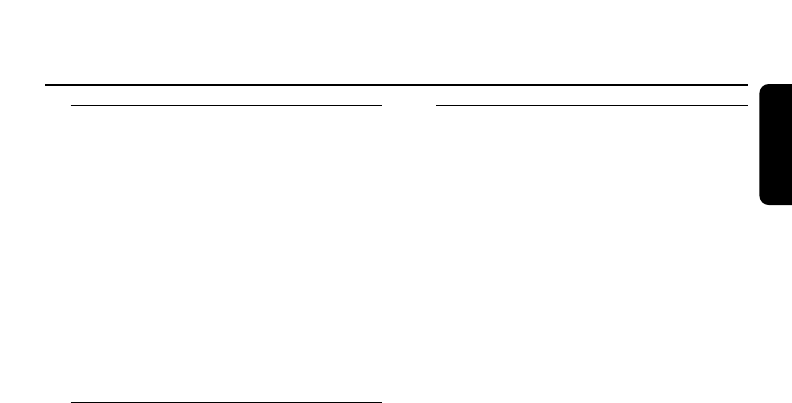
Custom installation
The following uninstallation and the
following further installations are possible:
–Add an additional PC server
–Add an additional audio system
MC W770 in the same PC server
–Install the wireless PC link
connection in the existing network
–Uninstalling a wireless connection
The uninstallation as well as the installations
must be handled on the PC side. Follow the
instruction on the PC side.
Firmware upgrade
Occasionally, Philips releases new software
(firmware) for your unit.Please visit our
website www.philips.com/support for future
possible software upgrade.
Preparation to wireless
PC link playback function
To prepare for wireless PC link playback,
first you have to create a music library with
all available stored music files on your PC.
The audio system is only able to access and
browse the music files stored under the
music library.You can also create your
favorite playlists in Musicmatch and playback
the created playlist anytime via your audio
system.It is not required to launch
Musicmatch for the wireless PC link and it
can also be used as an independent PC
music player.
Wireless PC link
19
English
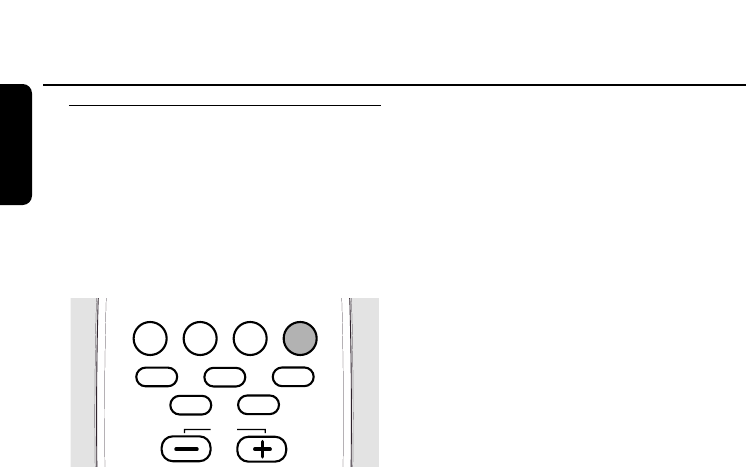
20
English
PC LINK function
PC LINK enables you to playback your
music collection from the PC via the unit.
Before playback can be started the
connection to an installed network/server
must be started.Make sure the wireless
USB adapter is connected or another
network connection works properly.
1Switch on your PC.
2Press PC LINK Ato select the PC as
source.
➜PC LINK is displayed.
➜PC NAME is displayed and the last active
server name is scrolled.
➜The last active server name is displayed
and CONNECTING PC is scrolled.
Note: If no PC server was installed PC LINK
is displayed and INSTALL PC LINK is
scrolled. Install the PC server (see “Quick
installation of the wireless connection to a PC
server”).
3As soon as the connection is made:
➜PC LINK is displayed and a track name
is scrolled.
Note:The last played track will have been
stored and will be selected automatically.
However, if you switch from one PC server to
another, the first track within the current
BROWSE setting will be selected.
How to display the current server
name
00To display the current server name press
PC LINK Awhile the display shows
neither a server name nor a network
name.
➜PC LINK is displayed and the current
server name is scrolled.
How to select another PC server
00To switch between further installed
PC servers press PC LINK Aas often as
necessary while a server name is shown.
➜PC LINK is displayed and the next
server name is scrolled.
How to select another network
1To switch between further installed
PC networks, press PC LINK Aas often as
necessary until the desired network is
shown.(The unit switches through all PC
servers of the current network and then
switches to the next available network.)
2After 3 seconds with no change to network
selection,the selected network will be
connected.
➜The network name is displayed and
CONNECTING NETWORK is scrolled.
Note: If the network is not available, the
network name is displayed and
NO CONNECTION TO NETWORK is scrolled.
3After connecting the network a PC server
will be selected automatically.
➜The server name is displayed and
CONNECTING PC is scrolled.
Note: If no connection has been detected, the
server name is displayed and NO
CONNECTION TO PC is scrolled.
Wireless PC link
AUX PC LINKTUNERCD
CD2 CD3
CD5
CD4
CD1
VOL
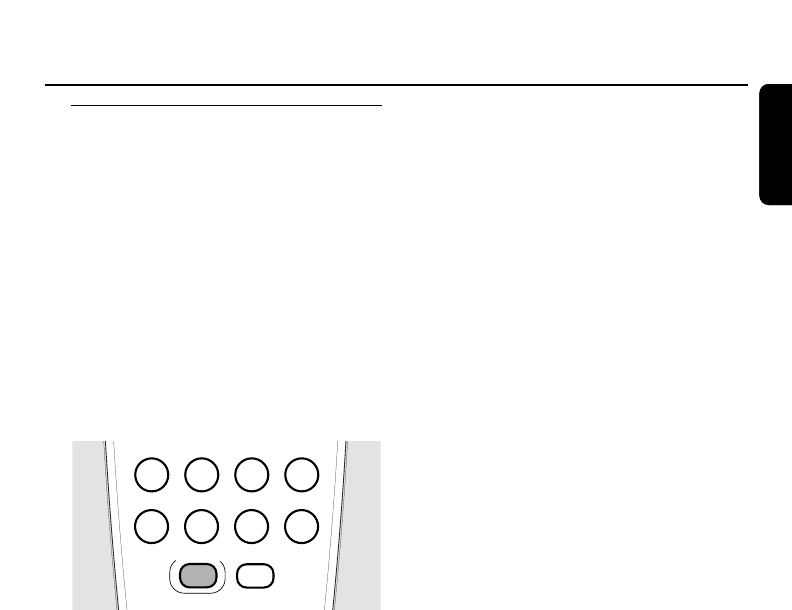
21
Lang Roman
Track navigation and playback
For easie finding of a desired track you can
select following BROWSE modes:ALBUM,
ARTIST,GENRE,PLAYLIST and TRACKS.
The selected BROWSE mode defines the
search item:
ALBUM:all available albums are sorted
ARTIST:all available artists are sorted
GENRE:all available genres are sorted
PLAYLIST:all available playlists are sorted
TRACKS:all available tracks are sorted
You can then toggle through the selected
search item (e.g.through all available
albums) and select the desired track.
1Press BROWSE repeatedly to select one of
the BROWSE modes:
➜BROWSE and the name of the selected
BROWSE mode (ALBUM,ARTIST,
GENRE,PLAYLIST or TRACKS) are
displayed.
00To exit from the BROWSE mode press
STOP Ç.
Note:The unit will also exit from the
BROWSE mode if no button is pressed within
60 seconds.
2Press BROWSE-or BROWSE+
repeatedly to toggle through the selected
search item.
➜The selected BROWSE mode (e.g.
ALBUM) and the name of the selected
item (e.g.first album name) are
displayed.
3Press 4or ¢repeatedly to select a
track within the selected item.
➜The name of the selected item (e.g.first
album name) and the name of the
selected track are displayed.
4Press ÉÅ to start playback.
➜PC LINK is displayed and the track
name is scrolled.
➜PC LINK and the elapsed playing time
are displayed.
During playback
00To switch between display of elapsed
playing time, track name and file name,
press DISPLAY on the remote control
repeatedly.
00To find a particular passage in either
backward or forward direction within the
current track press and hold 4or ¢
and release the key at the desired point.
00Press 4or ¢to skip to the beginning
of the previous or next track on the
selected disc.
00To shuffle tracks in the selected BROWSE
mode (ALBUM,ARTIST,GENRE,PLAYLIST
or TRACKS) press SHUFFLE on the remote
control.
➜PC LINK is displayed and eg.SHUFFLE
GENRE TRACKS is scrolled.
To deactivate the function press SHUFFLE
on the remote control again.
00To repeat tracks press REPEAT on the
remote control repeatedly to select either:
➜REPEAT TRACK:The current track is
played repeatedly.
➜REPEAT ALL:All tracks in the current
BROWSE setting are played repeatedly.
To return to normal playback,press
REPEAT on the remote control repeatedly
until REPEAT OFF is displayed.
6Press STOP Çto stop playback.
Wireless PC link
English
TIMERCLOCKSLEEP
DSC VECDIM
MUTE
RDS/NEWS
TIMER ON/OFF
BROWSE
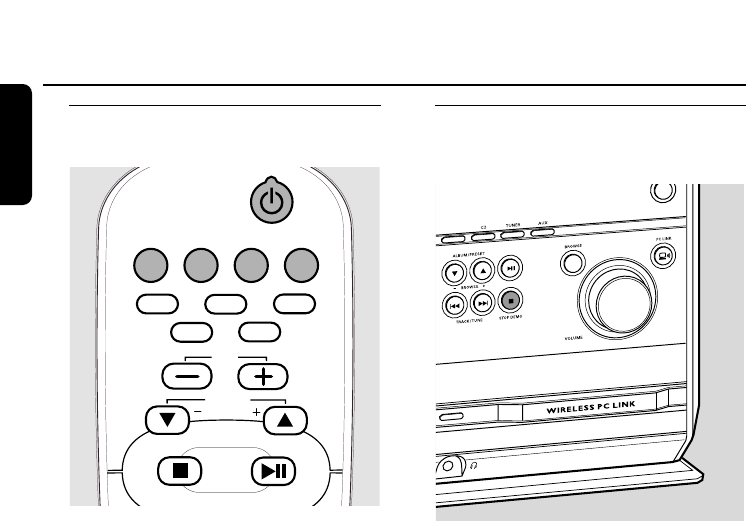
Switching on,switching to
standby
●To switch the unit to an active mode
press one of the source keys on the remote
control (CD,TUNER,AUX,PC LINK)
or
select a source by pressing SOURCE on the
unit repeatedly until CD,TUNER or AUX is
displayed,
or
select the PC as source by pressing
PC LINK Aon the unit.
●To switch the unit to standby press
and hold STANDBY-ON 2for more than
2 seconds.
➜The clock is displayed.
●To switch the unit to Eco Power
standby press STANDBY-ON 2.
Demonstration mode
The demonstration mode displays various
features of the unit.
●To activate the demonstration mode
press and hold STOP DEMO Çfor
5 seconds during standby or Eco Power
standby on the unit until DEMO ON is
displayed.
●To deactivate the demonstration
mode press and hold STOP DEMO Ç
again on the unit for 5 seconds until
DEMO OFF is displayed.
Basic functions
22
English
AUX PC LINKTUNERCD
CD2 CD3
CD5
CD4
CD1
ALBUM
BROWSE
VOL
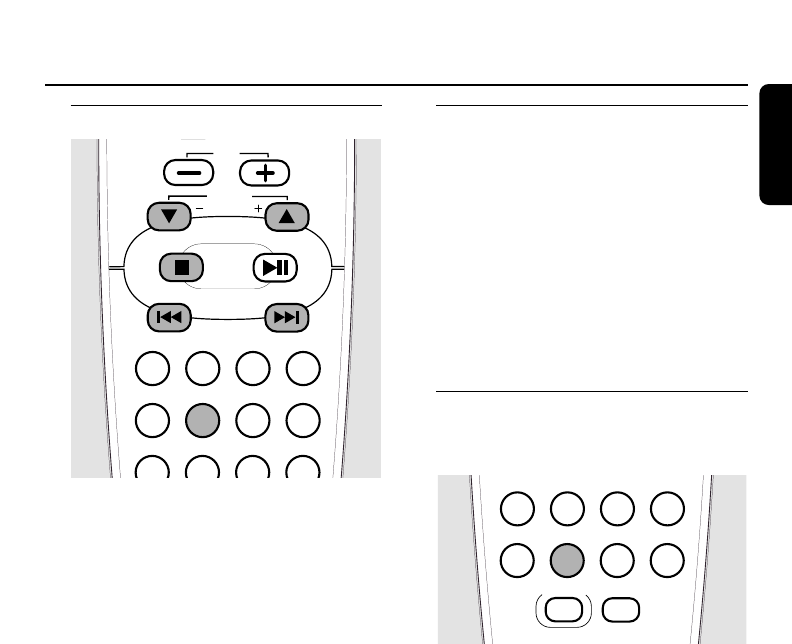
Setting the clock
1Press and hold CLOCK on the remote
control for more than 2 seconds.
➜SET CLOCK is displayed,the hours and
minutes digits start blinking.
2Press ALBUM 5or ALBUM ∞on the
remote control repeatedly to set the hour.
3Press 4or ¢on the remote control
repeatedly to set the minutes.
4Press CLOCK on the remote control to
confirm the setting.
➜The clock shows the set time.
00To exit without storing the clock setting
press STOP Ç.
Notes:
The clock setting will be erased when the
system is disconnected from the power supply.
The unit will exit from the clock setting
mode if no button is pressed within
90 seconds.
Displaying the clock
This function shows the set time.
●In any mode (except in clock or timer
setting) press CLOCK on the remote
control repeatedly to switch between the
clock display and the normal display.
Note: If you press a button during the clock
display that changes the display, the
information related to the pressed button will
be shown briefly.Afterwards the clock will be
displayed again.
Dim mode
With this function you can control the
brightness of the display.
●In standby mode press DIM on the
remote control repeatedly to switch
between:
➜The clock is displayed with half
brightness.
➜The clock is displayed with full brightness.
●Select a source (CD,AUX,TUNER or
PC LINK) and press DIM on the remote
control repeatedly to switch between:
➜DIM 1:indicator lights on,display full
brightness, spectrum analyser off
➜DIM 2:indicator lights on,display half
brightness, spectrum analyser on
➜DIM 3:indicator lights off,display half
brightness, spectrum analyser off
➜DIM OFF:indicator lights on,display full
brightness, spectrum analyser on
Basic functions
23
English
TIMERCLOCKSLEEP
DSC VECDIM
MUTE
RDS/NEWS
TIMER ON/OFF
BROWSE
SHUFFLEPROGRAMREPEAT DISPLAY
TIMERCLOCKSLEEP
DSC VECDIMRDS/NEWS
TIMER ON/OFF
ALBUM
BROWSE
VOL
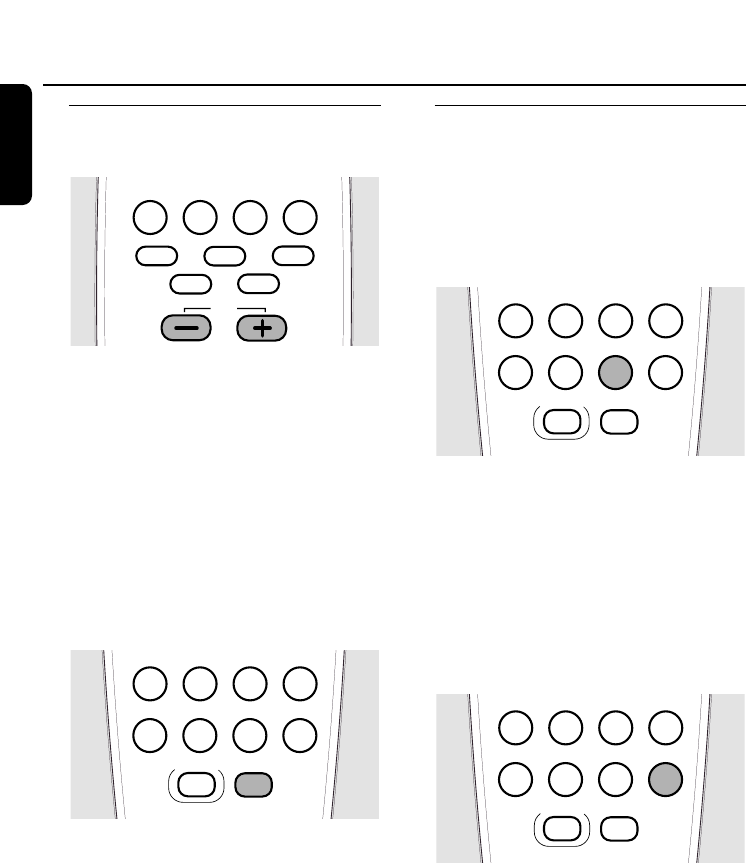
Volume control
Volume adjustment
●Adjust the volume by using the VOLUME
rotary on the unit,or by pressing
VOLUME+ or VOLUME- on the remote
control.
➜VOLUME and the level setting (between
1 and 39) are displayed.
➜VOLUME MIN is the minimum volume
level.VOLUME MAX is the maximum
volume level.
MUTE
You can temporarily switch off the sound
without switching off the unit.
1Press MUTE on the remote control to
switch off the sound.
➜The selected source and MUTE are
displayed. Playback will continue without
sound.
2Press MUTE on the remote control again
to switch the sound back on.
Sound control
In order to reach an optimal sound,you can
adjust only one of the following sound
controls at a time:DSC or VEC.
DSC
Digital Sound Control enables you to
select predefined sound settings.
●Press DSC repeatedly to select the desired
sound setting.
➜The selected source and either
OPTIMAL,POP,ROCK or JAZZ are
displayed.
VEC
Virtual Environment Control enables you
to select predefined surround sound
settings.
●Press VEC repeatedly to select the desired
surround sound setting.
➜The selected source and either HALL,
CONCERT,CINEMA or CYBER are
displayed.
Basic functions
24
English
AUX PC LINKTUNERCD
CD2 CD3
CD5
CD4
CD1
VOL
TIMERCLOCKSLEEP
DSC VECDIM
MUTE
RDS/NEWS
TIMER ON/OFF
BROWSE
TIMERCLOCKSLEEP
DSC VECDIM
MUTE
RDS/NEWS
TIMER ON/OFF
BROWSE
TIMERCLOCKSLEEP
DSC VECDIM
MUTE
RDS/NEWS
TIMER ON/OFF
BROWSE
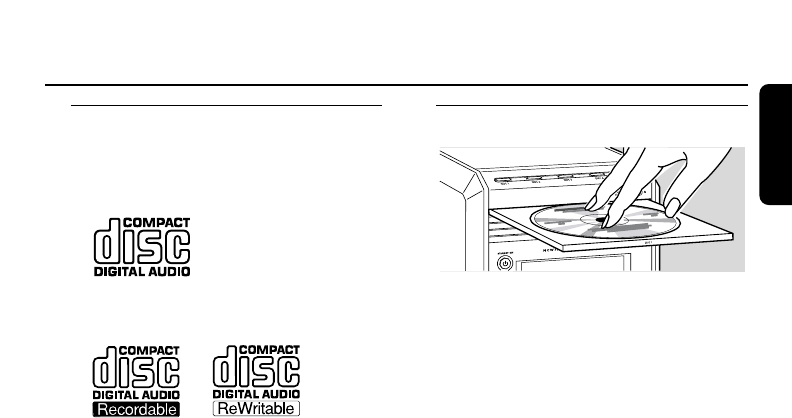
Playable discs
For playback on this unit you can use the
following discs (logos shown below):
–All pre-recorded audio CDs
–All finalised audio CDR and
CDRW discs
–MP3-CDs (CD-ROMs with MP3 tracks)
Supported MP3 disc formats
The following formats are supported on
this unit:
–Disc format:ISO 9660,Joliet or UDF 1.5
–Sampling frequencies:32 kHz,
44.1 kHz,48 kHz
–Bit rates:32–256 kbps,variable bit rates
–ID3-tag:V1.1,V2.2,V2.3,V2.4
–Maximum number of titles:999
(depending on the length of the file name)
–Maximum number of albums:99
Important!
1) This system is designed for regular
discs.Therefore,do not use any
accessories such as disc stabiliser rings
or disc treatment sheets, etc. as offered
on the market,because they may cause
jamming of the changer mechanism.
2) Do not load more than one disc
into one disc tray.
Loading discs
1Press OPEN/CLOSE /on the unit.
➜CD and SELECT DISC are displayed.
2Press one of the disc keys (DISC 1,DISC 2,
DISC 3,DISC 4,or DISC 5) on the unit to
select the desired disc tray to be opened.
➜CD 1 (or 2,3,4,5) and OPEN 1 (or 2,
3,4,5) are displayed and the selected
tray is opened.
3Load a disc with the printed side up.For
double sided discs,load the side you want
to play facing down.
4Press OPEN/CLOSE /again on the unit to
close the tray.
➜The tray is closed and CD 1 (or 2,3,4,5)
and READING are displayed.
➜If an unfinalized disc is inserted DISC
NOT FINALIZED will be displayed.
➜CD 1 (or 2,3,4,5), the total number of
tracks and the total playing time of the
disc are displayed.
MP3-CD only:
➜CD 1 (or 2,3,4,5) and READING are
displayed. Due to the large number of
tracks this could take up to 2 minutes.
➜The first album name is scrolled.
➜The current album number and the first
track number are displayed.If no album
has been found A00 will be displayed.
00To load further discs into the other trays
repeat steps 1–4.
Note: Only one tray can be opened at a time.
If a tray is opened and you try to open
another, the currently opened tray will be
closed first before the other tray opens.
Playback
25
English
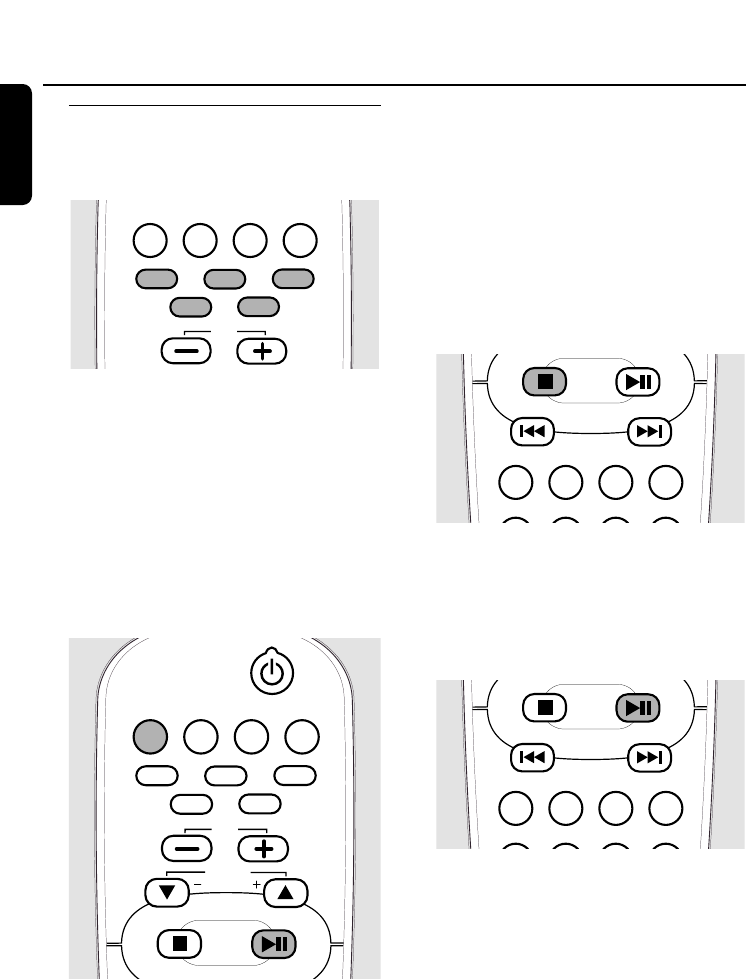
Playing discs
Direct selection and playback of one
particular disc
●Press one of the disc keys DISC 1,DISC 2,
DISC 3,DISC 4,or DISC 5 on the unit, or
CD 1,CD 2,CD 3, CD 4,or CD 5 on the
remote control to start playback of the
desired disc in the selected tray.
➜CD 1 (or 2,3,4,5), the current track
number, and elapsed playing time are
displayed.A flashing CD symbol indicates
the active disc tray.
Playback of all loaded discs
1Press SOURCE on the unit repeatedly until
CD is selected or press CD on the remote
control.
2Press ÉÅ to start playback.
➜Playback starts from the first track of the
current disc.All loaded discs will be
played. If one of the trays is empty,the
next available disc will be selected.
➜CD 1 (or 2,3,4,5), the current track
number, and elapsed playing time are
displayed.A flashing CD symbol indicates
the active disc tray.
To stop playback
●Press STOP Çto stop playback.
➜Playback stops.If no key is pressed for
30 minutes the unit will switch to
standby.
Interrupting and resuming playback
1Press ÉÅ during playback to interrupt
playback.
➜The playing time, where playback was
interrupted,will blink.
2Press ÉÅ again to resume playback.
Playback
26
English
AUX PC LINKTUNERCD
CD2 CD3
CD5
CD4
CD1
VOL
AUX PC LINKTUNERCD
CD2 CD3
CD5
CD4
CD1
ALBUM
BROWSE
VOL
SHUFFLEPROGRAMREPEAT DISPLAY
TIMERCLOCKSLEEP TIMER ON/OFF
SHUFFLEPROGRAMREPEAT DISPLAY
TIMERCLOCKSLEEP TIMER ON/OFF
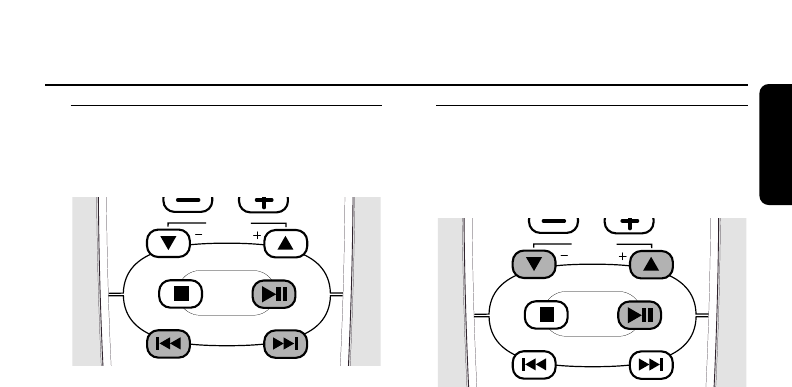
Selecting and searching
Selecting a track when playback is
stopped
1Press 4or ¢repeatedly to skip to the
desired track number.
2Press ÉÅ to start playback.
➜Playback starts with the selected track.
Selecting a track during playback
●Press 4or ¢to skip to the beginning
of the previous or next track on the
selected disc.
➜Playback continues with the selected
track.
Searching for a passage during
playback
1Press and hold 4or ¢to find a
particular passage in backward or forward
direction within the current track.
➜Searching is started and playback
continues with reduced volume.
2Release the key at the desired passage.
➜Normal playback continues.
Note: During SHUFFLE, pressing 4will not
affect the current playback.
Additional selecting and
searching (on MP3-CDs only)
Selecting an album when playback is
stopped
●Press ALBUM 5or ALBUM ∞repeatedly to
find the album number you wish to select.
➜CD 1 (or 2,3,4,5), the album name,
followed by the artist name, and track
name are scrolled.
➜The album number and the first track
number are displayed.
00
To start playback of the entire album press ÉÅ.
Selecting an album during playback
●Press ALBUM 5or ALBUM ∞repeatedly
to skip to the beginning of the previous or
next album on the selected disc.
➜Playback continues with the first track of
the selected album if you do not press
the key again.
➜CD 1 (or 2,3,4,5), the album name,
followed by the track number, and
elapsed playing time are displayed.
Selecting a track in the album
●Press 4or ¢repeatedly to skip to the
desired track.
➜CD 1 (or 2,3,4,5) is displayed and the
track name is scrolled.
➜If you pressed 4or ¢when playback
was stopped:The album number and the
selected track number are displayed.
➜If you pressed 4or ¢during
playback:The track number and the
elapsed playing time will be displayed.
Playback features
27
English
ALBUM
BROWSE ALBUM
BROWSE
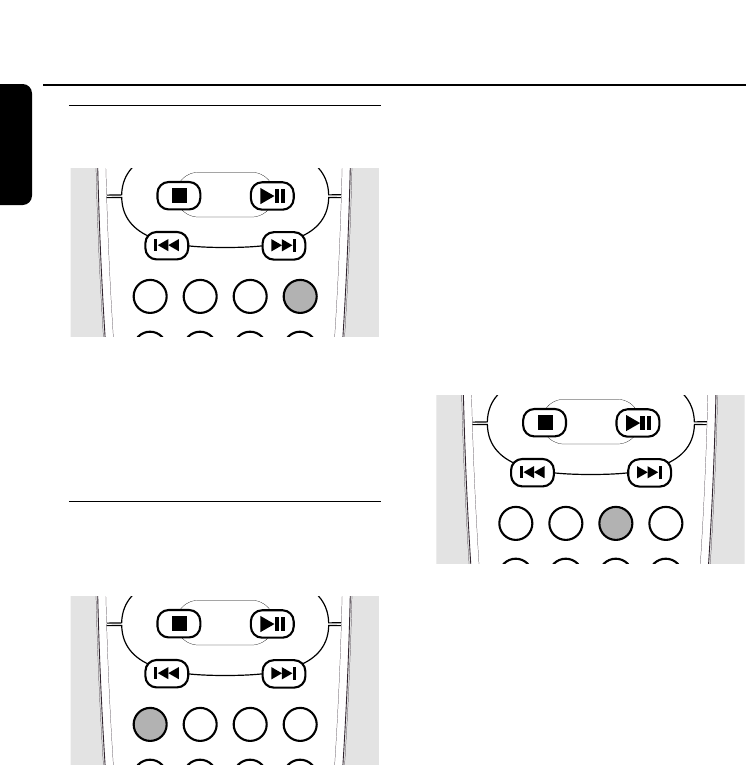
Album and track name
display (on MP3-CDs only)
●During playback press DISPLAY on the
remote control to see the following
information, which will be scrolled once (if
available):
➜Album name
➜Track name
SHUFFLE and REPEAT
Repeating a track,a disc or a
program
1During playback press REPEAT on the
remote control repeatedly to select either:
➜REPEAT TRACK:The current track is
played repeatedly.
➜REPEAT DISC:The entire selected disc is
played repeatedly.
➜REPEAT PROG TRACK:The current
programmed track is played repeatedly
(only if the program mode is active).
➜REPEAT ALL PROG:All progammed tracks
are played repeatedly (only if the
program mode is active).
2Playback starts in the selected mode.
3To return to normal playback,press
REPEAT on the remote control repeatedly
until OFF is displayed.
Notes:
Not all REPEAT modes are possible during
SHUFFLE or while playing a program.
Pressing OPEN/CLOSE /also cancels the
REPEAT mode.
SHUFFLE - Playing tracks in random
order
●Press SHUFFLE on the remote control to
activate the function.
➜SHUFFLE is shown and all tracks of all
loaded discs will be played in random
order.The random play will start from
the current disc.After all tracks on this
disc have been shuffled, the unit will
change to the next available disc. If
progamme mode is active, the
programmed tracks only will be played in
random order.
00To deactivate the function press SHUFFLE
on the remote control again.
➜SHUFFLE goes off and the function is
deactivated.
Note: Pressing OPEN/CLOSE /also cancels
the SHUFFLE mode.
Playback features
28
English
SHUFFLEPROGRAMREPEAT DISPLAY
TIMERCLOCKSLEEP TIMER ON/OFF
SHUFFLEPROGRAMREPEAT DISPLAY
TIMERCLOCKSLEEP TIMER ON/OFF
SHUFFLEPROGRAMREPEAT DISPLAY
TIMERCLOCKSLEEP TIMER ON/OFF
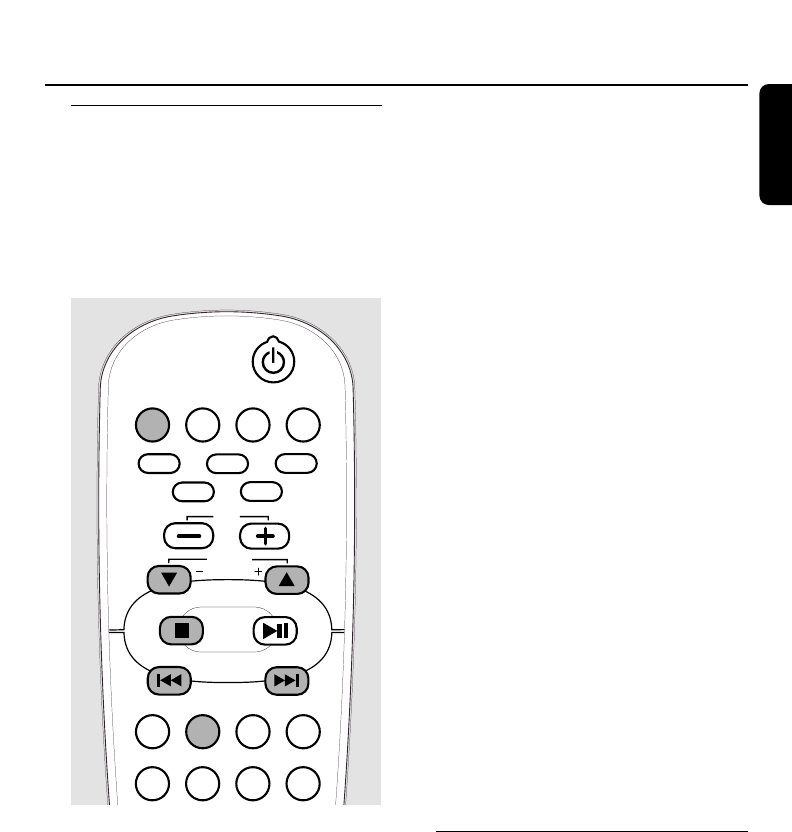
Programming track numbers
Programming tracks is possible when
playback is stopped.You can select up to 99
tracks (also MP3 tracks) and store them in
the memory.Programming is possible from
the current selected disc only.Therefore
you cannot combine MP3 tracks and audio
tracks, or tracks from more than one CD.
1Load the desired disc in the disc tray.
2In case a source other than CD is active
(e.g.TUNER),press SOURCE on the unit
repeatedly until CD is selected or press CD
on the remote control.
3Press PROGRAM on the remote control to
enter the program menu.
➜PROGRAM starts blinking.
Note: If no button is pressed within 20 seconds the
unit will automatically exit from the program menu.
4Press 4or ¢repeatedly to select the
desired track.
MP3-CD only:
Press ALBUM 5or ALBUM ∞to find the
album number you wish to select and then
press 4or ¢repeatedly to skip to the
desired track.
5Press PROGRAM on the remote control to
store your selection in the memory.
➜CD 1 (or 2,3,4,5), Pwith the total
number of tracks programmed and the
total playing time are displayed.
➜The number of the programmed track
and PROG are displayed.
MP3-CD only:
➜
CD 1 (or 2,3,4,5) and Pwith the total
number of tracks programmed are displayed.
➜The album number and track number of
the programmed track are displayed.
6Repeat steps 4–5 to select and store other
tracks.
Notes:
If you try to store more than 99 tracks,
PROGRAM FULL will be displayed.
If the total playing time of the program has
reached 100 minutes --:-- is displayed
instead of the total playing time.
7Press STOP Çonce to end programming.
00To start playback of the program press ÉÅ.
Clearing the program
1If necessary press STOP Çto stop playback.
2Press STOP Çagain to clear the program.
➜PROGRAM goes off and PROGRAM
CLEARED is scrolled.
Note:The program will be also erased if you
open the disc tray, if you switch to another
source, or if you disconnect the unit from
power supply.
Playback features
29
English
AUX PC LINKTUNERCD
CD2 CD3
CD5
CD4
CD1
SHUFFLEPROGRAMREPEAT DISPLAY
TIMERCLOCKSLEEP TIMER ON/OFF
ALBUM
BROWSE
VOL
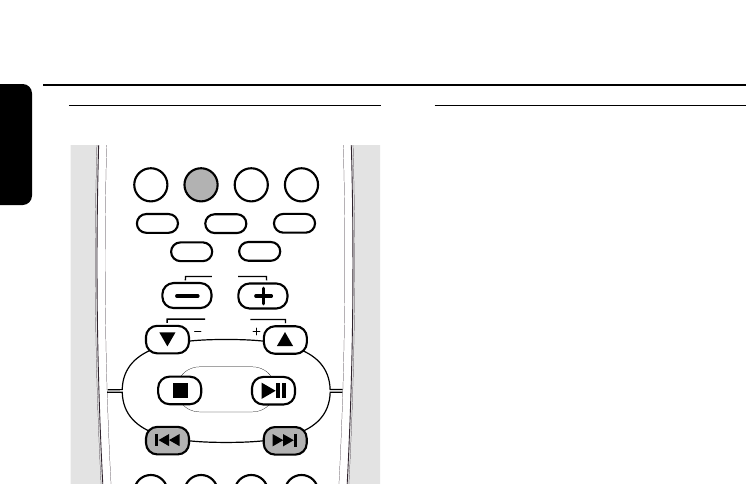
Tuning to radio stations
1Press SOURCE on the unit repeatedly or
press TUNER on the remote control
repeatedly until the desired waveband
(TUNER FM or TUNER AM) is displayed.
2Press and hold 4or ¢for more than
a half second,then release.
➜The unit automatically tunes to the next
station with sufficient signal strength.
➜=lights up when receiving a stereo
signal (in FM waveband only).
3Repeat step 2 until you find the desired
station.
00To tune to a station with a weak signal
press 4or ¢briefly,and repeatedly,
until an optimal reception is found.
Storing radio stations
You can store up to 40 radio stations in the
memory,starting from FM and followed by
AM wavebands. Stations can be stored
automatically or manually, or by using the
“Plug and Play”function.If no button is
pressed within 20 seconds the unit will exit
from the storing mode.
Storing by using “Plug and Play”
You can store all available radio stations
automatically. Attention:All previously
stored radio stations will be replaced.
1Connect the unit to the power supply.
➜TUNER and AUTO INSTALL - PRESS
PLAY are displayed.
or
In standby mode, press and hold ÉÅ on
the unit until TUNER and AUTO INSTALL
PRESS PLAY are displayed.
2Press ÉÅ on the unit to start the
installation.
➜TUNER INSTALL is displayed and
automatic search and store process
starts.
➜During search TUNER AUTO is displayed.
➜As soon as a radio station is found and
stored the frequency and the waveband
will be displayed.
➜Once completed,the last tuned radio
station will be played.
Note: If no stereo signal is detected CHECK
ANTENNA is displayed.
Tuner
30
English
AUX PC LINKTUNERCD
CD2 CD3
CD5
CD4
CD1
SHUFFLEPROGRAMREPEAT DISPLAY
ALBUM
BROWSE
VOL
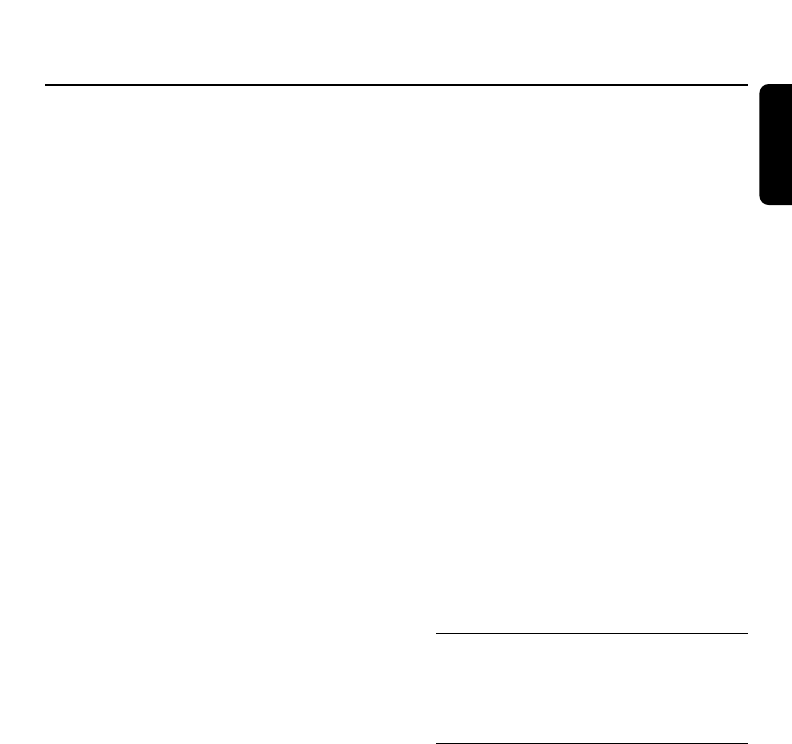
Storing by automatic programming
You can start the automatic programming
from a selected preset number. If no preset
number is selected,automatic programming
starts at preset number 1 and all your
former presets will be overridden.
1Press SOURCE on the unit repeatedly or
press TUNER on the remote repeatedly
until the desired waveband (TUNER FM or
TUNER AM) is displayed.
2Press ALBUM 5or ALBUM ∞to select a
preset number.
3Press and hold PROGRAM on the remote
control until AUTO is displayed.
➜PROG starts blinking.All available radio
stations are stored automatically.
➜PROG goes off,the preset number, the
waveband, and the frequency of the last
preset station are displayed briefly.
00To exit automatic programming press
STOP Ç.
Notes: If a radio station has been already
stored in one of the presets, it will not be
stored again under another preset number.
Strong stations of the selected waveband
will always automatically be first to be
programmed, followed by the weak stations.
Storing by manual programming
You can use manual programming to store
your favorite radio stations only.
1Tune to your desired radio station (see
“Tuning to radio stations”).
2Press PROGRAM on the remote control
for less than 1 second.
➜PROG and the current preset number
start blinking.
00To place the radio station to another preset
number, press ALBUM 5or ALBUM ∞.
3Press PROGRAM on the remote control
again to confirm the setting.
➜PROG goes off.The preset number,the
waveband, and the frequency of the
preset station are displayed.
00To store further radio stations repeat the
steps 1–3.
00To exit manual programming press
STOP Ç.
Tuning to preset radio stations
●In tuner mode,press PRESET 5or
PRESET ∞until the preset number of the
desired station is displayed.
Deleting a preset radio station
1Tune to the preset radio station to be
deleted.
2Press and hold STOP Çfor more than
2 seconds.
➜PRESET DELETED is scrolled and the
current preset radio station is deleted.
➜All other preset radio stations with
higher numbers are decreased by one.
Tuner
31
English
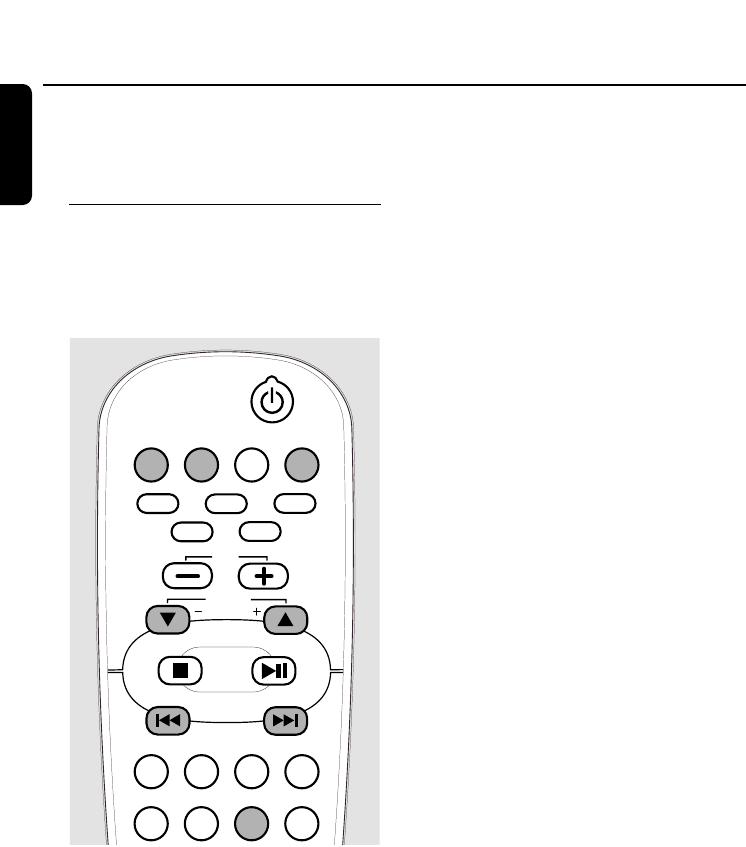
You can select different timer functions
which will be activated at a preset time.
Make sure the clock is set before
using one of these features.
Wake-up timer
The unit can be used as an alarm clock,
where the selected source (TUNER,CD or
PC LINK) starts playback at a preset time.
Timer setting
Note:The unit will exit from the timer setting
mode if no button is pressed within
90 seconds.
1Press and hold TIMER for more than
2 seconds on the remote control.
➜Xstarts blinking,SET TIMER is
displayed and the hours and minutes
digits start blinking.
2Press SOURCE on the unit repeatedly or
press CD,TUNERor PC LINK Aon the
remote control to select the source you
want to be woken up with.
➜The selected source will light.
3Press ALBUM 5or ALBUM ∞repeatedly
to set the hour.
4Press 4or ¢repeatedly to set the
minutes.
00To exit without storing the timer setting
press STOP Ç.
5PressTIMER on the remote control to
confirm the setting.
➜Xremains shown,TIMER ON,the
selected source,and the set start time
are displayed.
➜At the preset time the selected sound
source will be played for 30 minutes.If
no button is pressed within this time, the
unit switches to standby.
➜When the wake-up timer is triggered,
the volume will increase gradually to the
last tuned volume level.
If CD is selected:
The first track of the disc in the last
selected CD tray will be played.If this
tray is empty,the unit will search for the
next available disc. If all trays are empty,
the unit will switch to tuner.
If TUNER is selected:
The last tuned radio station will be
played.
If PC LINK is selected:
The last played track on the last selected
server will be played. If there is no PC
connection detected,the unit will switch
to tuner.
Timer
32
English
AUX PC LINKTUNERCD
CD2 CD3
CD5
CD4
CD1
SHUFFLEPROGRAMREPEAT DISPLAY
TIMERCLOCKSLEEP TIMER ON/OFF
ALBUM
BROWSE
VOL

Activating or deactivating the timer
●Press TIMER ON/OFF on the remote
control repeatedly to activate or deactivate
the timer.
➜TIMER ON,the last set source and start
time are displayed and the timer is
activated.
➜TIMER OFF is displayed and the timer is
deactivated.
Checking the timer setting
●Press TIMER for less than 2 seconds on the
remote control to check the timer setting.
➜TIMER ON,the last set source,and start
time are displayed.
Sleep timer
You can set a certain period of time after
which the unit will switch to standby.
1Press SLEEP on the remote control
repeatedly to select the desired period of
time (in minutes).Selection as follows:
➜SLEEP 15MIN,SLEEP 30MIN,SLEEP
45MIN,SLEEP 60MIN,SLEEP 90MIN,
SLEEP 120MIN,SLEEP OFF.
2As soon as the desired period of time is
displayed, do not press SLEEP again.
➜During the last 10 seconds before
switching to standby a countdown is
displayed: SLEEP 10,SLEEP 9,…
SLEEP 1,SLEEP.
➜Then the unit switches to standby.
●To deactivate the sleep timer press SLEEP
on the remote control until SLEEP OFF is
displayed or press STANDBY-ON 2.
Timer
33
English
SHUFFLEPROGRAMREPEAT DISPLAY
TIMERCLOCKSLEEP
DSC VECDIMRDS/NEWS
TIMER ON/OFF
SHUFFLEPROGRAMREPEAT DISPLAY
TIMERCLOCKSLEEP
DSC VECDIMRDS/NEWS
TIMER ON/OFF
SHUFFLEPROGRAMREPEAT DISPLAY
TIMERCLOCKSLEEP
DSC VECDIMRDS/NEWS
TIMER ON/OFF
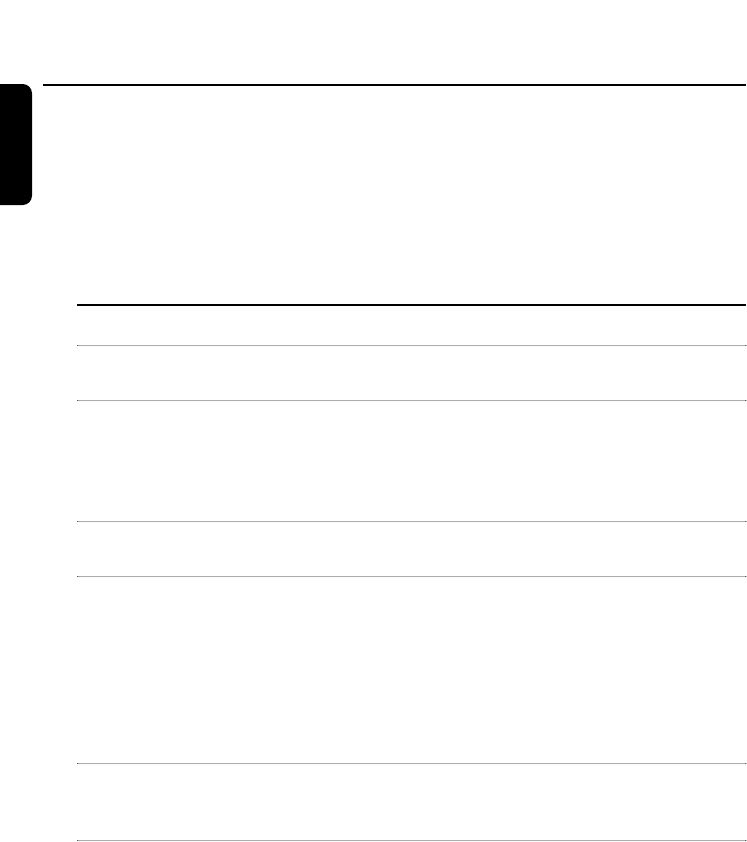
WARNING
Under no circumstances should you try to repair the unit
yourself as this will invalidate the guarantee. Do not open
the unit as there is a risk of electric shock.
If a fault occurs,first check the points listed before taking
the unit for repair.If you are unable to solve a problem by
following these hints,consult your dealer or service center.
Problem Solution
No power –Make sure the power cable is connected properly.
–Press STANDBY-ON 2on the unit to switch it to standby.
No sound or sound –Adjust the volume.
of poor quality –Disconnect the headphones.
–Make sure the speakers are connected properly.
–Correct the sound settings on the unit.
–Make sure the unit is not muted.
No reaction to controls –Disconnect the unit from power supply,reconnect after
a few seconds.
The remote control –Point the remote control directly towards the IR sensor on the
does not work properly unit.
–Remove batteries, wait 10 seconds and insert them
correctly or insert new batteries.
–Reduce the distance between remote control and unit.
–Always select the source you wish to control first by pressing
one of the source keys on the remote control (e. g.CD,
TUNER).Then select the desired function (e.g. á,à,É).
Permanent feature –Press and hold STOP Çfor 5 seconds on the unit until
display on the unit DEMO OFF is displayed to switch off the demonstration mode.
(demonstration mode)
The timer is not –Set the clock correctly.
working –Press TIMER ON/OFF on the remote control to activate the
timer.
Troubleshooting
34
English
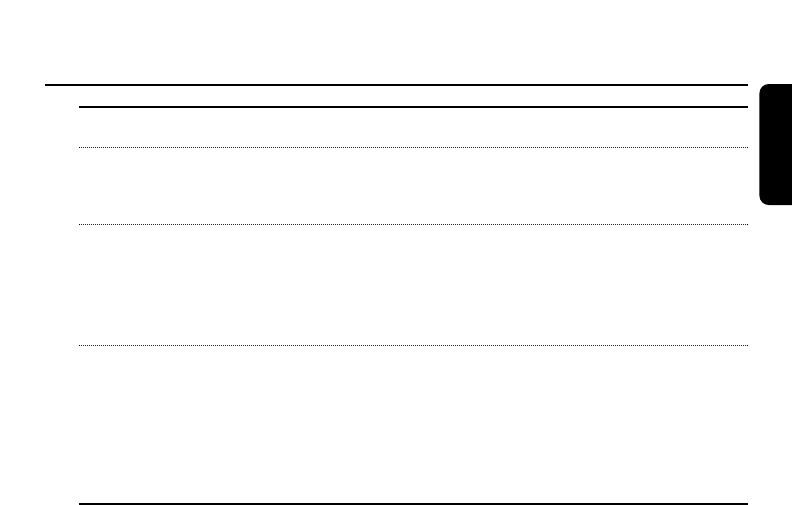
Problem Solution
Poor radio reception –Direct the antenna for optimum reception.
–Make sure the antenna is not positioned near a radiation
source such as a TV,VCR,etc.
NO DISC indication or –Make sure the disc is not scratched or dirty. Replace or clean
disc cannot be played the disc.
–Make sure the disc is inserted printed side up.
–Make sure either a prerecorded audio CD,a finalized CDR(W)
or an MP3-CD is inserted.
PC LINK and CHECK –Make sure your PC is switched on.
CONNECTION indication –Check the wireless connection between your PC and the unit
(see “Quick installation of the wireless connection to a
PC server”).
–Make sure the wireless USB adapter is connected or
another network connection works properly.
Troubleshooting
35
English
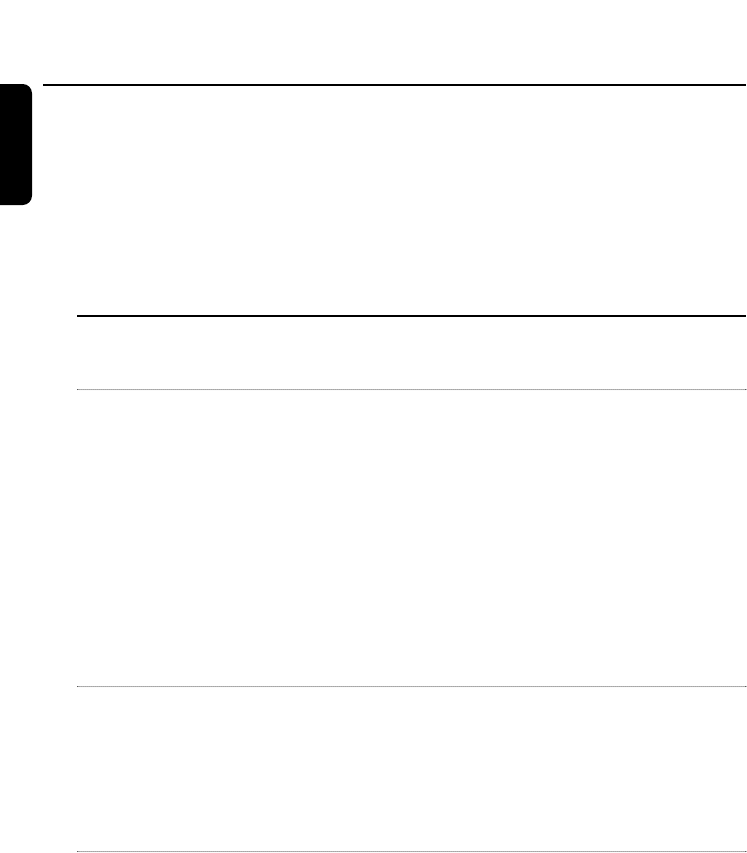
Important
Do not plug in the wireless USB adapter into a USB port
of your computer, but start with the software installation
first from the CD-ROM.After the necessary driver software
has been installed you will be asked by the installation
software to plug in the wireless USB adapter.This order of
installation will ensure the proper function of your wireless
USB adapter.
Wireless USB adapter
Question Answer
I have plugged in the wireless In order that you can install the correct driver
USB adapter and completed software for the wireless USB adapter,
the installation in Windows please do the following:
without installing the software 1Open Windows Start Menu/Settings/
from the supplied CD-ROM first. Control Panel/System/Hardware/
What should I do? Device Manager
2Select Other Devices and delete the
USB WLAN device.
3Unplug the wireless USB adapter.
4Start the installation from the CD-ROM
with unplugged wireless USB adapter!
5You will be asked during the installation to
plug in the adapter again.
I have followed the instructions for Possibly you have a problem with the
use and the instructions shown on quality of the wireless link.We propose using
the installation software exactly the extension cable which is delivered with
but cannot successfully install. the MC W770 Philips audio system and
placing the wireless USB adapter as close as
possible to the front side of the MC W770.
Start the installation again.
Since I have changed the USB port Your installation was optimised for the
for the wireless USB adapter I first USB port used.In order to decrease
have longer connection times from connection time for the new USB port,
my MC W770 audio system to the you have to configure the new USB port
PC. for your PC link network. Select from the
CD-ROM setup the Custom Installation
and then the Install different USB port
menu.Follow the instructions of the setup
program.
Frequently asked questions
36
English
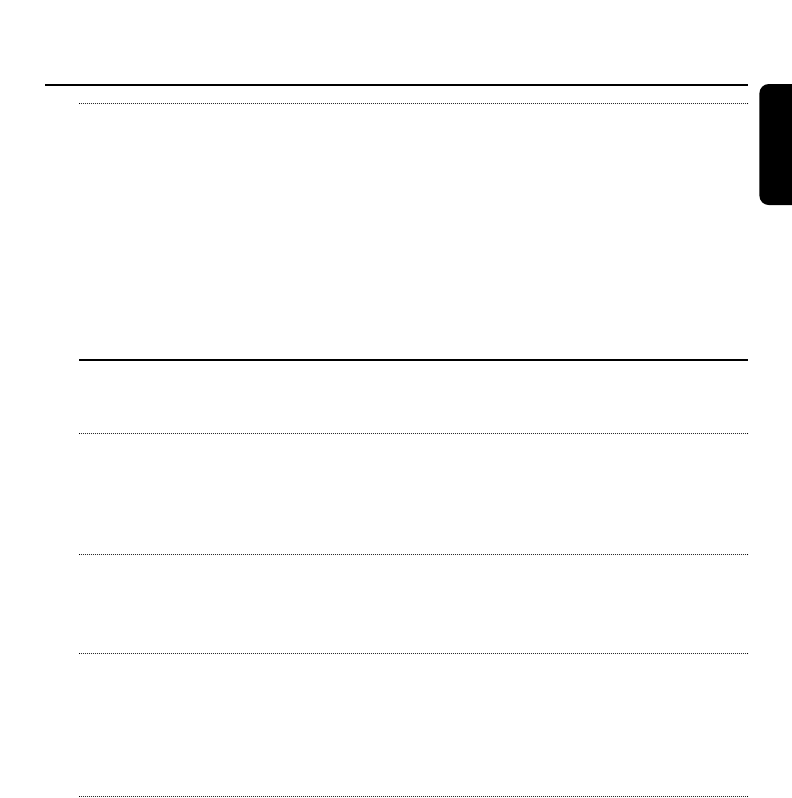
I have lost my supplied wireless You can order the wireless USB adapter
USB adapter,what can I do? at your local Philips Service organization.
The MC W770 PC link mode will also work
with most other WiFi certified wireless
adapters.But you have to perform a complete
new setup,and a big part of the network setup
has to be done manually.First install the new
wireless adapter according to its manual.Use
the MC W770 installation disc and select
Setup Network.Your stored music files will
not get lost.
Musicmatch Software
Question Answer
Why can the tracks stored in my Through PC link you have access only to
PC not be played even though those music files which are in the library of the
I have successfully installed PC link? Musicmatch Jukebox software.Use the Add
function of the Musicmatch Jukebox to add
your MP3 files to the music library.
How can I organise my tracks in Edit the Album,Title and other ID3 Tag
the music library and in the information of your MP3 files with the
MC W770 PC Link view? Musicmatch software,so you can group
your songs accordingly.
If I already have a Musicmatch Your Musicmatch software has to support
software installed in my PC,can the PC link function in order to be able to
I skip the installation of Musicmatch connect your Philips audio system
which comes with the CD-ROM? MC W770 to your PC.We recommend
installing the Musicmatch version from
the CD-ROM.
Can I upgrade to a newer Newer versions of the Musicmatch software
Musicmatch software from the are supposed to support the wireless
internet site www.musicmatch.com? PC link function,but in case of problems
please reinstall the Musicmatch software
from the CD-ROM.To install the
Musicmatch software only, you can use the
Custom Installation menu of the setup
CD-ROM.
Frequently asked questions
37
English
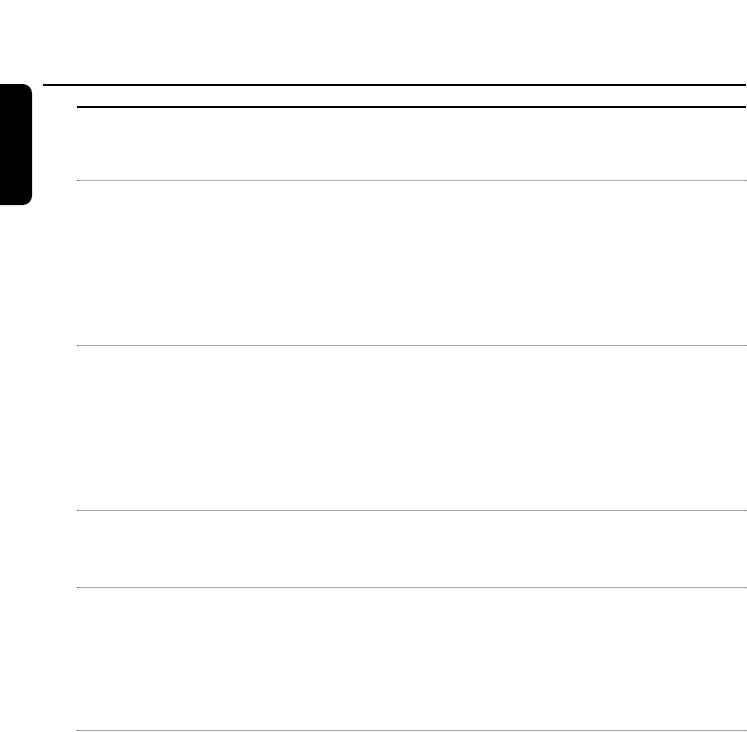
Network setup and system configuration
Question Answer
Can I have more than one Yes, you can add more than one PC (server)
PC (server) to connect to this to your audio system’s configuration.
audio system? Start the CD-ROM installation on a PC which
you want to add to your audio system
and choose Add new PC server from the
Custom Installation menu.Follow the
instructions of the setup program.
Can I have more than one network Yes, you can connect your audio system
to connect to this audio system? to more than one network. Each network
configuration has to be added through Install
mode to your audio system.You can select
another installed network by pressing
PC LINK Aon the unit while a network
name is scrolled.
What maximum number of servers You can install 5 different networks and
or networks can be installed with 8 servers per network with the Philips
Philips audio system MC W770? audio system MC W770.
Can I have more than one Philips Yes,you can add more than one Philips
audio system MC W770 to connect audio system MC W770 to connect to
to my PC? your PC.In the CD-ROM installation select
Custom Installation and then the Add
additional Audio System menu.Follow the
instructions of the setup program.
Can I use my built-in wireless LAN Yes, you can use the built in wireless Lan card
card in my PC to set up the of your PC, but you first have to set up
communication with the audio a network in Windows with this network
system? adapter.Then use the Custom Installation
menu from the CD-ROM setup and choose
Network Setup to add the same network
configuration to the audio system. Follow the
instructions of the setup program.
Frequently asked questions
38
English
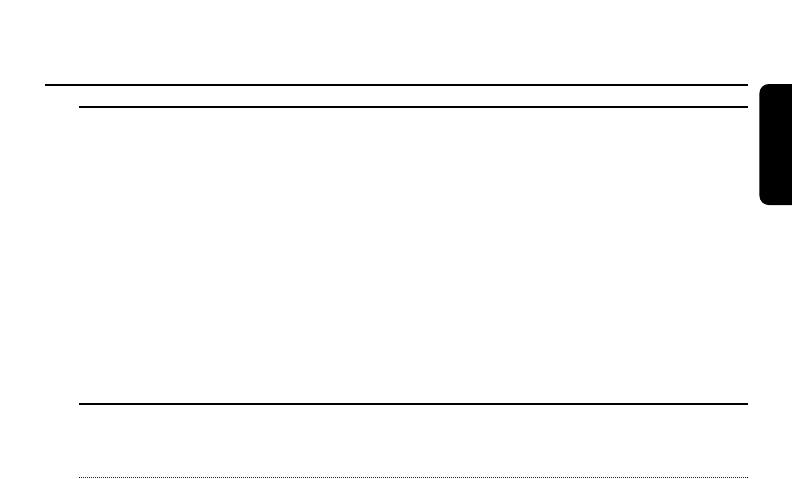
I want to use the PC link function The MC W770 is meant to be used with the
in a wireless network which is supplied wireless adapter.However,it is
already installed.What can I do? possible to use the MC W770 together with
most other WiFi certified wireless adapters as
well as in infrastructure mode networks using
Access Point.Use the Custom Installation
menu from the CD-ROM setup and choose
Network Setup.In this advanced setup
mode you can add to your audio system the
network configuration of your home network.
Please note that in this network at least
one PC needs the Musicmatch Jukebox and
Mediaserver installed and active.
Connection problems and problems with link quality
Question Answer
I have successfully installed my Please check if your PC is still running and if the
MC W770,the wireless USB wireless USB adapter is installed correctly.
adapter and the software,and it The MC W770 PC link uses radio waves
worked nicely until recently.Now I to link between the PC and audio device.
have placed the MC W770 in a The output power is limited by legal
different room,and it is not able to regulations,and therefore also the distance
connect anymore.The display in which the PC link works is limited. Usually
shows NO CONNECTION TO NETWORK.the PC link function works inside a typical
What can I do? single family house without problems.But the
radio-waves are dampened especially by walls,
ceilings and also by metal in your furniture.
Some good rules to improve your link
quality:The PC and the MC W770 should not
be placed more than one floor and two walls
from each other. (This depends strongly on the
wall material).The wireless USB adapter
should be placed more than 20 cm (8 inches)
away from metal plates,e.g.it should not be
placed on top of your PC or your monitor,
or even too close to them.Use the extension
cable to get some distance from your PC.Try
different positions for the wireless USB
adapter, some centimetres (inches) can already
help! Try the same with your MC W770.
Frequently asked questions
39
English
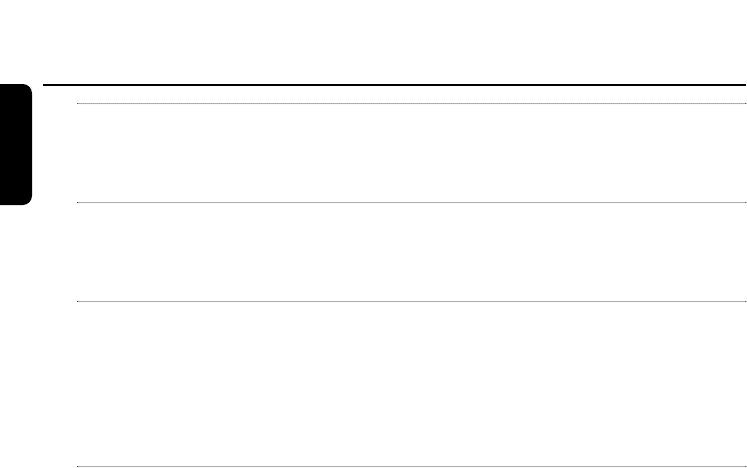
My PC Link has already worked It is possible that in your area or close
nicely, but since recently this is neighborhood a new network has been
no longer the case. installed.Use the installation CD to switch
to another channel.
How can the transmission There is an easy way to change the network
channel be changed? transmission channel, by using the Change
transmission channel Network utility
from the installation CD-ROM.
When I press the PC LINK Abutton, If you receive this message you might need to
the display shows NO CONNECTION restart your Musicmatch music server.In the
TO PC.What can I do? Musicmatch software select the menu
Options/Settings/CD Lookup/
Connectivity and click the Enable Music
Server checkbox.The status indication has
to be on Running.
Can PC link work when the PC PC link cannot work when the PC
is in standby? is switched off or in standby.
Frequently asked questions
40
English
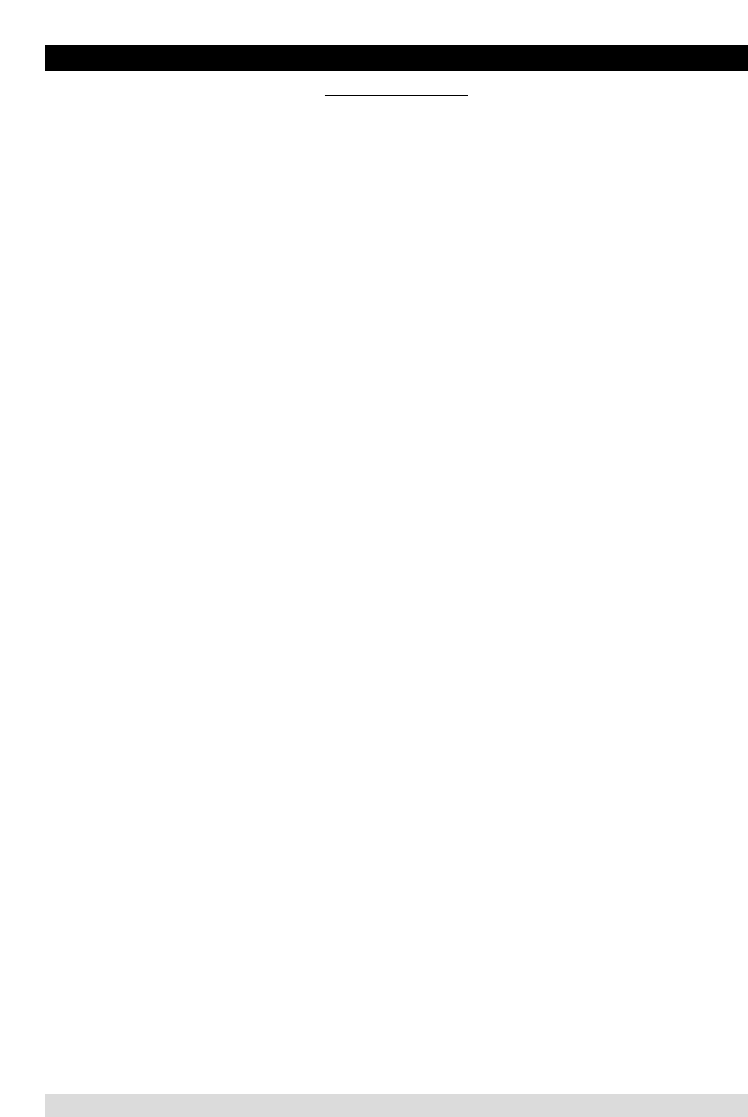
AUDIO SYSTEM
One Year Free Labor
One Year Free Service on Parts
This product must be carried in for repair.
LIMITED WARRANTY
WHO IS COVERED?
You must have proof of purchase to receive warranty
service.A sales receipt or other document showing that
you purchased the product is considered proof of purchase.
WHAT IS COVERED?
Warranty coverage begins the day you buy your product.
For one year thereafter,all parts will be repaired or
replaced,and labor is free.After one year from the day of
purchase,you pay for the replacement or repair of all parts,
and for all labor charges.
All parts,including repaired and replaced parts,are covered
only for the original warranty period.When the warranty
on the product expires,the warranty on all replaced and
repaired parts also expires.
WHAT IS EXCLUDED?
Your warranty does not cover:
•labor charges for installation or setup of the product,
adjustment of customer controls on the product,and
installation or repair of antenna systems outside of the
product.
•product repair and/or part replacement because of misuse,
accident,unauthorized repair or other cause not within the
control of Philips.
•reception problems caused by signal conditions or cable
or antenna systems outside the unit.
•a product that requires modification or adaptation to
enable it to operate in any country other than the
country for which it was designed,manufactured,
approved and/or authorized,or repair of products
damaged by these modifications.
•incidental or consequential damages resulting from the
product.(Some states do not allow the exclusion of
incidental or consequential damages,so the above
exclusion may not apply to you.This includes,but is not
limited to,prerecorded material,whether copyrighted or
not copyrighted.)
•a product that is used for commercial or institutional
purposes.
WHERE IS SERVICE AVAILABLE?
Warranty service is available in all countries where the
product is officially distributed by Philips.In countries
where Philips does not distribute the product,the local
Philips service organization will attempt to provide service
(although there may be a delay if the appropriate spare
parts and technical manual(s) are not readily available).
MAKE SURE YOU KEEP...
Please keep your sales receipt or other document showing
proof of purchase.Attach it to this owner’s manual and keep
both nearby.Also keep the original box and packing material
in case you need to return your product.
BEFORE REQUESTING SERVICE...
Please check your owner's manual for assistance.If you have
additional questions,call us at 1-800-531-0039.
TO GET WARRANTY SERVICE IN U.S.A.,
PUERTO RICO,OR U.S. VIRGIN ISLANDS...
Take the product to a Philips factory service center (see
enclosed list) or authorized service center for repair.When
the product has been repaired,you must pick up the unit at
the center.Centers may keep defective parts.
(In U.S.A.,Puerto Rico,and U.S.Virgin Islands,all implied
warranties,including implied warranties of merchantability
and fitness for a particular purpose,are limited in duration
to the duration of this express warranty.But,because some
states do not allow limitations on how long an implied
warranty may last,this limitation may not apply to you.)
TO GET WARRANTY SERVICE IN CANADA...
Please contact Philips at:
1-800-661-6162 (French Speaking)
1-800-531-0039 (English or Spanish Speaking)
(In Canada,this warranty is given in lieu of all other
warranties.No other warranties are expressed or implied,
including any implied warranties of merchantability or
fitness for a particular purpose.Philips is not liable under
any circumstances for any direct,indirect,special,incidental
or consequential damages,howsoever incurred,even if
notified of the possibility of such damages.)
REMEMBER...
Please record below the model and serial numbers found
on the product.Also,please fill out and mail your warranty
registration card promptly.It will be easier for us to notify
you if necessary.
MODEL # __________________________________
SERIAL # __________________________________
EL4965E007 / 8-02
This warranty gives you specific legal rights.You may have other rights which vary from state/province to state/province.
Philips,P.O. Box 520890,Miami,FL 33152,USA,(402) 536-4171