Philips Consumer Lifestyle PHDS3600 Docking System For iPod/iPhone User Manual FCC ID
Philips Consumer Lifestyle Docking System For iPod/iPhone FCC ID
User Manual FCC ID

www.philips.com/welcome
User manual
Register your product and get support at
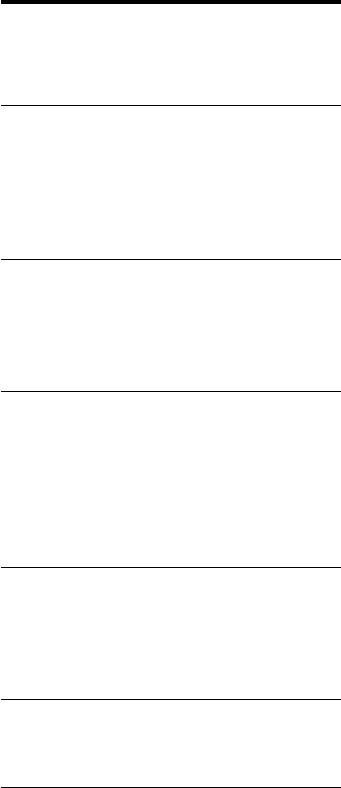
1EN
Contents
1 Important 2
Safety 2
2 Your Docking Speaker 4
Introduction 4
What's in the box 4
Overview of the main unit 5
Overview of the remote control 6
3 Get started 7
Prepare the remote control 7
Connect power 7
Turn on 7
4 Play 8
Play from iPod/iPhone/iPad 8
Play from Bluetooth device 11
Play from an external audio device 12
Adjust volume 12
Mute sound 12
5 Specications 13
Amplier 13
Bluetooth 13
General information 13
6 Troubleshooting 14
About Bluetooth device 14
7 Notice 15
RSS 15
Disposal of your old product and
batteries 15
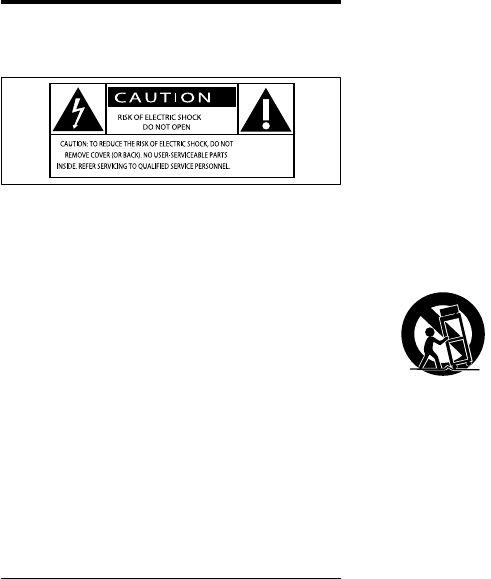
2EN
1 Important
Safety
This 'bolt of lightning' indicates uninsulated
material within your unit may cause an electrical
shock. For the safety of everyone in your
household, please do not remove product
covering.
The 'exclamation point' calls attention to
features for which you should read the enclosed
literature closely to prevent operating and
maintenance problems.
WARNING:Toreducetheriskofreorelectric
shock, this apparatus should not be exposed to
rainormoistureandobjectslledwithliquids,
such as vases, should not be placed on this
apparatus.
CAUTION: To prevent electric shock, match
wide blade of plug to wide slot, fully insert.
Important Safety Instructions
a Read these instructions.
b Keep these instructions.
c Heed all warnings.
d Follow all instructions.
e Do not use this apparatus near water.
f Clean only with dry cloth.
g Do not block any ventilation openings.
Install in accordance with the
manufacturer's instructions.
h Do not install near any heat sources such
as radiators, heat registers, stoves, or
otherapparatus(includingampliers)that
produce heat.
i Protect the power cord from being
walked on or pinched, particularly at
plugs, convenience receptacles, and the
point where they exit from the apparatus.
j Only use attachments/accessories
speciedbythemanufacturer.
k Use only with the cart, stand, tripod,
bracket,ortablespeciedbythe
manufacturer or sold with the apparatus.
When a cart is used, use caution when
moving the cart/apparatus combination to
avoid injury from tip-over.
l Unplug this apparatus during lightning
storms or when unused for long periods
of time.
m Referallservicingtoqualiedservice
personnel. Servicing is required when
the apparatus has been damaged in any
way, such as power-supply cord or plug
is damaged, liquid has been spilled or
objects have fallen into the apparatus, the
apparatus has been exposed to rain or
moisture, does not operate normally, or
has been dropped.
n Apparatus shall not be exposed to
dripping or splashing.
o Do not place any sources of danger on
theapparatus(e.g.liquidlledobjects,
lightedcandles).
p This product may contain lead and
mercury. Disposal of these materials
may be regulated due to environmental
considerations. For disposal or recycling
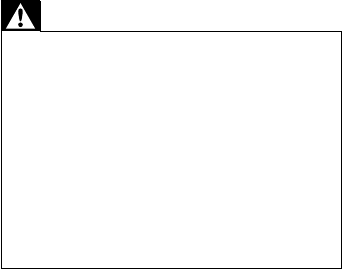
3EN
information, please contact your local
authorities or the Electronic Industries
Alliance: www.eiae.org.
q Where the plug of the Direct Plug-in
Adapter is used as the disconnect device,
the disconnect device shall remain readily
operable.
Warning
•Keepthebatteryawayfromheat,sunshineorre.
Neverdiscardbatteryinre.
•Replacethebatterywiththesameorequivalenttype
only.
•The battery contains chemical substances, so it should
be disposed of properly.
•The button cell battery cannot be swallowed. Keep
children away from the battery.
•The USB socket is for data transmission only.
•Never remove the casing of this apparatus.
•Make sure that you always have easy access to the
power cord, plug or adaptor to disconnect the
apparatus from the power.
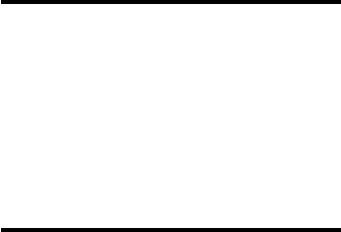
4EN
2 Your Docking
Speaker
Congratulations on your purchase, and
welcometoPhilips!Tofullybenetfromthe
support that Philips offers, register your product
at www.philips.com/welcome.
If you contact Philips, you will be asked for the
model and serial number of this apparatus. The
model number and serial number are on the
bottom of the apparatus. Write the numbers
here:
Model No. __________________________
Serial No. ___________________________
Introduction
With this docking speaker, you can
• enjoy audio from the iPod/iPhone/iPad,
Bluetooth devices and other external
audio devices; and
• synchronize the iPod/iPhone/iPad with
your computer through USB socket.
What's in the box
Check and identify the contents of your
package:
• Main unit
• Remote control (with battery)
• 1 x AC power adaptor
• Quick start guide
•
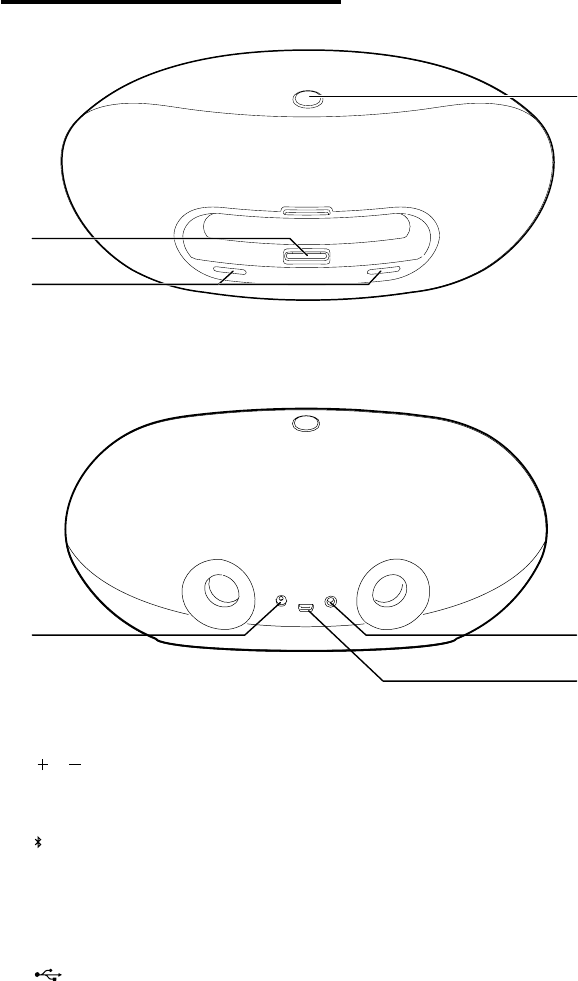
5EN
Overview of the main unit
a Dock for the iPod/iPhone/iPad
b /
• Adjust volume.
• As LED indicators, show system status.
c
• Select Bluetooth mode.
• Turn the docking speaker on or off.
d Power supply socket
• Connect AC power.
e
• Connect a computer with a USB cable.
c
a
b
d
e
f
f MP3-LINK
• Connect an external audio device.
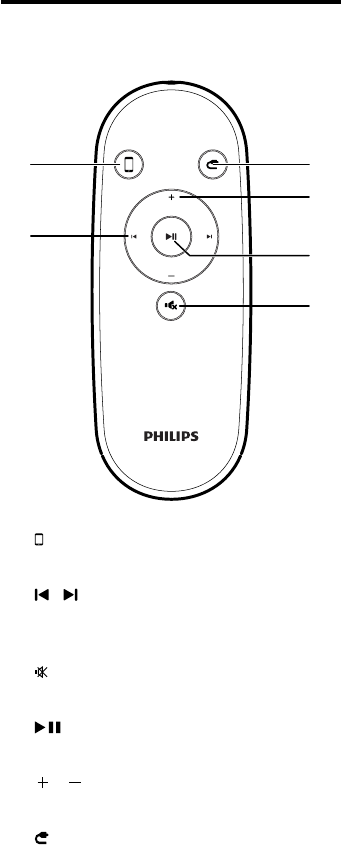
6EN
Overview of the remote
control
a
• Select iPod/iPhone/iPad dock mode.
b /
• Skip to a track.
• Search within play.
c
• Mute volume.
d
• Start or pause play.
e /
• Adjust volume.
f
• Select MP3 link mode.
a
b
f
e
d
c
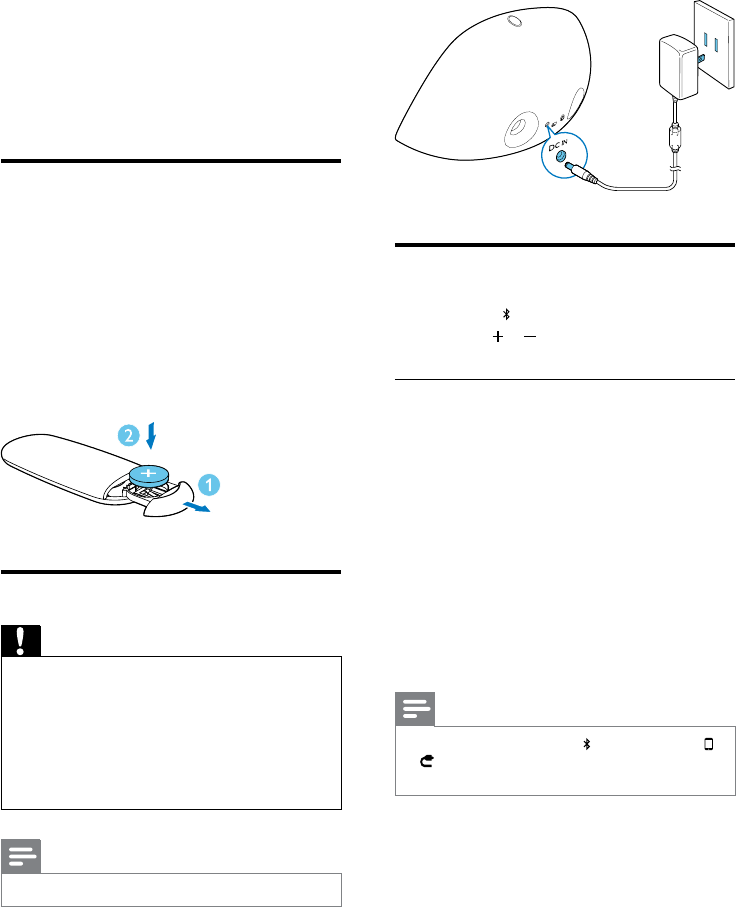
7EN
3 Get started
Always follow the instructions in this chapter in
sequence.
Prepare the remote control
Forrst-timeuse:
Remove the protective tab to activate the
remote control battery.
To replace the empty battery:
1 Open the battery tray.
2 Insert one CR2025 battery with correct
polarity (+/-) as indicated.
3 Close the battery tray.
Connect power
Caution
•Risk of product damage! Make sure that the power
supply voltage matches the voltage printed on the
bottom of the unit.
•Risk of electric shock! When you unplug the AC
adaptor, always pull the plug from the socket. Never
pull the cord.
•Before connecting the AC adaptor, ensure you have
completed all other connections.
Note
•The type plate is located at the back of the main unit.
Connect the AC power adaptor to:
• the power supply socket on the back
of the docking speaker.
• the wall outlet.
CR2025
Turn on
Press and hold on the main unit for 2 seconds.
» The / LED indicators light up.
Switch to standby mode
In the following situation, the docking speaker
switches to standby mode automatically:
• In DOCK mode: the iPod/iPhone/iPad
is disconnected or music is not played
for 15 minutes.
• In MP3 Link mode: no MP3 link cable is
connected for 15 minutes.
• In Bluetooth mode: the Bluetooth
device does not play music for 15
minutes.
» The LED indicators turns off.
Note
•In standby mode, if you press on the main unit or /
on the remote control, the docking speaker switches
to the corresponding selected source.
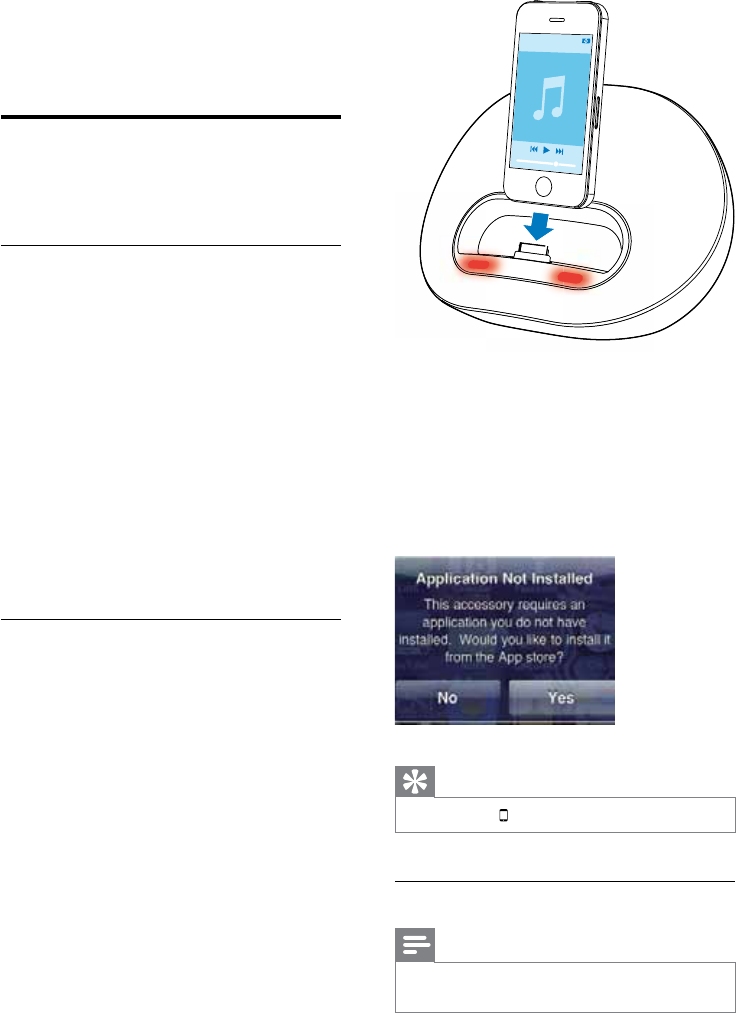
8EN
4 Play
Play from iPod/iPhone/iPad
You can enjoy audio from iPod/iPhone/iPad
through this docking speaker.
Compatible iPod/iPhone/iPad
The docking speaker supports the following
iPod/iPhone/iPad models:
Made for.
• iPod touch (1st, 2nd, 3rd, and 4th
generation)
• iPod nano (1st, 2nd, 3rd, 4th, 5th, and 6th
generation)
• iPhone 4S
• iPhone 4
• iPhone 3GS
• iPhone 3G
• iPhone
• iPad 2
• iPad
Install "DockStudio" app
Philips DockStudio app brings a suite of new
features to your docking speaker, including
Internet radio and a multi-function alarm clock.
To enjoy more features, you are recommended
to install this free application.
1 Insert your iPod/iPhone/iPad into the dock.
» The docking system switches to Dock
source automatically.
» The orange LED indicators light up.
2 Forrst-timeuse,youwillbeaskedto
install DockStudio app on your iPod/
iPhone.
3 Tap [Yes] (yes) to accept the installation
request.
4 Follow the on-screen instructions to
complete the installation.
Tip
•You can press to select Dock source.
Listen to the iPod/iPhone/iPad
Note
•Make sure that you have installed DockStudio app on
your iPod/iPhone/iPad.
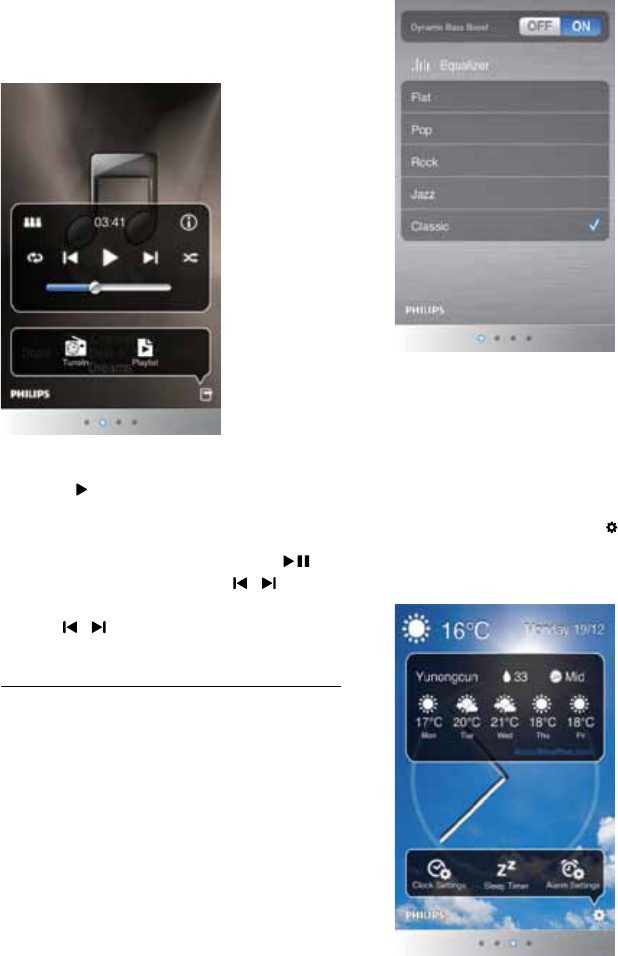
9EN
1 Insert the iPod/iPhone/iPad into the dock.
2 launch DockStudio app to display the
screen as below.
3 Select a track from the playlist, and then
press .
» Music comes through the docking
speaker.
• To pause or resume play, press .
• To skip to a track, press / .
• To search during play, press and hold
/ , then release to resume normal
play.
Use more features with "DockStudio"
app
Adjust sound settings:
1 Launch DockStudio app.
2 Slide left to display the following screen.
3 Turn the dynamic bass boost on or off.
4 Select a sound effect: [Flat] (at), [Pop]
(pop), [Rock] (rock), [Jazz] (jack), or
[Classic] (classic).
Set clock, alarm and sleep timer:
1 Sliderighttondthefollowingscreen,and
then tap the setting icon .
» You can set clock, sleep timer, and
alarm for your docking speaker.
Use more features:
Slide right to the next screen. You can:
• set the theme;
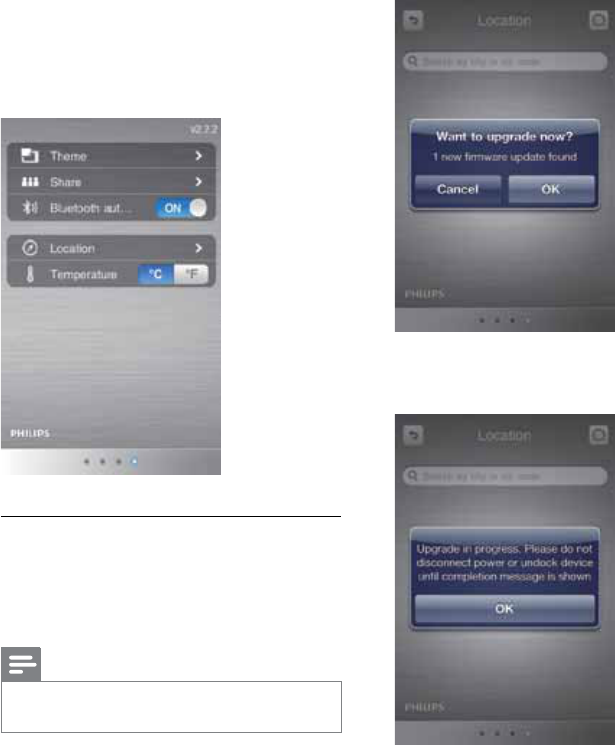
10 EN
• share the information;
• Disable Bluetooth connection if
Bluetooth function is turned on;
• select a location; and
• choose temperature unit.
Updatermware
Ifrmwareupdateisavailable,theDockStudio
app will search for it automatically and ask you
to download it.
Note
•Make sure that your iPod/iPhone/iPad is inserted in the
docking speaker and connected to the Internet.
1 Ifanewrmwareupdateisfound,tapOK.
2 Follow the on-screen instructions to
completethermwareupdate.
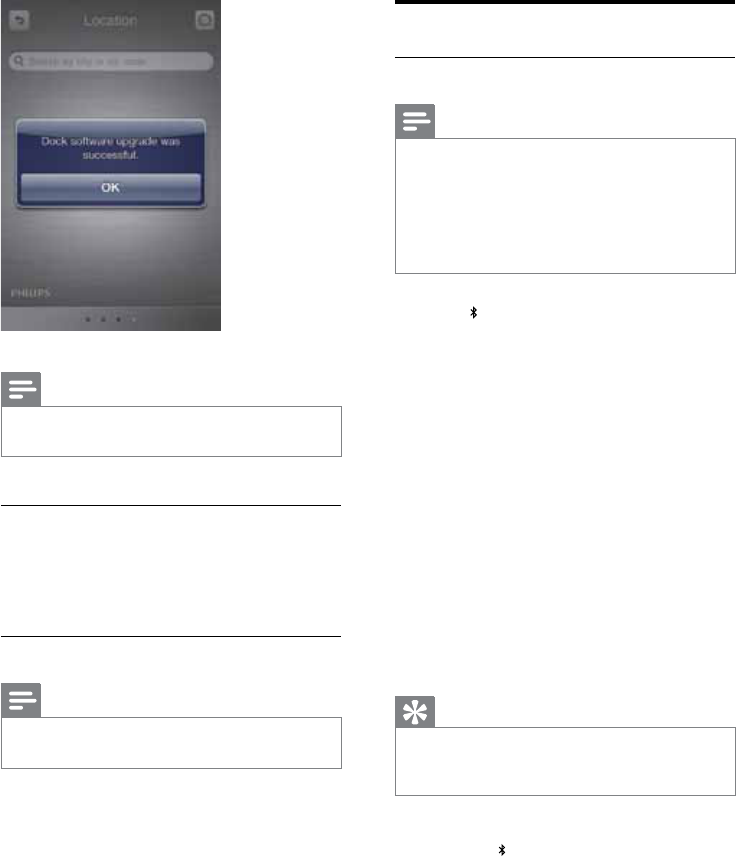
11EN
Note
•Do not disconnect power or undock the iPod/iPhone/
iPad during the updating process.
Charge the iPod/iPhone/iPad
When the docking speaker is connected to
power, the docked iPod/iPhone/iPad begins to
charge automatically.
Sync iPod/iPhone/iPad with PC
Note
•MakesurethatiTuneshasbeenconguredproperlyin
your PC.
1 Insert the iPod/iPhone/iPad in the dock.
2 Connect your docking speaker and PC
with a USB cable.
3 Launch iTunes to synchronize your docking
speaker with PC.
» The docked iPod/iPhone/iPad is
synchronized with PC successfully
through the iTunes.
Play from Bluetooth device
Pair with Bluetooth deivces
Note
•Before you connect a Bluetooth device to this docking
speaker, familiarize yourself with the Bluetooth
capabilities of the device.
•Keep this docking speaker away from other electronic
devices that may cause interference.
•Any obstacle between the speaker and the device can
reduce the operational range.
1 Press to select Bluetooth source.
» TheblueBluetoothindicatorashes
slowly.
2 Turn on Bluetooth function on your device.
3 Scan Bluetooth devices that can pair with
your device.
4 When “PHILIPS DS3600” displays on your
device, select it to start connection.
» Doublebeeptoneconrmationis
heard and the Bluetooth indicator
lights up stably if connection is
successful.
5 Play music in your device.
» Music comes through the docking
speaker.
Tip
•If your Bluetooth device has been paired with DS3600
before,youjustneedtondout“PHILIPSDS3600”on
yourBluetoothmenu,thenconrmtheconnection.
To disconnect Bluetooth
• Press on the docking speaker again
until the LED indicator turns off.
• Deactivate Bluetooth function on
your device or move it beyond the
communication range.
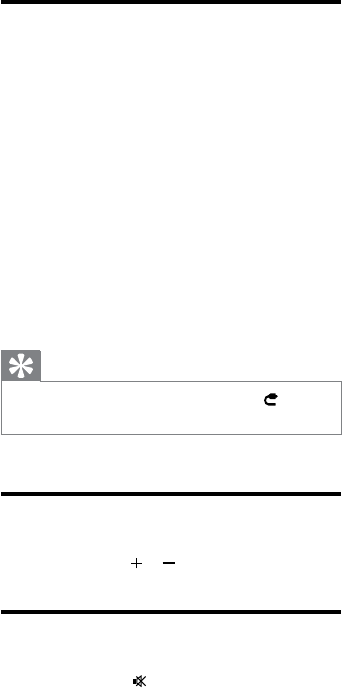
12 EN
Play from an external audio
device
1 If no iPod/iPhone/iPad is docked, connect
an MP3 link cable (3.5mm, not supplied) to:
• the MP3-LINK socket at the back of
the docking speaker.
• the headphone socket on an external
device.
» The docking speaker switches to MP3
link mode automatically.
2 Play music on the device (see the device's
user manual).
Tip
•You can select MP3 link source by pressing on the
remote control.
Adjust volume
During play, press / to adjust volume.
Mute sound
During play, press to mute or unmute sound.
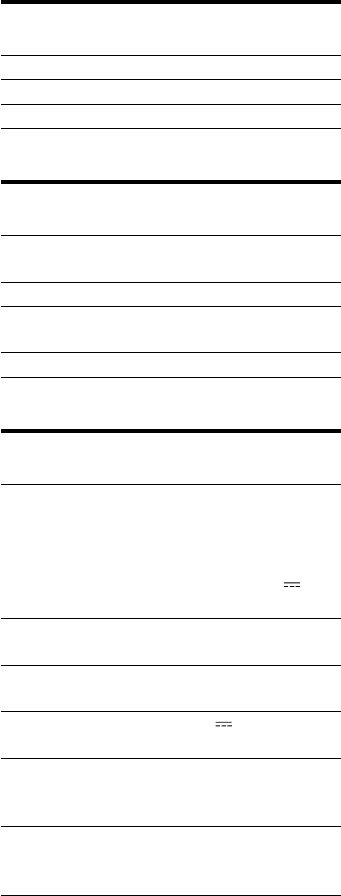
13EN
5 Specifications
Amplier
Rated Output Power 2 X 10 W RMS
Signal to Noise Ratio > 62 dBA
Aux-in Link 500mV RMS
Bluetooth
Standard Bluetooth Standard Version
2.1+EDR
Output power 0 dBm (Class 2)
Frequency
band
2.402~2.480GHzISMBand
Range 6m (free space)
General information
AC Power Model: AS300-120-
AA250 (Philips);
Input: 100-240 V ~,
50/60Hz,1.1A;
Output: 12 V
2.5 A
Operation Power
Consumption
15 W
Standby Power
Consumption
<0.5 W
Max. load for iPod/
iPhone/iPad
5 V 2.1 A
Dimensions
-MainUnit(WxH
x D)
285 x 136 x 143 mm
Weight
- Main Unit
- With Packing
1.2 kg
2.1 kg
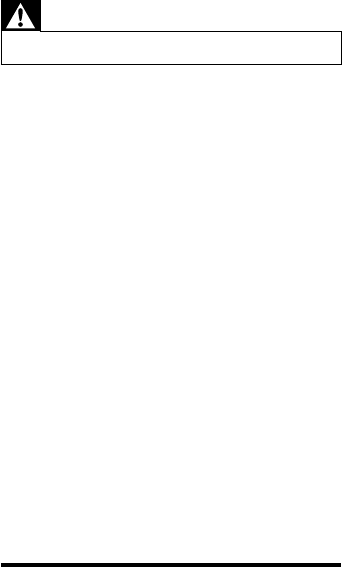
14 EN
6 Troubleshooting
Warning
•Never remove the casing of this apparatus.
To keep the warranty valid, never try to repair
the system yourself.
If you encounter problems when using this
apparatus, check the following points before
requestingservice.Iftheproblemremains
unsolved, go to the Philips web site (www.
philips.com/welcome). When you contact
Philips, ensure that the apparatus is nearby
and the model number and serial number are
available.
No power
•Ensure that the AC power plug of the unit
is connected properly.
•Ensure that there is power at the AC
outlet.
No sound
•Adjust the volume.
No response from the unit
•Disconnect and reconnect the AC power
plug, then turn on the unit again.
About Bluetooth device
Music playback is unavailable on the system
even after successful Bluetooth connection.
•The device cannot be used with the
system to play music.
The audio quality is poor after connection
with a Bluetooth-enabled device.
•The Bluetooth reception is poor. Move
the device closer to the system or remove
any obstacle between the device and the
system.
Cannot connect with the system.
•Thedevicedoesnotsupporttheproles
requiredforthesystem.
•The Bluetooth function of the device is not
enabled. Refer to the user manual of the
device for how to enable the function.
•The system is not in the pairing mode.
•The system is already connected with
another Bluetooth-enabled device.
Disconnect that device or all other
connected devices and then try again.
The paired device connects and disconnects
constantly.
•The Bluetooth reception is poor. Move
the device closer to the system or remove
any obstacle between the device and the
system.
•For some devices, the Bluetooth
connection may be deactivated
automatically as a power-saving feature.
This does not indicate any malfunction of
the system.
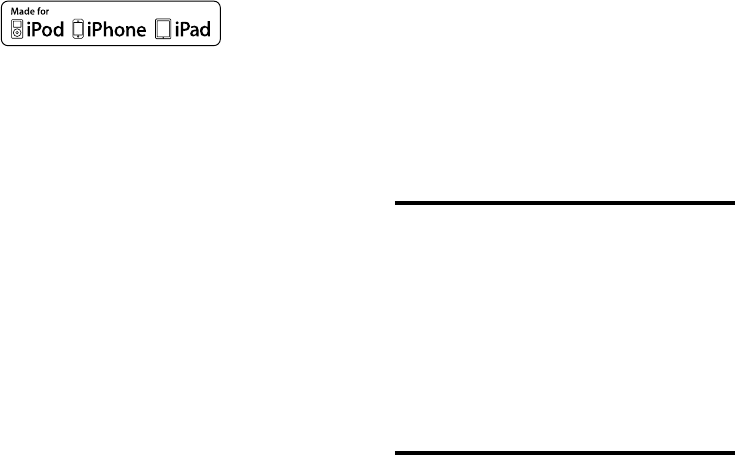
15EN
7 Notice
Anychangesormodicationsmadetothis
device that are not expressly approved by
Philips Consumer Lifestyle may void the user’s
authoritytooperatetheequipment.
“MadeforiPod,”“MadeforiPhone,”and“Made
foriPad”meanthatanelectronicaccessory
hasbeendesignedtoconnectspecicallyto
iPod, iPhone, or iPad, respectively, and has
beencertiedbythedevelopertomeet
Apple performance standards. Apple is not
responsible for the operation of this device
or its compliance with safety and regulatory
standards. Please note that the use of this
accessory with iPod, iPhone, or iPad may affect
wireless performance.
iPod and iPhone are trademarks of Apple Inc.,
registered in the U.S. and other countries. iPad
is a trademark of Apple Inc. This Class [B] digital
apparatus complies with Canadian ICES-003.
Notice for the USA
This equipment has been tested and found
to comply with the limits for a Class B digital
device, pursuant to part 15 of the FCC Rules.
These limits are designed to provide reasonable
protection against harmful interference in a
residentialinstallation.Thisequipmentgenerates,
uses,andcanradiateradiofrequencyenergy
and, if not installed and used in accordance
with the instruction manual, may cause harmful
interference to radio communications.
However,thereisnoguaranteethat
interference will not occur in a particular
installation.Ifthisequipmentdoescauseharmful
interference to radio or television reception,
which can be determined by turning the
equipmentoffandon,theuserisencouraged
to try to correct the interference by one or
more of the following measures:
• Relocate the receiving antenna.
• Increase the separation between
equipmentandreceiver.
• Connecttheequipmentintoanoutleton
a circuit different from that to which the
receiver is connected.
• Consult the dealer or an experienced
radio/TV technician for help.
ThisequipmentcomplieswithFCC’sandIC's
RF radiation exposure limits set forth for an
uncontrolled environment. The antenna(s)
used for this transmitter must be installed and
operated to provide a separation distance of
at least 20 cm from all persons and must not
be collocated or operating in conjunction with
any other antenna or transmitter. Installers must
ensure that 20cm separation distance will be
maintained between the device (excluding its
handset) and users.
RSS
This device complies with Industry Canada
license-exempt RSS standard(s). Operation is
subject to the following two conditions: (1) this
device may not cause harmful interference, and
(2) this device must accept any interference
received, including interference that may cause
undesired operation.
Disposal of your old product
and batteries
Your product is designed and manufactured
withhighqualitymaterialsandcomponents,
which can be recycled and reused.
Never dispose of your product with other
household waste. Please inform yourself about
the local rules on the separate collection of
electrical and electronic products and batteries.
The correct disposal of these products helps
preventpotentiallynegativeconsequenceson
the environment and human health.
Your product contains batteries, which cannot
be disposed of with normal household waste.
Please inform yourself about the local rules on
separate collection of batteries. The correct
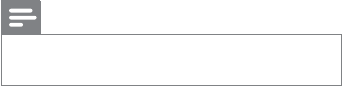
16 EN
disposal of batteries helps prevent potentially
negativeconsequencesontheenvironmentand
human health.
Please visit www.recycle.philips.com for
additional information on a recycling center in
your area.
Environmental information
All unnecessary packaging has been omitted.
We have tried to make the packaging easy to
separate into three materials: cardboard (box),
polystyrene foam (buffer) and polyethylene
(bags, protective foam sheet.)
Your system consists of materials which can
be recycled and reused if disassembled by
a specialized company. Please observe the
local regulations regarding the disposal of
packaging materials, exhausted batteries and old
equipment.
Note
•The type plate is located on the bottom of the
apparatus.
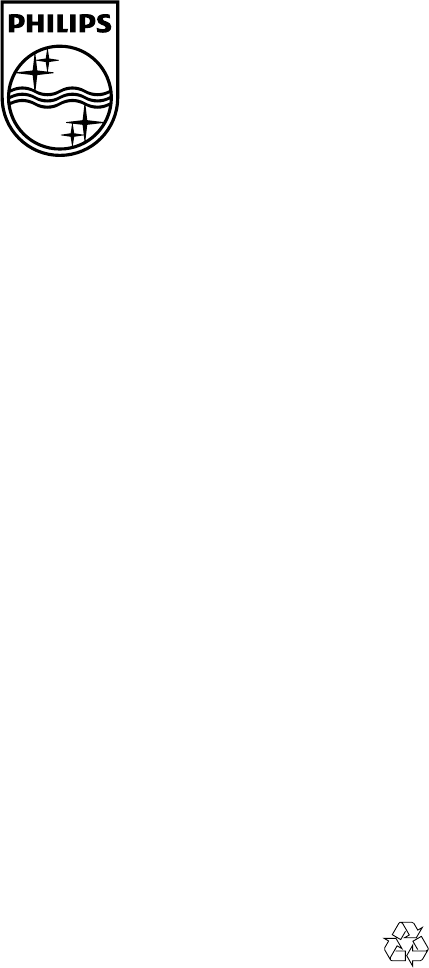
Specifications are subject to change without notice
© 2012 Koninklijke Philips Electronics N.V.
All rights reserved.
Document order number: 000000000000