Philips Consumer Lifestyle SA3CNT16K GoGear Connect,WiFi MP3 Player User Manual SA3CNT16K 37 rev5
Philips Consumer Lifestyle GoGear Connect,WiFi MP3 Player SA3CNT16K 37 rev5
Contents
- 1. safety warrenty
- 2. SA3CNT16K-37-User manual_rev5
SA3CNT16K-37-User manual_rev5
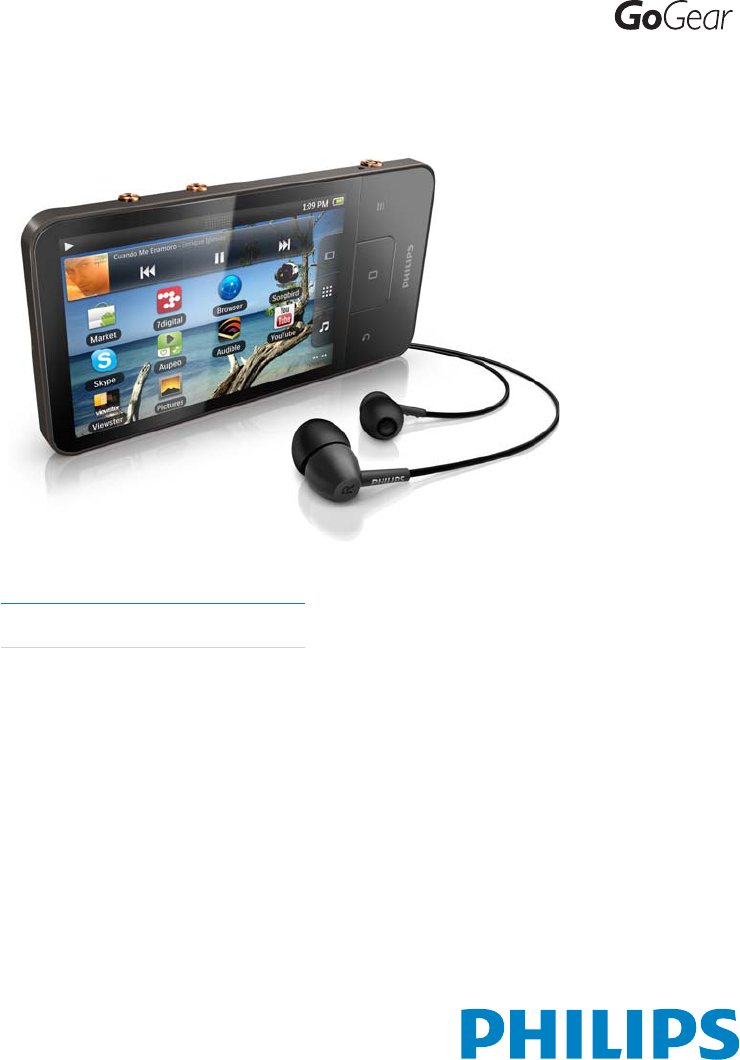
SA3CNT08
SA3CNT16
Register your product and get support at
www.philips.com/welcome
EN User manual
SA3CNT32
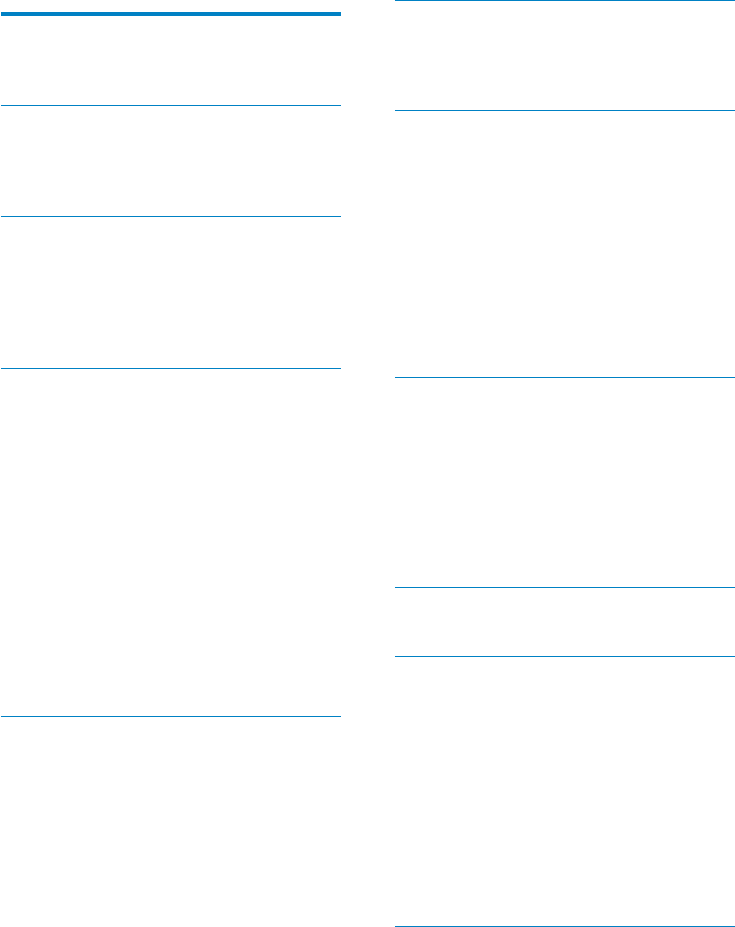
3EN
6 Search on the device 27
7 Music and videos 28
8 Gallery 33
9 Browser 35
10 Maps 36
11 Gmail 40
Contents
1 Important safety information 5
2 Your new device 9
3 Get started 10
4 Overview 12
5 Get content on the device 20
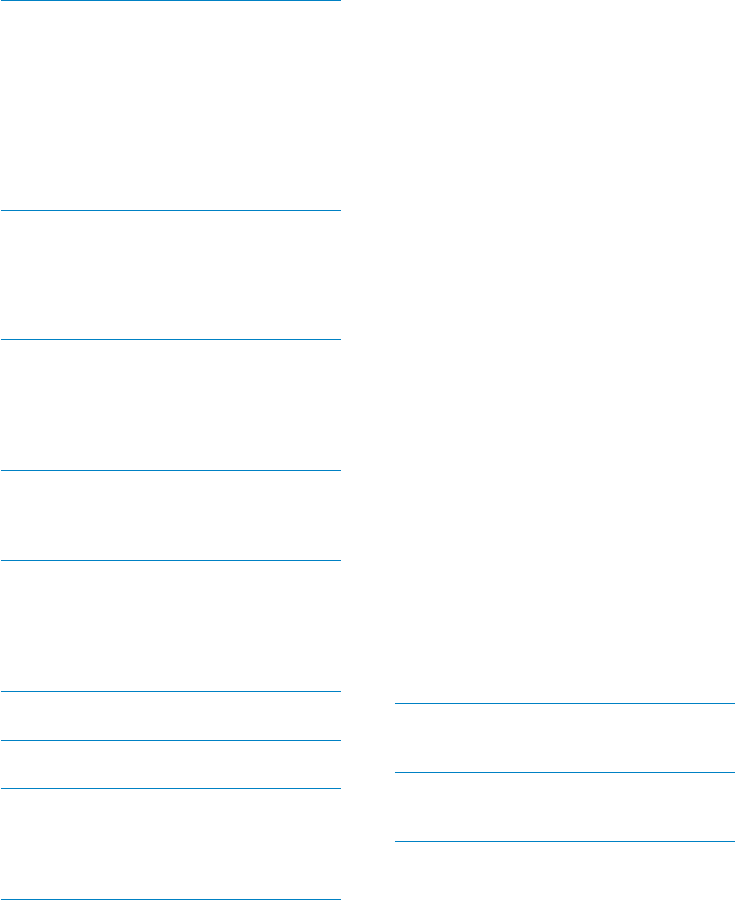
EN
22 Technical data 64
23 Customer care information of service
partners 66
12 Email 41
13 Bluetooth 44
14 Calendar 46
15 FM radio 48
16 Recordings 49
17 Alarm clock 50
18 Calculator 51
19 Use the device in corporate networks 52
20 Settings 54
Need help?
www.philips.com/welcome
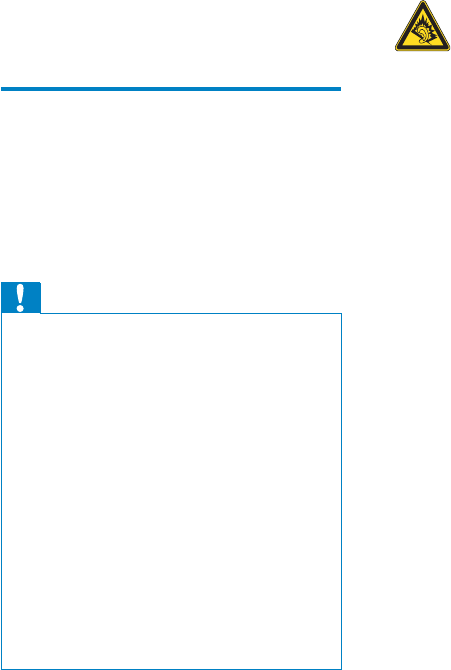
Hearing Safety
Listen at a moderate volume:
1 Important safety
information
General maintenance
Caution
About operating and storage temperatures
Replacement parts/accessories:
EN

6
Data logging
This product is partly based on Open Source
software. The license text, acknowledgment,
and written offer can be retrieved from
the device under > Information > Legal
information.
© 2009, Xiph.Org Foundation
Copyright information
Be responsible! Respect copyrights.
EN
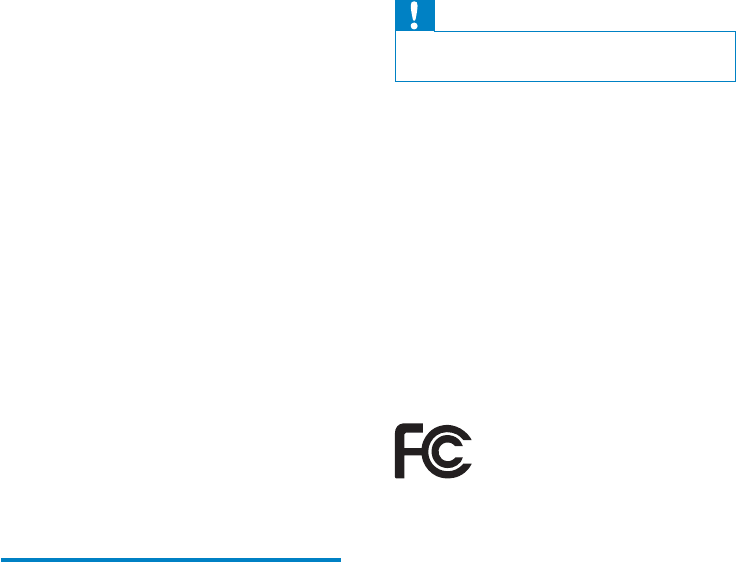
Caution
SAR statement
Philips CONNECT
Notice for the USA
Recycling the product and the
built-in battery
EN
8
Notice for Canada
EN
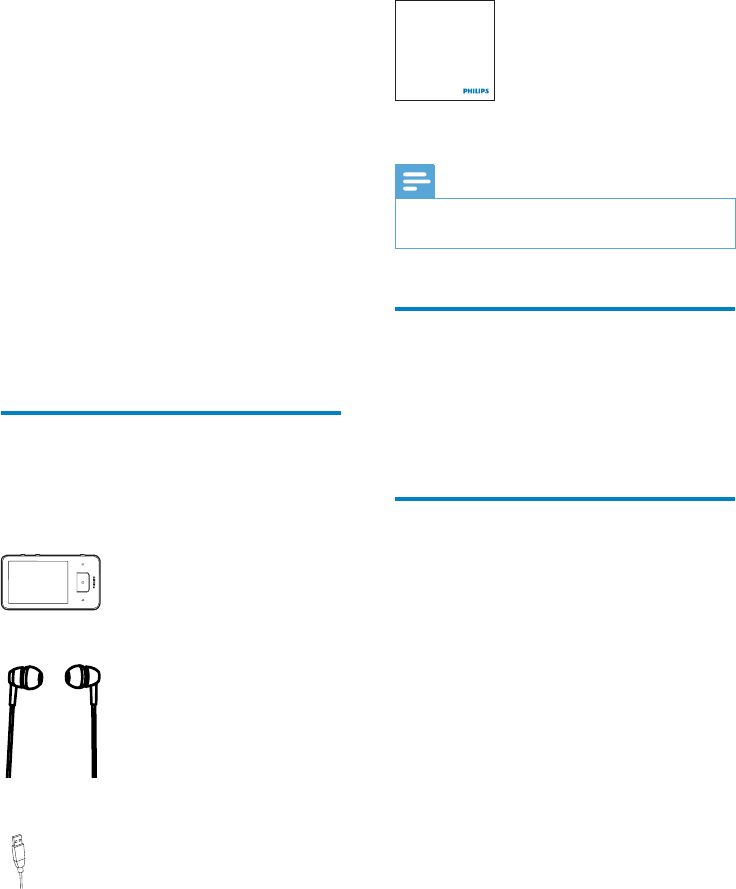
Note
PC software loaded on the
device
Connect
Philips Songbird
Files loaded on the device
Connect
Philips GoGear audio player
Quick start guide
2 Your new device
On Connect
Connect
What’s in the box
EN
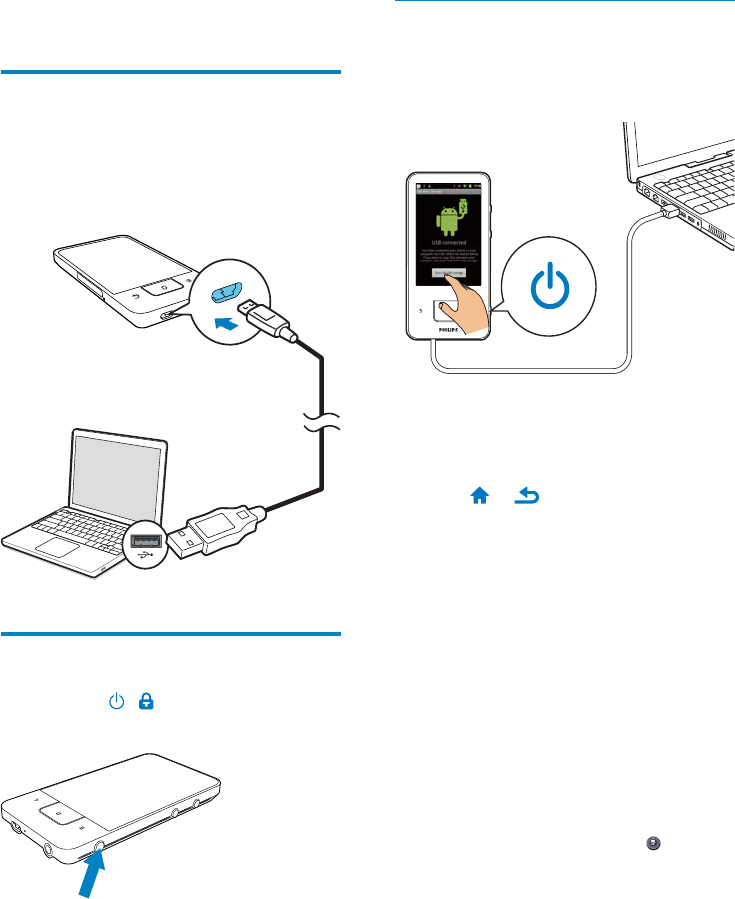
10
Select USB connection modes
Charge only mode
USB storage mode
Connect
Turn on USB
storage Turn off USB storage
USB debugging mode
1 >
Applications
2 DevelopmentUSB debugging
»
3 Get started
Charge power
Connect
Switch the device on or off
EN
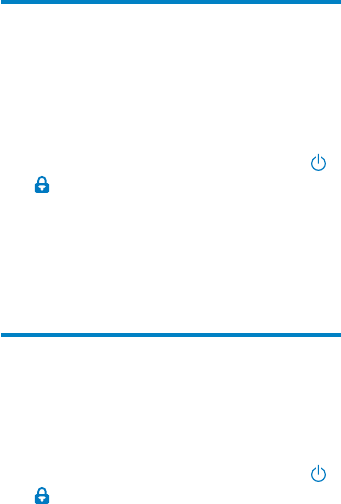
11
Switch between the USB storage mode and
USB debugging mode
1
2 USB connected
USB debugging connected
3
Switch to the airplane mode
1
»
2 Airplane mode
Switch to the silent mode
1
»
2 Silent mode
EN
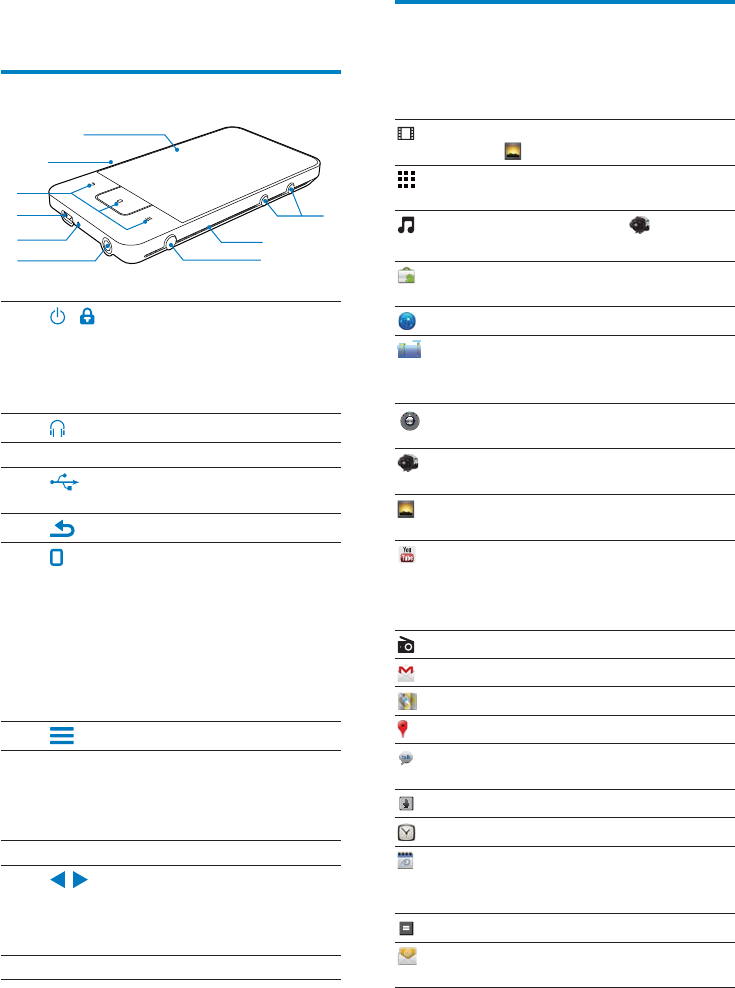
12
Home screen
Philips
Songbird
Connect
Philips Songbird
Philips Songbird
Connect
YouTube
4 Overview
Controls
1
2
3MIC
6RESET
8
h
f
g
i
a
e
b
c
d
EN
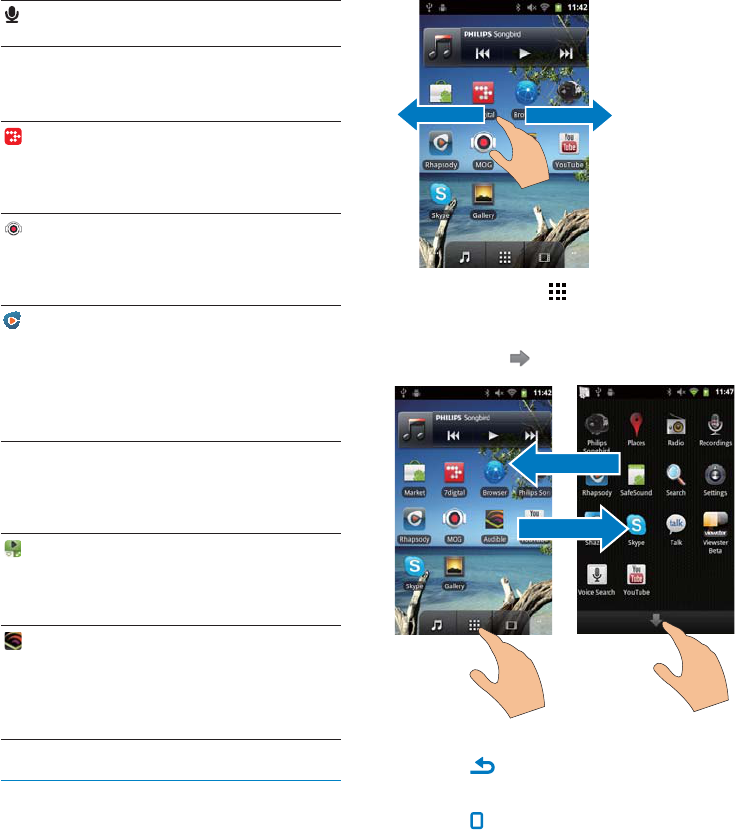
13
To go back to previous screens,
To return to the Home screen,
7 digital
Get help from
MOG
Get help from:
Rhapsody
Get help from:
VIEWSTER VIEWSTER
Get help from
AUPEO!
Get help from:
Audible
Get help from:
Navigate on the Home screen
EN
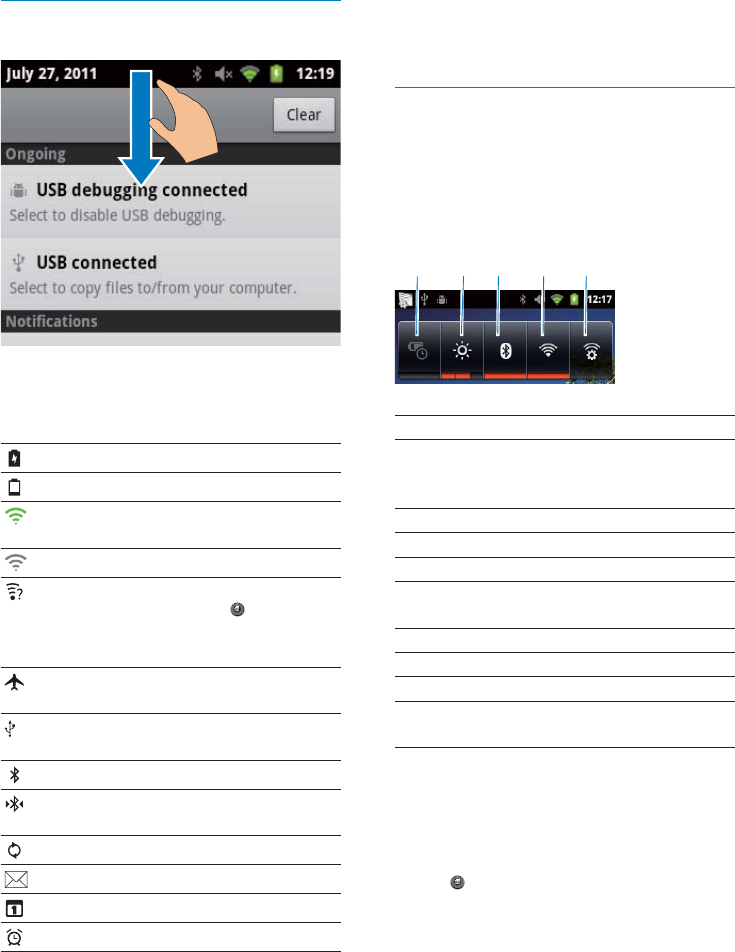
Power control widget
1power saver
2screen brightness control
3Bluetooth on/ off
Wi-Fi on/off
Wi-Fi settings
To conserve battery power and increase the
play time, do the following on the device:
> Display > Screen timeout
abcde
list
Status bar
> Wireless
& networks > Wi-Fi settings
EN
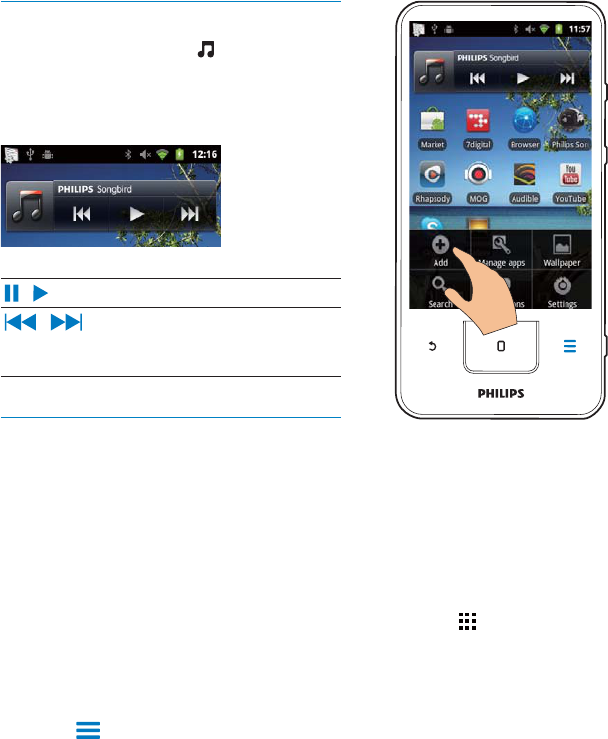
3
»
Add icons
1
2
3
4
»
Music widget
Customize the Home screen
Add widgets or shortcuts
1
2 Add
»
EN
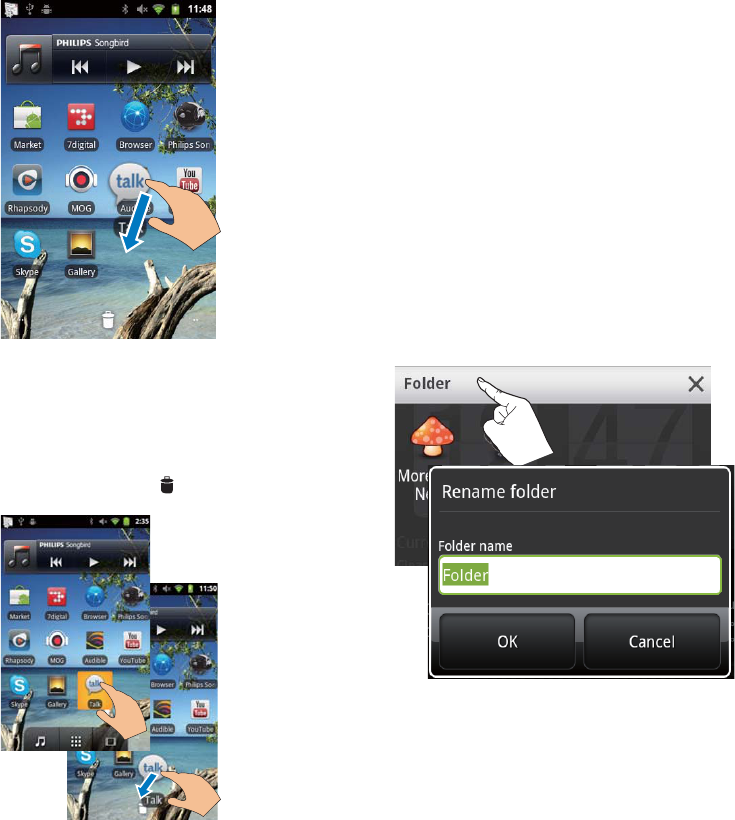
16
Use folders to organize icons
1
»
»
2
3
Rearrange icons
1
2
1
2
3
»
EN
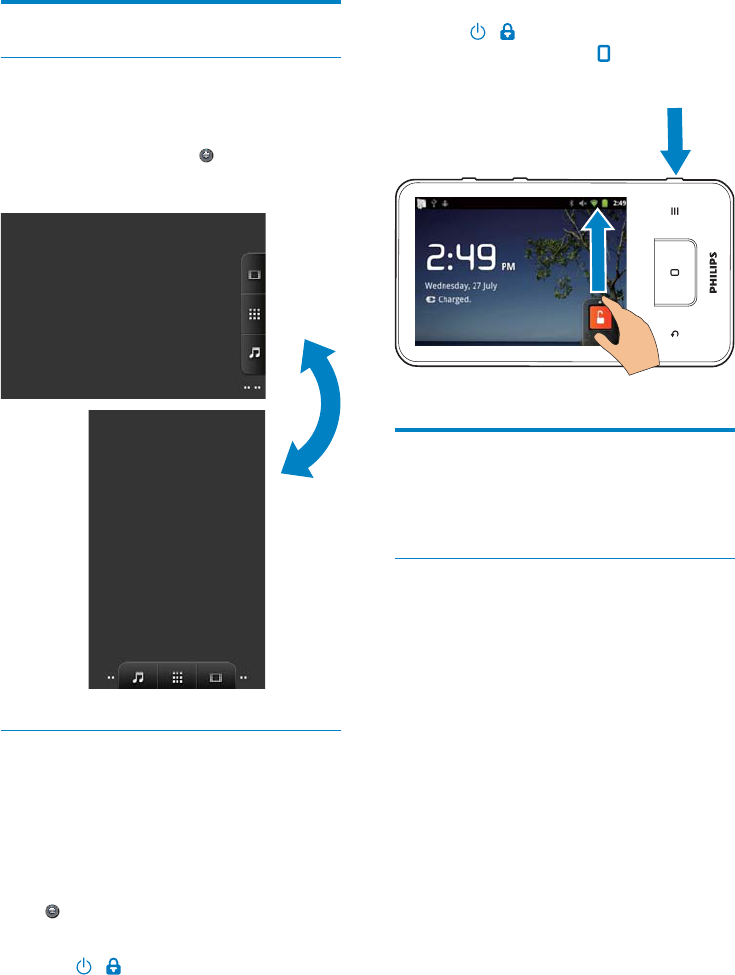
To unlock the screen
1
2
Text entry
Select options for text entry
Select input methods
»
Android keyboard:
Google Pinyin:
Select keyboard layout
Screens
Rotate the screen
To select the landscape or portrait view,
1
Auto-rotate screen > Display
2
Lock/ unlock the screen
Auto lock
> Display > Screen timeout
To lock the screen manually
EN
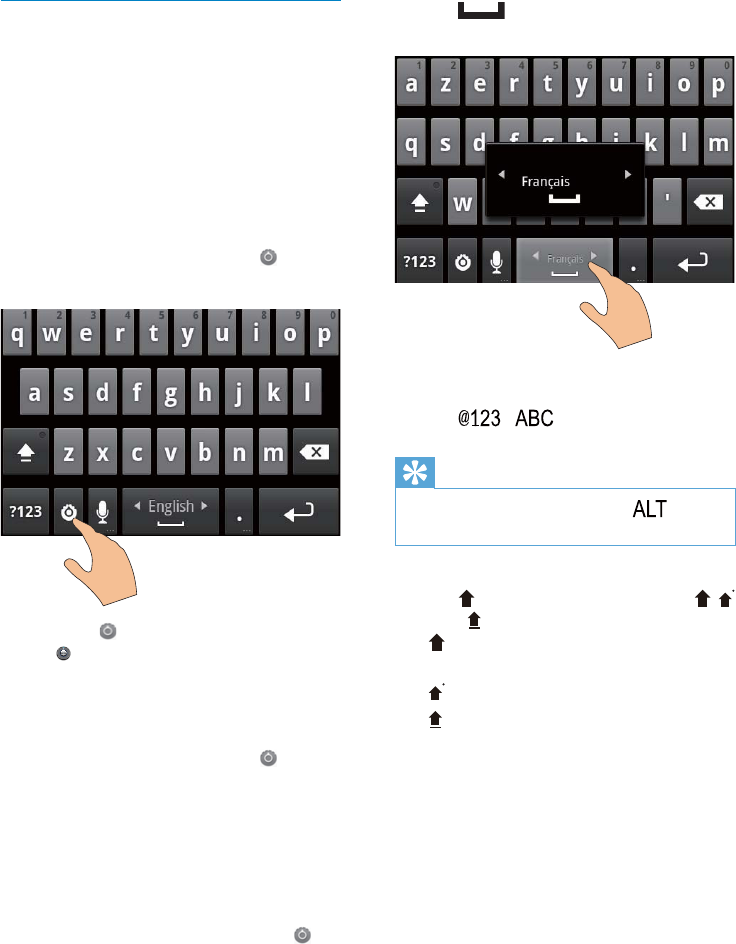
18
2 On
To switch between letters and numbers/
symbols,
Tip
To switch between upper and lower cases,
»
»
»
To get more choices for letters and symbols,
Use the Android keyboard to enter
text
1
»
2
3
To select keyboard settings or input methods,
Android keyboard settings
> Language & keyboard > Android
keyboardShow settings key
To display word suggestions during your text
entry,
1 >
Android keyboard settings
2 Show suggestions
To switch between the selected input
languages,
1
> Android keyboardInput
languages
EN
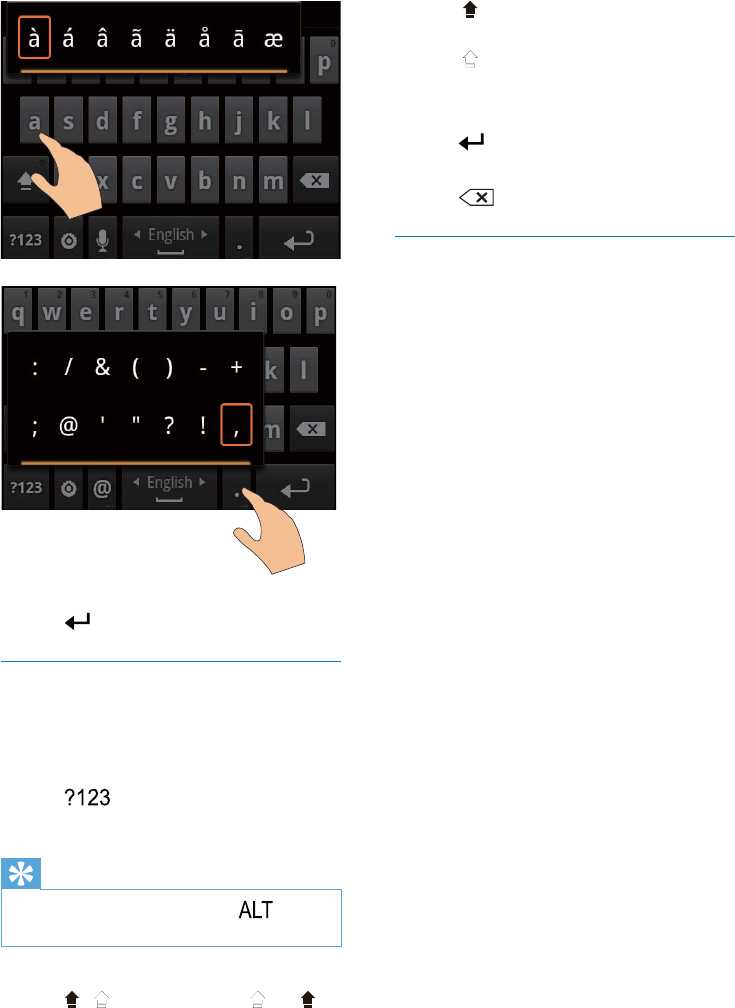
»
»
To move to the next line
To delete the entry before the cursor,
Edit text
Select the text
1
»
Select wordSelect all
2 Select word
»
»Select all
3
Copy or cut the text
1
»
CopyCut
2 CopyCut
»
Paste the text
1
2
»Paste
»Paste
To move to the next line,
Use Google Pinyin to enter text
Select the text entry mode
Ё᭛㣅᭛
Tip
To switch between upper and lower cases,
EN
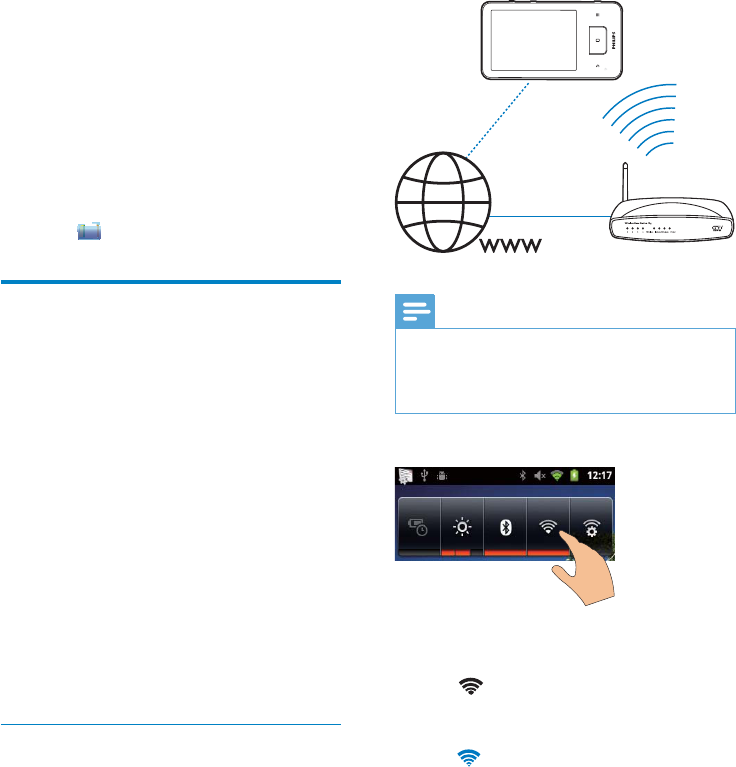
20
Note
To connect to a Wi-Fi network,
1
2
»
»
5 Get content on
the device
On Connect
To check the content onConnect,
Get content from the
Internet
Connect
Connect
7 digital
VIEWSTERAudibleAUPEO!
Connect to the Internet
Connect
Connect
EN
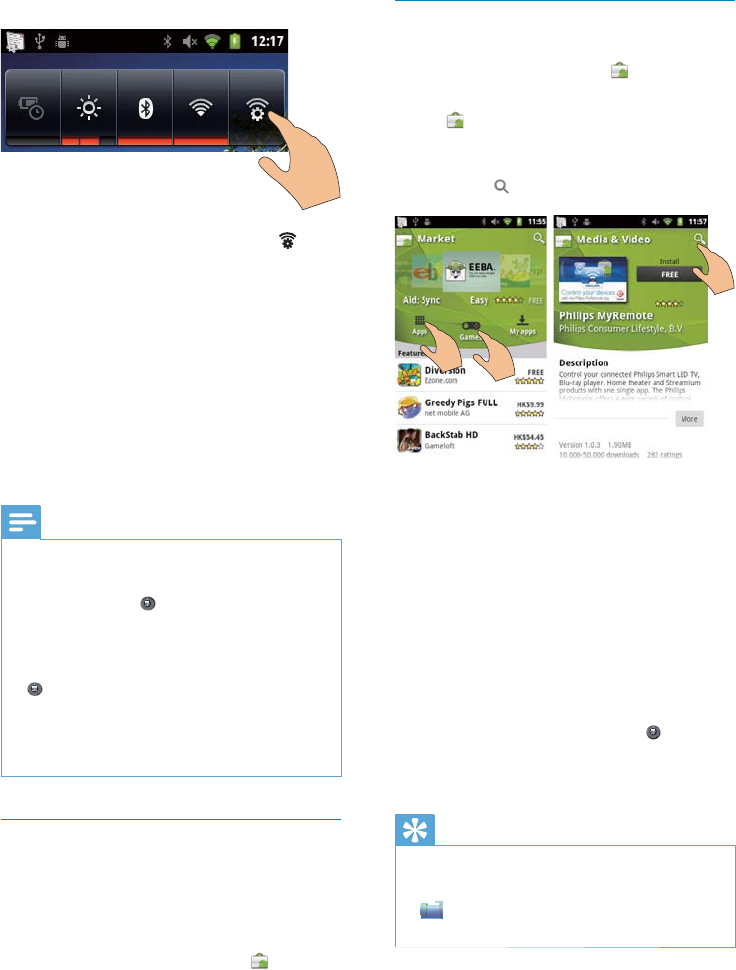
21
Install applications
Install applications from the Market
1
AppsGames
2
»
»
To install applications from sources other than
the Market,
>
ApplicationsUnknown
sources
Tip
To switch to another Wi-Fi network,
1
»
2 Connect
Note
Connect
> Information > Status
> Wi-Fi settings > Add Wi-Fi network
Market
Create or log in to your Google account
1
2
EN
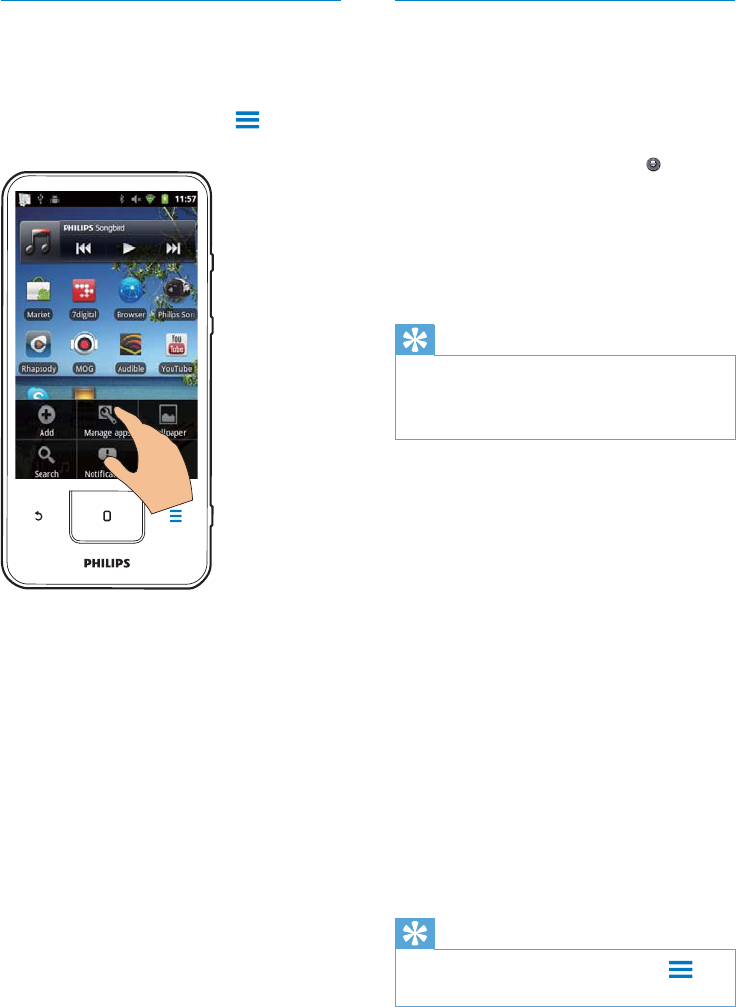
22
Sync data
Auto sync
1 >
Accounts & sync settings
2 Background dataAuto-
sync
»
Tip
Background data
Auto-syncBackground
data
Select auto sync options
1 Auto-sync
Background data
»Manage accounts
2
3
Manual sync
1 Manage accounts
»
2
3 Sync now
Tip
Refresh
Manage applications
1
Manage applications
Downloaded
Running
All
2
»
3
EN
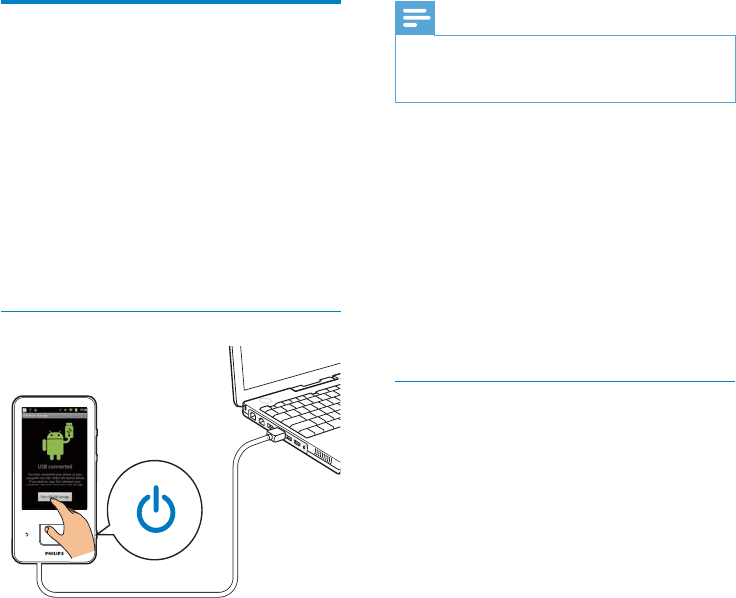
23
Note
Connect
Windows
Media Player 11Philips Songbird
Sync through Philips Songbird
Philips Songbird
Install Philips Songbird
1
2
Turn on
USB storage
3 My Computer
Computer
»setup. exe
4 setup.
exe
Transfer content from your
PC
Philips Songbird
Connect
Philips Songbird
Drag and drop in Windows Explorer
1
2
Turn on
USB storage
3 My Computer
Computer
Connect
4
Connect
EN
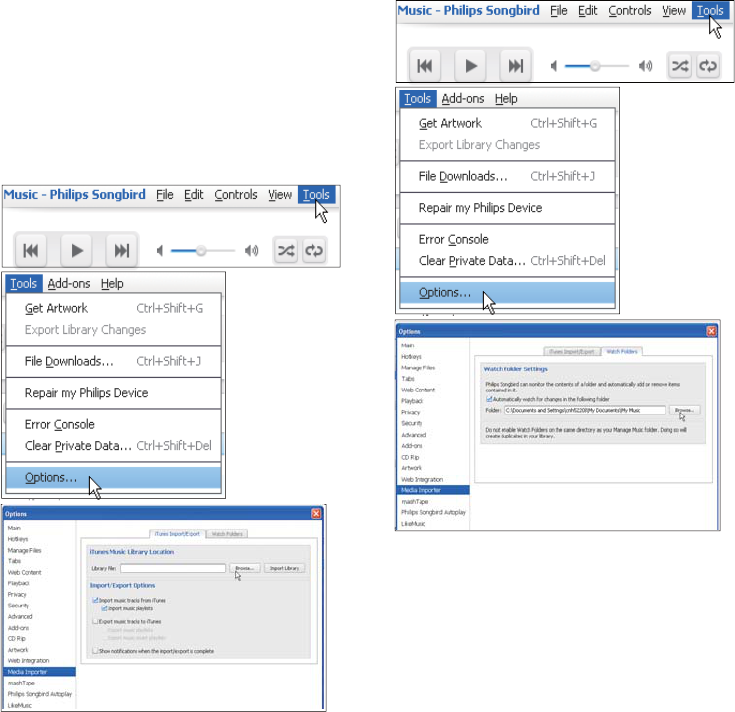
To set the watch folder,
Philips Songbird
1 Tools > Options
2 OptionsMedia Importer
Watch Folders
3 Watch Folders
4 Browse
»Philips Songbird
Import media intoPhilips Songbird
Philips Songbird
Philips Songbird
»
Philips Songbird
To set iTunes media folder,
1 On Philips SongbirdTools >
Options...
2 Media Importer
iTunes Importer
3
4 Import Library
»
Philips Songbird
EN
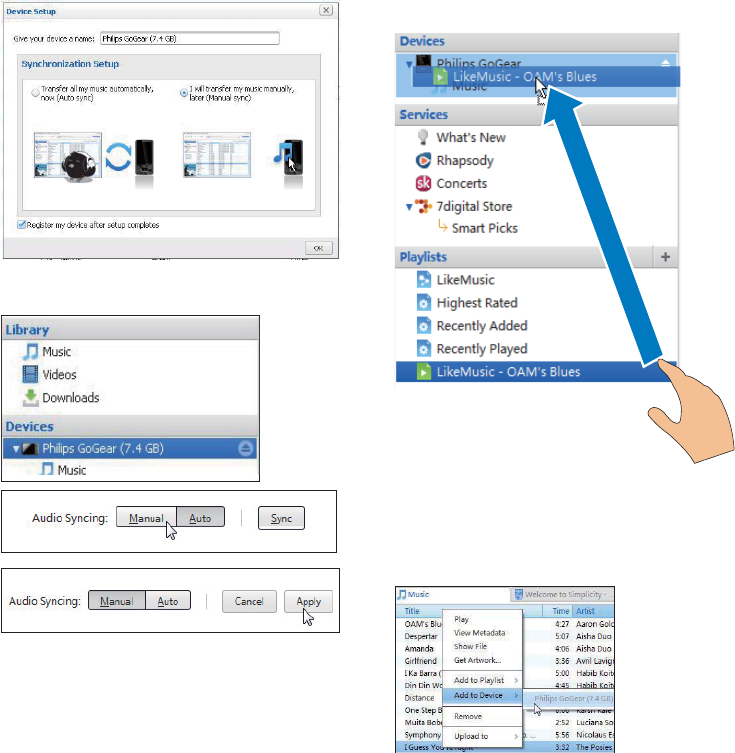
Auto sync
DevicesSync
Manual Syn
1
2 Connect
Sync throughPhilips Songbird
Philips
Songbird
To change sync settings later,
1 Devices
2 ManualAuto
3 Apply
EN
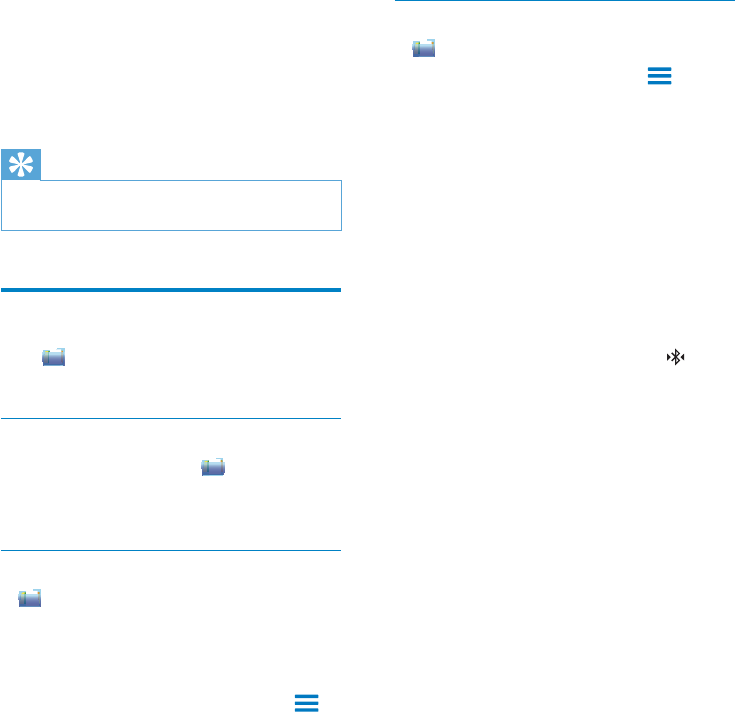
26
1 > Send
via BT
»
2
3 On Connect
Scan for devices
»When Connect
4
1
2 Add to Device > Connect
»
Connect
Tip
Ctrl
Folder view
Connect
1
Delete
»
2
3
EN
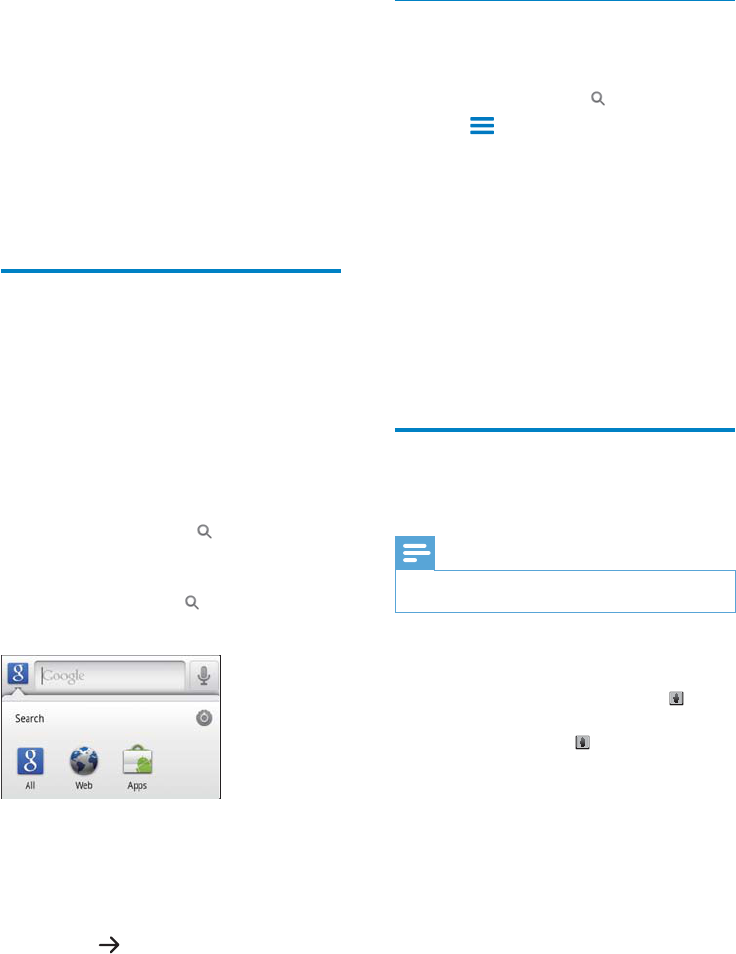
Select search options
1
2 > Search settings
3
»
Google Search
Searchable items
Clear search shortcuts
Voice search
Note
1
Connect
2
3
6 Search on the
device
Use the quick search box
1
2
3
4
5
»
EN
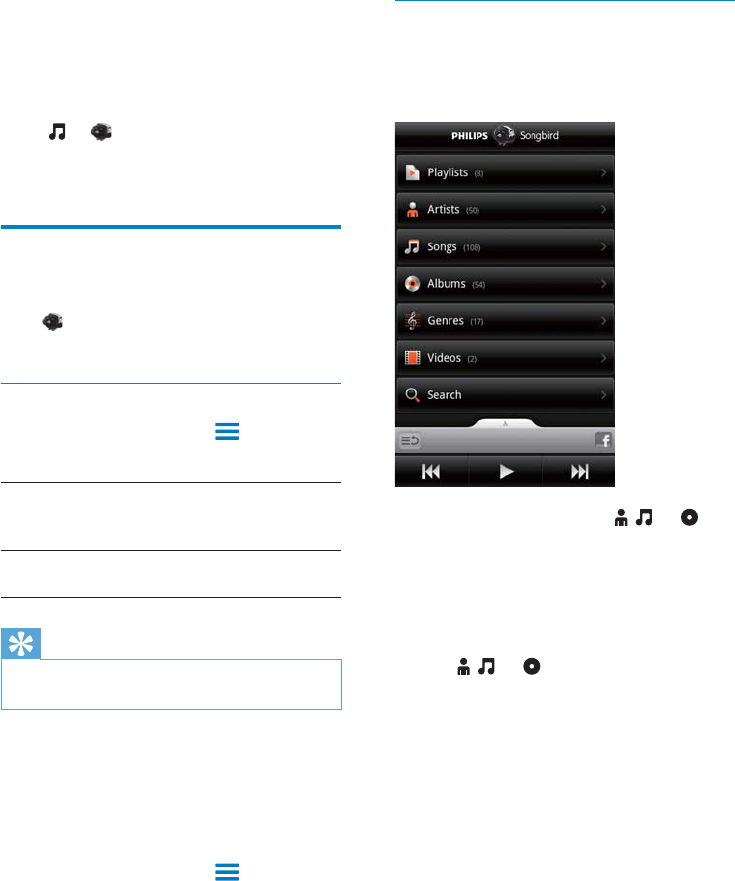
28
Browse the music library
Find music by song information
1
»
»
2 On Superscroll
7 Music and
videos
Philips Songbird
Play music from Philips
Songbird
Philips Songbird
Philips sound options
Philips Songbird
[Settings] > [Philips Sound Options]
[FullSound]
[Sound
Personalization]
Tip
[FullSound][Sound
Personalization]
To select play options on the stereo Bluetooth
headphones,
Philips Songbird
[Settings] > [Headset controls]
EN
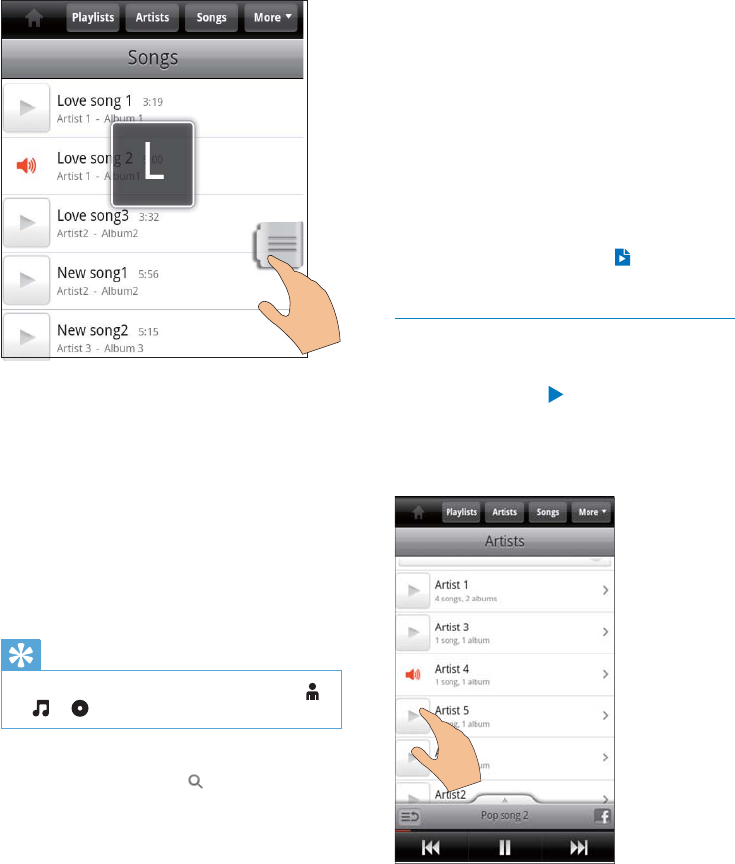
Find music by genre
Windows
Media Player 11Philips Songbird
Find music by playlist
Play music
1
2
»
»
»
»
Tip
Superscroll
Find music by keyword
EN
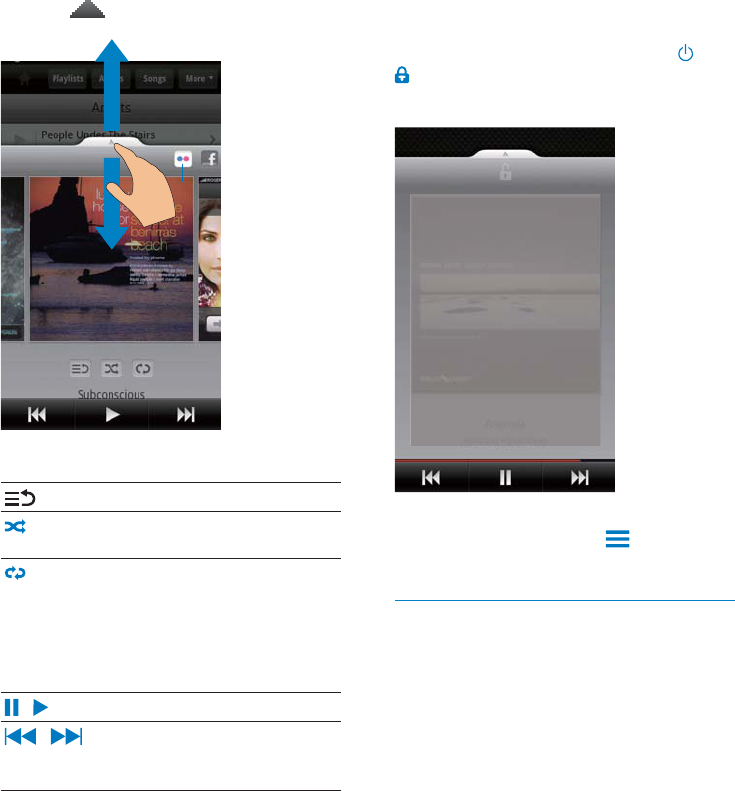
30
Use the play screen as lock screen,
To switch off the lock screen,
[Lock screen widget]
Connect to online services
Philips Songbird
Stream photos fromFlickr
Flickr
1
2 2
Flickr
»
To show or hide the play screen,
To select play options on the play screen,
EN
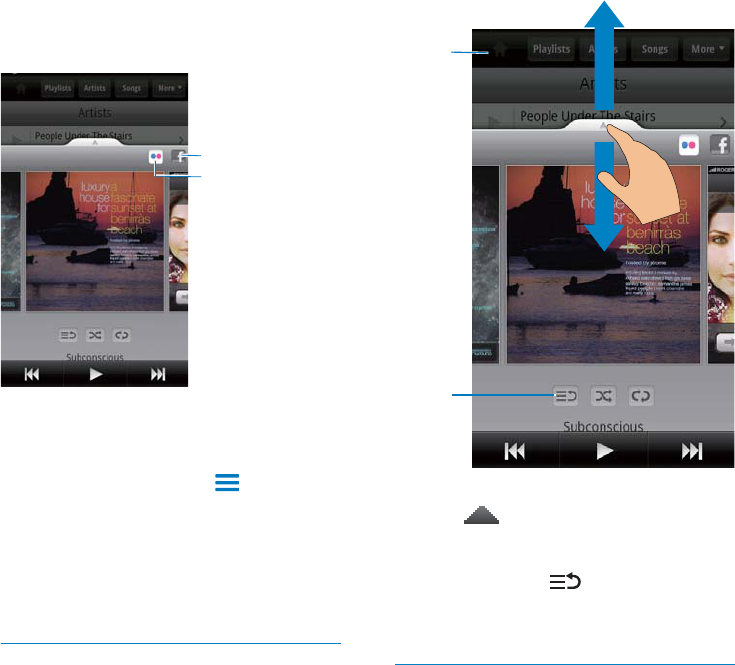
31
To show or hide the play screen,
To return to the list of items on the play
screen,
3
To return to the library screen,
4
Playlists
Add songs to a playlist
1
2
[Add to playlist...]
3
»
c
d
Tell friends what songs you like
throughFacebook
1
Scrobble song information toLast .fm
Last .fm
Connect
1 Philips Songbird
[Last.fm scrobbling]
»
2
Switch between screens
Philips Songbird
a
b
EN
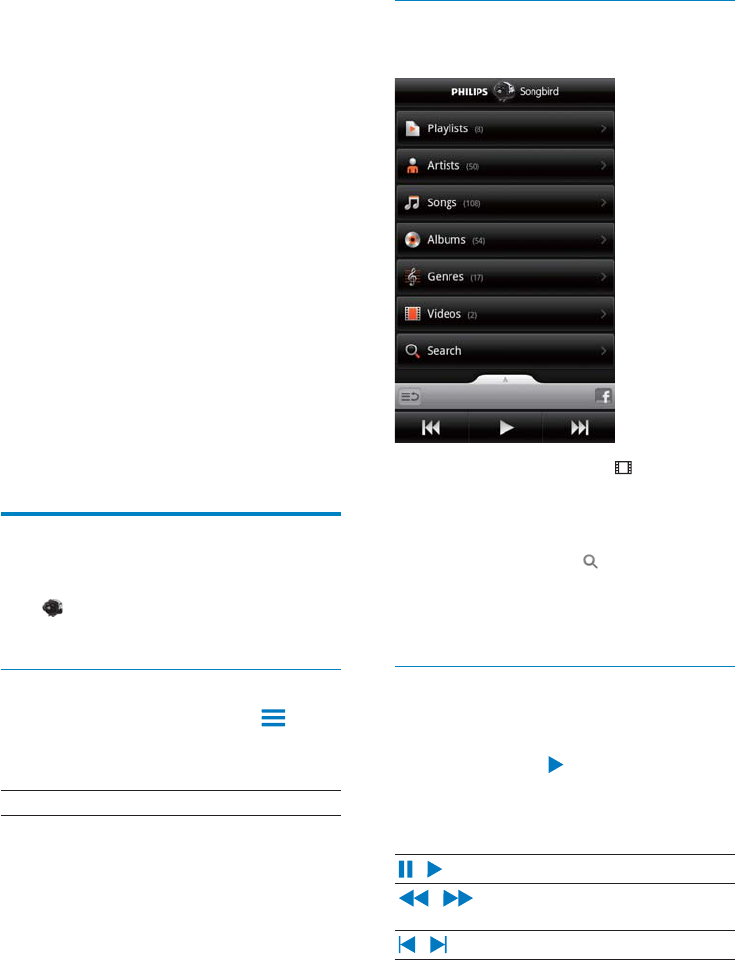
32
Browse the videos library
Find videos by title
»
Find videos by keyword
Play videos
1
2
»
To select play options on the play screen,
Rename a playlist
1
2
[Rename]
»
3
»
Remove a song from the playlist
1
2
[Remove from
playlist]
»
Delete a playlist
1
2
[Delete]
»
Play videos from Philips
Songbird
Philips sound options
[Settings] > [Philips Sound
Options]
Surround Sound
EN
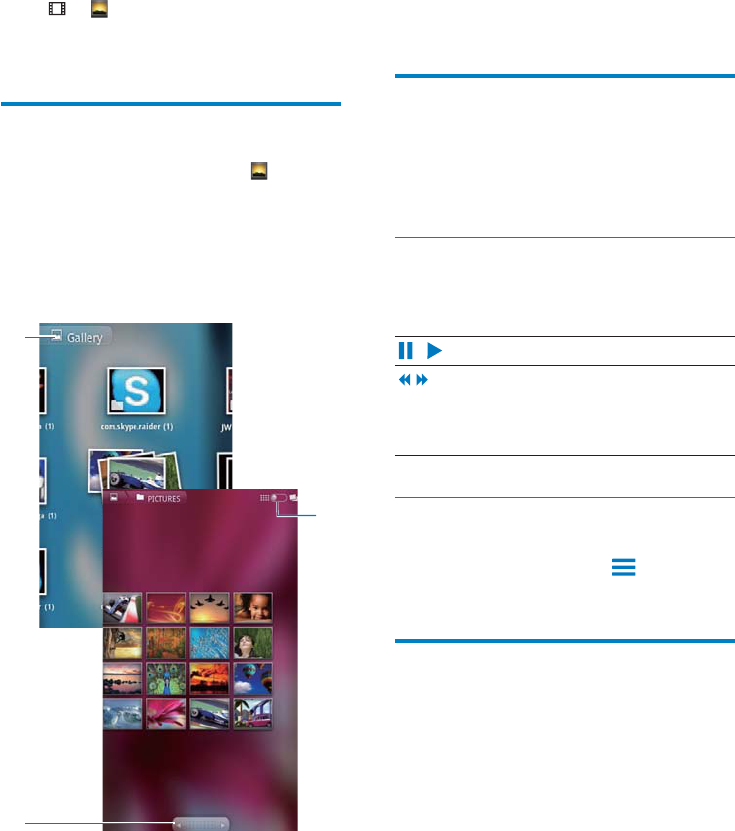
33
To list pictures or videos as thumbnails or in
stacks by date,
2
To go to the main menu of Gallery,
3
Play videos
1
2
»
Select play options
On the play screen, tap icons to select play
options:
Select sound options
Select sound settings
Surround Sound
Play pictures
»
8 Gallery
Browse the library
1
»
2
»
To browse through the pictures or videos,
1
c
a
b
EN

Crop pictures
1
2
Menu More
3 Crop
»
4
5 Save
»
Set a picture as wallpaper
1
2
Menu More
3 Set as Wallpaper
4
Delete pictures
1
2
Menu Delete
»
To select play options on the play screen,
To rotate the picture,
1
Menu More
»
2 Rotate LeftRotate Right
EN
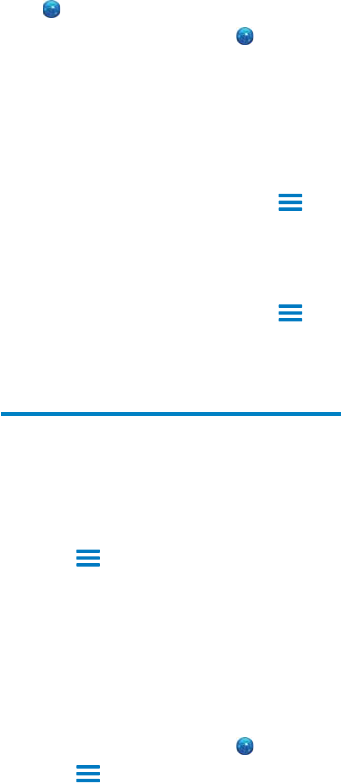
9 Browser
1
2
»
3
4 Go
To open a new web page,
New window
»
To switch between screens
1
Windows
2
Add a bookmark
1
2 More > Add
bookmark
»
3
»
To go to a bookmarked Web page
1
2 > Bookmarks
»
EN
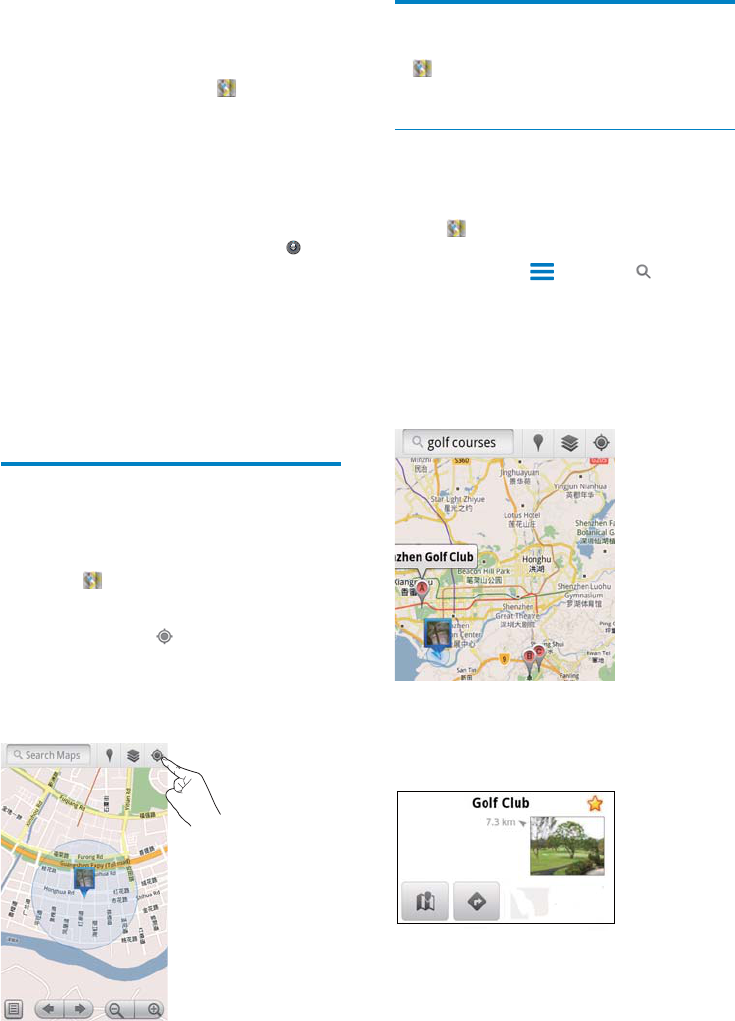
36
Search for places
Directions
Directions
1
»
2
»
3
»
10 Maps
Maps
My locationDirectionsPlaces
NavigationLatitude
To use the Maps services,
1 Maps
>
Location & security > Use wireless
networks
»
2
Find my location
My location
1
»
2
»
»
EN
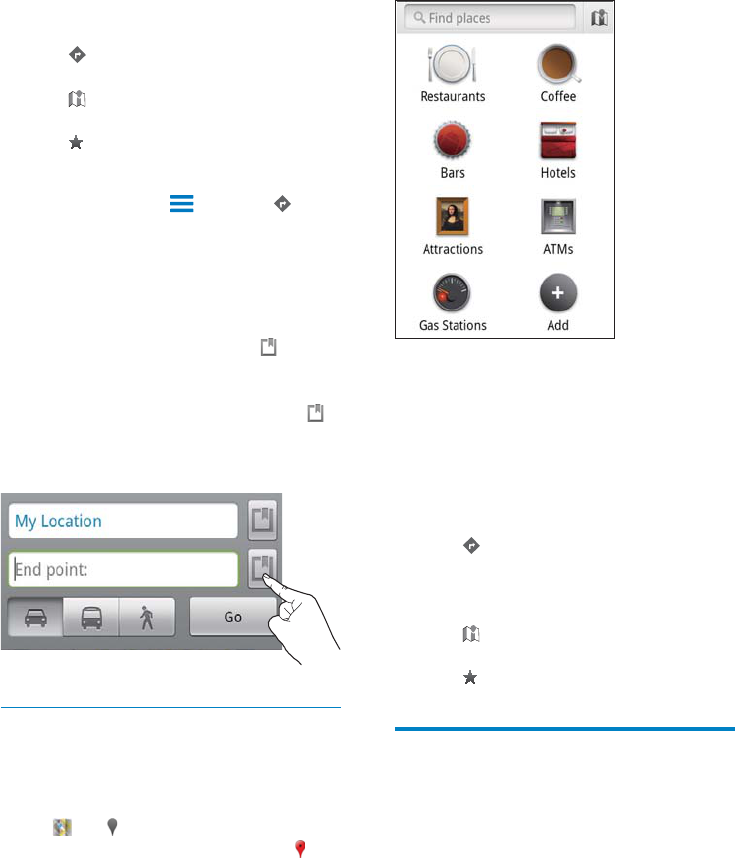
2
»
3
»
4
View the map
Add star to locations
1
»
2
»
4
Alternatively,
1
Directions
2
3
My Location
4 Go
Places
Places
1
»
EN
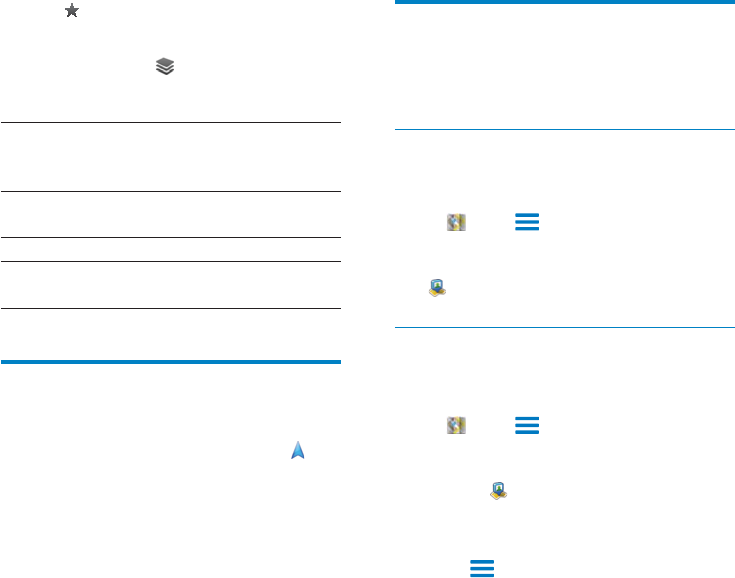
38
Share locations with friends
Latitude
Join Latitude
Latitude
Join Latitude
Latitude
Add friends
Latitude
Latitude
1 Latitude
Latitude
»
2 Add friends
»
»
3
Select views
»
Navigation
Navigation
Search for a destination
1
2
Navigate to a destination
1
2
EN
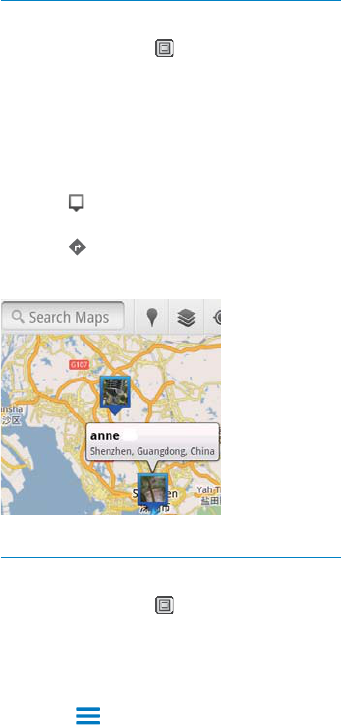
To change how you share the location to a
certain friend,
1
»
2 Sharing options
Get the locations of friends
1
»
2
»
3
Share your location to friends
1
»
2
»
3 Privacy
EN
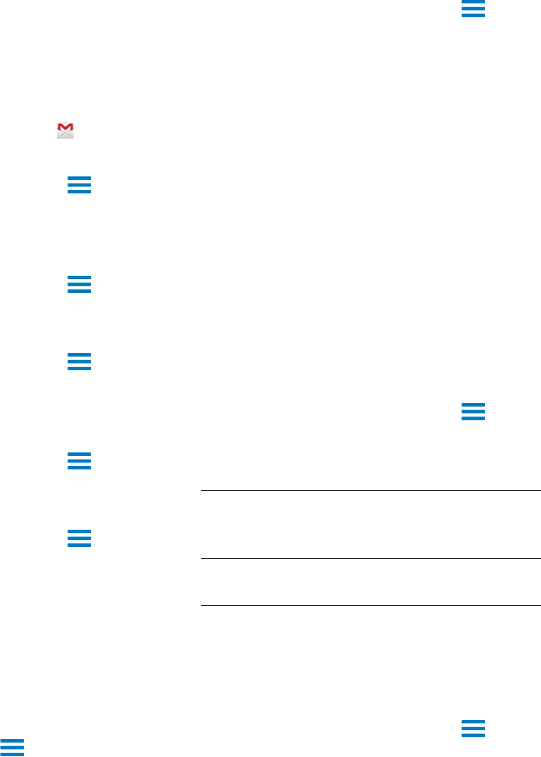
1 >
MoreSettings Batch
operations
»
Connect
2
»
3
4
»
1 >
MoreSettings
2
Email
Select
ringtone
Select sync options
>
MoreLabels
11 Gmail
Check mail by label
> Go
to labels
Compose mail
>
Compose
>
MoreSettings > Signature
Use more than one account in Gmail
>
Accounts > Add account
>
Accounts
Mark your mail
Organize your mail
EN
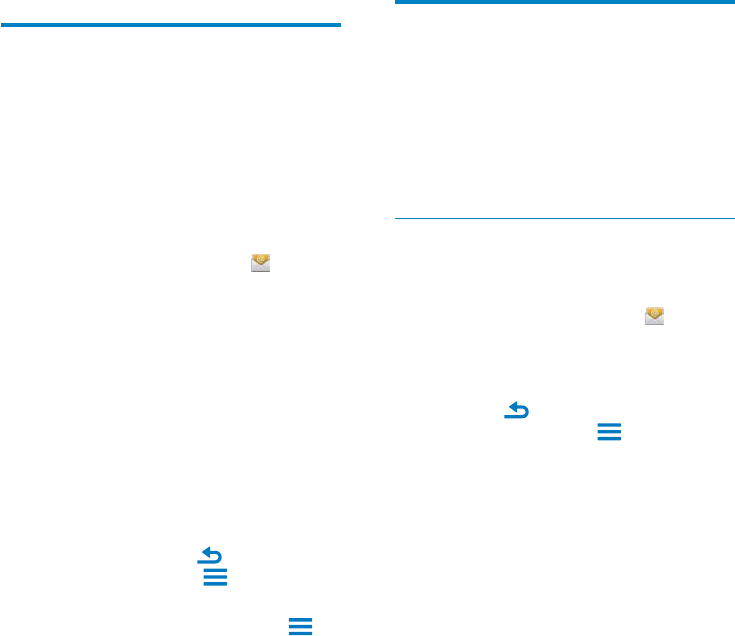
To select your options for the accounts,
1
»
2 Account settings
Check your email messages
Check one combined mailbox
1
2
Combined Inbox
Accounts
»
12 Email
On Connect
Set up your email account
On Connect
Set up your POP3/ IMAP account
1
2
3
To add an account,
1
Accounts
2
Add account
To remove an account,
1
»
2 Remove account
EN
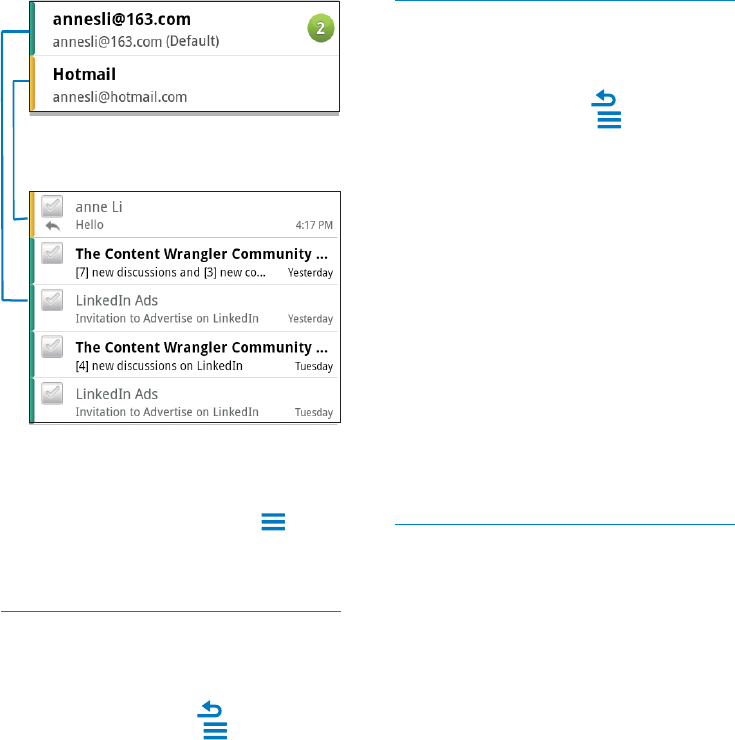
Check starred messages
To check starred messages,
1
Accounts
2 Starred
»
To add star to a message,
»
Alternatively,
1
»
2
Check unread messages
To check the unread messages,
To mark the selected messages as read or
unread,
1
»
2
Alternatively,
1
»
2
To switch to another folder,
1
Folders
2
Check messages by account
To check messages from a single account,
1
Accounts
2
»
EN
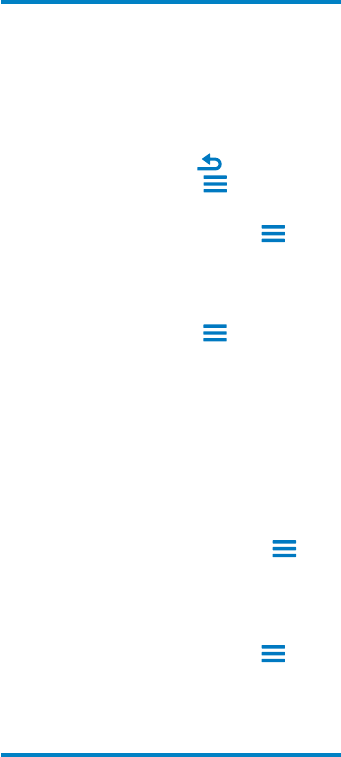
Compose email messages
To compose new messages,
1
Accounts
2
Compose
»
3
To reply to current message,
1
»
2
To forward current message,
Forward
To add your signature to your outgoing
messages,
1
Account settings
2 Signature
Organize email messages
To delete current message,
To delete the selected messages,
1
»
2
EN
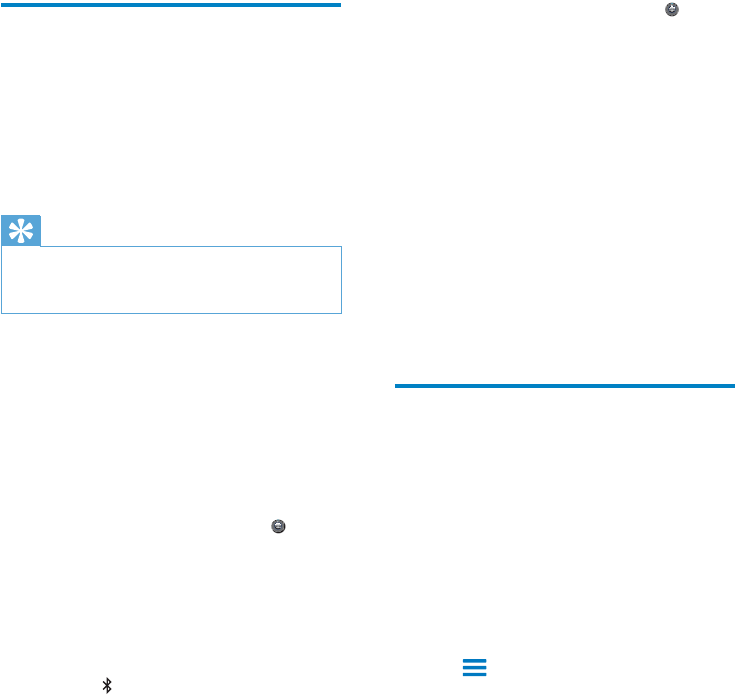
3
On Connect
»
Get connectedby another Bluetooth device
1 On ConnectConnect
>
Wireless & networks > Bluetooth
settings
Bluetooth
»
Discoverable
»Connect
2
Connect
Bluetooth
1
Connect
Connect
2 On Connect
> Send via BTShare
13 Bluetooth
Connect
Connect the player with
Bluetooth devices
Connect
Tip
Connect another Bluetooth device
1
2 On Connect
>
Wireless & networks > Bluetooth
settings
Bluetooth
»
»
Scan for devices
»
Scan for devices
EN
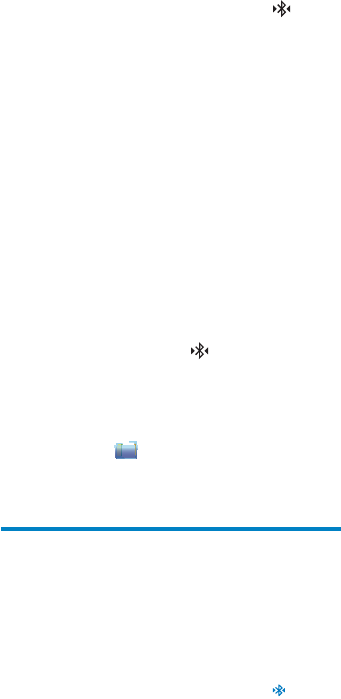
»When Connect
3
1
Connect
Connect
2
Connect
»When Connect
3 Connect
» bluetooth
Listen to music through
stereo Bluetooth headphones
Connect the stereo Bluetooth headphones
»
»
Listen to music through the stereo Bluetooth
headphones
Connect
»
EN
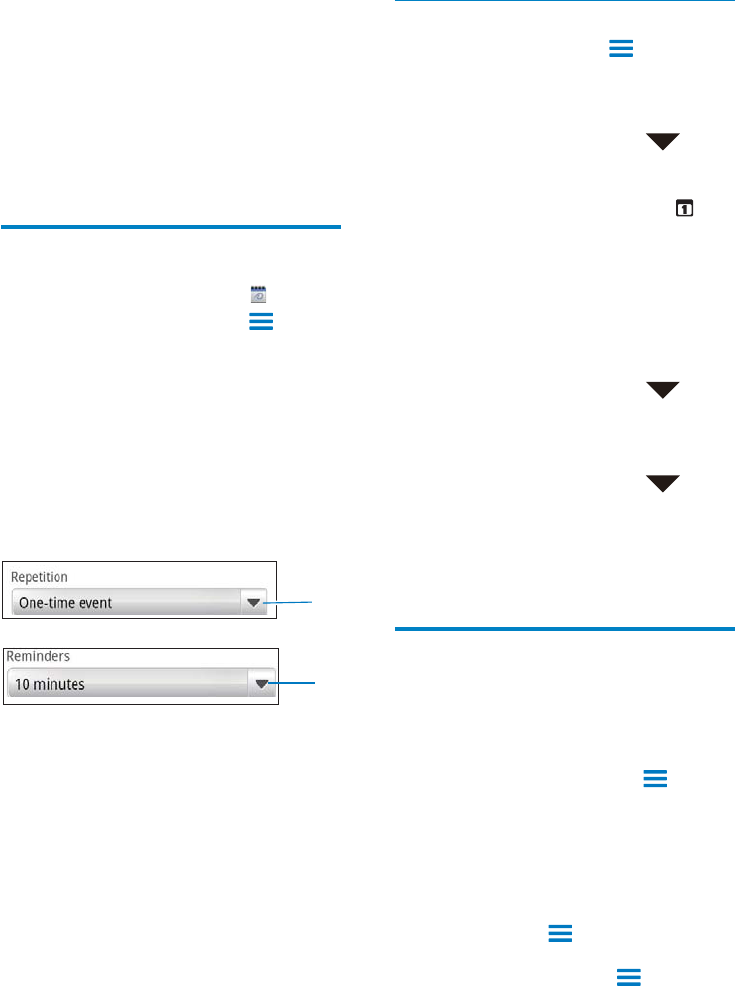
Select your options for the reminders
More > Settings > Reminder settings
1
Reminder settings
»
»
To use the alert,
1
Reminder settings
Alerts
2
Reminder settings
Select ringtone
»
View the calendar
Month view
1
2
Week view
1
14 Calendar
Add events to the calendar
1
2
More > New event
New event
3
4
1
2
5
a
b
EN
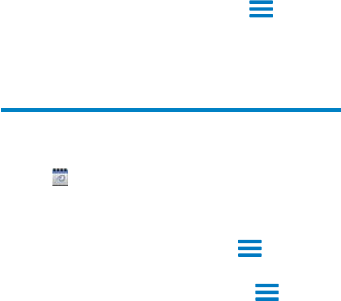
2
Day view
»
Agenda view
>
Agenda
»
Edit an event
1
2
Edit event
Delete event
EN
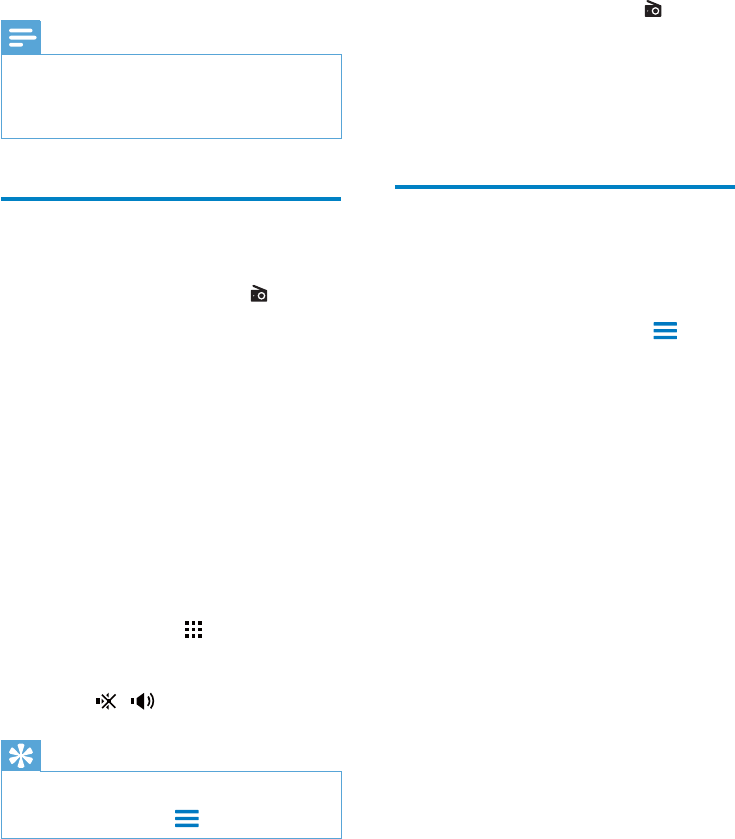
Manual tune
1
»
2
»
Store preset stations
On Connect
1
2
Save preset
»
3
15 FM radio
Note
Tune in to radio stations
Auto tune
1
»
»
radio,
»
2
3
4
Tip
Auto tune
EN
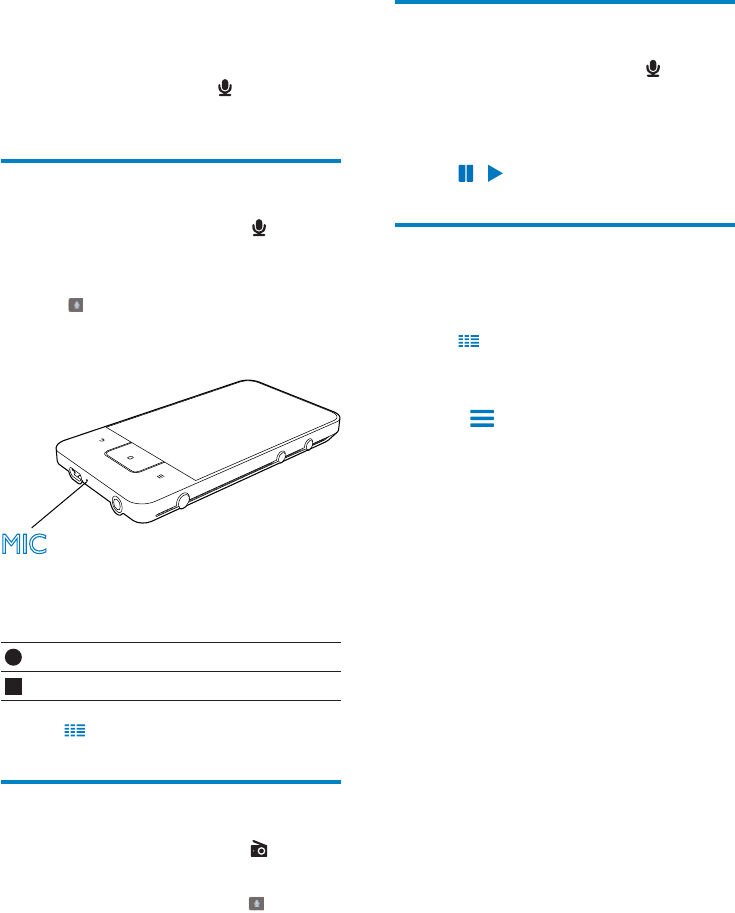
Play recordings
1
»
2
3
Share recordings
1
»
2 Share
3
4
16 Recordings
Voice recordings
1
»
2
3
4
5
FM radio recording
1
2
3
»
4 Voice
recording
MIC
EN
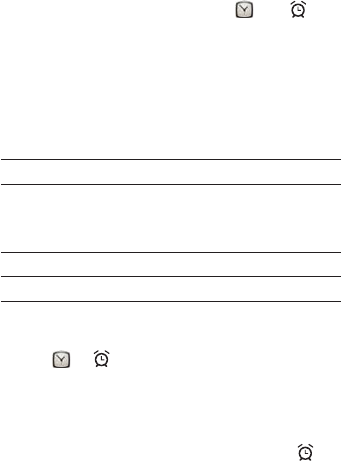
17 Alarm clock
Set an alarm
1
2
3
Add alarm
4
Time
Ringtone
Repeat
Label
Switch an alarm on or off
>
»
»
Use the alarm
Snooze
»
Dismiss
»
EN

18 Calculator
1
2 =
To clear entries,
1
2 CLEAR
CLEAR
EN
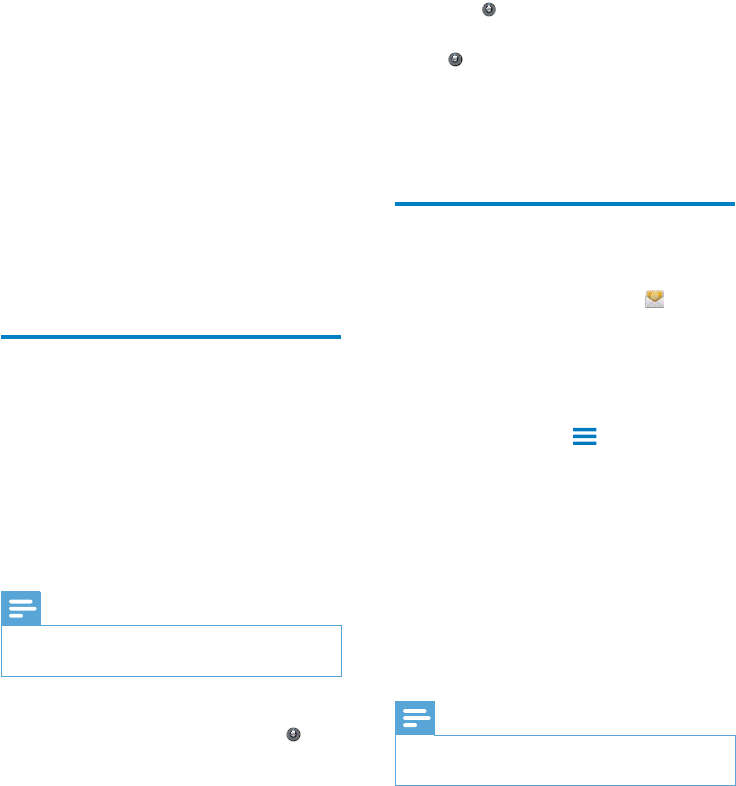
To apply the secure credentials,
1
Location & security >
Set password
2 Location & security > Use
secure credentials
»
Set up your Microsoft
Exchange account
1
2
Exchange
Add
account
3
Note
19 Use the device
in corporate
networks
Connect
Install secure credentials
To install the secure credentials,
1
Note
On Connect
2
>
Location & security > Install from
USB storage
EN
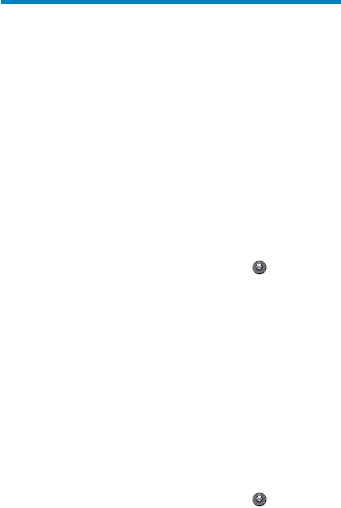
Add VPN
To add VPN on the device
1
2 >
Wireless & networks > VPN settings >
Add VPN
3
4
To connect to the VPN,
1
Connect
2 >
Wireless & networks > VPN settings
»
3
EN
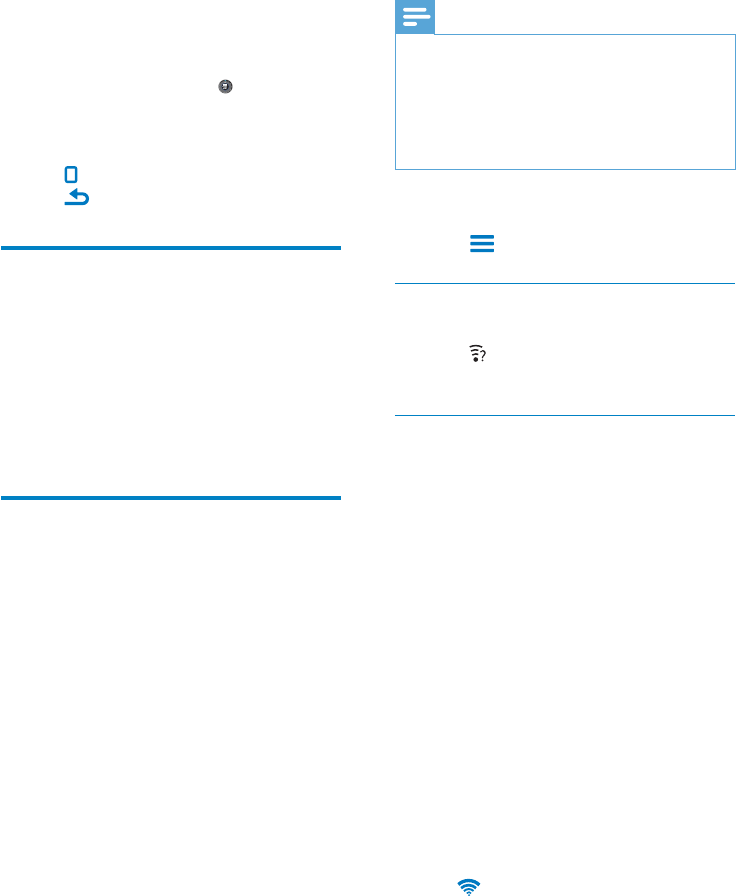
Note
To refresh the list of Wi-Fi networks,
Wireless & networks > Wi-Fi settings
Scan
Add Wi-Fi network
Enter SSID manually
Connect
Connect
1 Wi-Fi settingsAdd Wi-Fi
network
2
»The Connect
»
3 Connect
»
20 Settings
Airplane mode
Wireless & networks > Airplane mode
Wi-Fi settings
Wireless & networks > Wi-Fi settings
1 Wi-Fi
»
»
2 Connect
EN
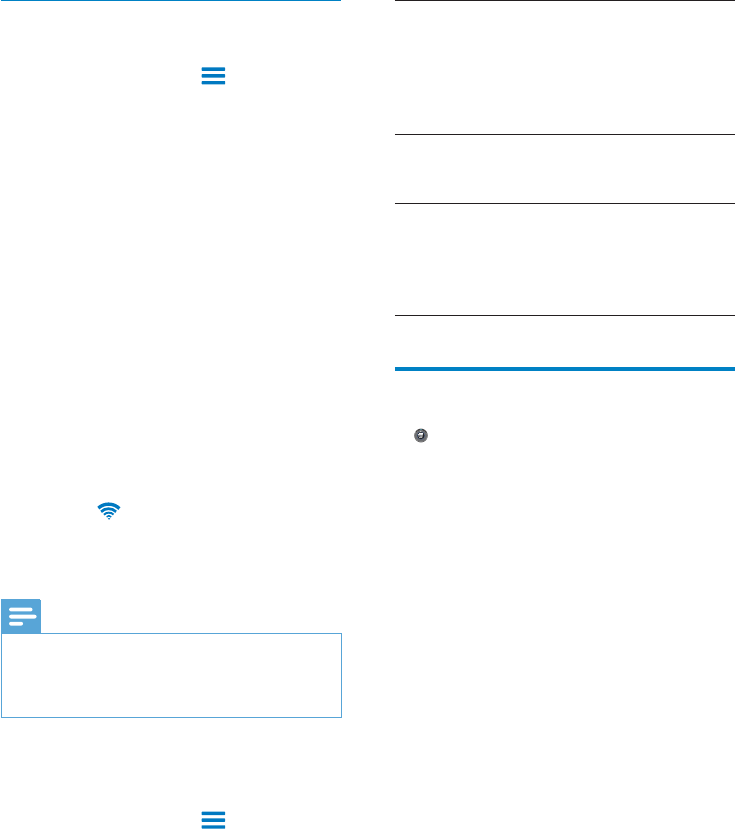
IP address
Connect
Gateway
Netmask
Connect
DNS1
DNS2
Bluetooth settings
> Wireless & networks > Bluetooth
settings
Bluetooth
Bluetooth
Device name
Connect
1 Device name
2
»
3
Discoverable
When DiscoverableConnect
Connect
Discoverable
»
»
Connect
Advanced settings
Enter the IP address manually
1 Wi-Fi settings
Advanced > Use static IP
Use static IP
»
2 IP settings
»The Connect
»
Note
Connect
Other advanced settings
Connect
1 Wi-Fi settings
Advanced
Use static IP
»
2
EN

3
»
4
Step 1
5
»
VPN settings
Sound
Sound
Volume settings
Silent
mode
Volume
ringtone
Key stroke feedback
Audible
selection
Screen lock
sounds
Tip
Connect
Scan for devices
Connect
Connect
Tip
1
2 On ConnectScan for devices
»Scan for
devices
Connect
3 Connect
Connect
»
Tethering
1
2 Wireless &
networks > Tethering
»
EN
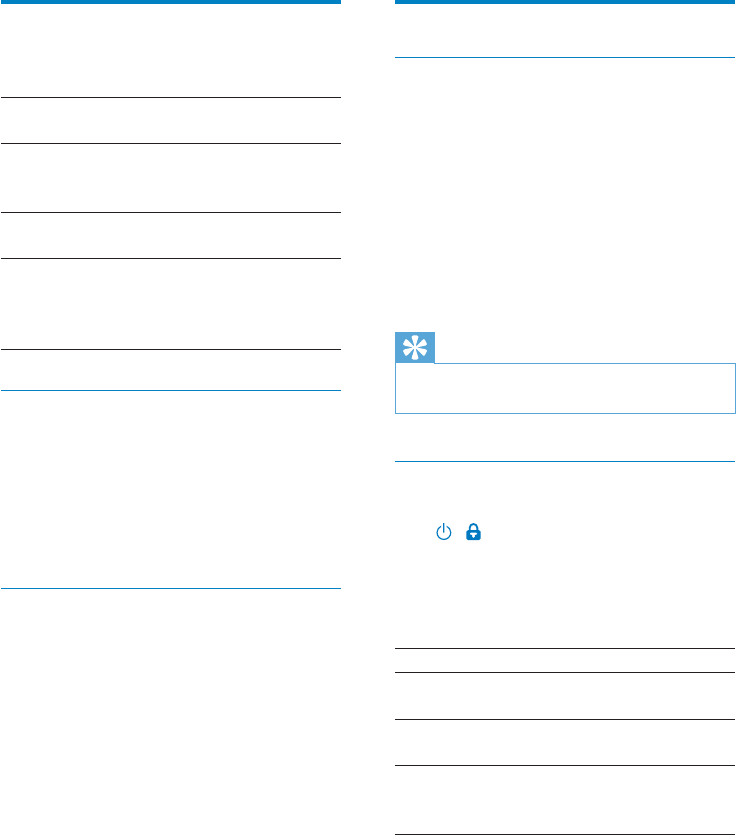
Location & security
Use wireless networks
Location & security
Use wireless networks
»
»
Tip
Set up screen unlock
Connect
Set up screen lock
None
Pattern
PIN
Password
Display
Display
Brightness
Auto-
rotate
screen
Animation
Screen
timeout
XEC DLS Control
Connect
XEC DLS Control
G-sensor calibration
Connect
Connect
1 G-Sensor Calibration
2
EN
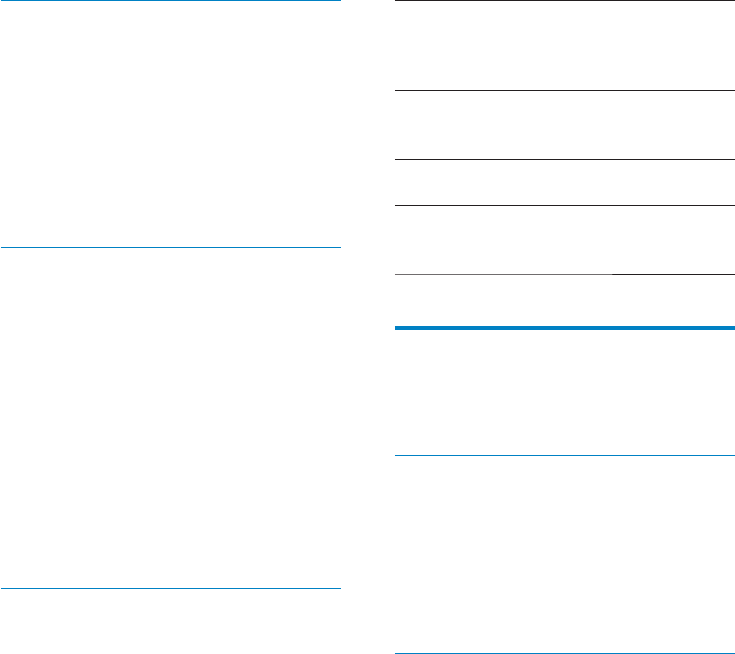
Use secure
credentials
Install
from USB
storage
Set
password
Clear
storage
Applications
Applications
Connect
Unknown sources
On Connect
Unknown sources
Connect
Manage applications
Manage applications
1
Downloaded
Running
All
2
»
3
Visible password
Visible password
»
Select device administrators
Select device administrator
»
»
Credential storage
Location & security > Credential storage
EN
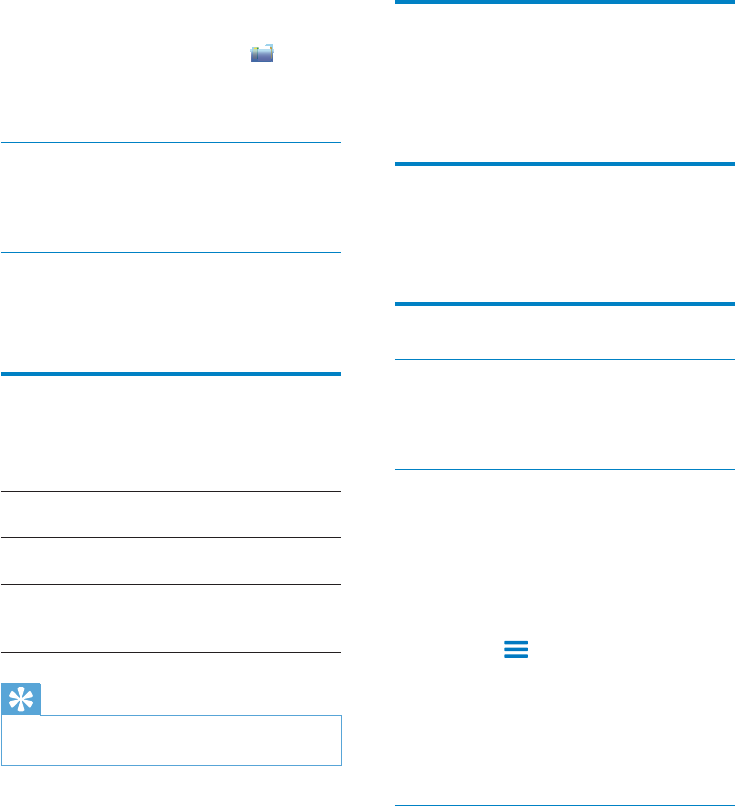
Privacy
Privacy > Factory data reset
Storage
Storage
Connect
Language & keyboard
Select language
Select language
Connect
User dictionary
User dictionary
To add a word or phrase,
To edit or delete a word or phrase,
1
»
2
Android keyboard
Android keyboard
»
To install applications that you transfer from
PCs through the USB cable,
1
2
Running services
Running services
Battery use
Battery use
Accounts & Sync
Accounts & sync
Background
data
Auto-sync
Manage
accounts
Tip
Auto-sync Background
data
EN
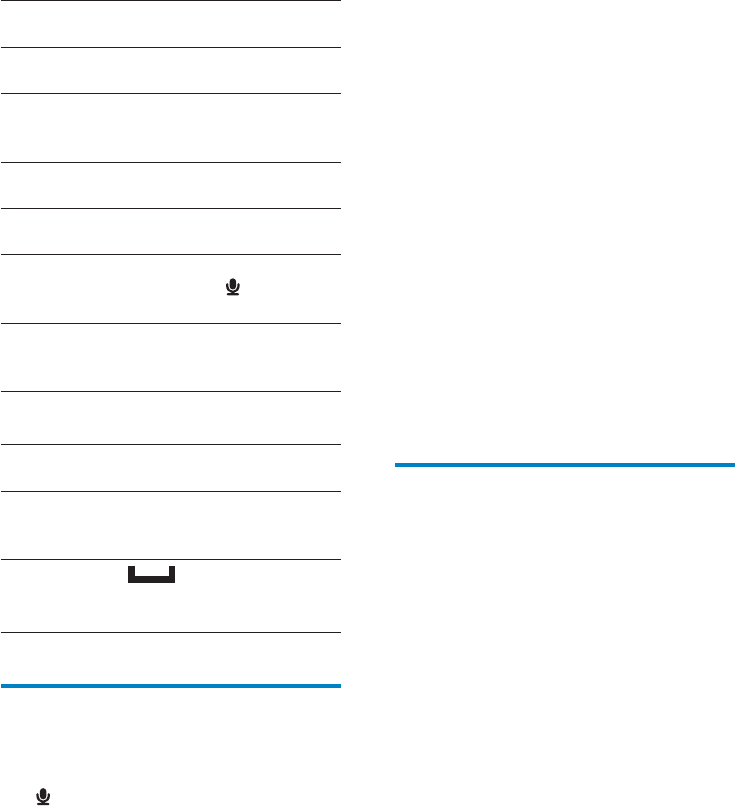
60
1
2 Text-to-speech settingsInstall voice
data
»
1 Language
2 Speech rate
3 Listen to an example
»
Always use my settings
»
Accessibility
Install the accessibility applications
Use the accessibility function
1 Accessibility
»
2
3
Android keyboard settings
Sound on key
press
Popup on key
press
Touch to
correct
words
Auto-
capitalization
Show settings
key
Voice input
Input
languages
Word suggestion settings
Show
suggestions
Auto-
complete
Voice input & output
Voice input & output
Voice input:
Voice recognizer settings
Voice output:
EN
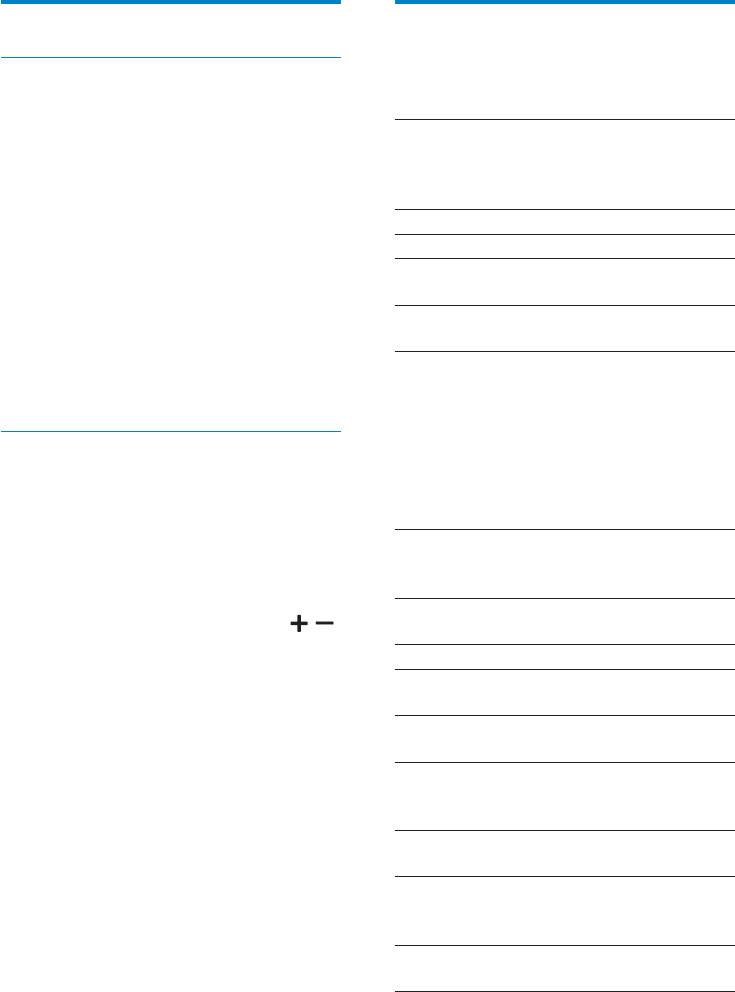
61
Information
Information
Connect
System
updates
Connect
Status
Battery
status
Battery
level
Wi-Fi MAC
address
Connect
Connect
Bluetooth
address
Connect
Up time
Battery use
Legal
information
Connect
Registration
ID
Connect
Model
number
Connect
Android
version
Build
number
Connect
Date & time
Automatic setting
Connect
To switch on the automatic clock setting,
1 Date & time
Automatic
»
2 Select time zone
3 Use 24-hour format Select date
format
Manual setting
1 Date & time
Automatic
»
2 Set
dateSet time zoneSet time
EN
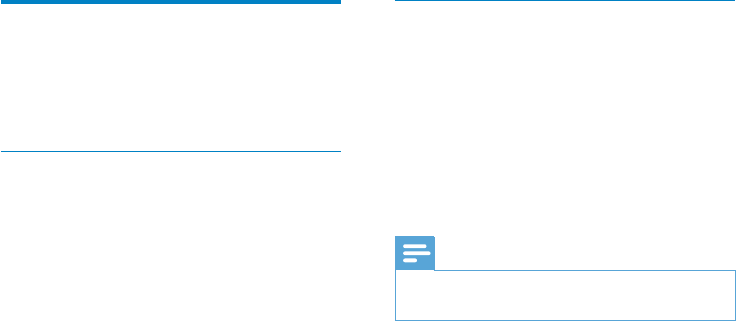
62
Upgrade
1
2 [Upgrade]
»
»
Note
Philips
On Connect
Registration
RegisterConnect
Connect
1
2 Connect
Philips > [Registration] >
[Register]
»
Check registration information
Connect
[Registration] > [Registration
information]
UnregisterConnect
Connect
1 [Registration] > [UnRegister]
2
EN

63
21 Check for
firmware update
Connect
Connect
device
On Connect
EN
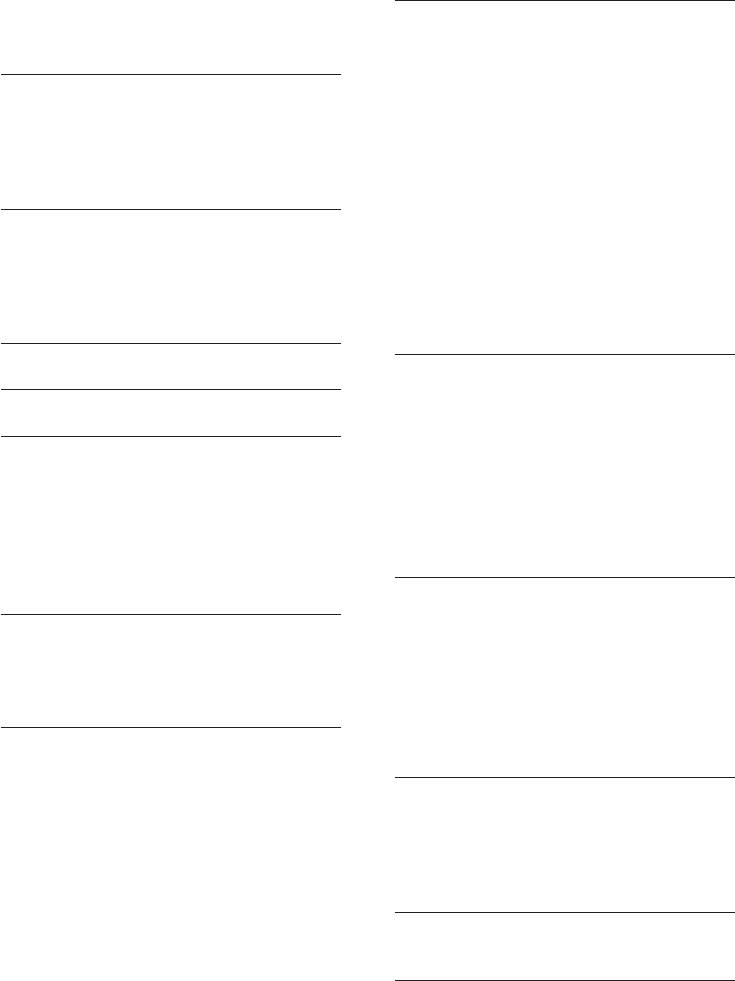
Audio playback
Audio capturing
Video playback
Still picture playback
FM radio
22 Technical data
Power
Display
Platform
Software
Connectivity
Sound
EN
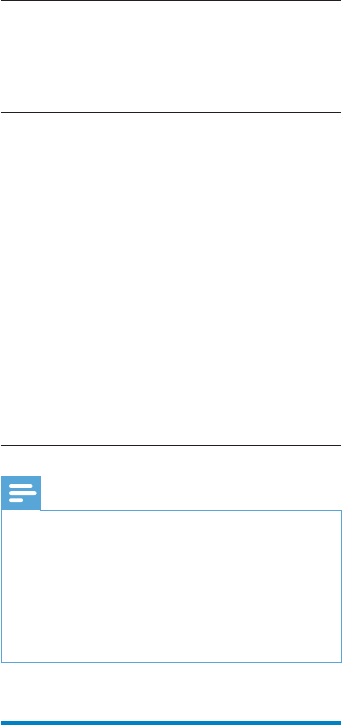
Storage media
Preloaded applications
Note
PC system requirements
®
®
EN
66
Frequently Asked Questions (FAQ)
VIEWSTER
Frequently Asked Questions (FAQ)
Audible
Frequently Asked Questions (FAQ)
23 Customer care
information of
service partners
7 digital
7 digital
Frequently Asked Questions (FAQ)
MOG
Frequently Asked Questions (FAQ)
Rhapsody
Frequently Asked Questions (FAQ)
AUPEO!
EN

© 2011 Koninklijke Philips Electronics N.V.
All rights reserved.
SA3CNT_UM_37_V1.3_WK1141.4