Philips Consumer Lifestyle WAS700B Wireless Music Station User Manual p001 p051 WACS700 EngNEW2
Philips Consumer Lifestyle Wireless Music Station p001 p051 WACS700 EngNEW2
User Manual

WACS700
THANK YOU FOR CHOOSING PHILIPS!
NEED HELP FAST?
Read your Quick-Use guide and/or owner's manual first for quick tips
that make using your Philips product more enjoyable. If you have read
your instructions and still need assistance,
you may access our online help at
www.usasupport.philips.com
or call 1-888-PHILIPS(744-5477) while with your
product, (and model/serial number).
User manual
Manuel d'utilisation
Manual del usuario
Wireless Music Center + Station
p001-p051_WACS700_EngNEW2 9/16/2005, 09:061
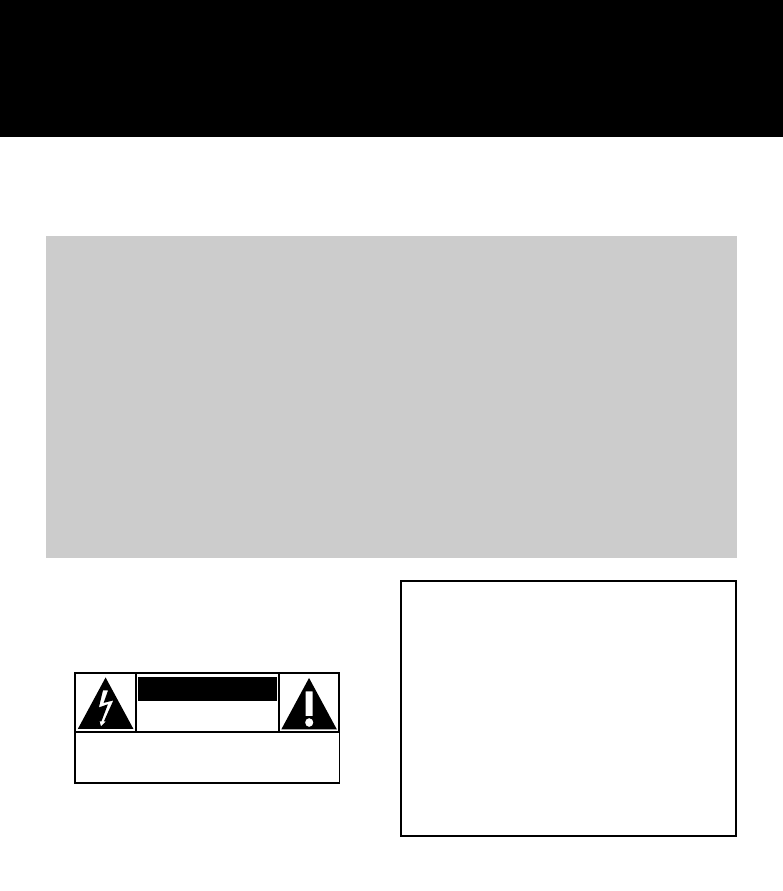
2
Return your Product Registration Card today
to get the very most from your purchase.
Registering your model with PHILIPS makes you eligible for all of the valuable benefits listed below, so
don't miss out. Complete and return your Product Registration Card at once to ensure:
*Proof of
Purchase
Returning the enclosed card
guarantees that your date of
purchase will be on file, so no
additional paperwork will be
required from you to obtain war-
ranty service.
*Product Safety
Notification
By registering your product, you'll
receive notification - directly
from the manufacturer - in the
rare case of a product recall or
safety defect.
*Additional
Benefits of
Product
Ownership
Registering your product guaran-
tees that you'll receive all of the
privileges to which you're enti-
tled, including special money-sav-
ing offers.
Know these
safety
symbols
This “bolt of lightning” indicates
uninsulated material within your
unit may cause an electrical
shock. For the safety of everyone in
your household, please do not remove
product covering.
The “exclamation point” calls
attention to features for which
you should read the enclosed
literature closely to prevent operating
and maintenance problems.
CAUTION: To prevent electric shock,
match wide blade of plug to wide slot,
fully insert.
CAUTION
RISK OF ELECTRIC SHOCK
DO NOT OPEN
CAUTION: TO REDUCE THE RISK OF ELECTRIC SHOCK, DO NOT
REMOVE COVER (OR BACK). NO USER-SERVICEABLE PARTS
INSIDE. REFER SERVICING TO QUALIFIED SERVICE PERSONNEL.
t
s
For Customer Use
Enter below the Serial No. which is
located on the rear of the cabinet.
Retain this information for future ref-
erence.
Model No. ______________________
Serial No. ______________________
WARNING: TO PREVENT FIRE OR
SHOCK HAZARD, DO NOT EXPOSE
THIS EQUIPMENT TO RAIN OR
MOISTURE.
p001-p051_WACS700_EngNEW2 9/16/2005, 09:062
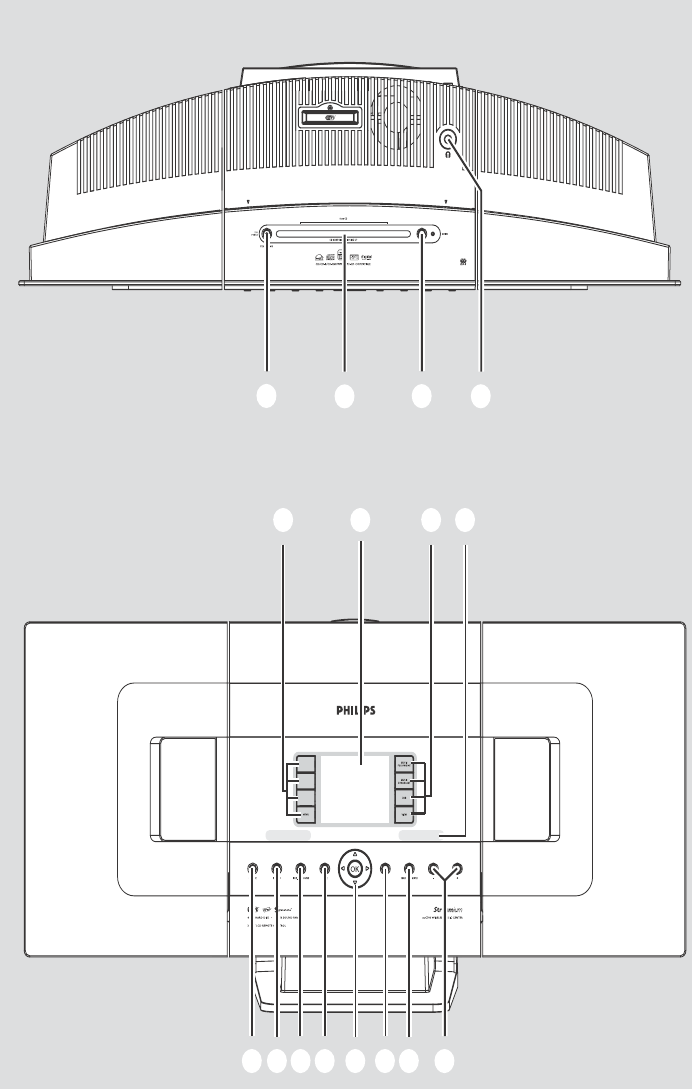
3
1234
8 7 6 5
^%$#@!09
SAME ARTIST
SAME GENRE
SMART
EQUALIZER
p001-p051_WACS700_EngNEW2 9/16/2005, 09:063
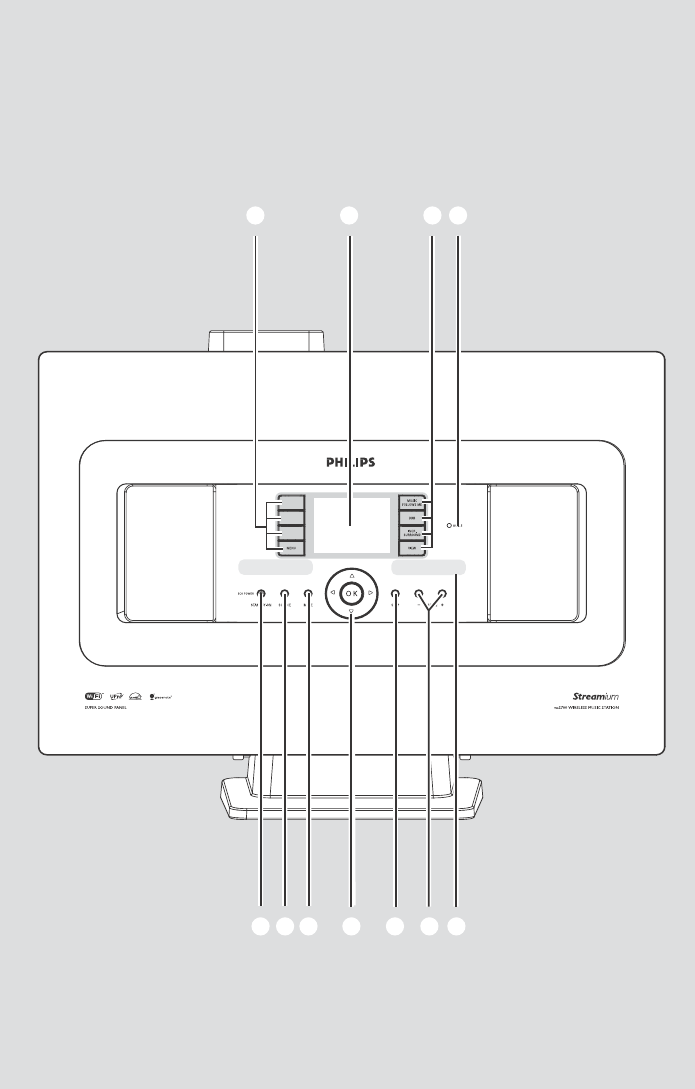
4
1 3 4
567890!
2
SAME ARTIST
SAME GENRE
SMART
EQUALIZER
p001-p051_WACS700_EngNEW2 9/16/2005, 09:064
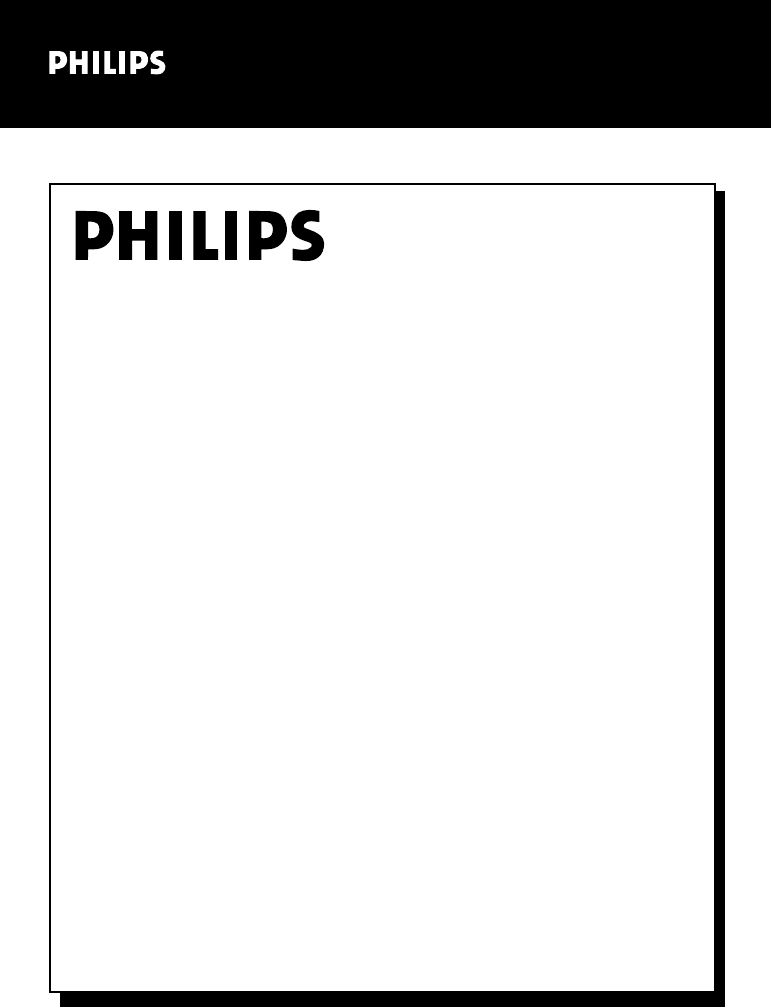
5
Visit our World Wide Web Site at http://www.usasupport.philips.com
Congratulations on your purchase,
and welcome to the “family!”
Dear PHILIPS product owner:
Thank you for your confidence in PHILIPS. You’ve selected one of
the best-built, best-backed products available today. We’ll do every-
thing in our power to keep you happy with your purchase for many
years to come.
As a member of the PHILIPS “family,” you’re entitled to protection
by one of the most comprehensive warranties and outstanding serv-
ice networks in the industry. What’s more, your purchase guaran-
tees you’ll receive all the information and special offers for which
you qualify, plus easy access to accessories from our convenient
home shopping network.
Most importantly, you can count on our uncompromising commit-
ment to your total satisfaction.
All of this is our way of saying welcome - and thanks for investing in
a PHILIPS product.
P.S. To get the most from your PHILIPS purchase, be
sure to complete and return your Product Registration
Card at once.
p001-p051_WACS700_EngNEW2 9/16/2005, 09:065
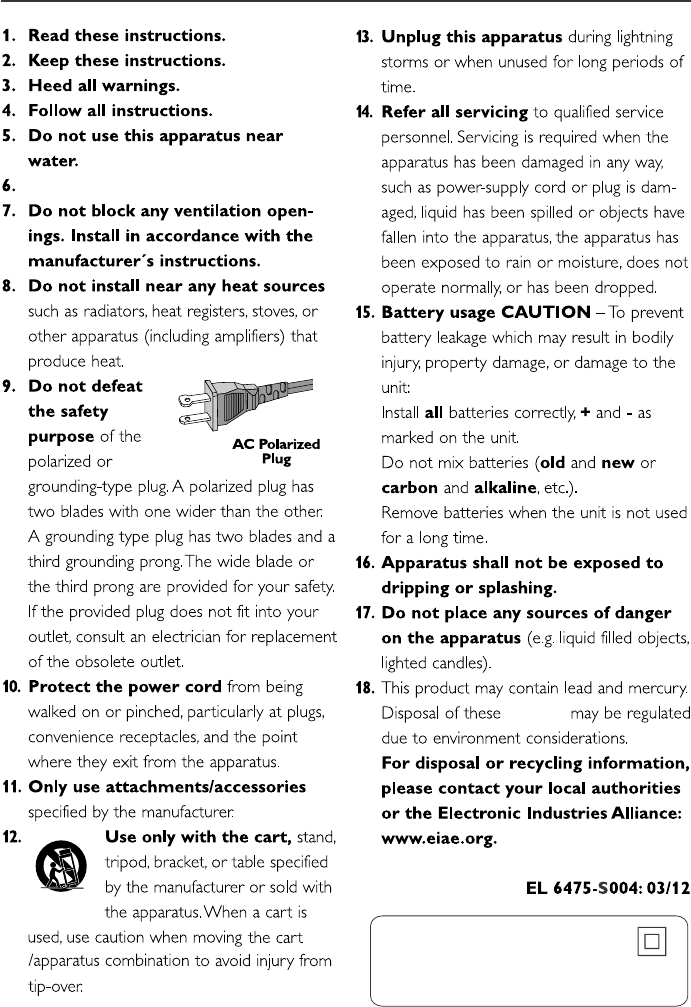
6
IMPORTANT SAFETY INSTRUCTIONS
Class II equipment symbol
This symbol indicates that the unit has
a double insulation system
Clean only with a piece of dry cloth.
materials
p001-p051_WACS700_EngNEW2 9/16/2005, 09:066
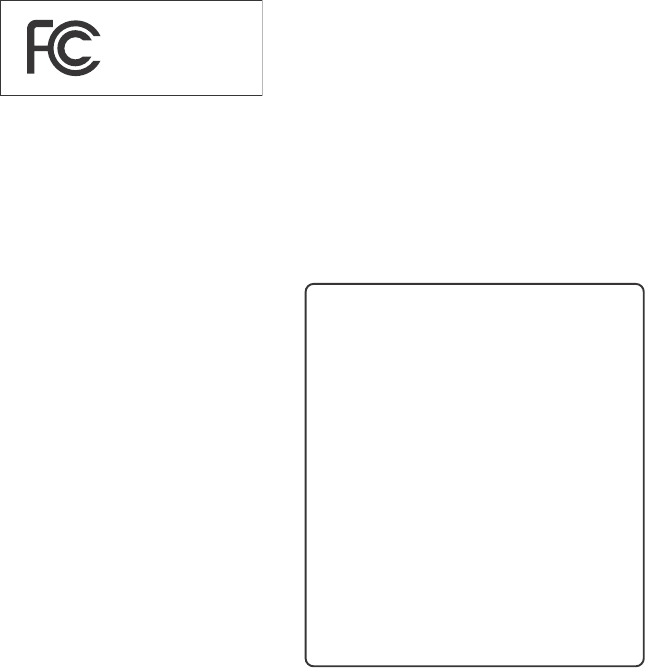
7
The set complies with the FCC-Rules,
Part 15 and with RSS-210 of Industry
Canada.
Operation is subject
to the following two conditions:
1. this device may not cause harmful
interference, and
2. this device must accept any interference
received, including interference that may
cause undesired operation.
This equipment has been tested and found to
comply with the limits for a Class B digital
device, pursuant to Part 15 of the FCC Rules.
Philips
WACS700
These limits are designed to provide reasonable
protection against harmful interference in a
residential installation. This equipment generates,
uses, and can radiate radio frequency energy
and, if not installed and used in accordance with
the instructions, may cause harmful interference
to radio communications. However, there is no
guarantee that interference will not occur in a
particular installation. If this equipment does
cause harmful interference to radio or television
reception, which can be determined by turning
the equipment off and on, the user is
encouraged to try to correct the interference
by one or more of the following measures:
– Reorient or relocate the receiving antenna.
– Increase the separation between the
equipment and the receiver.
– Connect the equipment into an outlet on a
circuit different from that to which the
receiver is connected.
– Consult the dealer or an experienced radio/
TV technician for help.
IMPORTANT NOTE:
FCC Radiation Exposure Statement:
This equipment complies with FCC radiation
exposure limits set forth for an uncontrolled
environment. This equipment should be installed
and operated with minimum distance 20cm
between the radiator and your body. This
transmitter must not be co-located or operating
in conjunction with any other antenna or
transmitter.
Canada
English:
This digital apparatus does not exceed
the Class B limits for radio noise
emissions from digital apparatus as set
out in the Radio Interference
Regulations of the Canadian
Department of Communications.
Français:
Cet appareil numérique n'emet pas
de bruits radioélectriques dépassant
les limites applicables aux appareils
numériques de Class B prescrites dans
le Règlement sur le Brouillage
Radioélectrique édicté par le Ministère
des Communications du Canada.
p001-p051_WACS700_EngNEW2 9/16/2005, 09:067

8
End-User License Agreement USE OF THIS PRODUCT IMPLIES ACCEPTANCE OF
THE TERMS BELOW.
This product contains technology and data from Gracenote of Emeryville, California (“Gracenote”). The
technology from Gracenote (the “Gracenote Embedded Software”) enables this product to do disc
identification and obtain music-related information, including name, artist, track, and title information
(“Gracenote Data”), which is included on the Gracenote Database (the “Gracenote Database”).
You agree that you will use Gracenote Data, the Gracenote Database, and Embedded Software for your
own personal non-commercial use only. You agree that you will access Gracenote Data only by means of
the standard end user functions and features of this product. You agree not to assign, copy, transfer or
transmit the Embedded Software or any Gracenote Data to any third party. YOU AGREE NOT TO USE
OR EXPLOIT GRACENOTE DATA, THE GRACENOTE DATABASE, OR GRACENOTE COMPONENT,
EXCEPT AS EXPRESSLY PERMITTED HEREIN.
You agree that your non-exclusive license to use the Gracenote Data, the Gracenote Database, and
Embedded Software will terminate if you violate these restrictions. If your license terminates, you agree to
cease any and all use of the Gracenote Data, the Gracenote Database, and Gracenote Embedded
Software. Gracenote reserves all rights in the Gracenote Data, Gracenote Database, and Gracenote
Embedded Software, including all ownership rights. You agree that Gracenote may enforce its rights under
this Agreement against you directly in its own name.
The Embedded Software and each item of Gracenote Data are licensed to you “AS IS.” Gracenote makes
no representations or warranties, express or implied, regarding the accuracy of any Gracenote Data.
Gracenote reserves the right to delete data or to change data categories in any Data updates and for any
cause that Gracenote deems sufficient. No warranty is made that the Embedded Software is error-free or
that functioning of the Embedded Software will be uninterrupted. Gracenote is not obligated to provide
you with any new enhanced or additional data types or categories that Gracenote may choose to provide
in the future.
GRACENOTE DISCLAIMS ALL WARRANTIES EXPRESS OR IMPLIED, INCLUDING, BUT NOT
LIMITED TO, IMPLIED WARRANTIES OF MERCHANTABILITY, FITNESS FOR A PARTICULAR
PURPOSE, TITLE, AND NON-INFRINGEMENT. GRACENOTE DOES NOT WARRANT THE RESULTS
THAT WILL BE OBTAINED BY YOUR USE OF THE GRACENOTE COMPONENT OR ANY
GRACENOTE SERVER. IN NO CASE WILL GRACENOTE BE LIABLE FOR ANY CONSEQUENTIAL
OR INCIDENTAL DAMAGES OR FOR ANY LOST PROFITS OR LOST REVENUES.
Rev 2.1
p001-p051_WACS700_EngNEW2 9/16/2005, 09:068
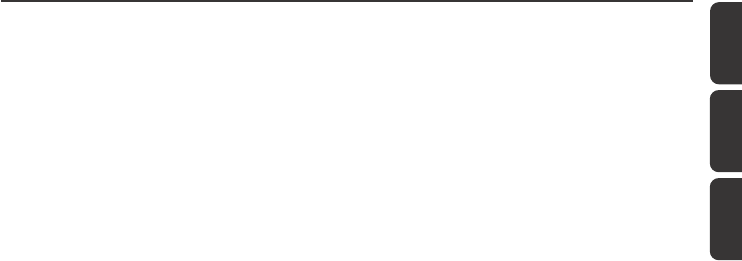
9
English
Français
EspañolDeutsch
Index
English ---------------------------------------------- 10
Français -------------------------------------------- 56
Español ------------------------------------------- 103
LGPL Library written offer
This product contains Linux 2.4.27-vrsl, that is made
available under the GNU LGPL license version 2.1
(hereafter called "the Library").
Philips Electronics Hong Kong Ltd. hereby offers to
deliver or make available, upon request, for a charge
no more than the cost of physically performing
source distribution, a complete machine-readable
copy of the corresponding source code of the
Library on a medium customarily used for software
interchange.
Please contact:
Mr. Bin Li
BLC Audio PDCC Development
5/F., Philips Electronics Building
5 Science Park East Avenue
Hong Kong Science Park
Shatin Hong Kong
This offer is valid for a period of three years after
the date of purchase of this product.
GPL Package written offer
This product contains Linux 2.4.27-vrsl, that is made
available under the GNU GPL license version 2
(hereafter called "the Program").
Philips Electronics Hong Kong Ltd. hereby offers to
deliver or make available, upon request, for a charge
no more than the cost of physically performing
source distribution, a complete machine-readable
copy of the corresponding source code of the
Program on a medium customarily used for
software interchange.
Please contact:
Mr. Bin Li
BLC Audio PDCC Development
5/F., Philips Electronics Building
5 Science Park East Avenue
Hong Kong Science Park
Shatin Hong Kong
This offer is valid for a period of three years after
the date of purchase of this product.
p001-p051_WACS700_EngNEW2 9/16/2005, 09:069
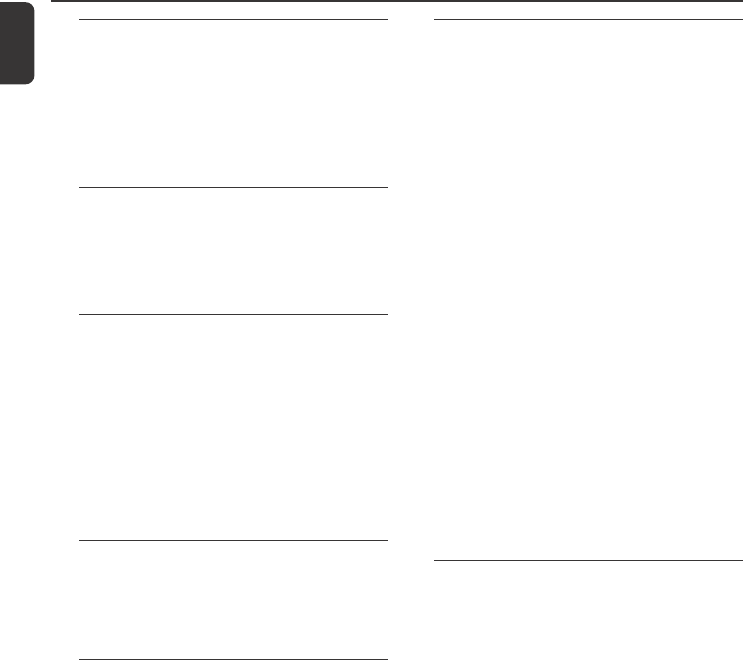
10
English
Contents
General Information
About WACS700 ............................................... 12
Supplied accessories .......................................... 12
Philips on-line support ...................................... 13
Environmental information .............................. 14
Maintenance ........................................................ 14
Safety information .............................................. 14
Controls
Controls on the Center ................................... 15
Controls on the Station .................................... 16
Center’s 2-way remote control ................ 17-18
Station’s remote control ............................. 18-19
Installation
Placing Center and Station ............................... 21
Rear connections ......................................... 21-23
Antennas connection
Connecting to your PC
Connecting an additional appliance
Connecting to an additional appliance with
powerful speakers
Using AC power ................................................. 23
Setting up Wi-Fi connection
between Center and Station ..................... 23-24
Preparation
Using the remote control .......................... 24-25
Using Center’s remote control
To replace the remote controls’ batteries
Using the navigation controls .......................... 26
Basic Functions
Switching to standby/on and
selecting functions .............................................. 27
Switching to power-saving mode .................... 27
Auto-standby ....................................................... 27
Volume control ................................................... 27
MUTE .................................................................... 28
Sound control ..................................................... 28
Equalizer
Bass adjustment
Incredible surround
Display adjustment ............................................. 29
Selecting languages ............................................. 29
HD
Playing Harddisk(HD) ........................................ 30
Selecting and searching ............................... 30-31
Selecting a different album or track
Finding a passage within a track during playback
Selecting tracks of a particular artist
Selecting tracks of a particular genre
Different play modes: REPEAT, SHUFFLE ...... 31
SMART EQUALIZER ......................................... 31
Creating Playlist: custom collection of your
favorite music ...................................................... 32
Deleting a playlist, album or track .................. 32
Building music library on Center .............. 33-34
Ripping CDs
Importing from PC
Recording from Radio or External source
Display track information ................................. 35
Moving between Center and Station ....... 35-36
MUSIC FOLLOWS ME
MUSIC BROADCAST
Station mangagement .................................. 36-37
Adding a station
Deleting a station
Viewing station status
Information about your WACS700 ................ 37
Firmware .............................................................. 37
Upgrading firmware
Restoring previous firmware
Re-establishing Wi-Fi connection
CD (on center only)
Discs for playback .............................................. 38
Playing discs ................................................... 38-39
Selecting and searching ..................................... 39
Selecting a different album/track
Finding a passage within a track during playback
Different play modes: REPEAT, SHUFFLE ...... 40
Display track information ................................. 40
p001-p051_WACS700_EngNEW2 9/16/2005, 09:0610
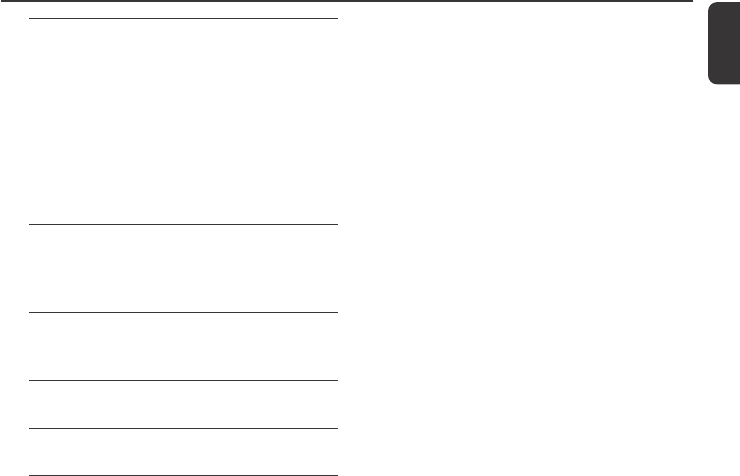
11
English
Contents
FM radio
Tuning to radio stations .................................... 41
Storing preset radio stations ........................... 41
Autostore: automatic programming
Manual programming
To listen to a preset station
RDS ....................................................................... 42
NEWS ................................................................... 42
Activating NEWS
Deactivating NEWS
AUX/SLEEP
AUX (Listening to an external source) ......... 43
SLEEP .................................................................... 43
Reset
Reset ..................................................................... 44
Specifications ........................................... 45
Troubleshooting .............................. 46-48
Appendix
How to mount your Center and Station onto
walls ................................................................. 49-50
p001-p051_WACS700_EngNEW2 9/16/2005, 09:0611

12
English
General Information
About WACS700
WACS700 comprise a WAC700 Center and
a WAS700 Station. Up to 5 WAS700 Stations
can be connected to a WAC700 Center.
On WAC700’s 40GB* hard disk, you can
centrally store up to 750 audio CDs. All the
stored music can be wirelessly streamed, via
Wi-Fi**, from Center to connected Stations. No
need to be bound to your CD player or PC etc.,
or be troubled by the wiring. With WACS700,
you can easily listen to your favourite music
around your home.
*Available storage capacity is based on 4 minutes per
song, 10 songs per CD on average, 128 kbps MP3
encoding and given the fact that operational software is
part of the product's memory.
Actual free space is 33GB or less, due to the buffer
partition for MP3 compression, firmware, music CD
database and demo tracks stored.
** Wi-Fi, or IEEE802.11 b/g, is the international leading
industry standard for wireless broadband networking. It
transfers digital data with wider range and bandwidth.
Supplied accessories
–Center’s remote control with
4 x AAA batteries
–Station’s remote control with
1 x CR2025 battery
–1 x Ethernet cable
–PC installer CD
–2 x FM wire antenna
–2 x Mounting kit (for Center and Station)
CAUTION
Use of controls or adjustments or
performance of procedures other than
herein may result in hazardous radiation
exposure or other unsafe operation.
CAUTION
Changes or modifications not expressly
approved by Philips could void FCC
authorization to operate this equipment.
p001-p051_WACS700_EngNEW2 9/16/2005, 09:0612

13
English
General Information
Philips on-line support
Philips products have been designed and manufactured to the highest quality
standards. If your Philips Connected Planet product is not working correctly, we
recommend you check your User Manual to verify that your product is properly
connected and configured.
The web site for Connected Planet support: www.philips.com/support offers
you all information you need to optimally enjoy your product, and about new
additions to this exciting range, to make your home entertainment experience even
more enjoyable.
Please visit: www.philips.com/support and enter your product name
(WACS700) to view:
●FAQ (Frequently Asked Questions)
●Latest user manuals and PC software manuals
●Firmware upgrade files for WACS700
●Latest PC software downloads
●Interactive troubleshooting
Since it is possible for you to upgrade your product, we recommend that you
register your product on www.philips.com/register so we can inform you as
soon as new free upgrades become available.
Enjoy your WACS700!
The model number is on the rear of the set.
p001-p051_WACS700_EngNEW2 9/16/2005, 09:0613
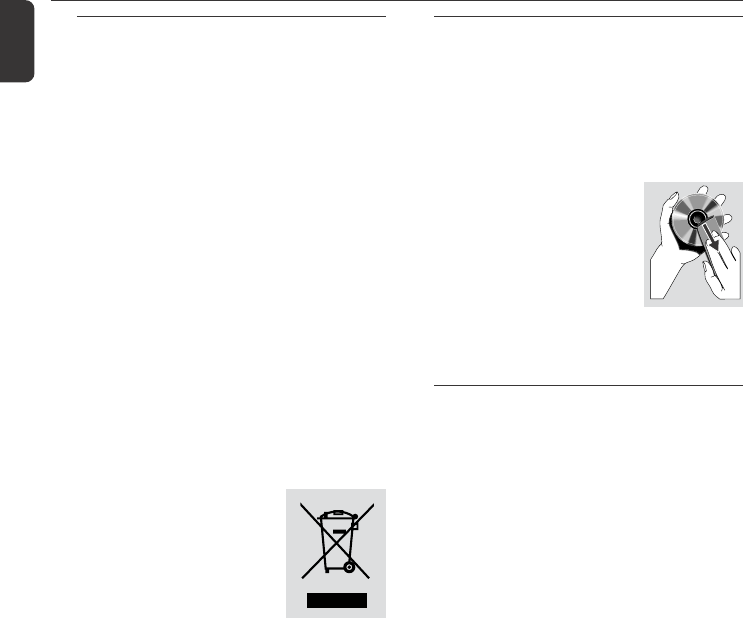
14
English
Environmental information
All unnecessary packaging has been omitted.
We have tried to make the packaging easy to
separate into three materials: cardboard (box),
polystyrene foam (buffer) and polyethylene (bags,
protective foam sheet).
Your system consists of materials which can be
recycled and reused if disassembled by a
specialized company. Please observe the local
regulations regarding the disposal of packaging
materials, exhausted batteries and old
equipment.
Disposal of your old product
Your product is designed and
manufactured with high quality materials
and components, which can be recycled
and reused.
When this crossed-out
wheeled bin symbol is
attached to a product it
means the product is
covered by the European
Directive 2002/96/EC
Please inform yourself about the local
separate collection system for electrical
and electronic products.
Please act according to your local rules
and do not dispose of your old products
with your normal household waste. The
correct disposal of your old product will
help prevent potential negative
consequences for the environment and
human health.
Maintenance
Cleaning the Sets
●Use a soft cloth slightly moistened with a mild
detergent solution. Do not use a solution
containing alcohol, spirits, ammonia or abrasives.
Do not press the speakers hard..
Cleaning Discs
●When a disc becomes dirty,
clean it with a cleaning cloth.
Wipe the disc from the center
out.
●Do not use solvents such as
benzene, thinner, commercially available cleaners,
or antistatic spray intended for analog records.
Safety information
●Place the sets on a flat, hard and stable surface.
●Do not expose the system, batteries or discs to
excessive moisture, rain, sand or heat sources
caused by heating equipment or direct sunlight.
●Place the sets in a location with adequate
ventilation to prevent internal heat build-up in
your system. Allow at least 10 cm (4 inches)
clearance from the rear and the top of the unit
and 5 cm (2 inches) from each side.
●The ventilation should not be impeded by
covering the ventilation openings with items,
such as newspapers table-cloths, curtains, etc.
● The apparatus shall not be exposed to dripping
or splashing.
● No objects filled with liquids, such as vases, shall
be placed on the apparatus.
● No naked flame sources, such as lighted candles,
should be placed on the apparatus.
●The mechanical parts of the set contain self-
lubricating bearings and must not be oiled or
lubricated.
General Information
p001-p051_WACS700_EngNEW2 9/16/2005, 09:0714

15
English
Controls (illustrations on page 3)
Controls on the Center (Top and
front panels)
1STANDBY-ON/ ECO POWER
– press briefly to switch Center on or
to standby mode ;
– press and hold to switch Center to
Eco Power mode or on
2CD slot loader
3EJECT
–ejects a disc from the slot loader
4nn
nn
n
– 3.5 mm headphone socket
Helpful hints:
– Adjust the volume to a moderate level
before you plug in the headphones.
–Connecting headphones will switch off the
speakers.
5IR
– sensor for the infrared remote control
Helpful hints: Always point the remote control
towards this sensor.
6MUSIC FOLLOWS ME
–HD: moves music playback from Center to
Station, or from Station to Center
MUSIC BROADCAST
–HD: broadcast music from Center to Station
DBB (Dynamic Bass Boost)
–turns the bass enhancement on (DBB1, DBB2,
DBB3) or off.
VIEW
–toggles playback display and previous option list
7Display
– shows status of Center
8SAME ARTIST
–HD: plays all the tracks of current Artist
SAME GENRE
– HD: plays all the tracks of current Genre
SMART EQUALIZER
–HD: selects match sound setting for current
Genre
MENU
– enters or exits setup menu.
9SOURCE
–selects sound source HD, CD, Radio or AUX
–In standby mode: switches Center on and
selects sound source HD, CD, Radio or AUX
0RECORD
–CD/Radio/AUX: starts the recording to hard
disk
!INCR. SURROUND
–selects surround sound effect
@MUTE
– switches the sound off temporarily
#1 / 2 / 3 / 4
–navigation controls (left, right, up, down) to scroll
through the option list
1
–HD/CD: returns to previous option lists
–Radio: enters the list of preset stations
3 / 4
–HD/CD: skips/searches tracks/passage
backward/forward (in playback screen); fast
scrolls the option list
–Radio: tunes to radio stations
2 / OK
– confirms selection
OK
–HD/CD: starts or pauses playback
$ STOP
–stops playback or recording
%MARK•UNMARK
–CD: selects or deselects tracks to be recorded
on hard disk
^ VOLUME -, +
–adjusts the volume level
p001-p051_WACS700_EngNEW2 9/16/2005, 09:0715

16
English
Controls (illustrations on page 4)
Controls on the Station ( front
panel)
1SAME ARTIST
–HD: plays all the tracks of current artist
SAME GENRE
–HD: plays all the tracks of current genre
SMART EQUALIZER
– HD: selects match sound setting for current
genre
MENU
– enters or exits setup menu
2Display
–shows status of Station
3MUSIC FOLLOWS ME
–HD: moves music playback from Station to
Center, or from Center to Station
DBB (Dynamic Bass Boost)
–turns the bass enhancement on (DBB1, DBB2,
DBB3) or off
INCR. SURROUND
–selects surround sound effect
VIEW
–toggles playback display and previous option list
4ACTIVE
–HD/CD/AUX: lights up green when Center and
Station are connected (after you have switched
on Station)
5IR
– sensor for the infrared remote control
Helpful hints: Always point the remote control
towards this sensor.
6VOLUME -, +
–adjusts the volume level
7STOP
–stops playback
81 / 2 / 3 / 4
–navigation controls (left, right, up, down) to scroll
through the option list
1
–HD: returns to previous option lists
–Radio: enters the list of preset stations
3 / 4
–HD: skips/searches tracks/passage backward/
forward (in playback screen); fast scrolls the
option list
–Radio: tunes to radio stations
2 / OK
– confirms selection
OK
–HD: starts or pauses playback
9MUTE
– switches the sound off temporarily
0SOURCE
–selects sound source HD, Radio or AUX
!STANDBY-ON/ ECO POWER
–press briefly to switch Station on or
to standby mode;
– press and hold to switch Station to Eco Power
mode or on
p001-p051_WACS700_EngNEW2 9/16/2005, 09:0716
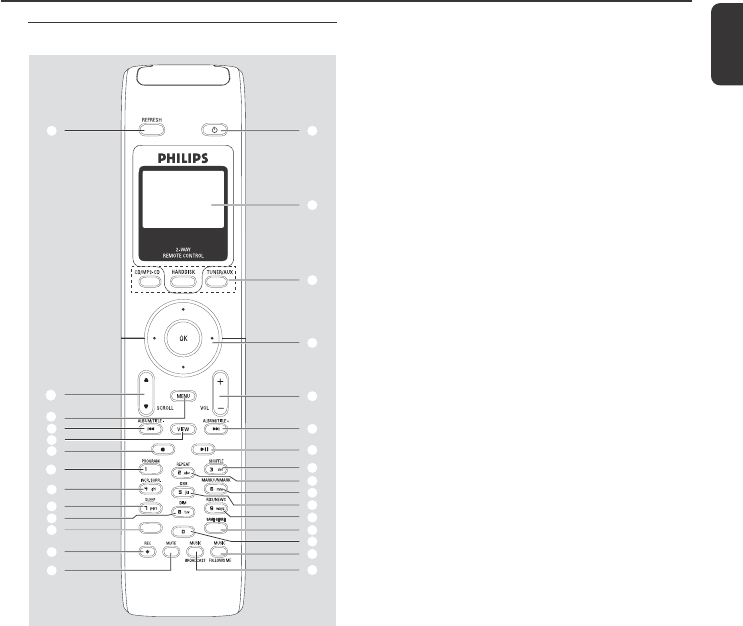
17
English
Controls
Center’s 2-way remote control
1y
–press briefly to switch the set to standby mode
–press and hold to switch the set to Eco Power
mode or on
2Synchro display
–synchronous display of the set’s status
3Source buttons
CD/MP3-CD
– selects CD source
–In standby mode: switches the set on and selects
CD source.
HARDDISK
– selects HD source
–In standby mode: switches the set on and
selects HD source
TUNER/AUX
– selects Radio source or the audio input from an
additional connected appliance
–In standby mode: switches the set on and
selects Radio source or the audio input from an
additional connected appliance
41 / 2 / 3 / 4
–navigation controls (left, right, up, down) to scroll
through the option list
1
–HD/CD: returns to previous option lists
–Radio: enters the list of preset stations
3 / 4
–HD/CD: skips/searches tracks/passage backward/
forward (in playback screen); fast scrolls the
option list
–Radio: tunes to radio stations
2 / OK
– confirms selection
5VOL +, -
–adjusts the volume level
64 / ¢
–HD/CD: skips/searches tracks/passage
backward/forward (in playback screen)
7ÉÅ
–HD/CD: starts or pauses playback
8 SHUFFLE
–selects random playback
9REPEAT
– selects continuous playback
0 MARK/UNMARK
–CD: selects or deselects tracks to be recorded
on hard disk
! DBB(Dynamic Bass Boost)
–turns the bass enhancement on (DBB1, DBB2,
DBB3) or off
@ RDS/NEWS
–Radio: selects RDS information
–HD/CD/AUX: turns NEWS function on or off
# SAME GENRE
–HD: plays all the tracks of current Genre
$ SAME ARTIST
–HD: plays all the tracks of current Artist
% MUSIC FOLLOWS ME
–HD: moves music playback from Center to
Station, or from Station to Center
1
2
3
4
5
#
%
^
&
$
7
6
8
!
0
@
9
*
(
¡
™
≤
6
§
•
)
∞
£
≥
SAME ARTIST
SMART EQ
p001-p051_WACS700_EngNEW2 9/16/2005, 09:0717
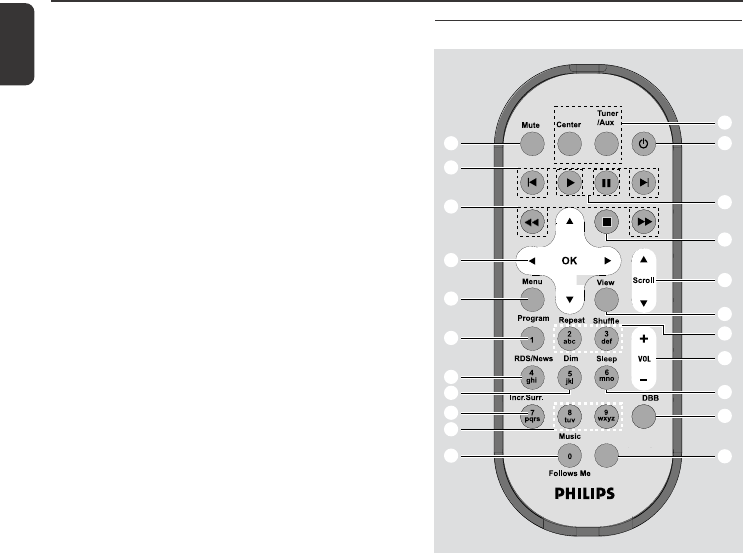
18
English
Controls
Station’s remote control
1 Source buttons
Center
– selects HD source (located on Center)
–In standby mode: switches the set on and
selects HD source (located on Center)
Tuner/Aux
– selects Radio source or the audio input from an
additional connected appliance
–In standby mode: switches the set on and
selects Radio source or the audio input from an
additional connected appliance
2 y
–press briefly to switch the set to standby mode
–press and hold to switch the set to Eco Power
mode or on
32
–HD/CD: starts playback
Å
–HD/CD: pauses playback
^ MUSIC BROADCAST
–HD: broadcasts music from Center to Station
& MUTE
– switches the sound off temporarily
* REC
–CD/Radio/AUX: starts the recording to hard
disk
( SMART EQ
– HD: selects match sound setting for current
genre
) DIM
–changes the brightness of display illumination
¡ SLEEP
– adjusts/displays/switches off sleep timer
™INCR. SURROUND
–selects surround sound effect
£ PROGRAM
– manually programs preset radio stations
≤ Ç
–stops playback or recording
∞VIEW
–toggles playback screen and previous option list
§MENU
–enters or exits setup menu
≥3 / 4 SCROLL
–scroll the display screen upward or downward
•REFRESH
–sychronize remote control’s display
with the set’s display
Same Artist Same Genre
Smart EQ
1
™
¡
)
(
*
&
^
$
#
%
2
5
8
0
!
9
7
6
3
4
@
p001-p051_WACS700_EngNEW2 9/16/2005, 09:0718

19
English
Controls
4Ç
–stops playback or recording
53 / 4 Scroll
–scroll the display screen upward or downward
6View
–toggles playback display and previous option list
7Repeat
– selects continuous playback
Shuffle
–selects random playback
8VOL +, -
–adjusts the volume level
9Sleep
–ajusts/displays/switches off sleep timer
0DBB(Dynamic Bass Boost)
–turns the bass enhancement on (DBB1, DBB2,
DBB3) or off
!Smart EQ
– HD: selects match sound setting for current
genre
@Music Follows Me
–HD: moves music playback between Center and
Station
# Same Artist
–HD: plays all the tracks of current Artist
Same Genre
–HD: plays all the tracks of current Genre
$ Incr. Surr.
–selects surround sound effect
% Dim
–changes the brightness of display illumination
^ RDS/News
–Radio: selects RDS information
–HD/CD/AUX: turns NEWS function on or off
& Program
–manually programs preset radio stations
* Menu
– enters or exits setup menu
( 1 / 2 / 3 / 4
–navigation controls (left, right, up, down) to scroll
through the option list
1
–HD/CD: returns to previous option lists
–Radio: enters the list of preset stations
3 / 4
–HD/CD: skips/searches tracks/passage backward/
forward (in playback screen); fast scrolls the
option list
–Radio: tunes to radio stations
2 / OK
– confirms selection
)à / á
–HD/CD: searches track passage backward/
forward (in playback screen)
¡ O, P
–HD/CD: skips tracks backward/forward (in
playback screen)
™MUTE
– switches the sound off temporarily
p001-p051_WACS700_EngNEW2 9/16/2005, 09:0719
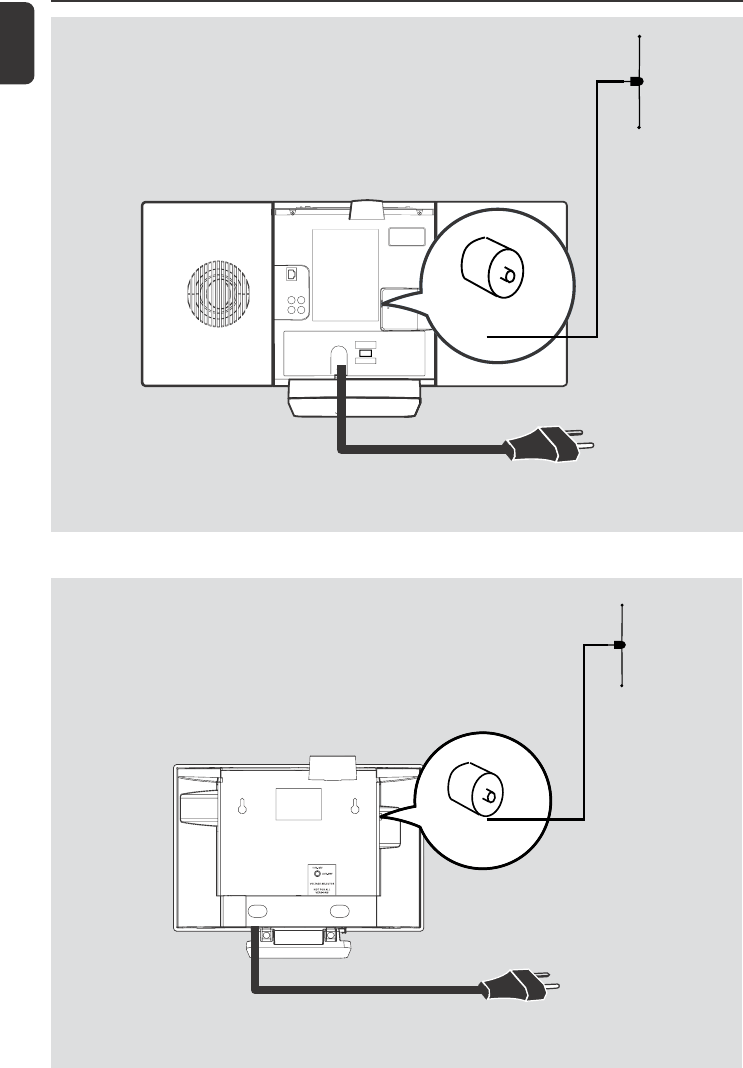
20
English
Installation
ETHERNET
75 FM ANTENNA
VOLTAGE
SELECTOR
NOT FOR ALL
VERSIONS
AUX
IN
R L
R L
LINE
OUT
Center
Station
AC power cord
FM antenna
AC power cord
FM antenna
75 Ω FM ANTENNA
75 Ω FM ANTENNA
p001-p051_WACS700_EngNEW2 9/16/2005, 09:0720

21
English
Rear connections
Warning:
Never make or change connections with
the mains supply switched on.
AAntenna Connection
1Extend the wire antenna and fit it to
FM ANTENNA as shown below.
Installation
2To improve FM reception, fit the plug of the wire
antenna, as shown, into the plug of the extension
line
Placing Center and Station
With the detachable stands and by-packed wall
mounting kits, WACS700 Center and Station
allow you to place them in two ways: on
desktops with stands or on walls without
stands.
or
See Appendix: How to mount your Center
and Station onto walls to learn more about
wall mounting
IMPORTANT!
–Before you decide where and how to
place your Center and Station, try the
following rear connections and Wi-Fi
connection to find a suitable location.
–Keep your Center and Station away
from the source of interference
(microwave ovens, DECT phones,
bluetooth devices, cordless phones,
other Wi-Fi products, etc.)
–Avoid placing your Center or Station
close to the plasma TV. It may result in
improper display on your Center’s 2-way
remote control.
–Keep Stations adequately apart or in
different angles (e.g. in different rooms
blocked by one wall). Within a distance
and angle (e.g. in the same room), your
Center’s remote control is powerful
enough to simultaneously operate
several Stations, which may also result in
improper display on the 2-way remote
control.
(on desktops with stands)
(on walls without stands)
p001-p051_WACS700_EngNEW2 9/16/2005, 09:0721
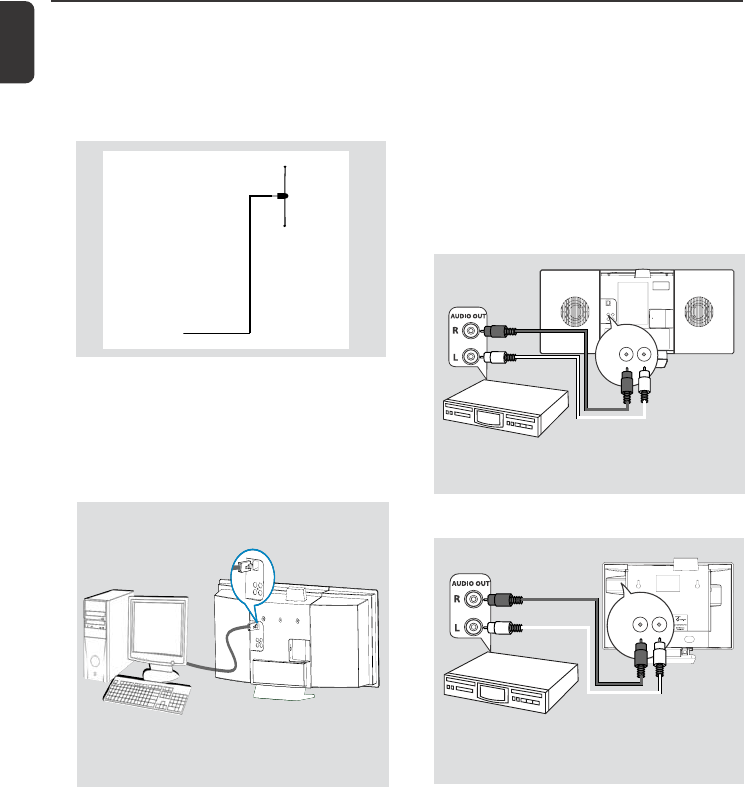
22
English
Installation
AUX
IN
R L
Helpful hints:
– If the connected device has only a single audio
out terminal, connect it to the AUX IN left terminal.
Alternatively, you can use a “single to double” cinch
cable, but the output sound still remain mono.
– Always refer to the owner’s manual of other
equipment for complete connection.
Station
C Connecting an additional appliance
It is possible to use an additional appliance, e.g.
TV, VCR, Laser Disc player, DVD player with the
Center or Station.
1Insert the red plug of the red/white audio cables
(not supplied) to the red socket AUX IN R and
the white plug to the white socket AUX IN L.
2Connect the other end of the audio cables to
the AUDIO OUT terminals of the additional
appliance
Center
AUX
IN
RL
RL
LINE
OUT
AUX
IN
RL
RL
LINE
OUT
Center
B Connecting to your PC
●Connect the supplied Ethernet cable to Center’s
ETHERNET and your computer’s Ethernet
port. For details, see the manual Connect to
your PC
3Extend the extension line and move it in
different positions for optimal reception (as far
away as possible from the TV, VCR or other
radiation sources)
4Fix the extension line’s end to the ceiling
ETHERNET
75 FM ANTENNA
VOLTAGE
SELECTOR
NOT FOR ALL
VERSIONS
AUX
IN
R L
R L
LINE
OUT
AUX
IN
R L
p001-p051_WACS700_EngNEW2 9/16/2005, 09:0722
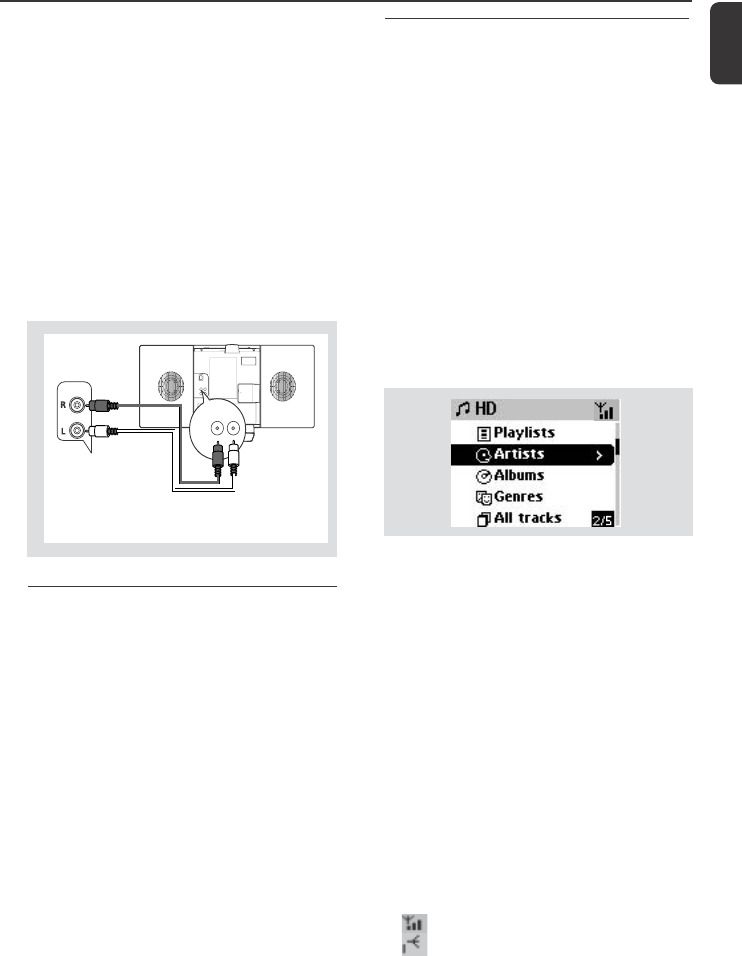
23
English
Installation
ETHERNET
75 FM ANTENNA
VOLTAGE
SELECTOR
NOT FOR ALL
VERSIONS
AUX
IN
R L
R L
LINE
OUT
LINE
OUT
R L
AUX IN
Center
D Connecting to an additional appliance
with powerful speakers
To enjoy the sound effect brought by powerful
speakers on an external appliance, e.g. a hi-fi mini
system, use red/white audio cables (not supplied)
to connect Center with the appliance.
1Insert the red plug of the red/white audio cables
(not supplied) to the red socket LINE OUT R
and the white plug to the white socket
LINE OUT L
2Connect the other end of the audio cables to
the AUX IN terminals of the additional
appliance
Using AC power
1Make sure all the connections have been made
before switching on the power supply
2Connect the AC power cord to the wall socket.
This switches on the power supply
When Center or Station is switched to standby,
it is still consuming some power. To disconnect
the system from the power supply
completely, remove the power plug from the
wall socket.
The type plate is located on the rear of the
set.
Setting up Wi-Fi connection
between Center and Station
Wi-Fi connection starts automatically when
you power up WAC700 Center and WAS700
Station
1The first time you set up Wi-Fi connection,
place Center and Station side by side on a flat
and firm surface
2First, connect the Center to power supply,
and then, connect the Station to power supply
Center/Station:
➜The screen lights up. Auto installation/
connection starts
➜You will enter HD (Harddisk) mode when
the installation/connection is finished
3Relocate Center and Station as desired: plug
and stream
●Simply unplug your Center or Station and
power them up in other rooms.
➜ You will be able to stream the harddisk music
between Center and Station
Helpful hints:
–Make sure you have powered up Center before
powering up Station.
IMPORTANT!
– Avoid thick walls. Your Center and Station
should never be blocked by 2 or more walls.
– Avoid placing the sets close to large metal
objects.
– Adjust the location of your Center and Station
according to the reception status of Wi-Fi signals.
– indicates maximum reception
– indicates minmum reception
– WACS700 do not support range expander
devices.
p001-p051_WACS700_EngNEW2 9/16/2005, 09:0723
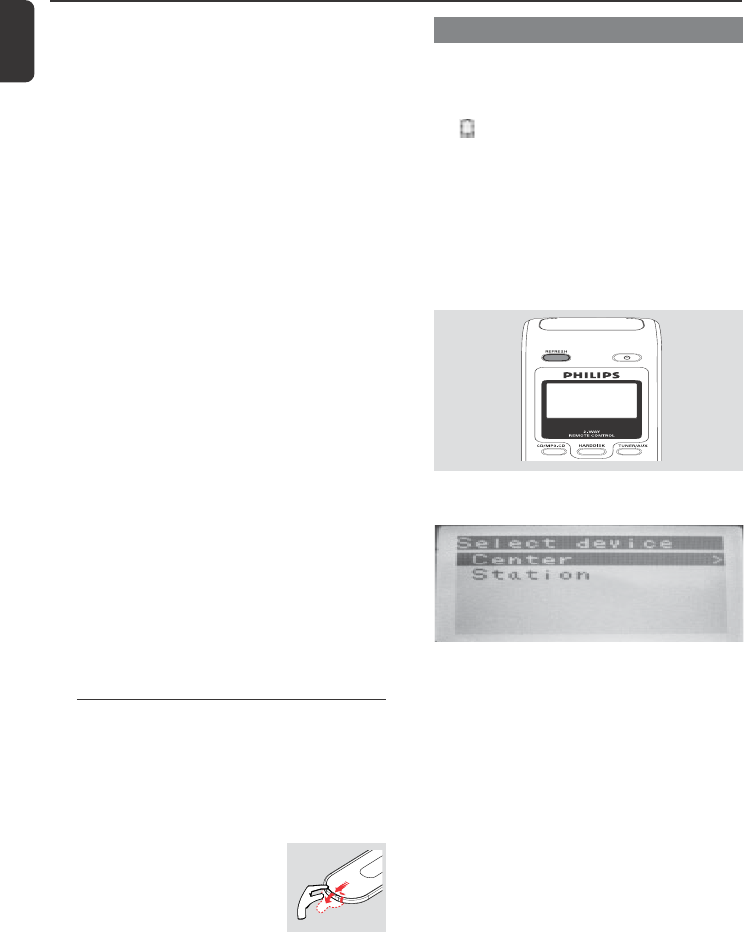
24
English
Using the display on the Center’s remote
control
You can synchronize the status of your Center or
Station onto the display of Center’s 2-way
remote control. With the synchronized display,
your operation of remote control becomes
quicker and easier.
Installation Preparation
Using the remote control
WACS700 are equipped with two remote
controls, one for Center and the other for
Station. By using either of the remote controls,
you can operate both Center and Station.
IMPORTANT!
If there is interference in the neighborhood,
the set may pause during playback or
respond slowly to your operation. In such
cases
–Keep the Center or Station at least 3 meters
away from microwave ovens, DECT phones,
bluetooth devices (e.g. headphones, a computer
mouse), wireless access points (e.g. routers), cordless
phones, Wi-Fi compatible printers and PDAs, etc..
–Use the WEP* key when connecting your Center
and Station to an existing wireless PC network. see
the Owner’s manual of your router and the manual
Connect to your PC: Option 2.
–Change the operating channel of your Center
and Station when connecting them to an existing
wireless PC network. To learn about how to change
channels, see the manual Connect to your PC:
Option 2.
–If possible, change the operating channels of the
other Wi-Fi devices at your home.
–Turn the above devices in different directions to
minimize interference.
* stands for Wired Equivalent Privacy. It is a
security protocol for wireless local area
network
–Remove the protective
plastic tab before using the
Station’s remote control.
– Always point the remote
control directly towards IR area on the
Center or Station you wish to operate.
–Some functional keys on Center’s remote
control are exclusively used for Center (for
example, CD/MP3-CD, MARK/UNMARK,
MUSIC BROADCAST etc.)
Using Center’s remote control
Battery usage: As a remote control with
synchronous display, Center’s remote control
consumes more power than normal remote
controls. When its batteries are low or empty, the
icon appears on the remote control’s display.
Replace the batteries with new alkaline batteries.
By default, Center’s remote control works with
Center only. To operate Station using
Center’s remote control,
1Press and hold REFRESH until the select
screen appears on the display of Center’s
remote control
2Press the navigation controls 3 or 4 and 2
to select Station
On Center’s remote control:
➜ Display shows current status of Station
after Station is connected
➜ You can use Center’s remote control to
operate Station now
Helpful hints:
– To operate Center using the remote control
again, repeat the above steps 1-2 to select Center.
– Center’s remote control will return to its
default setting (works with Center only)
when you insert new batteries into it.
p001-p051_WACS700_EngNEW2 9/16/2005, 09:0724
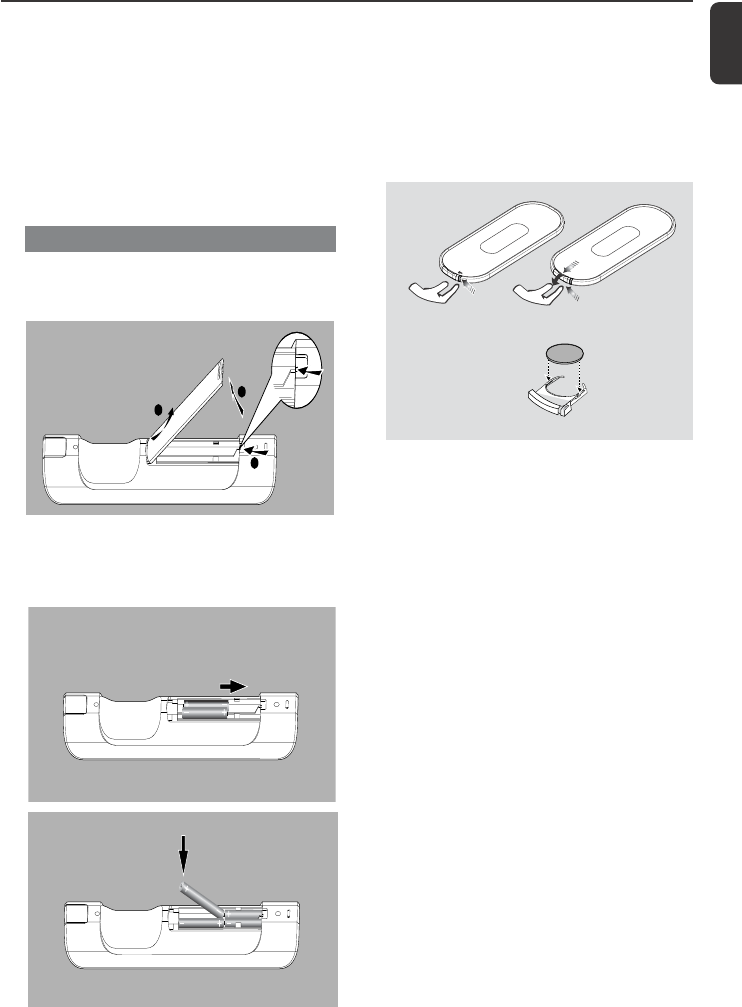
25
English
Preparation
Note:
–Avoid placing your Center or Station close to the
plasma TV. It may resuit in improper display on
your Center’s remote control.
– If you switch on your Center or Station using the
STANDBY-ON/ ECO POWER button on the
set, press REFRESH on Center’s remote control
to synchronize the remote control’s display.
–The display supports 6 European languages:
English, French, Spanish, Dutch, Italian and German
To replace the remote controls’ batteries
Center’s remote control:
1Open the battery compartment and remove the
old batteries
2Insert 4 batteries type R03 or AAA into the
remote control with the correct polarity as
indicated by the "+" and "-" symbols inside
the battery compartment
3Put back the compartment door
1
3
2
C
R
2
0
2
5
L
I
T
H
I
U
M
2
➠
3
1
Station’s remote control:
1Press and hold 1 as indicated
2Simultaneously, pull the battery tray at 4
3Remove the old battery and put a new CR2025
battery in place
4Put back the battery tray
CAUTION!
–Remove batteries if they are
exhausted or will not be used for a long
time.
–Do not use old and new or different
types of batteries in combination.
–Batteries contain chemical substances,
so they should be disposed of properly.
p001-p051_WACS700_EngNEW2 9/16/2005, 09:0725
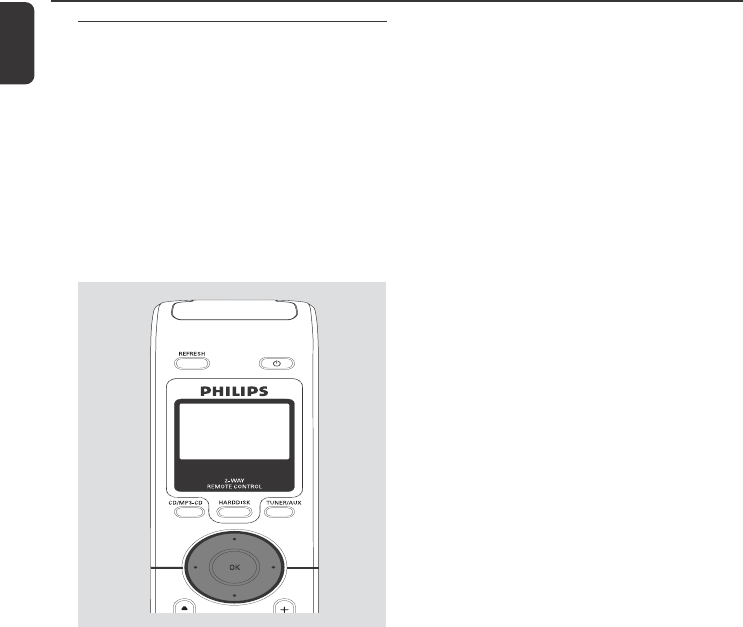
26
English
Preparation
Using the navigation controls
When selecting options on the set’s screen, you
often need to use the navigation controls 1 / 2
/ 3 / 4.
1Press 3 / 4 to highlight an option
2Enter its submenu by pressing 2
3Press 1 to return to the previous option list
screen
4Press OK or 2 to confirm
p001-p051_WACS700_EngNEW2 9/16/2005, 09:0726
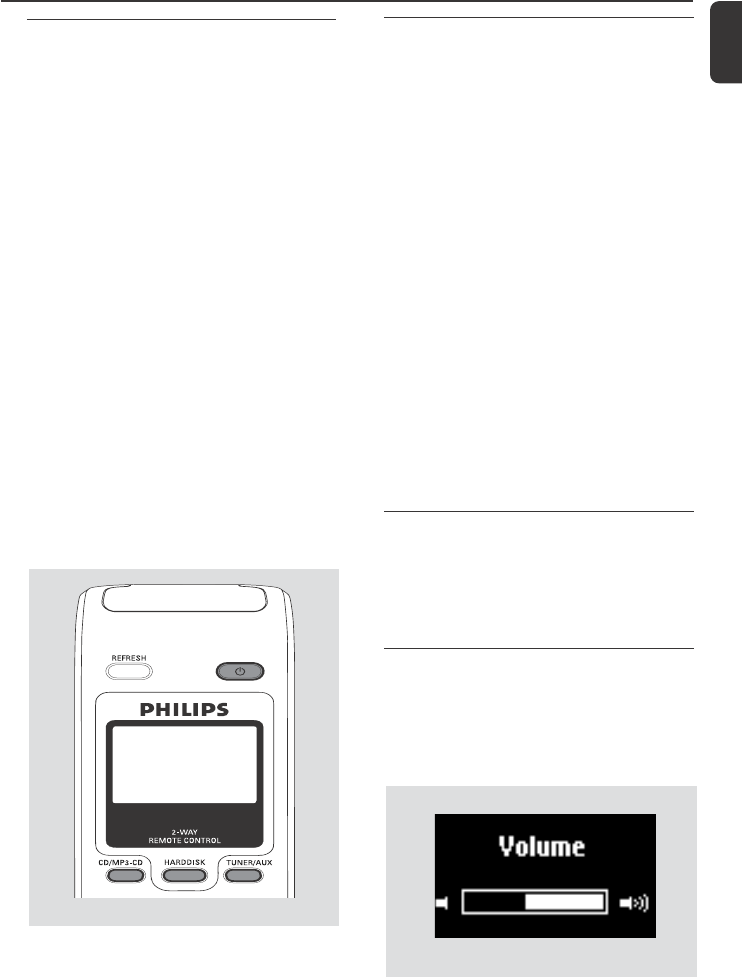
27
English
Switching to power-saving mode
In the power-saving Eco power mode, the set’s
Wi-Fi connection are turned off. The Center’s
harddisk also stops working. When you switch
Center to Eco power, it is impossible to move
music between Center and Station or import
music from PC to Center.
1When the set is on, press and hold STANDBY-
ON/ ECO POWER to switch it to Eco
power (or y on the remote control)
➜ The display is switched off
2To switch on, press and hold STANDBY-ON/
ECO POWER (or y on the remote control)
or press and hold SOURCE on the set
➜The set switches to the last source selected
Helpful hints:
– In the standby/Eco power mode, the settings of
networking, sound, display, language and CD
recording, the tuner presets, and the volume level
(maximum: the moderate level) will be retained in
the set’s memory.
Auto-standby
● When the set has reached the end of playback/
recording and remains in the stop position for
more than 5 minutes, the set will switch to
standby automatically to save power.
Volume control
1Check the playback starts
2Adjust the volume with VOL +/- buttons
➜ Display shows the volume bar, indicating the
volume level
Basic functions
Switching to standby/on and
selecting functions
1When the set is on, press STANDBY-ON/
ECO POWER to switch it to standby (or y
on the remote control)
➜ Display shows GoodBye. Then,
➜ The screen dims out.
2 To switch on, press STANDBY-ON/ ECO
POWER on the set
➜The set switches to the last source selected
OR
On the remote control, press the source button
(e.g. HARDDISK, CD/MP3-CD, TUNER/
AUX, Center).
3To select your function, press SOURCE once
or more on the set (or HARDDISK, CD/
MP3-CD, TUNER/AUX on the remote
control)
●On Station’s remote control, press Center to
select HD source (music stored on Center)
Helpful hints:
– CD/MP3-CD source is only available on Center.
p001-p051_WACS700_EngNEW2 9/16/2005, 09:0727
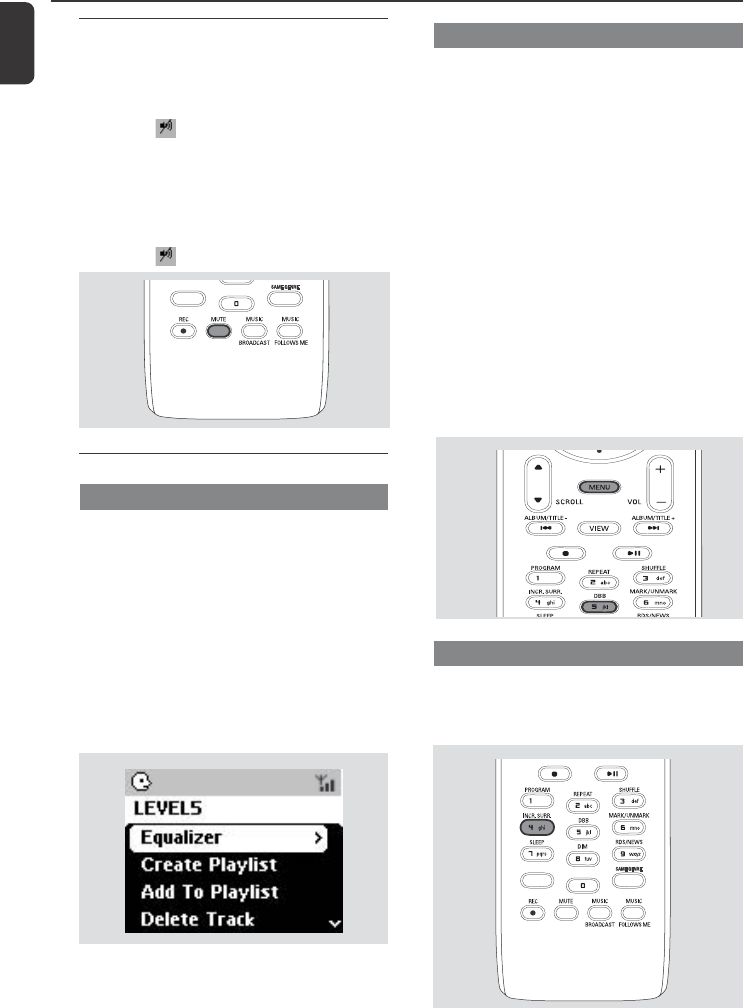
28
English
MUTE
During playback, you can temporarily switch off
the sound without switching off the set.
1Press MUTE to switch off the sound
➜ The icon appears. Playback continues
without sound
2To switch on the sound, press MUTE again or
adjust the volume with VOL +/-
– You can also switch on the sound by activating
MUSIC BROADCAST on the Center.
➜ The icon disappears
SAME ARTIST
SMART EQ
Sound control
Equalizer
Equalizer enables you to select predefined
sound settings.
1 Press MENU to enter the MENU screen
2 Use the navigation controls 3 or 4 and 2
to select Equalizer
3 Press 3 or 4 and 2 to select Rock,
Pop (default), Jazz, Neutral, Techno,
Classical or Bass/Treble
4 Press OK or 2 to confirm
Basic functions
Bass adjustment
●Press DBB (Dynamic Bass Boost) once or
more to select your option: DBB OFF (by
default), DBB 1, DBB 2 or DBB 3
●To select Treble/Bass options:
1Press MENU to enter the MENU screen
2 Use the navigation controls 3 or 4 and 2
to select Settings
3 Press 3 or 4 and 2 to select Treble/Bass
4 Press 1 / 2 / 3 / 4 to select your options:
Treble (+3 to -3), Bass (+3 to -3)
Helpful hints:
–Some discs might be recorded in high
modulation, which causes a distortion at high
volume. If this occurs, switch off DBB or reduce
the volume.
Incredible surround
●Press Incr. Surr. once or more to turn the
surround sound effect on or off
➜ Display shows IS ON or IS OFF
SAME ARTIST
SAME ARTIST
SMART EQ
p001-p051_WACS700_EngNEW2 9/16/2005, 09:0728
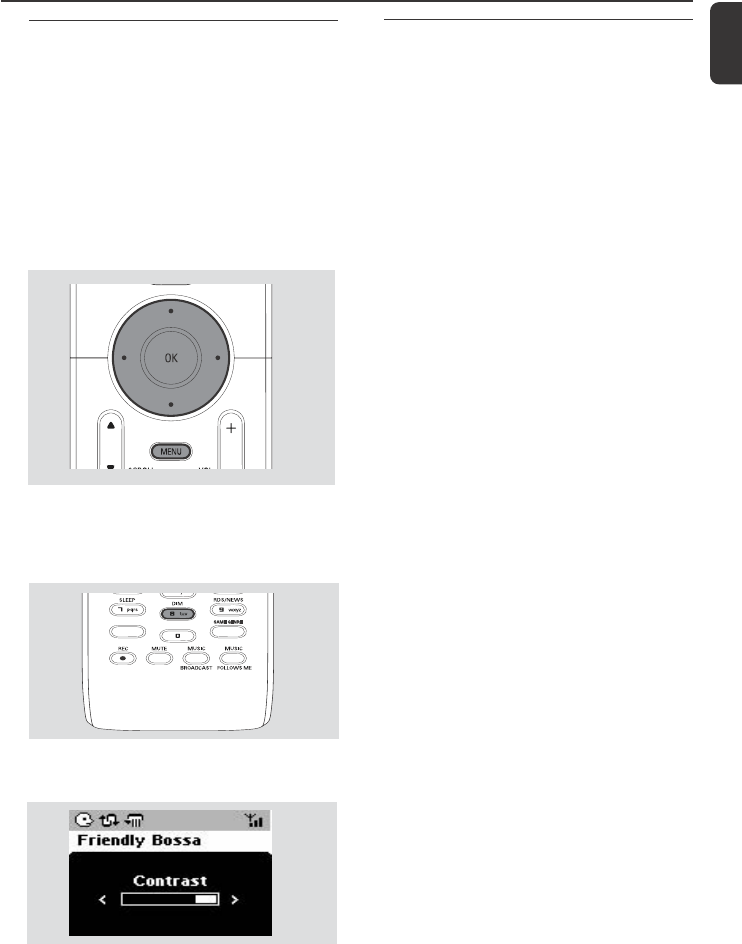
29
English
Basic functions
Display adjustment
You can adjust the display’s backlight and
contrast settings
1 Press MENU to enter the MENU screen
2 Use the navigation controls 3 or 4 and 2
to select Settings
3 Press 3 or 4 and 2 to select Display
4 Press 1 / 2 / 3 / 4 to select your
options:
Backlight:
Press 3 or 4 and 2 to select on or off
●You can also turn the backlight on or off by
pressing DIM on the remote control
SAME ARTIST
SMART EQ
Contrast:
Press 1 / 2 to reduce or enlarge the contrast
Selecting languages
1 Press MENU to enter the MENU screen
2 Use the navigation controls 3 or 4 and 2
to select Settings
3 Use the navigation controls 3 or 4 and 2
to select Language
4 Press 3 or 4 and 2 to select:
English, French, Spanish, Dutch, Italian
and German
p001-p051_WACS700_EngNEW2 9/16/2005, 09:0729
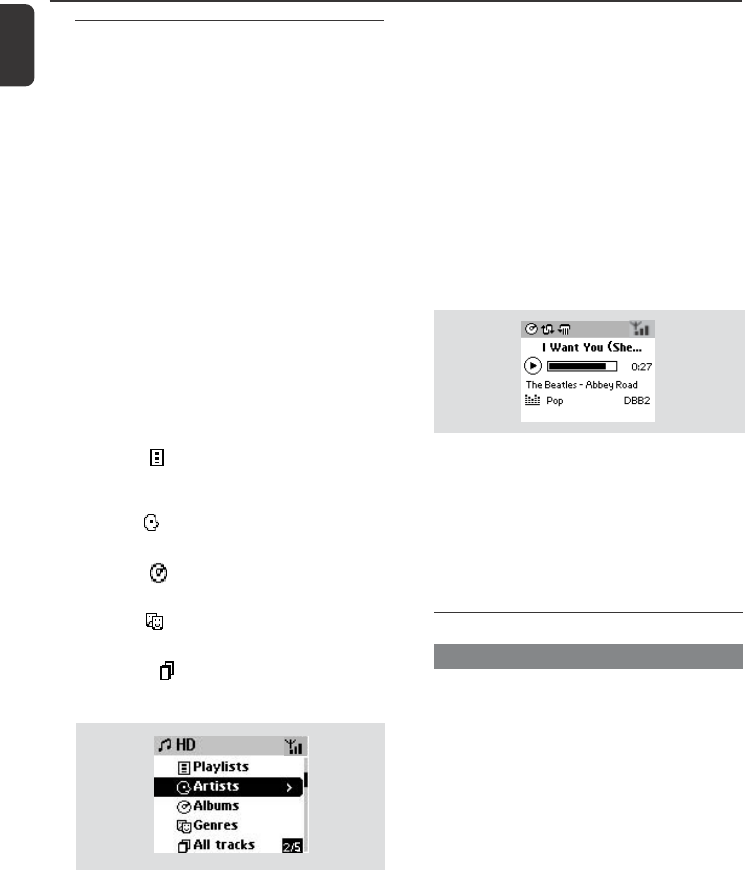
30
English
HD
Playing Harddisk (HD)
On WAC700 Center is located a 40GB
hard disk, where music is centrally stored.
Via Wi-Fi, all the stored music can be
streamed and played on Station.
1 Check the Center or Station is switched on or
to standby
●For Station: also check the Center is switched
on or to standby (See Basic functions,
Switching to standby/on and selecting
functions, Switching to Eco power/ on)
2 Press SOURCE once or more to select HD
(on Center’s remote control, press
HARDDISK on Station’s remote control, press
Center)
➜Display shows HD and the categories of your
music library Playlists, Artists, Albums,
Genres, All tracks
➜Demo tracks are stored in Playlists
Playlists( ): custom collection of your
favorite tracks sorted by the playlists’ name in
alphanumeric order
Artists ( ): collection of albums sorted by
the artists’ name in alphanumeric order
Albums ( ): albums sorted by the albums’
name in alphanumeric order
Genres ( ): artists’ album collection sorted
by music style
All tracks ( ): tracks sorted by the tracks’
name in alphanumeric order
3 Press the navigation controls 3 or 4 and 2
to select your option
4 Press 2 (or OK) to start playback, if necessary
●Press OK on a highlighted artist, genre or album
to start playback from the beginning of the item
(orÉÅ on Center’s remote control; the Play
keyÉon Station’s remote control)
➜The playback screen shows:
on the top: your HD option (e.g. Playlist, Artist);
in the middle: current track name, elapsed
playing time and some track information;
at the bottom: equalizer setting and, if DBB is
activated, DBB setting.
5 To pause playback, press OK (orÉÅ on
Center’s remote control; Åon the Station’s
remote control). To resume playback, press the
button again (on Station’s remote control, press
the Play keyÉ)
6 To stop playback, press STOPÇ
Selecting and searching
Selecting a different album or track
1If necessary, repeatedly press 1 to enter
previous option lists
2 Repeatedly press the navigation controls 3 or
4 and 2 to select the desired album or track.
3Press VIEW to return to the playback screen, if
necessary
To p
Middle
Bottom
p001-p051_WACS700_EngNEW2 9/16/2005, 09:0730
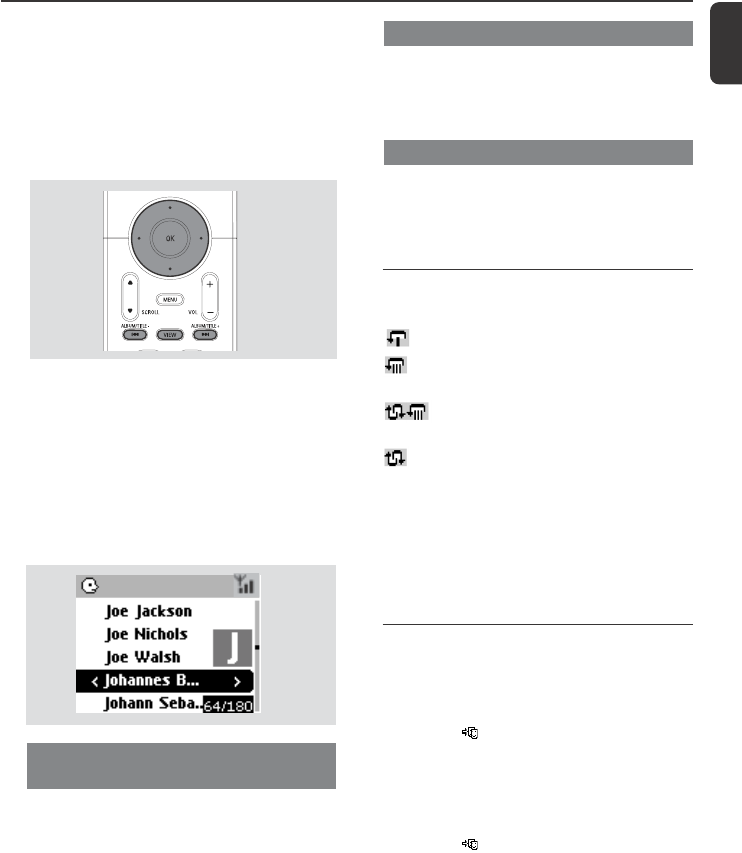
31
English
HD
Selecting tracks of a particular artist
●During playback, press SAME ARTIST
➜Playback of current artist’s tracks continues
after current track
Selecting tracks of a particular genre
●During playback, press SAME GENRE
➜ Playback of current genre’s tracks continues
after current track
Different play modes: REPEAT,
SHUFFLE
– plays the current track continuously
– repeats all the tracks (under current artist,
genre or album )
– repeats all the tracks (under current
artist, genre or album) in random order
– tracks (under current artist, genre or
album) are played in random order
1During playback, press once or more REPEAT
or/ and SHUFFLE to select play modes
2To return to normal playback, press REPEAT or
SHUFFLE repeatedly until the various modes
are no longer displayed
SMART EQUALIZER
This function enables you to playback music of
current genre with the match sound settings.
●During playback, press SMART EQUALIZER
➜ The icon appears if SMART
EQUALIZER is activated
●To deactivate SMART EQUALIZER, adjust
the sound settings (DBB, Tr eble/Bass setting,
Incr. Surr. or Equalizer)
➜ The icon disappears
To select a different track in current
album during playback
●In the playback screen, briefly and repeatedly
press the navigation controls 3 or 4 to select
previous or next tracks (or 4 or ¢ on
Center’s remote control; O, P on Station’s
remote control)
Using the fast skip 3 or 4
Use this function to find an option (e.g. an album
or a track) in a long option list
●Press and hold the navigation controls 3 or 4
in the long option list
➜ You will skip the options faster and faster
➜ At the high speed skip, the initial letter of
current options appears for easy identification
Finding a passage within a track
during playback
1In the playback screen, press and hold the
navigation controls 3 or 4 (or 4 or ¢
on Center’s remote control; à / á on
Station’s remote control)
➜The HD plays at a high speed
2When you recognize the passage you want,
release 3 or 4 (or 4 or ¢ on Center’s
remote control; à / á on Station’s remote
control)
➜Normal playback resumes
p001-p051_WACS700_EngNEW2 9/16/2005, 09:0731
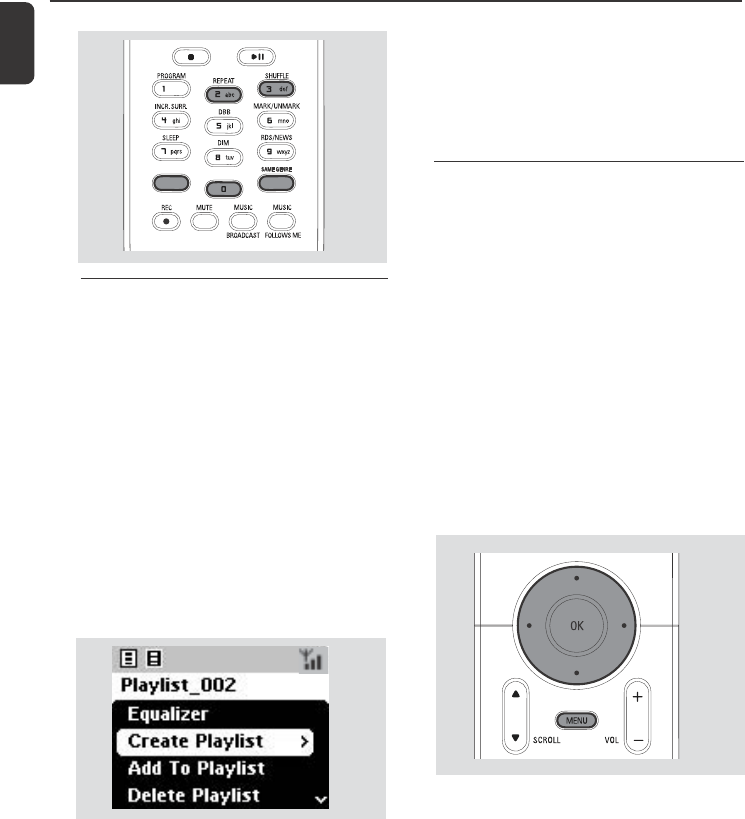
32
English
HD
SAME ARTIST
SAME ARTIST
SMART EQ
SMART EQ
Creating Playlist: custom
collection of your favorite music
On Center’s hard disk., you can create up to 99
playlists consisting of your favorite tracks in the
desired sequence.
Helpful hints:
– You can also create your playlists on your
computer via Philips Digital Media Manager
(DMM). For details, see DMM’s help file. Refer to
the manual Connect to your PC to learn how to
install DMM software.
1Press MENU to enter the MENU screen
2Use the navigation controls 3 or 4 and 2
to select Create Playlist
➜ A new playlist is created. Display shows:
Playlist created. To add tracks, select
“ Add to Playlist”
3Use the navigation controls 1 / 2 / 3 / 4 to
highlight the desired track/album (see Selecting
and searching)
4To select Add to Playlist,
a. Press MENU to enter the MENU screen
b. In the MENU screen, use the navigation
controls 3 or 4 and 2 to select
➜ A list of playlists appears
5Use the navigation controls 3 or 4 and 2
to select the desired playlist
➜ Display shows: Track(s) added to playlist
6Repeat steps 3, 4 , 5 to select and store all
desired tracks in this way
Deleting a playlist, album or
track
1Use the navigation controls 3 or 4 and 2 to
enter a category (Playlist, Artists, Albums, Genres,
All tracks)
●If necessary, press 3 or 4 and 2 once or
more to enter the album/track list
2Press 3 or 4 to highlight a selected playlist,
album or track
3To select Delete Playlist, Delete Album or
Delete Track
a. Press MENU to enter the MENU screen
b. In the MENU screen, use the navigation
controls 3 or 4 and 2 to select.
4Press 3 or 4 and 2 to select Ye s
p001-p051_WACS700_EngNEW2 9/16/2005, 09:0732
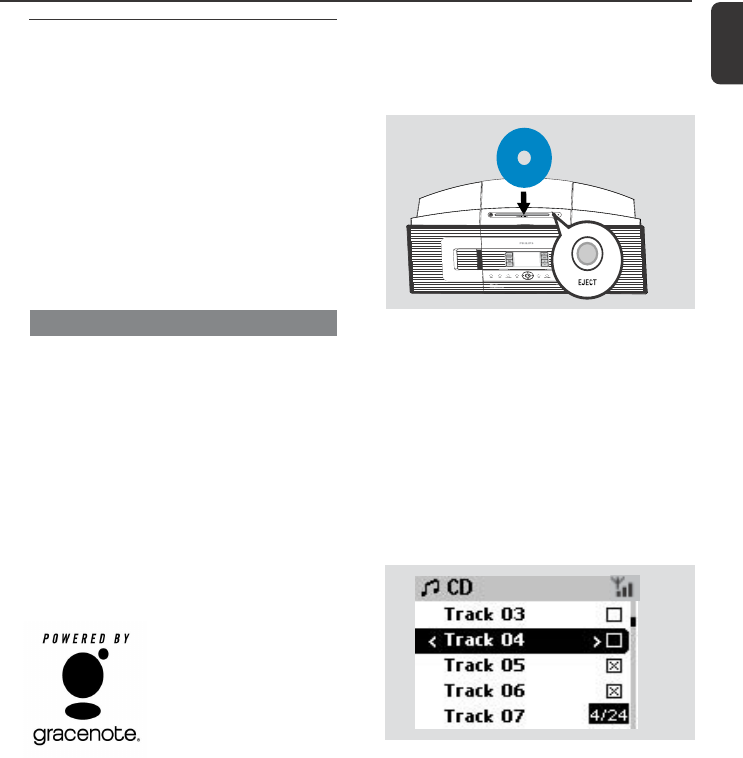
33
English
HD
Building music library on Center
By ripping CDs, Importing from PC and
Recording from radio or external source
you can build your music library on Center’s
hard disk.
IMPORTANT!
–Recording is permissible if copyright
or other rights of third parties are not
infringed upon.
–For CDs encoded with copyright
protection technologies by some record
companies, recording is restricted.
Ripping CDs
With WAC700 Center, you can rip audio CD
tracks from your pre-recorded CDs and store
them as MP3 files in the Center’s hard disk.
The Gracenote® music recognition service
enables your set to look up from its built-in
database the CD track information (including
album, artist, genre, track information). It allows
the ripped CD tracks to be properly categorized
(for example, under Artists, Albums, Genres
or All tracks) and also merged with the
existing tracks in the harddisk. To update your
Gracenote® music recognition service database,
see the manual Connect to your PC.
Music recognition technology and
related data are provided by
Gracenote®. Gracenote is the
industry standard in music
recognition technology and
related content delivery. For
more information, visit www.
gracenote.com.
CD and music-related data from Gracenote, Inc.,
copyrightC 2000-2005 Gracenote. Gracenote CDDB®
Client Software, copyright 2000-2005 Gracenote. This
product and service may practice one or more of the
following U.S. Patents: #5,987,525; #6,061,680;
#6,154,773, #6,161,132, #6,230,192, #6,230,207,
#6,240,459, #6,330,593, and other patents issued or
pending. Services supplied and/or device manufactured
under license for following Open Globe, Inc. United
States Patent 6,304,523.
Gracenote and CDDB are registered trademarks of
Gracenote. The Gracenote logo and logotype, and the
“Powered by Gracenote” logo are trademarks of
Gracenote.
1Insert a CD into Center’s CD loader, CD graphic
printed side facing you
P
r
i
n
t
e
d
S
i
d
e
Printed side
this way
➜Display shows: Reading CD
➜List of tracks appears
●MP3/WMA: To enter the track list, press 2 on a
highlighted file folder
2In the screen of track list, press RECORD
➜List of track checkboxes appears
3Press MARK•UNMARK once or more to
select or deselect the tracks to be recorded
● To select/deselect all tracks, press and hold
MARK• UNMARK
4To select Rec quality,
a. Press MENU
b. Use the navigation controls 3 or 4 and 2 to
enter Settings menu
c. In Settings menu, use the navigation
controls 3 or 4 and 2 to select
5To start recording, press RECORD or OK
➜ Display shows CD-Rec and the album
name of the track being recorded.
(a default album name, e.g. Album_001, is
assigned if the CD track information cannot be
found in Center’s built-in Gracenote® music
recognition service database)
To rip a disc at fast speed (default)
(For audio CDs, MP3/WMA CDs)
p001-p051_WACS700_EngNEW2 9/16/2005, 09:0733
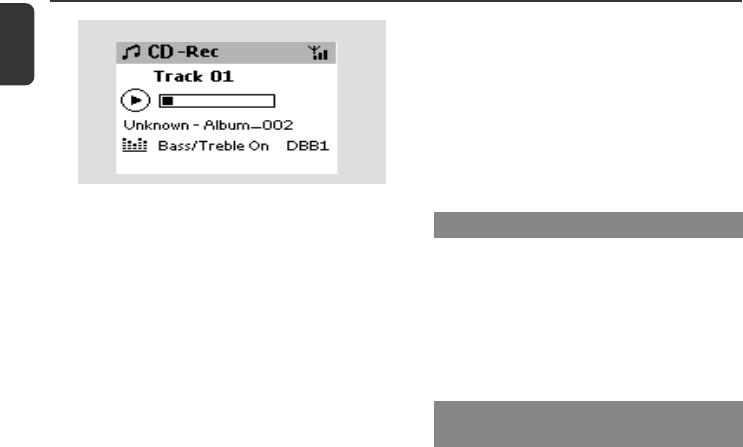
34
English
Importing from PC
The supplied PC Installer CD contains Digital
Media Manager (DMM) software. It will help
you organize the music files on your PC and
import them to WAC700 Center. For details,
see DMM’s help file. Refer to the manual
Connect to your PC to learn how to install
DMM software.
Recording from Radio or External
source
A maximum of 3-hour recording can be made
from the radio or external source.
1In Radio mode, tune to the desired radio
station (See Tuner, Tuning to radio stations)
or In AUX mode, start playback from the
external source (see AUX)
2Press RECORD
➜ Recording starts
3To stop recording, press STOP/Ç
➜ The recording is saved as a file under RADIO
or AUX in Albums. A file name is given, e.g.
Radio_xx, or Aux_xx (where xx denotes a
number)
To find your recording
1Select HD source
2In Albums, use the navigation controls 3 or 4
and 2 to enter RADIO or AUX
HD
6 To rip another CD, repeat the step 1-5 above
(Up to 8 CDs can be ripped consecutively)
7 To stop recording, press STOP/Ç
a. Press MENU
b. Use the navigation controls 3 or 4 and 2 to
enter Settings menu
c. In Settings menu, use the navigation
controls 3 or 4 and 2 to select Rec
speed
d. Press 3 or 4 and 2 to select
3To start recording, press RECORD
➜ Recording and playback start
➜ Display shows the album name of the track
being recorded
Helpful hints:
– To switch off the sound output temporarily,
press MUTE.
Important!
– It takes some time to convert the ripped tracks
into MP3 files.
– If power failure occurs during the conversion,
you will lose all the ripped tracks.
➜ Center will return to CD mode when ripping
is finished
➜ All the functions are available at this time
To rip a disc during playback
(for audio CDs only)
●During playback, press RECORD.
➜ Recording and playback start from current
track
Or
1Follow the Step 1-3 under To rip a disc at fast
speed
2Select Normal speed by
To find your ripped tracks
After MP3 conversion is completed, you can find
and playback the ripped tracks in Albums.
1Select HD source
2In Albums, use the navigation controls 3 or 4
and 2 to enter the album of recorded tracks
– Only the completely ripped track can be
found on Center’s harddisk
p001-p051_WACS700_EngNEW2 9/16/2005, 09:0734
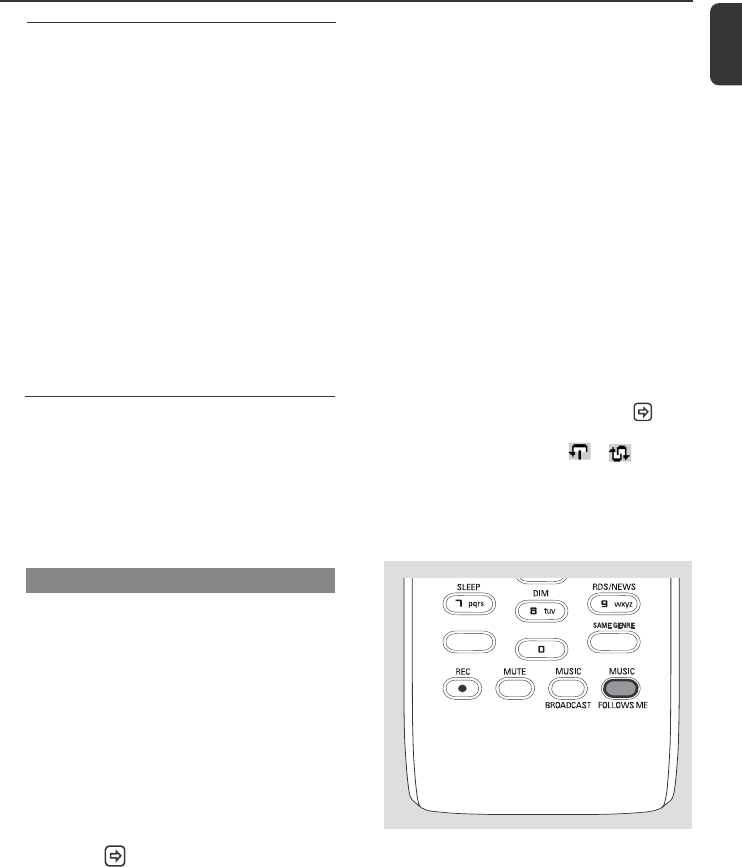
35
English
HD
Moving between Center and
Station
Up to 5 WAS700 Stations can be to connected
to WAC700 Center. Via Wi-Fi, music can move
between Center and Stations. Even in different
places of your house, you and your family will
enjoy and share music with ease.
MUSIC FOLLOWS ME
As you move around at home, let music move
around you, from Center to Station or
from Station to Center.
On the first unit (Center or Station), where
music will leave:
1 During HD playback, select the album or playlist
you wish to play on the second unit (see
Selecting and searching, Selecting a
different album or track)
2 Press MUSIC FOLLOWS ME to activate
➜ The icon appears. Playback continues
●To start playback from the beginning on the
second unit, first pressÉÅ on the Center’s
remote control (or Å on the Station’s remote
control, and then, press MUSIC FOLLOWS
ME
3To deactivate MUSIC FOLLOWS ME, press
MUSIC FOLLOWS ME again or other
functional keys (e.g. SLEEP, RDS/NEWS
or 1 / 2 / 3 / 4)
On the second unit (Center or Station),
where music will continue
4 Check you have selected HD, CD or AUX
source on the second unit or have switched the
unit to standby mode (see Basic functions,
Switch on/to standby and selecting
functions)
Display track information
1During playback, press VIEW once or more to
enter the playback screen
➜The display shows:
on the top: HD
in the middle: current track name, elapsed
playing time and some track
information
at the bottom: equalizer setting and, if DBB is
activated, DBB setting.
2Press 2
➜The display shows track information (e.g.
track name, file type, file size, bit rate of mp3/
wma files).
3Press VIEW once or more to return to the
playback screen
●MUSIC FOLLOWS ME will be automatically
deactivated if you do not activate MUSIC
FOLLOWS ME on the second unit within 5
minute
5 Press MUSIC FOLLOWS ME
●MUSIC FOLLOWS ME will be automatically
deactivated if you do not activate MUSIC
FOLLOWS ME on the second unit within 5
minutes
➜ Selected music stops on the first unit and
continues on the second unit. The icon
disappears
➜ Selected play modes (e.g. , )are
retained on the second unit (see Different
play modes: REPEAT, SHUFFLE)
6 To stop MUSIC FOLLOWS ME, press
STOP/Çon the second unit
SAME ARTIST
SMART EQ
Helpful hints:
After MUSIC FOLLOWS ME is activated on
the second unit, on the first unit:
– make sure the first unit is switched on or to
standby mode.
– you can select other tracks or source for
playback.
p001-p051_WACS700_EngNEW2 9/16/2005, 09:0735
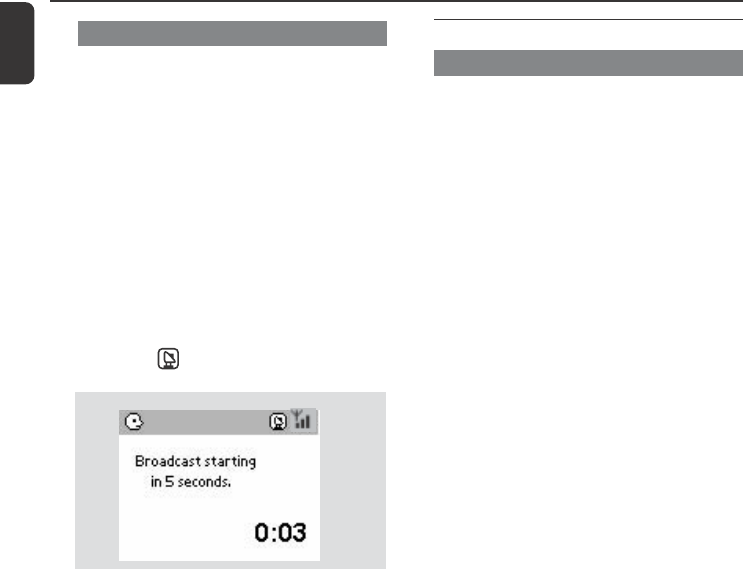
36
English
MUSIC BROADCAST
MUSIC BROADCAST allows you to
broadcast music from Center to Station (s).
On Station(s)
1Check you have selected HD/AUX source on
the Station(s) or have switched the Station(s) to
standby mode (see Basic functions, Switch
on/to standby and selecting functions)
On Center
2During HD playback, select the album or playlist
you wish to broadcast to Station(s)
3 Press MUSIC BROADCAST to activate
➜ The icon appears on Center and
Station(s). 5-second countdown starts
➜ On Center and Station (s): Selected
music plays simultaneously several seconds after
the 5-second countdown
➜ If connection fails on a Station, the Center
will try to re-establish the connection on the
next track
4 For a station to exit MUSIC BROADCAST,
press STOP/Ç on the Station
● To broadcast music to the station again, you have
to stop MUSIC BROADCAST on Center
and then, activate MUSIC BROADCAST
again on Center
5 To stop MUSIC BROADCAST, press STOP/
Ç on the Center
Helpful hints: MUSIC BROADCAST will
also stop when:
–you switch Center to Standby or Eco power;
– the selected album or playlist has reached
the end.
HD
Station management
Adding a station
You can add a station to an existing Wi-Fi
network of Center and Station. Up to 5
WAS700 stations can be connected to a
WAC700 Center.
On Center
1Switch on WAC700 Center and select HD
source
2 To select Add New Station on Center
a. Press MENU
b. Use the navigation controls 3 or 4 and 2 to
enter Station Mgnt menu
c. In Station Mgnt menu, use the
navigation controls 3 or 4 and 2 to select
➜You will enter the Installation Mode.
Searching for the new station start
➜ Playback stops on the previously associated
Station if you are playing the HD source
On Station
3 Connect the new station to power supply
4 Select AUX mode and enter Installation
Mode by:
a. Press MENU
b. Use the navigation controls 3 or 4 and 2 to
select Installation Mode
On Center
5Press STOP/Ç on the Center when all the
stations are found
Helpful hints:
–To change your setting of Wi-Fi connection, see
the manual Connect to your PC.
p001-p051_WACS700_EngNEW2 9/16/2005, 09:0736
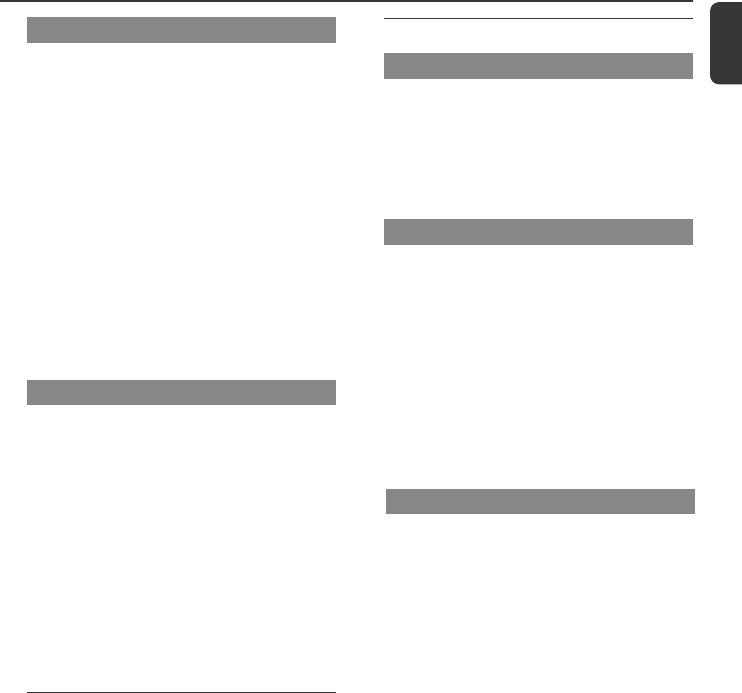
37
English
HD
Viewing station status
1Switch on WAC700 Center and select HD
source
2 To select Station Status on Center
a. Press MENU
b. Use the navigation controls 3 or 4 and 2 to
enter Station Mgnt menu
c. In Station Mgnt menu, use the
navigation controls 3 or 4 and 2 to select
➜On the Center ‘s display shows the list of
stations connected or ever connected
3 Press 2 to view the connection information
Information about your
WACS700
1Switch on WAC700 Center (or WAS700
Station) and select HD source
2 To select Information on Center or Station
a. Press MENU
b. Use the navigation controls 3 or 4 and 2 to
enter Information menu
➜The display shows: the name of Center or
Station, firmware version and free harddisk space
(for Center only)
Re-establishing Wi-Fi connection
After upgrading or restoring the Center’s
firmware, you need to re-establish the Wi-Fi
connection between Center and Stations.
On Center,
●Select HD mode and then, enter Installation
Mode by:
a. Press MENU
b. Use the navigation controls 3 or 4 and 2 to
enter Station Mgnt menu
c. In Station Mgnt menu, use the
navigation controls 3 or 4 and 2 to select
Add New Station
➜ Searching for Stations starts
On the Stations,
●Select AUX mode and enter Installation
Mode by:
a. Press MENU
b. Use the navigation controls 3 or 4 and 2 to
select Installation Mode
On Center,
●Press STOPÇto exit Installation
Mode when Center has found all the stations
Firmware
Upgrading firmware
The supplied PC Installer CD contains Digital
Media Manager (DMM) software. It will help
you get the upgrades for WAC700 Center. For
details, see DMM’s help file. Refer to the manual
Connect to your PC to learn how to install
DMM software.
Restoring previous firmware
After the Center’s firmware is upgraded, you can
restore it to its previous version as desired.
1In Center’s HD mode, press MENU
2Use the navigation controls 3 or 4 and 2 to
enter Settings menu
3 Press 3 or 4 and 2 to select Firmware
4 Press 3 or 4 and 2 to select Restore
firmware
5 Press 3 or 4 and 2 to select Ye s .
Deleting a station
1Switch on WAC700 Center and select HD
source
2 To select Delete Station on Center
a. Press MENU
b. Use the navigation controls 3 or 4 and 2 to
enter Station Mgnt menu
c. In Station Mgnt menu, use the navigation
controls 3 or 4 and 2 to select
➜On the Center ‘s display shows the list of
connected stations
3Press 3 or 4 and 2 to select the station you
wish to delete
4Press 3 or 4 and 2 to select Yes
p001-p051_WACS700_EngNEW2 9/16/2005, 09:0737
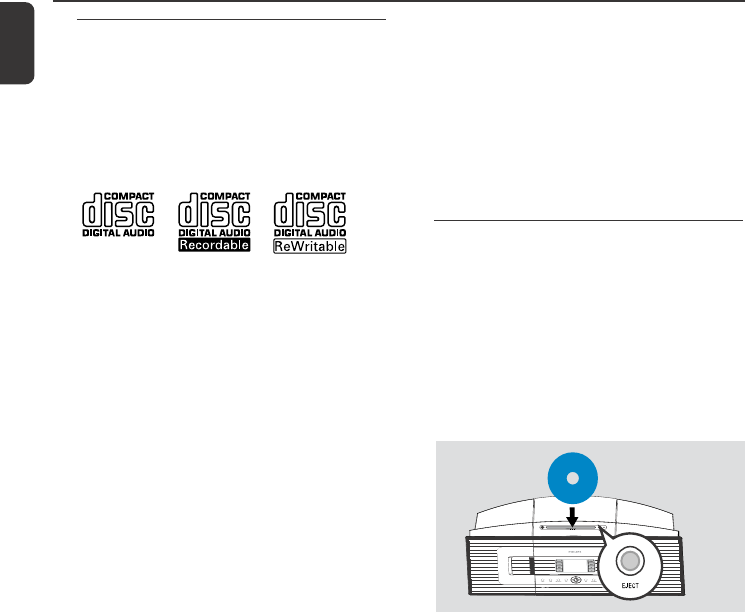
38
English
Discs for playback
With this system, you can play
– all pre-recorded audio CDs (CDDA)
– all finalized audio CD-Rs and CD-RWs
(12cm CD and 8cm 185 or 200 MB CD)
– MP3WMA-CDs (CD-Rs/CD-RWs with MP3/
WMA files)
IMPORTANT!
– This system is designed for regular
discs. Therefore, do not use any
accessories such as disc stabilizer rings or
disc treatment sheets, etc.
About MP3/ WMA
The music compression technology MP3
(MPEG1 Audio Layer 3) and WMA (Windows
Media Audio) significantly reduces the digital data
of an audio CD while maintaining CD quality
sound.
Windows Media Audio® is a registered
trademark of Microsoft Corporation.
Supported formats:
–Disc format ISO9660, Joliet, UDF (created on
Adaptec Direct CD v5.0 and Nero Burning
ROM UDF v5.5) and multi-session CDs
–MP3 bit rate (data rate): 32-320 Kbps and
variable bit rate
–12-cm 650Mb and 700Mb CD-R/ CD-RWs
– Directory nesting up to a maximum of 8
levels
–WMA v7 or earlier (max. 192Kbps cbr)
The system will not play or support the
following:
•Empty albums: an empty album is an album
that does not contain MP3/WMA files, and will
not be shown in the display.
•Non-supported file formats are skipped. This
means that e.g.: Word documents .doc or MP3
files with extension .dlf are ignored and will not
be played.
•DRM protected WMA files
•WMA files in Lossless or VBR format
CD (on Center only)
IMPORTANT!
–Make sure that the file names of MP3
files end with .mp3.
–For DRM protected WMA files, use
Windows Media Player 10 (or later) for
CD burning/conversion. Visit www.
microsoft.com for details about Windows
Media Player and WM DRM (Windows
Media Digital Rights Management).
Playing discs
1 Check the Center is switched on or to standby
(See Basic functions, Switching on/to
standby and selecting functions,
Switching to Eco power/ on)
2Insert a CD/CD-R(W) into Center’s CD slot
load, with the graphics facing you
●Make sure you have removed any other disc
from the loader
P
r
i
n
t
e
d
S
i
d
e
Printed side
this way
➜Reading CD is displayed as the player scans
the contents of a disc.
➜ Audio CD: the list of tracks appears (track
information appears if it is available after the
lookup of Gracenote Music Recognition Service
database)
➜ MP3/WMA: the list of albums appears
Helpful hints:
–If you have not organized MP3/WMA files into
any albums on your disc, an album “Others” will
be automatically assigned for all those files..
– If the disc contains both audio CD tracks
(CDDA)and MP3/WMA files, “CDDA” will be
automatically assigned for all the audio CD tracks.
–“All tracks” is shown as an album for MP3/
WMA CD.
p001-p051_WACS700_EngNEW2 9/16/2005, 09:0738
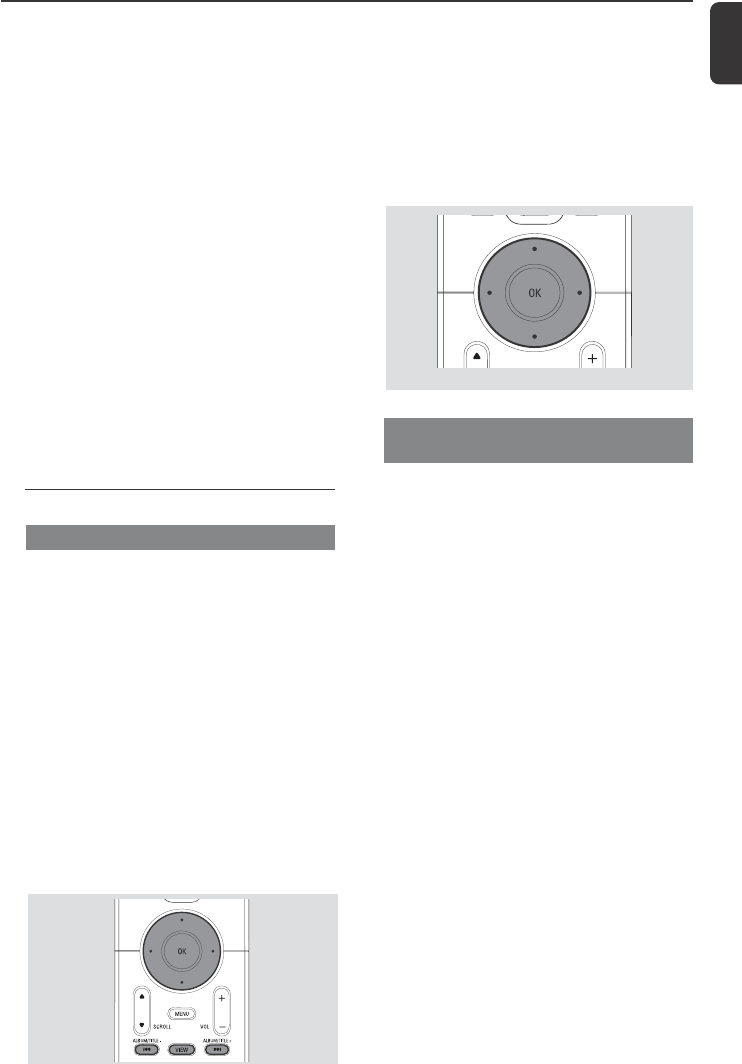
39
English
CD (on Center only)
Using the fast skip 3 or 4
Use this function to find an option (e.g. an album
or a track) in a long option list.
●Press and hold the navigation controls 3 or 4
in the long option list
➜You will skip the options faster and faster
➜At the high speed skip, the initial letter of
current options appears for easy identification
Finding a passage within a track
during playback
1In the playback screen, press and hold the
navigation controls 3 or 4 (or 4 or ¢
on Center’s remote control; à / á on
Station’s remote control)
➜The CD plays at a high speed
2When you recognize the passage you want,
release 4 or ¢ (or à / á on Station’s
remote control)
➜Normal playback resumes
3 Press once or more the navigation controls 3
or 4 and 2 to select a track
4 Press 2 (or OK) to start playback, if necessary
●MP3/WMA: Press OK on a highlighted album
to start playback of the album (orÉÅ on
Center’s remote control; the Play keyÉon
Station’s remote control)
●MP3/WMA: Press OK on the highlighted
album All tracks to start playback of all the
tracks on the disc (orÉÅ on Center’s remote
control; the Play keyÉon Station’s remote
control)
5To pause playback, press OK (orÉÅ on
Center’s remote control; Åon the Station’s
remote control). To resume playback, press the
button again (on Station’s remote control, press
the Play keyÉ)
6 To stop playback, press STOPÇ
7 To remove the disc, press EJECT on Center
Selecting and searching
Selecting a different album/track
1If necessary, repeatedly press 1 to enter
previous option lists
2 Repeatedly press the navigation controls 3 or
4 and 2 to select the desired album or track.
3Press VIEW to return to the playback screen, if
necessary
To select a different track (in current
album) during playback
●In the playback screen, briefly and repeatedly
press the navigation controls 3 or 4 to select
previous or next tracks (or 4 or ¢ on
Center’s remote control; O, P on Station’s
remote control)
p001-p051_WACS700_EngNEW2 9/16/2005, 09:0739
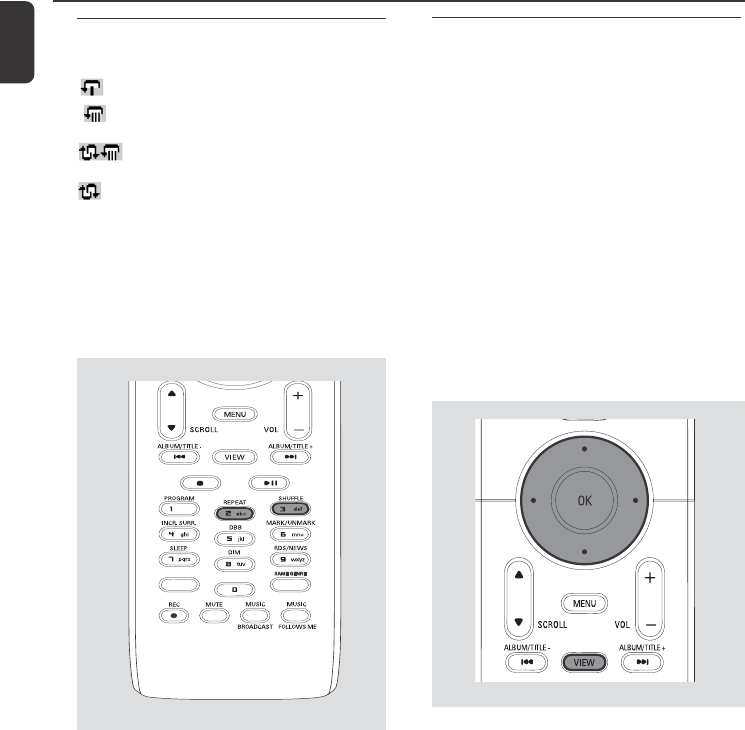
40
English
CD (on Center only)
Display track information
1During playback, press VIEW once or more to
enter the playback screen
➜The display shows:
on the top: CD
in the middle: current track name, elapsed
playing time and some track
information
at the bottom: equalizer setting and, if DBB is
activated, DBB setting.
2Press 2
➜The display shows track information (e.g.
track name, file type, file size, bit rate of mp3/
wma files)
3Press VIEW once or more to return to the
playback screen
Different play modes: REPEAT,
SHUFFLE
– plays the current track continuously
– repeats all the tracks (under current
album )
– repeats all the tracks (under current
album) in random order
– tracks (under current album) are played
in random order
1During playback, press once or more REPEAT
or/ and SHUFFLE to select play modes
2To return to normal playback, press REPEAT or
SHUFFLE repeatedly until the various modes
are no longer displayed
SAME ARTIST
SMART EQ
SMART EQ
p001-p051_WACS700_EngNEW2 9/16/2005, 09:0740
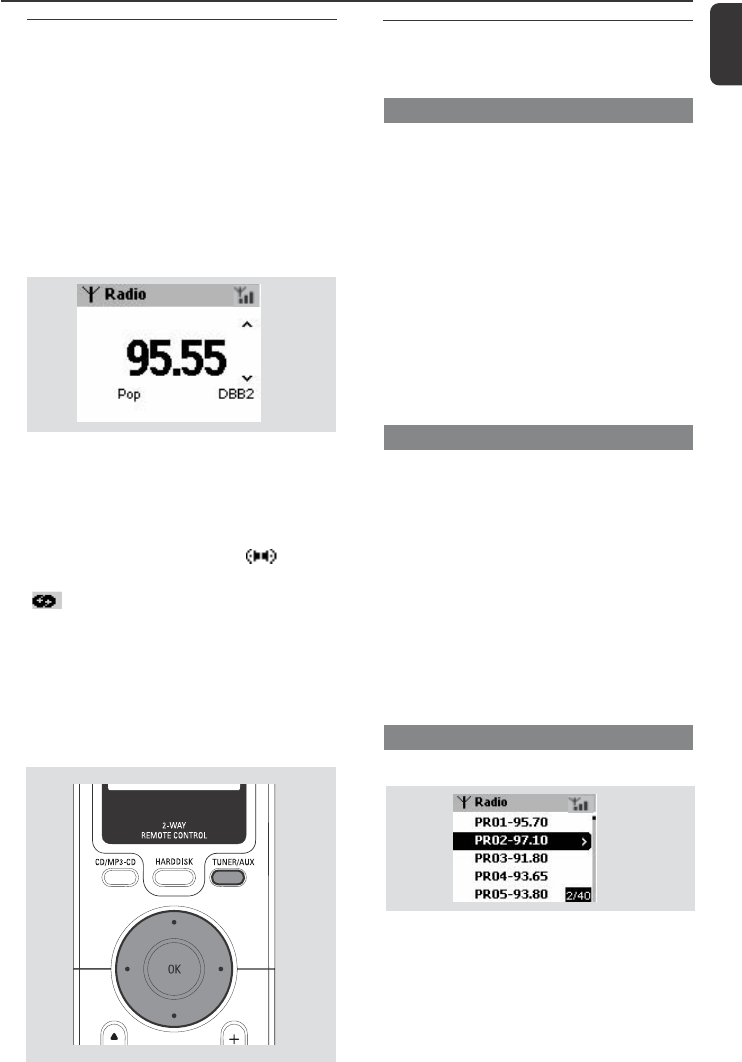
41
English
Tuning to radio stations
1Check the set is switched on or to standby
(See Basic functions, Switching on/to
standby and selecting functions,
Switching to Eco power/ on)
2 Press SOURCE once or more to select Radio
(on the remote control, press TUNER/AUX
once or more)
➜Playback screen appears. Display shows:
Radio, radio station frequency and If
programmed, a preset number
3Press and hold 3 or 4 until the frequency
in the display starts running
➜The radio automatically tunes to a station of
sufficient reception. Display shows searching
during automatic tuning
➜If a station is received in stereo, is shown
➜When you are receiving an RDS station,
is shown
4Repeat step 3 if necessary until you find the
desired radio station
●To tune to a weak station, press 3 or 4
briefly and repeatedly until optimal reception is
found
Storing preset radio stations
You can store up to 40 preset radio stations in
the memory.
Autostore: automatic programming
Autostore automatically starts programming
radio stations from preset 1. Available stations
are programmed in the order of radio
frequencies: RDS stations followed by FM
stations. Maximum 10 RDS stations will be
stored (from Preset 01 to Preset 10).
● To select Autostore radio,
a. Press MENU
b. Use the navigation controls 3 or 4 and 2 to
select
➜Display shows: Autostore Please wait...
➜After all stations are stored, the first autostore
preset station will then automatically play
Manual programming
1Tune to your desired radio station (see Tuning
to radio stations)
2On the remote control, press Program to store
the station
➜The station is stored in the 1st vacant preset
position. Display shows its preset number
3Repeat steps 1-2 to store other stations
Helpful hints:
–If you store more than 40 stations, the new
station will replace the 1st preset station.
To listen to a preset station
1Press 1 to enter the list of presets
2Use the navigation controls 3 or 4 and 2 to
select the desired station
FM radio
p001-p051_WACS700_EngNEW2 9/16/2005, 09:0741
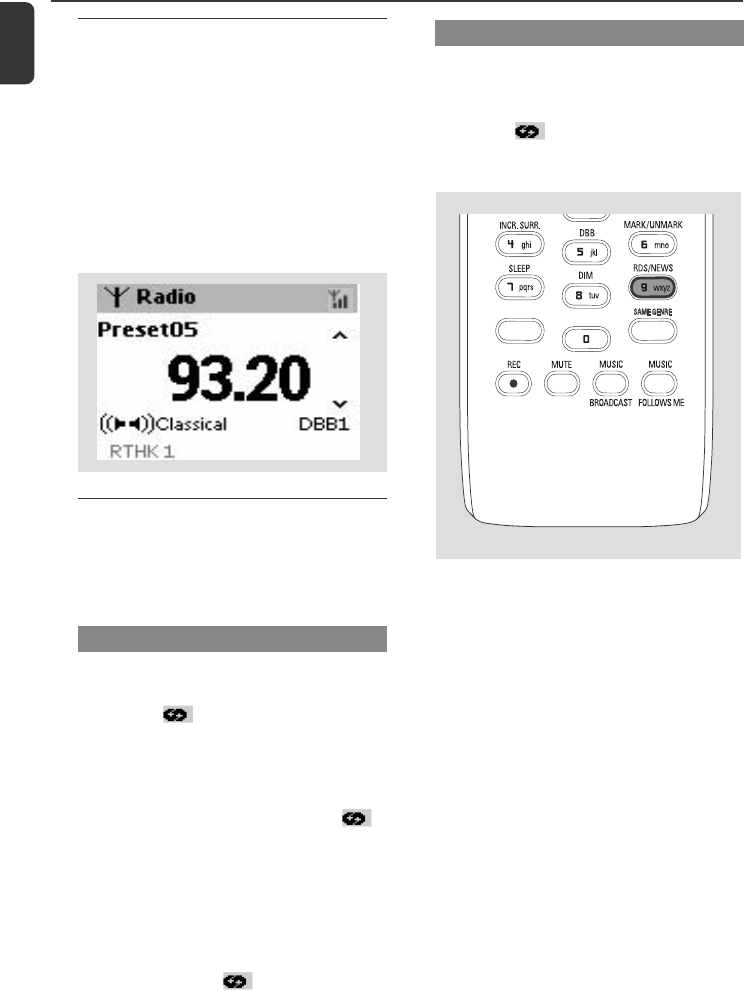
42
English
FM radio
RDS
RDS (Radio Data System) is a service that
allows FM stations to send additional information
along with FM radio signal
1Tune to the desired RDS radio station (see
Autostore: automatic programming)
2Press RDS/NEWS repeatedly to view the
following information (if available):
–Station name
–program type (for example: News, Pop Music)
–RDS radio text
NEWS
While listening to HD, CD or AUX source, you
can activate NEWS. The set will tune to the
news station if the related signals are received
from a RDS station.
Activating NEWS
●During playback in HD, CD or AUX source,
press RDS/NEWS on the remote control
➜The icon appears and NEWS ON is
displayed briefly
➜Playback continues when the set scans the
first 10 preset stations
➜When news transmission is detected, the set
will switch to the news station. The icon
starts flashing
Helpful hints:
–Make sure you have stored RDS stations in the
first 10 preset locations (see Autostore:
automatic programming).
– If no news transmission is detected during the
set’s scanning, the icon disappears and NO
RDS NEWS is displayed.
Deactivating NEWS
●Press RDS/NEWS again on the remote control
or
●Switch the set to Radio source
➜The icon disapears and NEWS OFF is
displayed briefly
SAME ARTIST
SMART EQ
p001-p051_WACS700_EngNEW2 9/16/2005, 09:0842
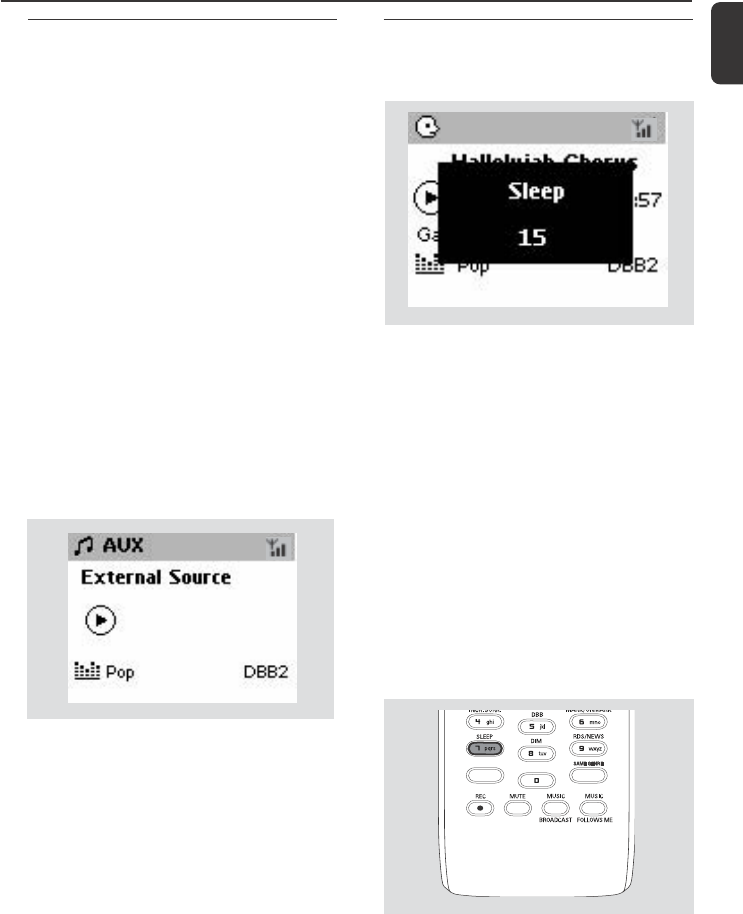
43
English
AUX/ SLEEP
AUX (Listening to an external
source)
You can listen to the sound of the connected
external device through your Center or Station.
1Check the external device has been properly
connected. (See Installation, Connecting an
additional appliance)
2Check the set is switched on or to standby (See
Basic functions, Switching on/to standby
and selecting functions, Switching to Eco
power/ on)
3Press SOURCE once or more to select AUX
(on the remote control, press TUNER/AUX
once or more)
4To avoid noise distor tion, turn down the volume
on your external device
5Press the PLAY key on the connected device to
start playback
6To adjust the sound and volume, use the sound
controls on your external device and the
WACS700
SLEEP
You can set a certain period of time after which
the Center or Station will switch to standby.
1On the remote control, press SLEEP
repeatedly to select the desired time period
options (in minutes):
➜ Display shows in sequence: Sleep 15, 30,
45, 60, 90, 120, Off
➜ Display shows the selected option briefly and
returns to its previous status. The icon ZZ appears
2To view the time countdown to the standby
mode, press SLEEP again
To deactivate the sleep timer, press
SLEEP until Sleep Off is displayed
or
Press STANDBY-ON/ ECO POWER to
switch the set to standby (or y on the remote
control)
SAME ARTIST
SAME ARTIST
SMART EQ
SMART EQ
p001-p051_WACS700_EngNEW2 9/16/2005, 09:0843

44
English
Reset
If a Station is reset and the Center is
not:
●On the Center, select HD mode and then, enter
Installation Mode by:
a. Press MENU
b. Use the navigation controls 3 or 4 and 2 to
enter Station Mgnt menu
c. In Station Mgnt menu, use the
navigation controls 3 or 4 and 2 to select
Add New Station
➜Searching for Stations starts
If both Center and Stations are reset:
●Do as you did in the first-time Wi-Fi connection
(see Installation, Set up Wi-Fi connection
between Center and Station)
7On Center, press STOPÇto exit Installation
Mode when all the Stations are found
Reset
If desired, you can restore your Center or
Stations to their default setting (including the
network setting).
1Check the set is switched on (See Basic
functions)
2Press MENU to enter the MENU screen
3Use the navigation controls 3 or 4 and 2
to enter Settings
4Use the navigation controls 3 or 4 and 2
to enter Restore settings
5Press 3 or 4 and 2 to select Ye s
➜The set is rebooted. Language selection
screen appears
6Select your desired language: English, French,
Spanish, Dutch, Italian and German
➜The set enters Installation Mode
➜The search for Center or Stations starts. The
Wi-Fi connection is being re-established
If the Center is reset and Stations are
not reset:
●On the Stations, select AUX mode
and enter Installation Mode by:
a. Press MENU.
b. Use the navigation controls 3 or 4 and 2 to
select Installation Mode
➜The Stations start to connect Center
When to reset Center or Station:
●Resetting Center or Station helps to re-establish
the connection between Center and Station.
●To change the way your Center connects to PC,
you need to reset the Center (see the Option 1,
Option 2 or Option 3 in manual Connect to
your PC)
p001-p051_WACS700_EngNEW2 9/16/2005, 09:0844

45
English
Specifications
Wireless
Wireless standard ......................................... 802.11g /b
Wireless security ...................................................................
.................................... WEP (64 or 128bit), WPA-PSK
Frequency range 2412-2462 MHz (CH1-CH11)
Tuner
Wave range
FM .......................................................... 87.5-108 MHz
Number of presets ................................................40x
FM Antenna/cable ...........................................................
............... COAX / T-antenna (75Ω IEC-connector)
HDD/CD player (wac700 only)
Frequency range ........................ 30-18000 Hz, -3 dB
S/N ratio ................................................ ≥ 72 dBA (IEC)
MPEG 1 Layer 3 (MP3-CD) .......... MPEG AUDIO
MP3-CD bit rate ...................................................................
.......................... 32-256 kbps, VBR, 128 kbps advised
WMA bit rate ......................................... up to 160kbps
Sampling frequencies ....................... 32, 44.1, 48 kHz
HDD Storage capacity (WAC700 only) .. 40GB*
Recording quality ...................... 128kbps or 160kbps
Recording speed ....................................................... 1x, 4x
* Actual formatted capacity will be less
Specifications and external appearance are
subject to change without notice.
General
AC Power
WAC700 ........................................ 120V ±10% (max. 110W)
WAS700 ........................................... 120V ±10% (max. 55W)
Power consumption
Active
WAC700 ................................................................................. < 35W
WAS700 .................................................................................. < 25W
Standby
WAC700 ................................................................................. < 18W
WAS700 .................................................................................. < 14W
Eco Power Standby
WAC700 .................................................................................... < 1W
WAS700 ..................................................................................... < 1W
Dimensions (w x h x d)
WAC700 .................................................. 608 x 303 x 175 mm
....................................................................... 23.9 x 11.9 x 6.9 Inch
WAS700 ................................................... 360 x 283 x 128 mm
....................................................................... 14.2 x 11.1 x 5.0 Inch
Weight
WAC700 ..................................................................................... 7.7 kg
........................................................................................... 16.9 Pounds
WAS700 ..................................................................................... 4.2 kg
.............................................................................................. 9.2 Pounds
Amplifier
Output power
WAC700 ...................................... RMS 2 x 13W + 2 x 22 W
WAS700 ............................................. RMS 2 x 4W + 1 x 8W
Frequency response ............... 50-16,000Hz, - 3dB
S/N ratio ................................................. ≥ 72 dBA (IEC)
Input sensitivity
AUX/CDR IN ................................................ 500mV/1V
Output
Impedance speakers
(WAC700) ..... ≥16 Ω (Panel) ≥8 Ω (Subwoofer)
(WAS700) ...... ≥6 Ω (Panel) ≥12 Ω (Subwoofer)
Impedance headphones .......................... 32Ω -150Ω
p001-p051_WACS700_EngNEW2 9/16/2005, 09:0845
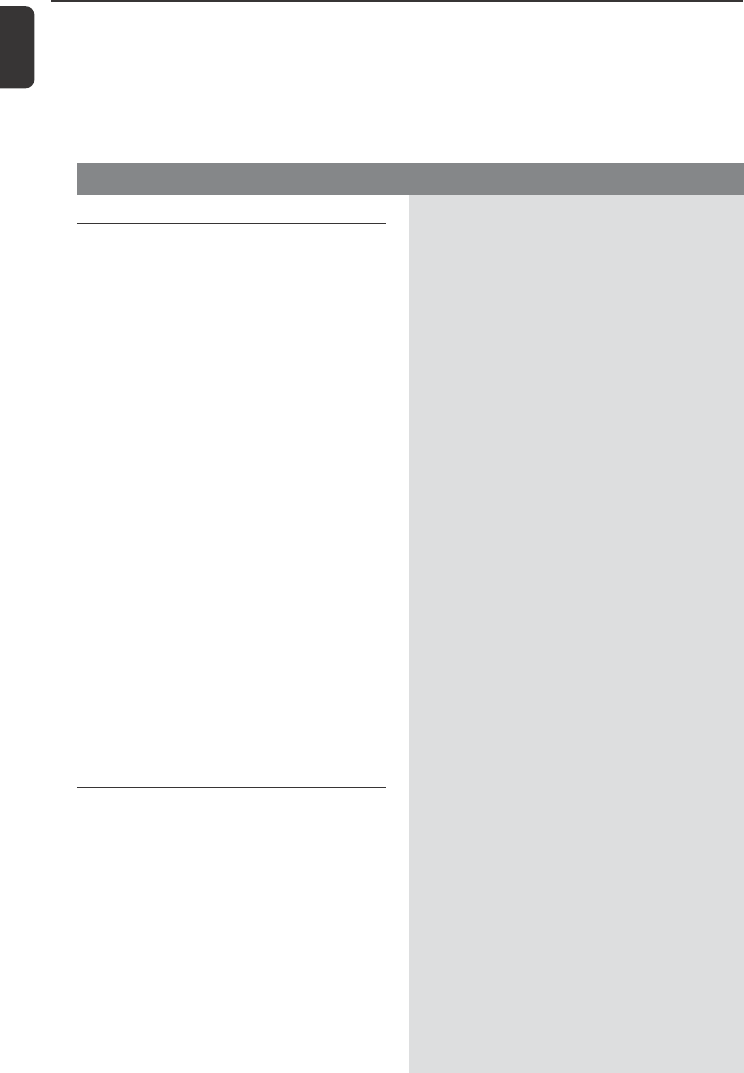
46
English
WARNING
Under no circumstances should you try to repair the system yourself, as this will
invalidate the warranty. Do not open the system as there is a risk of electric shock.
If a fault occurs, first check the points listed below before taking the system for repair. If
you are unable to remedy a problem by following these hints, consult your dealer or
Philips for help.
Problem Solution
Troubleshooting
✔Check you have placed the Center and Station
side by side on a flat and firm surface
✔Check you have connected the Center to power
supply
✔When adding a new station, check your center is
in Installation mode (See HD, Station
management)
If you are playing the set, stop playback and take
the appropriate measures as follows:
✔Keep the Center or Station at least 3 meters
away from such devices.
✔Use the WEP key when connecting your
Center and Station to an existing wireless PC
network. Refer to the owner’s manual of your
router and Option 2 in Connect to your
PC.
✔Change the operating channel of your Center
and Station when connecting them to an existing
wireless PC network. To learn about how to
change channels, see the manual Connect to
your PC: Option 2.
✔If possible, change the operating channels of
the other Wi-Fi devices at your home.
✔Tu rn the devices in different directions to
minimize interference.
✔Check your plasma TV is turned off
✔Check you have placed two IR operated devices
( Station) in separate rooms wherever possible.
Wi-Fi connection:
During the first-time setup, Station’s
display shows “Searching for Center”.
I get interference on my wireless (WiFi)
link between center and station.
The WACS 700 operate in the 2.4GHz radio
frequency spectrum. Many other household/IT
devices also operate in the frequency spectrum,
for example: microwave ovens, Dect phones,
bluetooth devices like bluetooth headphones,
computer mouse, wireless routers, cordless
phones, WiFi compatible printers, PDAs.
These devices can interfere with the WiFi link
between Center and Station, resulting in such
interference as the pause during playback , the
set’s slow response to your operation. The
severity of interference varies depending on the
extent of radiation from the device and the
strength of Wi-Fi signals in the position.
Remote control:
When I am using the Center’s 2-way
remote control, it starts to show
"connecting ....connecting" on the display
endlessly.
When you read this message on the 2-way
remote control, there could be the following
interference on your remote control:
1) interference signals from the Plasma TV screen
(if this device is turned on);
2) conflicting IR signals from a nearby WAS700
Station
p001-p051_WACS700_EngNEW2 9/16/2005, 09:0846
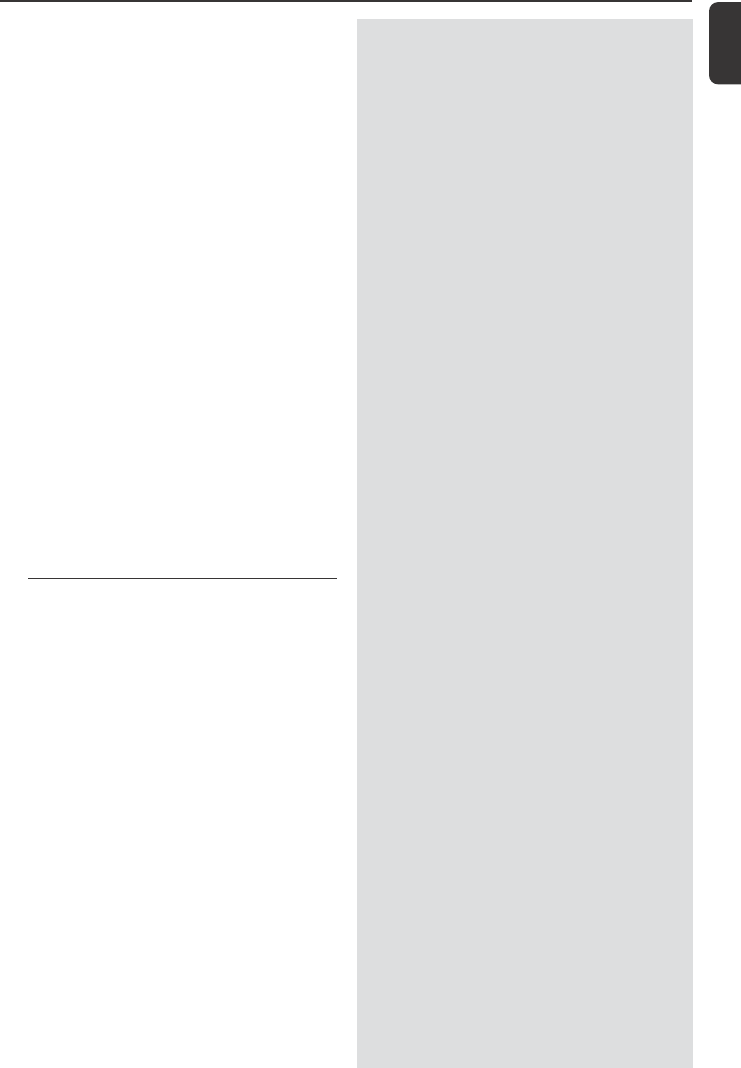
47
English
Troubleshooting
Stations react when you operate
Center’s remote control
“x” flashes on the sychro display of
Center’s remote control
After the set is switched on, nothing
appears on the sychronous display of
Center’s remote control
The remote control does not function
properly.
CD
“No Disc”/ “Cannot read CD” is
displayed
Sound cannot be heard or is of poor
quality.
The disc skips tracks
Sound skips during MP3/WMA playback
✔Center’s remote control is powerful enough to
operate several Stations within certain distance
or angle. Check you have placed the Stations in
different rooms or place Stations in different
angles
✔Use Station’s remote control or the controls on
the set.
✔Signal error. Check you have pointed the remote
control toward the IR area of the set you wish
to operate
✔You switched on the set by using the control on
the set instead of center’s remote control.
Press REFRESH on center’s remote control to
synchronize its display.
✔Remove the protective plastic tab before using
the Station’s remote control.
✔Reduce the distance between the remote
control and the set.
✔ Insert the batteries with their polarities
(+/– signs) aligned as indicated.
✔Replace the batteries.
✔Point the remote control directly towards the IR
sensor.
✔Insert a suitable disc.
✔Check if the disc is inserted with graphics facing
front
✔Wait until the moisture condensation at the lens
has cleared.
✔Replace or clean the disc, see “Maintenance”.
✔Use a finalized CD-RW or CD-R.
✔Adjust the volume.
✔Disconnect the headphones.
✔Switch off MUTE.
✔Replace or clean disc
✔Switch off SHUFFLE
✔MP3 file made at compression level exceeding
320kbps. Use a lower compression level to rip
audio CD tracks.
✔Replace or clean disc.
p001-p051_WACS700_EngNEW2 9/16/2005, 09:0847
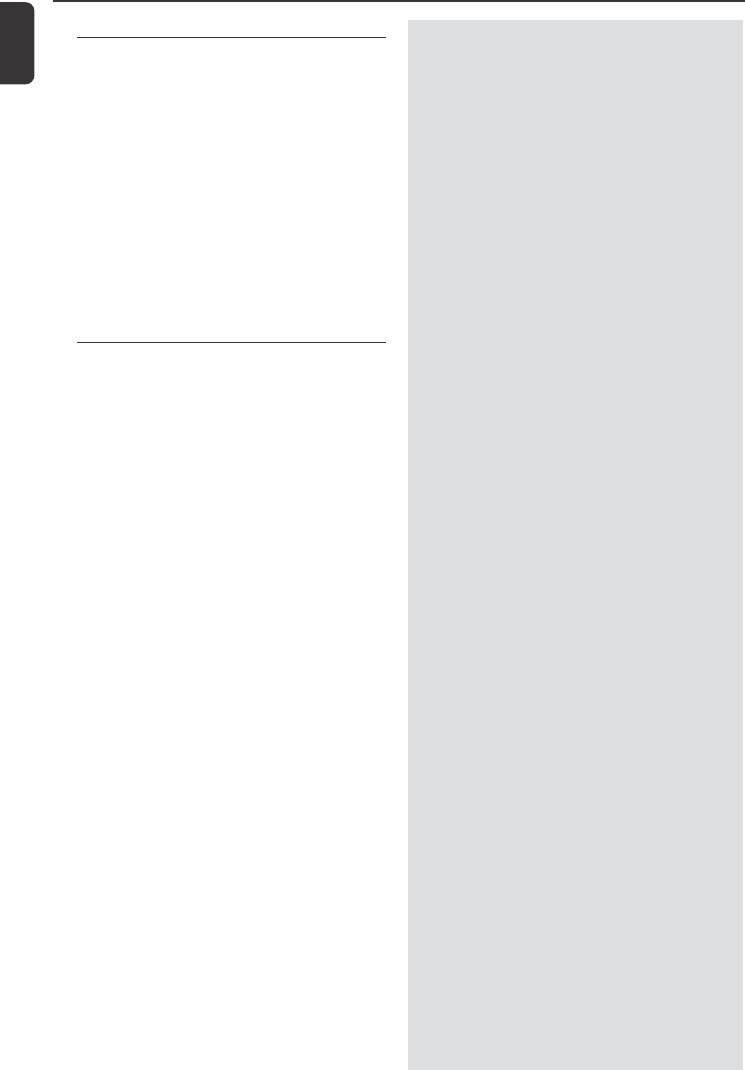
48
English
Tuner
Radio reception is poor
There will be interference on the radio
reception whenever my Center or
Station is near the PC.
Such interference happens to most of the built-in
tuner product.
Wall mounting
How do I mount the Center or Station
onto walls?
✔If the signal is too weak, adjust the antenna or
connect an external antenna for better
reception.
✔Increase the distance between the set and your
TV or VCR.
✔Install the supplied FM wire antenna for better
reception.
✔Keep your Center or Station at least 1 meter
away from PC.
✔Use the by-packed wall mounting kits. It is
recommended you get a qualified person to fix
the mounting brackets safely onto your walls
before you mount the Center or Station. For
details, refer to the Appendix : How to
mount your Center or Station onto Walls
Troubleshooting
p001-p051_WACS700_EngNEW2 9/16/2005, 09:0848
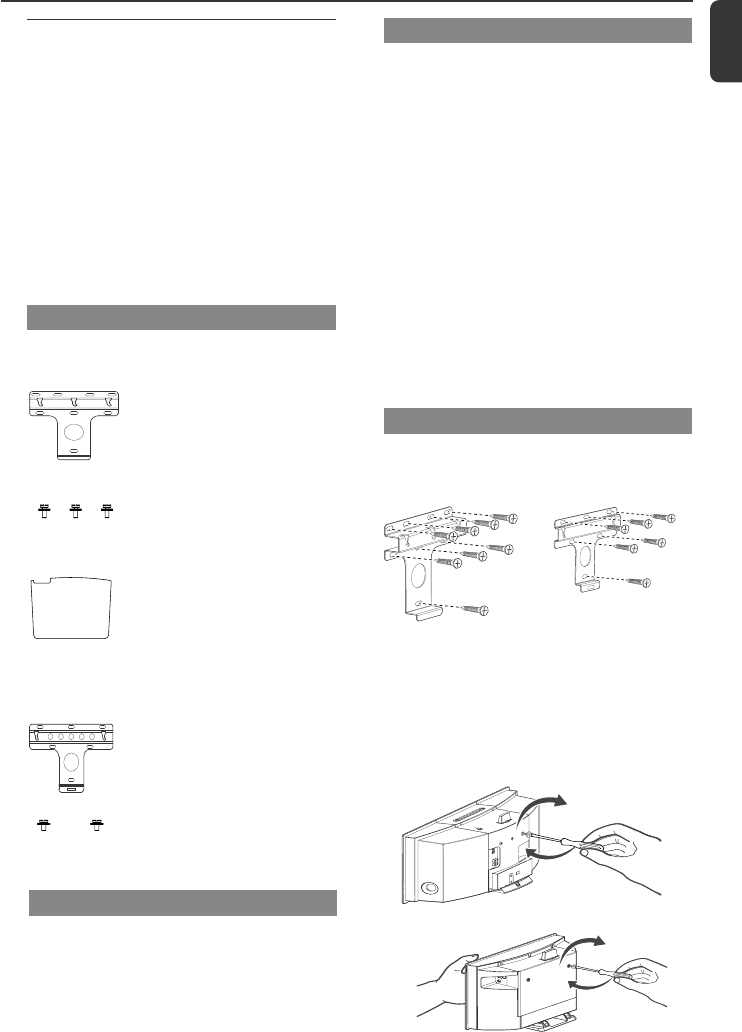
49
English
Appendix
How to mount your Center and
Station onto walls
IMPORTANT!
– The wall mounting instructions are for
the use of the qualified wall mounting
person only!
–Ask a qualified person to help you
with the wall mounting, which includes
drilling holes on the wall, fixing the
mounting brackets to the wall, and
mounting the sets onto the brackets.
What’s in the supplied mounting kits
For Center:
1 x mounting bracket
3 x screws (for Center
mounting)
1 x protective card sheet
For Station:
1 x mounting bracket
2 x screws (for Station
mounting)
What else you’ll need
– 8 x screws for fixing the Center’s bracket
– 6 x screws for fixing the Station’s bracket
– Drilling tools (e.g. electric drill)
Preparation
● To find a suitable location for mounting, try
your necessary rear connections and the Wi-Fi
connection between Center and Station (see
the chapter Installation).
● Ask a qualified person to help you with the
wall mounting, who should:
– to avoid unexpected damage, learn about the
piping, wiring and other relevant information
inside your walls;
– according to your walls’ materials, decide what
type of screws you need to fix the mounting
brackets and hold the weight of a Center or
Station;
– according to the drilling requirements, choose
suitable drilling tools;
– take other precautions necessary for the wall
mounting work.
Mounting your Center or Station
1 Align the bracket (for Center or Station) in the
chosen location on a wall. Use a pencil to mark
the drilling positions.
2 Drill holes as marked.
3 Fix the brackets to the wall using suitable screws
(not supplied).
4 As shown, fasten the supplied screws to your
Center or Station using a screwdriver
Center
Station
Center Station
p001-p051_WACS700_EngNEW2 9/16/2005, 09:0849
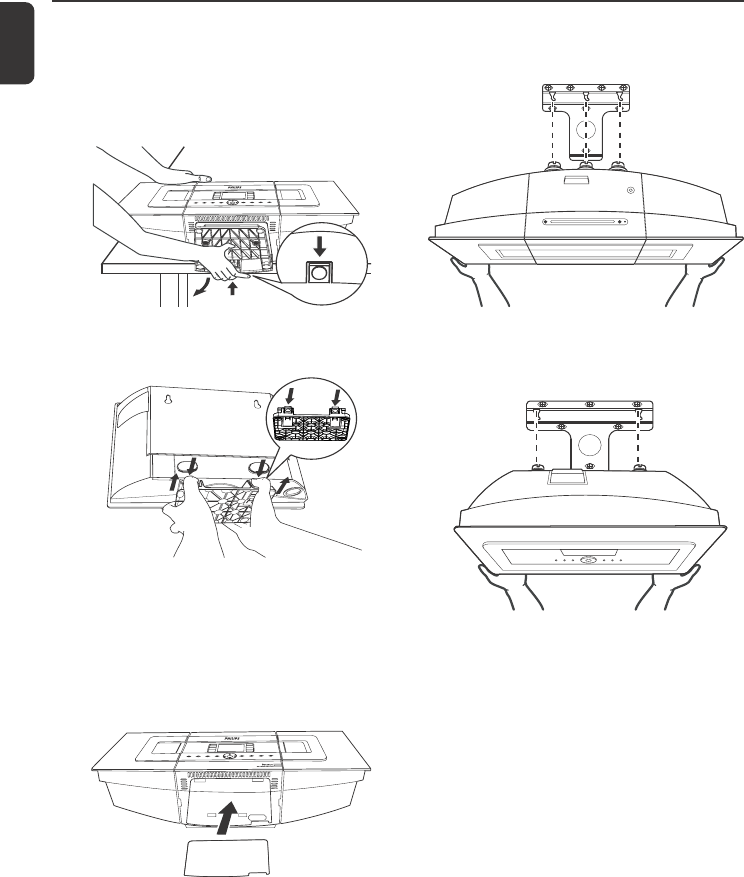
50
English
5 To detach the stand from Center or Station,
a. As shown, hold down the Lock•unlock
button(s).
b. Move out the stand to detach.
Station
7 As shown, hook and mount Center or Station
in place.
6On Center, insert the supplied protective card
sheet where the stand was installed.
Center
Station
Center
Appendix
p001-p051_WACS700_EngNEW2 9/16/2005, 09:0850
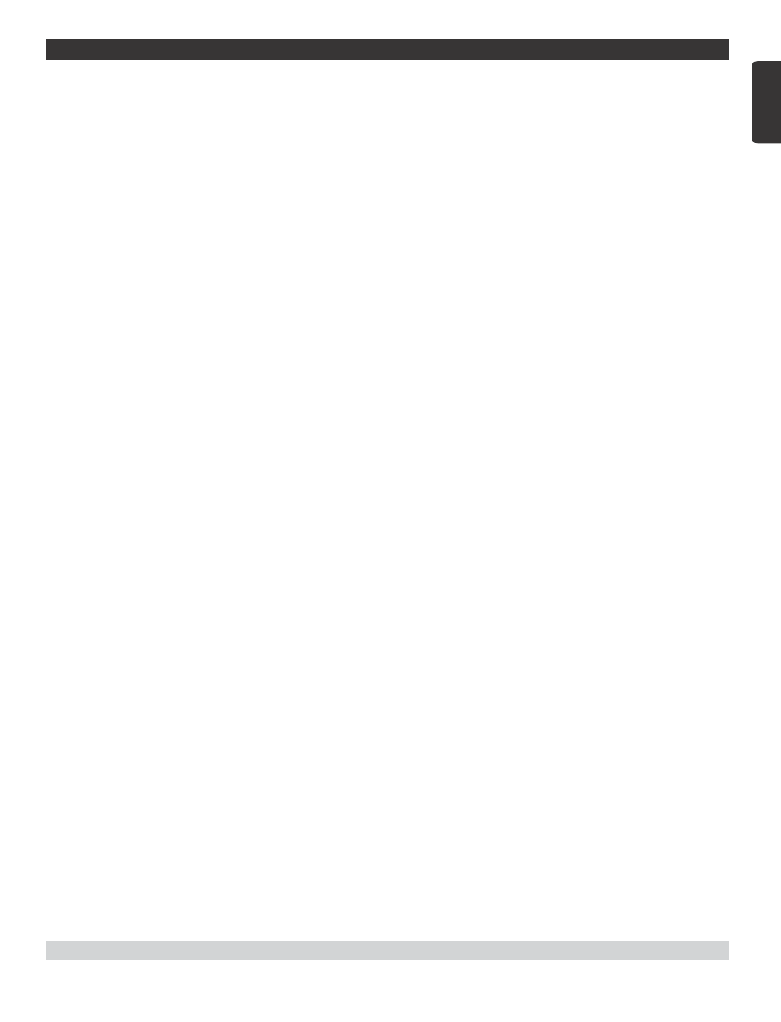
51
English
Philips, P.O. Box 671539, Marietta, GA. 30006-0026
One (1) Year Labor and Parts Repair (Facility)
PHILIPS LIMITED WARRANTY
PHILIPS CONSUMER ELECTRONICS warrants this
product against defect in material or workmanship, subject to
any conditions set forth as follows:
PROOF OF PURCHASE:
You must have proof of the date of purchase to receive war-
ranted repair on the product. A sales receipt or other docu-
ment showing the product and the date that you purchased the
product as well as the authorized retailer included, is consid-
ered such proof.
COVERAGE:
(If this product is determined to be defective)
LABOR: For a period of one (1) year from the date of purchase,
Philips will repair or replace the product, at its option, at no
charge, or pay the labor charges to the Philips authorized repair
facility (see warranty service phone numbers in next column).
After the period of one (1) year, Philips will no longer be
responsible for charges incurred.
PARTS: For a period of one (1) year from the date of purchase,
Philips will supply, at no charge, new or rebuilt replacement
parts in exchange for defective parts. Philips authorized repair
facility will provide removal and installation of the part under
the specified labor warranty.
EXCLUDED FROM WARRANTY COVERAGE
Your warranty does not cover:
•Labor charges for installation or setup of the product, adjust-
ment of customer controls on the product, and installation
or repair of antenna systems outside of the product.
•Product repair and/or part replacement because of improper
installation, connections to improper voltage supply, abuse,
neglect, misuse, accident, unauthorized repair or other cause
not within the control of Philips.
•A product that requires modification or adaptation to enable
it to operate in any country other than the country for
which it was designed, manufactured, approved and/or autho-
rized, or repair of products damaged by these modifications.
•Damage occurring to product during shipping when improp-
erly packaged or cost associated with packaging.
•Product lost in shipment and no signature verification of
receipt can be provided.
•A product used for commercial or institutional purposes
(including but not limited to rental purposes).
•Products sold AS IS or RENEWED.
SHIP-IN WARRANTY
For Ship-In warranty repair, ship the product to a Philips autho-
rized service facility for repair in its original carton and packing
material. If you do not have the original carton or packing mate-
rial, have your product professionally packed for shipping. Ship
product via a traceable carrier.When it is necessary for you to
ship the product to Philips for repair, you will pay the shipping
cost for shipment to Philips. Philips will pay the shipping costs
when returning the product to you.
TO OBTAIN WARRANTY SERVICE IN THE U.S.A.,
PUERTO RICO, OR U.S.VIRGIN ISLANDS…
Contact Philips Customer Care Center at:
1-888-PHILIPS (1-888-744-5477)
TO OBTAIN WARRANTY SERVICE IN CANADA…
1-800-661-6162 (French Speaking)
1-888-PHILIPS (1-888-744-5477) (English or Spanish
Speaking)
REPAIR OR REPLACEMENT AS PROVIDED UNDER THIS
WARRANTY IS THE EXCLUSIVE REMEDY FOR THE CON-
SUMER. PHILIPS SHALL NOT BE LIABLE FOR ANY INCIDEN-
TAL OR CONSEQUENTIAL DAMAGES FOR BREACH OF
ANY EXPRESS OR IMPLIED WARRANTY ON THIS PROD-
UCT. EXCEPT TO THE EXTENT PROHIBITED BY APPLICABLE
LAW, ANY IMPLIED WARRANTY OF MERCHANTABILITY OR
FITNESS FOR A PARTICULAR PURPOSE ON THIS PRODUCT
IS LIMITED IN DURATION TO THE DURATION OF THIS
WARRANTY.
Some states do not allow the exclusions or limitation of inci-
dental or consequential damages, or allow limitations on how
long an implied warranty lasts, so the above limitations or exclu-
sions may not apply to you. In addition, if you enter into a ser-
vice contract agreement with the PHILIPS partnership within
ninety (90) days of the date of sale, the limitation on how long
an implied warranty lasts does not apply.
This warranty gives you specific legal rights. You may have other rights which vary from state/province to state/province.
(Warranty: 4835 710 27100)
p001-p051_WACS700_EngNEW2 9/16/2005, 09:0851