Philips Electronics Singapore BC15348 RF Remote Control User Manual 4006383 ABC
Philips Electronics Singapore Pte Ltd RF Remote Control 4006383 ABC
USERS MANUAL
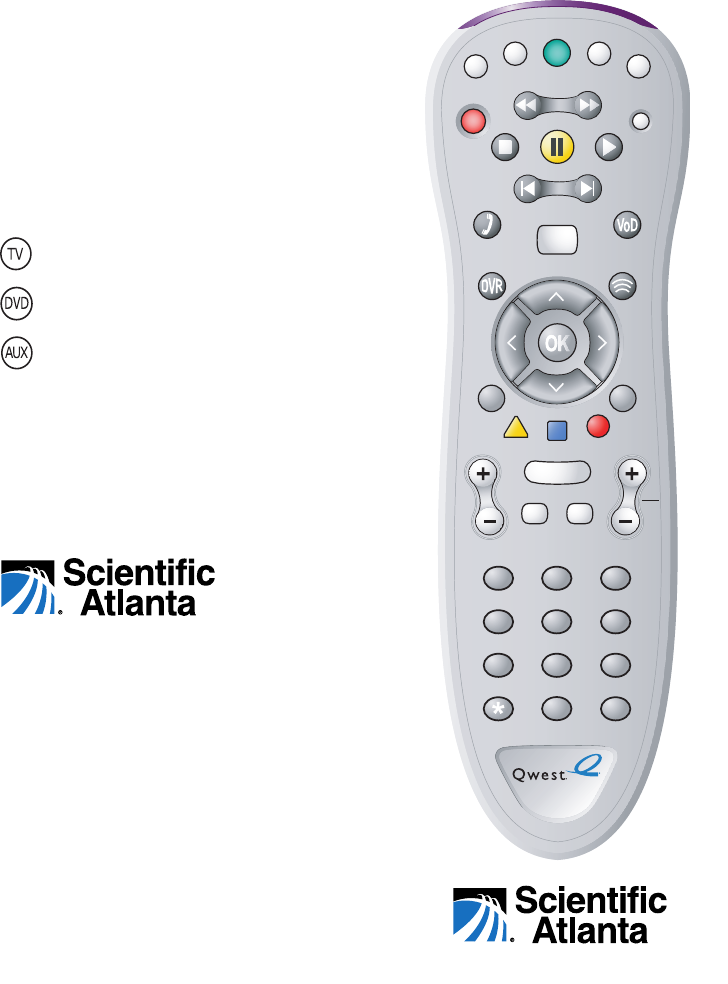
1
Draft 02 - 9/29/05
AT6420™ AllTouch® RF
Universal Remote
Control
User’s Guide (Qwest version)
If you program codes to control
devices, record your codes here:
iTV: ______________________
TV:_______________________
DVD: _____________________
AUX: _____________________
AT6420™ AllTouch® RF
Universal Remote Control
User’s Guide (Qwest version)
Device Program Codes
© 2005 Scientific-Atlanta, Inc. All rights reserved.
Printed in the United States of America
Scientific-Atlanta, the Scientific-Atlanta logo, and AllTouch are
registered trademarks of Scientific-Atlanta, Inc.
AT6420 is a trademark of Scientific-Atlanta, Inc.
Qwest and the Qwest logo are registered trademarks of Qwest
Communications International, Inc.
All other trademarks shown are trademarks of their respective
owners.
Product and service availability subject to change without notice.
Scientific-Atlanta, Inc.
5030 Sugarloaf Parkway
P.O. Box 465447
Lawrenceville, GA 30042
www.scientificatlanta.com
October 2005 User’s Guide Part Number 4012526 Rev A
Remote Control Part Number 4011691
1 2
ABC
3
DEF
4 5
JKL
6
MNO
7 8
TUV
GHI
PQRS
9
WXYZ
CLEAR ENTER
0
SPACE
MUTE
VOL CH
PG
JUMP
G
U
I
D
E
I
N
F
O
E
X
I
T
L
i
v
e
I
T
V
R
e
c
o
r
d
i
n
g
s
P
h
o
n
e
O
n
I
D
e
m
a
n
d
S
T
O
P
P
O
W
E
R
R
E
C
O
R
D
B
A
C
K
S
K
I
P
MENU
P
A
U
S
E
P
L
A
Y
R
E
W
F
F
T
V
/
V
I
D
E
O
iTV AUX
TV DVD
BOX
Search
Interact
MultiScreen
#
2Draft 02 - 9/29/05
In This Guide
Welcome to the Ultimate Control Experience! ................................................................................. 3
Important Information About Your Remote ....................................................................................... 3
How Does a Universal Remote Control Work? ................................................................................ 3
Where Do I Start? ............................................................................................................................ 3
Quick Reference .............................................................................................................................. 4
What Devices Can I Control?........................................................................................................... 6
What Devices Do I Want to Control? ............................................................................................... 6
Reassign Mode Keys ....................................................................................................................... 6
Program the Remote to Control My Devices ................................................................................... 7
What If None of the Codes Work? ................................................................................................... 8
Power On Control .......................................................................................................................... 11
Volume and Channel Control ......................................................................................................... 11
Troubleshooting ............................................................................................................................. 11
Change Power Control ................................................................................................................... 12
Change Volume Control ................................................................................................................. 12
Program HomeID ........................................................................................................................... 13
Code Tables ................................................................................................................................... 16
FCC Compliance ............................................................................................................................ 20
3
Draft 02 - 9/29/05
Welcome to the Ultimate Control Experience!
Your new AT6420™ AllTouch® Universal Remote Control (remote) is a true universal
remote, functioning as four remotes in one. As one example, you can use this remote to
operate your TV, DVD player, set-top box, and receiver.
Important Information About Your Remote
Your remote is initially programmed to only operate your set-top box. The Volume and
Mute keys will not work until a TV code is programmed into the remote. You must
program the remote to operate your TV, VCR, etc. See Program the Remote to
Control My Devices to learn how to enter device codes and program your remote.
How Does A Universal Remote Control Work?
You tell the remote which type of device you want to operate using the five keys arched
across the top of the remote. These keys, known as mode keys, are labeled iTV, TV,
DVD, and AUX. Each mode key is associated with a specific device. As an example, if
you want the remote to operate your TV, you simply press the TV key. Other keys you
press on the remote thereafter should operate your TV. Want to switch the remote to
operate a different device? Just press the mode key for the next device you want to
operate. In this guide, you will learn which types of devices you can control and how to
program the remote to control your specific devices.
Note: Some remote keys may not operate in all modes. You can even program your
remote to assign specific functions, such as channel control, to operate one device only.
You will learn more about these advanced functions later in this guide.
Where Do I Start?
Before you begin using your remote, complete the following initial setup tasks.
Install the Batteries
The remote requires two AA batteries (alkaline recommended). A diagram in the battery
compartment of the remote indicates proper placement of the batteries. When batteries
are properly installed, the light on the remote blinks each time a key is pressed.
Visit the Quick Reference
Timing is often important when you program advanced features. Therefore, knowing
where certain keys are on the remote gives you an edge in pressing the right key at the
right time.
Important Information About Power Control
Scientific-Atlanta strongly recommends that you turn off your set-top box every time
you turn off your TV. To make this easier, you can program your remote to turn both
devices on or off at the same time. After you program the remote to control your four
favorite entertainment devices, see Change Power Control to learn more about
programming your remote to control power for the TV and cable box at the same time.
Find a Place to Store Your Remote
Keeping up with one remote is much easier than keeping up with five remotes. However,
it is still a good idea to find a storage location for your remote. The AT6420 is not a toy.
It should be kept out of the reach of children under the age of 6 years.
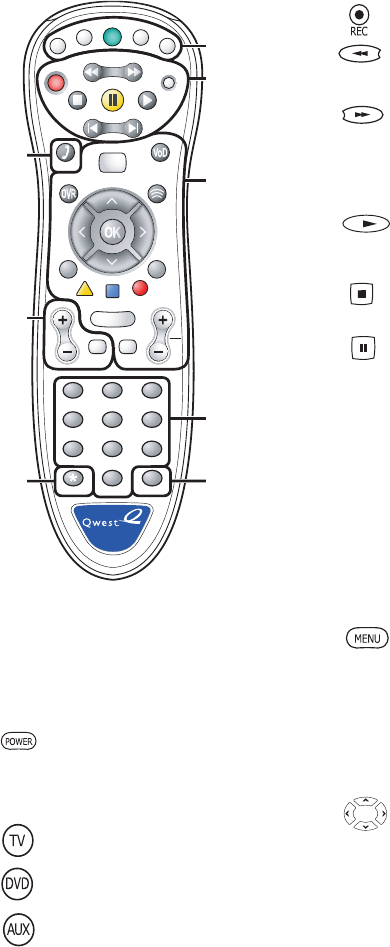
4Draft 02 - 9/29/05
Phone Go to phone menu
Opens or closes the Main Menu
VoD On Demand Go to On Demand TV and
movie menu
DVR Recordings Go to DVR menu
Live TV View live TV
Moves through selections
OK Selects and deselects screen
items
Device Control
Turns the set-top box
standby mode on or off
iTV Controls set-top functions
Controls TV functions
Controls DVD functions
Controls AUX functions
DVR/DVD/VCR/VOD Control
Notes:
• In DVD mode, these keys control
your DVD or VCR.
• These keys also control DVR functions.
Records the selected program
Moves back through recorded or
On Demand content
Moves ahead through recorded
or On Demand content
TV/Video Scrolls through available TV or
video input sources
Plays DVD, VCR, VOD, or
recorded content
Stops DVD,VCR, VOD, or
recorded content
Pauses DVD, VCR, VOD, or
recorded content
Back Skips back through recorded or
On Demand content
Skip Skips ahead through recorded or
On Demand content
Viewing and Browsing Control
Quick Reference
Device
Control
DVR/DVD
/
VCR/VOD
Control
Viewing
and
Browsing
Control
Numeric
Keys
Enter
Sound
Control
1 2
ABC
3
DEF
4 5
JKL
6
MNO
7 8
TUV
GHI
PQRS
9
WXYZ
0
SPACE
MUTE
VOL CH
PG
JUMP
G
U
I
D
E
I
N
F
O
E
X
I
T
S
T
O
P
P
O
W
E
R
R
E
C
O
R
D
B
A
C
K
S
K
I
P
MENU
P
A
U
S
E
P
L
A
Y
R
E
W
F
F
T
V
/
V
I
D
E
O
iTV AUX
TV DVD
Clear
Phone
T12016
BOX
L
i
v
e
I
T
V
R
e
c
o
r
d
i
n
g
s
P
h
o
n
e
O
n
I
D
e
m
a
n
d
Search MultiScreen
Interact
CLEAR ENTER
#

5
Draft 02 - 9/29/05
Sound Control
Adjusts volume
Mutes sound
Note: These keys will not work
until you program a TV code into
the remote.
Numeric Keys
Enters channel numbers,
text, and remote codes.
Also use to enter your
parental control PIN
Clear Clears text and numbers in
text fields
Enter Enters and saves (stores) an
entry
LED Indicators
There are red LEDs under each of the
four mode keys: iTV, TV, DVD, and
AUX that respond during use. If any
key corresponding to the mode is
pressed, the mode key will flash.
There are green LEDs used for back-
lighting several keys during use and
remain lighted. They will turn off if a
key has not been pressed for a short
duration to conserve battery life.
Note: The flash response may be of
varying duration: short to indicate a
“0”, normal to indicate acknowledg-
ment, and long to indicate program-
ming failure.
During programming, if the remote
control times out before you complete
the code setup, you will need to start
over. This is indicated by two quick
flashes of the green backlighting.
Returns viewing to normal
full screen viewing
Search Go to search menu
Interact Go to Qwest “Walled Garden”
(Internet content)
MultiScreen Turns MultiScreen mode on
or off. You can view up to 3
video streams on the screen at
one time
Displays or removes
program information for
the currently selected
program. Obtains Info
about a highlighted program
or channel while in the
program guide
Displays or closes the
program guide
Jump Jump to next section or switch
to last channel
Selects channel, up or down
and pages, up or down while
in the program guide and in
lists
Returns to last channel
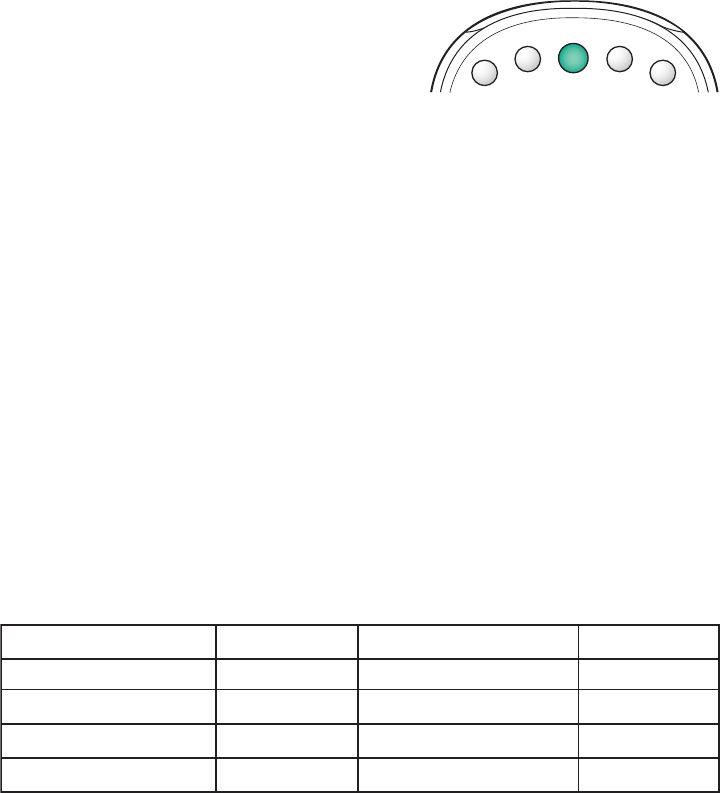
6Draft 02 - 9/29/05
What Devices Can I Control?
The mode keys arched across the top of the remote tell the remote which device you
want to operate.
Each mode key is associated with different groups
of devices. You can use each mode key to control
one of its associated devices:
Mode Key Associated Devices
iTV ........... set-top boxes and satellite
devices
TV............. standard TVs and high-definition televisions (HDTVs)
DVD.......... DVD players, CD players, VCRs, and DVRs
AUX.......... VCRs, CD players, receivers, tuners, and Home Theatre in a Box
(HTIB)
Regarding Non-Responsive Modes
The AT6420 is pre-programmed with the TV and AUX keys set to an inactive (non-
responsive) mode. After you program these keys on the remote control, you can return
them to the non-responsive mode by using the specific non-responsive mode code found
in the Code Tables, later in this guide.
What Devices Do I Want to Control?
To help you keep track of the devices you want to control, list the type of devices
(including brand) in the following table. Locate your device type in the list above and
write the associated mode key. If you have two devices that use the same key, you must
reassign the AUX or the DVD keys. Go to Reassign Mode Keys. Otherwise, go to
Program the Remote to Control My Devices.
Reassign Mode Keys
With the AT6420, you can reassign a mode key to operate a different device. For ex-
ample, you can reassign the AUX key to operate a receiver, a tuner, or a Home Theatre in
a Box system.
You can reassign the AUX key or the DVD key. However, the TV key and the iTV key
cannot be reassigned. If you reassign a key, be sure you update the table found in the
previous section.
eciveDeciveD eciveD eciveDeciveDyeKedoMyeKedoM yeKedoM yeKedoMyeKedoMeciveDeciveD eciveD eciveDeciveDyeKedoMyeKedoM ye
KedoM yeKedoMyeKedoM
ynoSDVD:elpmaxEDVDhtineZRCV:elpmaxEXUA
.1.4
.2.5
.3
P
O
W
E
R
iTV AUX
TV DVD
BOX
T12017

7
Draft 02 - 9/29/05
Program the Remote to Control My Devices
Your remote is initially programmed to only operate your Qwest set-top box. You will
need to set up the remote control to operate your AUX, TV, and DVD modes. The AUX
key may be programmed to operate a VCR, HTIB, receiver, or amplifier. The TV key
may be programmed to operate a standard or high-definition television (HDTV). The
DVD key may be programmed to operate a DVD player, a CD player, or a VCR. If the
remote provides only limited functionality for a device, you can look for a code that
provides more functionality. Before you begin, make sure you know the brand name of
the device you want to control.
Note: Some remote keys may be assigned to operate one device type only. For example,
volume control may be assigned to the TV only. If this is the case, you can reprogram
power, volume, and channel control using procedures later in this guide.
Assigning a Different Device Code to a Mode Key
1. Find the codes for your brand of device in the appropriate setup code list at the end
of this guide. For example, look under TV Group if you need to program the remote
to operate your TV.
Note: If your device is not listed, you may be able to program the remote using the
Auto-Search function.
2. Turn on your device.
3. Press and while holding a mode key (TV, DVD, or AUX) on the remote control,
press and hold the OK key.
4. Release both the desired mode key (TV, DVD, or AUX) and the OK key and all the
mode keys will flash twice.
5. Enter the first 4-digit setup code for the device using the number keys (0-9) on the
remote control. The selected mode key will flash three times to indicate that the code
entry was accepted and return to normal operation.
Notes:
• When an invalid code is entered, the selected mode key will display a long
flash to indicate that you have not entered the code correctly.
• Should the remote control time-out before you complete the code setup, you will
need to start over. This is indicated by two quick flashes of the green backlighting.
5. Point the remote at the device, and press POWER, PLAY , or to test the
device.
6. Did the device operate correctly?
• If yes, write down the code that worked on the cover of this guide.
You may need it again if the device code is accidentally erased.
• If no, repeat these steps using a different setup code.
Note: If none of the codes listed for your brand of device operate the device
correctly, go to What If None of the Codes Work for instructions.
7. Repeat this procedure for each mode key you want to program.

8Draft 02 - 9/29/05
What If None of the Codes Work?
If none of the codes listed for your brand of device operate the device correctly, you can
search through the code library for a valid code.
Searching the Code Library for TV or DVD Modes
(Program Code 9 2 2)
1. Turn on the device you wish to program for use with the remote control.
2. Point the remote control at the device.
3. Press and while holding a selected mode key (TV or DVD), press the OK key.
4. Release both the selected mode key and the OK key and all the mode keys will blink
twice. For example, to search for a TV code, press and hold OK and TV at the same
time.
5. Enter the programming code 9 2 2 by pressing the number keys on the remote control.
The selected mode key you selected in step 3 blinks twice indicating a successful
entry.
6. Point the remote toward the device, and press and hold PLAY . The remote
automatically tests each code in its library, beginning with the most common codes.
7. Without releasing the PLAY key, observe the device. When a usable code is found,
the device will respond by turning off. As soon as the device powers off, release the
PLAY key to temporarily pause the auto-search function until you choose one of the
following actions:
•Save code and exit—Press the ENTER key on the remote control to program the
code in the remote control and the mode key will flash three times indicating
successful entry.
•Step forward—Press the fast-forward (FF) key on the remote control to step ahead
through the codes one at a time. Then, return to step 6.
•Step backward—Press the rewind (REW) key on the remote control to step back
through the codes one at a time. Then, return to step 6.
•Exit without saving the code—Press the EXIT key on the remote control. The
selected mode key will flash three times and return to normal operation.
•Send the current code—Press the POWER key on the remote control to send the
current code. If the device turns back on, press the ENTER key. If the device does
not turn on, return to step 6.
•Continue with auto-search function–Press the PLAY key on the remote control to
continue with the auto-search function. Then, return to step 6.

9
Draft 02 - 9/29/05
Searching the Code Library for AUX Mode
(Program Code 922)
1. Turn on the device you wish to program for use with the remote control.
2. Point the remote control at the device.
3. Press and while holding the AUX key, press the OK key.
4. Release both the AUX key and the OK key and all the mode keys will blink
twice. For example, to search for a TV code, press and hold OK and TV at the
same time.
5. Enter the programming code 9 2 2 by pressing the number keys on the remote
control. The AUX key 3 blinks twice indicating a successful entry.
6. The device categories are number-coded to provide a more direct programming
method. Select the device you wish to program by entering a number from 1 through
4 using the number keys on the remote control according to the selections in the
following list:
1 = VCRs
2 = Receiver/Tuners
3 = Amplifiers
4 = HTIB
7. Point the remote toward the device, and press and hold PLAY . The remote
automatically tests each code in its library, beginning with the most common codes.
8. Without releasing the PLAY key, observe the device. When a usable code is found,
the device will respond by turning off. As soon as the device powers off, release
the PLAY key to temporarily pause the auto-search function until you
choose one of the following actions:
•Save code and exit—Press the ENTER key on the remote control to program the
code in the remote control and the mode key will flash three times indicating
successful entry.
•Step forward—Press the fast-forward (FF) key on the remote control to step
ahead through the codes one at a time. Then, return to step 7.
•Step backward—Press the rewind (REW) key on the remote control to step back
through the codes one at a time. Then, return to step 7.
•Exit without saving the code—Press the EXIT key on the remote control. The
selected mode key will flash three times and return to normal operation.
•Send the current code—Press the POWER key on the remote control to send the
current code. If the device turns back on, press the ENTER key. If the device does
not turn on, return to step 7.
•Continue with auto-search function–Press the PLAY key on the remote control
to continue with the auto-search function. Then, return to step 7.
10 Draft 02 - 9/29/05
Auto-Search Features
Consider the following items when using the auto-search function:
• The auto-search functions begins searching from the first code.
• If a valid code is not found, the green backlight will flash 2 times and the remote
control will return to normal operation.
• If any other key is pressed except PLAY, ENTER, POWER, EXIT, REW, FF, or
NUMBER KEYS 1 through 4, the mode key will display a long red flash (error
message) and the remote control will return to normal operation.
• Should the remote control time-out before you complete the auto-search function,
the green backlighting will flash and you will need to start over.
• If the device is not listed and the auto-search function is unable to find a usable code,
you may need to use the original remote provided with the device.
Verifying the Codes (Program Code 933)
The are 4 digits in each code. The remote control uses its green backlight and the red
LED of the selected mode key to indicate the codes. You will need to observe the green
backlight and count the mode key’s red light flashes to determine the correct code.
The green backlight indicates the position of each digit by flashing in the following
manner:
• One time for the first digit
• Two times for the second digit
• Three times for the third digit
• Four times for the fourth digit
By counting the number of flashes of the red mode light you can determine the code
number. If the number is “0” (zero), the mode key will display a short flash.
You can verify the codes that have been programmed by completing the following steps.
1. Press and while holding a selected mode key, press the OK key.
2. Release both the mode key and the OK key and all the mode keys will flash twice.
3. Enter programming code 933 by pressing the number keys on the remote control.
The mode keys will flash twice.
4. Press the PLAY key to start the code checking process. You should see the green
backlight flash one (1) time, indicating that the remote control will begin to show
you the number for the first digit of the code.
Example, if the code is 0187:
• 0 = The green backlight flashes 1 time followed by the mode key flashing red 1 short
flash indicating the number “0” (zero).
• 1 = The green backlight flashes 2 times followed by the mode key flashing red 1
time, indicating the number “1”.
• 8 = The green backlight flashes 3 times followed by the mode key flashing red 8
times, indicating the number “8”.
• 7 = The green backlight flashes 4 times followed by the mode key flashing red 7
times, indicating the number “7”.
11
Draft 02 - 9/29/05
After the numbers for all 4 digits are revealed, the code checking process will
temporarily pause until you choose one of the following actions:
•Repeat the code checking process—Press the REW key on the remote control to
repeat the code checking process. Then, return to step 4.
•Exit the code checking process—Press the EXIT key on the remote control to stop
the code checking process. The selected mode key will flash three times and return to
normal operation.
Notes:
• If you press any other key except the REW and EXIT key, the mode key will display
a long flash and the remote control will then return to normal operation.
• Should the remote control time out before you complete the code checking, you will
need to start over. This is indicated by two quick flashes of the green backlighting.
Power On Control
Your remote has been set up to turn your Qwest set-top box and your TV on and off at
the same time. Two additional devices may be added for this function such as a DVD
player or an amplifier.
Volume and Channel Control
Your remote has been set up to control the volume and channel from your TV.
Troubleshooting
If there is no response when you press the keys on the remote control and before calling
for service, please check the following:
Check the batteries
• Are the batteries inserted correctly?
• Check the battery condition for leakage
• Replace with new alkaline batteries
Check the Device
• Is the device’s power cord connected to the power outlet?
• Is the device switched on?
Check the IR database codes list
• Is the device brand listed in the code list?
• If there is more than one code listed for your device brand ti is possible that using a
different code may provide more functionality
• If the device brand is not listed, use the Auto-Search function to find a usable code
• If the device is not listed and the Auto-Search function is unable to find a usable
code, you may need to use the original remote provided with the device

12 Draft 02 - 9/29/05
Change Power Control
Your remote is originally programmed in one of the following ways:
• The remote controls power for only one device at a time. For example, in iTV mode
the POWER key controls the set-top box only. However, in TV mode, the POWER
key controls the TV only.
• The remote controls power for either one device or for multiple devices at once,
based on the selected mode. For example, in set-top mode, the POWER key controls
both the set-top box and the TV at the same time.
Before you change how the power control functions, try your remote to see how the
power control currently works. When trying out your remote, keep in mind that the
remote provides a temporary override for power control. For example, if you press the
TV key and then the POWER key within 3 seconds, the remote turns on the TV only,
regardless of the programmed power settings. To see how the remote was originally
programmed, wait at least 5 seconds before pressing the POWER key after you press
any mode key.
Does your remote already control power for your set-top box and TV at the same time?
If not, we strongly recommend that you program the remote to turn off
the set-top box each time you turn off your TV. Turning off the set-top box is especially
important for high-end set-top boxes that contain hard drives for recording and storing
TV programs and movies. Not only will you reduce wear and tear from the hard disk
spinning constantly, but you’ll also conserve electricity. As long as the set-top box
remains plugged in, the set-top box will receive programming updates, and, if
applicable, record programs and movies.
Change Volume Control
Your remote is originally programmed in one of the following ways:
• The remote controls volume for one device, such as your TV, whether the remote is
in TV, VCR, DVD, or iTV mode. The AUX mode always retains separate volume
control.
• The remote controls volume for different devices, depending on the mode key you
press. For example, in iTV mode, the volume keys control the cable box. However,
in TV mode, the volume keys control the TV.
Try your remote to see how the volume control currently works. The volume keys
include , , and MUTE. If you want to change the volume control, complete the
procedure that fits your needs.
13
Draft 02 - 9/29/05
Program HomeID
(Program code 914)
Programming the HomeID in the remote control is necessary when radio frequency (RF)
is used to transmit signals to the set-top box from the remote control.
The set-top box is equipped with an RF receiver. A HomeID in RF is required for proper
communication between the RF remote control and the set-top box. After the
appropriate assignment, the RF remote will then be uniquely used for the assigned
set-top box.
The use of RF in the remote enables “through walls” control of the set-top box. It may
be used to transmit instructions from another room. The use of HomeID limits any
interference with set-tops in other rooms or in your neighbors’ homes.
All RF devices have the HomeID set to 000 by default. Complete the following steps to
set a new HomeID.
1. Press and hold the iTV mode key on the remote control.
2 Without releasing the iTV mode key, press and hold the OK key.
3. Release both the iTV mode key and the OK key. You should see all the mode keys
flash red two times. This indicates that you are now ready to enter the power switch
control code.
4. Enter the 3-digit code 9 1 4 by pressing the number keys on the remote control. You
should see the iTV mode key flash red two times. This indicates that you have
successfully entered the code.
5. Now enter your own 3-digit code from 000 to 255 by pressing the number keys on
the remote control. This will be your unique new HomeID code.
Notes:
• If a valid HomeID code is entered, the iTV mode key will flash red two times.
This indicates that you have successfully entered a valid HomeID code (000 to
255). Go to step 6 of this procedure.
• If an invalid HomeID code is entered, the iTV mode key will display a long red
flash. This indicates that you have not entered a valid HomeID code (000 to 255).
The remote control then returns to normal operation. You will have to start over
from step 1 of this procedure.
6. Press the ENTER key on the remote control.
7. To store your new HomeID code into the remote code, press the ENTER key on the
remote again.
Notes:
• If any other key is pressed except the number keys and the ENTER key, the remote
control will not accept any changes or updates. The iTV mode key will display a
long red flash and the remote control will return to normal operation.
• If the remote control times out before you complete programming the HomeID code,
the remote control will not accept any changes. You will have to start over from
step 1 of this procedure.
14 Draft 02 - 9/29/05
15
Draft 02 - 9/29/05
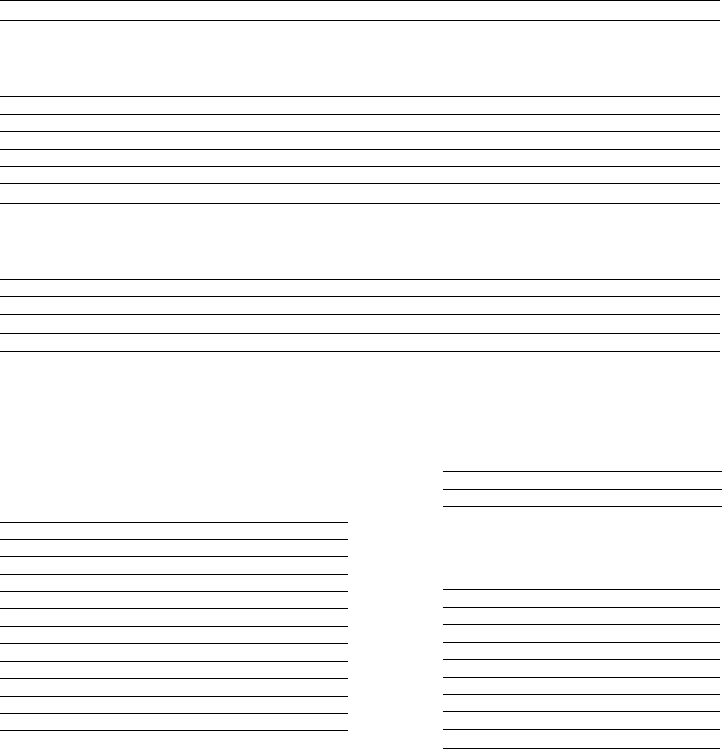
16 Draft 02 - 9/29/05
Code Tables
If the remote does not recognize your device, you can find codes for your device by
brand. With combination devices (such as a TV with a built-in DVD player), you have
separate codes for each device component. Therefore, for ease of use, the combination
device codes are listed first. All other code tables are organized by devices assigned to
each mode (iTV, TV, DVD, AUX).
Combination Device Codes
If you have a combination device, you may need to reassign the AUX key to operate one
of the devices. See Reassign Mode Keys for more information. The following tables
provide some examples of combination devices. If your combination device is not listed,
simply look for the codes for each separate device.
CBL/DVD Combo Codes
Brand CBL DVD Model
Scientific-Atlanta 0000 2209 Explorer 8xxx (56.9kHz)
Scientific-Atlanta 0004 2210 Explorer 8xxx (36.7kHz)
DVD/VCR Combo Codes Tuner/CD Combo Codes
Brand DVD AUX (VCR) Model Brand Tuner/CD
Go Video 2141 2038 DVR5000 Bose 3084
Go Video 2147 2044 DVR4200
JVC 2142 2039 HRXVC1U
RCA 2143 2040 VC125HF
Samsung 2144 2041 DVD-V2000
Sanyo 2145 2042 DVW5000
Zenith 2146 2043 XBV243
TV/DVD Combo Codes TV/DVD/VCR Combo Codes
Brand TV DVD Model Brand TV DVD VCR
Broksonic 1181 2148 SC975 Panasonic 1188 2200 2180
RCA 1182 2149 BD20TF10 RCA 1190 2202 2183
Sansui 1185 2196 Sylvania 1189 2201 2182
Toshiba 1183 2150 MD20FL3
Set-top Codes
Scientific-Atlanta 0000, 0001, 0002, 0003,
0004, 0005
ABC 0010
GE 0010
Gemini 0011
General Instruments 0010
Hitachi 0010
Jerrold 0010, 0011
Motorola 0007
Pioneer 0009
Proscan 0010
Signature 0010
Starcom 0011
Stargate 0011
Satellite Device Codes
Dish Network 0016
Dishnet 0013
Echostar 0014
GE 0012
Hughes 0015
Philips 0023
Proscan 0012
RCA 0012
Sony 0019, 0020
Zenith 0024
HDTV Tuner Codes
Panasonic 0021
Philips 0022
RCA 0017
CBL Group: Cable, HDTV Tuner, and Satellite Devices
Other Device Codes
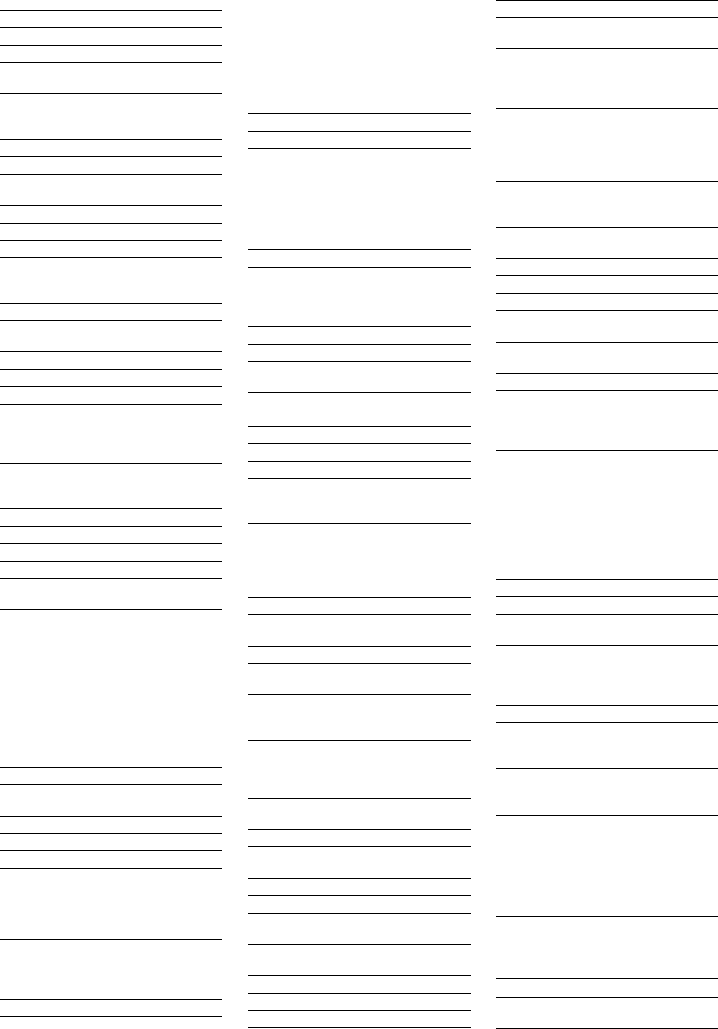
17
Draft 02 - 9/29/05
TV Group: TVs and HDTVs
TV Codes
Admiral 1001, 1139, 1159
Aiko 1014
Akai 1002
Amtron 1034
Anam 1003, 1034
National
AOC 1004, 1005, 1006,
1007, 1140, 1141,
1153
Apex 1180, 1184, 1186
Audiovox 1034
Bell & 1001, 1042, 1062
Howell
Broksonic 1181, 1187
Carver 1000
Celebrity 1002
Citizen 1004, 1006, 1008,
1014, 1034, 1062,
1087, 1137, 1160
Colortyme 1004, 1006, 1009
Contec/Cony 1010, 1011, 1012,
1034
Craig 1034
Crosley 1000
Crown 1034
Curtis Mathes 1000, 1004, 1006,
1013, 1042, 1053,
1062, 1087, 1137,
1160, 1167
Daewoo 1004, 1005, 1006,
1014, 1015, 1016,
1103, 1137, 1151
Daytron 1004, 1006, 1137
Dimensia 1053
Dumont 1004, 1122
Electroband 1002
Electrohome 1002, 1003, 1004,
1006, 1017, 1018
Emerson 1004, 1006, 1010,
1019, 1020, 1021,
1022, 1023, 1024,
1025, 1026, 1027,
1028, 1029, 1030,
1031, 1032, 1033,
1034, 1035, 1036,
1037, 1038, 1039,
1040, 1042, 1062,
1101, 1137, 1142,
1143, 1152, 1168
Envision 1004, 1006
Fisher 1041, 1042, 1043,
1062, 1144
Fujitsu 1040
Funai 1034, 1040
Gateway 1237
GE 1003, 1004, 1006,
1018, 1044, 1045,
1046, 1053, 1072,
1132, 1133, 1134,
1145, 1161
Goldstar 1004, 1005, 1006,
1010, 1017, 1047,
1048, 1049, 1126,
1127, 1137, 1138
Hallmark 1004, 1006
Hitachi 1004, 1006, 1010,
1011, 1012, 1050,
1051, 1052, 1109,
1110, 1111, 1112,
1113, 1114, 1115,
1116, 1117, 1118,
1119, 1120, 1121,
1143, 1154, 1166,
1169
Infinity 1000
JBL 1000
JC Penney 1004, 1005, 1006,
1008, 1011, 1018,
1044, 1045, 1048,
1049, 1053, 1061,
1072, 1086, 1087,
1104, 1137, 1138,
1145
Jensen 1004, 1006
JVC 1010, 1011, 1012,
1045, 1051, 1054,
1055, 1056, 1128,
1129, 1146, 1168
Kawasho 1002, 1004, 1006
Kenwood 1004, 1006, 1017
Kloss 1034, 1057, 1058
Novabeam
KTV 1034, 1059, 1137,
1142
LG 1005
Logik 1001
Luxman 1004, 1006
LXI 1000, 1006, 1042,
1053, 1060, 1061,
1062, 1145
Magnavox 1000, 1004, 1006,
1008, 1017, 1057,
1058, 1063, 1064,
1065, 1073, 1106,
1107, 1108
Majestic 1001
Marantz 1000, 1004, 1006,
1050, 1066
Megatron 1006, 1050
Memorex 1001, 1005, 1006,
1042, 1062
MGA 1004, 1005, 1006,
1017, 1018, 1043,
1067, 1068
Mitsubishi 1004, 1005, 1006,
1017, 1018, 1043,
1067, 1068, 1069,
1102
Montgomery 1001
Ward
Motorola 1003, 1139
MTC 1004, 1005, 1006,
1087
Multitech 1034
Multivision 1070
NAD 1006, 1060, 1061,
1147, 1166
NEC 1003, 1004, 1005,
1006, 1009
Nikko 1006, 1014
Onwa 1034
Optimus 1147, 1166
Optonica 1079, 1139
Orion 1031, 1152
Panasonic 1003, 1045, 1136,
1162, 1188, 1238
Philco 1000, 1003, 1004,
1005, 1006, 1008,
1010, 1017, 1057,
1058, 1063, 1065
Philips 1000, 1003, 1004,
1008, 1010, 1017,
1057, 1058, 1063,
1071, 1072, 1073,
1074
Pioneer 1004, 1006, 1075,
1076, 1143, 1147,
1166
Portland 1004, 1005, 1006,
1014, 1137
Price Club 1087
Prism 1045
Proscan 1053, 1145
Proton 1004, 1006, 1010,
1077
Quasar 1003, 1045, 1059,
1078, 1162
Radio Shack 1042, 1062
Radio Shack/ 1004, 1006, 1010,
Realistic 1034, 1042, 1053,
1062, 1079, 1137,
1138
RCA 1003, 1004, 1005,
1006, 1007, 1017,
1053, 1080, 1081,
1082, 1083, 1084,
1085, 1105, 1143,
1145, 1148, 1149,
1151, 1155, 1163,
1167, 1170, 1182,
1190
Realistic 1042, 1062
Runco 1122
Sampo 1004, 1006, 1137,
1138, 1191
Samsung 1004, 1005, 1006,
1010, 1013, 1017,
1086, 1087, 1088,
1137, 1138, 1156
Sansui 1152, 1185
Sanyo 1004, 1041, 1042,
1062, 1068, 1089,
1090, 1135, 1144
Scott 1004, 1006, 1010,
1020, 1031, 1034,
1040
Sears 1000, 1004, 1006,
1011, 1012, 1017,
1040, 1041, 1042,
1043, 1053, 1055,
1060, 1061, 1062,
1091, 1092, 1144,
1145, 1150
Sharp 1004, 1006, 1010,
1022, 1025, 1079,
1093, 1094, 1095,
1100, 1137, 1139
Signature 1001
Sony 1002, 1157, 1164,
1165
TV Codes TV Codes
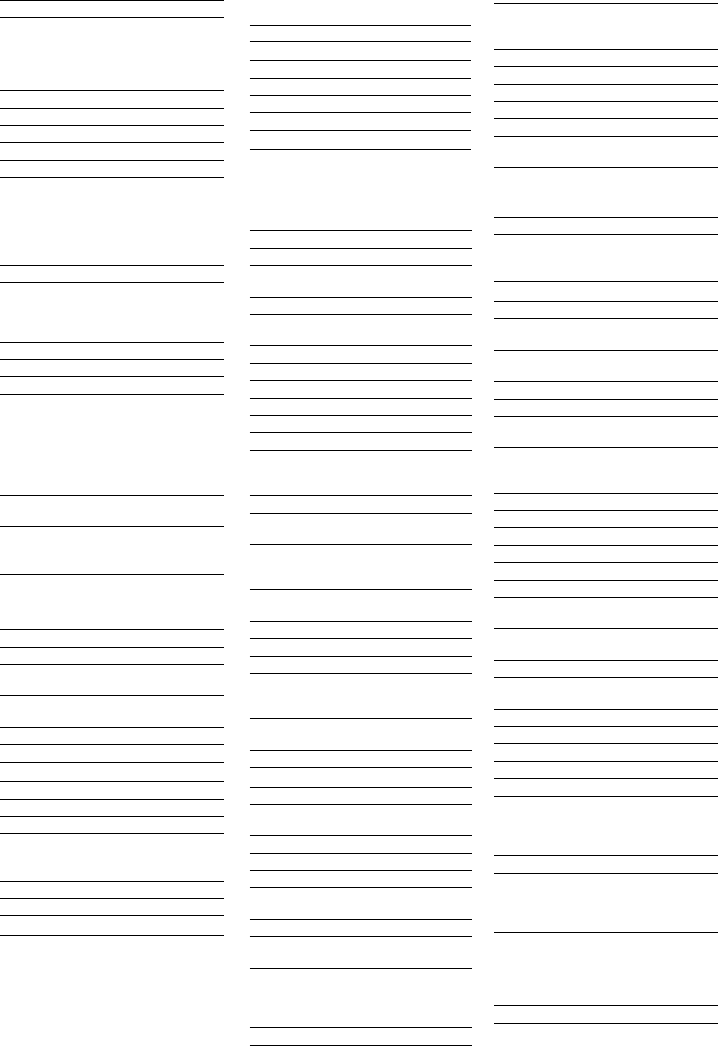
18 Draft 02 - 9/29/05
JVC 2005, 2006, 2007,
2013, 2031, 2033,
2039
Kenwood 2005, 2006, 2007,
2012, 2013, 2031,
2033
KLH 2024
Kodak 2010, 2014
LG 2010
Logik 2024
LXI 2010
Magnavox 2000, 2014, 2015,
2028
Marantz 2000, 2005, 2006,
2007, 2012, 2013,
2014
Matsushita 2014
Memorex 2007, 2009, 2010,
2014, 2016, 2017,
2028, 2035, 2047
MGA 2019, 2026, 2032
Minolta 2022, 2023, 2029
Mitsubishi 2019, 2022, 2023,
2026, 2032, 2033
Montgomery 2035, 2047
Ward
Motorola 2014, 2035, 2047
MTC 2009
Multitech 2009, 2012, 2017,
2024
NEC 2005, 2006, 2007,
2012, 2013, 2031,
2033
Nikko 2010
Noblex 2009
Olympus 2014
Optimus 2010, 2035, 2047
Optonica 2027
Panasonic 2014, 2015, 2180
Pentax 2012, 2022, 2023,
2029
Pentex 2013
Research
Philco 2014, 2015
Philips 2000, 2014, 2027,
2176
Pioneer 2006, 2022, 2033
Portland 2012, 2030, 2045
Proscan 2001, 2025, 2046
Quasar 2014, 2015
Radio Shack 2010, 2027, 2047
Radio Shack/ 2007, 2009, 2010,
Realistic 2014, 2015, 2016,
2017, 2019, 2020,
2021, 2027, 2035
Radix 2010
RCA 2001, 2002, 2009,
2014, 2022, 2023,
2025, 2029, 2040,
2046, 2183
Realistic 2007, 2009, 2010,
2011, 2014, 2015,
2016, 2017, 2019,
2020, 2021, 2027,
2035, 2047
Ricoh 2034
Soundesign 1004, 1006, 1008,
1034, 1040
Starlite 1034
Sylvania 1000, 1004, 1006,
1008, 1017, 1057,
1058, 1063, 1064,
1065, 1073, 1096,
1131, 1189
Symphonic 1029, 1034, 1150
Tandy 1139
Tatung 1003
Technics 1045
Techwood 1004, 1006, 1045
Teknika 1000, 1001, 1004,
1005, 1006, 1008,
1010, 1011, 1012,
1014, 1034, 1040,
1064, 1087, 1136,
1137, 1162
Telecaption 1097
Toshiba 1042, 1060, 1061,
1062, 1087, 1091,
1097, 1098, 1130,
1131, 1183
Totevision 1137
Universal 1044, 1072
Vidikron 1000
Wards 1000, 1001, 1004,
1005, 1006, 1017,
1020, 1029, 1040,
1044, 1053, 1057,
1058, 1063, 1064,
1072, 1073, 1079,
1099
Yamaha 1004, 1005, 1006,
1017
Zenith 1001, 1004, 1122,
1123, 1124, 1125,
1158
HDTV Codes
Daewoo 1223
Hitachi 1193, 1236
JVC 1175, 1194
Mitsubishi 1195, 1206, 1207,
1208, 1209
Panasonic 1179, 1192, 1203,
1211, 1221
Philips 1201, 1212
Pioneer 1216, 1218, 1234
RCA 1198, 1202, 1215
Sampo 1220
Samsung 1178, 1232
Sharp 1197
Sony 1174, 1176, 1177,
1226, 1227, 1229,
1231
Thomson 1171
Toshiba 1172, 1173
Zenith 1225, 1233, 1235
VCR Group: VCR and DVR
Devices
DVR Codes
Dish Network 2186
Echostar 2037
Philips 2036, 2185, 2187
ReplayTV 2178, 2188, 2192
Sony 2189
TiVo 2177
Toshiba 2190
Zenith 2191
VCR Codes
Admiral 2035, 2047
Aiko 2018
Aiwa 2017
Akai 2002, 2003, 2004,
2031, 2032
Audiovox 2010
Bell & 2007
Howell
Broksonic 2008, 2179
Calix 2010
Canon 2014, 2015
Capehart 2030
Carver 2000
CCE 2018, 2024
Citizen 2009, 2010, 2011,
2012, 2013, 2018,
2045
Colortyme 2005
Craig 2009, 2010, 2016,
2024
Curtis Mathes 2005, 2009, 2012,
2013, 2014, 2015,
2025, 2046
Daewoo 2011, 2017, 2018,
2030, 2045
Daytron 2030
Dimensia 2025, 2046
Electrohome 2010, 2019
Emerson 2002, 2008, 2010,
2011, 2014, 2017,
2019, 2026, 2032
Fisher 2007, 2016, 2020,
2021
Fuji 2003, 2014
Funai 2017
Garrard 2017
GE 2001, 2009, 2014,
2015, 2025, 2046
Go Video 2038, 2044, 2184
Goldstar 2005, 2010, 2013
Gradiente 2017
Harman 2000, 2005
Kardon
Harwood 2024
Hitachi 2022, 2023, 2029,
2031
JC Penney 2005, 2006, 2007,
2008, 2009, 2010,
2014, 2015, 2022,
2023, 2024, 2029
Jensen 2022, 2023, 2031
TV Codes VCR Codes
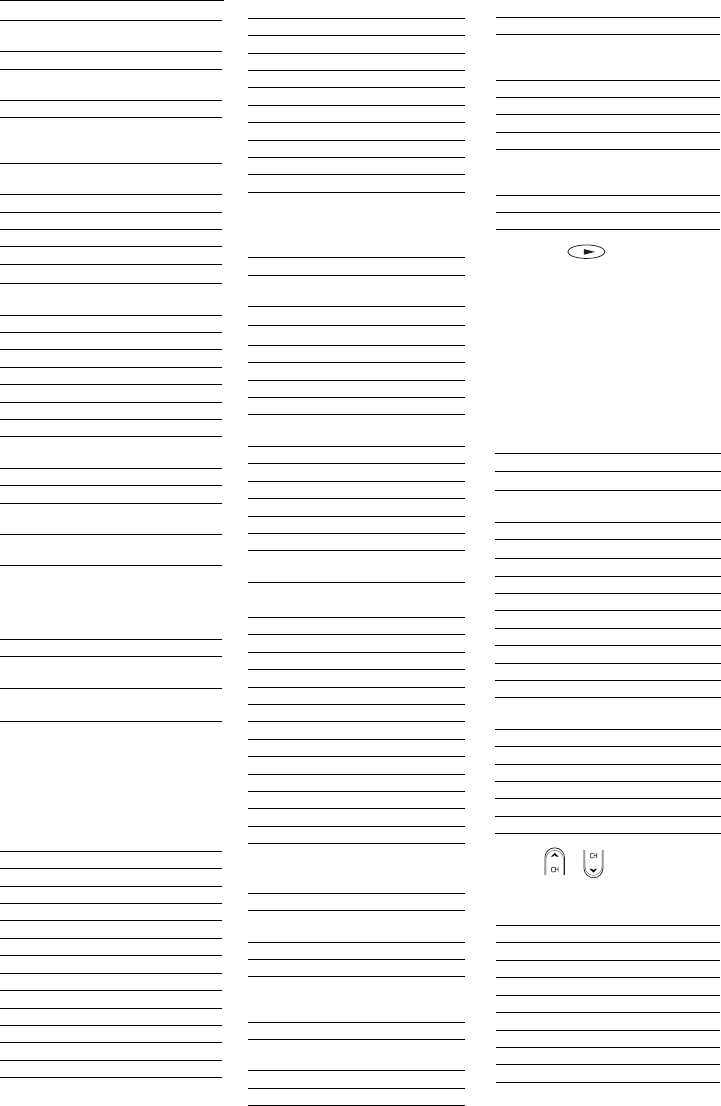
19
Draft 02 - 9/29/05
Runco 2028
Samsung 2004, 2009, 2011,
2041
Sansui 2006, 2031, 2033
Sanyo 2007, 2009, 2016,
2042
Scott 2008, 2011, 2026
Sears 2007, 2010, 2014,
2016, 2020, 2021,
2022, 2023, 2029
Sharp 2019, 2027, 2035,
2045, 2047
Shintom 2003, 2023, 2024
Signature 2035, 2047
Singer 2014, 2024, 2034
Sony 2003, 2181
STS 2014, 2029
Sylvania 2000, 2014, 2015,
2017, 2026, 2182
Symphonic 2017
Tandy 2007
Tashiko 2010
Tatung 2031
Teac 2017, 2031
Technics 2014
Teknika 2010, 2014, 2017
Toshiba 2011, 2020, 2022,
2026, 2032
Totevision 2009, 2010
Unitech 2009
Vector 2005, 2006, 2011,
Research 2012
Video 2005, 2006, 2011,
Concepts 2012, 2032
Wards 2000, 2009, 2010,
2011, 2014, 2016,
2017, 2019, 2022,
2023, 2024, 2027,
2029, 2035, 2047
XR-1000 2014, 2017, 2024
Yamaha 2005, 2006, 2007,
2013, 2031
Zenith 2003, 2028, 2034,
2043
DVD Group: DVD and CD
Devices
CD Codes
ADC 2166
Aiwa 2151
Akai 2167
Emerson 2152
Fisher 2153
GE 2169
Hitachi 2154
JVC 2155
Kenwood 2156
Marantz 2158
Mitsubishi 2170
Nakamichi 2172
NEC 2157
Onkyo 2159
Panasonic 2160
Pioneer 2161
RCA 2162
Sanyo 2175
Sears 2168
Sherwood 2173
Sony 2163
Teac 2174
Technics 2164
Toshiba 2171
Yamaha 2165
DVD Codes
Aiwa 2057, 2070
Alpine 2071
Apex 2068, 2069, 2072,
2073, 2199, 2205
Audiovox 2204
BOSE 2140
Broksonic 2074, 2148
Clarion 2075
Classic 2076
Daewoo 2077
Denon 2078, 2079, 2080,
2081
Emerson 2082, 2083
Fisher 2084
Funai 2083
GE 2048, 2085*, 2086
Go Video 2141, 2147
GPX 2087
Hitachi 2056, 2088, 2089,
2090, 2091
JVC 2050, 2058, 2092,
2142
Kenwood 2093
Konka 2059, 2060
Koss 2206
Lasonic 2197
Magnavox 2051, 2094, 2195
Memorex 2095
Mintek 2096
Mitsubishi 2052
NAD 2082
Nakamichi 2097
Norcent 2098, 2099
Onkyo 2100
Oritron 2114
Panasonic 2061, 2101, 2102,
2103, 2104, 2105,
2106, 2080, 2200
Philips 2051, 2067, 2107
Pioneer 2053, 2108, 2109,
2110, 2111
Proscan 2048, 2112
Qwestar 2113, 2114
RCA 2048, 2049*, 2115,
2143, 2149, 2202,
2203
Sampo 2116
Samsung 2117, 2118, 2119,
2144
Sansui 2120, 2196
Sanyo 2062, 2121, 2145
CD Codes DVD Codes
VCR Codes
Sharp 2122, 2123, 2198
Sherwood 2124
Sony 2054, 2063, 2064,
2125, 2126, 2127,
2128, 2129
Sylvania 2083, 2201
Teac 2130
Technics 2131
Techwood 2132
Toshiba 2055, 2065, 2133,
2134, 2135, 2150,
2207
Yamaha 2136, 2137, 2138
Zenith 2066, 2139, 2146
AUX Group: Receivers,
Tuners, Home Theatre in a
Box (HTIB)
Receiver/Tuner Codes
Aiwa 3000, 3001, 3002,
3003, 3004, 3014,
3020
Bose 3033, 3034
Carver 3000
Harman 3000, 3013
Kardon
JBL 3013
JVC 3005
Kenwood 3006
Linn 3000
Maganvox 3000
Marantz 3000
Onkyo 3015
Panasonic 3016, 3017
Philips 3000
Pioneer 3012**
RCA 3007, 3022,
3023, 3032
Sansui 3000
Sherwood 3019
Sony 3008, 3009, 3018
Technics 3016, 3017
Wards 3000, 3012**
Yamaha 3010, 3011, 3012**
Home Theatre in a Box Codes
Bose 3033
JBL 3027
JVC 3028
Koss 3026
Onkyo 3029
Panasonic 3030
Philips 3025
Pioneer 3031
RCA 3024
Sony 3021
** Use or when testing this code.
*Use PLAY when testing this
code.
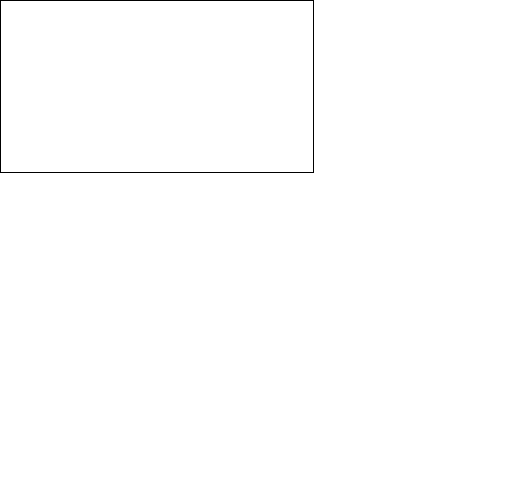
20 Draft 02 - 9/29/05
FCC Compliance
United States FCC Compliance
Note: This device has been tested and found to comply with the limits for a Class B digital device, pursuant to part
15 of the FCC Rules. These limits are designed to provide reasonable protection against such interference in a
residential installation. This equipment generates, uses, and can radiate radio frequency energy. If not installed and
used in accordance with the instructions, it may cause harmful interference to radio communications. However,
there is no guarantee that interference will not occur in a particular installation. If this equipment does cause
harmful interference to radio or television reception, which can be determined by turning the equipment OFF and
ON, the user is encouraged to try to correct the interference by one or more of the following measures:
•Reorient or relocate the receiving antenna.
•Increase the separation between the equipment and receiver.
•Connect the equipment into an outlet on a circuit different from that to which the receiver is connected.
•Consult the cable company or an experienced radio/television technician for help.
Any changes or modifications not expressly approved by Scientific-Atlanta could void the user’s authority to
operate the equipment.
The information shown in the FCC Declaration of Conformity paragraph below is a requirement of the FCC and is
intended to supply you with information regarding the FCC approval of this device. The phone numbers listed are
for FCC-related questions only and not intended for questions regarding the connection or operation for this device.
Please contact your cable service provider for any questions you may have regarding the operation or installation
of this device.
FCC Declaration of Conformity
This device complies with Part 15 of FCC Rules. Operation is subject to the following two conditions: 1) the
device may not cause harmful interference, and 2) the device must accept any interference received, including
interference that may cause undesired operation.
AT6420 AllTouch Universal Remote Control
Scientific-Atlanta, Inc.
5030 Sugarloaf Parkway
Lawrenceville, Georgia 30044 USA
Telephone: 770-236-1077
Canada EMI Regulation
This Class B digital apparatus complies with Canadian ICES-003.
Cet appareil numérique de la class B est conforme à la norme NMB-003 du Canada.