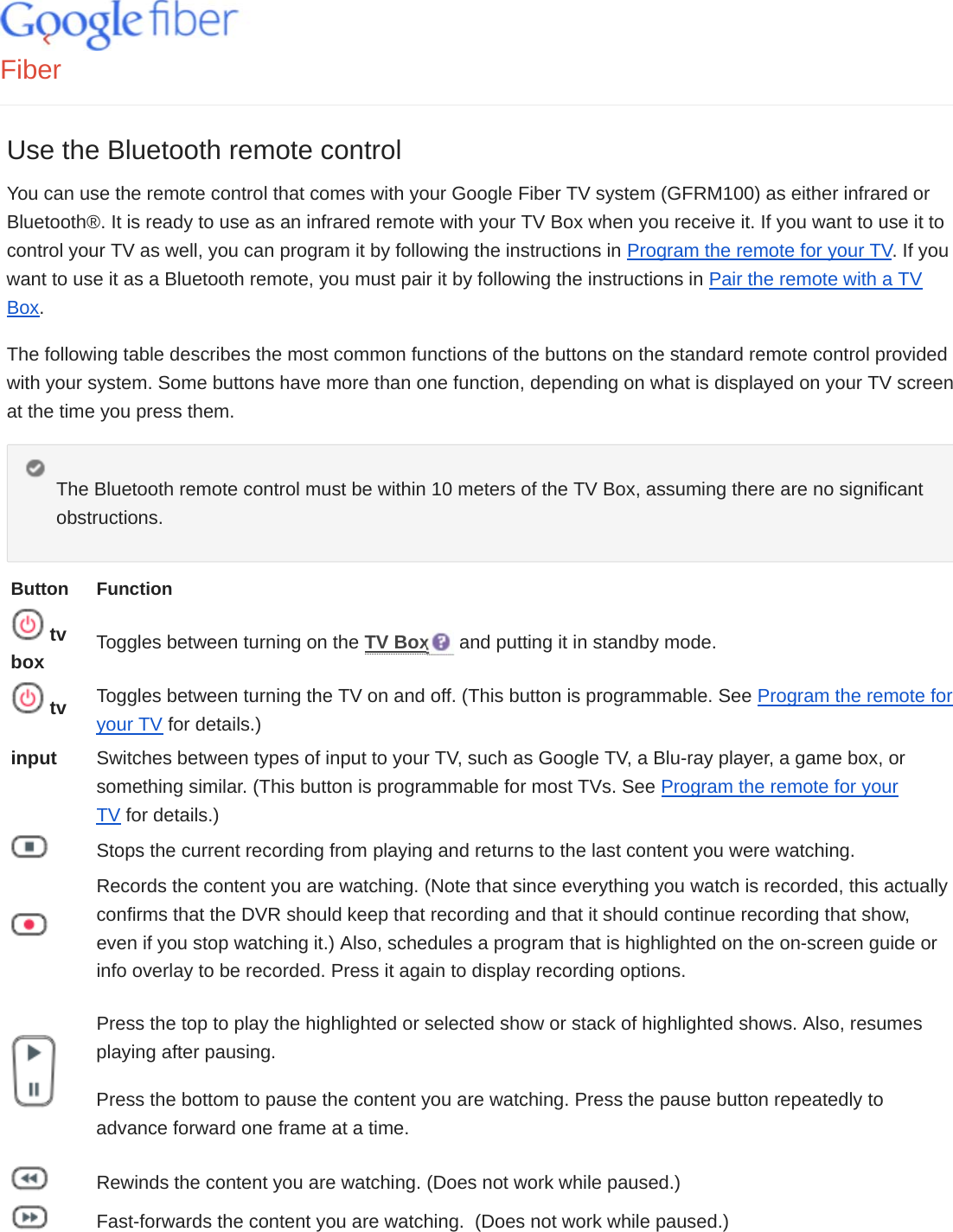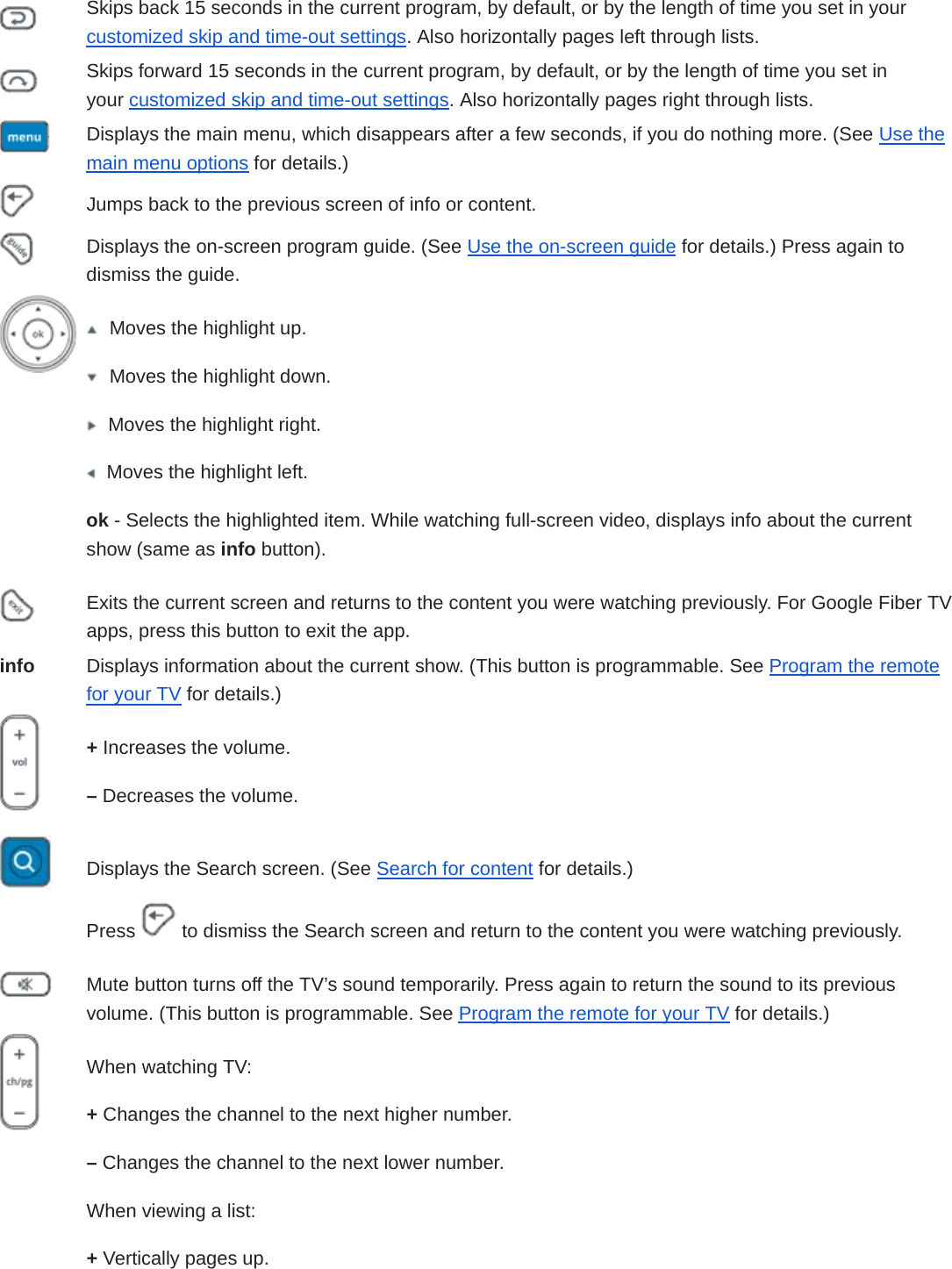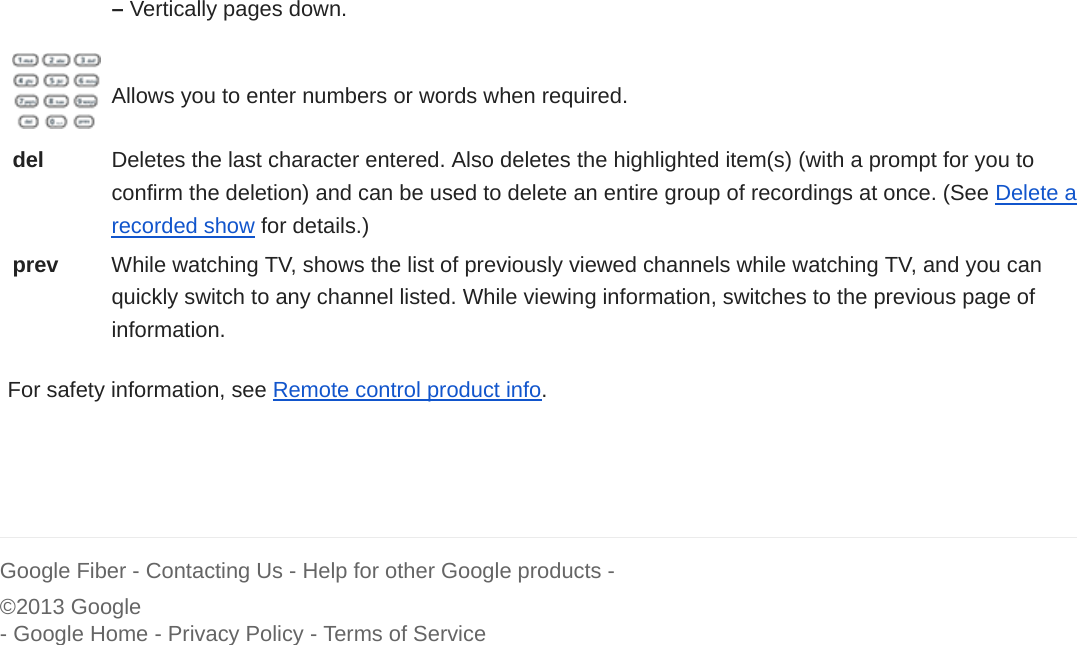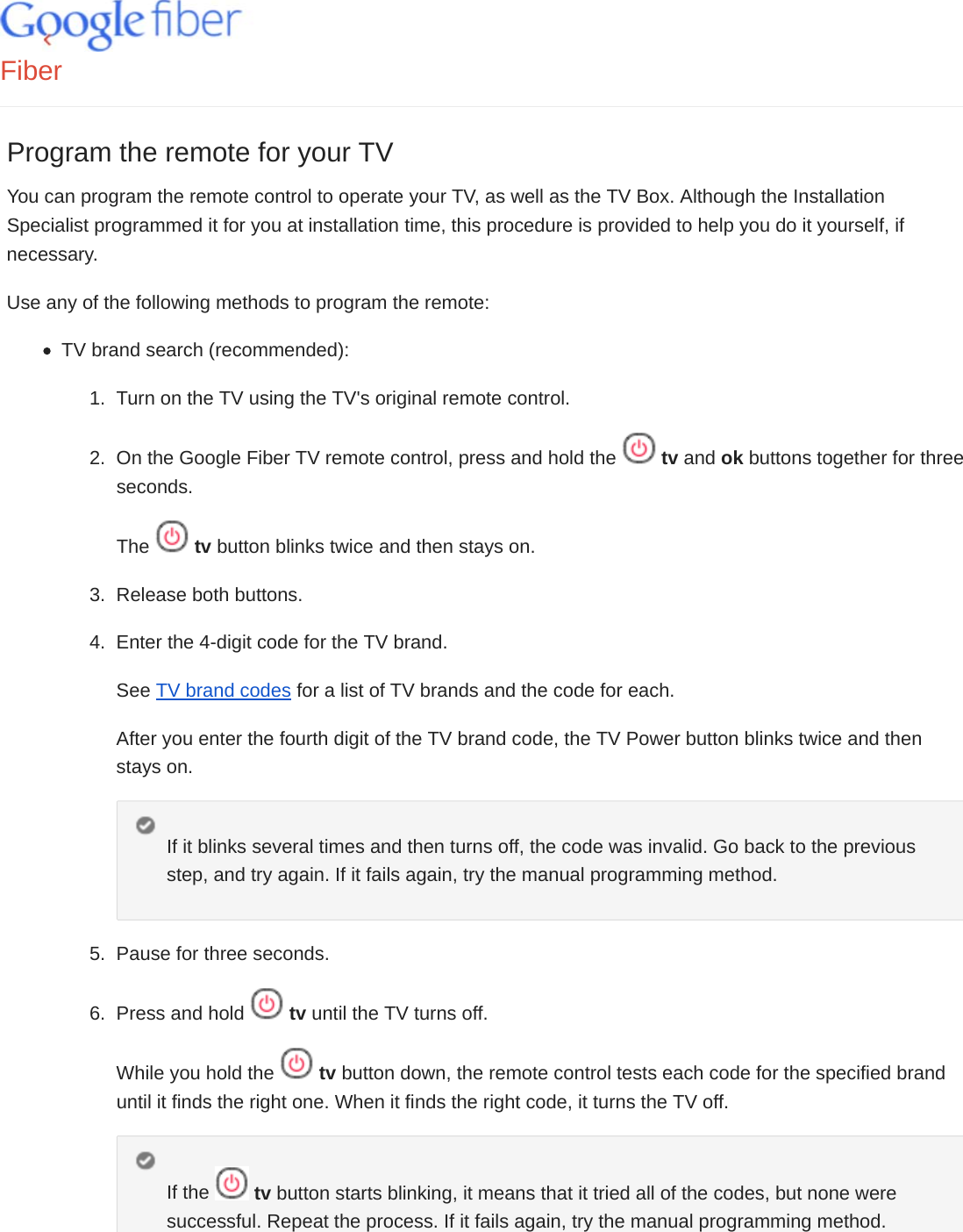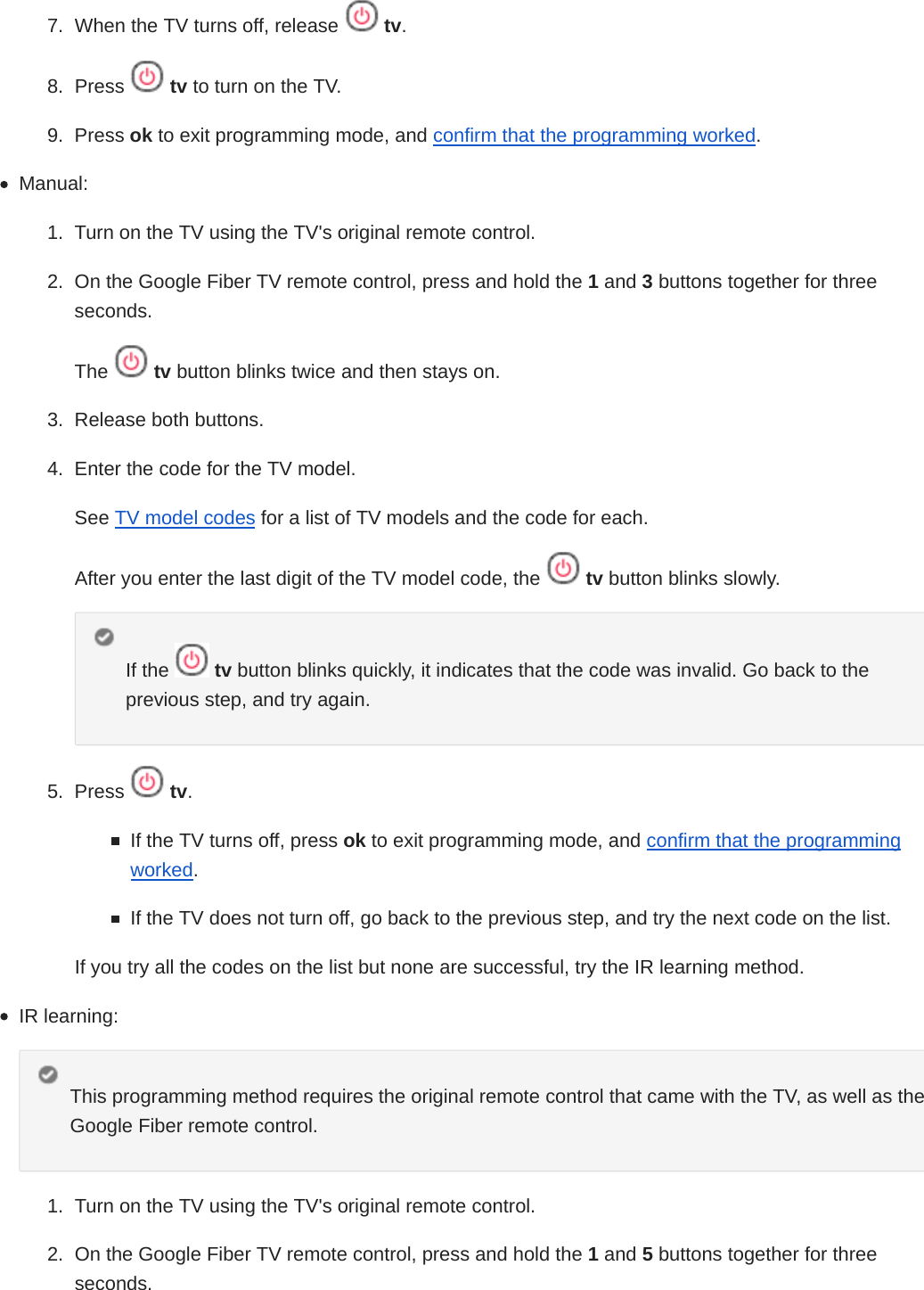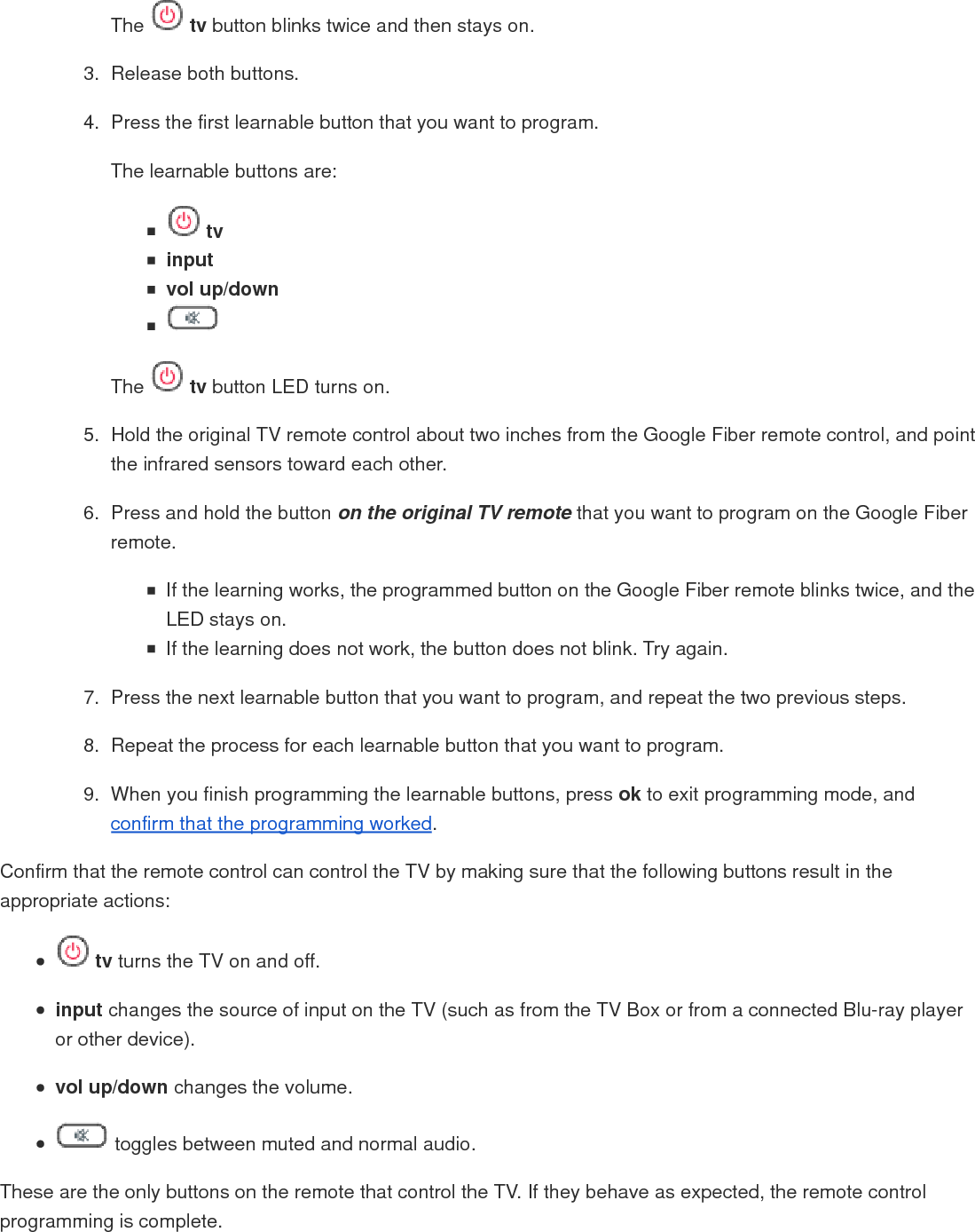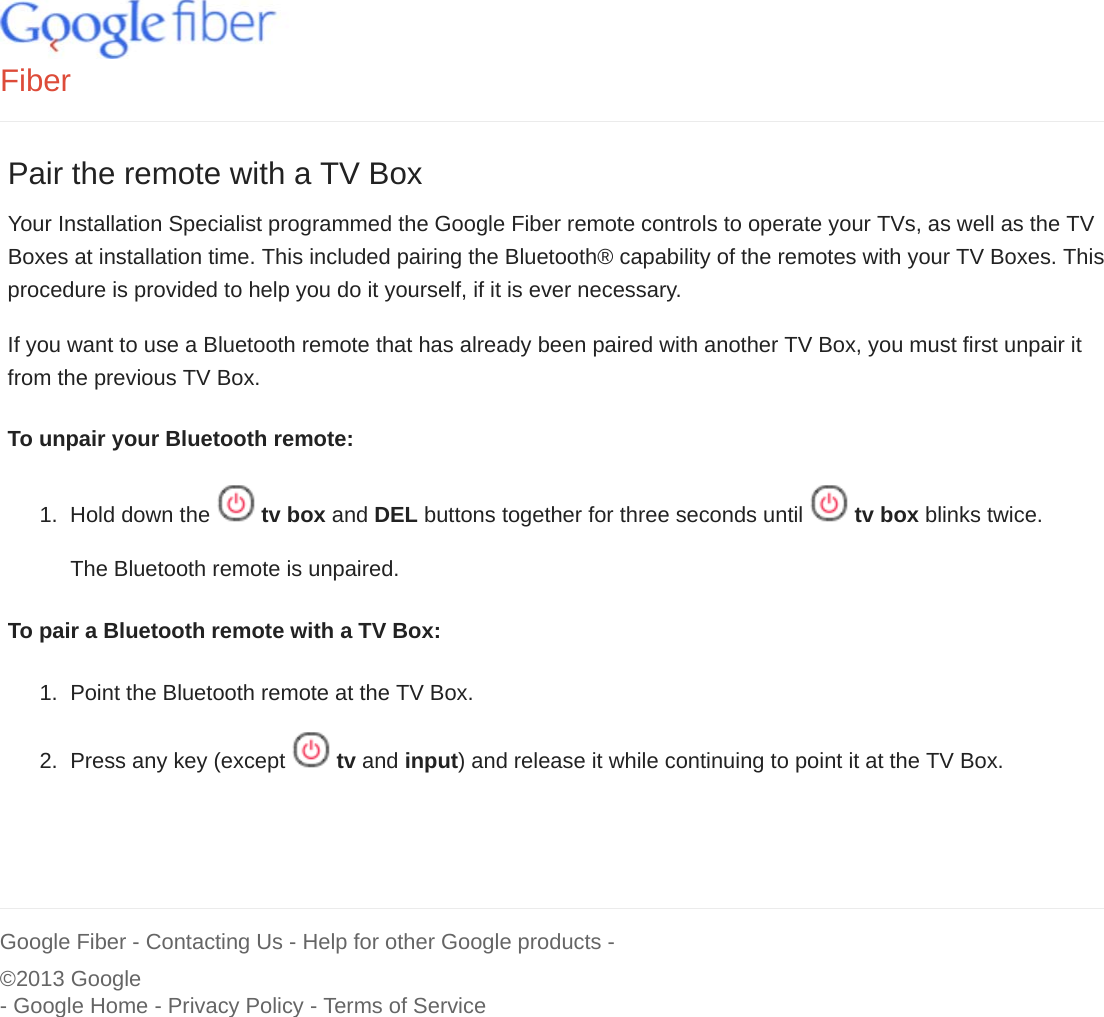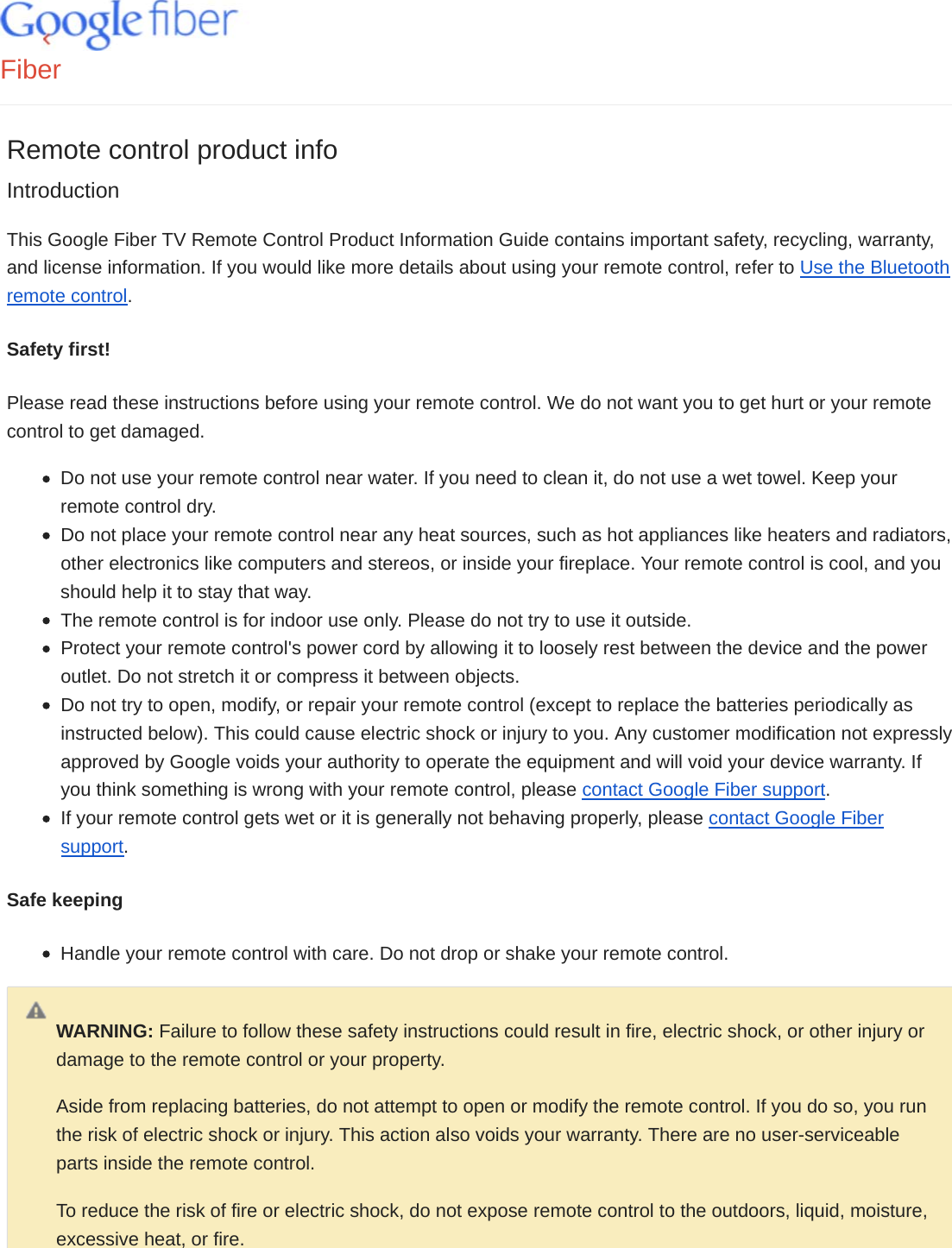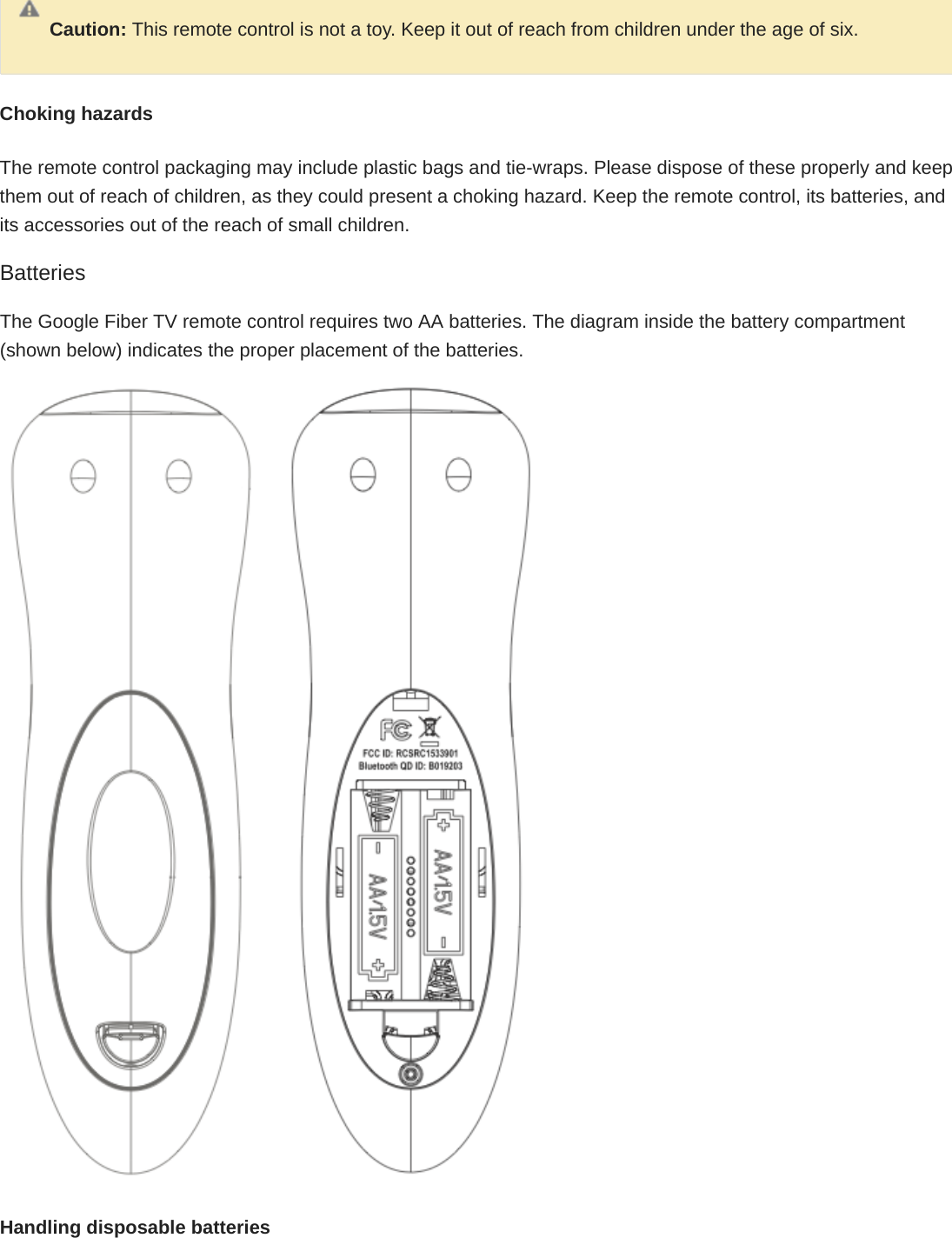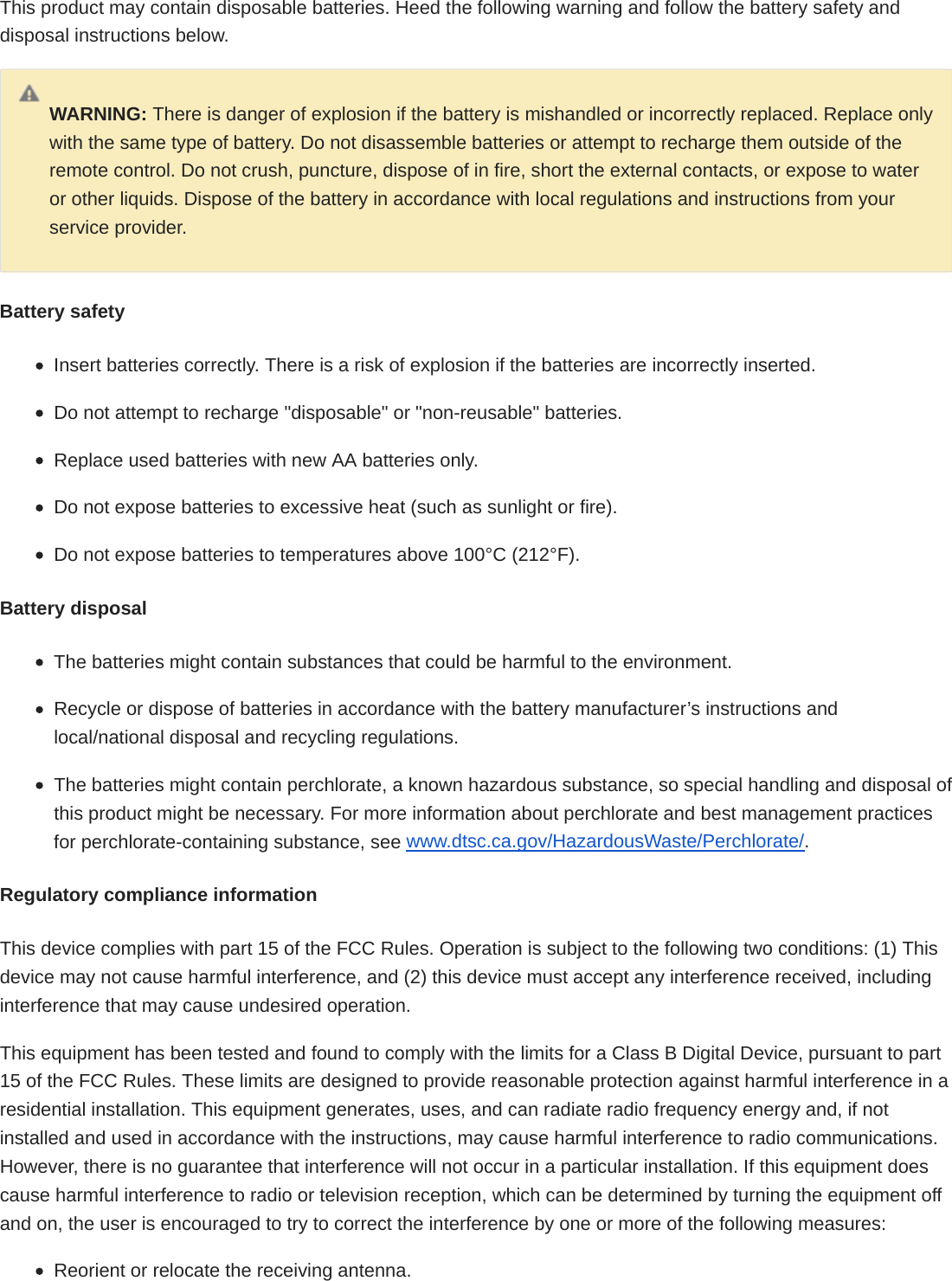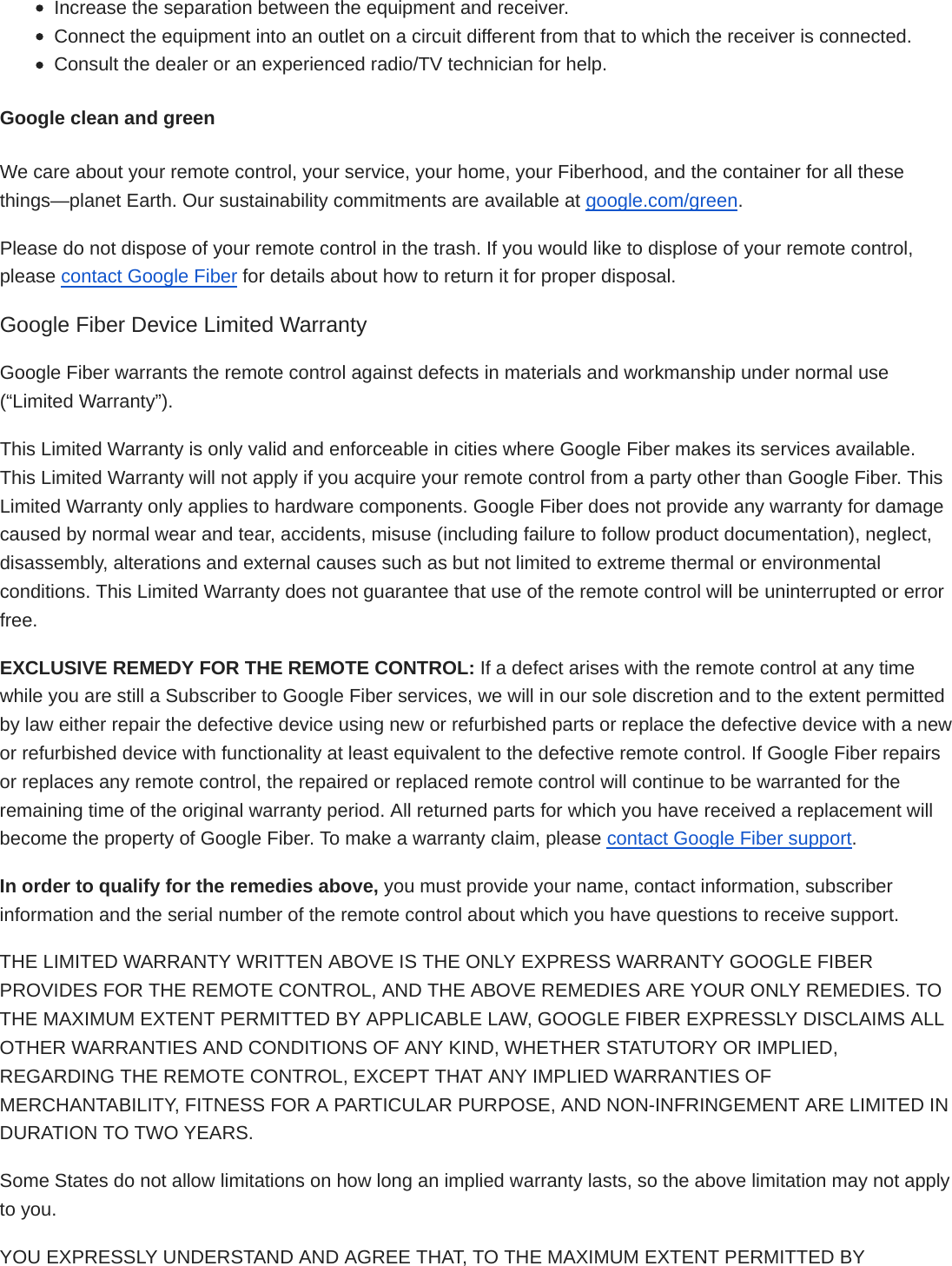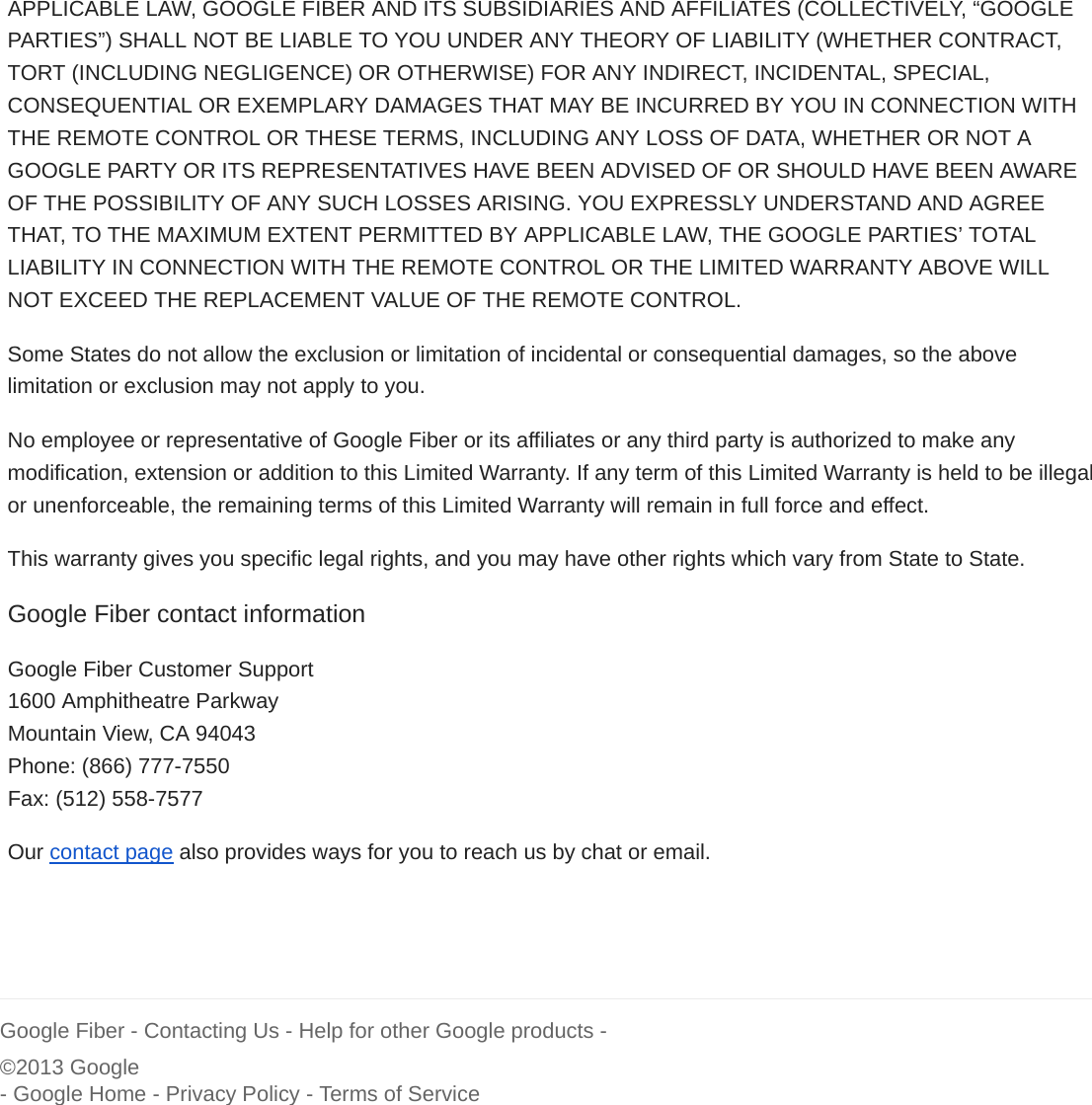Philips Electronics Singapore RC1533901 Bluetooth Remote User Manual Program the remote for your TV Google Fiber Help
Philips Electronics Singapore Pte Ltd Bluetooth Remote Program the remote for your TV Google Fiber Help
User Information final web version