Philips Electronics Singapore RC1984720 RF Remote Control User Manual 65007 DTV graphic user guide
Philips Electronics Singapore Pte Ltd RF Remote Control 65007 DTV graphic user guide
users manual
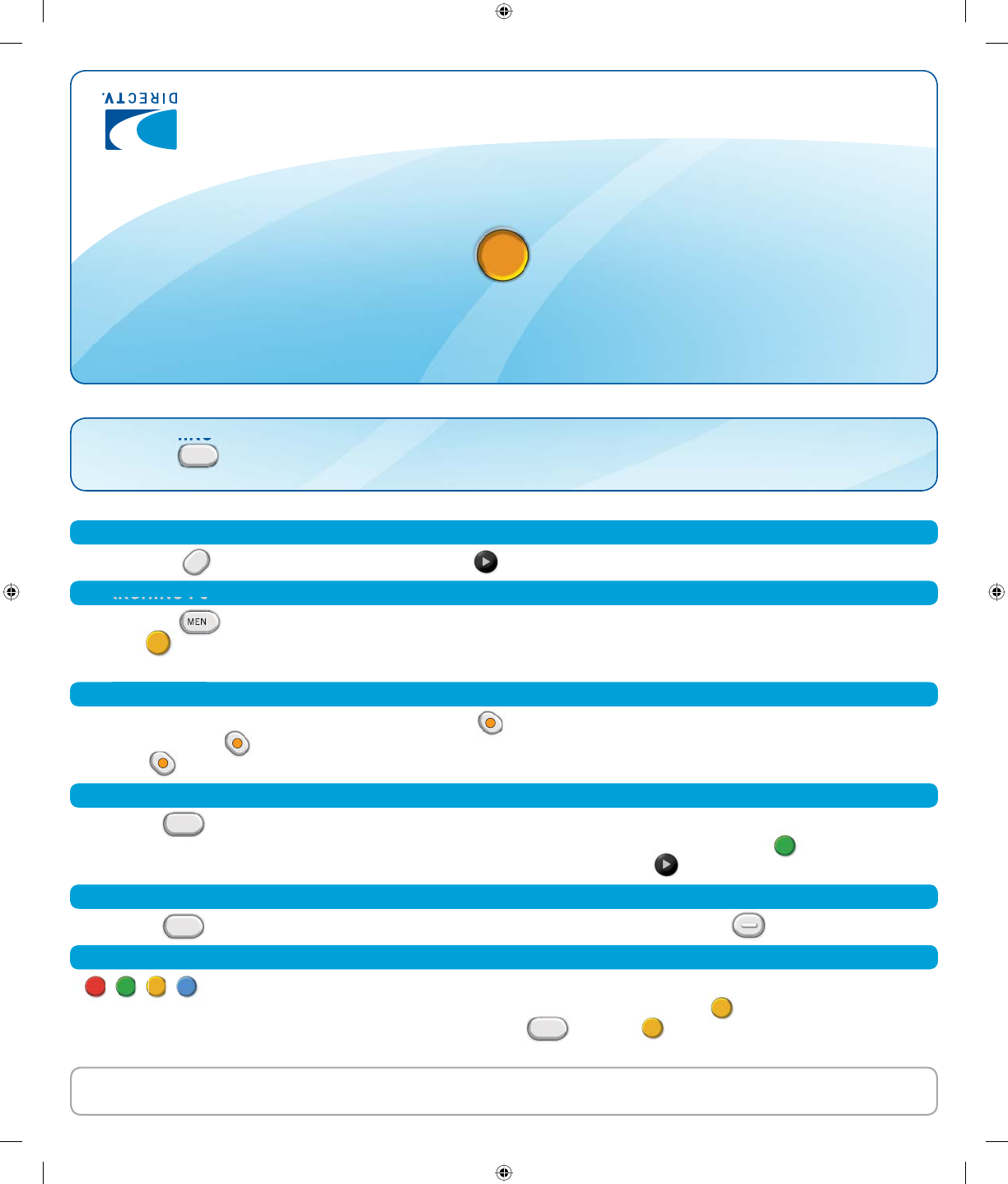
LIST
Please refer to your Quick Start Guide or User Guide for complete instructions and in-depth information on
your new DIRECTV® System or go to directv.com.
PROGRAMMING YOUR REMOTE TO RUN YOUR TV
DVR Instructions
PAUSING LIVE TV
REMOTE CONTROL REFERENCE CAR
D
SELECT
MENU
SEARCHING FOR A SHOW
MENU
II
RECORDING A SHOW OR A SERIES
R
R
R
WATCHING A RECORDED SHOW
LIST
DELETING A RECORDED SHOW
LIST
USING COLORED BUTTONS
SELECT
Press LIST to access the shows you’ve already recorded in your Playlist. (Once in your Playlist you can also
access shows DIRECTV has automatically recorded for you in Showcases by pressing the GREEN button.) Use the
black ARROW buttons to highlight the show you want to watch, then press PLAY .
are context sensitive and change function depending on which user screen you are in. Pay close
attention to the on-screen hints to learn the shortcuts. For example, in live TV, YELLOW changes audio tracks from
English to Spanish, etc., depending on the show, while in LIST , YELLOW takes you to the To Do List, showing
you which shows are set to record in the future.
To record the program you’re watching, press RECORD once. To record a show from the Guide, highlight it
and press RECORD once. To record a series automatically, highlight your show in the Guide and press
RECORD twice.
Press MENU on your remote. Use the black ARROW buttons to highlight SEARCH in the Quick Menu. Then press
SELECT . Once you’ve selected a search by title, person, keyword or channel, you can highlight a show to display
the program’s information.
Press PAUSE . Restart the action by pressing PLAY . See opposite side of this card for other DVR controls.
Press MENU , select Settings, then Setup, then Remote, and follow the on-screen directions to program your
remote to run your TV or other connected equipment. See your User Guide for more details.
Press LIST . Use the black ARROW buttons to fi nd the program, then press the DASH button twice to delete.
65007_DTV 1
65007_DTV 1
12/13/06 12:15:38 PM
12/13/06 12:15:38 PM

Equipment
Controls
Interactive
Controls Navigation Controls DVR Controls
RED
In the Guide, jumps 12 hours back.
Other functions vary.
GREEN
In the Guide, jumps 12 hours forward.
Other functions vary.
GUIDE
Press twice to see On-Screen
Program Guide.
ACTIVE
Displays the DIRECTV Active™
Channel—local weather and more.
SELECT
Selects any highlighted item.
BACK
Takes you to the previous
menu screen.
MENU
Brings up the Quick Menu.
MODE SWITCH
Changes remote to control
other equipment. Left position
controls DIRECTV® Receiver.
(Note: Other equipment must be
programmed individually.)
BLUE
In full-screen TV, displays the
Mini Guide. Other functions vary.
YELLOW
In full-screen TV, cycles through
alternate audio tracks. Other
functions vary.
PWR
Use with mode switch to turn DIRECTV
Receiver or other equipment on/off.
(Note: Turning off receiver before TV may
result in gray or black screen.)
RECEIVER & TV ON/OFF
Turns both your DIRECTV Receiver
and TV on/off at the same time.
(Note: Remote must be programmed for
your TV to use this function. Receiver still
records when off.)
STOP
In recorded TV, stops playback.
REPLAY
Jumps back six seconds. Hold down
to jump back to the beginning.
REWIND
Press up to four times to rewind at
increasing speeds.
PAUSE
Pauses current video.
DASH
Press twice to delete recorded
shows from your list.
ADVANCE
Jumps ahead 30 seconds. Hold
down to jump forward to the end.
PLAY
Play current video. Press and hold
for slow motion.
FFWD
Press up to four times to
fast–forward at increasing speeds.
RECORD
Press once to record in live TV or
the Guide. Press twice to record
a series.
LIST
Displays recorded programs.
EXIT
Exits any menu and returns to last
channel viewed.
ARROWS
To move around a menu.
INFO
Displays info for a program.
CHAN/PAGE
Change channels in live TV.
Scroll a full page in the Guide.
PREV
Tunes to last channel viewed.
TV INPUT
Press to see signals from the
DVD player or other equipment
connected to your TV
.
FORMAT
Cycles through HD resolutions
and screen format options.
This button only works if you
have DIRECTV® HD services.
65007_DTV 2
65007_DTV 2
12/13/06 12:15:45 PM
12/13/06 12:15:45 PM
3
Federal Communication Commission Interference Statement
This equipment has been tested and found to comply with the limits for a Class B digital
device, pursuant to Part 15 of the FCC Rules. These limits are designed to provide
reasonable protection against harmful interference in a residential installation. This
equipment generates, uses and can radiate radio frequency energy and, if not installed
and used in accordance with the instructions, may cause harmful interference to radio
communications. However, there is no guarantee that interference will not occur in a
particular installation. If this equipment does cause harmful interference to radio or
television reception, which can be determined by turning the equipment off and on, the
user is encouraged to try to correct the interference by one of the following measures:
- Reorient or relocate the receiving antenna.
- Increase the separation between the equipment and receiver.
- Connect the equipment into an outlet on a circuit different from that
to which the receiver is connected.
- Consult the dealer or an experienced radio/TV technician for help.
FCC Caution: Any changes or modifications not expressly approved by the party
responsible for compliance could void the user's authority to operate this equipment.
This device complies with Part 15 of the FCC Rules. Operation is subject to the following
two conditions: (1) This device may not cause harmful interference, and (2) this device
must accept any interference received, including interference that may cause undesired
operation.
This transmitter must not be co-located or operating in conjunction with any other
antenna or transmitter.