Philips Electronics Singapore RC2991101 VIERA Touch Pad Controller User Manual tc L47 wt50 eng 0645 indb
Philips Electronics Singapore Pte Ltd VIERA Touch Pad Controller tc L47 wt50 eng 0645 indb
User Manual
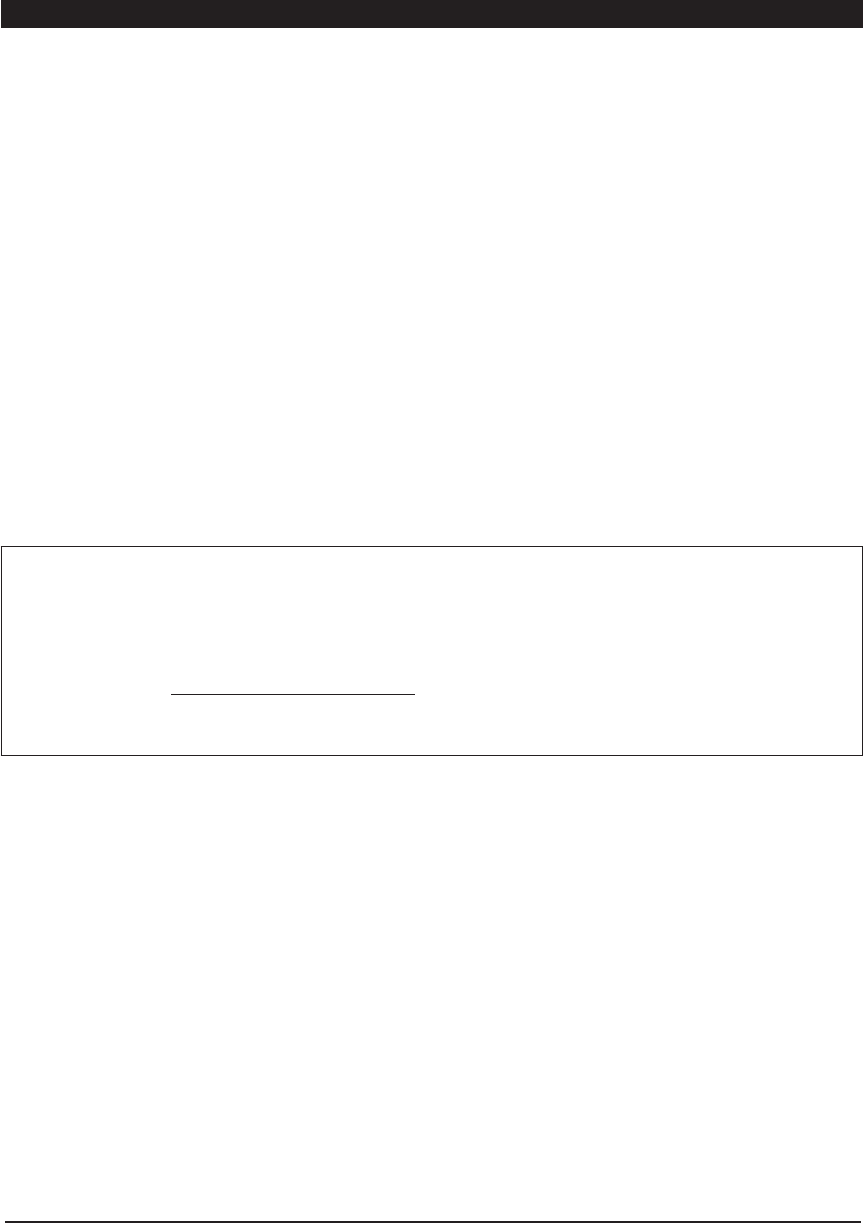
6
FCC and IC STATEMENT
This equipment has been tested and found to comply with the limits for a Class B digital device, pursuant to Part 15 of the FCC
Rules. These limits are designed to provide reasonable protection against harmful interference in a residential installation.
This
equipment generates, uses and can radiate radio frequency energy and, if not installed and used in accordance with the instructions,
may cause harmful interference to radio communications. However, there is no guarantee that interference will not occur in a particular
installation. If this equipment does cause harmful interference to radio or television reception, which can be determined by turning the
equipment off and on, the user is encouraged to try to correct the interference by one or more of the following measures:
• Reorient or relocate the receiving antenna.
• Increase the separation between the equipment and receiver.
• Connect the equipment into an outlet on a circuit different from that to which the receiver is connected.
• Consult the Panasonic Service Center or an experienced radio/TV technician for help.
FCC Caution: To assure continued compliance, follow the attached installation instructions and use only shielded
interface cable with ferrite core when connecting to computer or peripheral devices. Any changes or modifications not
expressly approved by Panasonic Corp. of North America could void the user’s authority to operate this device.
FCC and Industry Canada (IC) RF Exposure Warning :
• This TV is equipped with two transmitter interfaces for insertion of only approved transmitters: (1)Askey USB WiFi
Adapter with FCC ID:H8N-WLU5150/IC ID:1353A-WLU5150; and (2) Wistron NeWeb USB Bluetooth Adapter with FCC
ID:NKR-DBUBP207/IC ID:4441A-DBUBP207.
• The two transmitter interfaces must not be used with other wireless transmitters, unless specifically recommended
when they become available. Other third-party wireless transmitters have not been RF exposure evaluated for use
with this TV and may not comply with FCC and IC RF exposure requirements.
• The two transmitters comply with FCC and IC radiation exposure limits set forth for an uncontrolled environment
for mobile use with minimum 8 inches (20 cm) spacing requirement between transmitters and all person’s body
(excluding extremities of hands, wrist and feet) during wireless modes of operation.
<Only for Wi-Fi if capable of transmission in the 5.15 ~ 5.25 GHz frequency band>
This product is restricted to indoor use due to its operation in the 5.15 to 5.25 GHz frequency range.
FCC and IC require this product to be used indoors for the frequency range 5.15 to 5.25 GHz to reduce the potential for harmful
interference to co-channel Mobile Satellite systems. High power radars are allocated as primary users of the 5.25 to 5.35 GHz and 5.65
to 5.85 GHz bands. These radar stations can cause interference with and/or damage this product.
FCC Declaration of Conformity
Models: TC-L47WT50
Responsible Party: Panasonic Corporation of North America
One Panasonic Way, Secaucus, NJ 07094
Contact Source: Panasonic Consumer Marketing Company of North America
1-877-95-VIERA (958-4372)
email: consumerproducts@panasonic.com
This device complies with Part 15 of the FCC Rules and all applicable IC RSS standards. Operation is subject to the following
two conditions: (1) This device may not cause harmful interference, and (2) this device must accept any interference received,
including interference that may cause undesired operation.
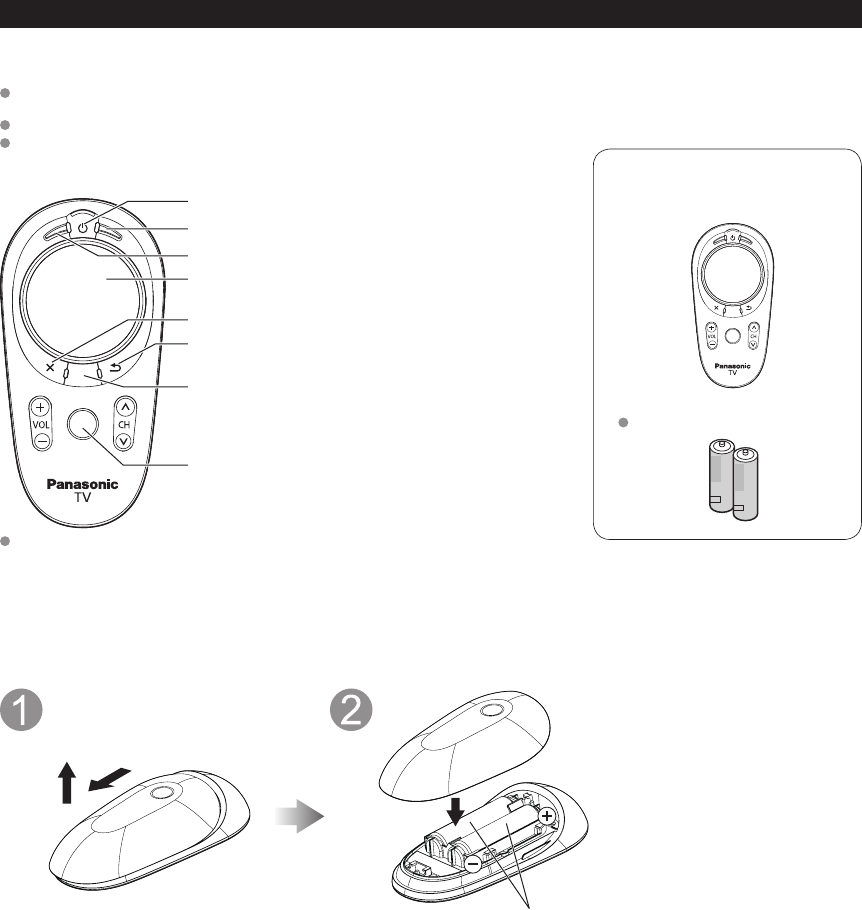
15
Accessories
VIERA Touch Pad Controller
Batteries
AA Battery (2)
VIERA Touch Pad Controller
Touch Pad Controller is designed to facilitate the TV operation, such as VIERA Connect or Browser with Touch pad and
free pointing system. Also covers other TV operations as Remote controller.
The Touch Pad Controller must be pointed toward the TV to turn on the power.
The TV can pair one Touch Pad Controller only.
Pair the Touch Pad Controller (p. 17)
■Parts names and functions
Power
Right button (Option)
Left button (OK)
Touch pad
(Tap/Swipe/Trace the fringe to scroll)
Exit
Return
On screen remote button
(Displays remote buttons on the screen)
Touch pad menu
(Displays menu for Touch Pad Controller)
These operations are differ depending on the situation or conditon.
Transmission Range:
Use the Touch Pad Controller within the range of 10.5 feet (3.2 m) from front surface of the TV.
The range may be shortened if there are any obstacles or the surrounding environment or building
structure affects.
■Installing the remote’s batteries
Slide open
Close
Note the correct polarity
(+ or -).
About caution for batteries, refer to
p.10.
(Works Power-on switch only at first.)
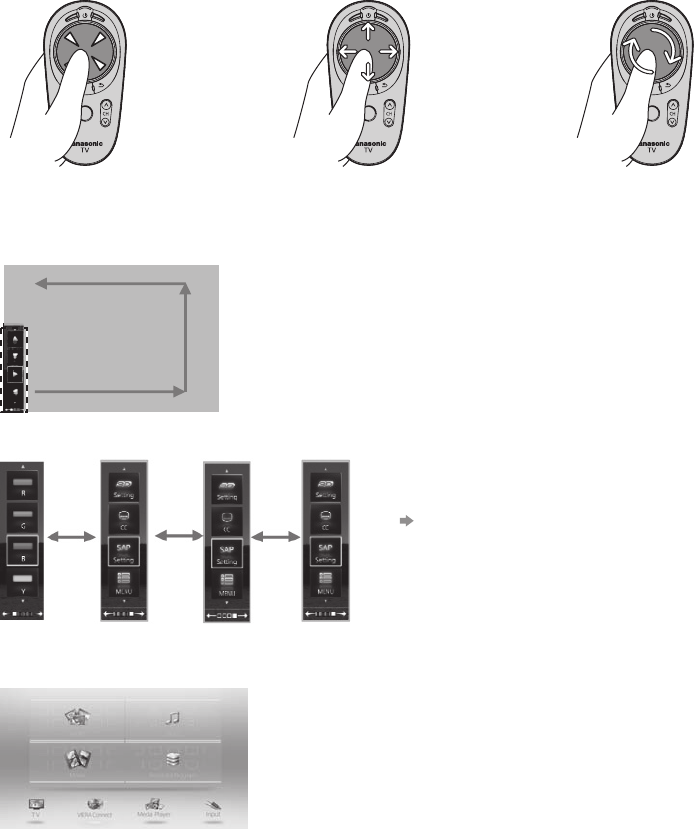
16
■Operating Touch Pad Controller
Touch Pad operations
Tap:
Tap center of the
pad to "OK"
Swipe:
Slide your finge to
swipe.
Trace the fringe to
scroll.
• Some operations are deffer depending on the apprication.
Remote controll with on screen menu
Press On screen remote button to display remote control panel and enables to you to operate as Remote Controller.
Press XXXX on the screen to cycle through the display posion.
Bottom left corner-> Right Bottom right corner -> Upper right corner -> Upper left
corner -> hide the panel
To change the panel pattern
Right button/Left button
Touch Pad menu
Press Touch Pad menu key to display the Touch Pad menu.
You can start the each function by selecting the menu icon.
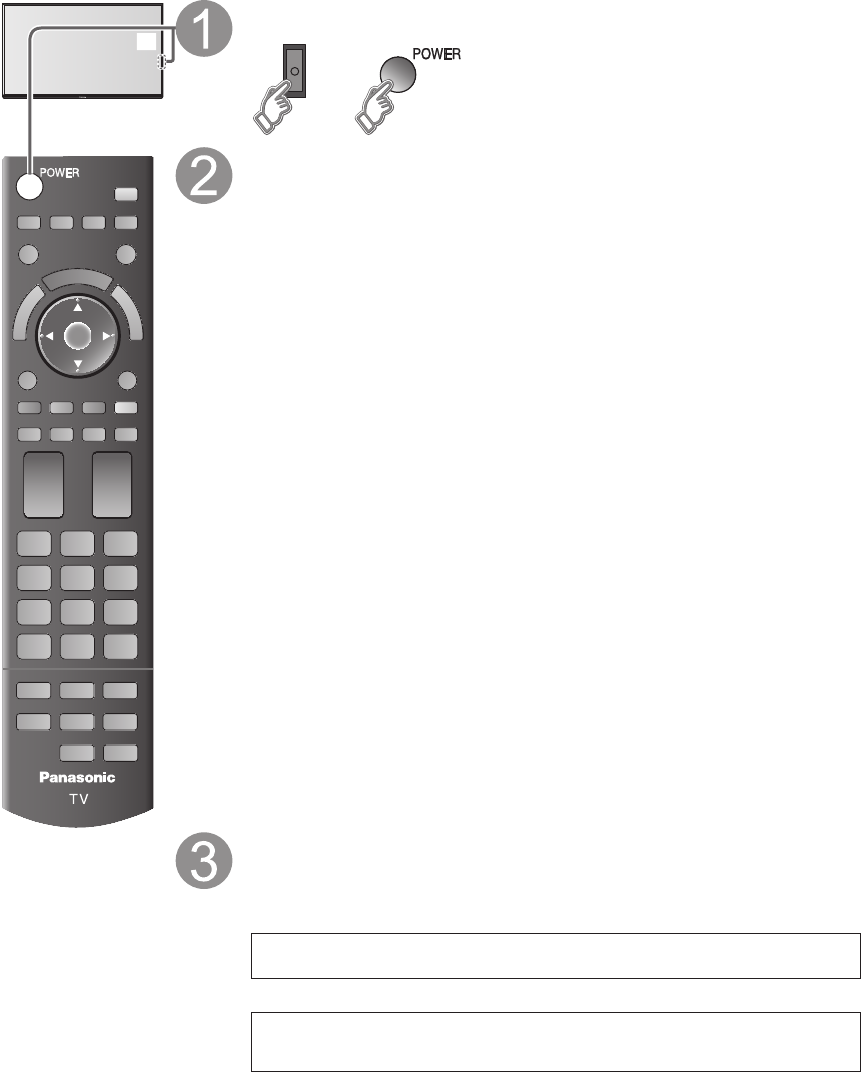
17
First Time Setup
or
Turn the TV on with the POWER button
or
(Remote)(TV)
Setup the following items
●Select your language
●Select your country
●Select your viewing mode (Be sure to select “Home Use”)
If you select “Store Demonstration” by mistake, confirmation screen will be displayed.
To display the “Set viewing mode” screen again and select “Home Use”, do one of
the following:
• Press and hold down the rear POWER button for at least five seconds.
• Unplug power cord for 30 seconds and plug in again.
●ANT/Cable setup
Select and set the settings according to your ANT/Cable environment.
Select “Yes” on the confirmation screen, to start the scanning process.
After scanning is finished completely, press OK to continue.
●Label the inputs for easy identification
To name each input, follow the instructions on screen.
When done, select NEXT and press OK to go to the next step.
●Configure Network settings
Select the Network type and select the setting mode.
If you select “Wireless (WiFi)”, start “Wireless network settings”
Select “Automatic” or set “Manual” setting, start connection test.
When you complete “Network settings” successfully, the completion screen will be
displayed.
●Adjust the Clock
Select the clock mode and set other settings.
When “Auto” is selected, clock will be set automatically according to Time zone and DST.
●Pair the Touch Pad Controller
To pair the remote, hold the touch pad within 2 feet (50 cm) of the TV and simultaneously
press and hold the Right button and Touch Pad menu button for at least 30 seconds.
Then follow the instructions on screen to complete the pairing.
When you complete this setting successfully, the completion message will be displayed.
Displayes some operation method such as Tap, Swipe and Trace the fringe to
scroll etc.
Make sure and Tap (or press OK) to next.
• To repeat this settings: Setup -> VIERA Touch Pad settings
Complete First time setup
Completion screen is displayed.
You can repeat the First time setup
• Press MENU --> Setup --> First time setup
To watch TV via a Cable box, Satellite receiver, or any other source (DVD, DVR,
gaming device, etc.), press the INPUT button and select the appropriate input.
Panasonic does not guarantee operation and performance of peripheral devices
made by other manufacturers; and we disclaim any liability or damage arising from
operation and/or performance from usage of such other maker’s peripheral devices.
The first time setup screen is displayed only when the TV is turned on for the first time, after the power cord
is inserted into a wall outlet and the “Auto power on” is set to “No”.
(Press MENU --> Setup --> Advanced setup -->Auto power on)
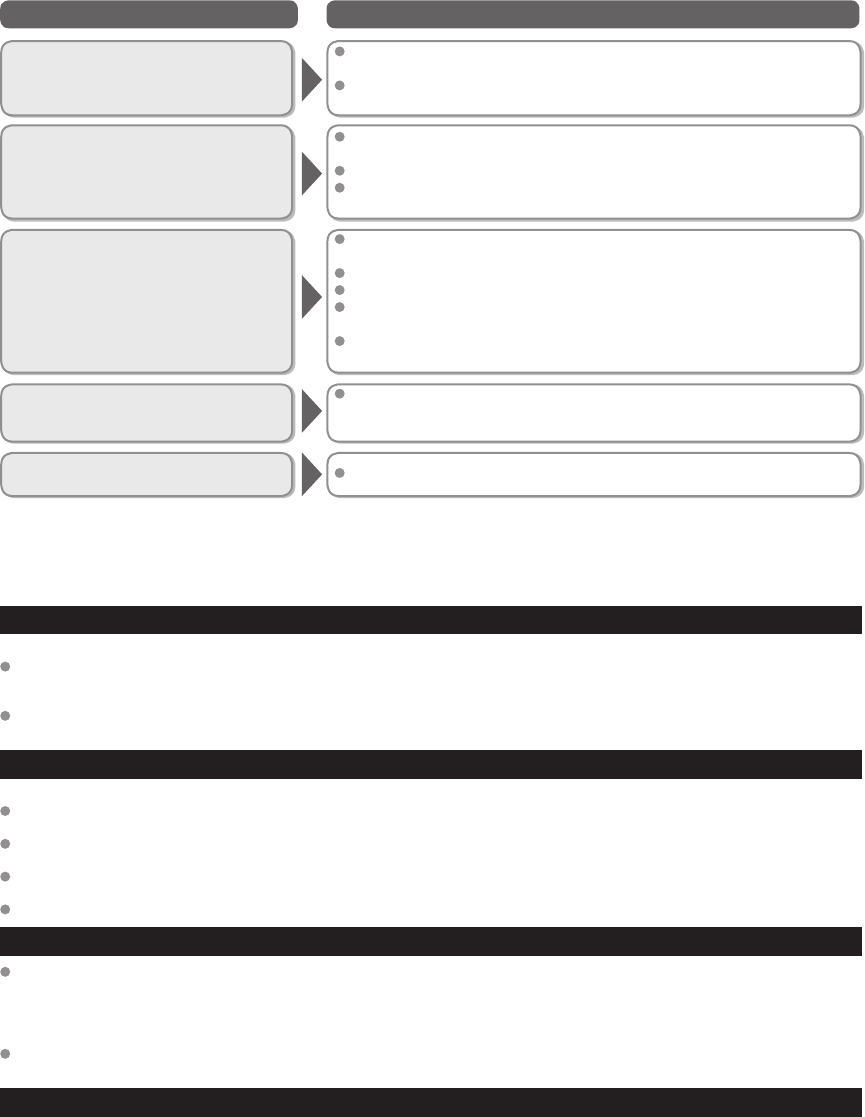
20
Questions Answers
Care and Cleaning
First, unplug the Power cord plug from the wall outlet.
Display panel
The front of the display panel has been specially treated. Wipe the panel surface gently using only a cleaning cloth or a soft, lint-free cloth.
If the surface is particularly dirty, after cleaning up the dust, soak a soft, lint-free cloth in diluted, mild liquid dish soap (1 part
mild liquid dish soap diluted by 100 times the amount of water), and then wring the cloth to remove excess liquid. Use this cloth
to wipe the surface of the display panel, then wipe it evenly with a dry cloth of the same type until the surface is dry.
Do not scratch or hit the surface of the panel with fingernails or other hard objects. Furthermore, avoid contact with volatile
substances such as insect sprays, solvents, and thinner; otherwise, the quality of the surface may be adversely affected.
Cabinet
If the cabinet becomes dirty, wipe it with a soft, dry cloth.
If the cabinet is particularly dirty, soak the cloth in diluted, mild liquid dish soap and then wring the cloth dry. Use this cloth to
wipe the cabinet and then wipe it dry with a dry cloth.
Do not allow any mild liquid dish soap to come into direct contact with the surface of the LCD TV.
If water droplets get inside the unit, operating problems may result.
Avoid contact with volatile substances such as insect sprays, solvents, and thinner; otherwise, the quality of the cabinet surface
may be adversely affected or the coating may peel off.
Do not let articles made from rubber or PVC be in contact with the TV for long periods of time.
Pedestal
Cleaning
Wipe the surfaces with a soft, dry cloth. If the unit is particularly dirty, clean it using a cloth soaked with water to which a small
amount of mild liquid dish soap has been added and then wipe with a dry cloth.
Do not use products such as solvents, thinner, or household wax for cleaning, as they can damage the surface coating.
(If using a chemically-treated cloth, follow the instructions supplied with the cloth.)
Do not attach sticky tape or labels, as they can make the surface of the pedestal dirty. Do not allow long-term contact with
rubber, vinyl products, or the like. (Doing so will cause deterioration.)
Power cord plug
Wipe the plug with a dry cloth at regular intervals. (Moisture and dust can lead to fire or electrical shock.)
Frequently Asked Questions (FAQ)
Why doesn’t the Remote
Control work?
Check that the batteries are fresh, are of the same type and are
installed with the correct polarity (+ & -).
To operate other devices, such as changing channels when using Cable or Satellite boxes
or operating non-Panasonic Blu-ray players, use the remote supplied with the device.
Why doesn’t the Touch Pad
Controller work?
Check that the batteries are fresh, are of the same type and are
installed with the correct polarity (+ & -).
Check if the pairing range is within 2 feet (50 cm).
Check if the Touch Pad Controller must be pointed toward the TV to turn
on the power.
Why is there no picture or just
a blue, black or snowy screen
being displayed?
Check if the power cord is plugged in and the TV is turned on (front red
LED light should be on, not blinking).
Press the INPUT button on the remote to select the correct input source.
Ensure all connections are correct and secure.
When using external video source, such as a Cable/Satellite box or
DVD player, check that the device is on and functioning correctly.
Press MENU on the TV’s remote control. If the menu is displayed, then
the TV is working; recheck above steps.
Why is the screen blank and the
power indicator blinking?
The TV has gone into shutdown mode to protect itself. Try unplugging it for a few minutes
and connecting it again. If there was a temporary power surge on the AC line it may now
be OK. If the blinking returns, call 1-877-95-VIERA (U.S.A.) or 1-866-330-0014 (Canada).
How do I display eHELP (built-in Manual) ?
Press HELP on the TV’s remote control to display eHELP. (p. 18)
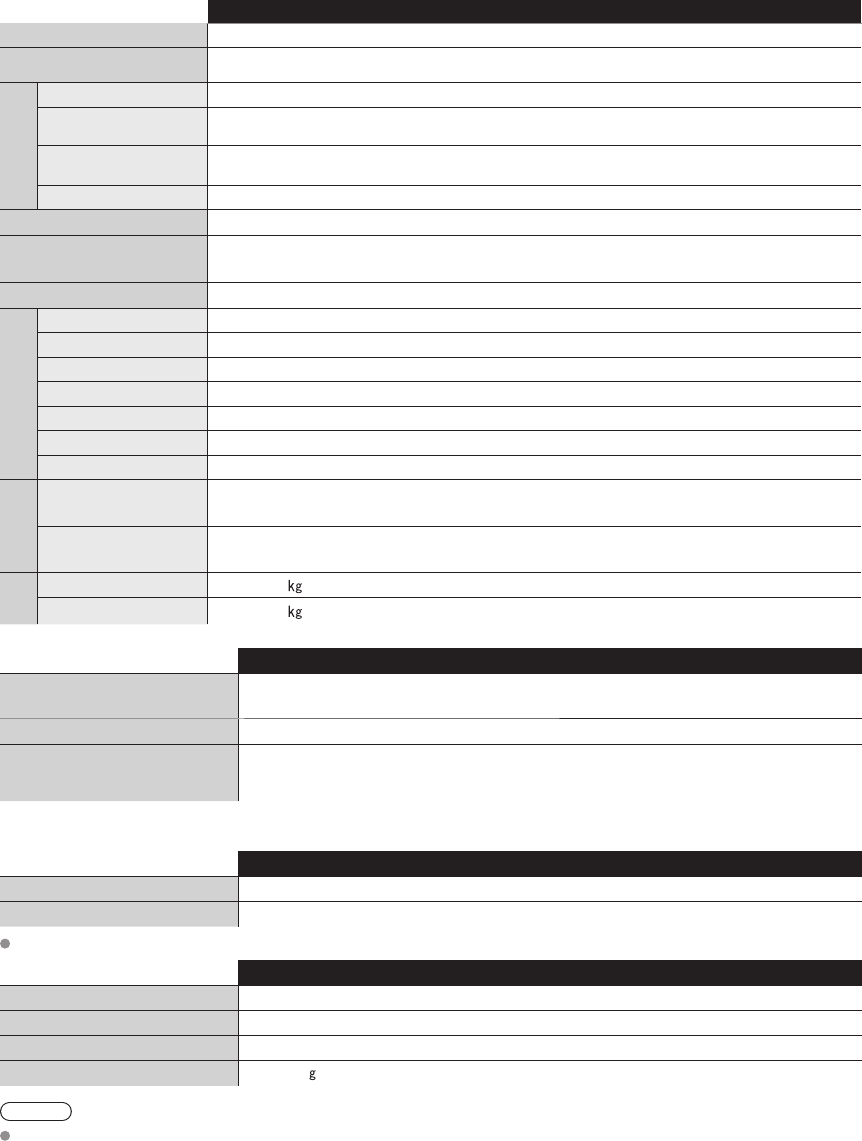
21
Specifications
TC-L47WT50
Power Source AC 110 - 127 V, 60 Hz
Power Consumption
(Rated power / Standby power)
*** W / *.* W
Display Panel
Panel System LCD panel (LED backlight)
Screen size 47 ” class (47.0 inches measured diagonally)
W × H × Diagonal 40.9 ” × 23.0 ” × 47.0 ” (1,040 mm × 585 mm × 1,193 mm)
Number of pixels 1,920 × 1,080
Speaker Output 18 W [4 W × 2 + 10 W] (10 % THD)
Channel Capability
(Digital/Analog) VHF/ UHF: 2 - 69, CATV: 1 - 135
Operating Conditions Temperature: 32 °F - 95 °F (0 °C - 35 °C) Humidity: 20 % - 80 % RH (non-condensing)
Connection
Terminals
VIDEO IN RCA PIN (VIDEO, AUDIO-L, AUDIO-R)
COMPONENT IN RCA PIN (Y, PB, PR, AUDIO-L, AUDIO-R)
HDMI IN 1/2/3/4 TYPE A Connector (supports “HDAVI Control 5” function)
USB 1/2/3 USB2.0 Type A connector
PC IN D-SUB 15PIN (VGA, SVGA, XGA, WXGA, SXGA)
DIGITAL AUDIO OUT PCM / Dolby Digital, Fiber Optic
OTHERS SD CARD slot, ETHERNET (10BASE-T/100BASE-TX)
Dimensions
Including pedestal
(W × H × D) 42.0 ” × 27.9 ” × 13.2 ” (1,066 mm × 708 mm × 335 mm)
TV Set only
(W × H × D) 42.0 ” × 24.8 ” × 1.1 ” (1,066 mm × 630 mm × 27 mm)
Mass
Including pedestal **.* lb. (**.* ) NET
TV Set only **.* lb. (**.* ) NET
Wireless LAN
Standard Compliance and
Frequency Range *1, *2
IEEE 802.11a/n : 5.15 GHz - 5.35 GHz, 5.47 GHz - 5.85 GHz
IEEE 802.11b/g/n : 2.400 GHz - 2.4835 GHz
Access Mode Infrastructure mode
Security
WPA2-PSK (TKIP/AES)
WPA-PSK (TKIP/AES)
WEP (64bit/128bit)
*1 The frequency and channel differ depending on the country.
*2 802.11b/g/n CH1 ~ CH11 only use for United States and Canada.
Bluetooth
Standard Compliance Bluetooth® 3.0
Frequency Range 2.402GHz~2.480GHz
Use Panasonic 3D Eyewear supporting Bluetooth wireless technology.
VIERA Touch Pad Controller
Power souce DC 3 V
Transmission range Within 10.5 ’ (3.2 m) from front surface of the TV
Dimensions 4.6 ” x 2.3 ” x 1.1 ” (116 mm x 58 mm x 26.1 mm)
Mass ** oz (**. )
Note
Design and Specifications are subject to change without notice. Mass and Dimensions shown are approximate.