Philips Electronics M122 LCD Color Monitor User Manual
Philips Electronics Industries (Taiwan) Ltd LCD Color Monitor
User Manual
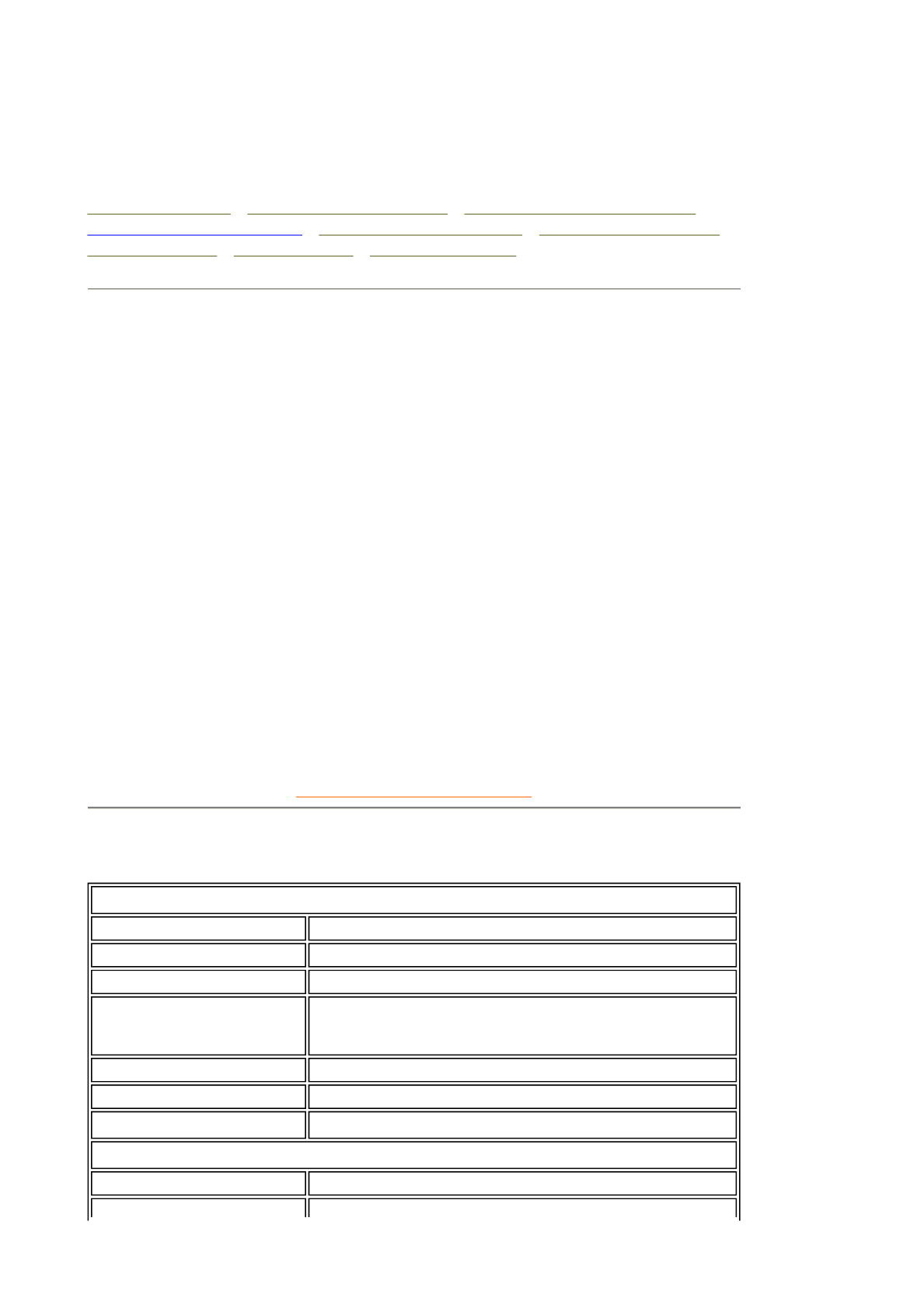
Product Information
Product Features • Technical Specifications • Resolution & Preset Modes •
Philips Pixel Defect Policy • Automatic Power Saving • Physical Specification •
Pin Assignment • Product Views • Physical Function
Product Features
150MT2
z15-inch XGA LCD all-in-one Monitor TV with excellent display performance
zMultiple video input allowing display of PC, TV, HDTV (the US/Canada/Korea/Taiwan),
VCD, DVD, Progressive DVD and CamCorder
zDigital High Definition Picture (1080i / 720p / 576P / 480P)
zDCDiTM for superior depiction of motion
zPicture-in-Picture (PIP) function in VGA mode
zLight sensor to automatically adjust brightness
zTeletext (available only in Asia Pacific and Western Europe)
zDigital Nicam/2CS stereo (available only in Asia Pacific and Western Europe)
zComponent Video Input (YPbPr/YCbCr) for DVD (available in Asia Pacific and NTSC
system areas)
zEuroconnector (SCART) (available in Western Europe)
zMultiSystem TV tuner-PAL/NTSC (available in most of the Asia Pacific area)
zHotel application available by disabling control key/remote control and using reserved
lock port on tuner/AV box
RETURN TO TOP OF THE PAGE
Technical Specifications*
LCD PANEL
• Type TFT LCD
• Screen size 15 inch
• Pixel Pitch 0.297 x 0.297mm
• LCD Panel type 1024 x 768 pixels
R.G.B. vertical stripe
Anti-glare polarizer
• Effective viewing area (H) 304.1 x (V) 228.1mm
• Display Colors 8 bits interface (16.7M colors)
PC SCANNING
• Vertical refresh rate 56Hz-75Hz
Installstion and Operating Instructions
Exhibit 3
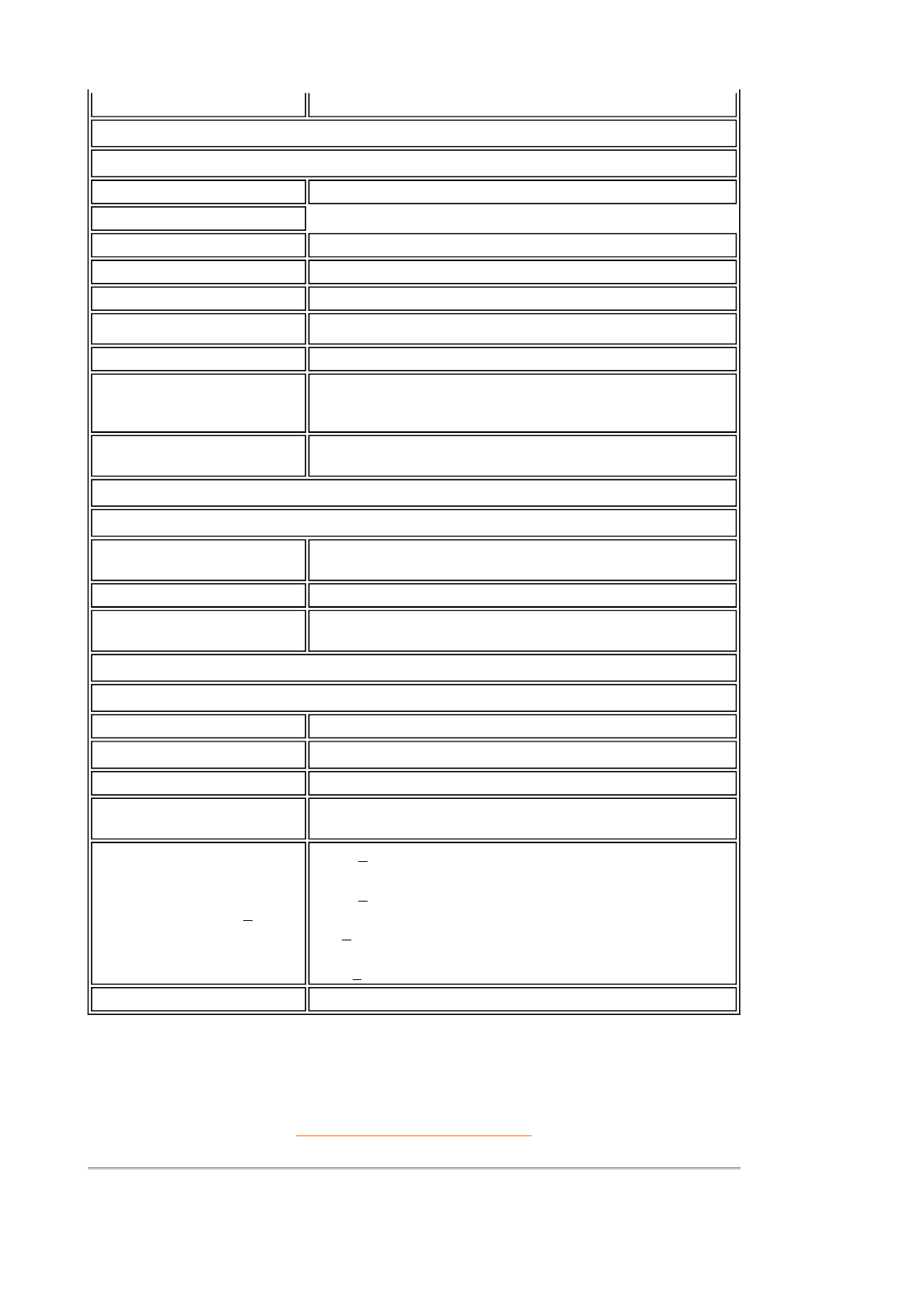
* This data is subject to change without notice.
RETURN TO TOP OF THE PAGE
Resolution & Preset Modes
• Horizontal frequency 31kHz-63kHz
PC VIDEO
• Video dot rate 80 MHz
• Input impedance
- Video 75 ohm
- Sync 2K ohm
• Input signal levels 0.7 Vpp
• Sync input signal Separate sync
• Sync polarities Positive and negative
• Input Frequency XGA Hsync 48- 63 kHz, Vsync 60 - 75 Hz (N.I.)
SVGA Hsync 35- 50 kHz, Vsync 56 - 75 Hz (N.I.)
VGA Hsync 31- 38 kHz, Vsync 60 - 75 Hz (N.I.)
• Video interface D-sub, S-Video, TV-RF, SCART (Europe) or composite
and components video (others)
AUDIO
• Input level for
PC/SVHS/SCART 500 mV nominal
• Headphone out signal level 4mW max.
• Loudspeaker 5W Stereo Audio (2.5W/channel RMS x2, 200Hz~10kHz, 4
ohm, 10% THD)
OPTICAL CHARACTERISTICS
• Contrast ratio 500:1 (typ.)
• Brightness 310 cd/m2 (typ.)
• Peak contrast angle 6 o'clock
• White Chromacity x: 0.281 y: 0.311 (at 9300° K) x: 0.312 y: 0.338 (at 6500°
K)
• Viewing Angle (C/R >5)
Upper >55° (typ.)
Lower >65° (typ.)
Left >70 ° (typ.)
Right >70 ° (typ.)
• Response time <=25ms (typ.)
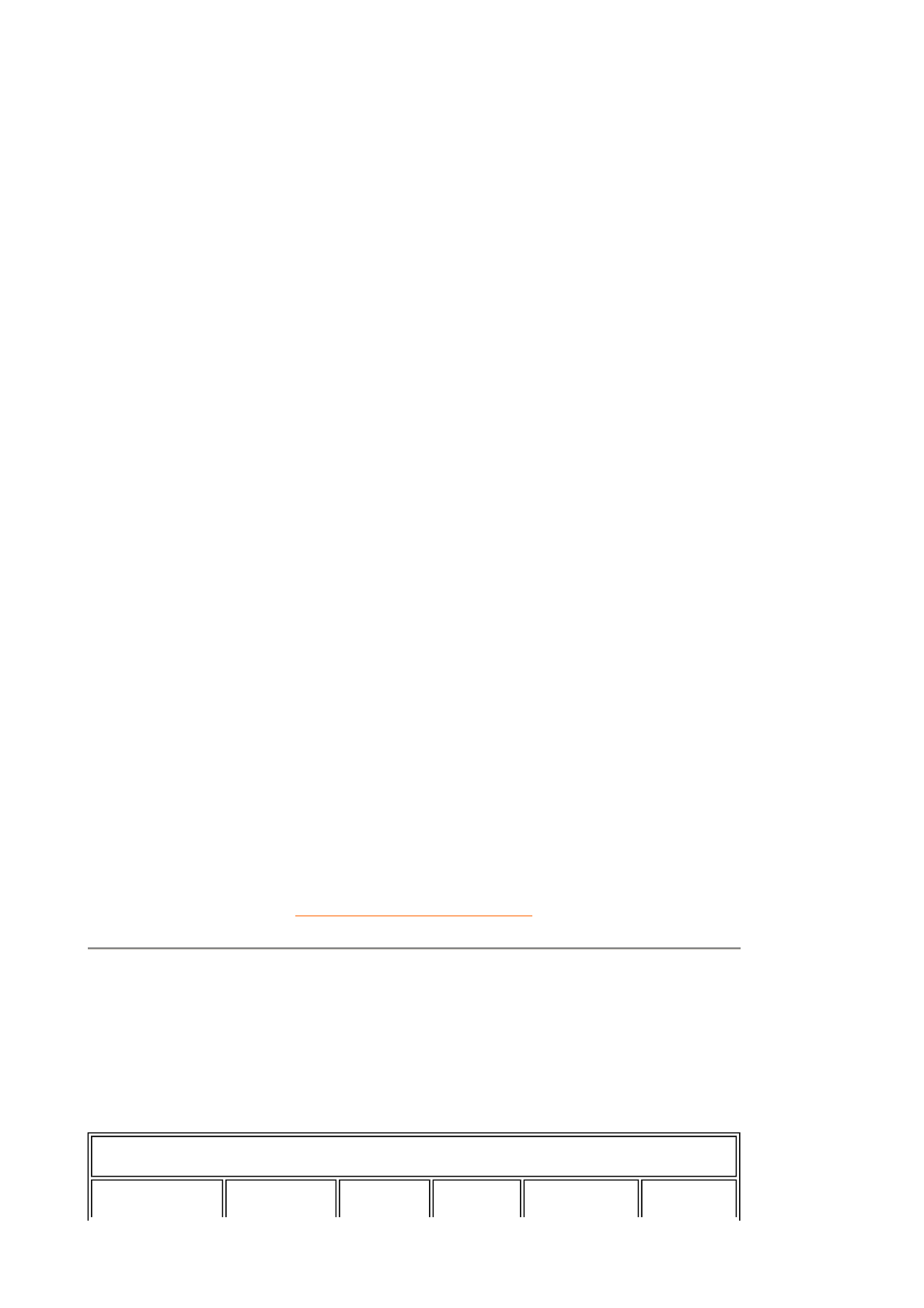
RETURN TO TOP OF THE PAGE
Automatic Power Saving
If you have VESA DPMS compliance display card or software installed in your PC, the monitor
can automatically reduce its power consumption when not in use. If an input from a keyboard,
mouse or other input device is detected, the monitor will then 'wake up' automatically. The
following table shows the power consumption and signaling of this automatic power saving
feature:
• Maximum 1024 x 768 at 75Hz
• Recommended 1024 x 768 at 60Hz
15 user definable modes
17 factory preset modes:
Resolution Mode H. freq (kHz) V. freq (Hz)
PC
640*350 VGA-1 31.469 70.086
640*480 VGA VESA 60 31.469 59.940
640*480 Mac 13 35.000 66.667
640*480 VGA VESA 75 37.500 75.000
720*400 IBM VGA 3H 31.468 70.087
800*600 SVGA VESA 56 35.156 56.250
800*600 SVGA VESA 60 37.879 60.317
800*600 SVGA VESA 75 46.875 75.000
832*624 Mac 16 49.724 74.550
1024*768 XGA VESA 60 48.363 60.004
1024*768 XGA VESA 75 60.023 75.029
Video
Video 60Hz 15.734 59.940
Video 50Hz 15.625 50.000
Progressive Video
HDTV 480P 31.470 60.000
Pr. Component 576P 31.250 50.000
HDTV 1080i 33.750 60.000
HDTV 720P 45.000 60.000
Power Management Definition
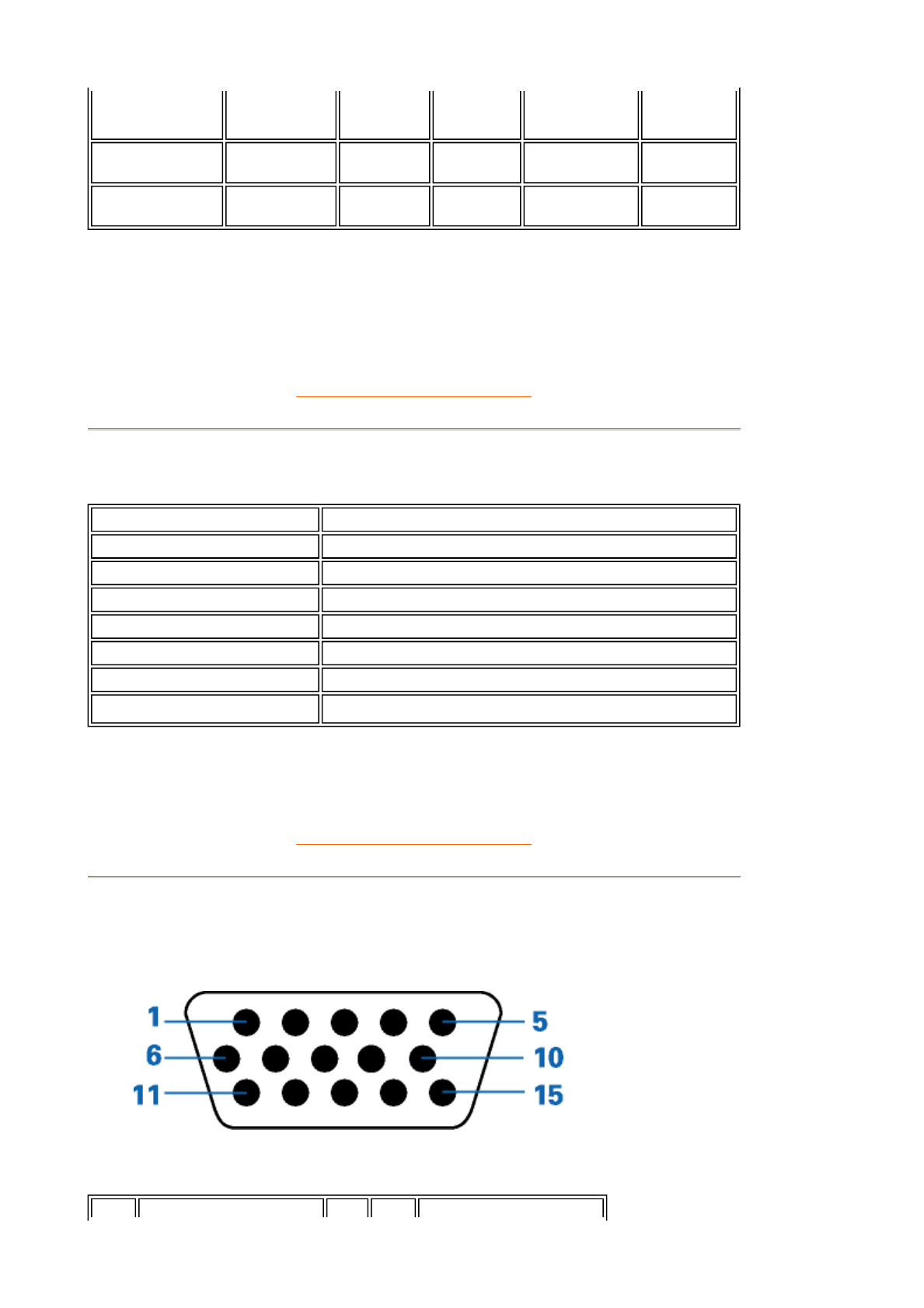
RETURN TO TOP OF THE PAGE
Physical Specifications
* This data is subject to change without notice.
RETURN TO TOP OF THE PAGE
Pin Assignment
The 15-pin D-sub connector (male) of the signal cable:
VESA Mode Video H-sync V-sync Power
Used LED
color
ON Active Yes Yes 48W (typ.) Blue
OFF Blanked No No < 2W Amber
This monitor is ENERGY STAR® compliant. As an ENERGY STAR® Partner, PHILIPS
has determined that this product meets the ENERGY STAR® guidelines for energy
efficiency.
• Dimension (WxHxD) 392 x 374.1 x 167.8 mm (incl. Pedestal)
• Weight 4.1 kg
• Tilt (Forward / Backward) - 5° / 25°
• Power supply 100 — 240 VAC, 50/60 Hz
• Power consumption 48 W (typ.)
• Temperature (operating) 0° C to 35° C
• Relative humidity 20% to 80%
• System MTBF 50K hrs (excluding CCFL 40Khrs)
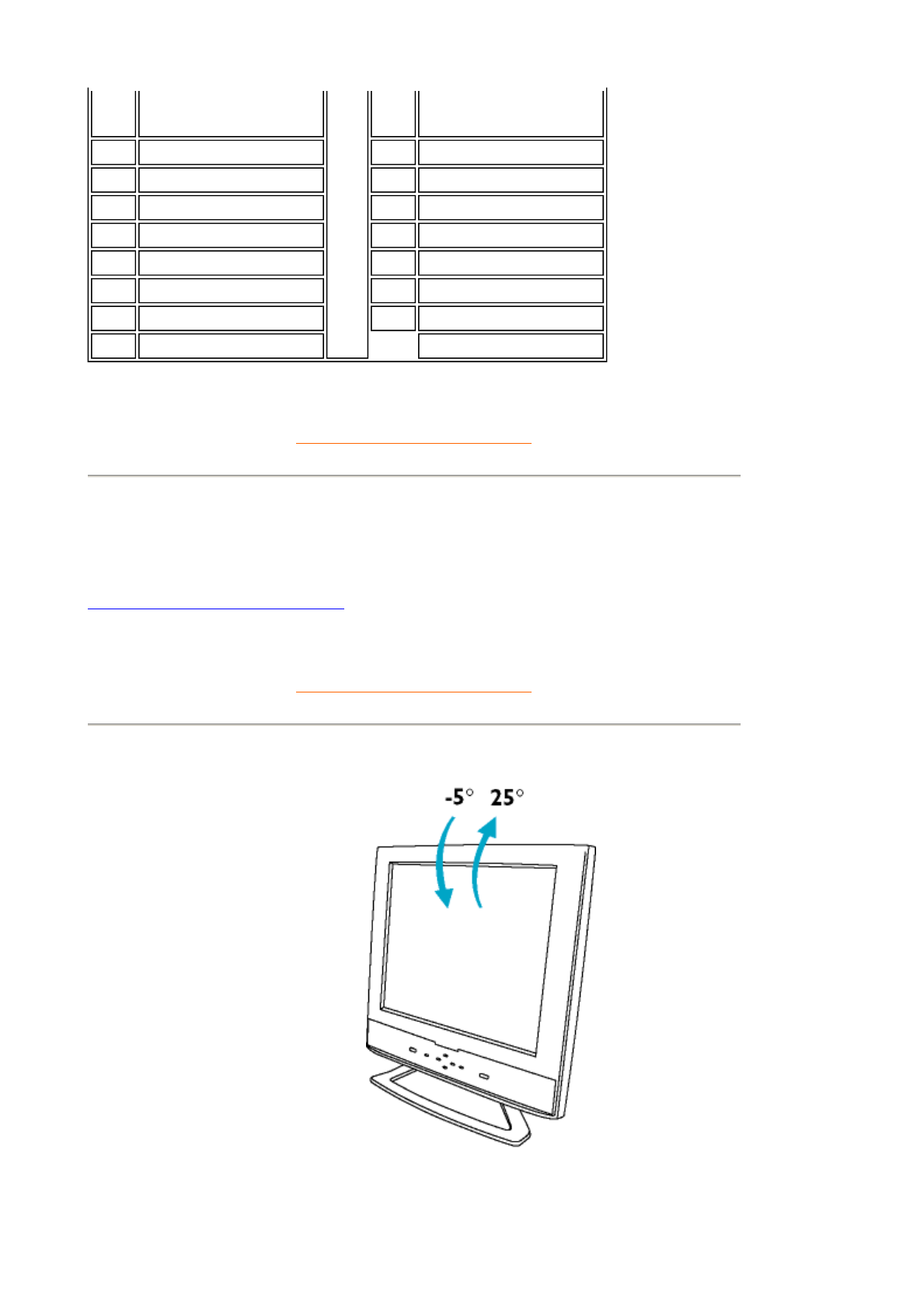
RETURN TO TOP OF THE PAGE
Product Views
Follow the links to see various views of the monitor and its components.
Front View Product Description
RETURN TO TOP OF THE PAGE
Physical Function
Pin
No. Assignment
Pin
No. Assignment
1 Red video input 9 DDC +5V
2 Green video input 10 Logic ground
3 Blue video input 11 Ground
4 Ground 12 Serial data line (SDA)
5 Ground 13 H. Sync
6 Red video ground 14 V. Sync
7 Green video ground 15 Data clock line (SCL)
8 Blue video ground
Tilt
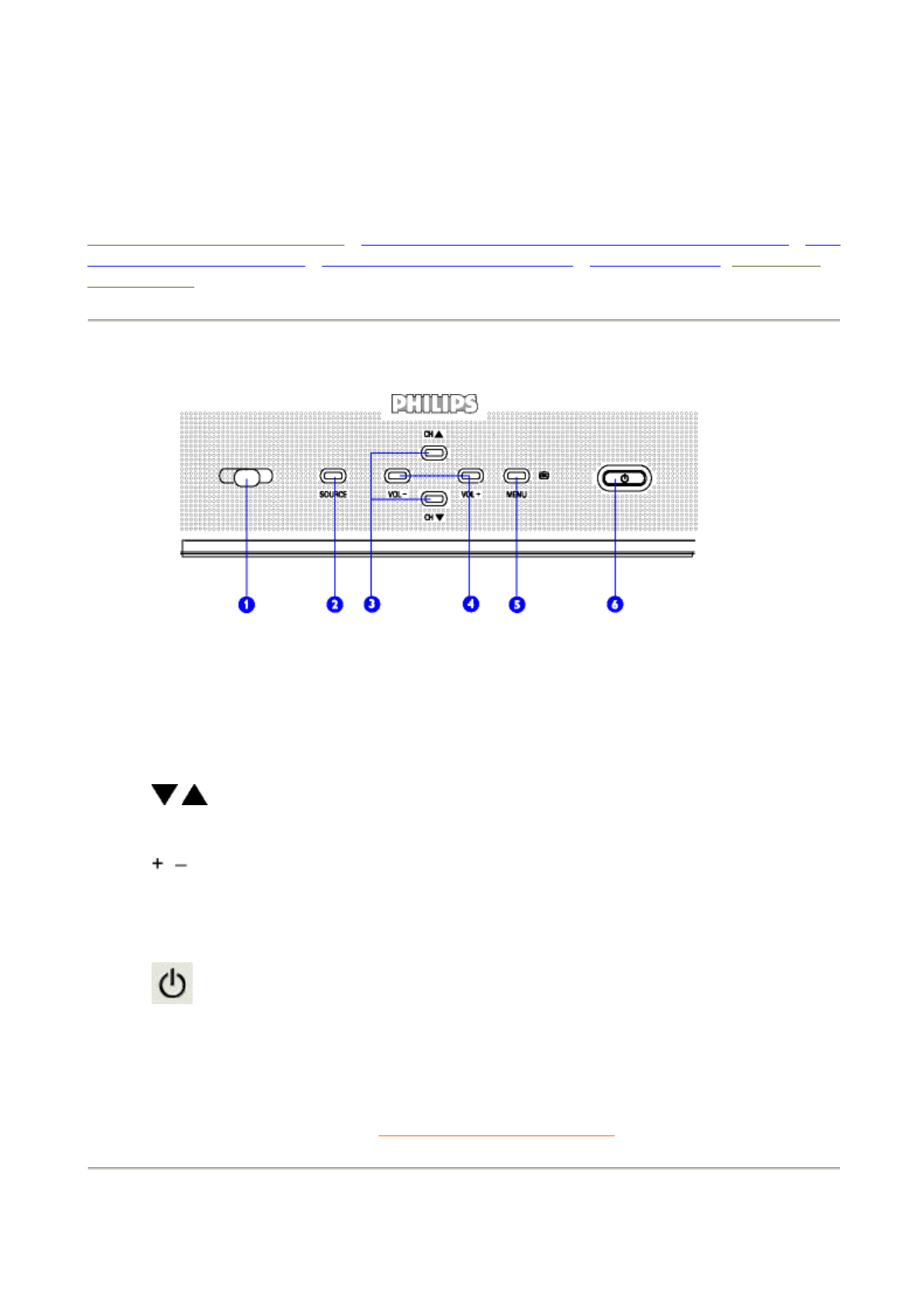
Installing your LCD Monitor/TV
Front View Product Description • Connecting to Your PC, TV antenna, DVD/VCR etc. • Re
m
and Re-installing the Base • Basic Monitor TV Connections • Getting Started • Optimising
Performance
Front View Product Description
RETURN TO TOP OF THE PAGE
Side View
1 Receiver
Window Receiver for 'remote control' and 'Light Sensor'
2 SOURCE TV/Video source selection
3
Increase or decrease the channel number
or
up or down the highlighted function in OSD
4
Increase or decrease the level of audio volume
or
move up or down the highlighted function in OSD
5 MENU OK Open the OSD and select the highlighted function
6 Power switch On/Off
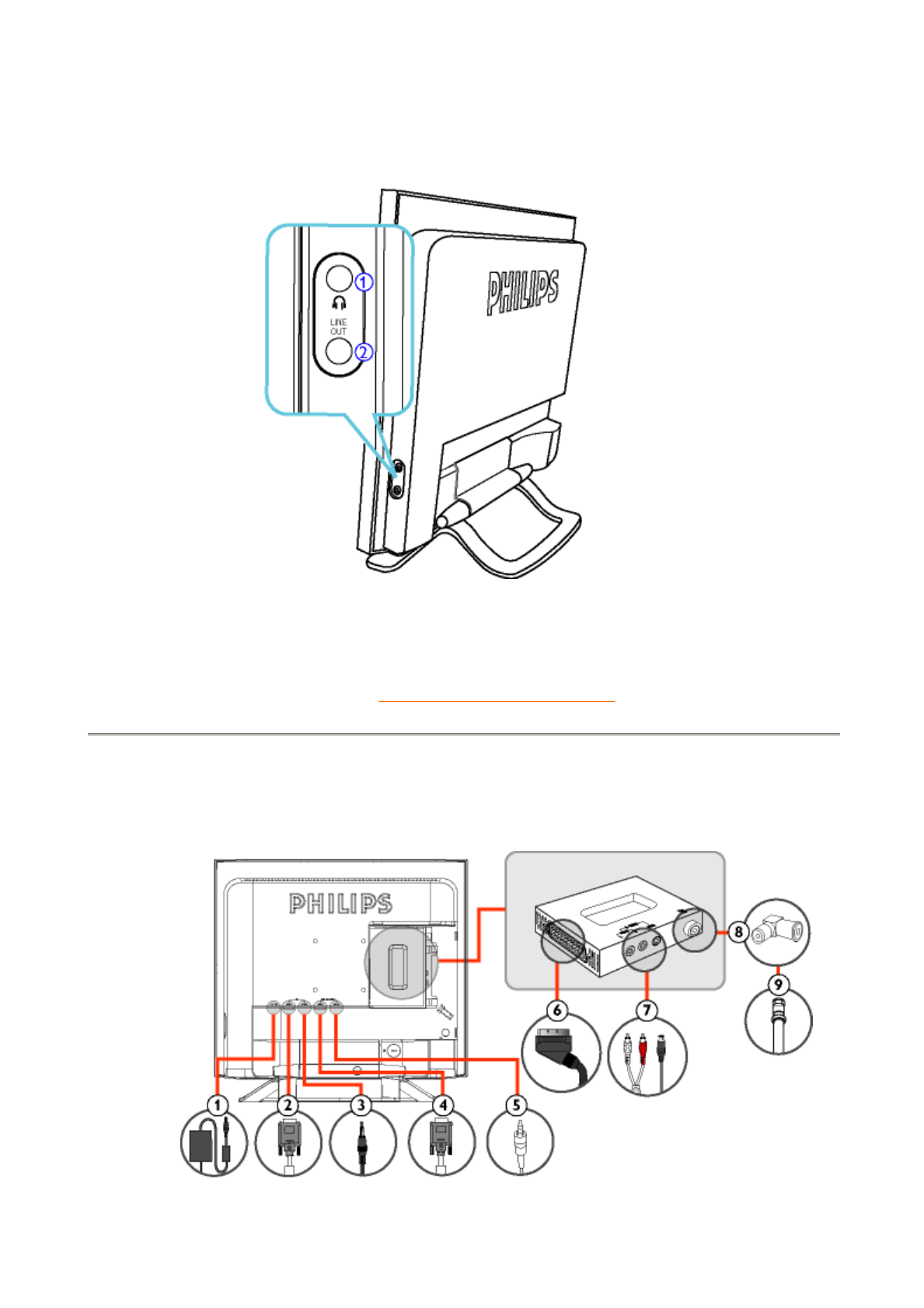
RETURN TO TOP OF THE PAGE
Rear View
1. Headphone Jack
2. LINE OUT Jack
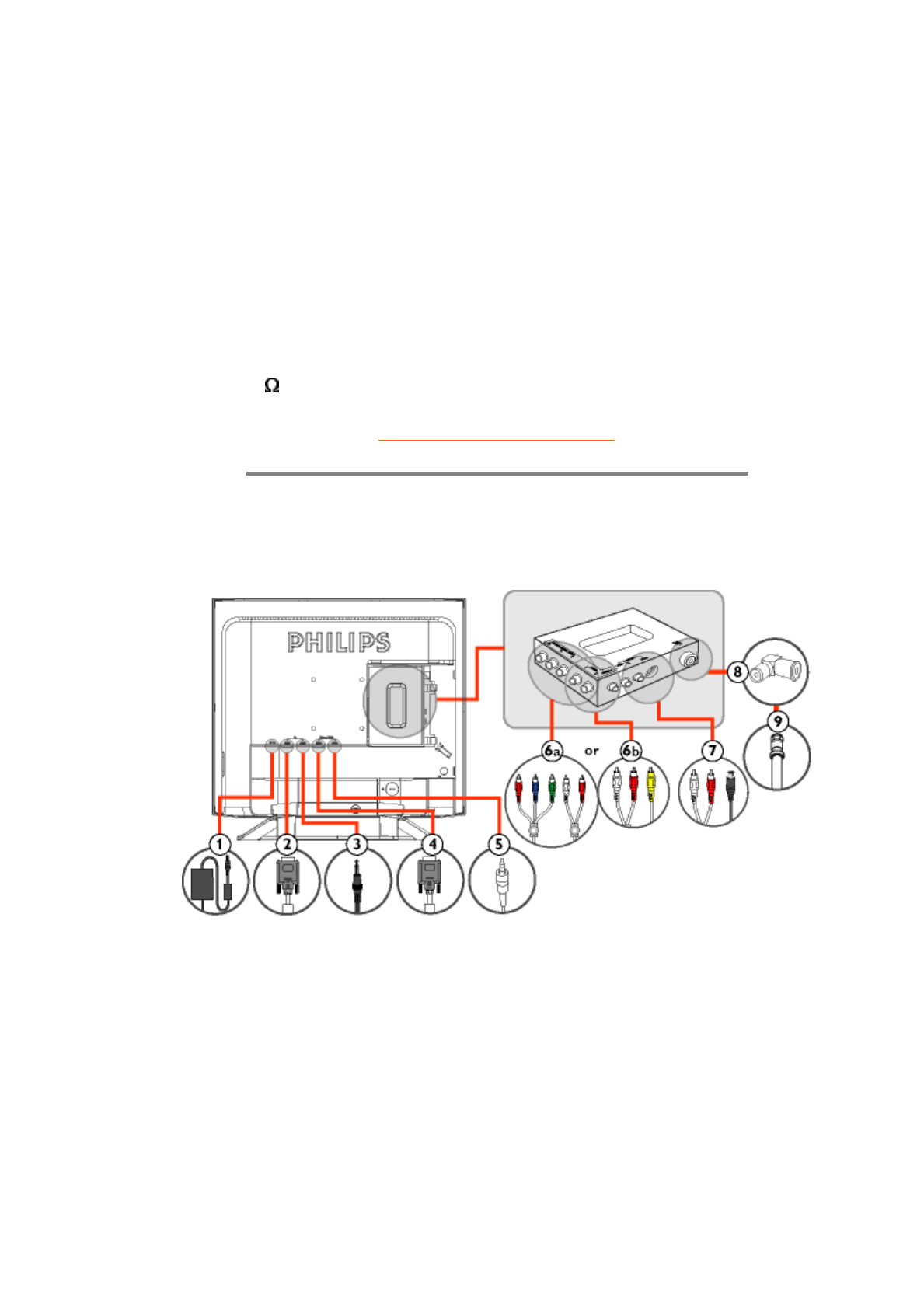
(Europe)
RETURN TO TOP OF THE PAGE
(Americas and Asia Pacific)
1 DC 12V DC 12V power in
2 PC - Video D-Sub input
3 PC - Audio PC Stereo input
4 Progressive - Video D-Sub input
5 Progressive - Audio Audio input
6 EXTERNAL/
EURO-AV SCART connection (for Europe only)
7 S-VIDEO (L) AV audio (L)
S-VIDEO (R) AV audio (R)
8 Tuner adapter
9 75 TV Antenna or CATV cable in
1 DC 12V DC 12V power in
2 PC - Video D-Sub input
3 PC - Audio PC Stereo input
4 Progressive - Video D-Sub input
5 Progressive - Audio Audio input
6a L R - AV IN
Y-Pb-Pr
Component AV input
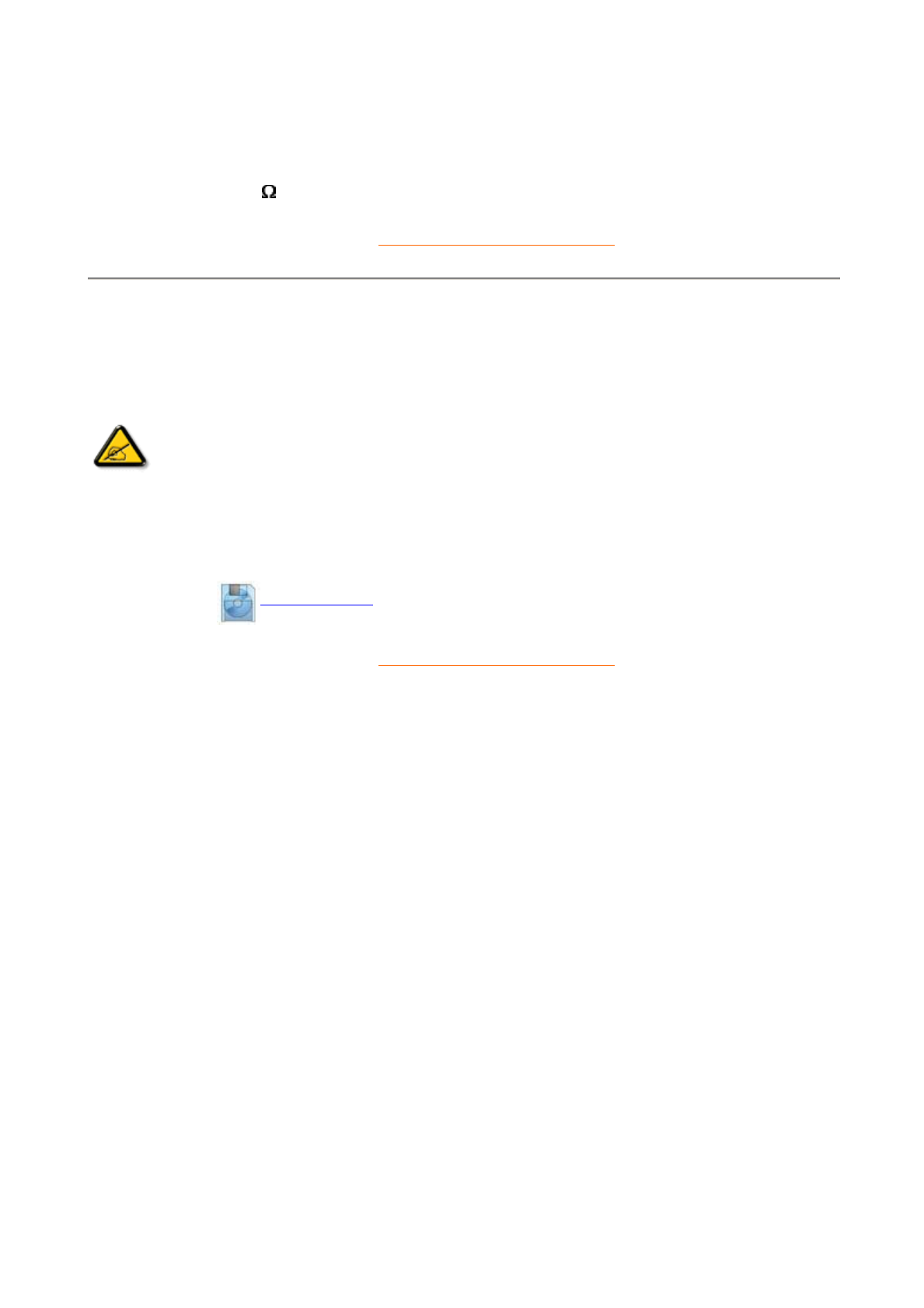
RETURN TO TOP OF THE PAGE
Optimizing Performance
zFor best performance, ensure that your display settings are set at 1024x768@60Hz (for 15") or 1280x1
60Hz (for 18").
zYou can also install the Flat Panel Adjust (FP Adjust) program, a program for getting the best performa
n
of your monitor. This is included on this CD. Step-by-step instructions are provided to guide you throug
h
installtion process. Click on the link to find out more about this program.
More about FP_setup03.exe
RETURN TO TOP OF THE PAGE
6b CVBS AV input
7 S-VIDEO (L) AV audio (L)
S-VIDEO (R) AV audio (R)
8 Tuner adapter
9 75 TV Antenna or CATV cable in
Note: You can check the current display settings by pressing the 'MENU'
button once. Go into the Product Information. The current display mode is
shown on the item called RESOLUTION.
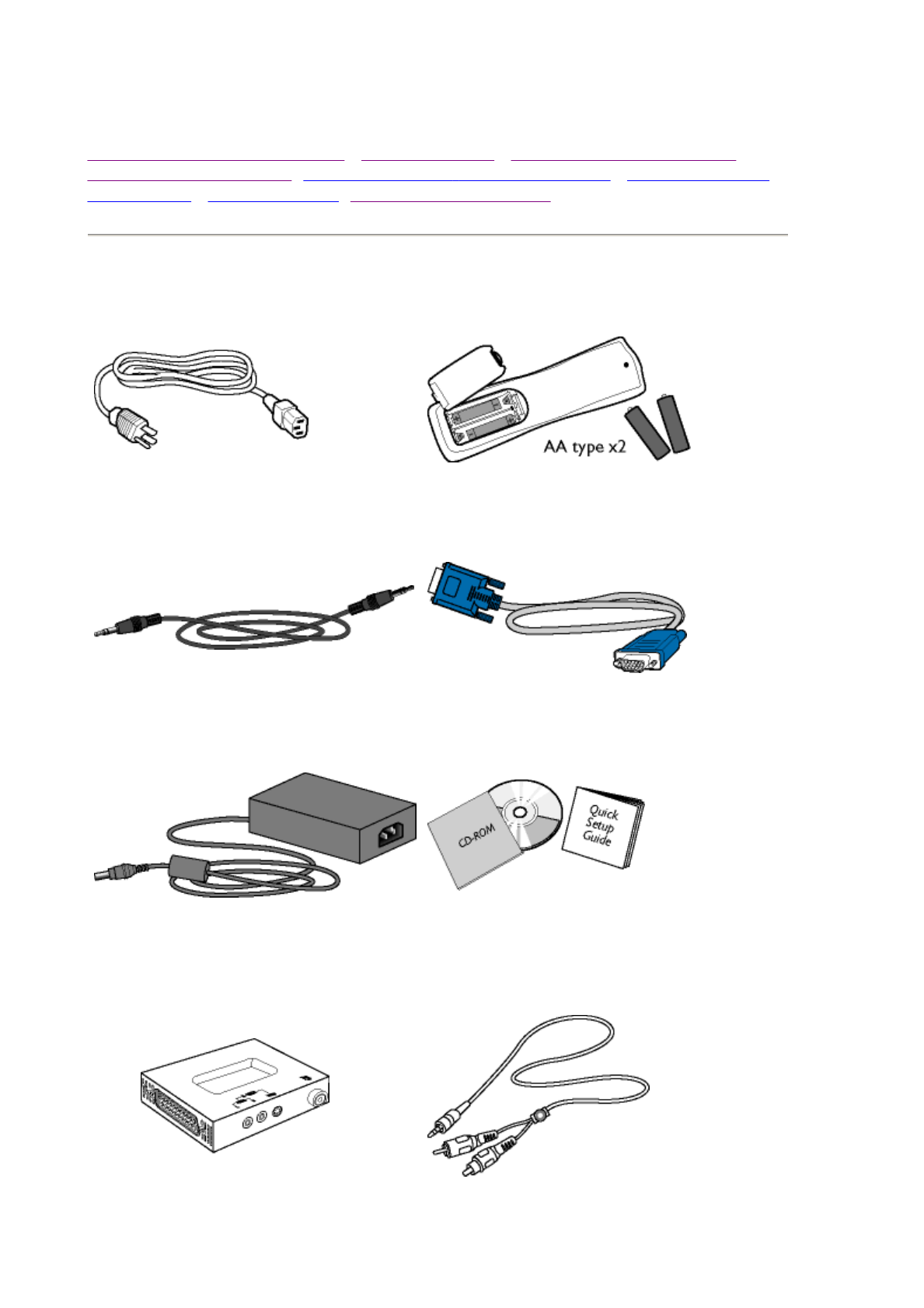
Connecting to Your PC, TV Antenna, DVD/VCR etc.
Front View Product Description • Accessory Pack • Connecting to Your PC, TV
Antenna, DVD/VCR etc. • Removing and Re-installing the Base • Basic Monitor TV
Connections • Getting Started • Optimising Performance
Accessory Pack
Unpack all the parts.
Power cable Remote control & batteries
PC audio-in cable VGA signal cable
Power adapter
(Use only AC/DC adapter
model 0218B1255) E-DFU pack
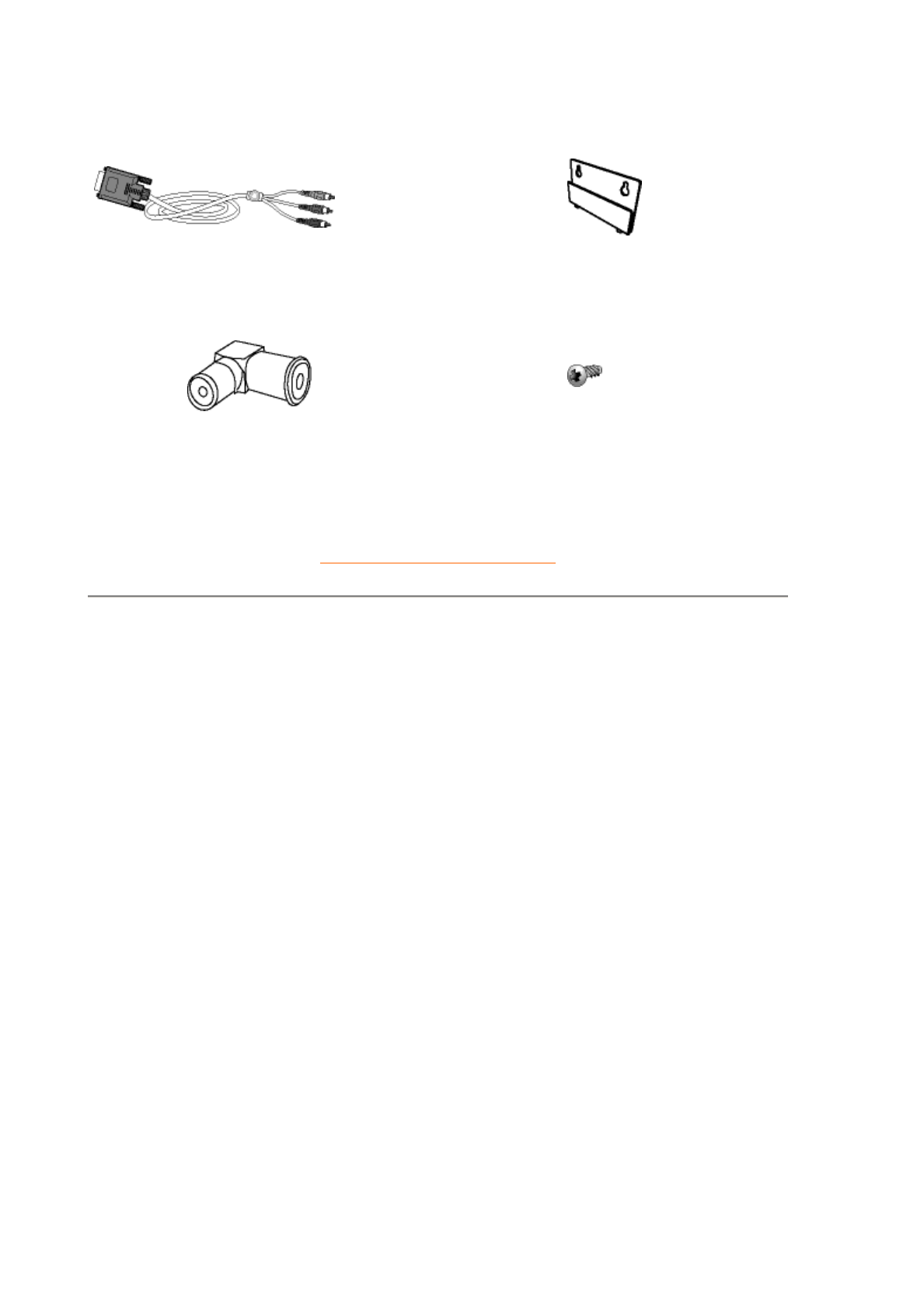
RETURN TO TOP OF THE PAGE
Setting up and connecting your monitor/TV
Ensure that the power to the monitor/TV is switched off before the
installation.
- Connecting the monitor/TV
zConnect the cables to the back of your monitor/TV by following step 1~9:
TV/AV module Mini jack to RCA audio-in cable
D-sub to YPbPr adapter cable Bracket
Tuner adapter Security screw
(Europe)
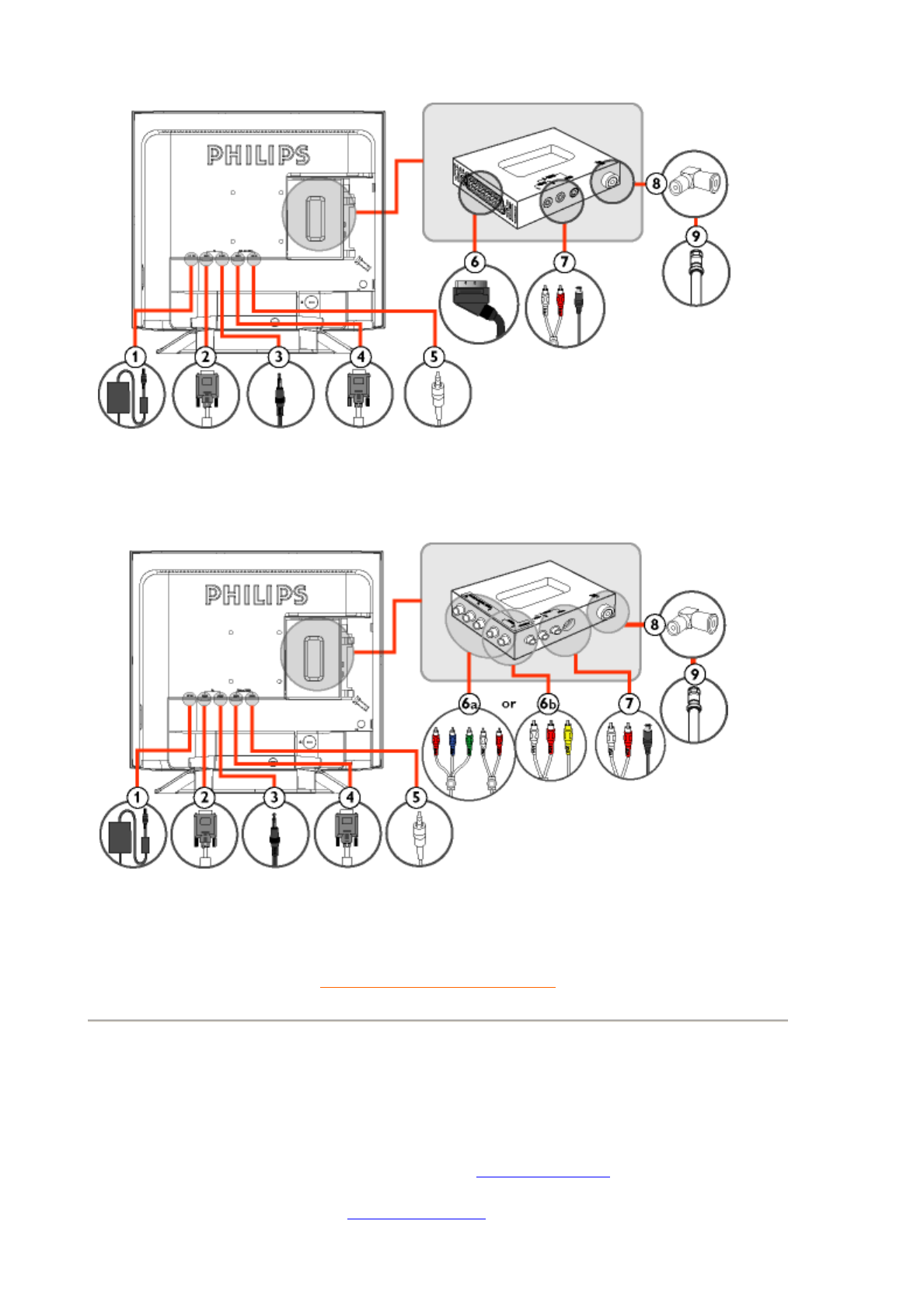
RETURN TO TOP OF THE PAGE
- Connect to PC
zConnect the cables to the back of your computer by following step 1~6
zIf your monitor displays the computer image the installation has been
completed successfully.
zIf installation was not successful, see the Troubleshooting section.
zFor installation of the monitor driver for Microsoft Windows, see the Monitor
Driver Installation section (Getting Started).
(Americas and Asia Pacific)
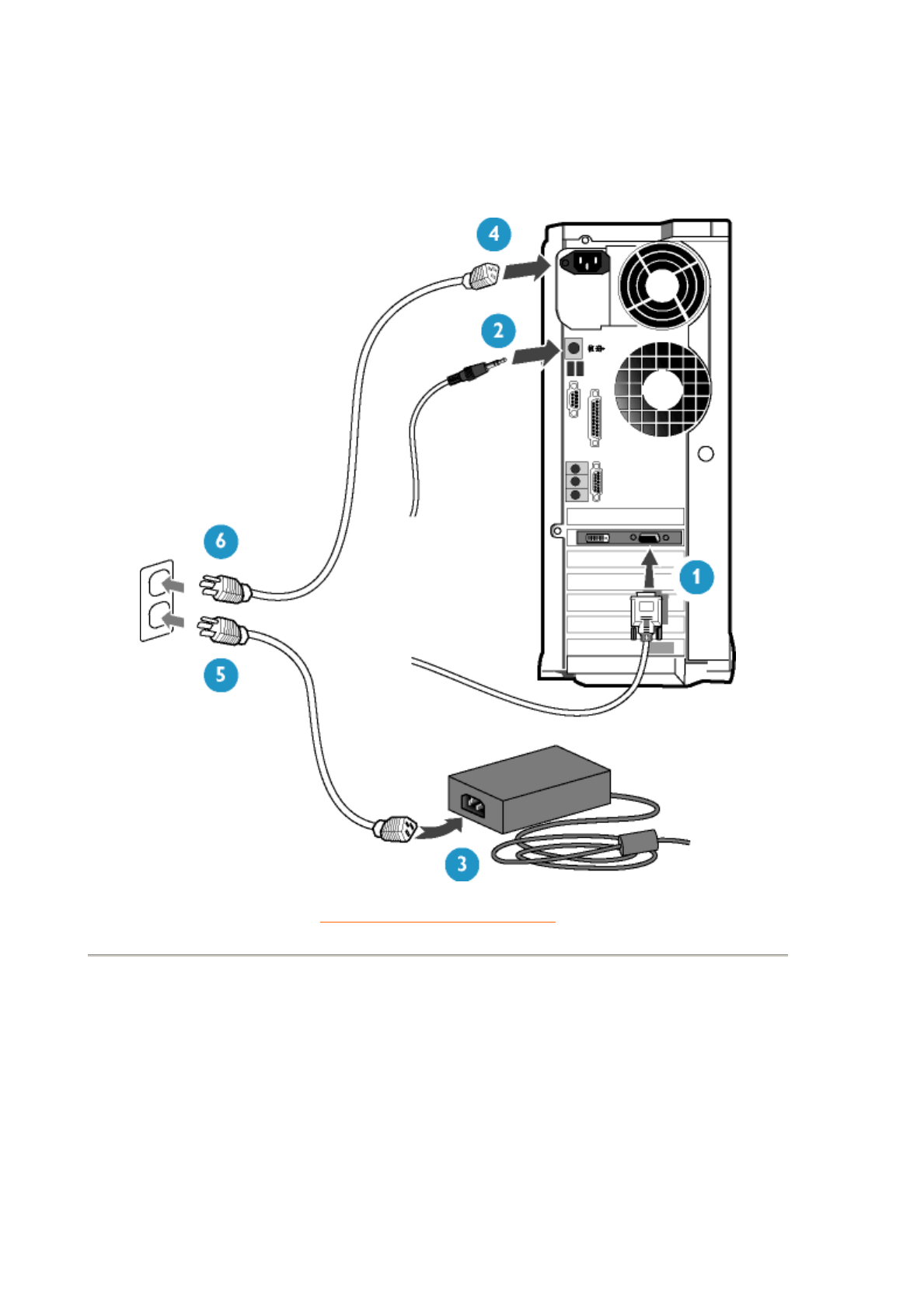
RETURN TO TOP OF THE PAGE
- Connect to DVD/VCD/VCR
Connect to DVD/VCR/VCD through S-VIDEO
zConnect to DVD/VCR/VCD through S-VIDEO
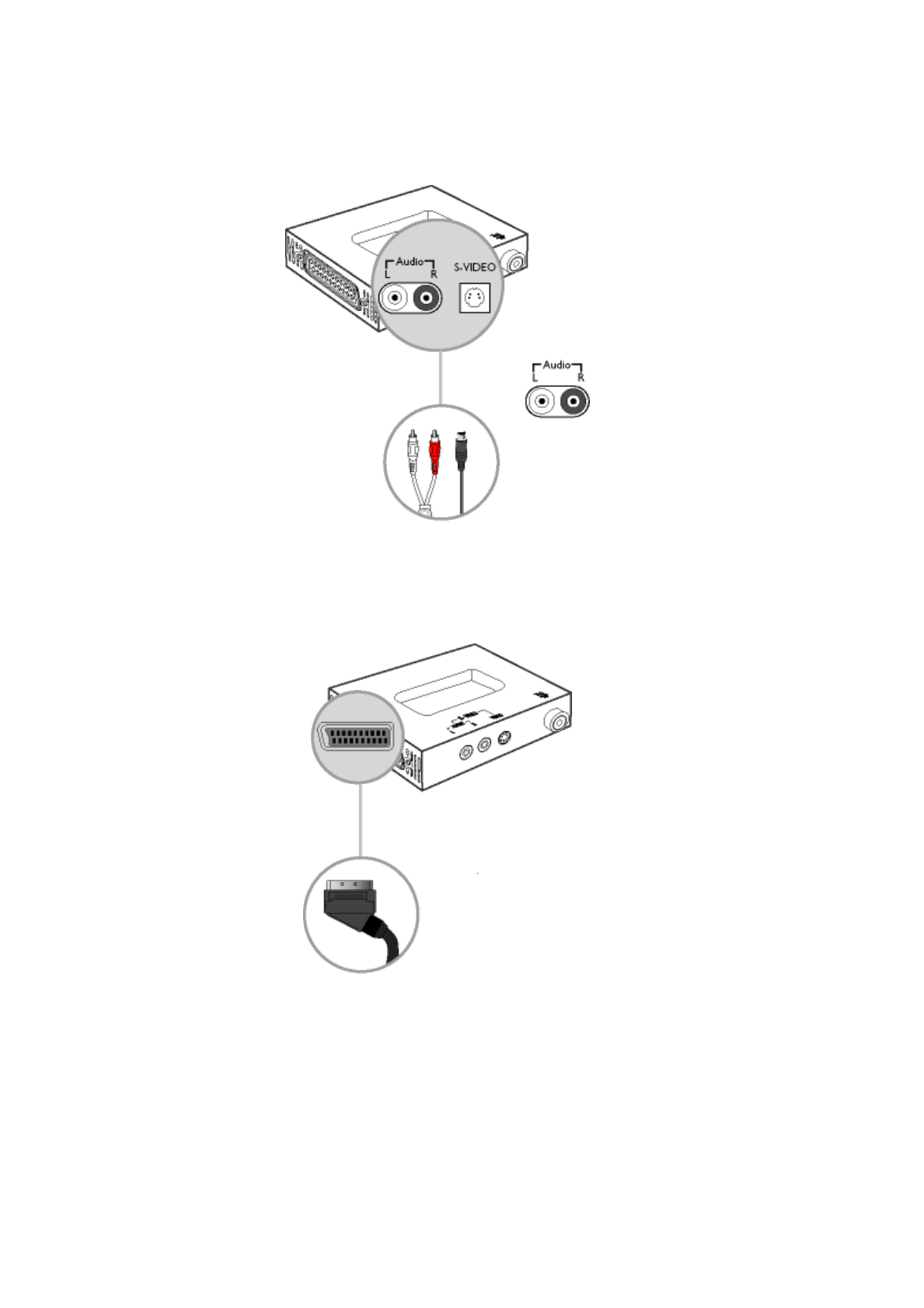
zConnect to DVD/VCR /VCD through SCART (for Europe)
zConnect to DVD/VCR /VCD through composite video & S-video (for
AP and Americas)
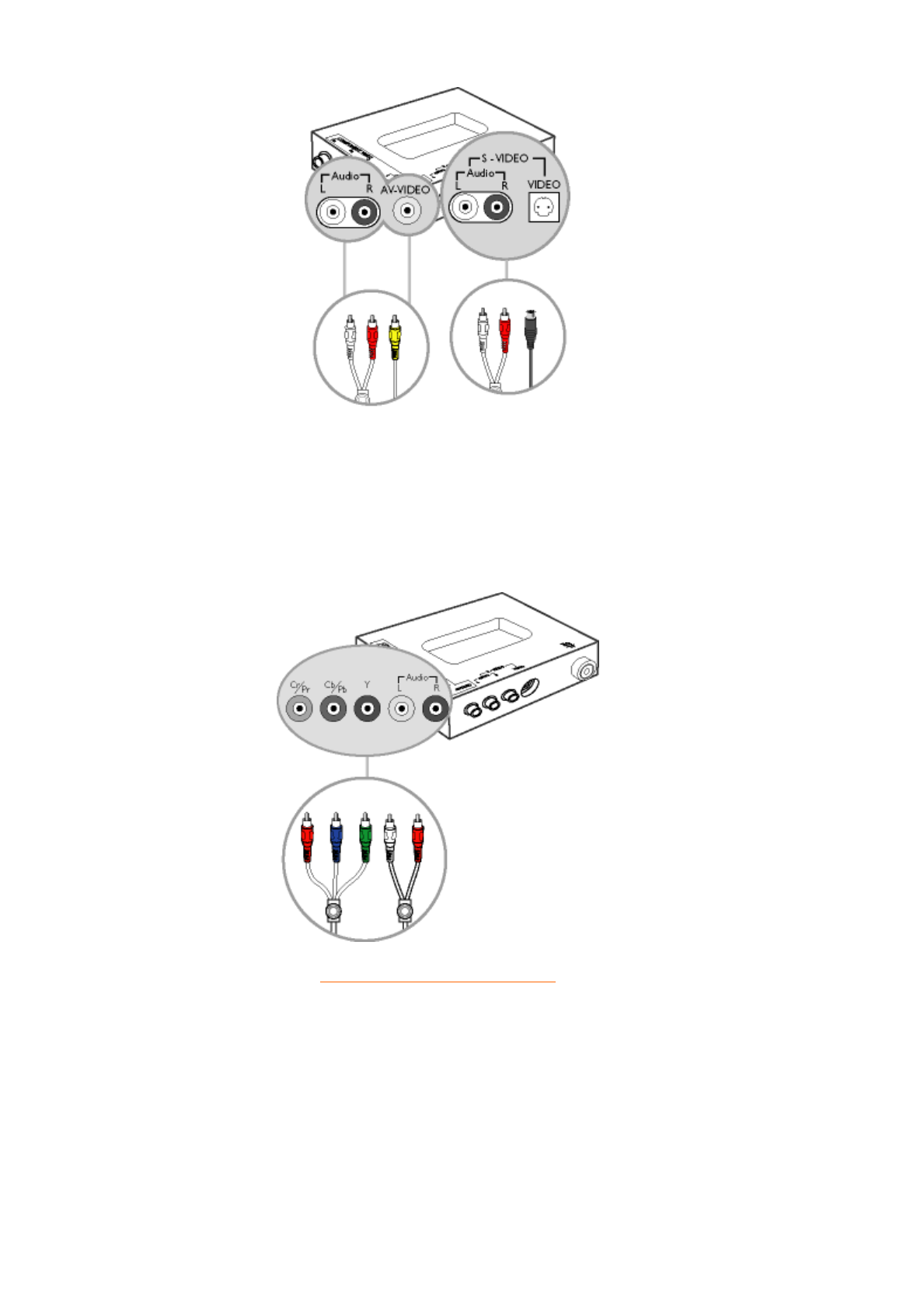
zConnect to DVD/VCR /VCD through component video (for AP and
Americas)
RETURN TO TOP OF THE PAGE
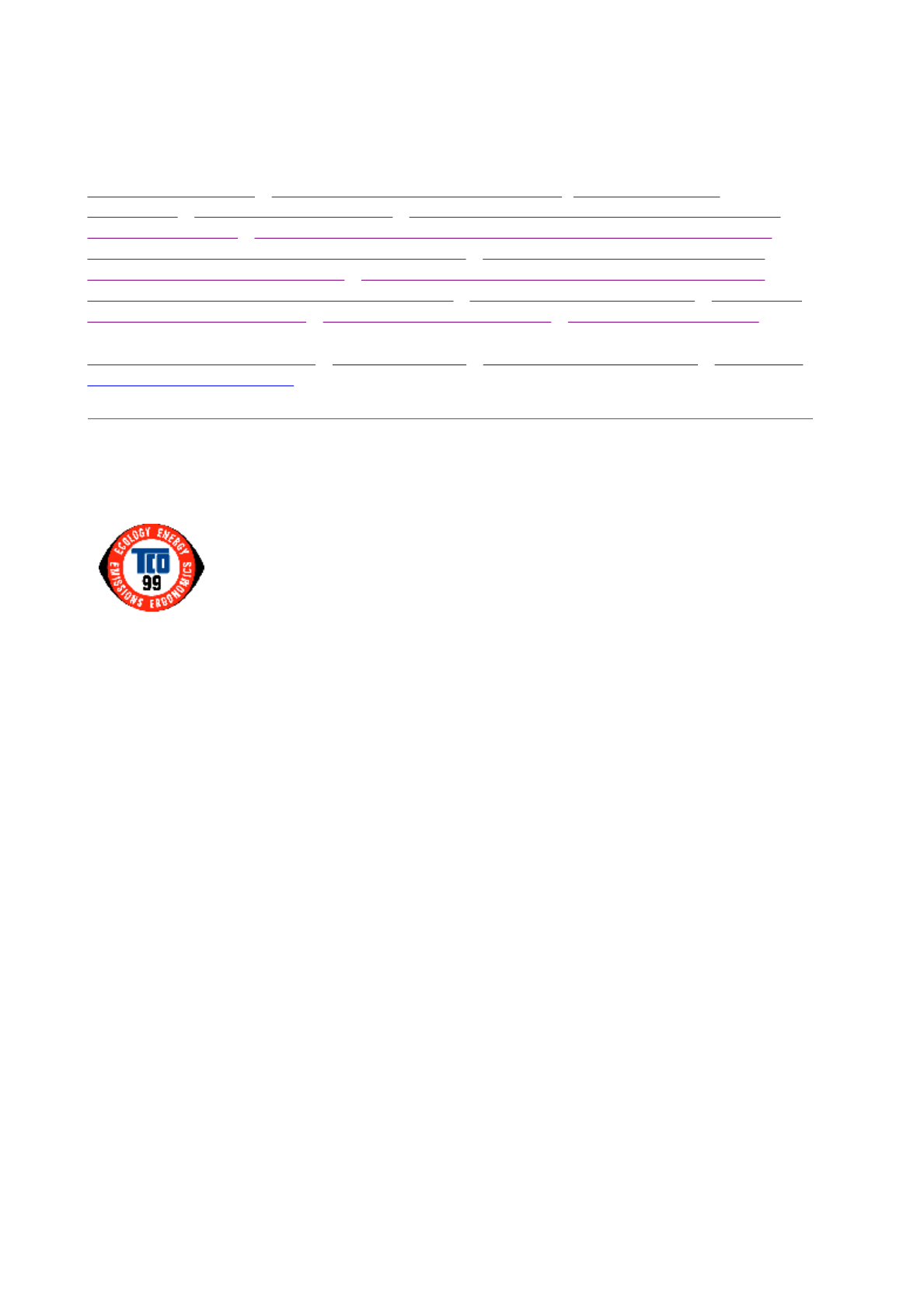
Regulatory Information
TCO '99 Information • TCO Environmental Requirements • CE Declaration of
Conformity • Energy Star Declaration • Federal Communications Commission (FCC)
Notice (U.S. Only) • Commission Federale de la Communication (FCC Declaration) •
EN 55022 Compliance (Czech Republic Only) • VCCI Class 2 Notice (Japan Only) •
MIC Notice (South Korea Only) • Polish Center for Testing and Certification Notice •
North Europe (Nordic Countries) Information • BSMI Notice (Taiwan Only) • Ergonomie
Hinweis (nur Deutschland) • Philips End-of-Life Disposal • Information for UK only
Safety and Troubleshooting • Troubleshooting • Other Related Information • Frequently
Asked Questions (FAQs)
TCO '99 Information
Why do we have environmentally labeled computers?
In many countries, environmental labeling has become an established method for encouraging the
adaptation of goods and services to the environment. The main problem, as far as computers and other
electronics equipment are concerned, is that environmentally harmful substances are used both in the
products and during their manufacture. Since it is not so far possible to satisfactorily recycle the majority
of electronics equipment, most of these potentially damaging substances sooner or later enter nature.
There are also other characteristics of a computer, such as energy consumption levels, that are important
from the viewpoints of both the work (internal) and natural (external) environments. Since all methods of
electricity generation have a negative effect on the environment (e.g. acidic and climate-influencing
emissions, radioactive waste), it is vital to save energy. Electronics equipment in offices is often left
running continuously and thereby consumes a lot of energy.
What does labeling involve?
This product meets the requirements for the TCO'99 scheme which provides for international and
environmental labeling of personal computers. The labeling scheme was developed as a joint effort by
the TCO (The Swedish Confederation of Professional Employees), Svenska Naturskyddsforeningen (The
Swedish Society for Nature Conservation) and Statens Energimyndighet (The Swedish National Energy
Administration).
Approval requirements cover a wide range of issues: environment, ergonomics, usability, emission of
electric and magnetic fields, energy consumption and electrical and fire safety.
The environmental demands impose restrictions on the presence and use of heavy metals, brominated
and chlorinated flame retardants, CFCs (freons) and chlorinated solvents, among other things. The
product must be prepared for recycling and the manufacturer is obliged to have an environmental policy
which must be adhered to in each country where the company implements its operational policy.
The energy requirements include a demand that the computer and/or display, after a certain period of
Congratulations! You have just purchased a TCO '99
approved and labeled product! Your choice has provided you
with a product developed for professional use. Your
purchase has also contributed to reducing the burden on the
environment and also to the further development of
environmentally adapted electronics products.
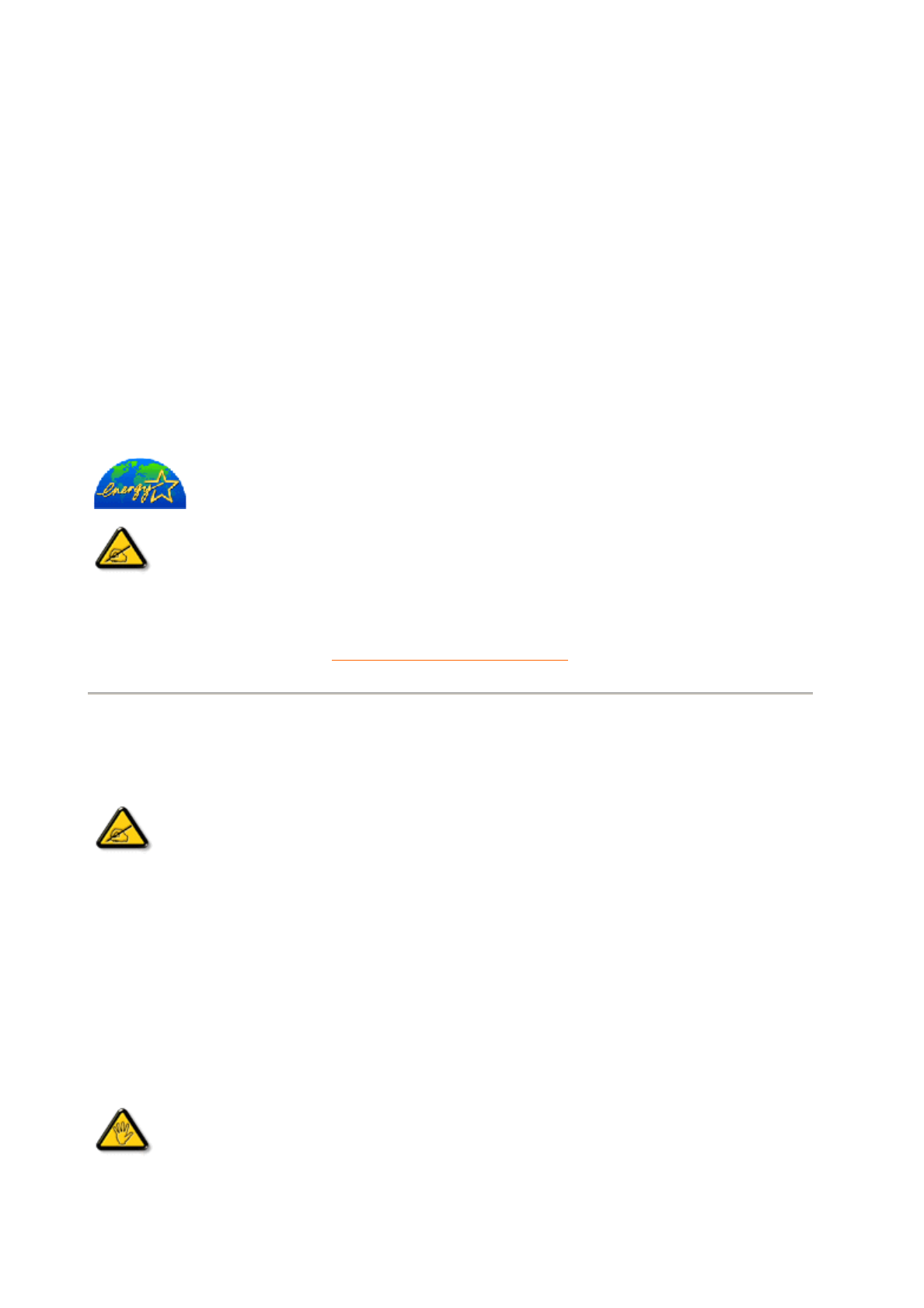
Energy Star Declaration
PHILIPS
150MT2
RETURN TO TOP OF THE PAGE
Federal Communications Commission (FCC) Notice (U.S. Only)
zReorient or relocate the receiving antenna.
zIncrease the separation between the equipment and receiver.
zConnect the equipment into an outlet on a circuit different from that to which the receiver is
connected.
zConsult the dealer or an experienced radio/TV technician for help.
Use only RF shielded cable that was supplied with the monitor when connecting this monitor to a
computer device.
This monitor is equipped with a function for saving energy which supports the VESA Display
Power Management Signaling (DPMS) standard. This means that the monitor must be
connected to a computer which supports VESA DPMS to fulfill the requirements in the
NUTEK specification 803299/94. Time settings are adjusted from the system unit by
software.
NUTEK VESA State LED Indicator Power Consumption
Normal operation ON Blue 48 W (typical)
Power Saving
Alternative 2
One step
OFF Amber < 2 W
As an ENERGY STAR® Partner, PHILIPS has determined that this
product meets the ENERGY STAR® guidelines for energy efficiency.
We recommend you switch off the monitor when it is not in use for quite a long
time.
This equipment has been tested and found to comply with the limits for a Class B
digital device, pursuant to Part 15 of the FCC Rules. These limits are designed to
provide reasonable protection against harmful interference in a residential
installation. This equipment generates, uses and can radiate radio frequency
energy and, if not installed and used in accordance with the instructions, may
cause harmful interference to radio communications. However, there is no
guarantee that interference will not occur in a particular installation. If this
equipment does cause harmful interference to radio or television reception, which
can be determined by turning the equipment off and on, the user is encouraged to
try to correct the interference by one or more of the following measures:
Changes or modifications not expressly approved by the party responsible for
compliance could void the user's authority to operate the equipment.
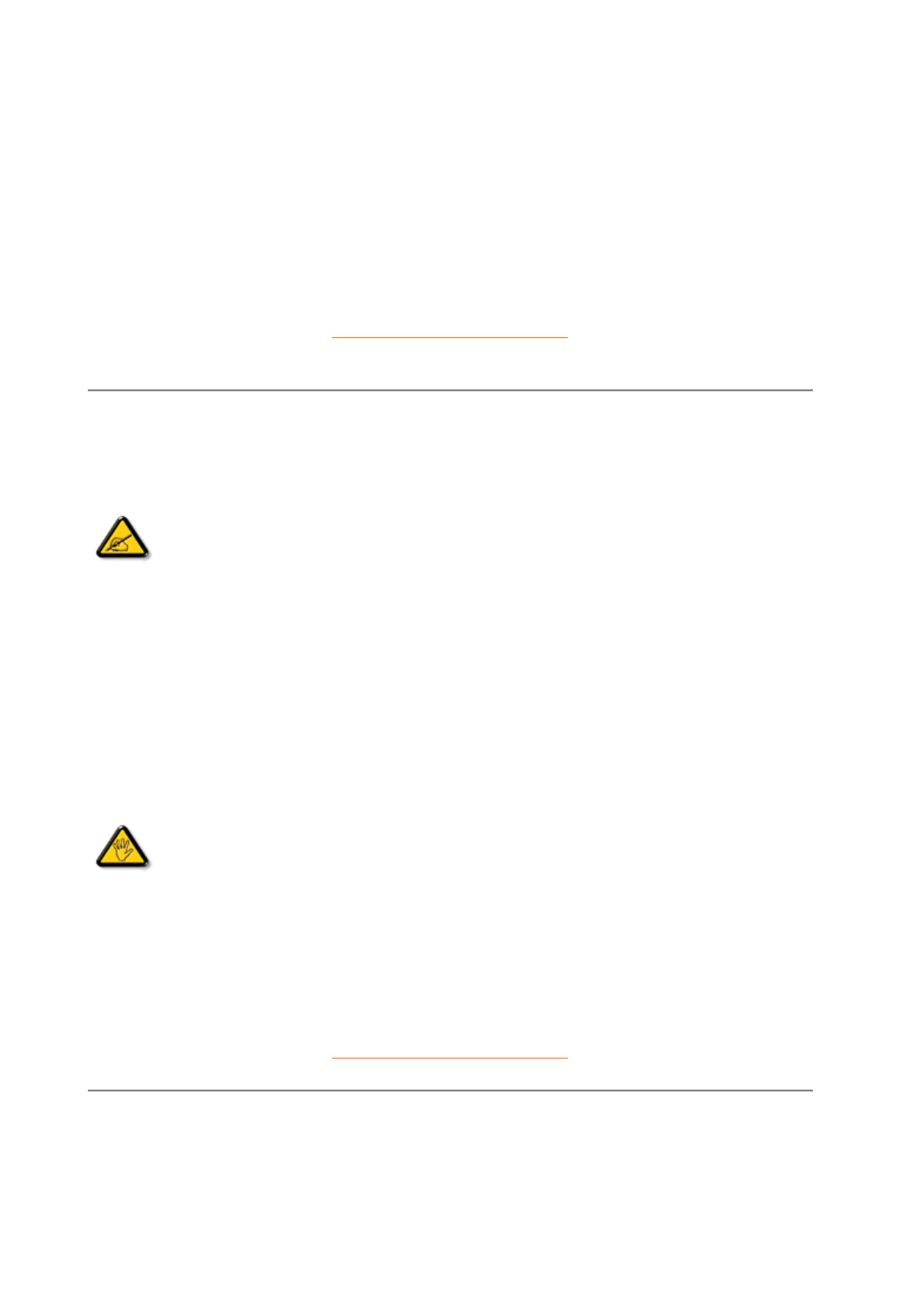
To prevent damage which may result in fire or shock hazard, do not expose this appliance to rain or
excessive moisture.
THIS CLASS B DIGITAL APPARATUS MEETS ALL REQUIREMENTS OF THE CANADIAN
INTERFERENCE-CAUSING EQUIPMENT REGULATIONS.
RETURN TO TOP OF THE PAGE
Commission Federale de la Communication (FCC Declaration)
zRéorienter ou déplacer l'antenne de réception.
zAugmenter la distance entre l'équipement et le récepteur.
zBrancher l'équipement sur un autre circuit que celui utilisé par le récepteur.
zDemander l'aide du marchand ou d'un technicien chevronné en radio/télévision.
N'utiliser que des câbles RF armés pour les connections avec des ordinateurs ou périphériques.
CET APPAREIL NUMERIQUE DE LA CLASSE B RESPECTE TOUTES LES EXIGENCES DU
REGLEMENT SUR LE MATERIEL BROUILLEUR DU CANADA.
RETURN TO TOP OF THE PAGE
EN 55022 Compliance (Czech Republic Only)
Cet équipement a été testé et déclaré conforme auxlimites des appareils
numériques de class B,aux termes de l'article 15 Des règles de la FCC. Ces
limites sont conçues de façon à fourir une protection raisonnable contre les
interférences nuisibles dans le cadre d'une installation résidentielle. CET appareil
produit, utilise et peut émettre des hyperfréquences qui, si l'appareil n'est pas
installé et utilisé selon les consignes données, peuvent causer des interférences
nuisibles aux communications radio. Cependant, rien ne peut garantir l'absence
d'interférences dans le cadre d'une installation particulière. Si cet appareil est la
cause d'interférences nuisibles pour la réception des signaux de radio ou de
télévision, ce qui peut être décelé en fermant l'équipement, puis en le remettant
en fonction, l'utilisateur pourrait essayer de corriger la situation en prenant les
mesures suivantes:
Toutes modifications n'ayant pas reçu l'approbation des services compétents en
matière de conformité est susceptible d'interdire à l'utilisateur l'usage du présent
équipement.
1. General Description
This LCD monitor TV support analog PC VGA signal up to 1024X768 75HZ XGA
mode for 15” model and 1280X1024 75Hz SXGA mode for 18” model.
And it can also support TV, YC, CVBS or Y Cb Cr signal input ( from Cinch I/O ) ,
CVBS or R G B signal ( from SCART I/O ). And it can also support 480I, 480P, 720P,
1080i 60Hz HDTV input and 576I, 576P, 720P, 1080I 50Hz HDTV input. Official HD
timing: 480P 60, 576P 50, 720P 60, 1080i 60.
The PIP function allows user to watching TV while using the PC.
This LCD monitor TV use two CPU one is for Scaler engine and the other is for TV
signal Control.
One Philips CPU P87C51MC2BA CPU is used for the scaling control. It is used to
control PC VGA input signal, display OSD, back light control. P87C51MC2BA is an
standard 8051 base MCU. The program code is stored in one 256K (64K X 4 banks)
flash ROM.
The other CPU is Philips Painter I SAA5564. It is used for Teletext, C.C., V-chip,
RC keypad input processing. TV tuning control, sound system detect and sound control,
SAA7118 color decoding are all controlled by painter I. This CPU will detect the PC H,
V input for PC mode power saving control.
These two CPU are connected via I2C for communication. Scaler CPU is Master,
and painter CPU is slave.
PC video is connected to scaller. This scaler has internal ADC. So no external
ADC Is needed.
Video decoder SAA7118 is used for TV video processing and convert it with
CCIR 656 8bits digital format and send to De-interlace IC S2300 for de-interlace
process, then S2300 will send RGB format digital signal to scaler IC JAGASM is used
for picture Scaling process, Finally, JAGASM will output 48 bits TTL RGB signals to
LCD panel for picture display.
One audio decoder MSP34XXG is used for TV sound processing.
Exhibit 4
Brief Description of Circuit Functions
Followings are the key devices and function that scaler CPU and Painter I have to control.
Scaler CPU:
1. Sage JASM Scaler IC with A/D converter ….>digitized the
VGA RGB signal. And format the digitized RGB signal to the data
Format that LCD panel can accept.
2. Size and phase clock auto adjustment.
3. Back light brightness and on-off control.
4. VGA mode detection and IC register setting.
5. S2300 de-interlace IC…>de-interlace the video signal.
6. PIP function. The MCU control the PIP picture size and position.
7. Panel power on/off.
8. Interrupt request from painter for OSD and other function control
9. Backlight Brightness control range 0 - 4.7V from JASM’s PWM.
10. Factory alignment command receiver.
11. Control AD9883 A/D converter for HDTV input.
Painter I:
1. RC remote control
2. Keyboard control :
Up , Down , Left , Right , Enter , Auto
3. TV source select and small signal process control.
4. Power LED control.
5. Power management for PC and TV
6. Video decoder SAA7118….> decode CVBS, S-video, RGB, YUV, and Teletext,CC.
Mixer
7. Multimedia tuner control (Philips MK3 family)
8. TV sound decoder (Micronas MSP34X5G family) for TV sound process.
9. CC, Teletext, V-chip decoding and OSD for CC and Teletext.
10. Sound mute, volume and sound effect control
11. Light sensor ADC.
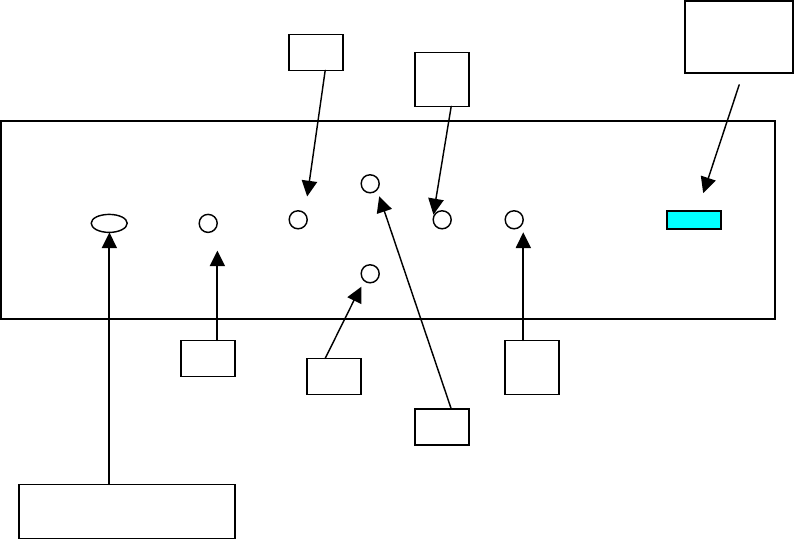
2. COLOR ADJUSTMENT
VGA mode :
Control JAGASM Scaler for contrast, brightness, R,G,B gain and R,G,B CUT-OFF
adjustment .
TV / Video mode :
TV white balance was adjust by scaler color lookup table.
For normal, warm, cool color setup is done by color lookup table.
Normal set to original panel color, warm set to 6500, cool set to 9300.
User Brightness and contrast, color, tint, are adjusted by SAA7118 via painter .
HDTV mode:
User Brightness and contrast, color, are adjusted by S2300 via painter .
For normal, warm, cool color setup is done by color lookup table.
3. Factory alignment and DDC dada
VGA and TV factory alignment use HDTV interface cable .
4. Keyboard definition
4.1 Control Board touch control keys
A
B
C
D
E
F
Power
/LED
RC, Light sensor
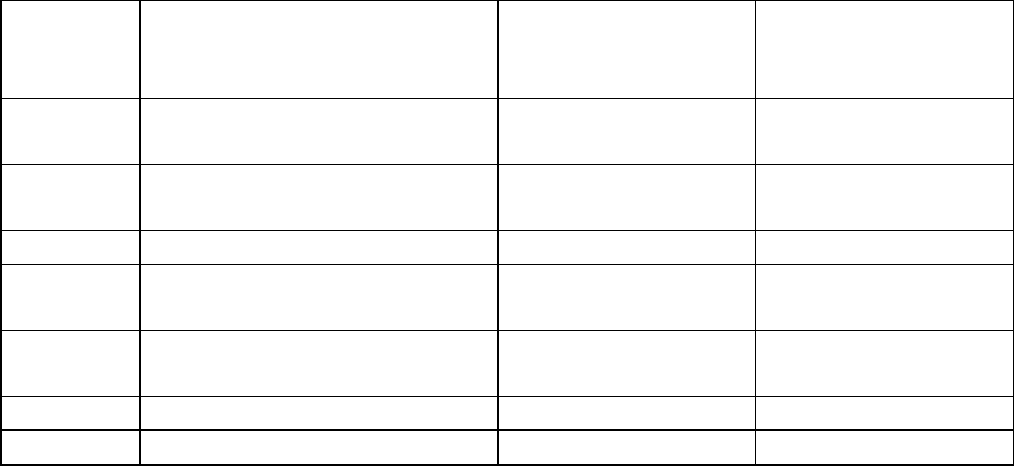
4.2 Control Key Definition
There are 7 keys used in LCD monitor TV.
<A> <B> <C> <D> <E> <F> <Power/with LED>
Key
nam
e
Function VGA mode TV/video
mode
<A> Source select DTV,
TV,AV..
<B> left/Volume down Left/Volume
down Left/Volume
down
<C> Up/Channel up Up Up/Channel up
<D> Down/channel down Down Down/Channel
Down
<E> Right/Volume up Right/Volume
up Right/Volume
up
<F> Enter Enter Enter
PC mode Auto adjustment hot key press <C> and <D> and the same time for 2 secs.
Power LED:
Normal working ON.
Power saving Amber LED on.
5. Power Management Remark :
1. S1 DC power switch is used to cut all supply.
2. Soft Power off mode :
When remote controller power key was pressed.
S2 will be open and set enter sleeping mode .
3. Monitor power saving :
Normal working mode: PC H-Sync and V-Sync present.
Painter stand-by pin , output “H” to turn on S2
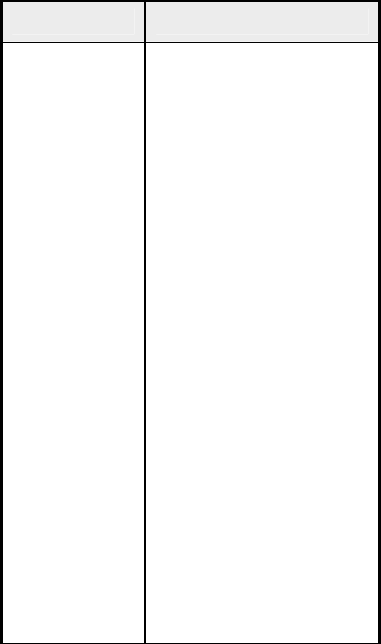
Sleeping mode
(Suspend, standby, off mode):
At PC mode:
When PC H-Sync or V-Sync do not present for 3 sec. painter
Will tell the sacler and then Scaler will send
“ No Signal Input “ message to Panel to display .
2 second later stand-by pin output “Low “ signal to turn
off S2 for Monitor DPMS .
At PIP mode:
Same as PC mode
6. HDTV input
HD input connector:
One VGA 15 pin D-sub connector is used for HDTV video input.
PIN No. SIGNAL
1 Red/ Pr
2 Green/ Y
3 Blue/ Pb
4 Gnd
5 Gnd
6 Red/Pr GND
7 Green/Y GND
8 Blue/Pb GND
9 NA
10 Sync GND
11 Sense (GND)
12 Factory Txd
13 H-sync(H+V)
14 V-sync
15 Factory Rxd