Philips Electronics M124 Color Monitor User Manual
Philips Electronics Industries (Taiwan) Ltd Color Monitor
User Manual

Before operating the monitor please read this manual thoroughly. This
manual should be retained for future reference.
FCC Class B Radio Frequency Interference Statement
WARNING: (FOR FCC CERTIFIED MODELS)
NOTE: This equipment has been tested and found to comply with the limits
for a Class B digital device, pursuant to Part 15 of the FCC Rules. These
limits are designed to provide reasonable protection against harmful
interference in a residential installation. This equipment generates, uses and
can radiate radio frequency energy, and if not installed and used in
accordance with the instructions, may cause harmful interference to radio
communications. However, there is no guarantee that interference will not
occur in a particular installation. If this equipment does cause harmful
interference to radio or television reception, which can be determined by
turning the equipment off and on, the user is encouraged to try to correct the
interference by one or more of the following measures:
1. Reorient or relocate the receiving antenna.
2. Increase the separation between the equipment and receiver.
3. Connect the equipment into an outlet on a circuit different from that to
which the receiver is connected.
4. Consult the dealer or an experienced radio/TV technician for help.
Notice:
1. The changes or modifications not expressly approved by the party
responsible for compliance could void the user's authority to operate the
equipment.
2. Shielded interface cables and A.C. power cord, if any, must be used in
order to comply with the emission limits.
3. The manufacturer is not responsible for any radio or TV interference
caused by unauthorized modification to this equipment. It is the
responsibilities of the user to correct such interference.
Warning:
To prevent fire or shock hazard, do not expose the monitor to rain or
moisture. Dangerously high voltages are present inside the monitor. Do not
open the cabinet. Refer servicing to qualified personnel only.
Exhibit 3
Installstion and Operating Instructions
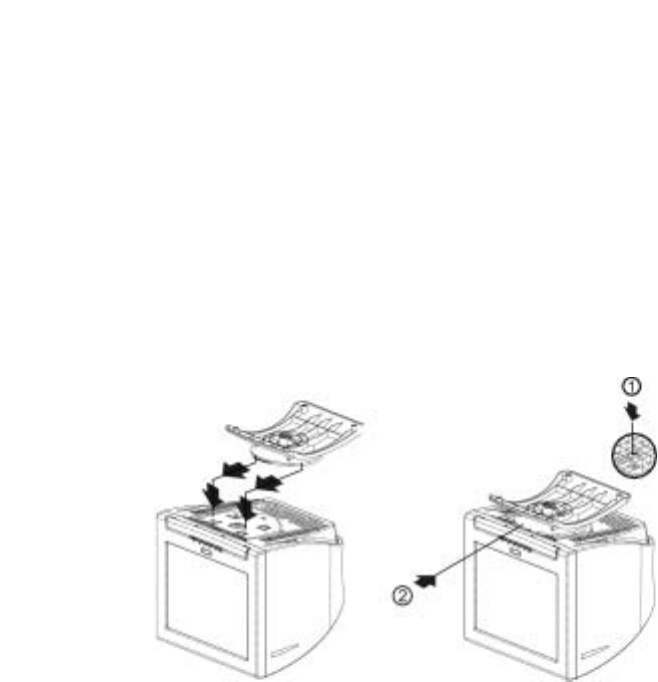
Swivel Base
To attach the swivel base to the monitor, do the following:
• Carefully turn the monitor on its side or upside down. ( see figure 1 )
• Locate the cavities at the bottom front of the monitor.
• Insert the pegs on the swivel base into these cavities. Push the swivel base
forward until the swivel base locks in place.
• To remove the swivel base, hold the bottom of the swivel base, then push
it out.
Install Remove
Figure 1 Installing and Removing the Swivel Base
Power Cord
Power Source:
1. Make sure the power cord is the correct type that required in your area.
2. This monitor has a universal power supply that allows operation in either
100/120V AC or 220/240V AC voltage area ( No user adjustment is
required. )

Video cable
Connecting the Video Cable: The monitor comes with a built-in video
cable. Plug the signal cable's 15-pin connector into the computer's video port
and tighten the two screws on the cable connector.
Caution:Don’t bend the signal cable, otherwise it will break the inner wire.
Connecting the Power Cord: Plug the power cord into the monitor’s AC
power jack. Then plug the power cord into the power output socket on your
PC.
Caution: If the AC outlet is not grounded, install the proper grounding
adapter (not supplied).
Signal Cable
Figure 2 Connecting Cables
OPERATING INSTRUCTIONS
General Instructions
The power switch is located at front panel of the monitor. Press the power
switch to turn the monitor on or off. The other control knobs are located at
the base of the monitor (See Figure 3). By changing these settings, the picture
can be adjusted to your personal preferences.
• The power cord should be connected.
• Connect the video cable from the monitor to the video card.
• To turn the monitor on, press the POWER switch to ON position. The
power indicator will light up.
• Your monitor features a unique quick switch system which provides a
picture within seconds after the monitor is switched on.
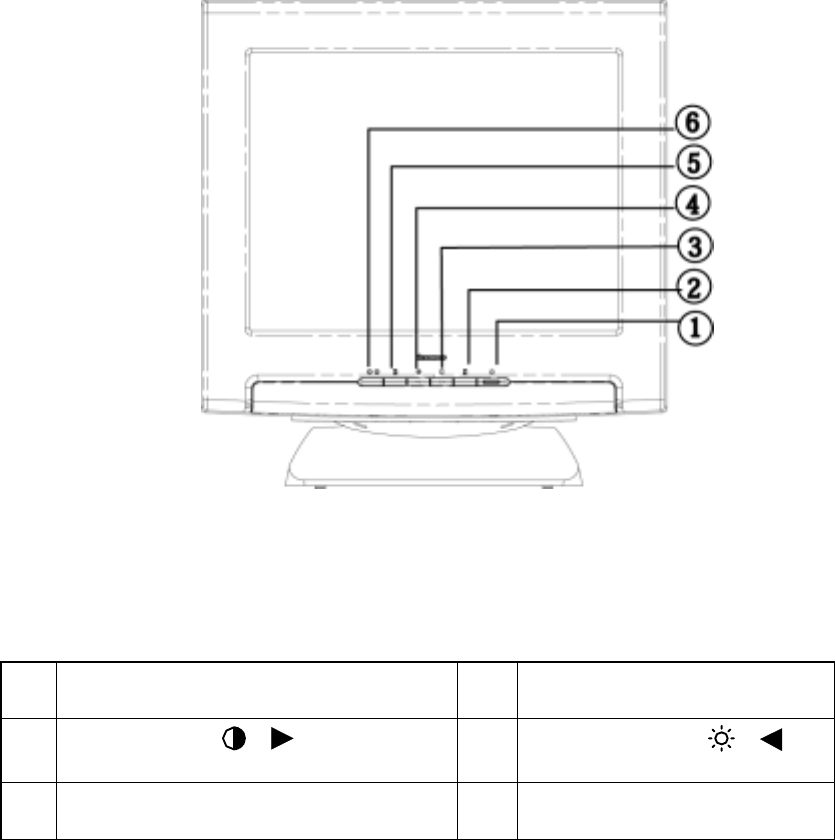
Figure 3 External Control Knob
EXTERNAL CONTROLS
1. POWER/POWER INDICATOR 2. MENU
3. CONTRAST / 4. BRIGHTNESS /
5. EXIT 6. HIGH BRIGHTNESS
Notes
• Do not install the monitor in a location near heat sources such as
radiators or air ducts , or in a place subject to direct sunlight , or excessive
dust or mechanical vibration or shock.
• Save the original shipping carton and packing materials, as they will
come in handy if you ever have to ship your monitor.
• For maximum protection, repackage your monitor as it was originally
packed at the factory.
• To keep the monitor looking new, periodically clean it with a soft cloth.
Stubborn stains may be removed with a cloth lightly dampened with a
mild detergent solution. Never use strong solvents such as thinner,
benzene, or abrasive cleaners, since these will damage the cabinet. As a
safety precaution. always cut off the monitor before cleaning it.
Front Panel Control
• Power/Power indicator: Press this knob to switch ON/OFF of monitor’s
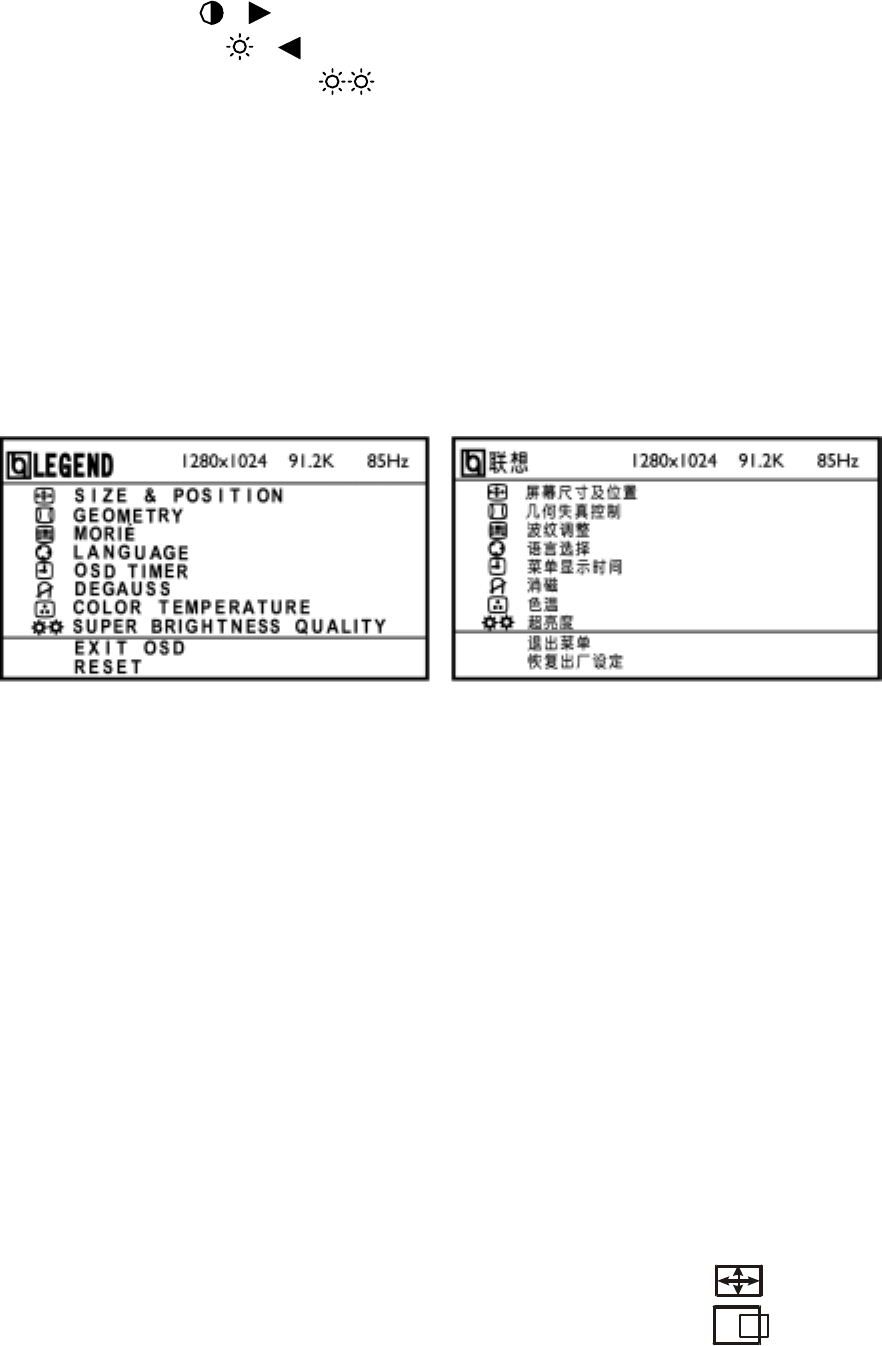
power and display the monitor’s state.
Green — Power On mode.
Flash Green — Stand-by mode, Suspend mode, or Off mode.
• MENU : Active OSD menu or function adjust confirm.
•
CONTRAST / : Adjust contrast or function adjust.
•
BRIGHTNESS / : Adjust brightness or function adjust.
•
HIGH BRIGHTNESS : Under non-OSD, press this key will
enable High Brightness function. It will be disable when you press the
key again.
• EXIT : Exit a function or inactive OSD menu. Under non-OSD,
display the current mode.
How to adjust a setting
The monitor controls are accessed by pressing button MENU to enable OSD
(On-Screen-Display). The main menu will be displayed as follows.
Figure 4 Chinese OSD Message Figure 5 English OSD Message
Note: If adjustment or selection of any OSD menu is not made for more than
10 seconds, the current setup will be saved and the OSD will disappear
automatically.
Adjusting the picture
The description for functional control icons
1. SIZE AND POSITION :
1.1 H-CENTER
:
Adjust the horizontal position of the picture.

1.2 V-CENTER
:
Adjust the vertical position of the picture.
1.3 H-SIZE :
Adjust the picture’s horizontal size.
1.4 V-SIZE :
Adjust the picture’s vertical size.
1.5 ZOOM :
Adjust the picture’s horizontal and vertical size simultaneously.
2. GEOMETRY :
2.1 ROTATION
:
Adjust the picture tilt to horizontal position.
2.2 PINCUSHION
:
Adjust the pincushion and barrel.
2.3 PIN-BALANCE
:
Adjust to compensate the pincushion unbalance.
2.4 TRAPEZOID
:
Adjust the picture’s trapezoid distortion.
2.5 PARALLELOGRAM
:
Adjust the picture to be a rectangle.
3. MOIRE :
Moiré is the result of interference between the phosphor layout and the video
signal. In some cases, you may find the moiré very noticeable. Press the
MENU to enter in the moiré reduce setting. Please adjust the level to the
optimum condition. Note: Too high of a setting will cause the picture to
shake.
4. LANGUAGE :
Select the language as you like.
5. OSD TIMER :
Choose OSD window display time.
6. DEGAUSS :
If color impurity occurs when moving or swiveling the monitor, press MENU
Key and degauss to fix the picture condition.
7. COLOR TEMPERATURE :
7.1 6500K/9300K ( COLOR TEMPERATURE)
The color temperature for 6500K is x=0.313, y=0.329 and 9300K is
x=0.283, y=0.297. It presents two different color sets on the screen. You
can select 9300K or 6500K by pressing MENU Key.
7.2 USER COLOR ( Red / Green/ Blue )
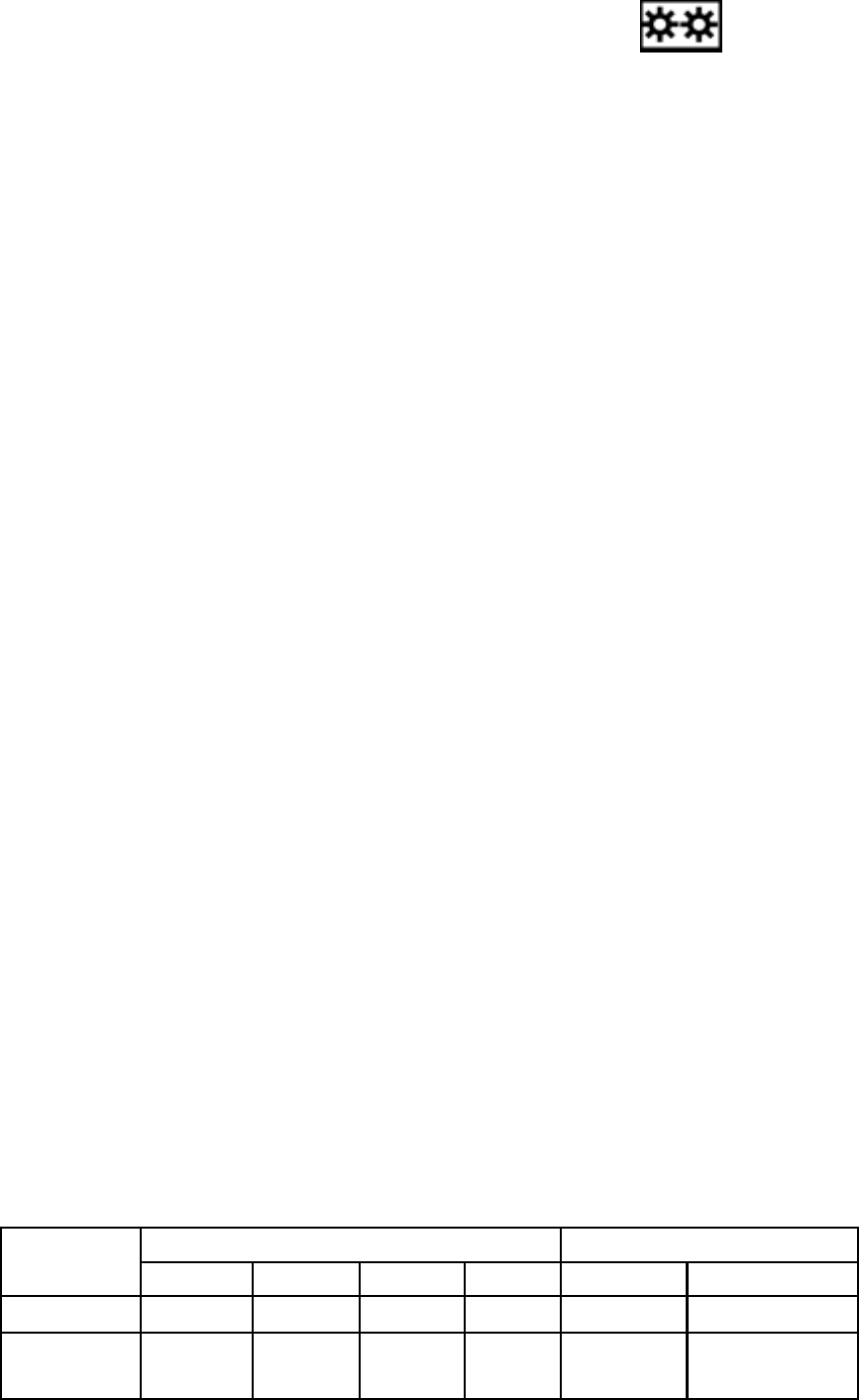
If the 9300K normal white or 6500K warmer white do not satisfy your
desire, properly adjust R .G. B GAIN controls to obtain your optimum
whiteness level.
:
8. SUPER BRIGHTNESS QUALITY
Shift the function of Super B rightness Quality.
9. EXIT OSD:
Close OSD window.
10. RESET:
Press RESET to restore the monitor to factory settings.
FEATURES
Green monitor
• The monitor has a power saving function that conforms to the VESA
DPMS standard. This feature will only work if your PC is a green PC.
This feature is similar to a screen saver, except that your monitor will turn
itself off instead of activating the screen saver.
To activate this feature in Windows® 95/98/ME/2000/XP:
In Windows® 95/98/ME/2000/XP, this feature can be activated and
customized under the screen saver setting of the display properties.
1. Right click on the desktop and choose Properties.
2. Click on the tab that says Screen Saver. If your system supports Green
PC, there will be a section entitled “Energy Saving Features of Monitor.”
If there isn’t a section like that, then your PC does not support Green
Monitor. The monitor will behave just like a normal monitor, so you will
have to turn it off manually to save energy.
3. In the “Energy Saving Features of Monitor” sections are two boxes,
Standby and Shut off. To activate either one, click the box next to each
one.
4. You can specify the amount of inactive time before your monitor enters
standby mode or shuts off.
5. This model of monitor can automatic degauss when switched on. You
can use the perform degauss function knob on OSD menu to degauss by
yourself.
• The power-saving mode can be indicated by the light-emitting diode
(LED) on the front panel:
Signal Power
Mode Cable H-Sync V-Sync Video Indicator Consumption
On* Attached Yes Yes Active Green ≤ 75 W
Stand-by Attached No Yes Blank Flash
Green ≤ 2 W
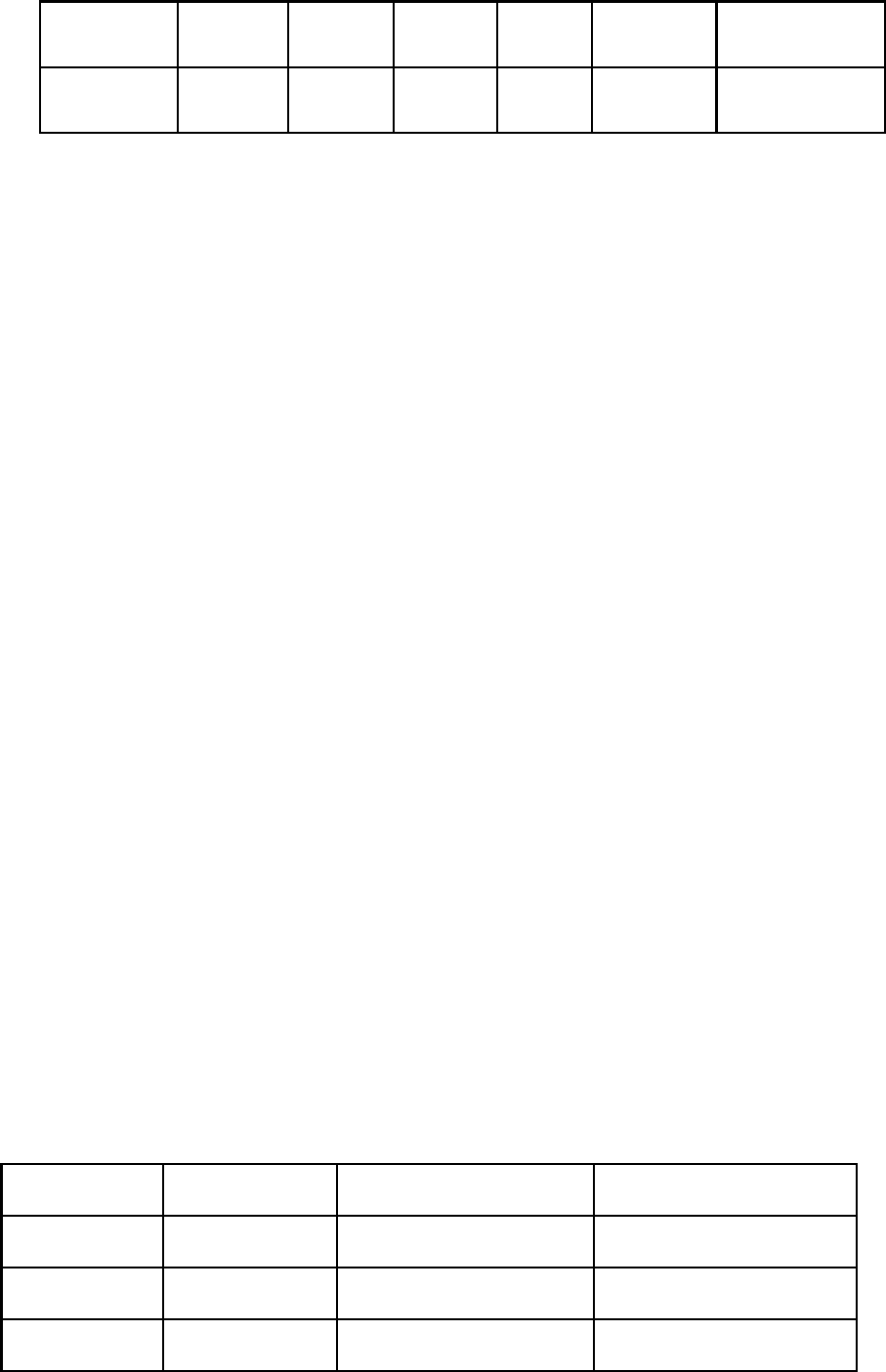
Suspend Attached Yes No Blank Flash
Green ≤ 2 W
Off Attached No No Blank Flash
Green ≤ 2 W
THIS MONITOR WILL APPEAR TO BE NON-FUNCTIONAL IF
THERE IS NO VIDEO INPUT SIGNAL. IN ORDER FOR THIS
MONITOR TO OPERATE PROPERLY, THERE MUST BE A VIDEO
INPUT SIGNAL.
This monitor meets the Power Management standards as set by the Video
Electronics Standards Association (VESA) and/or the United States
Environmental Protection Agency (EPA) and The Swedish Confederation
Employees ( NUTEK ). This feature is designed to conserve electrical energy
by reducing power consumption when there is no video input signal present.
When there is no video input signal this monitor, following a time-out period,
will automatically switch to an OFF mode. This reduces the monitor's
internal power supply consumption. After the video input signal is restored,
full power is restored and the display is automatically redrawn. The
appearance is similar to a "Screen Saver" feature except the display is
completely off. The display is restored by pressing a key on the keyboard, or
clicking the mouse.
Plug and play
Plug & Play DDC2B Feature
This monitor is equipped with VESA DDC2B capabilities according to the
VESA DDC STANDARD. It allows the monitor to inform the host system of
its identity and, depending on the level of DDC used, communicate
additional information about its display capabilities.
The DDC2B is a bidirectional data channel based on the I²C protocol. The
host can request EDID information over the DDC2B channel.
Video Cable Pin Assignments:
1. Red 5. Ground 9. NC 13. H-sync
2. Green 6. R-Ground 10. Ground 14. V- sync
3. Blue 7. G-Ground 11. Monitor Ground 15. DDC-Serial Clock
4. Ground 8. B-Ground 12. DDC-Serial Data
TECHNICAL SUPPORT (FAQ)
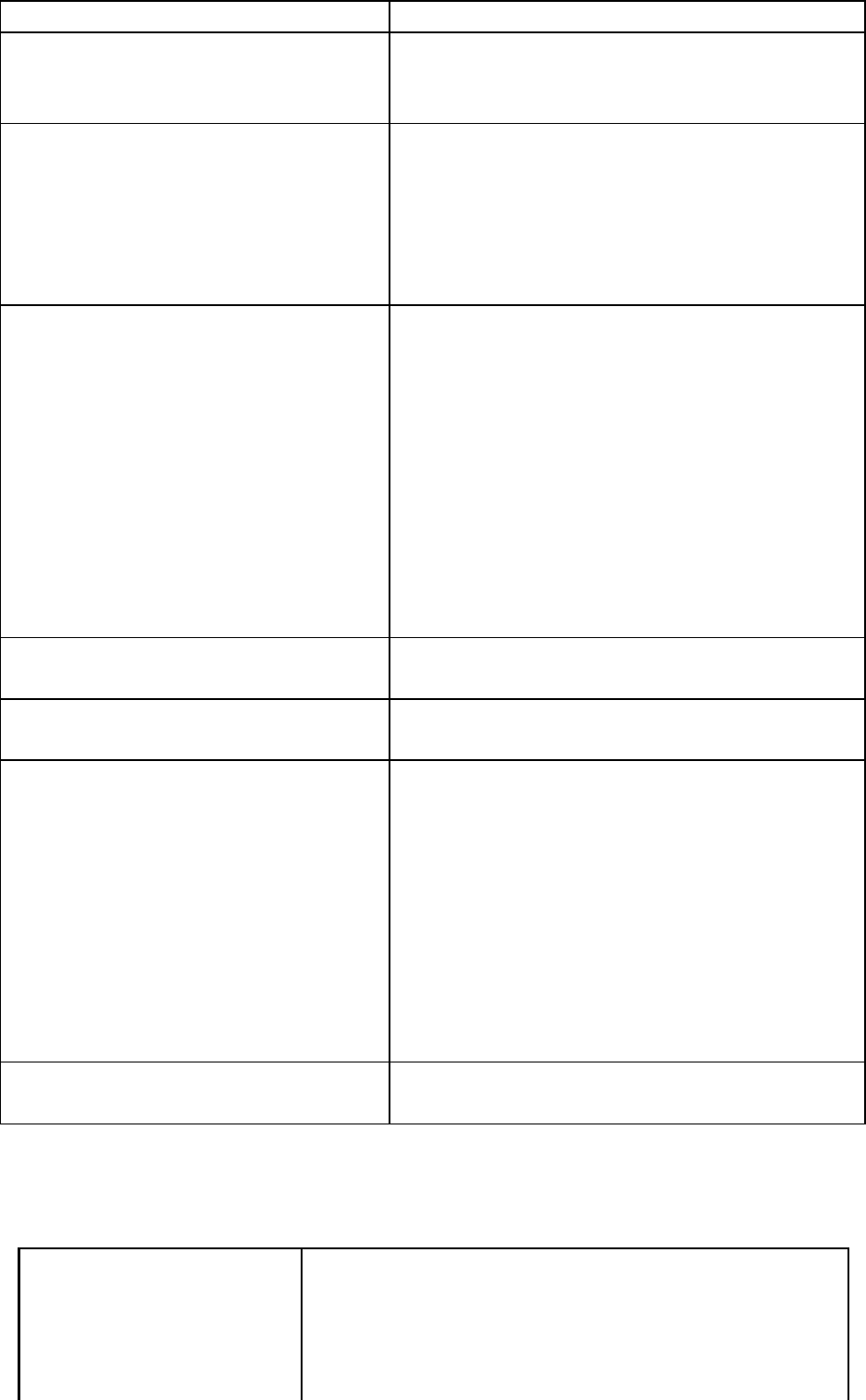
Problem & Question Possible Solution
Power LED is not on *Check if the Power Switch is in the ON
position
*Power Cord should be connected
No Plug & Play *Check if the PC system is Plug & Play
compatible
*Check if the Video Card is Plug & Play
compatible
*Check if the D-15 plug pin of Video
Cable is bent
No picture *Computer Power Switch should be in the
ON position
*Computer Video Card should be snugly
seated in its slot
*The Signal Cable should be completely
connected to the computer
*Check the color of the Power LED
indicator. If it is orange, then the monitor
and the PC system are in power-saving
mode. You need press your keyboard or
move the mouse to reactivate the system.
Picture is fuzzy *Adjust the Contrast and Brightness
Controls.
Picture bounces or a wave pattern
is present in the picture *Move electrical devices that may cause
electrical interference.
Monitor is stuck in “Power
Saving Mode” *Make sure monitor’s video cable is
properly connected to the computer.
*Inspect monitor’s video cable and make
sure none of the pins are bent.
*Make sure computer is operational by
hitting the CAPS LOCK key on the
keyboard while observing the CAPS
LOCK LED. The LED should either
turn ON or OFF after hitting the CAPS
LOCK key.
Missing one of the primary colors
(RED, GREEN, or BLUE) *Inspect the monitor’s video cable and
make sure that none of the pins are bent.
APPENDIX A – SPECIFICATIONS
CRT 43cm(17"), pure flat and 90º deflection, 29mm
neck, 0.25mm dot pitch non-glare screen.
Viewable Image Size 40cm (16.0"), diagonal
Display Color Unlimited colors
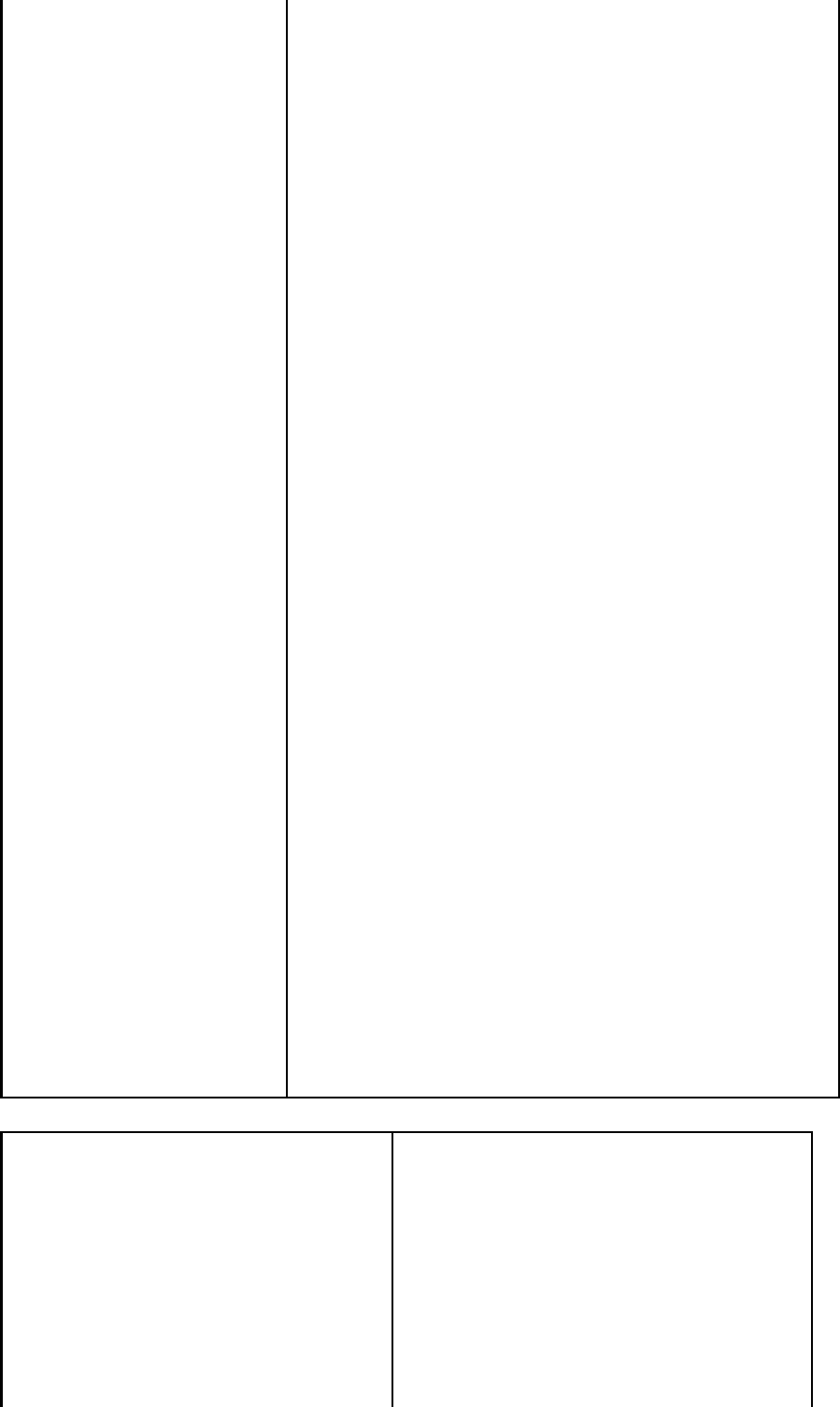
Input Signal Analog input All timing that meets scanning
frequencies
• Video • Analog R, G, B 0.7Vpp positive/75 ohm
• Sync. • Horizontal sync. : Positive/Negative
• Vertical sync. : Positive/Negative
Synchronization
• Horizontal 30kHz to 96kHz automatically
• Vertical 48Hz to 130Hz automatically
Max. Resolution 1920 × 1440
Video Dot Rate 234MHz
Factory Preset Timings : 9
User mode Timings : 7
Misconvergence
• Center 0.25mm Max.
• Corner 0.35mm Max.
Power Source Switching mode power supply
AC 100-240V, 50Hz/60Hz full range
Operating 0°C to 40°C ambient
Humidity 10% to 85% relative, non-condensing
Weight 16.6kg (Net)
Dimensions
• Monitor 410 (W) × 430 (H) × 451 (D)mm
Signal Cable 15 pin mini D-Sub
External Controls:
Switch • Power/Power indicator
• MENU Key
• Contrast/UP Key
• Brightness/Down Key
• Exit Key
Functions ( OSD ) • Size and Position
• Geometry
• Moire
• Language
• OSD Timer
• Degauss
• Color Temperature
• Super Brightness Quality
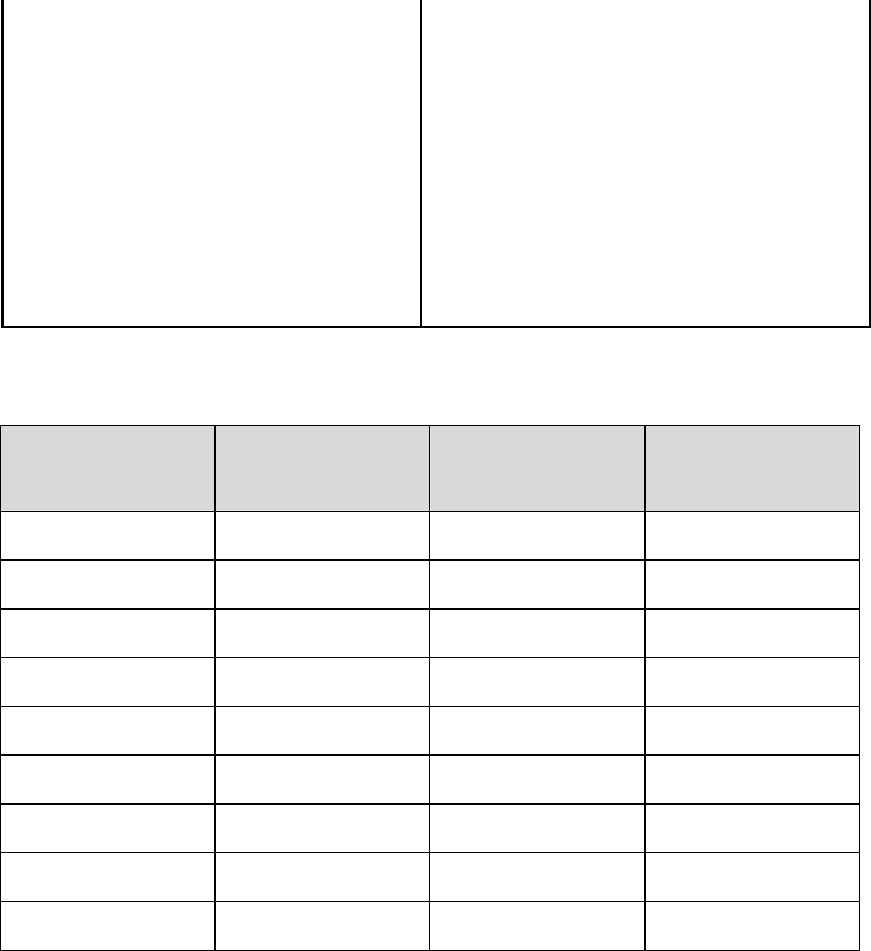
• EXIT OSD
• Reset
Plug & Play DDC2B
Power management EPA , VESA DPMS
Power consumption 75 Watts Max.
Preset display area 300mm × 230 mm
Regulations FCC, MPRII, CCC
APPENDIX B – FACTORY PRESET TIMING TABLE
STANDARD RESOLUTION HORIZONTAL
FREQUENCY VERTICAL
FREQUENCY
IBM 720×400 31.5kHz 70Hz
IBM 640×480 31.5kHz 60Hz
VESA 640×480 43.5kHz 85Hz
VESA 800×600 46.8kHz 75Hz
VESA 800×600 53.6kHz 85Hz
VESA 1024×768 60.0kHz 75Hz
VESA 1024×768 68.7kHz 85Hz
VESA 1280×1024 80.0kHz 75Hz
VESA 1280×1024 91.2kHz 85Hz