Philips Lighting North America LRA1720 Occuswitch Wireless 2.4GHz Light Switch User Manual
Philips Lighting North America Corporation Occuswitch Wireless 2.4GHz Light Switch
User Manual
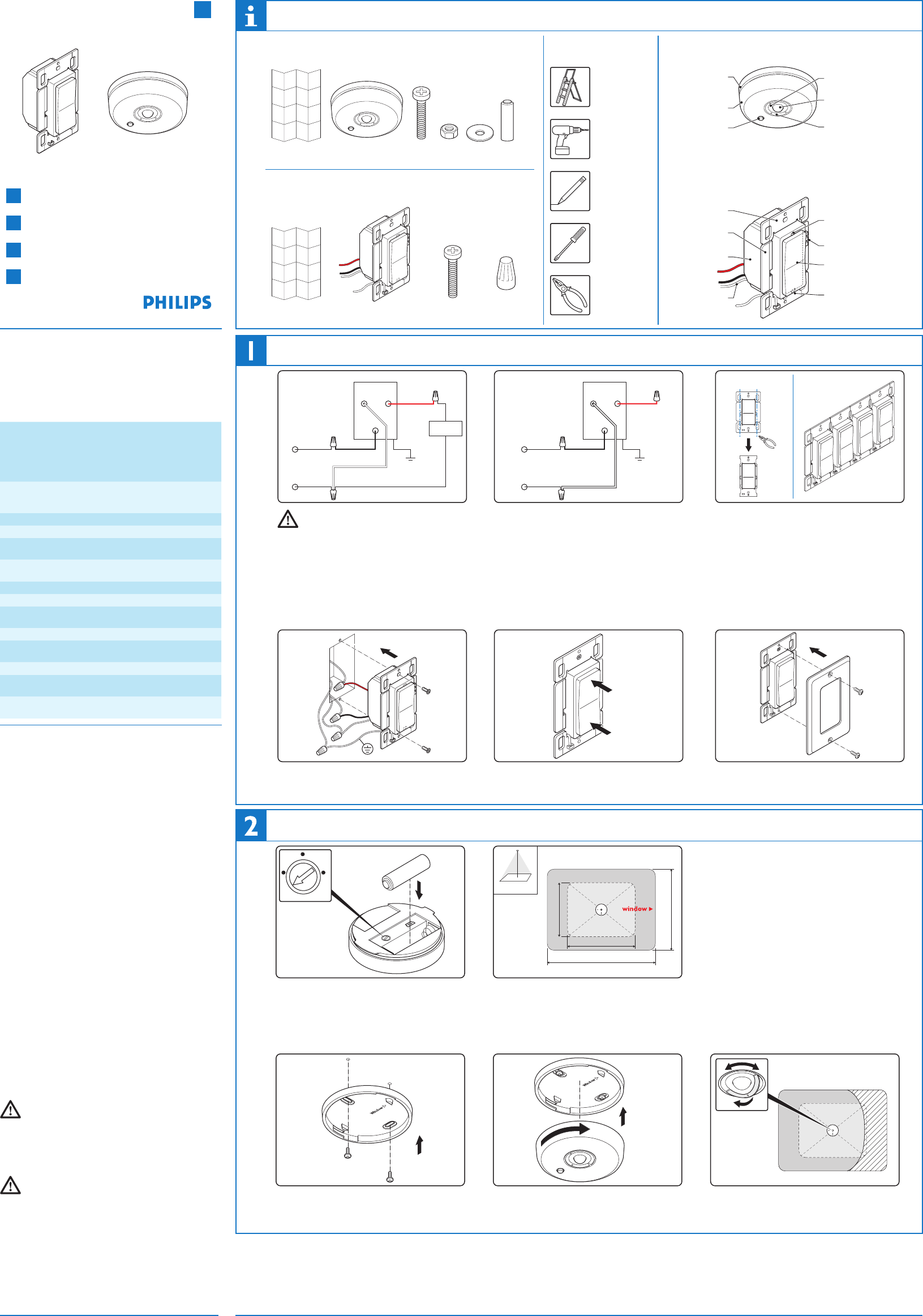
Product overview
What’s in the sensor box Tools you may need
Step ladder
Drill
Pencil
Pliers
What’s in the switch box
Install the switch
black brass
ground
white
red
load
120-277 V~
50 / 60 Hz
hot/live
neutral
Switch
WARNING: Wiring the device with power
ON could result in serious injury or death.
1 Remove power from the mains at fuse or circuit
breaker.
2 Remove the old switch, if needed.
3 Connect the wires according to the wiring diagram
above.
Note: Hot/live and neutral may not be swapped.
black brass
ground
white
red
hot/live
neutral
120-277 V~
50 / 60 Hz
Three-way slave switch
4 For a three-way circuit connect the wires as
follows:
T •he master switch (that controls the load)
according to the regular wiring diagram.
The • slave switch (no load) according to the
wiring diagram above. Make sure that the switch
has a steady feed (hot/live and neutral).
The three-way configuration is done via the
menu, later in the installation.
PHILIPS
PHILIPS
Multigang wall box
break
PH
ILIPSPHILIPSPH
ILIPSPH
ILIPS
5 If installing in a multigang wall box: break the tabs
of joining sides. Do not break the outside tabs on
controls at the end of the gang.
PHILIPS
6 Place the switch into the wall box, and fix it with the
mounting bolts.
7 Power the mains at fuse or circuit breaker.
PHILIPS
ON
OFF
8 Test that the switch is wired correctly using the
rocker to turn the lights ON/OFF.
PHILIPS
9 Attach a wall plate adapter and wall plate. Wall
plate and adapter must be purchased separately.
FCC and IC Regulations
This device complies with Part 15 of the FCC Rules and RSS-Gen of IC Rules.
Operation is subject to the following two conditions :
(1) this device may not cause harmful interference, and
(2) this device must accept any interference received, including interference that may cause
undesired operation.
FCC WARNING: Changes or modifications not expressly approved by Philips Lighting
Electronics N.A. could void the user’s authority to operate the equipment. This product is
intended for commercial use only.
Co-location : This transmitter must not be co-located or operated in
conjunction with any other antenna or transmitter.
CAUTION : Radio Frequency Radiation Exposure
This equipment complies with FCC radiation exposure limits set forth for
uncontrolled equipment and meets the FCC radio frequency (RF) Exposure
Guidelines in Supplement C to OET65. This equipment has very low levels of
RF energy that it deemed to comply without maximum permissive exposure
evaluation (MPE). But it is desirable that it should be installed and operated with
at least 20cm and more between the radiator and person’s body (excluding
extremities: hands, wrists, feet and ankles).
Copyright NOTICE
All referenced brands, product names, service names and trademarks are the property
of their respective owners. Copyright 2009 Koninklijke Philips Electronics N.V.
TECHNICAL SUPPORT
For technical support on this product, please contact:
Philips Lighting Electronics N.A.
10275 W. Higgins Road
Rosemont IL 60018
Customer Care: 1-800-372-3331
tech.service.rosemont@philips.com
PHILIPS
PHILIPS
Sensor unit
Link button
Switch
Mounting frame
Side tabs
Wires
Retractable, rotatable
shield
Link button
”Traffic light”
indicator LEDs
Rocker
Menu button
Movement detector
Indicator LEDs
Mounting plate
Movement detector (”sensor”)
Wall switch (”switch”)
Screwdrivers
(small & large)
Install the sensor
301
1 Set the dial on the sensor to 1 minute for testing
purposes.
2 Place the battery into the sensor.
CAUTION: Only use a high-quality 3.6V lithium-
thionyl chloride battery with the sensor.
See SAFETY for more information on the battery.
23.6ft (7.2m)
17.7ft (5.4m)
17.7ft (5.4m)
11.8ft (3.6m)
h= 8ft (2.4m)
Large movements
Small movements
h
3 Choose the sensor location on the ceiling.
The window arrow in the mounting plate defines
the direction of the detection field, which is
rectangular. See Sensor placement guidelines for
more information.
Sensor placement guidelines
The sensor should be mounted in such a way that:•
� Small movements are detected for the workspace
� Large movements are detected for the entire room,
and in particular for the area near the doorway.
� Motion from adjectent areas, e.g. the hallway, is not
picked up.
The • center of a room is usually not a good location.
Moving the sensor towards the wall where the door is
located may still cover the entire room, while blocking
unwanted detection of motion from the hallway.
The sen• sor should not be placed close to heat
sources (especially incandescent lamps) or HVAC
exhausts.
4 Fix the mounting plate onto the sensor‘s location,
using the mounting hardware. Alternatively, use
toggle bolts (not included).
PHILIPS
5 Place the sensor onto the mounting plate, and rotate
clockwise to fix.
6 If needed, pull out the sensor shield (indicated on the
ring with a dot), and rotate it to the required direction.
This step is covered in more detail in Configure, test
& finish.
PHILIPS
(1x)(1x)(1x)
+
_
(2x) (2x) (2x)
(4x)(1x)(1x)
PHILIPS
(2x)
1
2
3
4
EN
PHILIPS
PHILIPS
Install the switch
Install the sensor
Link devices
Configure, test & finish
Product description
OccuSwitchTM Wireless is a system for automatically controlling
the lights based on occupancy. The system uses two parts: a
ceiling-mounted sensor and a switch. The switch will turn the
lights on and off based on the information it wirelessly gets from
the battery-powered sensor.
Key figures
Sensor coverage area Will vary based on ceiling height
(up to 12ft).
For a typical height of 8ft (2.4m):
Large motion 17.7 x 23.6ft (5.40m x 7.20m)
Small motion 11.8 x 17.7ft (3.60m x 5.40m)
Larger areas will require multiple sensors.
Wireless range Switch - sensor: 50ft (17m)
Switch - switch (same plane): 18ft (6m)
Switch - switch (line of sight): 50ft (17m)
Maximum network size 10 Sensors/switches (any combination)
Operating voltage 120V AC or 277V AC, 60Hz
Load
rating:
Electronic
Fluorescent Ballast
120V / 10.8A / 1300VA
277V / 4.7A / 1300VA
Electromagnetic
Fluorescent Ballast
120V / 10.8A / 1300VA
277V / 4.7A / 1300VA
Incandescent lamps 120V / 6.67A / 800W
Motor load 120V / 0.25HP
Sensor dimensions
(diameter x height)
3.3 x 0.98 in (84 x 25mm)
Battery Lithium-thionyl chloride, AA 3.6V DC
Switch dimensions
(l x w x d)
4.13 x 2.56 x 1.79 in (105 x 65 x 45mm)
Minimum wall box depth 2.5 in
Operating conditions:
temperature
41°F - 104°F (5°C – 40°C)
Operating conditions:
humidity
20% – 85%, non-condensing
SAFETY
Parts of the switch carry mains power, which is a potential lethal
voltage. This product was designed and manufactured to ensure
maximum safety during operation and service. Always read these
safety instructions before installing, maintaining or servicing the
product, and strictly comply with these instructions.
General
- If you are unsure about any part of these installation
instructions, consult a qualified electrician.
- The devices are designed for indoor use only.
Do not expose the product to rain or moisture, to avoid short
circuit. Short circuit may cause fire or electric shock hazard.
Operate the devices between 41°F and 104°F (5°C and 40°C).
- Use only a soft damp cloth to clean devices, never use any
abrasive or chemical cleaner.
- Whenever it is suspected that safety protection is impaired,
the product must be made inoperative and secured against
unintended operation. The device must be serviced or
replaced as soon as possible. Safety is likely to be impaired
if, for example, the equipment fails to perform the intended
functions or if the equipment shows visible damage.
- Do not paint the devices.
Switch only
- Disconnect power at circuit breaker or fuse when servicing,
installing or removing the fixture of the switch.
- Use the switch only with copper or copper clad wire.
- Connect the switch to the power mains according to the
wiring scheme in this manual.
Sensor only
- The sensor cannot be used to control any load, without a
compatible switch.
- Use only high-quality 3.6V lithium-thionyl chloride batteries
with the sensor: one (1) Lithium-thionyl chloride (AA, 3.6V).
Using improperly rated batteries may damage the sensor.
- Dispose of used batteries promptly. Keep batteries away from
children, do not disassemble and do not dispose of in fire.
WARNING: This product must not be used to
control equipment that could create hazardous situations when
operated accidentally, like entrapment. Examples of equipment
that must not be controlled with this product include (but are
not limited to) motorized gates, garage doors, industrial doors,
(microwave) ovens, heating devices etc.
WARNING: It is the installer’s responsibility to
ensure that the equipment being controlled is visible from every
control location and that only suitable equipment is connected
to these controls. Failure to do so could result in serious injury
or death.
CAUTION: The battery used with the sensor device may
present a risk of fire or chemical burn if mistreated. Do not
recharge, disassemble, heat above 100°C, or incinerate. Replace
battery with Lithium-thionyl chloride (AA 3.6V) only.
Use of another battery may present a risk of fire or explosion.
OccuSwitchTM Wireless
Installation guide
PA-7200-R01 08-09
Installation steps:
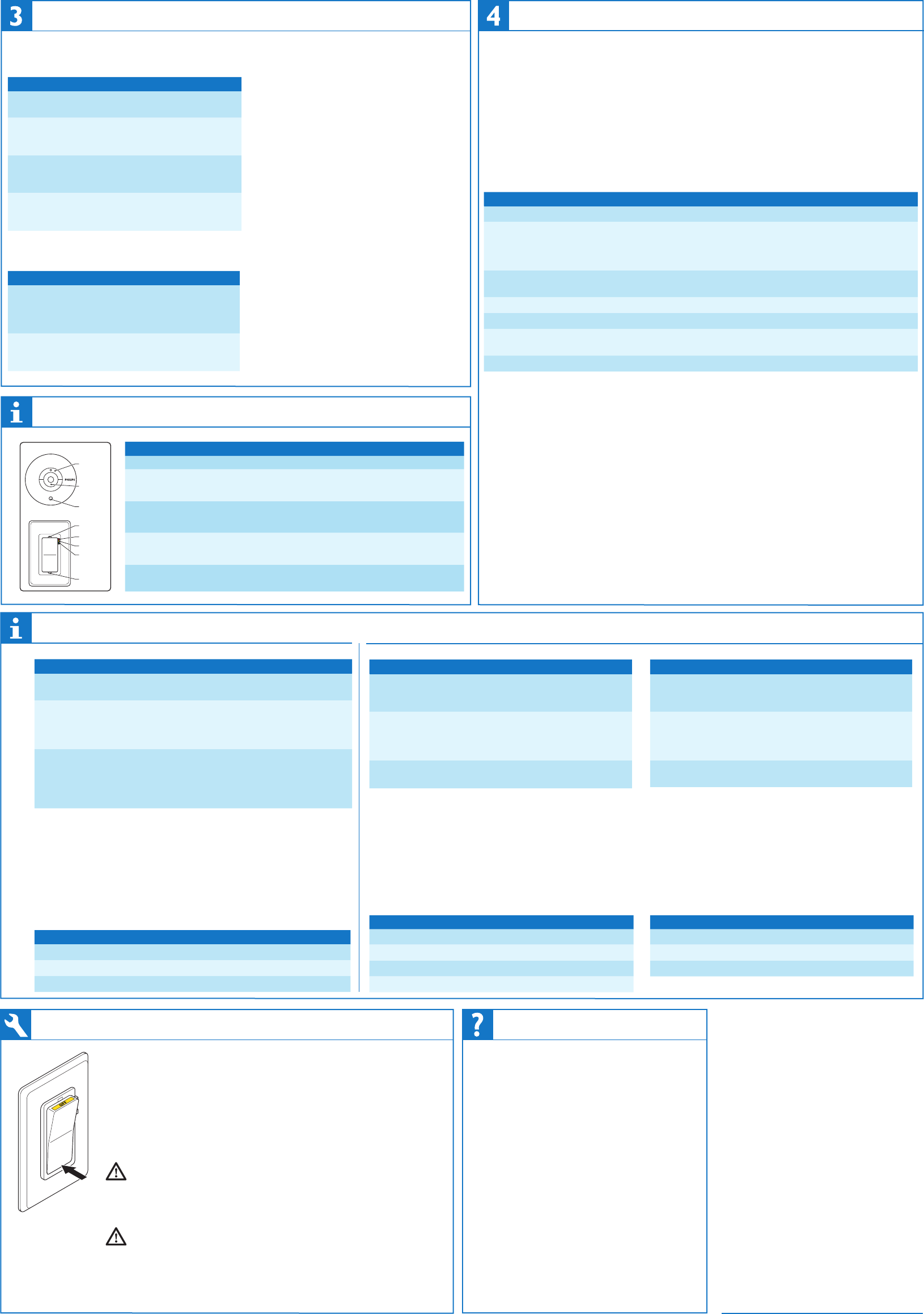
Maintenance
WARRANTY STATEMENT
The Philips OccuSwitch™ Wireless products, when properly installed and
under normal conditions of use (without overload, abuse or alteration),
is warranted to you, the original user, for a period of two (2) years from the
date of original purchase, to be free from defects in materials and workmanship.
If during the warranty period you believe the purchased product or any part
thereof has such a defect, you must return the product (or part) at your cost
during such period, with proof of purchase (or if installed by a third-party a
written explanation of installation transaction with proof of date), to Philips
Lighting Electronics N.A (1-800-372-3331 / www.philips.com/advance), for
repair or replacement (or to an authorized Philips Lighting Electronics N.A.
supplier which agrees in advance to handle the return and replacement
by factory authorization). If the product or part is found by Philips to have
been defective in material or workmanship it will be repaired or replaced
(as deemed necessary by Philips Lighting Electronics N.A.), and the replacement
will be returned to you free of charge. The original user is solely responsible
for any costs associated with removal and re-installation of the product
and shipping to Philips Lighting Electronics N.A. or its authorized supplier.
PHILIPS LIGHTING ELECTRONICS N.A LIMITS THE DURATION OF
THE IMPLIED WARRANTY OF MERCHANTABILITY WITH RESPECT TO
THE PRODUCT TO THE LIMITED WARRANTY PERIOD SET FORTH
ABOVE, AND OTHERWISE DISCLAIMS ALL IMPLIED WARANTIES WITH
RESPECT TO THE PRODUCT AND ITS PARTS. Some states disallow
certain limitations on implied warranties so you should consult your
state law if you have a question regarding this limitation and disclaimer.
Philips Lighting Electronics N.A disclaims any and all liability for incidental,
consequential, special or indirect damage arising out of any claimed breach
of warranty or otherwise. However, some states do not allow exclusion
or limitation of such damages, so this disclaimer may not apply to you.
The remedy provided in this Limited Warranty for defective products
is the user’s sole and exclusive remedy, subject to your state law.
Further, this Warranty gives the user specific legal rights, and the
user may also have other rights which may vary from state to state.
If you believe warranty claim is warranted, you may contact your
nearest authorized Philips Lighting Electronics N.A supplier.
If one does not exist in your area, please contact Philips Lighting Electronics
N.A Customer Care at 1-800-372-3331 or via e-mail at:
tech.service.rosemont@philips.com
Menus
Action menu on switch
Action Result
1. To enter the menu press and hold
MENU until the red LED starts to
blink.
The red LED starts to
blink once every 2 secs.
2. Briefly press MENU again to go
to the next item. Repeat until the
right menu item is selected (see table
below).
The red LED blinks
2 times for the 2nd option,
3 times for the 3rd option,
etc.
3. To activate the selected item briefly
press LINK.
The green LED
confirms activation.
Action menu on sensor
Action Result
1. To enter the menu press and hold
LINK until the red LED starts to
blink.
The red LED starts to
blink once every 2 secs.
2. Briefly press LINK again to go to
the next item. Repeat until the right
menu item is selected (see table
below).
The red LED blinks
2 times for the 2nd option,
3 times for the 3rd option,
etc.
3. To activate the selected item press
and hold LINK.
The green LED lights
up to indicate activation.
Show linked devices: Troubleshooting function to test which devices are part of a single network. When activated, each device in the network
blinks its green LED for 30 seconds. It may take up to 1 minute before the sensors start to blink, and only after having detected motion.
Test sensor coverage: Sensors blink their yellow LEDs when motion is detected. The test automatically ends after 10 minutes or can be
stopped on each sensor separately, by pressing the LINK button. It does not affect normal operation of the system.
Change channel: If devices are shown missing (the red LED is blinking continuously), the wireless link may be disturbed. In this case use a
channel change to resolve the problem. The network will use the new channel. The LEDs on the device will blink green while trying the channel
change. After completing, the device will light the green LED in case of success, or blink the red LED in case of failure.
Menu items on switch
Red LED Item
1 blink Exit menu
2 blinks Show linked devices
3 blinks Test sensor coverage
4 blinks Change channel
Menu items on sensor
Red LED Item
1 blink Exit menu
2 blinks Show linked devices
3 blinks Test sensor coverage
Configuration menu on switch
Action Result
1. To enter the menu briefly press
MENU on a switch.
The yellow LED starts to blink once
every 2 secs.
2. Briefly press MENU again to go
to the next option. Repeat until the
right menu option is selected (see
table below).
The yellow LED blinks
2 times for the 2nd option, 3 times for the
3rd option, etc.
3. To activate the selected option:
Briefly press •LINK to activate
option A.
Press and hold •LINK to activate
option B.
The •green LED turns on to
indicate activation of option A.
The •green LED blinks to indicate
activation of option B.
Manual ON / Auto ON: By default, the lights will automatically turn on if
occupancy is detected. It is possible to disable this function: the system then requires
manual use of the rocker to turn on the lights. Using Manual ON makes the system
compliant to California Title 24 regulations.
Three-way / Stand-alone switch: By default the switch will act as a stand-alone
switch: the rocker only controls the load that is connected to that switch. However,
all switches react to all sensors. When configured as a three-way switch, all loads
are controlled from any switch.
Options on switch
Yellow LED Option A Option B (default)
1 blink Exit menu Exit menu
2 blinks Manual ON/Auto OFF Auto ON/Auto OFF
3 blinks Three-way switch Stand-alone switch
PHILIPS
Troubleshooting
The lights turn off too quickly
The system has a smart timer that adjust the switch off time
automatically. If this is not sufficient, correct the sensor’s
movement timeout: set the dial to a higher value.
The system is set to Manual ON, but lights turn on
automatically
When entering the area within 5 minutes after lights turning
off, the system assumes that turning off was not desired.
The system shows that a linked device is missing
When a device is missing, use the menu to show all linked
devices. If a sensor does not show as linked, replace its
battery. If this does not resolve the error, reset all devices
(see below) and link them again (see Link devices).
The lights immediately turn on after being turned off
The sensor may be placed too close to a (heat generating)
light source. Move the sensor to a better location.
Reset the device to factory defaults
To reset the device to its factory default configuration:
Press and hold the link button on the device for
more than 10 seconds. Release the button when the
red, yellow and green LEDs light briefly.
LEDs and buttons
Indication Meaning
Red, yellow, green Device starts up
Blinking green For 10 seconds A device asked to show all linked devices
For longer Device is in linking mode
Blinking yellow Irregular Sensor is showing coverage
Every 2 seconds Device is in the configuration menu
Blinking red Regular A linked device is missing (see Troubleshooting)
Every 2 seconds Device is in the action menu
Steady yellow Lights are switched manually. Automatic
behavior resumes after vacancy
LINK
LINK
Shield
Red
Yellow
Green
Red
Yellow
Green
MENU
Sensor
Switch
Configure devices
When all sensors and switches are linked, it is a good time to change any settings. You can do this at any switch; the
settings are automatically sent to all devices in the network. You can select the following options in the configuration
menu (see Menus):
Manual ON/Auto OFF •(”Title 24 Vacancy Mode”): After activation, the lights turn off to indicate they need to be
switched on manually. In this mode the yellow LED (manual override) is not used.
Three-way switch •: After activation, test all switches by pressing their rocker. All switches should control all
connected loads.
Test sensor coverage
Once all devices are installed, linked and configured, you can test the installation to ensure that:
The sensor detects motion in the workspace. •
The sensor does not pick up motion from adjacent areas, e.g. the hallway. •
To test, take the following steps:
Troubleshooting
If the sensor’s coverage is not good enough,
you have the following options:
The sensor has a rectangular field of view. •
Rotate the mounting plate 90 degrees
if needed (see Install the sensor).
Move the sensor(s) to a better location.•
Add an additional sensor to enlarge the •
coverage area.
If the sensor(s) pick up motion when they should not, you have the
following options:
Move the sensor(s) to a better location. Moving it closer to the •
wall where the door is located may reduce unwanted detection
of hallway motion.
With your fingernails or a small screwdriver, (partly) retract the •
sensor shield. Rotate the shield in such way that it prevents the
unwanted motion detection.
Rotate the mounting plate to change the sensor’s field of view.•
Finish installation
Set the dial at the back of all sensors, to set the time delay after which the lights turn off when the workspace is
unoccupied. Some guidelines:
Shared rooms (such as copy rooms, coffee rooms, etc.) typically have lots of motion. •
The timer can be set to a small value, such as 5 or 10 minutes.
Private offices may have people sitting behind their desk typing for some time. •
A suitable timer value could be 15 minutes or longer.
Tip: After this initial setting, the timer is automatically extended by the sensor to adjust to the users’ occupancy pattern.
Congratulations, you have successfully installed the OccuSwitch™ Wireless system!
Configure, test & finish
Action Check
1. Ask other people to leave the room. You are the only person in the room.
2. Select Test sensor coverage from the action
menu on one of the switches (see Menus) and wait
up to 1 minute until the yellow LED on the
sensor starts to blink.
During the coverage test, the yellow LED on the
sensor blinks when movement is detected. This test ends
automatically after 10 minutes and does not affect normal
operation of the system.
3. Move around the room, testing corners and the
main workspace areas around the desks and tables.
Check that the yellow LED on the sensor blinks at all
(important) places.
4. Leave the room and walk by the hallway. Check that the yellow LED on the sensor does not blink.
5. Enter the room again. Check that the yellow LED on the sensor blinks.
6. Leave the room and wait for about 1 minute for
the lights to turn off, and then walk by the hallway.
Check that the lights do not turn on.
7. Enter the room. Check that the lights turn on when you pass the doorway.
Link devices
Create a network
A combination of one or more switches and sensors that work together is called a network.
A network is created by linking one or more devices to a switch. Take the following steps to link one sensor to one switch:
Action Result
1. Tip: If the lights are on, use the
rocker to turn the lights off.
The lights turn off.
2. Briefly press the LINK button
on the switch (see picture below)
to enter the linking mode.
The green LED
on the switch starts
blinking.
3. Briefly press the LINK button
on the sensor to add it to the
network.
The lights turn on and
the green LED on
the sensor turns on.
4. Briefly press the LINK button
on the switch again to exit the
linking mode.
The green LED
on the switch stops
blinking.
Troubleshooting
If you cannot find a button or an LED, look below at •
LEDs and buttons.
In step 3, if the • red LED on the sensor turns on,
then linking failed. Try again. If the problem persists, see
if you can move the sensor closer to the switch. Keep in
mind the maximum distance between switch and sensor
(see Key figures).
In step 3, if the •red LED on the sensor starts to
blink, then you probably pressed and held the LINK
button, instead of pressing it briefly. The sensor entered
the action menu. Press and hold the link button to exit
(see also Menus). Then continue linking.
Link additional devices
Additional devices can be linked in a similar way:
Troubleshooting
If the • green LED starts blinking on any additional
switch, that switch is now also in linking mode, starting
its own network. Press the LINK button on that switch
and try the whole procedure again. If the problem
persists, the distance between the new switch and the
existing switch may be too large (see Key figures).
If the • yellow LED is turned on after linking, the
switch is in manual override and does not respond to
messages from the sensor. After you leave the room and
the sensor timer has expired, it will return to automatic
mode and the LED will be switched off.
Action Result
1. Make sure that the switch
that was initially used to setup
the network is in linking mode by
briefly pressing its LINK button.
The green LED is
blinking.
2. Link each additional switch
or sensor by briefly pressing its
LINK button.
The green LED on
the added switch/sensor
will turn on.
Routine lamp replacement
To safely do a routine replacement of a
connected lamp, the lamp must be physically
disconnected from mains power. To do so:
On all switches, firmly press the OFF-side •
until the rocker clicks into the position
where a yellow band with “OFF”
becomes visible.
The load is now separated from the mains by
an air gap, so you can safely replace the lamp.
WARNING: If this air gap function
is not used, the power to the load may be
switched on unintentionally while replacing
the lamp.
This could result in serious injury or death.
WARNING: For any procedure
other than lamp replacement, power must
be disconnected at the main electric panel.
Working on any such procedure with power
ON can result in serious injury or death.
Replacing the sensor battery
CAUTION: You must have read the
SAFETY section before replacing the
battery.
To replace the battery of the sensor:
1 Rotate the sensor counterclockwise to
remove it from the mounting plate.
2 In a safe and dry place, remove the old
battery and insert the new battery.
CAUTION: Use only high-quality
AA 3.6 V DC lithium-thionyl chloride
batteries with the sensor.
Using improperly rated batteries may
damage the sensor.
3 Place the sensor back on the mounting
plate and rotate clockwise to fix it.
4 Dispose of used battery promptly. Keep
away from children. Do not disassemble
and do not dispose of in fire.