Philips 24PHH5219/88 User Manual Ръководство за притежателя 24phh5219 88 Dfu Por
24PHT5219/12 Istruzioni per l'uso 24pht5219_12_dfu_por TV LED Slim 24PHT5219/12 | Philips24PHT5219/12
User Manual 24phh5219_88_dfu_por
User Manual: Philips 24PHH5219/88 Ръководство за притежателя ТÑнÑк LED ÑÐµÐ»ÐµÐ²Ð¸Ð·Ð¾Ñ 24PHH5219/88 | Philips24PHH5219/88
Open the PDF directly: View PDF ![]() .
.
Page Count: 67
- Conteúdos
- 1 - O seu novo televisor
- 2 - Configurar
- 3 - Ligações
- 3.1 - Dicas sobre ligações
- 3.2 - EasyLink HDMI CEC
- 3.3 - Interface comum - CAM
- 3.4 - Set-top box - STB
- 3.5 - Receptor de satélite
- 3.6 - Sistema de Cinema em Casa- HTS
- 3.7 - Leitor de discos Blu-ray
- 3.8 - leitor de DVD
- 3.9 - Consola de jogos
- 3.10 - Disco rígido USB
- 3.11 - Unidade flash USB
- 3.12 - Câmara de filmar
- 3.13 - Computador
- 3.14 - Auscultadores
- 4 - Ligar
- 5 - Telecomando
- 6 - Canais de TV
- 7 - Guia de TV
- 8 - Fontes
- 9 - Temporizadores e relógio
- 10 - As suas fotografias, vídeos e música
- 11 - Pausa TV
- 12 - Gravação
- 13 - Definições
- 14 - Especificações
- 15 - Software
- 16 - Resolução de problemas e suporte
- 17 - Segurança e manutenção
- 18 - Termos de utilização, direitos de autor e licenças
- Índice remissivo

Register your product and get support at LED TV
www.philips.com/welcome 24PHH5219
24PHT5219
Manual do utilizador

Conteúdos
1 O seu novo televisor 3
1.1 Pause TV e gravações 3
1.2 EasyLink 3
2 Configurar 4
2.1 Ler as instruções de segurança 4
2.2 Suporte para TV e montagem na parede 4
2.3 Dicas de colocação 4
2.4 Cabo de alimentação 5
2.5 Cabo da antena 5
3 Ligações 6
3.1 Dicas sobre ligações 6
3.2 EasyLink HDMI CEC 7
3.3 Interface comum - CAM 8
3.4 Set-top box - STB 8
3.5 Receptor de satélite 9
3.6 Sistema de Cinema em Casa- HTS 9
3.7 Leitor de discos Blu-ray 10
3.8 leitor de DVD 11
3.9 Consola de jogos 11
3.10 Disco rígido USB 11
3.11 Unidade flash USB 12
3.12 Câmara de filmar 12
3.13 Computador 13
3.14 Auscultadores 13
4 Ligar 14
4.1 Ligar ou mudar para modo de espera 14
5 Telecomando 15
5.1 Vista geral dos botões 15
5.2 Sensor de IV 15
5.3 Pilhas 16
5.4 Limpeza 16
6 Canais de TV 17
6.1 Ver canais de TV 17
6.2 Instalação canal 21
7 Guia de TV 25
7.1 Utilizar o guia de TV 25
7.2 Gravações 25
7.3 Receber dados do guia de TV 25
8 Fontes 26
8.1 Lista de fontes 26
8.2 No modo de espera 26
8.3 EasyLink 26
9 Temporizadores e relógio 27
9.1 Temporizador 27
9.2 Relógio 27
9.3 Desligar automaticamente 27
10 As suas fotografias, vídeos e música 28
10.1 A partir de uma ligação USB 28
11 Pausa TV 30
11.1 Pausa TV 30
12 Gravação 31
12.1 Do que necessita 31
12.2 Gravar um programa 31
12.3 Ver uma gravação 31
13 Definições 32
13.1 Imagem 32
13.2 Jogo ou computador 33
13.3 Formato e margens 34
13.4 Som 34
14 Especificações 37
14.1 Ambiental 37
14.2 Recepção para PxHxxx9/PxTxxx9 37
14.3 Visor 38
14.4 Alimentação 38
14.5 Dimensões e pesos_5219 38
14.6 Conectividade 38
14.7 Multimédia 39
15 Software 40
15.1 Actualização do software 40
15.2 Versão do software 40
15.3 Software de fonte aberta 40
15.4 Open source license 40
16 Resolução de problemas e suporte 59
16.1 Resolução de problemas 59
16.2 Registar 60
16.3 Ajuda 60
16.4 Ajuda on-line 61
16.5 Apoio ao cliente / reparação 61
17 Segurança e manutenção 62
17.1 Segurança 62
17.2 Cuidados com o ecrã 63
18 Termos de utilização, direitos de autor e licenças
64
18.1 Termos de Utilização 64
18.2 Direitos de autor e licenças 64
Índice remissivo 66
2

1
O seu novo televisor
1.1
Pause TV e gravações
Se ligar um disco rígido USB, pode colocar em pausa e gravar
uma emissão de um canal de televisão digital.
Coloque o seu televisor em pausa e atenda aquele telefonema
urgente ou faça um intervalo durante um jogo, enquanto o
televisor guarda a emissão no disco rígido USB. Pode recomeçar
a ver mais tarde.
1.2
EasyLink
O EasyLink permite-lhe controlar um dispositivo ligado, como
por exemplo um leitor de Blu-ray, com o telecomando do
televisor.
O EasyLink usa o HDMI CEC para comunicar com os
dispositivos ligados.
3
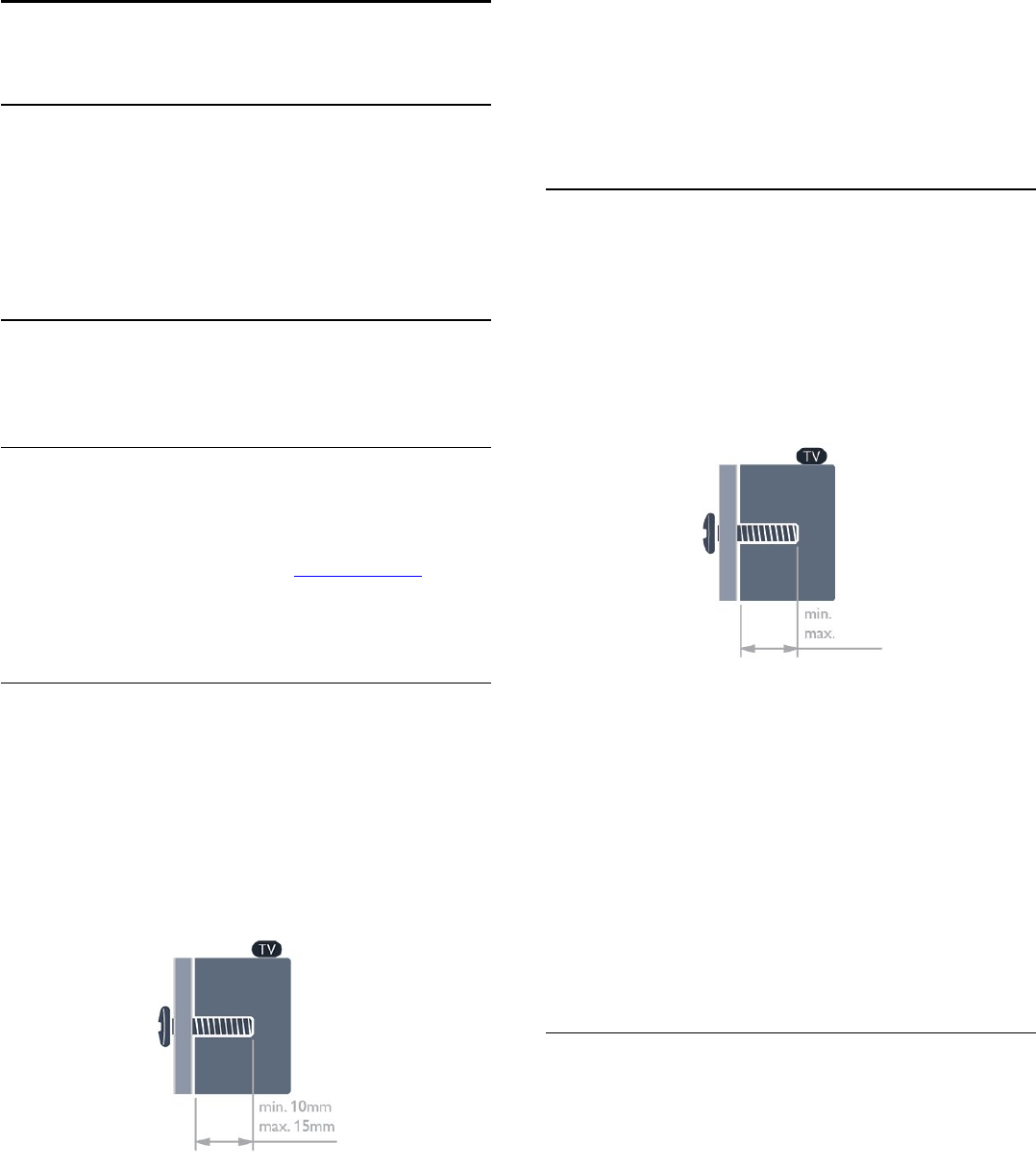
2
Configurar
2.1
Ler as instruções de segurança
Leia primeiro as instruções de segurança antes de utilizar o
televisor.
Na Ajuda, aceda a Segurança e manutenção > Segurança.
2.2
Suporte para TV e montagem na
parede
Suporte TV
Pode consultar as instruções de montagem do suporte para TV
no Manual de início rápido fornecido com o televisor. Se tiver
perdido este guia, pode transferi-lo de www.philips.com.
Utilize o número de modelo do televisor para procurar o
Manual de início rápido para transferência.
Montagem mural
O seu televisor também está preparado para um suporte de
parede em conformidade com as normas VESA (vendido em
separado).
Utilize o seguinte código VESA ao comprar o suporte de
parede. . .
Utilize parafusos com o comprimento indicado na imagem para
fixar o suporte com firmeza.
- 42Pxx5199 - VESA MIS-F 200x200, M6
- 47Pxx5199 - VESA MIS-F 400x400, M6
- 55Pxx5199 - VESA MIS-F 400x400, M6
Atenção
A montagem do televisor na parede requer conhecimentos
especializados e deverá ser efectuada apenas por pessoal
qualificado. O suporte de parede para TV deverá estar em
conformidade com as normas de segurança aplicáveis ao peso
do televisor. Leia também as precauções de segurança antes de
posicionar o televisor.
A TP Vision Europe B.V. não será considerada responsável pela
montagem incorrecta ou por uma montagem que resulte em
acidentes ou ferimentos.
Montagem mural
O seu televisor também está preparado para um suporte de
parede em conformidade com as normas VESA (vendido em
separado).
Utilize o seguinte código VESA ao comprar o suporte de
parede. . .
Utilize parafusos com o comprimento indicado na imagem para
fixar o suporte com firmeza.
- 24Pxx5219 - VESA MIS-F 75x75, M4
Atenção
A montagem do televisor na parede requer conhecimentos
especializados e deverá ser efectuada apenas por pessoal
qualificado. O suporte de parede para TV deverá estar em
conformidade com as normas de segurança aplicáveis ao peso
do televisor. Leia também as precauções de segurança antes de
posicionar o televisor.
A TP Vision Europe B.V. não será considerada responsável pela
montagem incorrecta ou por uma montagem que resulte em
acidentes ou ferimentos.
2.3
Dicas de colocação
- Coloque o televisor num local onde a luz do sol não incida
directamente no ecrã.
- Coloque o televisor a uma distância máxima de 15 cm da
parede.
- A distância ideal para ver televisão corresponde a 3 vezes o
tamanho do ecrã na diagonal. Se estiver sentado, os seus olhos
deverão encontrar-se ao nível da parte central do ecrã.
4
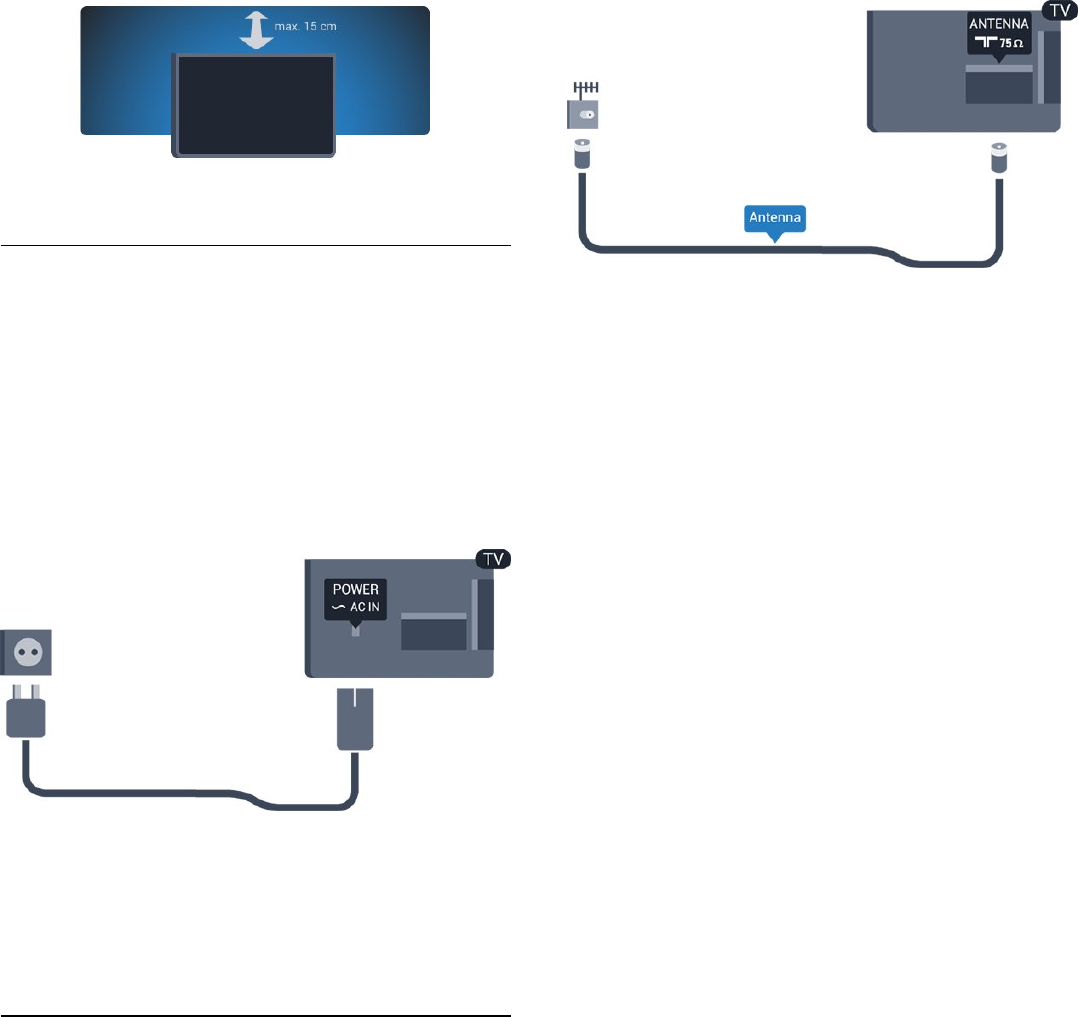
2.4
Cabo de alimentação
- Ligue o cabo de alimentação à tomada POWER na parte
posterior do televisor.
- Certifique-se de que o cabo de alimentação está ligado
firmemente à tomada.
- Certifique-se de que a ficha de alimentação, na tomada
eléctrica, está sempre acessível.
- Quando desligar o cabo de alimentação, puxe sempre pela
ficha e nunca pelo cabo.
Embora o televisor consuma muito pouca energia no modo de
espera, é aconselhável desligá-lo da tomada eléctrica se não
pretender utilizá-lo durante um longo período de tempo, para
economizar energia.
2.5
Cabo da antena
Ligue firmemente a ficha da antena à tomada ANTENNA na
parte posterior do televisor.
Pode ligar a sua própria antena ou um sinal de antena de um
sistema de distribuição de antenas. Utilize um cabo coaxial de
antena de 75 Ohm com conector RF IEC.
Utilize esta ligação de antena para sinais de entrada DVB-T e
DVB-C.
5
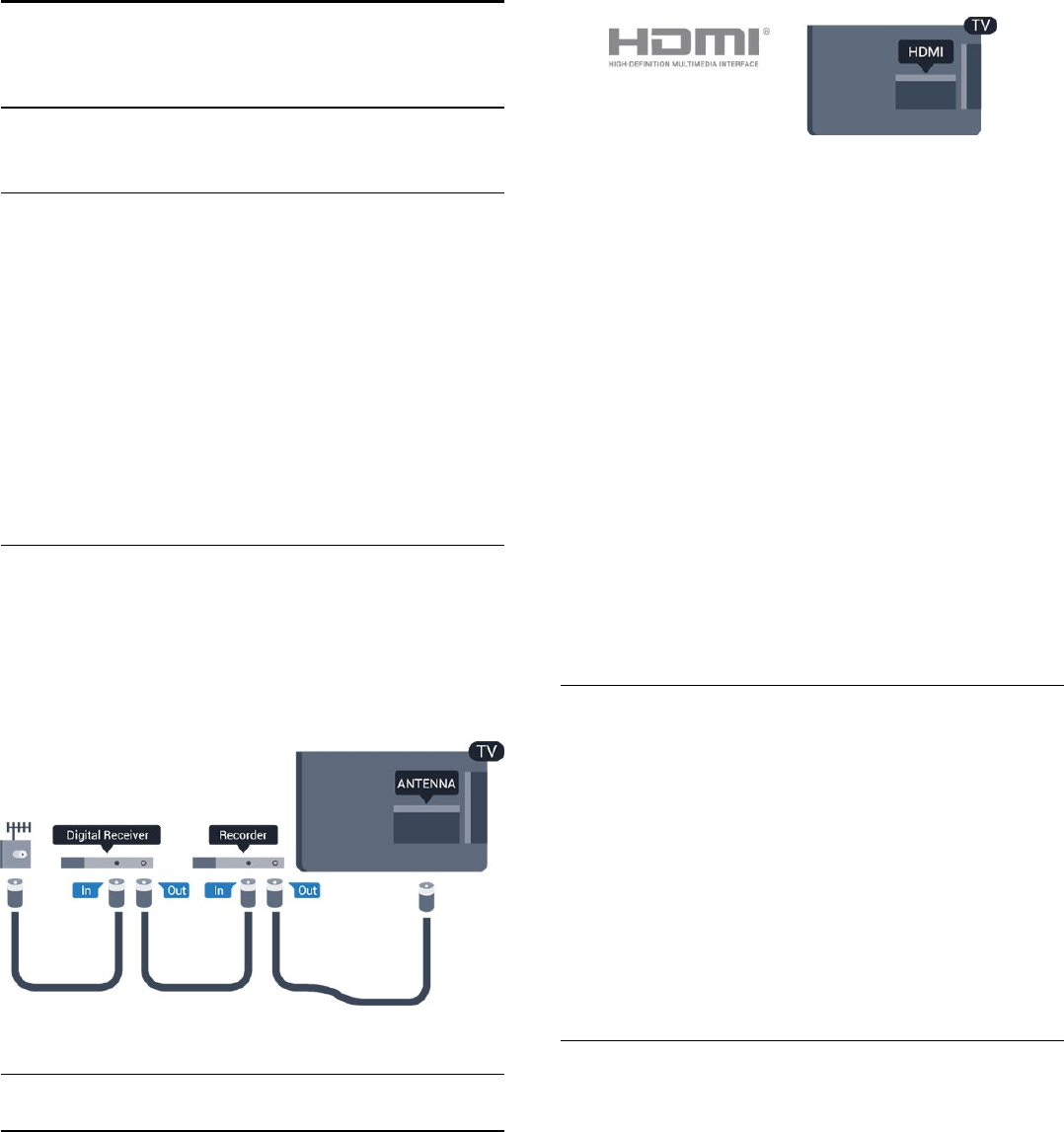
3
Ligações
3.1
Dicas sobre ligações
Guia de conectividade
Ligue sempre um dispositivo ao televisor com a ligação de maior
qualidade disponível. Utilize também cabos de boa qualidade
para garantir uma
boa transferência da imagem e do som.
Se precisar de ajuda para ligar vários dispositivos ao televisor,
pode visitar o guia de conectividade para televisores da Philips.
O guia fornece informações sobre como ligar e que cabos
utilizar.
Visite www.connectivityguide.philips.com
Antena
Se tiver uma set-top box (um receptor digital) ou um gravador,
ligue os cabos da antena de modo a que o sinal da antena passe
primeiro pela set-top box e/ou pelo gravador antes de entrar no
televisor. Assim, a antena e a set-top box podem enviar
possíveis canais adicionais para o gravador gravar.
HDMI
HDMI CEC
Uma ligação HDMI tem a melhor qualidade de imagem e som.
Um cabo HDMI combina sinais de vídeo e áudio. Utilize um
cabo HDMI para sinais de TV de alta definição (HD) ou Full HD
(FHD). Para garantir a transferência da melhor qualidade do
sinal, utilize um cabo HDMI de alta velocidade que não tenha
mais de 5 m de comprimento.
EasyLink HDMI CEC
Se os seus dispositivos estiverem ligados através de HDMI e
tiverem EasyLink, pode controlá-los com o telecomando do
televisor. O EasyLink HDMI CEC tem de estar ligado no
televisor e no dispositivo ligado.
DVI para HDMI
Utilize um adaptador DVI para HDMI se o seu dispositivo tiver
apenas uma ligação DVI. Utilize uma das ligações HDMI e
adicione um cabo Audio L/R (minificha de 3,5 mm) à entrada de
áudio para o som, na parte posterior do televisor.
Protecção contra cópia
Os cabos DVI e HDMI suportam HDCP (High-bandwidth
Digital Contents Protection - Protecção de conteúdos digitais de
banda larga). HDCP é um sinal de protecção de cópia que
previne a cópia de conteúdos de um disco DVD ou disco Blu-
ray. Também referida como DRM (Digital Rights Management).
HDMI ARC
A ligação HDMI 1 do televisor tem HDMI ARC (Audio Return
Channel). Se o dispositivo, normalmente um sistema de cinema
em casa, também tiver uma ligação HDMI ARC, ligue-o à HDMI
1 deste televisor. Com a ligação HDMI ARC, não precisa de ligar
o cabo áudio adicional que envia o som da imagem do televisor
para o sistema de cinema em casa. A ligação HDMI ARC
combina ambos os sinais.
Se preferir desligar a ARC nas ligações HDMI, prima ,
seleccione Configuração e prima OK. Seleccione Definições de
TV > Som > Avançado > HDMI 1 - ARC.
Scart
A ligação SCART é uma ligação de boa qualidade. A ligação
SCART pode ser utilizada para sinais de vídeo CVBS e RGB mas
não pode ser utilizada para sinais de televisão HD (Alta
definição). A ligação SCART combina os sinais de vídeo e áudio.
Utilize o cabo adaptador SCART para ligar o seu dispositivo.
6
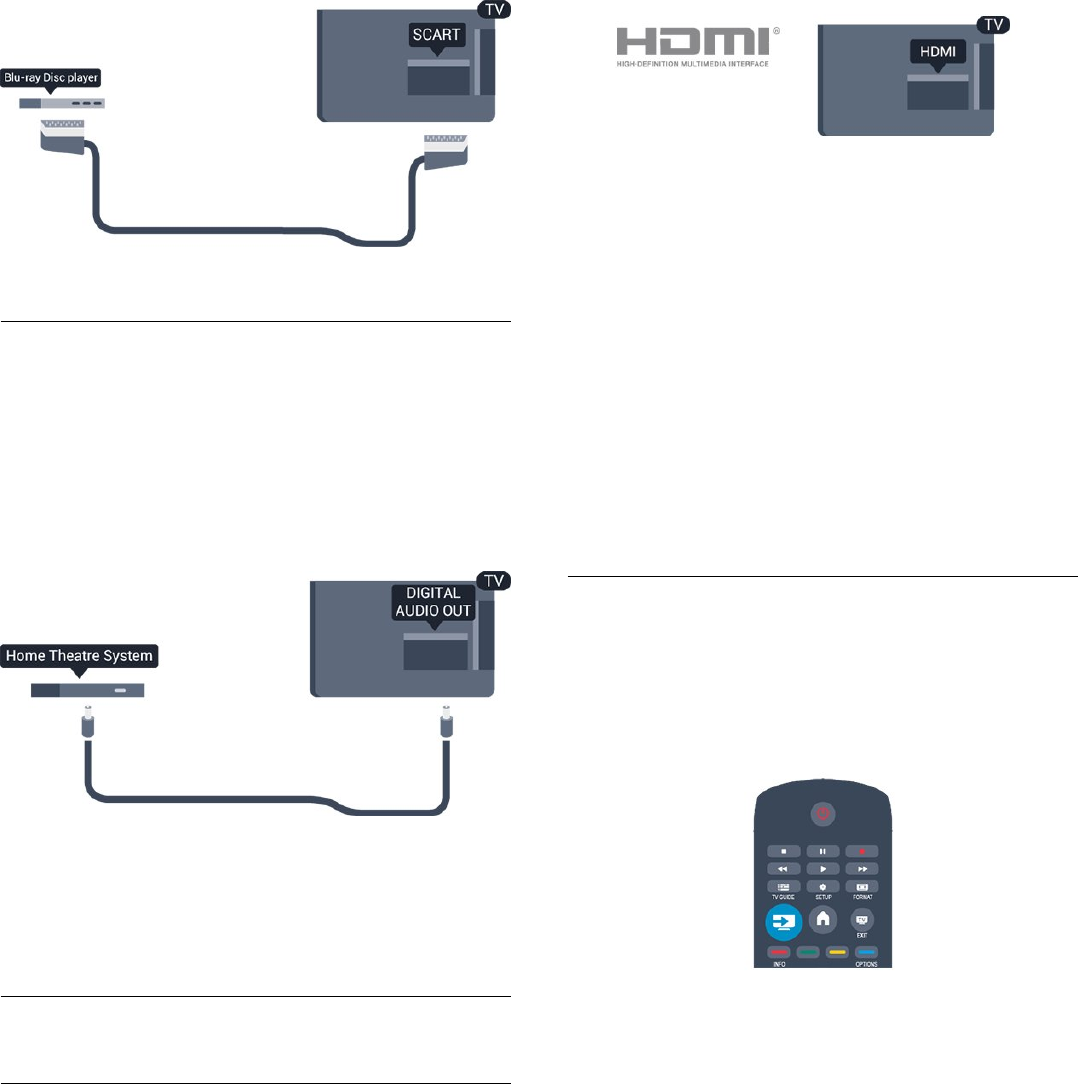
Saída de áudio - óptica
A saída de áudio óptica é uma ligação de som de alta qualidade.
Esta ligação óptica é compatível com canais de áudio 5.1. Se o
seu dispositivo, normalmente um sistema de cinema em casa,
não tiver uma ligação HDMI ARC, pode utilizar esta ligação com
a entrada de áudio óptica no sistema de cinema em casa. A
ligação de saída de áudio óptica envia o som do televisor para o
sistema de cinema em casa.
Pode definir o tipo de sinal de saída de áudio de acordo com as
capacidades de áudio do seu sistema de cinema em casa.
Se o som não coincidir com a imagem do ecrã, pode ajustar a
sincronização do áudio com o vídeo.
3.2
EasyLink HDMI CEC
EasyLink
O EasyLink permite-lhe utilizar o telecomando do televisor para
controlar um dispositivo ligado. O EasyLink usa a ligação HDMI
CEC (Consumer Electronics Control - controlo de electrónica
de consumo) para comunicar com os dispositivos ligados. Os
dispositivos têm de ser compatíveis com HDMI CEC e têm de
estar ligados com uma ligação HDMI.
Configuração EasyLink
O televisor é fornecido com o EasyLink activado. Certifique-se
de que todas as definições HDMI CEC estão devidamente
configuradas nos dispositivos EasyLink ligados. O EasyLink
poderá não funcionar com dispositivos de outras marcas.
HDMI CEC noutras marcas
A funcionalidade HDMI CEC tem nomes diferentes em marcas
diferentes. Alguns exemplos: Anynet, Aquos Link, Bravia Theatre
Sync, Kuro Link, Simplink e Viera Link. Nem todas as marcas são
totalmente compatíveis com o EasyLink.
Os nomes das marcas HDMI CEC indicados a título
exemplificativo são propriedade dos respectivos fabricantes.
Operar dispositivos
Para controlar um dispositivo ligado por HDMI e configurá-lo
com o EasyLink, seleccione o dispositivo - ou a sua actividade -
na lista de ligações do televisor. Prima SOURCES, seleccione
um dispositivo ligado a HDMI e prima OK.
Depois de seleccionar o dispositivo, o telecomando do televisor
consegue controlá-lo. No entanto, os botões e
OPTIONS, bem como outros botões típicos do televisor,
não são transmitidos para o dispositivo.
Se o botão de que necessita não se encontrar no telecomando
do televisor, pode seleccioná-lo no menu Opções.
Prima OPTIONS e seleccione Controlos na barra de
menus. No ecrã, seleccione o botão do dispositivo de que
necessita e prima OK.
Alguns botões de dispositivos específicos podem não estar
disponíveis no menu Controlos.
Nota: apenas os dispositivos que suportam a função de
telecomando EasyLink respondem ao telecomando do televisor.
7
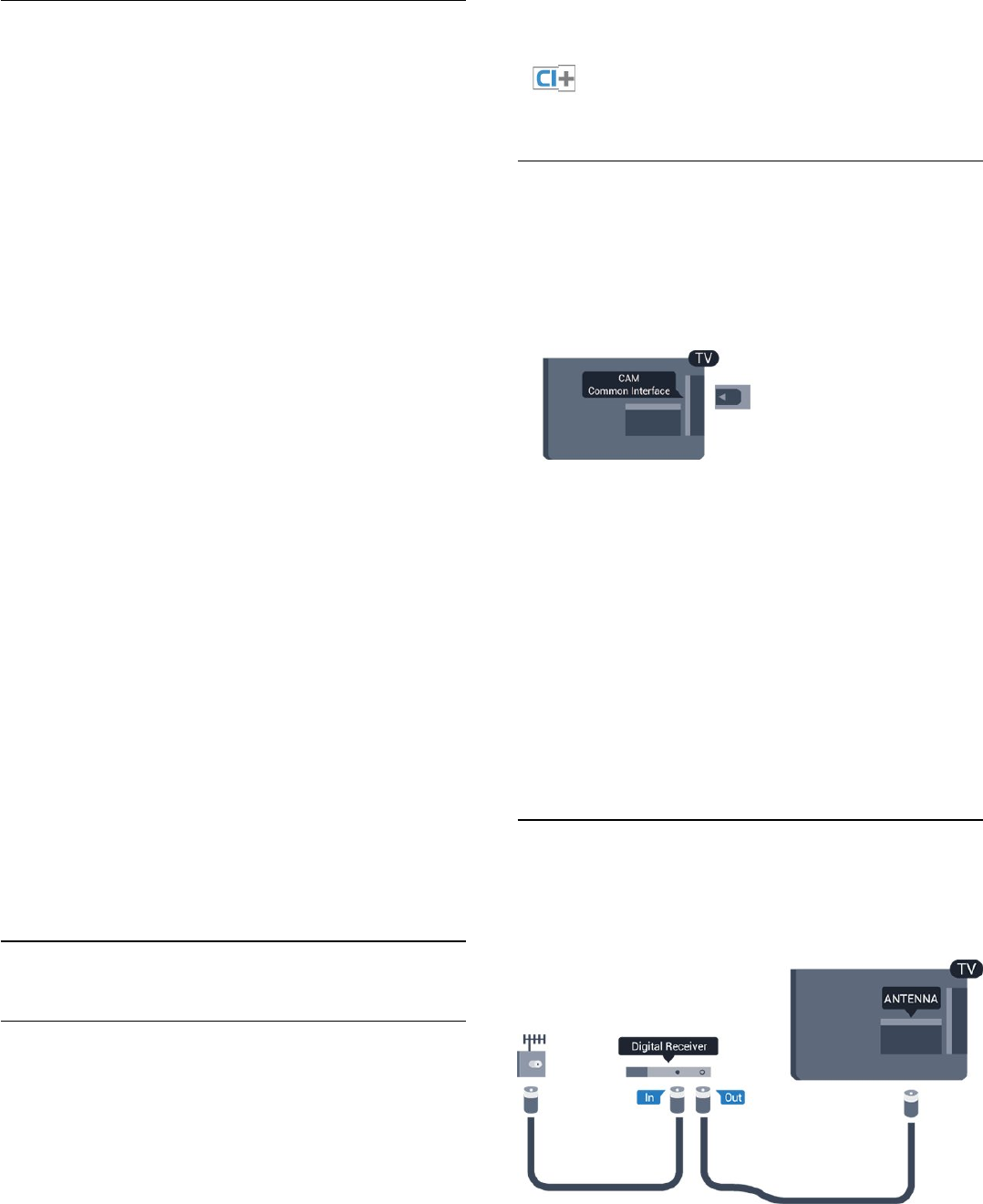
Definições EasyLink
O televisor é fornecido com todas as definições do EasyLink
activadas. Pode desactivar qualquer uma das definições
independentemente.
EasyLink
Para desligar o EasyLink por completo. . .
1. Prima , seleccione Configuração e prima OK.
2. Seleccione Definições de TV > Definições gerais > EasyLink.
3. Seleccione EasyLink.
4. Seleccione Desligado e prima OK.
5. Prima , repetidamente se necessário, para fechar o menu.
Telecomando EasyLink
Se quiser que os dispositivos comuniquem mas não os quiser
controlar com o telecomando do televisor, pode desactivar o
telecomando EasyLink separadamente.
Pode controlar vários dispositivos compatíveis com HDMI-CEC
com o telecomando do televisor.
No menu de definições do EasyLink, seleccione Telecomando
EasyLink e depois Desligado.
Reprodução com um só toque
Quando reproduz um dispositivo compatível com HDMI-CEC, o
televisor liga a partir do modo de espera e muda para a fonte
correcta.
Modo de espera com um só toque
Quando prime no telecomando do televisor, este e todos os
dispositivos compatíveis com HDMI-CEC mudam para o modo
de espera.
Controlo do sistema de áudio
Se ligar um dispositivo compatível com HDMI-CEC, que inclua
altifalantes, através de um conector HDMI ARC, poderá optar
por ouvir televisão através desses altifalantes em vez dos
altifalantes do televisor.
3.3
Interface comum - CAM
CI+
Este televisor é compatível com o acesso condicionado CI+.
A CI+ permite-lhe ver programas de qualidade HD, como filmes
e desporto, oferecidos pelas emissoras de televisão digital na sua
região. Estes programas são codificados pela emissora em
questão e descodificados com um módulo CI+ pré-pago.
As emissoras de televisão digital oferecem-lhe este módulo CI+
(CAM - módulo de acesso condicionado) se optar pelos seus
programas de assinatura. Estes programas têm um elevado nível
de protecção contra a cópia.
Contacte uma emissora de televisão digital para mais
informações sobre os termos e as condições.
CAM
Introduzir um módulo CAM
Desligue o televisor antes de introduzir um CAM.
Consulte o método de inserção correcto no CAM. A
introdução incorrecta poderá danificar o CAM e o televisor.
Utilize a ranhura de Interface Comum do televisor para
introduzir o cartão CAM.
Com a parte frontal do televisor voltada para si, introduza
cuidadosamente o CAM até este encaixar.
Deixe o cartão permanentemente na ranhura.
Pode demorar alguns minutos até o CAM ficar activo. A
remoção do CAM irá desactivar a transmissão do serviço no
televisor.
Se tiver introduzido um CAM e pago as taxas de assinatura (os
métodos de ligação podem diferir), pode ver a emissão de
televisão. O CAM introduzido destina-se exclusivamente ao seu
televisor.
3.4
Set-top box - STB
Utilize dois cabos de antena para ligar a antena à set-top box
(um receptor digital) e ao televisor.
Para além das ligações de antena, adicione um cabo HDMI para
ligar a set-top box ao televisor.
Em alternativa, pode utilizar um cabo SCART se a set-top box
não tiver nenhuma ligação HDMI.
8
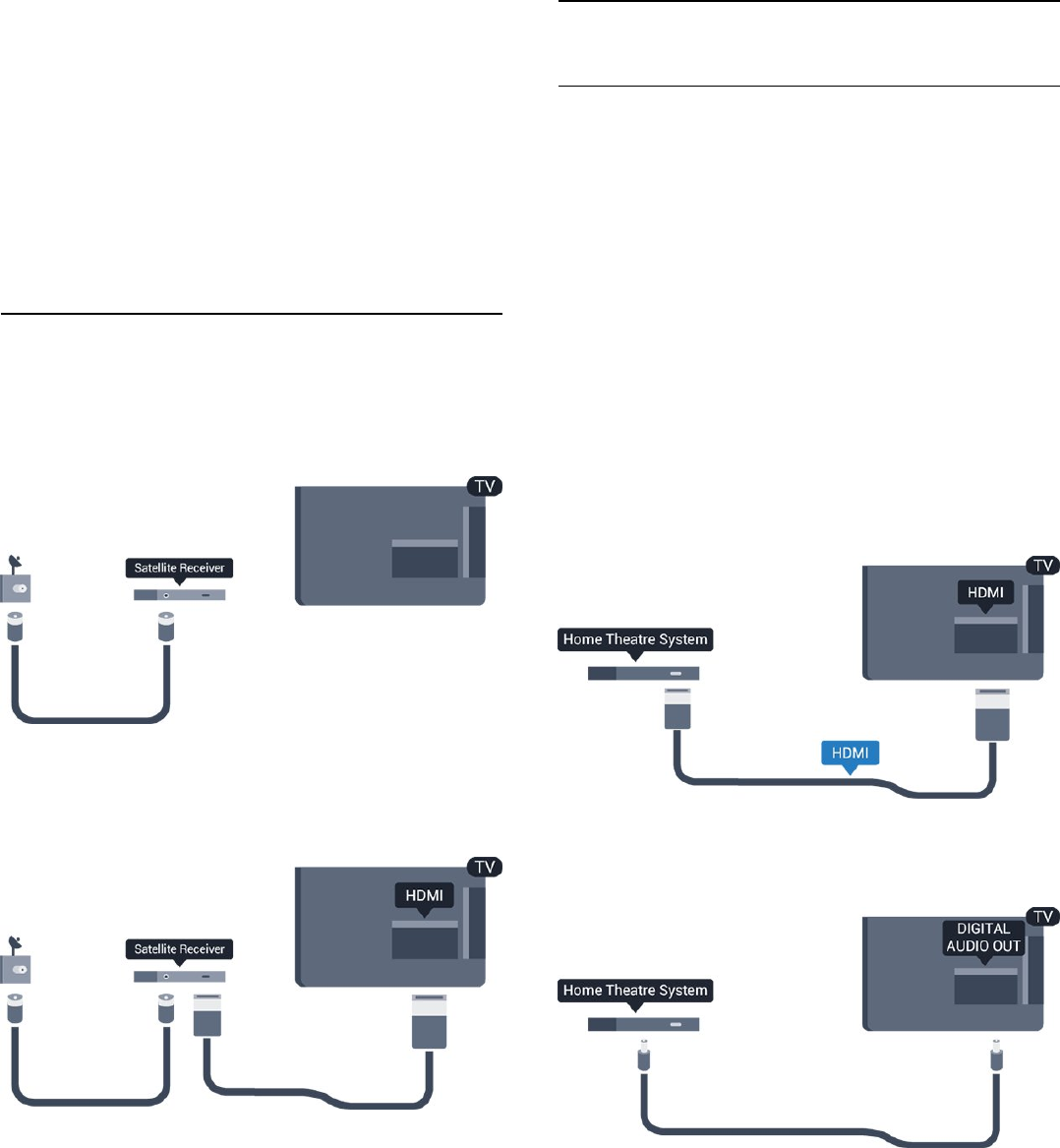
Desligar automaticamente
Desactive este temporizador automático se utilizar apenas o
telecomando da set-top box. Deve fazê-lo para evitar que o
televisor se desligue automaticamente após um período de 4
horas sem premir nenhum botão do telecomando do televisor.
Para desactivar o temporizador para desligar, prima ,
seleccione Configuração e prima OK.
Seleccione Definições de TV > Definições gerais > Desligar
automático e coloque a barra de deslocamento na posição
Desligado.
3.5
Receptor de satélite
- Apenas para televisores com sintonizador de satélite integrado.
Ligue o cabo da antena parabólica ao receptor de satélite.
Para além da ligação de antena, adicione um cabo HDMI para
ligar o dispositivo ao televisor.
Em alternativa, pode utilizar um cabo SCART se o dispositivo
não tiver uma ligação HDMI.
Desligar automaticamente
Desactive este temporizador automático se utilizar apenas o
telecomando da set-top box. Deve fazê-lo para evitar que o
televisor se desligue automaticamente após um período de 4
horas sem premir nenhum botão do telecomando do televisor.
Para desactivar o temporizador para desligar, prima ,
seleccione Configuração e prima OK.
Seleccione Definições de TV > Definições gerais > Desligar
automático e coloque a barra de deslocamento na posição
Desligado.
3.6
Sistema de Cinema em Casa- HTS
Ligar HTS
Utilize um cabo HDMI para ligar um sistema de cinema em casa
ao televisor. Pode ligar um SoundBar da Philips ou um sistema
de cinema em casa com leitor de discos incorporado.
Em alternativa, pode utilizar um cabo SCART se o dispositivo
não tiver uma ligação HDMI.
HDMI ARC
Se o seu sistema de cinema em casa tiver uma ligação HDMI
ARC, pode utilizar qualquer ligação HDMI do televisor para
estabelecer a ligação. Com o HDMI ARC, não precisa de ligar o
cabo de áudio adicional. A ligação HDMI ARC combina ambos
os sinais.
Todas as ligações HDMI do televisor têm o sinal ARC (Audio
Return Channel). No entanto, depois de ligar o sistema de
cinema em casa, o televisor só pode enviar o sinal ARC a esta
ligação HDMI.
Se o sistema de cinema em casa não tiver uma ligação HDMI
ARC, adicione um cabo de áudio óptico (Toslink) para enviar o
som da imagem do televisor para o sistema de cinema em casa.
Sincronização de áudio para vídeo
Se o som não coincidir com o vídeo no ecrã, é possível definir
um atraso na maioria dos sistemas de cinema em casa com
leitor de discos para que estes coincidam.
9
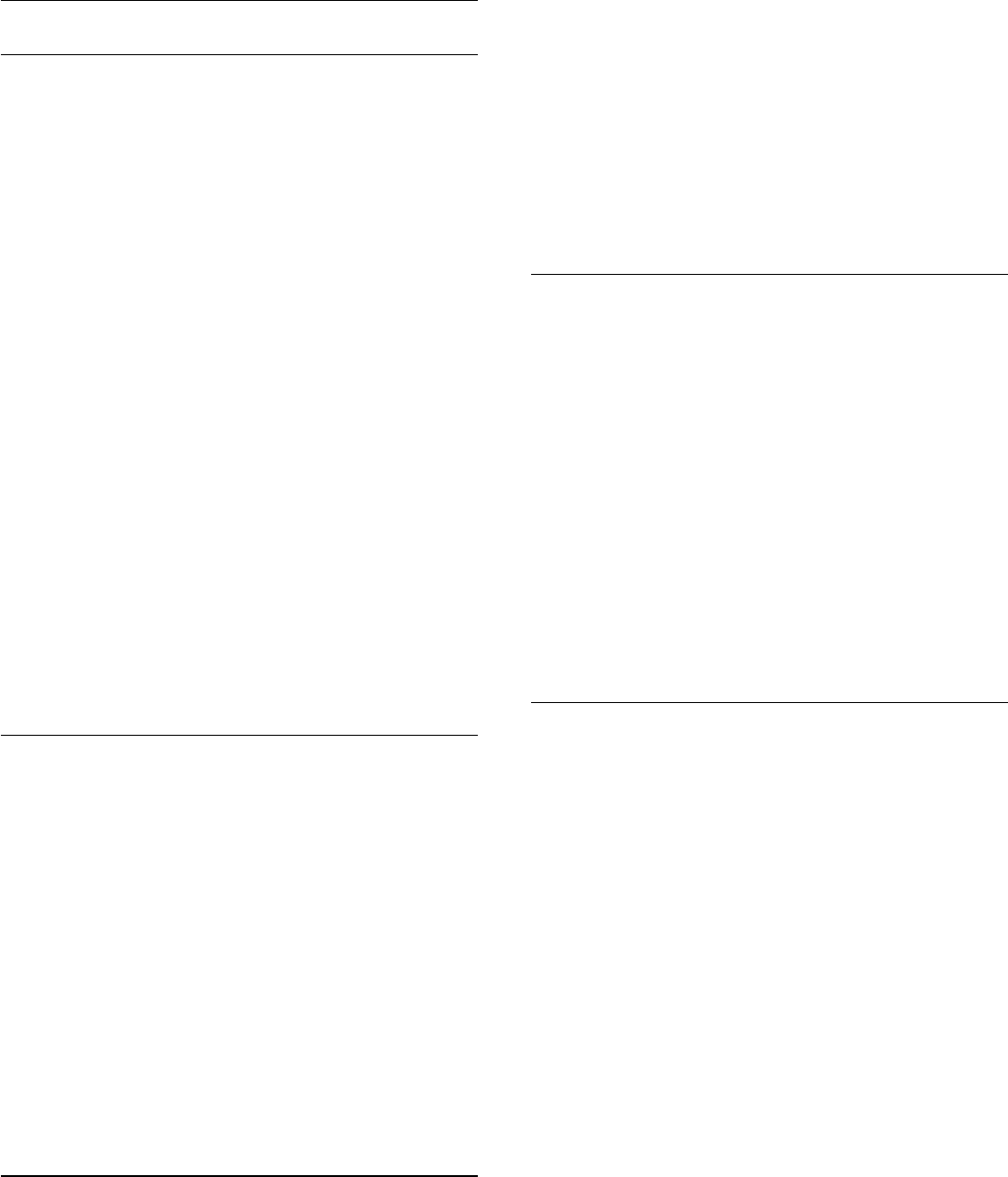
Definições da saída de áudio
Atraso de saída de áudio
Com um sistema de cinema em casa ligado ao televisor, a
imagem do televisor e o som do sistema de cinema em casa
devem estar sincronizados.
Sincronização automática de áudio para vídeo
Com os sistemas de cinema em casa mais actuais da Philips, a
sincronização de áudio para vídeo é feita automaticamente e
está sempre correcta.
Atraso da sincronização de áudio
Em alguns sistemas de cinema em casa, poderá precisar de
ajustar o atraso na sincronização de áudio para sincronizar o
áudio e o vídeo. No sistema de cinema em casa, aumente o
valor de atraso até a imagem corresponder ao som. Poderá ser
necessário um valor de atraso de 180 ms. Leia o manual do
utilizador do sistema de cinema em casa. Com um valor de
atraso configurado no sistema de cinema em casa, necessita de
desactivar o Atraso de saída de áudio no televisor.
Para desactivar o atraso de saída de áudio. . .
1. Prima , seleccione Configuração e prima OK.
2. Seleccione Definições de TV > Som > Avançado > Atraso
de saída de áudio.
3. Seleccione Desligado e prima OK.
4. Prima , repetidamente se necessário, para fechar o menu.
Correcção da saída de áudio
Se não conseguir definir um atraso no sistema de cinema em
casa, pode definir o televisor para sincronizar o som. Pode
definir uma correcção que compense o tempo necessário para o
sistema de cinema em casa processar o som da imagem do
televisor. Pode definir o valor em intervalos de 1 ms. A definição
máxima é de 12 ms. A definição de atraso de saída de áudio
deve estar activada.
Para sincronizar o som no televisor. . .
1. Prima , seleccione Configuração e prima OK.
2. Seleccione Definições de TV > Som > Avançado >
Correcção da saída de áudio.
3. Utilize a barra de deslocamento para definir a correcção de
som e prima OK.
4. Prima , repetidamente se necessário, para fechar o menu.
Formato da saída de áudio
Se tiver um sistema de cinema em casa com capacidade para
processar som de multicanais, como Dolby Digital, DTS® ou
equivalente, defina o Formato da saída de áudio para Multicanais.
A opção Multicanais permite que o televisor envie o sinal de
som multicanais comprimido proveniente de um canal de
televisão ou de um leitor conectado para o sistema de cinema
em casa. Se tiver um sistema de cinema em casa sem
processamento de som de multicanais, seleccione Estéreo.
Para definir o formato da saída de áudio. . .
1. Prima , seleccione Configuração e prima OK.
2. Seleccione Definições de TV > Som > Avançado > Formato
da saída de áudio.
3. Seleccione Multicanais ou Estéreo.
4. Prima , repetidamente se necessário, para fechar o menu.
Nivelamento da saída de áudio
Utilize o nivelamento da saída de áudio para nivelar o volume
(intensidade sonora) do televisor e do sistema de cinema em
casa quando alternar entre um e outro. As diferenças de volume
podem ser causadas por diferenças no processamento do som.
Para nivelar as diferenças no volume. . .
1. Prima , seleccione Configuração e prima OK.
2. Seleccione Definições de TV > Som > Avançado >
Nivelamento da saída de áudio.
3. Se a diferença de volume for grande, seleccione Mais. Se for
pequena, seleccione Menos.
Prima , repetidamente se necessário, para fechar o menu.
O nivelamento da saída de áudio afecta tanto o sinal de som da
saída de áudio óptica, como o sinal de som HDMI ARC.
Problemas com som do sistema de cinema
em casa
Som com ruído elevado
Se assistir a um vídeo de uma unidade flash USB introduzida ou
de um computador ligado, o som do seu sistema de cinema em
casa pode ficar distorcido.
1. Prima , seleccione Configuração e prima OK.
2. Seleccione Definições de TV > Som > Avançado > Formato
da saída de áudio.
Sem som
Se não conseguir ouvir o som do televisor no seu sistema de
cinema em casa, verifique o seguinte. . .
- Verifique se ligou o cabo HDMI a uma ligação HDMI ARC no
sistema de cinema em casa. Todas as ligações HDMI no televisor
são ligações HDMI ARC.
- Verifique se a definição HDMI ARC no televisor está definida
para Ligado.
Vá a > Configuração > Definições de TV > Som >
Avançado > HDMI 1 -ARC.
10
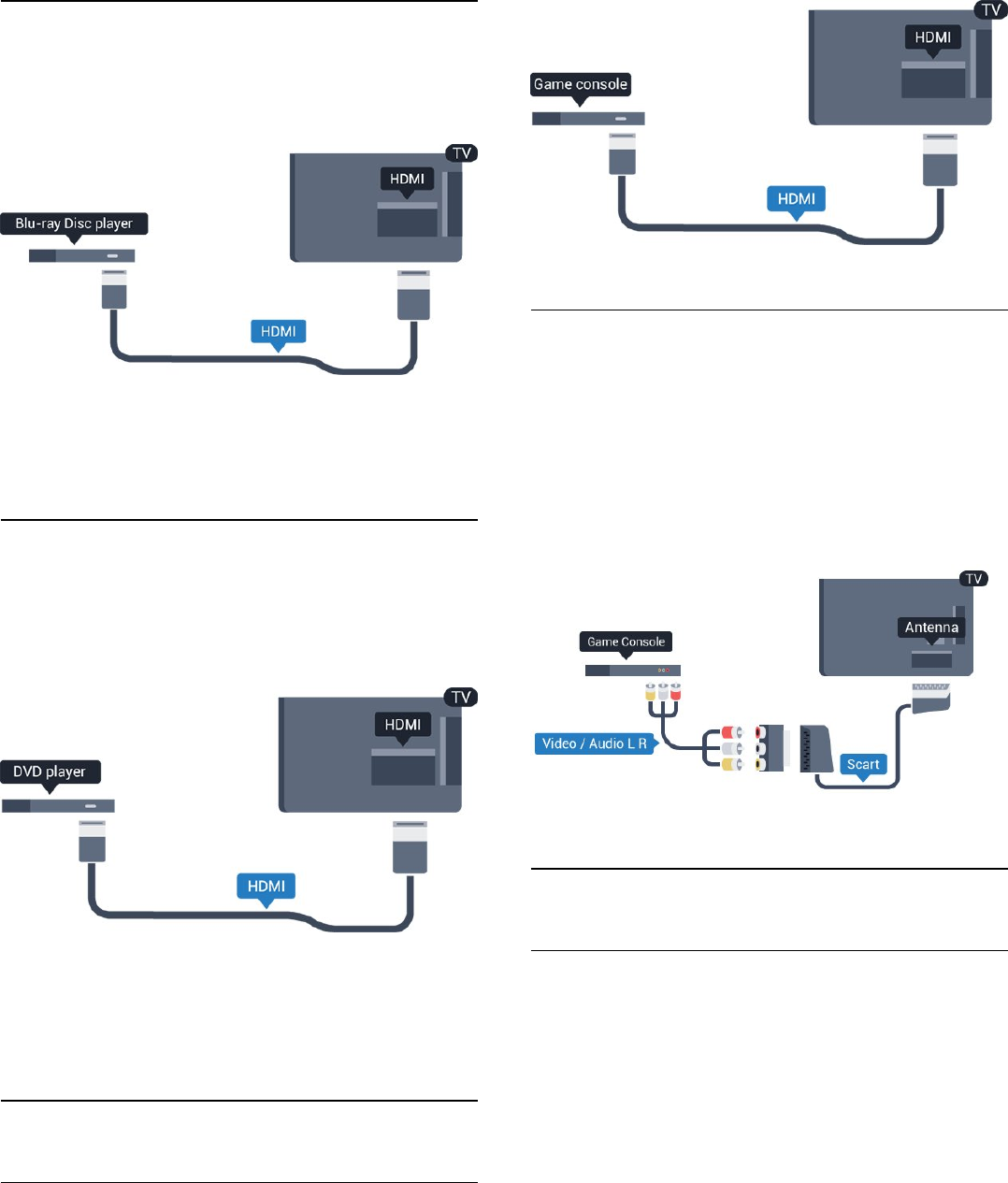
3.7
Leitor de discos Blu-ray
Utilize um cabo HDMI de alta velocidade para ligar o leitor de
discos Blu-ray ao televisor.
Se o leitor de discos Blu-ray tiver EasyLink HDMI CEC, pode
controlá-lo com o telecomando do televisor.
3.8
leitor de DVD
Utilize um cabo HDMI para ligar o leitor de DVD ao televisor.
Em alternativa, pode utilizar um cabo SCART se o dispositivo
não tiver uma ligação HDMI.
Se o leitor de DVD estiver ligado através de HDMI e tiver
EasyLink CEC, pode controlá-lo com o telecomando do
televisor.
3.9
Consola de jogos
HDMI
Para garantir a melhor qualidade, utilize um cabo HDMI de alta
velocidade para ligar a consola de jogos ao televisor
Vídeo-Áudio L/R / Scart
Ligue a consola de jogos ao televisor através de um cabo
composto (CVBS) e um cabo de áudio L/R.
Se a sua consola de jogos tiver apenas uma saída de vídeo
(CVBS) e Audio L/R, utilize um adaptador de Video Audio L/R
para SCART para ligar à ligação SCART.
Nota: O adaptador CVBS para SCART não é fornecido
juntamente com o televisor.
3.10
Disco rígido USB
Do que necessita
Se ligar um disco rígido USB, pode colocar em pausa ou gravar
uma emissão de televisão. A emissão de televisão tem de ser
digital (emissão DVB ou equivalente).
Para colocar em pausa
Para colocar uma emissão em pausa, precisa de um disco rígido
compatível com USB 2.0 com um espaço livre mínimo de
32 GB.
Para gravar
Para colocar em pausa e gravar emissões, precisa de, no mínimo,
250 GB de espaço livre no disco.
11
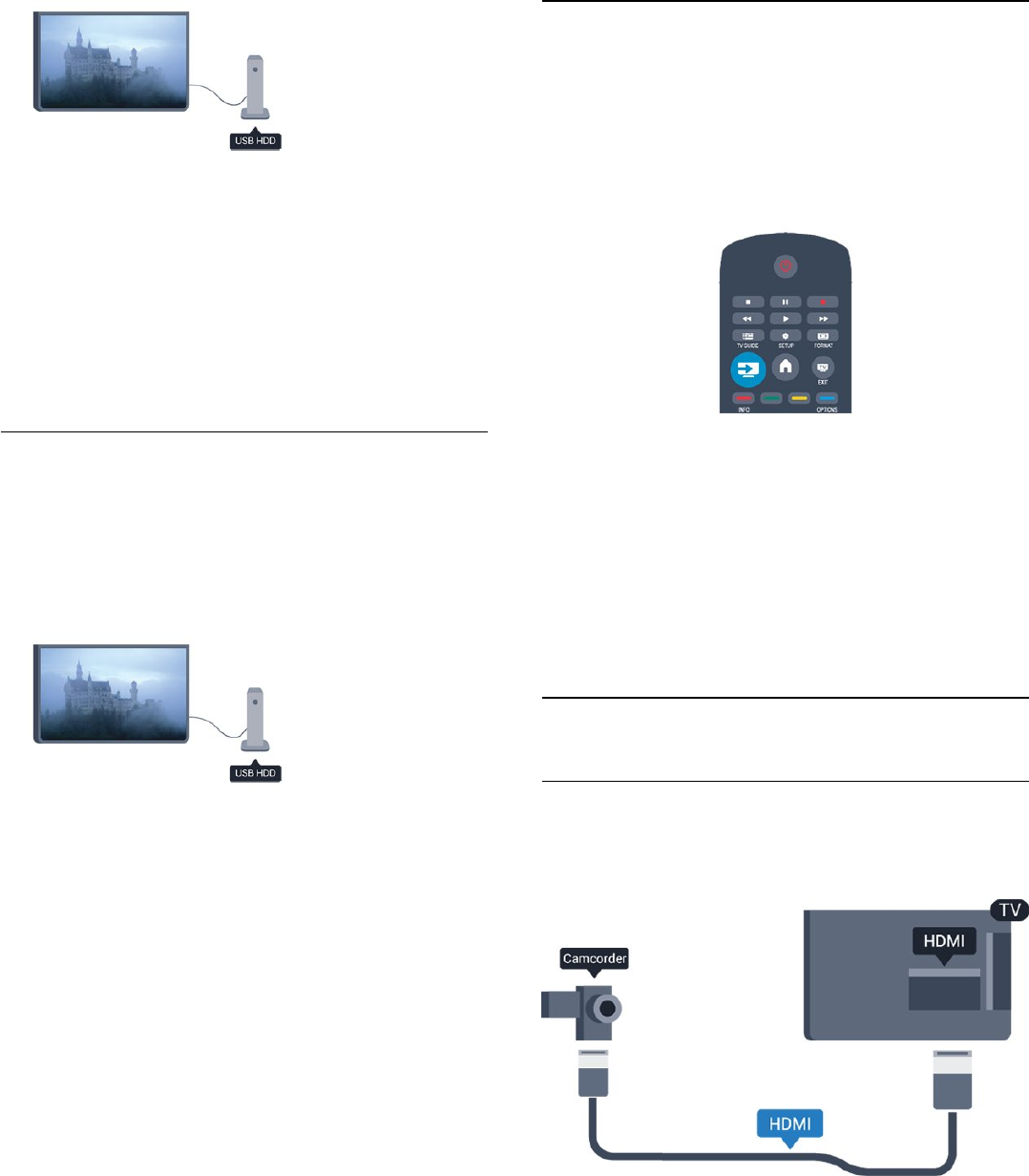
Guia de TV
Antes de decidir comprar um disco rígido USB para fazer
gravações, pode verificar se é possível gravar canais de televisão
digitais no seu país.
Prima TV GUIDE no telecomando. Se existir um botão
Gravar na página do guia de TV, isto significa que pode gravar.
Instalação
Para poder colocar em pausa ou gravar uma emissão, tem de
ligar e formatar um disco rígido USB.
1. Ligue o disco rígido USB a uma das ligações USB no televisor.
Não ligue outro dispositivo USB às outras portas USB durante a
formatação.
2. Ligue o disco rígido USB e o televisor.
3. Quando o televisor estiver sintonizado num canal de televisão
digital, prima (Pausa). Tentar colocar em pausa inicia a
formatação.
Siga as instruções no ecrã.
Quando o disco rígido USB estiver formatado, deixe-o sempre
ligado.
Aviso
O disco rígido USB está formatado exclusivamente para este
televisor, não pode utilizar as gravações guardadas noutro
televisor ou PC. Não copie nem altere os ficheiros de gravação
no disco rígido USB através de uma aplicação do PC. Tal irá
corromper as suas gravações. Se formatar outro disco rígido
USB, o conteúdo no disco anterior perder-se-á. Um disco rígido
USB instalado no seu televisor terá de ser reformatado para ser
utilizado num computador.
3.11
Unidade flash USB
Pode ver fotografias ou reproduzir música e vídeos de uma
unidade flash USB ligada.
Insira uma unidade flash USB numa das ligações USB do
televisor, quando este estiver ligado.
O televisor detecta a unidade flash e abre uma lista com os
respectivos conteúdos.
Se a lista de conteúdos não for apresentada automaticamente,
prima SOURCE, seleccione USB e prima OK.
Para parar de ver o conteúdo da unidade flash USB, prima
EXIT ou seleccione outra actividade.
Para desligar a unidade flash USB, pode retirá-la quando quiser.
3.12
Câmara de filmar
HDMI
Para garantir a melhor qualidade, utilize um cabo HDMI para
ligar a câmara de filmar ao televisor.
12
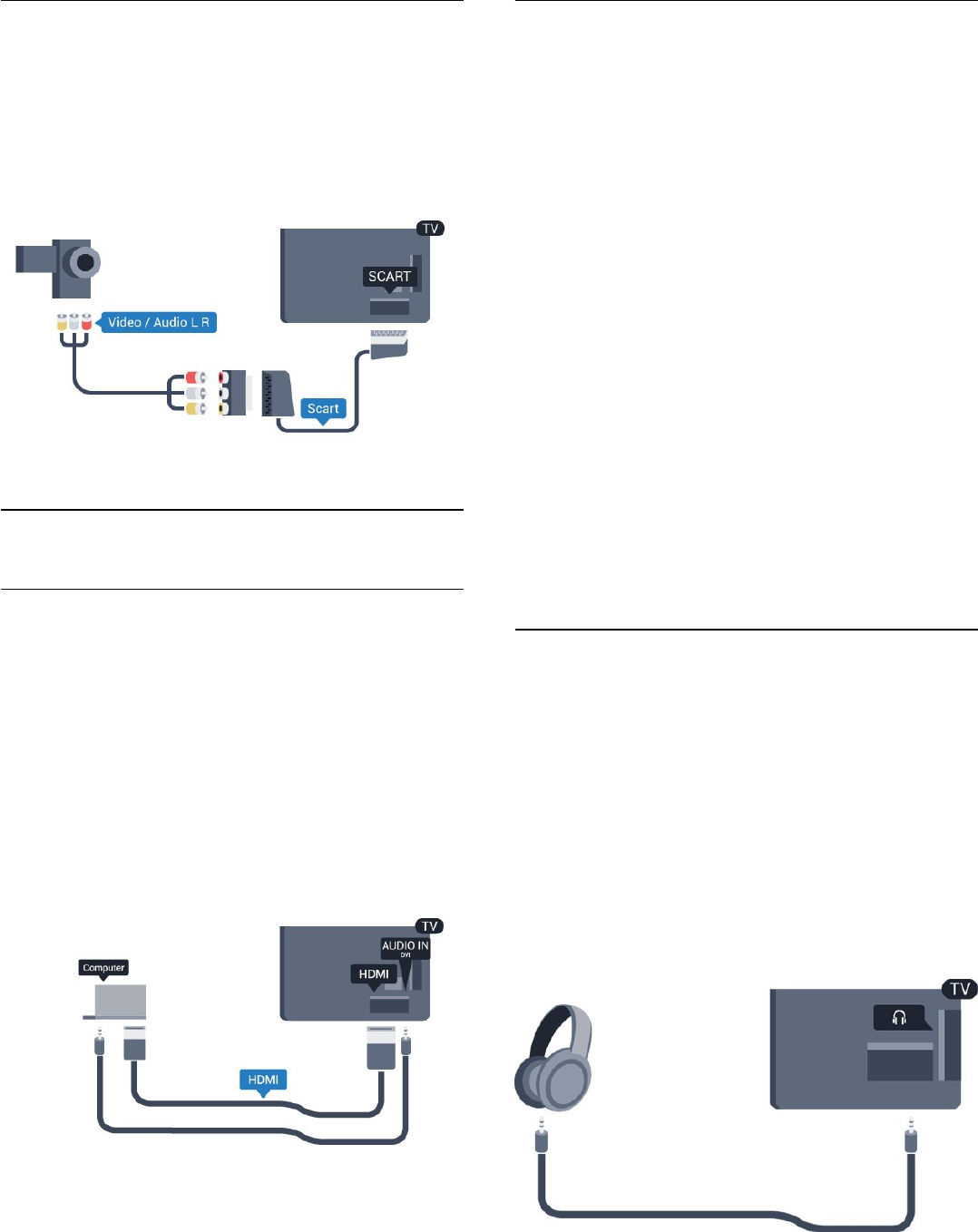
Vídeo-Áudio L/R / Scart
Pode utilizar uma ligação HDMI, YPbPr ou SCART para ligar a
sua câmara de filmar. Se esta tiver apenas uma saída de vídeo
(CVBS) e Audio L/R, utilize um adaptador de Video Audio L/R
para SCART para ligar à ligação SCART.
Nota: O adaptador CVBS para SCART não é fornecido
juntamente com o televisor.
3.13
Computador
Ligar
Pode ligar o seu computador ao televisor e usá-lo como um
monitor.
Com HDMI
Utilize um cabo HDMI para ligar o computador ao televisor.
Com DVI para HDMI
Em alternativa, pode utilizar um adaptador de DVI para HDMI
para ligar o computador à porta HDMI e um cabo Audio L/R
(minificha estéreo de 3,5 mm) para a porta AUDIO IN L/R na
parte posterior do televisor.
Definições
Definição ideal do monitor
Se o seu computador tiver sido adicionado no menu Fonte (a
lista de ligações) como um dispositivo do tipo Computador, o
televisor é definido automaticamente para a configuração ideal
para Computador.
Se utilizar o seu computador para ver filmes ou jogar, talvez seja
melhor definir o televisor para a configuração ideal para ver
televisão ou jogar.
Para definir manualmente o televisor para a configuração ideal . .
.
1. Prima , seleccione Configuração e prima OK.
2. Seleccione Definições de TV > Imagem > Avançado > Jogo
ou computador e prima OK.
3. Seleccione Jogo (para jogar) ou seleccione Computador (para
ver um filme) e prima OK.
4. Prima , repetidamente se necessário, para fechar o menu.
Não se esqueça de voltar a definir a opção Jogo ou computador
para Computador quando acabar de jogar.
3.14
Auscultadores
Pode ligar uns auscultadores à ligação no televisor. A ligação
consiste numa minificha de 3,5 mm. Pode ajustar o volume dos
auscultadores separadamente.
Para ajustar o volume. . .
1. Prima , seleccione Configuração e prima OK.
2. Seleccione Definições de TV > Som > Volume dos
auscultadores e prima OK.
3. Prima (cima) ou (baixo) para ajustar o volume.
4. Prima , repetidamente se necessário, para fechar o menu.
13
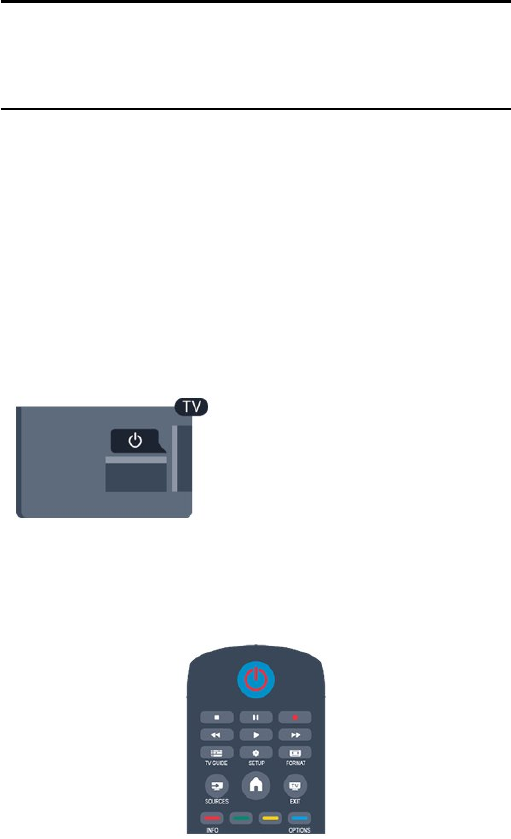
4
Ligar
4.1
Ligar ou mudar para modo de
espera
Antes de ligar o televisor, certifique-se de que ligou a
alimentação eléctrica na parte posterior deste.
Se a luz indicadora vermelha estiver desligada, prima o botão
ligar/desligar na parte lateral do televisor para colocar o televisor
em modo de espera - a luz indicadora vermelha acende-se.
Com o televisor no modo de espera, prima no telecomando
para ligar o televisor.
Mudar para modo de espera
Prima o botão do telecomando para mudar o televisor para o
modo de espera.
Desligar
Prima o botão ligar/desligar na parte lateral do televisor para o
desligar. A luz indicadora vermelha está apagada. O televisor
continua ligado à corrente eléctrica mas consome o mínimo de
energia.
Retire a ficha da tomada para desligar totalmente o televisor.
Quando tirar a ficha da tomada deve puxar sempre pela ficha e
nunca pelo cabo. Certifique-se de que a ficha, o cabo e a
tomada estão sempre acessíveis.
14
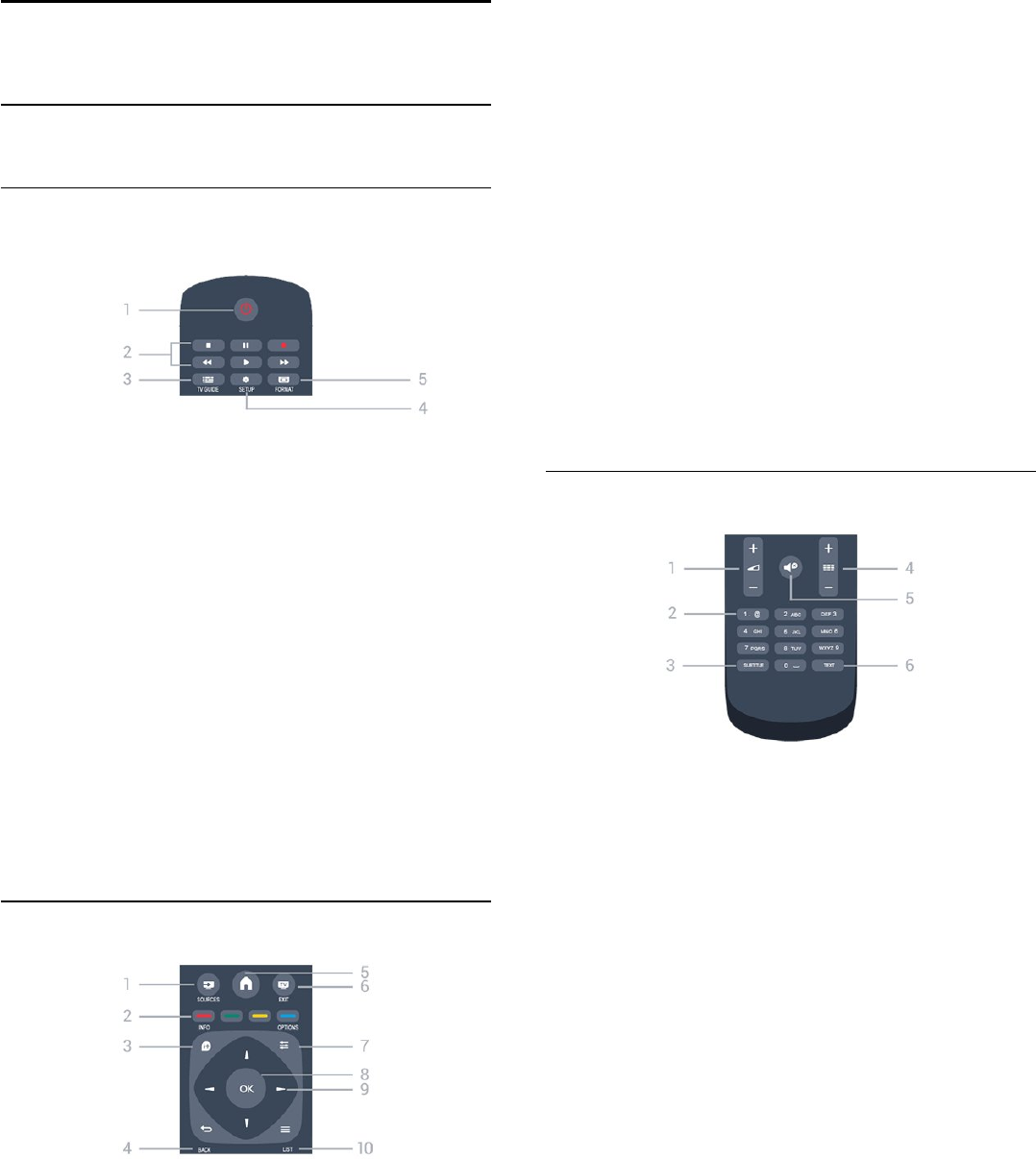
5
Telecomando
5.1
Vista geral dos botões
Topo
1. Em espera/Ligado
Permite ligar o televisor ou colocá-lo no modo de espera.
Teclas de 2. reprodução
- Reproduzir , para reproduzir.
- Pausa , para colocar a reprodução em pausa
- Parar , para parar a reprodução
- Retrocesso , para retroceder
- Avanço rápido , para avançar rapidamente
- Gravar , para gravar agora
3. TV GUIDE
Permite abrir ou fechar o guia de TV.
4. SETUP
Permite abrir o menu Definições.
5. FORMAT
Permite abrir ou fechar o menu Formato de imagem.
Centro
1. SOURCES
Permite abrir ou fechar o menu Fontes - a lista de dispositivos
ligados.
2. Teclas coloridas
As funções dos botões acompanham as instruções no ecrã.
3. INFO
Permite abrir e fechar a secção de informações do programa.
4. BACK
Permite retroceder ao canal seleccionado anteriormente.
Permite fechar um menu sem alterar a definição.
5. HOME
Permite abrir ou fechar o menu inicial.
6. EXIT
Permite voltar a ver televisão.
7. OPTIONS
Permite abrir ou fechar o menu Opções.
8. Tecla OK
Permite confirmar uma selecção ou definição.
9. Teclas de seta/navegação
Permitem navegar para cima, baixo, direita ou esquerda.
10. LIST
Permite abrir ou fechar a lista de canais.
Parte inferior
1. Volume
Permite ajustar o nível de volume.
2. Teclas numéricas e teclado de texto
Permitem seleccionar directamente um canal de TV ou
introduzir texto.
3. SUBTITLE
Para definir as legendas para ligadas, desligadas ou automáticas.
4. Canais
Permite mudar para o canal seguinte ou anterior na lista de
canais, abrir a página seguinte ou anterior do teletexto ou iniciar
o capítulo seguinte ou anterior de um disco.
5. Sem som
Permite cortar ou restabelecer o som.
6. TEXT
Permite abrir e fechar o teletexto.
15
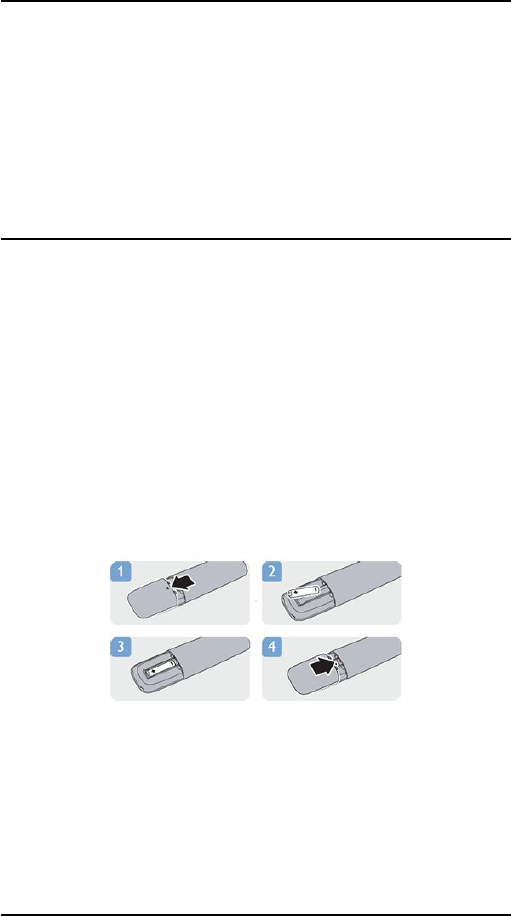
5.2
Sensor de IV
O televisor pode receber comandos de um telecomando que
use IV (infravermelhos) para enviar comandos. Se tiver um
telecomando destes, deve apontá-lo sempre para o sensor de
infravermelhos que se encontra na parte frontal do televisor.
5.3
Pilhas
1. Deslize a tampa do compartimento das pilhas na direcção da
seta.
2. Substitua as pilhas usadas por 2 pilhas do tipo AAA LR03 de
1,5 V. Certifique-se de que os pólos + e - das pilhas são
posicionados correctamente.
3. Volte a colocar a tampa do compartimento das pilhas.
4. Deslize-a para trás até esta encaixar.
Retire as pilhas se não utilizar o telecomando durante um longo
período de tempo.
Elimine as pilhas gastas em segurança de acordo com as
instruções de fim de utilização.
5.4
Limpeza
Foi aplicado um revestimento anti-riscos no seu telecomando.
Utilize um pano húmido macio para limpar o telecomando.
Nunca utilize substâncias, tais como álcool, químicos ou
detergentes domésticos no telecomando.
16
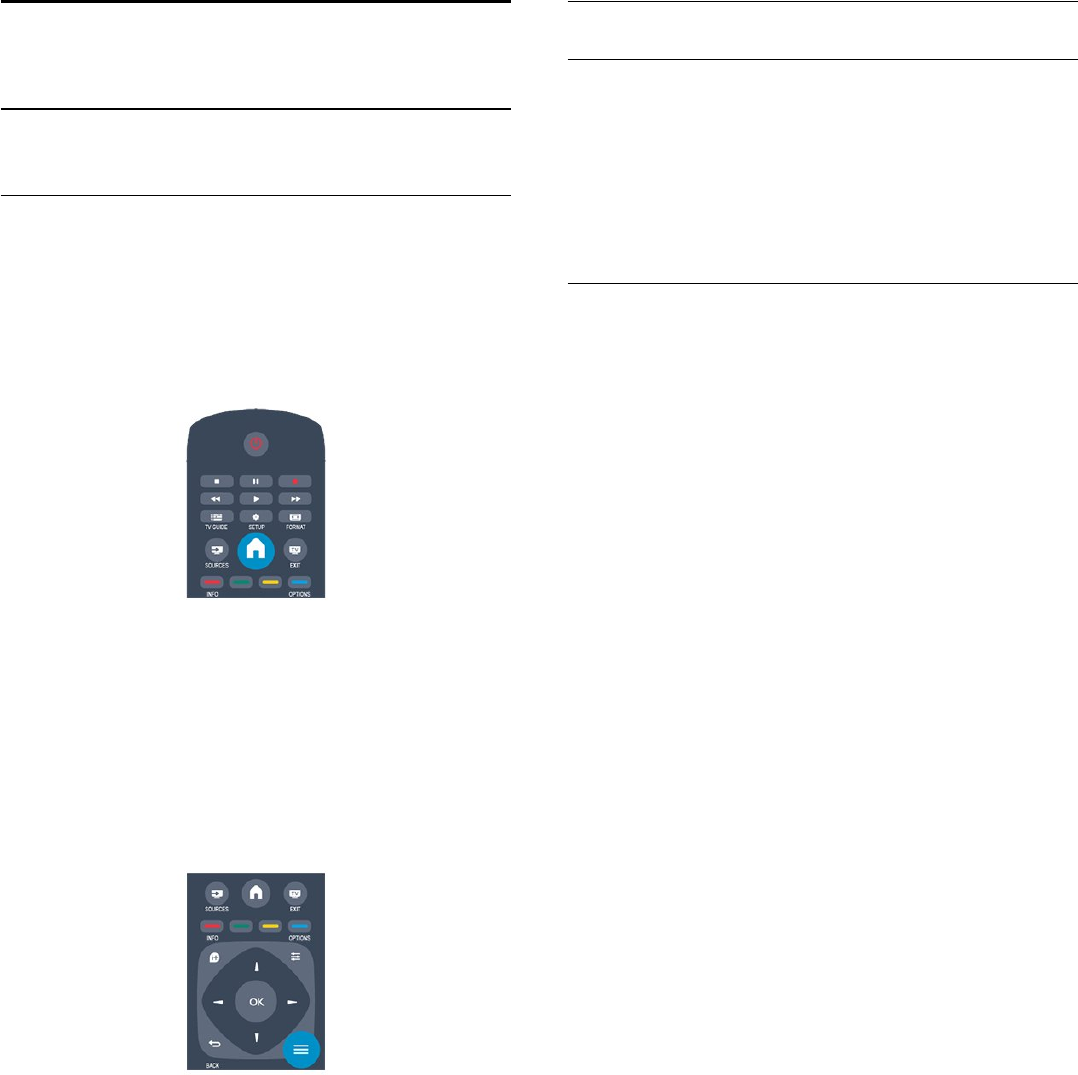
6
Canais de TV
6.1
Ver canais de TV
Mudar de canal
Para ver canais de televisão, prima . O televisor sintoniza o
último canal de televisão que viu.
Em alternativa, prima para abrir o menu inicial, seleccione TV
e prima OK.
Para mudar de canal, prima ou . Se souber o
número do canal, introduza-o com as teclas numéricas.
Prima OK depois da introdução para mudar de canal.
Prima para voltar para o último canal sintonizado.
Para mudar para um canal de uma lista de canais
Quando estiver a ver um canal de televisão, prima LIST para
abrir as listas de canais.
A lista de canais pode ter várias páginas com canais. Para ver a
página seguinte ou a página anterior, prima + ou .
Para fechar a lista de canais sem mudar de canal, volte a premir
LIST.
Canais de rádio
Se a emissão digital estiver disponível, as estações de rádio
digitais são instaladas durante a instalação. Mude para um canal
de rádio tal como muda para um canal de televisão.
Lista de canais
Ver todas as listas de canais
1. Quando estiver a ver um canal de televisão, prima LIST
para abrir a lista de canais.
2. Prima OPTIONS para abrir o menu Opções.
3. Seleccione Lista e, em seguida, pode seleccionar Tudo,
Favoritos, Rádio e Novos canais.
Canais favoritos
Pode criar uma lista de canais favoritos que inclua apenas os
canais que pretende ver. Se seleccionar a lista de canais
Favoritos, só irá ver os seus canais favoritos quando estiver a
mudar de canal.
Criar a sua lista de canais Favoritos
1. Quando estiver a ver um canal de televisão, prima LIST
para abrir a lista de canais.
2. Seleccione o canal a marcar como favorito e prima
OPTIONS.
3. Seleccione Adicionar favoritos e prima OK. O canal
seleccionado está marcado com uma .
4. Para terminar, prima . Os canais são adicionados à lista de
favoritos.
5. Para remover um canal da lista de favoritos, seleccione um
canal com uma e, em seguida, prima OPTIONS,
seleccione Remover favoritos e prima OK.
Reordenar
Pode reordenar - reposicionar - os canais da lista Favoritos.
1. Na lista de canais Favoritos, realce o canal que pretende
reposicionar.
2. Prima OPTIONS.
3. Seleccione Reordenar e prima OK.
4. Seleccione o canal a reordenar e prima OK.
5. Prima os botões de navegação para mover o canal realçado
para outra localização e, em seguida, prima OK.
6. Depois de ter terminado, prima OPTIONS.
7. Seleccione Sair da reordenação e prima OK.
Poderá realçar outro canal e efectuar o mesmo processo.
Adicionar ou remover favoritos de outras listas de canais
Pode marcar canais e estações de rádio como favoritos nas listas
de canais Tudo, Rádio e Novo.
Nestas listas, realce o canal que pretende adicionar à lista de
favoritos e prima OPTIONS. Seleccione Adicionar
favoritos e prima OK.
O canal seleccionado está marcado com uma .
Para remover um canal da lista de favoritos, seleccione Remover
favoritos e prima OK.
17
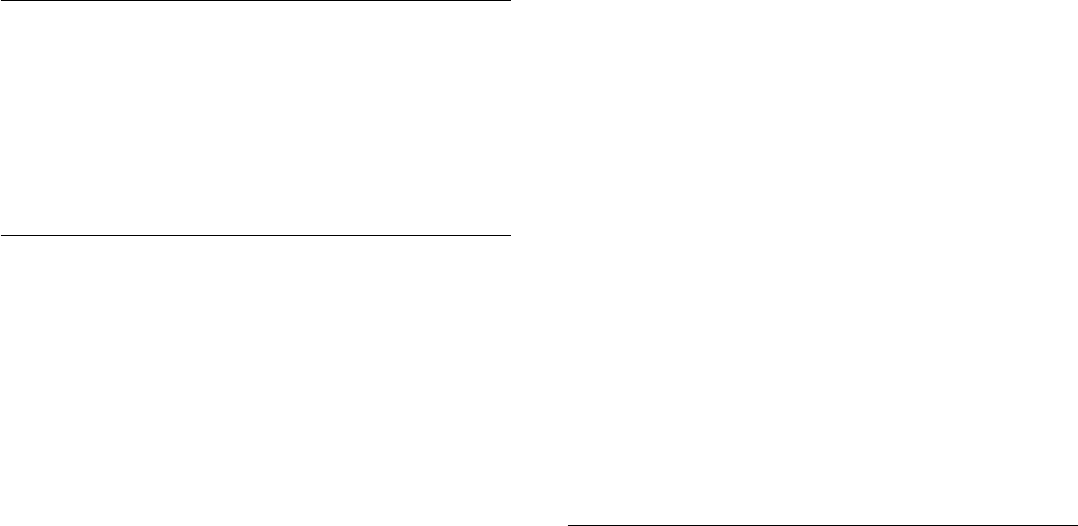
Alterar o nome dos canais
Pode alterar o nome de canais na lista de canais.
1. Seleccione o canal cujo nome pretende alterar numa das listas
de canais.
2. Prima OPTIONS.
3. Seleccione Renomear e prima OK.
Bloquear um canal
Para evitar que as crianças vejam um determinado canal ou
programa, pode bloquear canais ou programas com classificação
etária.
Bloquear um canal
Pode bloquear um canal para evitar que as crianças o vejam.
Para ver um programa bloqueado, tem de introduzir o código
de bloqueio infantil. Não pode bloquear programas a partir de
dispositivos conectados.
Para bloquear um canal. . .
1. Quando estiver a ver um canal de televisão, prima LIST
para abrir a Lista de canais.
2. Em qualquer uma destas, seleccione o canal que pretende
bloquear.
3. Prima OPTIONS e seleccione Bloquear canal. Numa lista
de canais, um canal bloqueado está identificado com um
cadeado .
Para desbloquear um canal, seleccione o canal bloqueado na lista
de canais, prima OPTIONS e, em seguida, seleccione
Desbloquear canal. Terá de introduzir o código de bloqueio
infantil.
Classificação parental
Para evitar que as crianças vejam um programa não apropriado
para a sua idade, pode utilizar uma classificação etária.
Algumas estações emissoras digitais atribuem classificações
etárias aos seus programas. Se a classificação etária de um
programa for igual ou superior à idade definida na classificação
etária da criança, o programa é bloqueado.
Para ver um programa bloqueado, tem de introduzir o código
de bloqueio infantil. A classificação etária parental é definida para
todos os canais.
Para definir uma classificação etária. . .
1. Prima , seleccione Configuração e prima OK.
2. Seleccione Definições de canais > Bloq. criança > Controlo
pais e prima OK.
3. Introduza um código do bloqueio infantil de 4 dígitos.
Introduza um código do bloqueio infantil de 4 dígitos e confirme.
Agora pode definir uma classificação etária.
4. Defina a idade e prima OK.
5. Prima , repetidamente se necessário, para fechar o menu.
6. Para desactivar a classificação etária parental, seleccione
Nenhum na definição da idade.
O televisor pedir-lhe-á que introduza o código para desbloquear
o programa. Em algumas emissoras/operadores, o televisor
bloqueia apenas os programas com uma classificação superior.
Definir ou alterar o código de bloqueio
Para definir o código ou para alterar o código actual do
bloqueio. . .
1. Prima , seleccione Configuração e prima OK.
2. Seleccione Definições de canais > Bloq. criança > Alterar
código e prima OK.
3. Se já houver um código definido, introduza o código actual do
bloqueio infantil e, em seguida, introduza o código novo duas
vezes.
O código novo está definido.
Esqueceu-se do seu código?
Para anular e introduzir um novo código de bloqueio infantil
caso se tenha esquecido deste, introduza 8888.
Formato de imagem
Se forem apresentadas barras pretas na parte superior e inferior
ou em ambos os lados da imagem, pode ajustar o formato da
imagem de modo a preencher o ecrã.
Para alterar o formato de imagem . . .
1. Quando estiver a ver um canal de TV, prima para abrir o
menu Formato de imagem.
2. Seleccione um formato da lista e prima OK.
Em função da imagem do ecrã, estão disponíveis os seguintes
formatos. . .
- Automático
Ajustar o formato de imagem de acordo com a fonte de
entrada.
- Super zoom
Retirar as barras pretas nas secções laterais das emissões 4:3. A
imagem é ajustada para preencher o ecrã.
- Expansão imag. 16:9
Expandir o formato 4:3 para 16:9. Não é recomendado para HD
ou PC.
- Ecrã panorâmico
Esticar a imagem para um formato de 16:9.
- Sem escala
Modo especializado para HD ou computador. Apresentação
pixel por pixel. Poderão aparecer barras pretas nas imagens de
um computador.
- 4:3
Apresentar o formato 4:3 clássico.
18
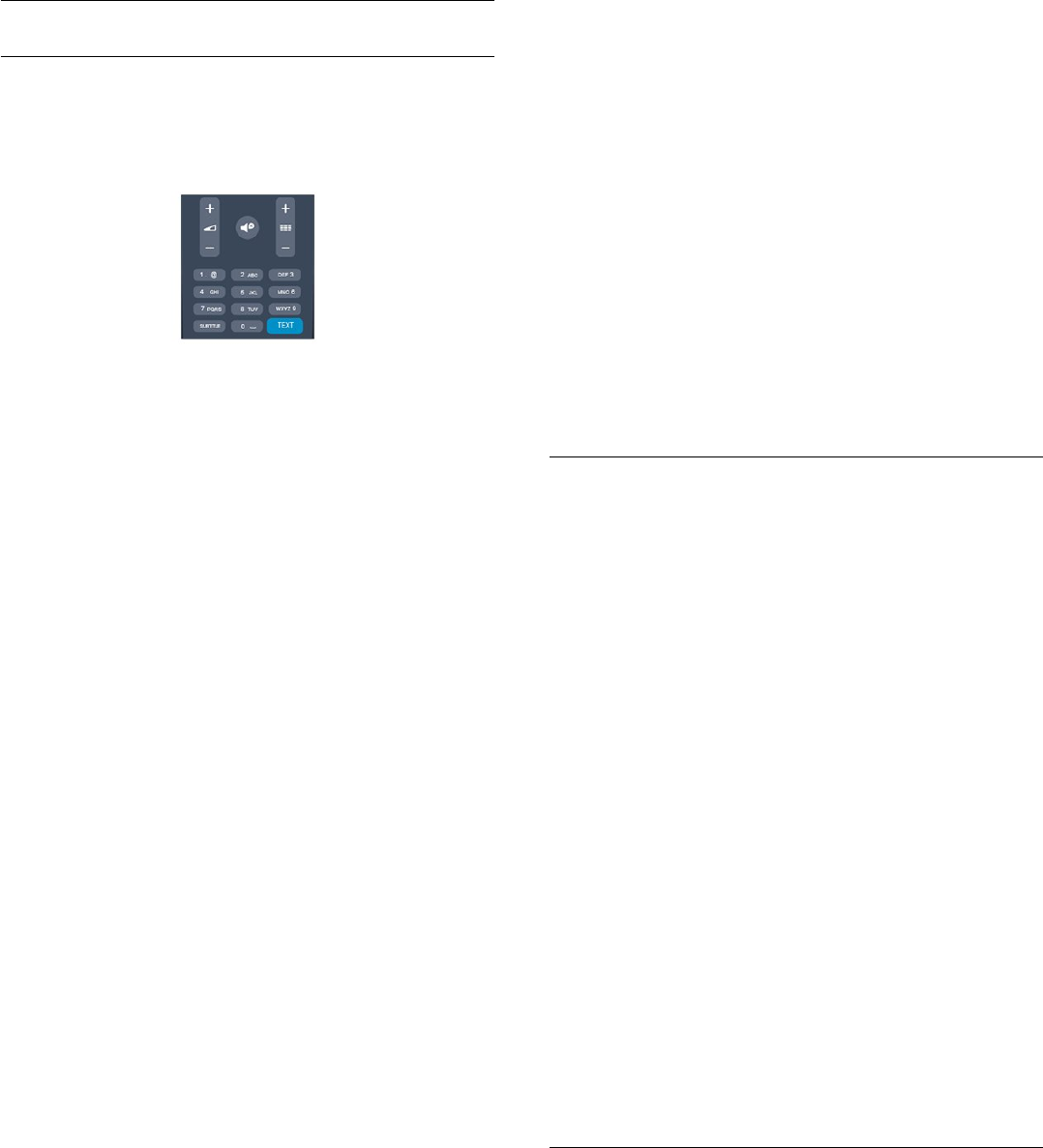
Texto/Teletexto
Páginas de teletexto
Para abrir o teletexto enquanto estiver a ver canais de TV, prima
TEXT.
Para fechar o teletexto, prima novamente TEXT.
Seleccionar uma página de teletexto
Para seleccionar uma página. . .
1. Introduza o número da página com as teclas numéricas.
2. Utilize as teclas das setas para navegar.
3. Prima uma tecla colorida para seleccionar um assunto com
código de cores na parte inferior do ecrã.
Subpáginas do teletexto
O número de uma página de teletexto pode suportar várias
subpáginas. Os números da subpágina são apresentados numa
barra junto ao número da página principal.
Para seleccionar uma subpágina, prima ou .
Páginas de teletexto T.O.P.
Algumas emissoras incluem teletexto T.O.P.
Para abrir páginas de teletexto T.O.P. no teletexto, prima
OPTIONS e seleccione Visão geral de T.O.P.
Páginas favoritas
O televisor elabora uma lista das últimas 10 páginas do teletexto
abertas por si. Agora pode reabri-las facilmente na coluna das
páginas de teletexto favoritas.
1. No teletexto, seleccione a estrela no canto superior esquerdo
do ecrã para visualizar a coluna das páginas favoritas.
2. Prima (baixo) ou (cima) para seleccionar um número de
página e prima OK para abrir a página.
Pode limpar a lista com a opção Limpar páginas favoritas.
Pesquisar teletexto
Pode seleccionar uma palavra e pesquisar todas as ocorrências
desta palavra no teletexto.
1. Abra uma página de teletexto e prima OK.
2. Seleccione uma palavra ou um número com as teclas de seta.
3. Prima OK novamente para ir imediatamente para a
ocorrência seguinte desta palavra ou deste número.
4. Volte a premir OK para ir para a próxima ocorrência.
5. Para parar a pesquisa, prima (para cima) até não estar
seleccionado nada.
Teletexto de um dispositivo ligado
Alguns dispositivos que recebem canais de TV também podem
disponibilizar teletexto.
Para abrir Teletexto de um dispositivo conectado. . .
1. Prima , seleccione o dispositivo e prima OK.
2. Quando estiver a ver um canal no dispositivo, prima
OPTIONS, seleccione Mostrar as teclas do dispositivo e, em
seguida, seleccione a tecla e prima OK.
3. Prima para ocultar as teclas do dispositivo.
4. Volte a premir para fechar o teletexto.
Teletexto digital (apenas Reino Unido)
Algumas emissoras digitais oferecem teletexto digital dedicado
ou TV interactiva nos seus canais de TV digital. Isto inclui
teletexto normal, utilizando as teclas numéricas, coloridas e de
seta para seleccionar e navegar.
Prima para fechar o teletexto digital.
Opções do teletexto
No Teletexto, prima OPTIONS para seleccionar uma das
seguintes opções. . .
- Congelar/Descongelar página
Para parar a rotação automática das subpáginas.
- Ecrã duplo/Ecrã total
Para apresentar o canal de TV e o teletexto lado a lado.
- Visão geral de T.O.P.
Para abrir o Teletexto T.O.P.
- Aumentar/Vista normal
Para aumentar a página de teletexto para obter uma leitura
confortável.
- Mostrar
Para mostrar as informações ocultas numa página.
- Percorrer subpáginas
Para percorrer as subpáginas, caso estas estejam disponíveis.
- Idioma
Para mudar o grupo de caracteres que o teletexto utiliza para
uma apresentação correcta.
- Teletexto 2.5
Para activar o Teletexto 2.5 para mais cores e melhores
grafismos.
Configuração do teletexto
Idioma de teletexto
Algumas emissoras de televisão digital disponibilizam diversos
idiomas de Teletexto.
Para definir o idioma de Teletexto principal e secundário. . .
1. Prima , seleccione Configuração e prima OK.
2. Seleccione Definições de canais > Idiomas.
3. Seleccione Teletexto principal ou Teletexto secundário.
19
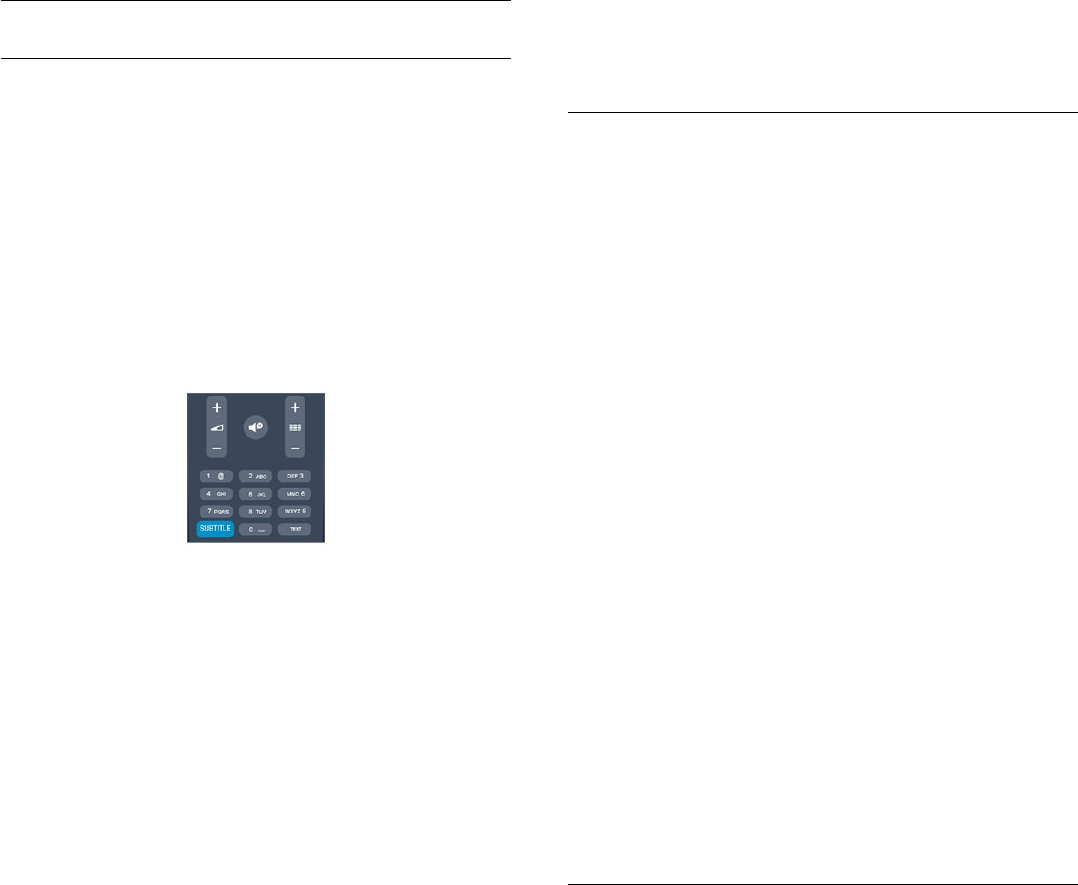
4. Seleccione os seus idiomas preferidos para o teletexto.
5. Prima , repetidamente se necessário, para fechar o menu.
Teletexto 2.5
Se disponível, o teletexto 2.5 inclui mais cores e melhores
gráficos. O teletexto 2.5 está activado por predefinição de
fábrica.
Para o desligar o Teletexto 2.5 . . .
1. Prima TEXT.
2. Quando estiver a ver o teletexto, prima OPTIONS.
3. Seleccione Teletexto 2.5 > Desligado.
4. Prima , se necessário repetidamente, para fechar o menu.
Legendas e idiomas
Legendas
Activar legendas
Prima SUBTITLE para abrir o menu Legenda.
Pode definir as legendas para Legendas desactivadas., Legendas
activadas ou Automático.
Para ver legendas se o programa emitido não estiver no seu
idioma - o idioma que definiu para o televisor -, seleccione
Automático. Esta definição também apresenta as legendas
quando desligar o som com .
No caso dos canais analógicos, as legendas têm de ser
disponibilizadas no Teletexto.
Legendas para canais digitais
Não é preciso definir legendas no teletexto para canais digitais.
Os canais digitais podem oferecer legendas de vários idiomas
para um programa. Pode definir um idioma de legenda principal
e secundário que prefere. Se disponíveis, o televisor mostra as
legendas nestes idiomas.
Se não estiver disponível nenhum dos idiomas de legendas
preferidos, pode seleccionar outro idioma de legenda que esteja
disponível.
Para definir o idioma de legenda principal e secundário . . .
1. Prima , seleccione Configuração e prima OK.
2. Seleccione Definições de canais e, em seguida, Idiomas.
3. Seleccione Idioma de legenda principal ou Idioma de legenda
secundário e prima OK.
4. Seleccione um idioma e prima OK.
5. Prima , repetidamente se necessário, para fechar o menu.
Para seleccionar um idioma de legenda quando não está
disponível nenhum dos seus idiomas preferidos. . .
1. Prima OPTIONS.
2. Seleccione Idioma leg. e, em seguida, seleccione o idioma que
pretende definir temporariamente e prima OK.
Legendas para canais analógicos
No caso dos canais analógicos, tem de activar as legendas
manualmente para cada canal.
1. Mude para um canal e prima TEXT para abrir o teletexto.
2. Introduza o número da página das legendas, normalmente
888.
3. Volte a premir TEXT para fechar o teletexto.
Se seleccionar Ligado no menu de legendas quando estiver a ver
este canal analógico, as legendas são apresentadas se estiverem
disponíveis.
Para saber se um canal é analógico ou digital, mude para esse
canal e abra a opção Estado no menu Opções.
Idiomas de áudio
Os canais de televisão digitais podem emitir vários idiomas de
áudio para um programa. Pode definir o idioma de áudio
principal e secundário que prefere. Se o áudio estiver disponível
num desses idiomas, o televisor muda para o mesmo.
Se não estiver disponível nenhum dos idiomas de áudio
preferidos, pode seleccionar outro idioma de áudio que esteja
disponível.
Para definir o idioma de áudio principal e secundário . . .
1. Prima , seleccione Configuração e prima OK.
2. Seleccione Definições de canais e, em seguida, Idiomas.
3. Seleccione Idioma de áudio principal ou Idioma de áudio
secundário e prima OK.
4. Seleccione um idioma e prima OK.
5. Prima , repetidamente se necessário, para fechar o menu.
Para seleccionar um idioma de áudio se não estiver disponível
nenhum dos seus idiomas de áudio preferidos . . .
1. Prima OPTIONS.
2. Seleccione Idioma áudio e, em seguida, o idioma de áudio
que pretende definir temporariamente e prima OK.
Idiomas de áudio e legendas para pessoas portadoras de
deficiência auditiva e visual
Alguns canais de televisão digitais transmitem áudio e legendas
especiais adaptados a pessoas portadoras de deficiência auditiva
ou visual.
Idioma de menu
Para mudar o idioma dos menus e das mensagens do televisor. .
.
1. Prima , seleccione Configuração e prima OK.
2. Seleccione Definições de TV > Definições gerais > Idioma
menu e prima OK.
20
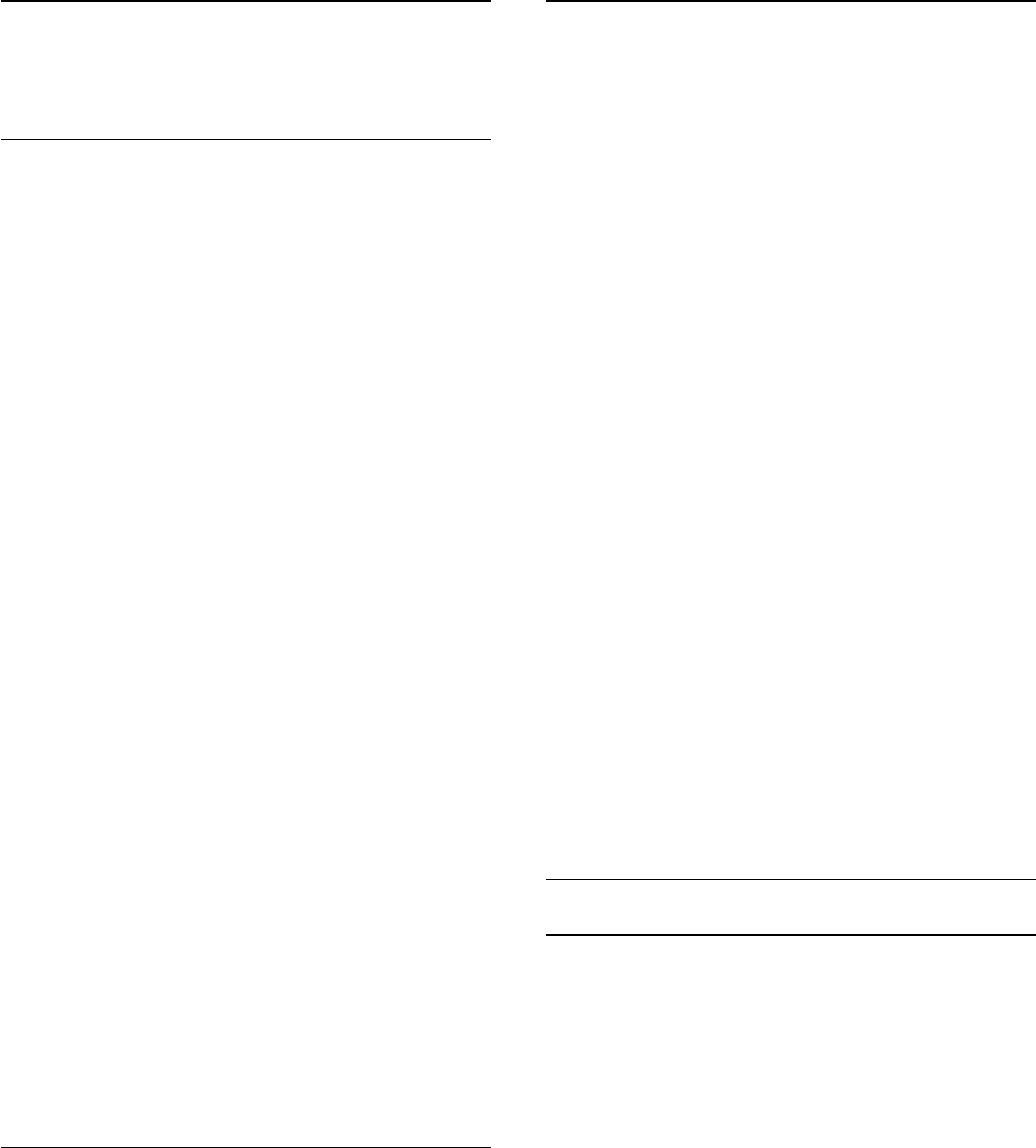
3. Seleccione o idioma que deseja e prima OK.
4. Prima , repetidamente se necessário, para fechar o menu.
6.2
Instalação canal
Actualizar canais
Actualização automática
Se receber canais digitais, pode definir o televisor para actualizar
automaticamente a lista com novos canais.
Em alternativa, também pode iniciar manualmente uma
actualização de canais.
Actualização automática de canais
Uma vez por dia, às 6 da manhã, o televisor actualiza os canais e
guarda novos canais. Os novos canais são guardados na lista de
canais Tudo, mas também na lista de canais Novo. Os canais
vazios são removidos.
Se forem encontrados canais novos ou se os canais forem
actualizados ou removidos, é apresentada uma mensagem no
televisor quando o ligar. O televisor tem de estar no modo de
espera para actualizar automaticamente os canais.
Para desactivar a mensagem apresentada quando liga o televisor.
. .
1. Prima , seleccione Configuração e prima OK.
2. Seleccione Definições de canais e prima OK.
3. Seleccione Instalação de canais > Mens. actualiz. canais >
Desligado.
Para desactivar a actualização automática de canais. . .
1. Prima , seleccione Configuração e prima OK.
2. Seleccione Definições de canais e prima OK.
3. Seleccione Instalação de canais > Actualização auto canais >
Desligado.
Iniciar uma actualização
Para iniciar uma actualização manualmente. . .
1. Prima , seleccione Configuração e prima OK.
2. Seleccione Procurar canais e prima OK.
3. Seleccione Actualizar canais e siga as instruções do ecrã. A
actualização pode demorar alguns minutos.
Em alguns países, a actualização automática de canais é
efectuada enquanto vê televisão ou em qualquer altura
enquanto o televisor está em modo de espera.
Novos canais
Os novos canais adicionados através da actualização automática
de canais podem ser encontrados facilmente na lista de canais
Novo. Os mesmos canais novos também são guardados nas
listas de canais Tudo ou Rádio.
Os novos canais permanecem na lista de canais Novo enquanto
não os marcar favoritos ou não proceder à sua sintonia.
Voltar a instalar canais
Pode procurar e reinstalar canais sem afectar todas as outras
definições do televisor. Em alternativa, pode efectuar uma
reinstalação completa do televisor.
Se tiver definido um código de bloqueio infantil, tem de o
introduzir antes de poder reinstalar os canais.
Voltar a instalar canais
Para reinstalar apenas os canais . . .
1. Prima , seleccione Configuração e prima OK.
2. Seleccione Procurar canais > Reinstalar canais e prima OK.
3. Seleccione o país onde está a instalar o televisor.
4. Seleccione Antena (DVB-T) ou Cabo (DVB-C). A procura de
canais pode demorar alguns minutos. Siga as instruções no ecrã.
Instalação completa
Para efectuar uma nova instalação completa do televisor . . .
1. Prima , seleccione Configuração e prima OK.
2. Seleccione Definições de TV > Definições gerais >
Reinstalar TV e prima OK. A instalação pode demorar alguns
minutos. Siga as instruções no ecrã.
Definições de fábrica
A opção de definições de fábrica repõe as definições originais do
televisor relativas à imagem e ao som. Para voltar às definições
de fábrica originais. . .
1. Prima , seleccione Configuração e prima OK.
2. Seleccione Definições de TV > Definições gerais > Def.
fábrica e prima OK.
3. Prima OK para confirmar.
4. Prima , repetidamente se necessário, para fechar o menu.
Cópia da lista de canais
Introdução
A cópia da lista de canais destina-se a fornecedores e
utilizadores especializados. Em alguns países, a opção Cópia da
lista de canais está disponível apenas para copiar canais de
satélite.
A opção Cópia da lista de canais permite-lhe copiar os canais
instalados num televisor para outro televisor Philips da mesma
gama. Esta opção permite-lhe evitar a tão demorada procura de
canais, carregando uma lista de canais predefinidos para um
televisor. Utilize uma unidade flash USB com um tamanho
mínimo de 1 GB.
Condições
21
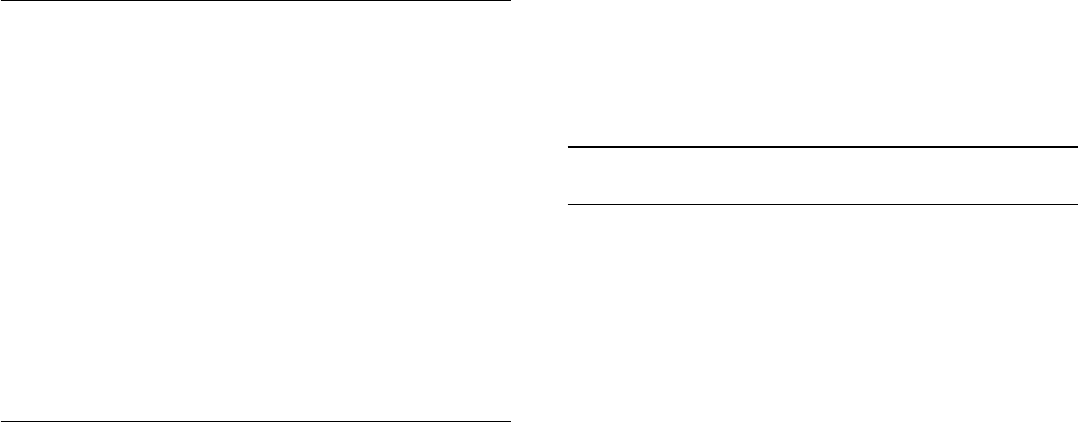
- Ambos os televisores são do mesmo intervalo de anos.
- Ambos os televisores têm o mesmo tipo de hardware.
Verifique o tipo de hardware na placa do modelo do televisor
na parte posterior do televisor. Indicado geralmente como Q . . .
LA.
- Ambos os televisores têm versões de software compatíveis.
Versão actual
Pode consultar a versão actual do software do televisor no item
Inf. software actual em > Configuração > Definições de
software.
Cópia da lista de canais
Para copiar uma lista de canais. . .
1. Ligue o televisor que tem os canais instalados. Introduza um
dispositivo de memória USB.
2. Prima , seleccione Configuração e prima OK.
3. Seleccione Definições de TV > Definições gerais > Copiar
lista canais > Copiar para USB e prima OK. Para copiar a lista
de canais deste televisor, poderá ter de introduzir o código de
bloqueio infantil que introduziu durante a instalação.
4. Quando a cópia estiver concluída, retire o dispositivo de
memória USB.
Agora, pode carregar a lista de canais copiada para outro
televisor da Philips.
Carregar lista de canais
Carregar uma lista de canais copiada
Dependendo de se o seu televisor já estiver ou não instalado,
tem de recorrer a um método diferente para carregar uma lista
de canais.
Para um televisor ainda não instalado
1. Ligue a ficha de alimentação para iniciar a instalação e
seleccione o idioma e o país. Pode ignorar a opção Procurar
canais. Conclua a instalação.
2. Introduza o dispositivo de memória USB que contém a lista
de canais do outro televisor.
3. Para começar a carregar a lista de canais, prima , seleccione
Configuração e prima OK.
4. Seleccione Definições de TV > Definições gerais > Copiar
lista canais > Copiar para televisor e prima OK. Poderá ser
necessário introduzir o código de bloqueio infantil deste
televisor.
5. O televisor informa se a lista de canais foi copiada para o
televisor com sucesso. Retire o dispositivo de memória USB.
Para um televisor já instalado
1. Verifique a definição de país do televisor (para isso, prima ,
seleccione Configuração e prima OK. Seleccione Procurar
canais > Reinstalar canais e prima OK. Prima e, em seguida,
Cancelar para sair da opção Procurar canais).
Se o país estiver correcto, avance para o passo 2.
Se o país não estiver correcto, tem de proceder à reinstalação.
Para isso, prima , seleccione Configuração e prima OK.
Seleccione Definições de TV > Definições gerais > Reinstalar
TV > OK. Seleccione o país correcto e ignore a opção Procurar
canais. Conclua a instalação. Depois de concluir, continue com o
passo 2.
2. Introduza o dispositivo de memória USB que contém a lista
de canais do outro televisor.
3. Para começar a carregar a lista de canais, prima , seleccione
Configuração e prima OK.
4. Seleccione Definições de TV > Definições gerais > Copiar
lista canais > Copiar para televisor e prima OK. Poderá ser
necessário introduzir o código de bloqueio infantil deste
televisor.
5. O televisor informa se a lista de canais foi copiada para o
televisor com sucesso. Retire o dispositivo de memória USB.
DVB-T ou DVB-C
Recepção DVB-T ou DVB-C
Se tanto a recepção DVB-T como DVB-C estiverem disponíveis
no seu país e se este televisor estiver preparado para receber
DVB-T e DVB-C para o seu país, isto significa que seleccionou
uma das duas durante a instalação de canais.
Se pretender alterar a definição DVB para iniciar uma nova
instalação de canais. . .
1. Prima , seleccione Configuração e prima OK.
2. Seleccione Definições de canais e prima OK.
3. Seleccione Instalação de canais > Ligação de antena >
Antena (DVB-T) ou Cabo (DVB-C) e prima OK.
4. Seleccione a definição DVB que pretende.
5. Prima , repetidamente se necessário, para fechar o menu.
Instalação de canais DVB-C
Para uma utilização mais fácil, todas as definições DVB-C são
definidas automaticamente.
Se o seu fornecedor de DVB-C lhe tiver indicado valores de
DVB-C específicos, como p. ex. uma ID de rede ou uma
frequência de rede, introduza-os quando o televisor os solicitar
durante a instalação.
Poderá ser necessário ajustar a pesquisa (completa ou rápida)
ou introduzir uma taxa de símbolos específicos no menu
Configuração durante a instalação. Para definir uma Taxa de
símbolo, deve primeiro definir a taxa de símbolo para Manual.
Conflitos com números de canais
Em alguns países, diferentes canais de televisão (emissoras)
podem ter o mesmo número. Durante a instalação, o televisor
mostra a lista dos conflitos com números de canais. Tem de
seleccionar o canal de televisão que pretende instalar num
número que tenha vários canais de TV.
DVB-T + DVB-C
22
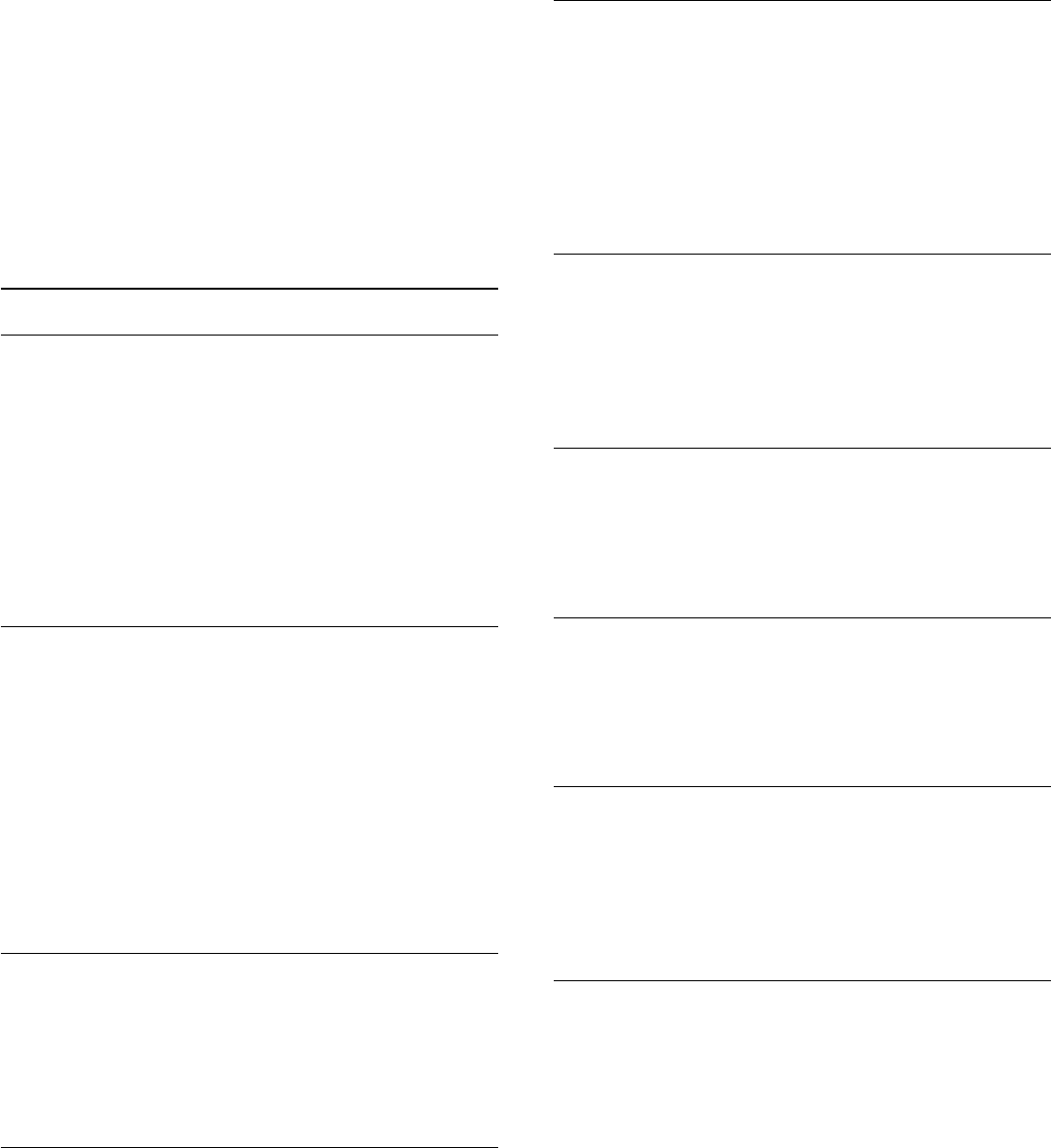
Se puder utilizar uma entrada de antena DVB-T e também DVB-
C, pode definir o seu televisor tanto para DVB-T, como para
DVB-C. Instale um sistema após o outro com as definições
necessárias.
Depois de estarem instalados os dois sistemas, tem de alterar o
sinal de entrada da antena na ligação Antena na parte posterior
do televisor e definir o televisor para o sistema apropriado para
ver os canais instalados no televisor.
Veja as informações acima para saber como seleccionar a
definição DVB-T ou DVB-C.
Definições de DVB
Aceder às definições de DVB
1. Prima , seleccione Configuração e prima OK.
2. Seleccione Procurar canais e prima OK.
3. Seleccione Reinstalar canais.
4. Seleccione o seu país de instalação deste TV.
5. Seleccione Cabo (DVB-C).
6. Seleccione Começar a procurar canais ou seleccione
Definições para as DVB-C.
7. Prima , repetidamente se necessário, para fechar o menu.
Modo de taxa de símbolos
Se o seu fornecedor de TV por cabo não lhe tiver fornecido um
valor específico da taxa de símbolos para instalar os canais de
televisão, mantenha o Modo taxa de símbolos definido para
Automático.
Se tiver recebido um valor específico para a taxa de símbolos,
seleccione Manual. No entanto, o valor recebido pode já se
encontrar na lista predefinida de taxas de símbolos. Seleccione
Taxas de símbolo predefinidas para verificar se o seu valor está
automaticamente disponível.
Taxa de símbolos
Com o Modo taxa de símbolos definido para Manual, pode
introduzir o valor da taxa de símbolos que recebeu do seu
fornecedor de TV por cabo. Para introduzir o valor, utilize as
teclas numéricas.
Frequência de rede
Com o Varrim. frequência definido para Rápido ou Avançado,
pode introduzir aqui o valor da frequência de rede que recebeu
do seu fornecedor de TV por cabo. Para introduzir o valor,
utilize as teclas numéricas.
Varrimento de frequência
Seleccione o método para procurar canais. Pode seleccionar o
método do varrimento Rápido e utilizar as predefinições usadas
pela maioria dos fornecedores de TV por cabo no seu país.
Se este método não instalar canais ou se faltarem canais, pode
seleccionar o método alargado de varrimento Inteiro. Este
método demora mais tempo a procurar e instalar canais.
ID da rede
Com o Varrim. frequência definido para Rápido, pode
introduzir aqui o valor da ID de rede que recebeu do seu
fornecedor de TV por cabo. Para introduzir o valor, utilize as
teclas numéricas.
Canais digitais
Se souber que o seu fornecedor de TV por cabo não
disponibiliza canais digitais, pode ignorar a procura de canais
digitais. Seleccione Desligado.
Canais analógicos
Se souber que o seu fornecedor de TV por cabo não
disponibiliza canais analógicos, pode ignorar a procura de canais
analógicos. Seleccione Desligado.
Livres/Codificados
Se tiver uma assinatura e um CAM - Módulo de Acesso
Condicionado - para serviços Pay TV, seleccione Livres +
codificados. Se não tiver uma assinatura para canais ou serviços
Pay TV, pode seleccionar apenas Canais livres.
Instalação manual
É possível instalar canais de televisão analógicos um a um,
manualmente.
Para instalar manualmente canais analógicos. . .
1. Prima , seleccione Configuração e prima OK.
2. Seleccione Definições de canais > Instalação de canais >
Analógico: instalação manual e prima OK.
- Sistema
Para configurar o sistema de TV, seleccione Sistema e prima
OK.
Seleccione ou país ou a parte do mundo onde se encontra
agora.
- Procurar canal
Para encontrar um canal, seleccione Procurar canal e prima OK.
Seleccione Procurar e prima OK. Pode também introduzir uma
23
frequência. Se a recepção for fraca, seleccione novamente
Procurar. Se desejar memorizar o canal, seleccione Concluído e
prima OK.
- Sintonia fina
Para efectuar a sintonia fina de um canal, seleccione Sintonia fina
e prima OK. Pode efectuar a sintonia fina do canal com ou .
Se quiser memorizar o canal encontrado, seleccione Concluído
e prima OK.
- Memorizar
Pode memorizar o canal no número de canal actual ou com um
novo número.
Seleccione Memorizar canal actual ou Memorizar como novo
canal.
Pode repetir estes passos até encontrar todos os canais de TV
analógicos disponíveis.
24
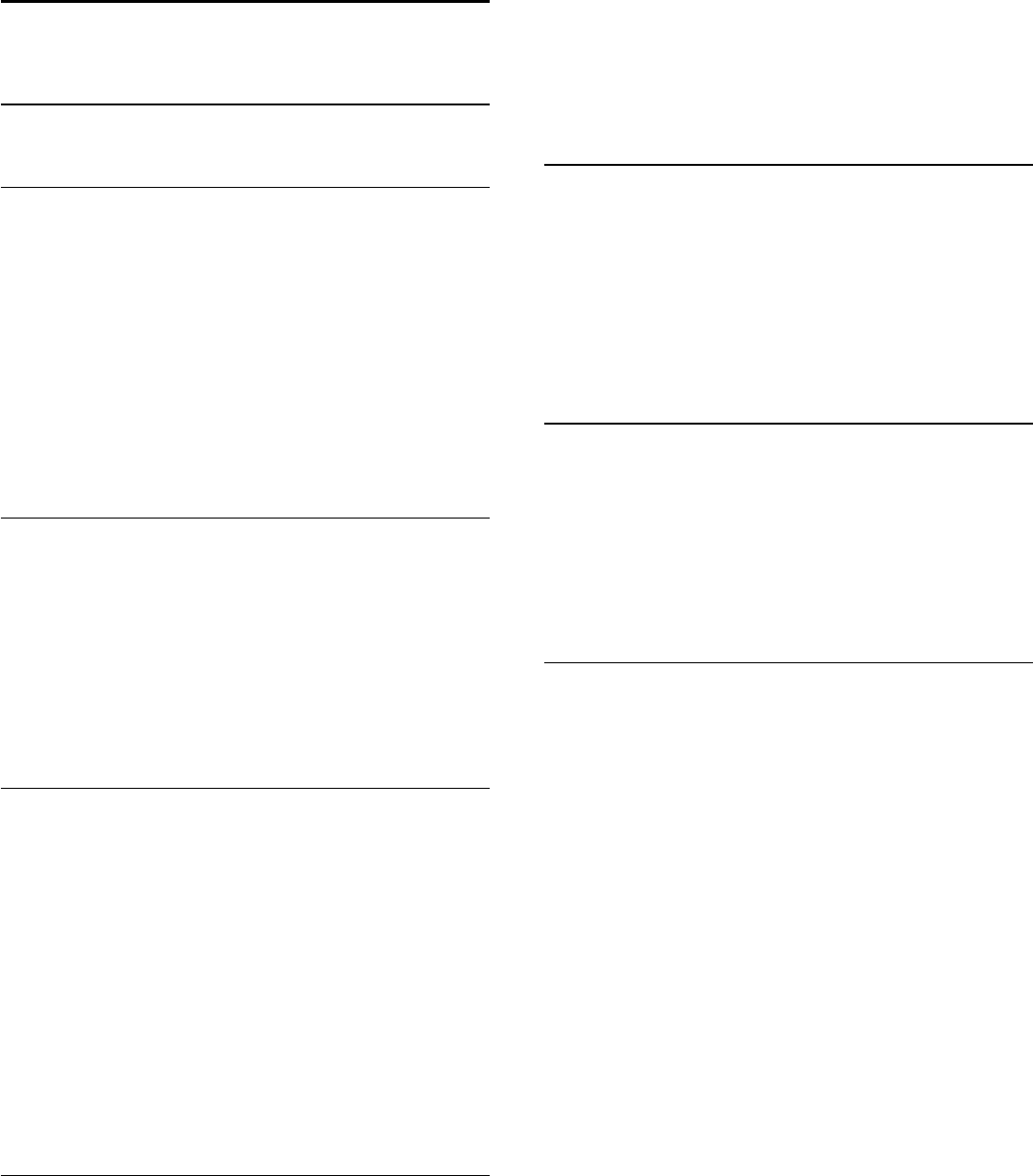
7
Guia de TV
7.1
Utilizar o guia de TV
Do que necessita
O guia de TV permite-lhe ver uma lista dos programas de TV
actuais e programados dos seus canais. Dependendo da origem
das informações (dados) do guia de TV, são apresentados canais
analógicos e digitais ou apenas digitais. Nem todos os canais
oferecem informações de guia de TV.
O televisor pode recolher informações do guia de TV para os
canais que estão instalados no televisor (por ex. os canais que vê
com Ver televisão). O televisor não pode recolher informações
do guia de TV para canais transmitidos por um receptor digital.
Abrir o guia de TV
Para abrir o guia de TV, prima TV GUIDE.
Prima novamente TV GUIDE para fechar.
Quando abrir o guia de TV pela primeira vez, o televisor
procura todos os canais de TV para obter informações sobre a
programação. Isto pode demorar alguns minutos. Os dados do
guia de TV estão guardados no televisor.
Para sintonizar um programa
Mudar para um programa
Pode mudar para um programa actual a partir do guia de TV.
Para seleccionar um programa, realce o nome do mesmo com
as teclas de seta.
Navegue para a direita para ver próximos programas para esse
dia.
Para mudar para o programa (canal), seleccione-o e prima OK.
Ver detalhes do programa
Prima INFO para consultar os detalhes do programa
seleccionado.
Mudar o dia
O guia de TV pode mostrar a programação para os dias
seguintes (até 8 dias, no máximo).
Se as informações do guia de TV forem enviadas pela emissora,
pode premir + para ver a programação de um dos dias
seguintes. Prima para voltar ao dia anterior.
Em alternativa, pode premir OPTIONS e seleccionar Alterar
dia.
Seleccione Dia anterior, Hoje ou Dia seguinte e prima OK para
seleccionar o dia da programação.
Procurar por género
Se as informações estiverem disponíveis, pode procurar a
programação por género, como p. ex. filmes, desporto, etc.
Para procurar programas por género, prima OPTIONS e
seleccione Procurar por género.
Seleccione um género e prima OK. É apresentada uma lista com
os programas encontrados.
7.2
Gravações
A partir do guia de TV, pode gravar directamente ou programar
uma gravação de um programa de TV. Ligue um disco rígido
USB ao televisor para guardar as gravações.
7.3
Receber dados do guia de TV
As informações do guia de TV podem não estar disponíveis em
algumas regiões e para alguns canais. O televisor pode recolher
informações do guia de TV para os canais que estão instalados
no televisor (por ex. os canais que vê com Ver televisão). O
televisor não pode recolher informações do guia de TV para
canais transmitidos por um descodificador ou receptor digital.
O televisor está configurado de fábrica com a opção Da
emissora.
Definir as informações do guia de TV
Para definir as informações do guia de TV. . .
1. Prima e seleccione Guia de TV.
2. Prima a tecla .
3. Seleccione Da emissora.
4. Prima , repetidamente se necessário, para fechar o menu.
25
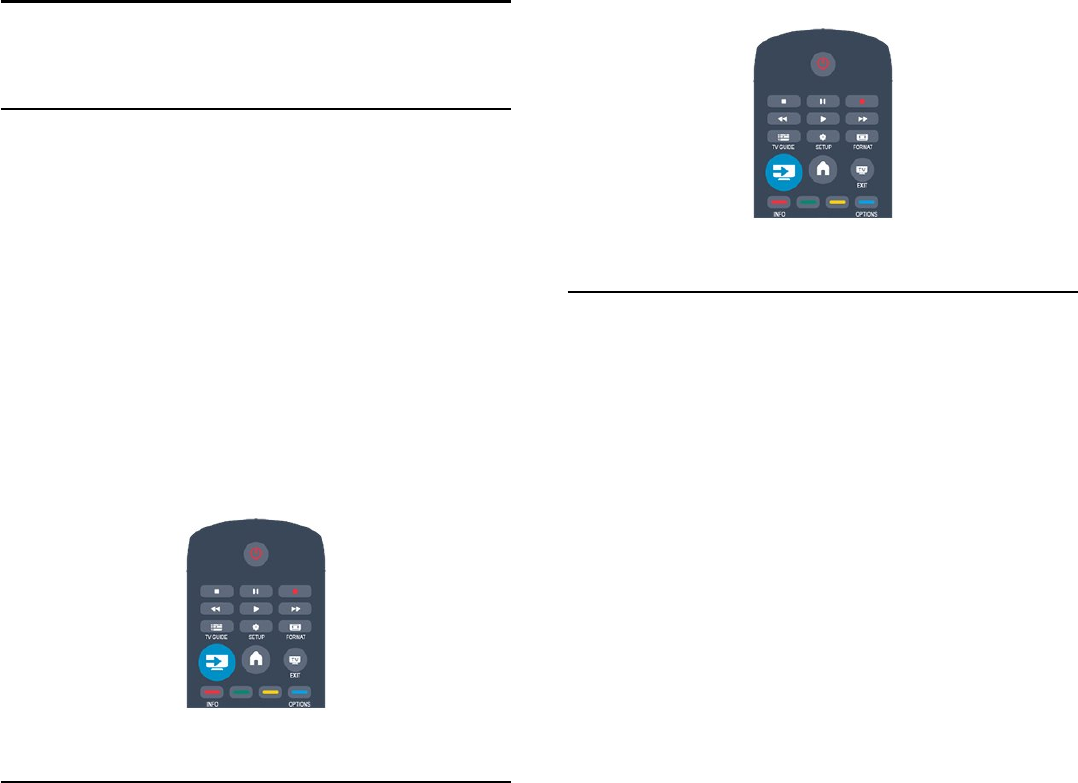
8
Fontes
8.1
Lista de fontes
Na lista de ligações - no menu Fonte - pode encontrar os
dispositivos ligados ao televisor. Pode mudar para um dispositivo
a partir deste menu Fonte.
Menu Fonte
Para abrir o menu Fonte, prima SOURCES.
Para mudar para um dispositivo conectado, seleccione o
dispositivo com as setas (esquerda) ou (direita) e prima
OK.
Para fechar o menu Fonte sem mudar para um dispositivo, volte
a premir SOURCES.
8.2
No modo de espera
Com o televisor no modo de espera, pode ligar um dispositivo
conectado com o telecomando do seu televisor.
Reproduzir
Para ligar o leitor de discos e o televisor a partir do modo de
espera e começar a reproduzir imediatamente o disco ou o
programa, prima (reproduzir) no telecomando do televisor.
O dispositivo deve estar ligado com um cabo HDMI e o
televisor e o dispositivo têm de ter a opção HDMI CEC
activada.
Sistema de Cinema em Casa
Pode ligar o seu sistema de cinema em casa para ouvir um disco
de áudio ou uma estação de rádio e deixar o televisor em modo
de espera.
Para ligar apenas o sistema de cinema em casa, deixando o
televisor em modo de espera, prima SOURCES no
telecomando do televisor.
8.3
EasyLink
O EasyLink permite-lhe utilizar o telecomando do televisor para
controlar um dispositivo ligado. O EasyLink usa a ligação HDMI
CEC para comunicar com os dispositivos ligados. Os dispositivos
têm de ser compatíveis com HDMI CEC e têm de estar ligados
com uma ligação HDMI.
26
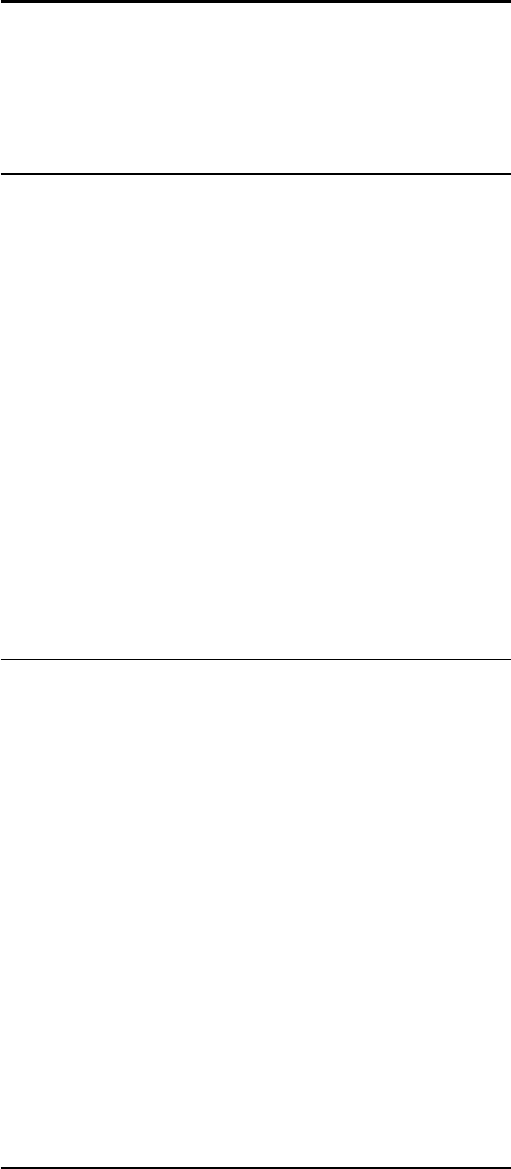
9
Temporizadores e
relógio
9.1
Temporizador
A função adormecer permite-lhe definir a mudança automática
do televisor para o modo de espera após um período de tempo
predefinido.
Para definir o temporizador. . .
1. Prima , seleccione Configuração e prima OK.
2. Seleccione Definições de TV > Definições gerais >
Temporizador.
Utilizando a barra de deslocamento, pode definir um período
máximo de até 180 minutos, em intervalos de 5 minutos. Se
seleccionar 0 minutos, o temporizador é desactivado. Pode
desligar o televisor a qualquer momento ou voltar a definir o
tempo durante a contagem.
3. Prima , repetidamente se necessário, para fechar o menu.
9.2
Relógio
Para saber as horas, prima TV GUIDE para ver as horas no
guia de TV.
Em alguns países, as emissões digitais não enviam informação de
tempo universal coordenado. A mudança para a hora de Verão
poderá ser ignorada e o televisor poderá apresentar uma hora
incorrecta.
Para acertar o relógio do televisor. . .
1. Prima , seleccione Configuração e prima OK.
2. Seleccione Definições de TV > Definições gerais >
Relógio > Modo relógio auto e seleccione Dependente do país.
3. Seleccione Ajuste da hora de Verão e, em seguida, seleccione
a definição apropriada.
9.3
Desligar automaticamente
Se não premir nenhum botão do telecomando durante mais de
4 horas, ou se o televisor não receber nenhum sinal de entrada
nem comandos de um telecomando durante 10 minutos, o
televisor desliga-se automaticamente para poupar energia.
Se utilizar o televisor como monitor ou utilizar um receptor
digital para ver televisão (uma set top box - STB) e,
consequentemente, não utilizar o telecomando do televisor,
deve desactivar a função para desligar automaticamente.
Para desactivar a função de Desligar automático. . .
1. Prima , seleccione Configuração e prima OK.
2. Seleccione Definições de TV > Definições gerais > Desligar
automático e coloque a barra de deslocamento na posição 0
(Desligado).
3. Prima , repetidamente se necessário, para fechar o menu.
27
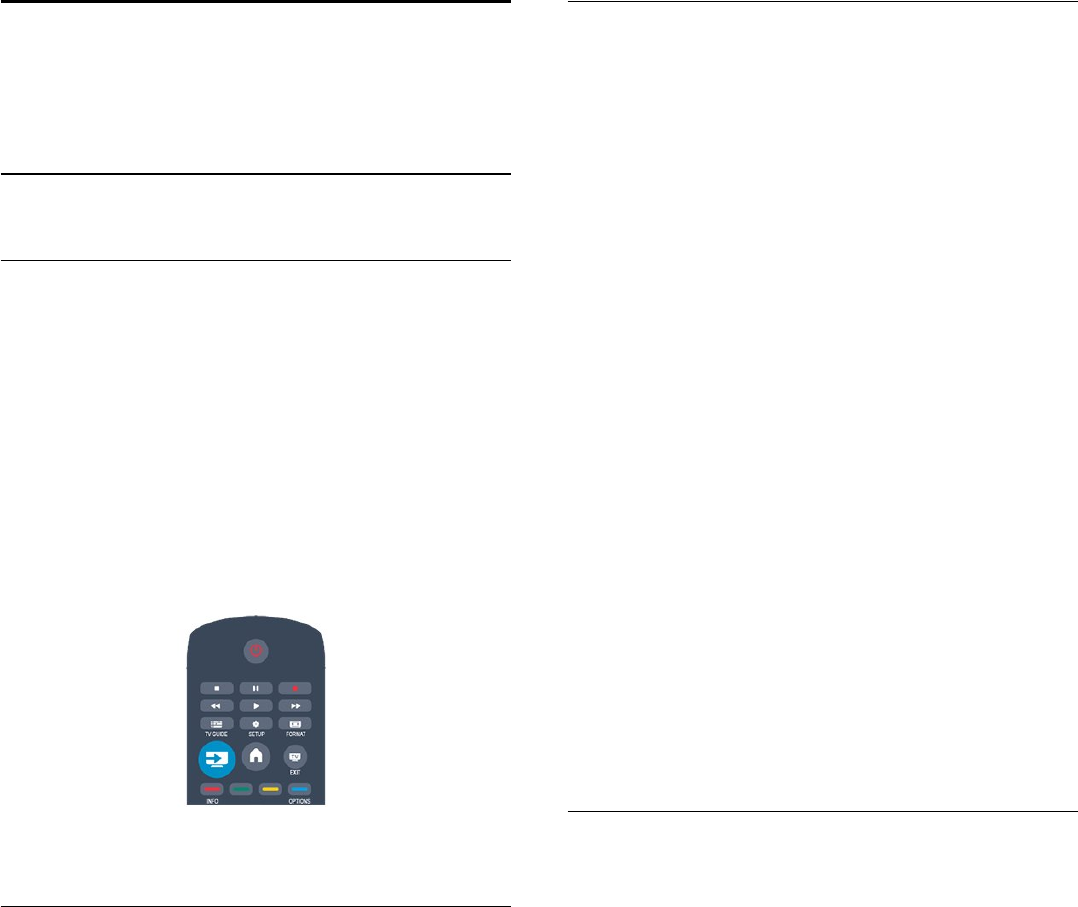
10
As suas fotografias,
vídeos e música
10.1
A partir de uma ligação USB
Do que necessita
Pode ver as suas fotografias ou reproduzir as suas músicas e os
seus vídeos a partir de uma unidade flash USB ou de um disco
rígido USB.
A partir de um dispositivo USB
Com o televisor ligado, insira uma unidade flash USB ou um
disco rígido USB numa das ligações USB. O televisor detecta o
dispositivo e apresenta uma lista dos seus ficheiros.
Se a lista não for apresentada automaticamente, prima
SOURCES, seleccione Pesquisar USB e prima OK.
Barra de menus
Se estiver ligado um dispositivo USB, o televisor ordena os
ficheiros por tipo. Navegue até à barra de menus e seleccione o
tipo de ficheiro de que está à procura.
Se navegar nos ficheiros de um computador, pode navegar nos
ficheiros e nas pastas apenas tal como estes estão organizados
no computador.
A barra de menus
Navegue até à barra de menus e seleccione o tipo de ficheiro
que pretende ver ou reproduzir.
Seleccione Imagem, Música ou Filme. Também pode abrir a
vista Pastas e navegar nas suas pastas para procurar um ficheiro.
Ver fotografias
No navegador USB, seleccione Imagem e prima OK.
Opções
Prima OPTIONS.
- Iniciar apresentação, Parar apresentação
Iniciar ou parar a apresentação de slides.
- Transições de apres. de slides
Definir a transição entre uma imagem e a seguinte.
- Frequência de apres. de slides
Seleccionar o tempo de apresentação para cada fotografia.
- Repetir, Reprod. 1 vez
Ver as imagens repetidamente ou apenas uma vez.
- Aleatório desligado, Aleatório ligado
Ver as imagens por ordem sequencial ou aleatória.
- Rodar imagem
Rodar a fotografia.
- Mostrar info.
Apresentar o nome, a data e o tamanho da imagem e a imagem
seguinte da apresentação de slides.
Para fechar a função Pesquisar USB, prima e seleccione outra
actividade.
Reproduzir música
No navegador USB, seleccione Música e prima OK.
Opções
Prima OPTIONS.
- Parar a reprodução
Parar a reprodução de música.
- Repetir, Reprod. 1 vez
Reproduzir músicas repetidamente ou apenas uma vez.
- Aleatório ligado, Aleatório desligado
Reproduzir músicas em sequência ou aleatoriamente.
- Mostrar info.
Apresentar o nome do ficheiro.
Para fechar a função Pesquisar USB, prima e seleccione outra
actividade.
28

Reproduzir vídeos
No navegador USB, seleccione Filme e prima OK.
Opções
Prima OPTIONS.
- Legendas
Apresentar as legendas, se disponíveis.
- Idioma áudio
Reproduzir o idioma de áudio, se disponível.
- Repetir, Reprod. 1 vez
Reproduzir vídeos repetidamente ou apenas uma vez.
- Aleatório ligado, Aleatório desligado
Reproduzir vídeos em sequência ou aleatoriamente.
- Mostrar info.
Apresentar o nome do ficheiro.
Para fechar a função Pesquisar USB, prima e seleccione outra
actividade.
29
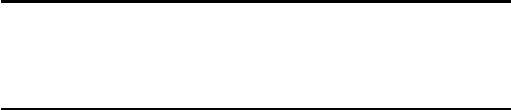
11
Pausa TV
11.1
Pausa TV
Pode colocar uma emissão de TV em pausa e retomar a sua
visualização posteriormente. É possível colocar em pausa apenas
canais de TV digitais. Tem de ligar um disco rígido USB para
colocar a emissão em memória intermédia. Pode colocar uma
emissão em pausa durante um intervalo máximo de tempo de
90 minutos.
Colocar em pausa ou retomar uma emissão
Prima (Pausa) para colocar uma emissão em pausa. Uma barra
de progresso é apresentada no ecrã por breves instantes.
Para aceder à barra de progresso, prima novamente (Pausa).
Para retomar a visualização, prima (Reproduzir). O ícone no
ecrã indica que está a assistir a uma emissão colocada em pausa.
Voltar à emissão de TV em directo
Para voltar à emissão de TV em directo, prima (Parar).
Assim que muda para um canal digital, o disco rígido USB
começa a colocar a emissão em memória intermédia. Quando
muda para outro canal digital, a emissão do novo canal é
colocada em memória intermédia e a emissão do canal anterior
é eliminada. Se mudar para um dispositivo ligado (leitor de
discos Blu-ray ou receptor digital), o disco rígido USB pára a
colocação em memória intermédia e a emissão é eliminada.
Quando muda o televisor para o modo de espera, a emissão
também é eliminada.
Durante a gravação de um programa no disco rígido USB, não
pode colocar uma emissão em pausa.
Repetição instantânea
Durante a visualização de uma emissão de um canal de TV
digital, pode repetir instantaneamente a emissão de forma
simples.
Para repetir os últimos 10 segundos de uma emissão, prima
(Pausa) e prima (Esquerda).
Pode premir repetidamente até atingir o início da emissão
guardada ou o intervalo máximo de tempo.
Barra de progresso
Com a barra de progresso no ecrã, prima (Retrocesso) ou
(Avanço) para seleccionar o ponto a partir do qual pretende
começar a ver a emissão em pausa. Prima repetidamente estes
botões para mudar a velocidade.
30
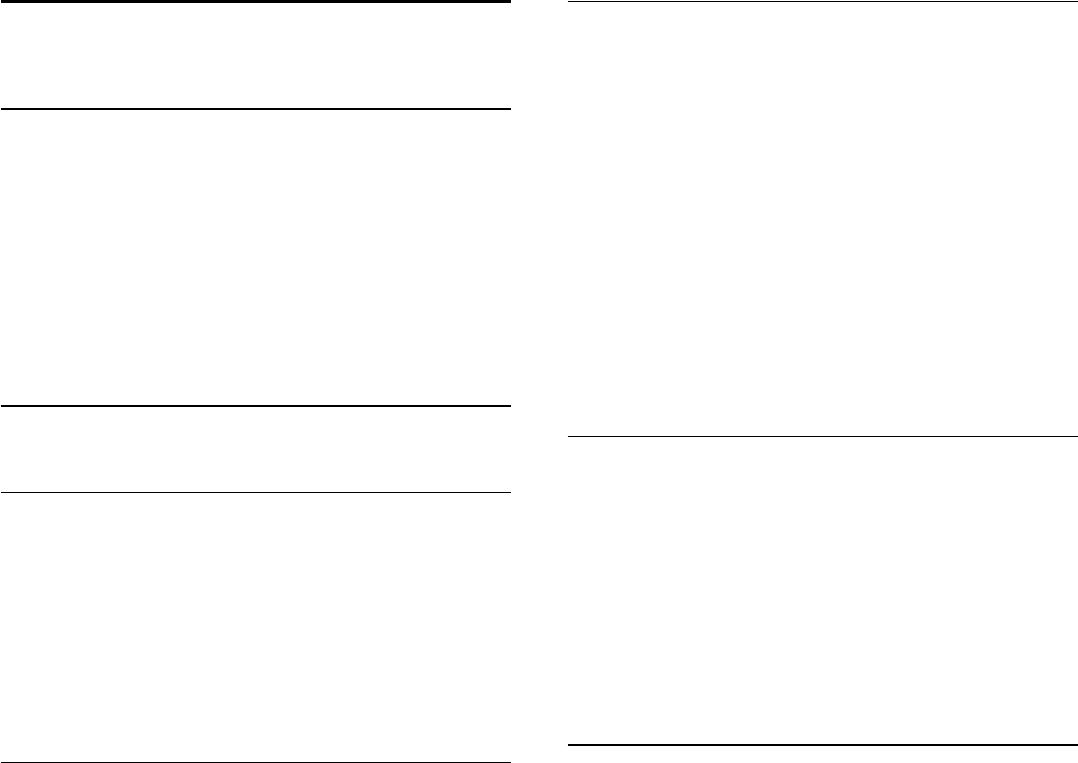
12
Gravação
12.1
Do que necessita
Para gravar um programa de TV, necessita de. . .
- um disco rígido USB ligado, formatado neste televisor
- canais de TV digitais instalados neste televisor (os canais que vê
com a opção Ver televisão)
- receber informações dos canais para o guia de TV incorporado
12.2
Gravar um programa
Gravar agora
Prima (Gravar) no telecomando para gravar um programa que
esteja a ver.
Se as informações do guia de TV forem recebidas da emissora, a
gravação começa de imediato. Pode ajustar o fim da gravação na
lista de gravações.
Prima (Parar) para parar de gravar.
Programar uma gravação
Pode programar a gravação de um programa para hoje ou para
os dias seguintes (máximo de 8 dias).
1. Para programar uma gravação, prima Guia de TV.
Na página do guia de TV, seleccione o canal e o programa que
pretende gravar.
Pode introduzir o número do canal para ir para o canal na lista.
Prima (Direita) ou (Esquerda) para percorrer os programas
de um canal.
Para alterar a data da lista, prima OPTIONS e seleccione
Alterar dia. Na lista, seleccione o dia que deseja e prima OK.
2. Com o programa realçado, prima Gravar. O televisor
adiciona algum tempo para a memória intermédia no final do
programa. Pode adicionar alguma memória intermédia extra, se
necessário.
Se pretender gravar um programa
quando não estiver presente, não
se esqueça de deixar o televisor em
modo de espera e o disco rígido
USB ligado.
Lista de gravações
Para ver a lista de gravações e gravações programadas, prima ,
seleccione Gravações e prima OK.
Nesta lista, pode seleccionar uma gravação para ver, remover
programas gravados, ajustar a hora do fim de uma gravação a
decorrer ou verificar o espaço livre no disco.
Remover uma gravação programada do guia de TV ou da lista
de gravações
- Prima Lista para abrir a lista e, em seguida, prima .
- No Guia de TV, seleccione uma gravação programada e, em
seguida, prima Canc. gravação.
Especificidades
- Durante a gravação de um programa, pode assistir a um
programa gravado anteriormente.
- Durante a gravação, não pode mudar de canal de TV.
- Durante a gravação, não pode colocar a emissão de TV em
pausa.
- Para a função Gravar, as emissoras precisam de uma definição
do relógio fiável. Se alterar o relógio do televisor manualmente,
as gravações podem falhar.
12.3
Ver uma gravação
Para ver uma gravação. . .
1. Prima, seleccione Gravações e prima OK.
2. Na lista, seleccione a gravação que pretende e prima
(Reproduzir) para iniciar a reprodução. Pode utilizar os botões
(Avanço), (Retrocesso), (Pausa) ou (Parar) do
telecomando.
Gravação falhou
Se uma gravação programada tiver sido impedida pela emissora
ou se a emissão tiver sido interrompida, a gravação é marcada
como Falhou.
31
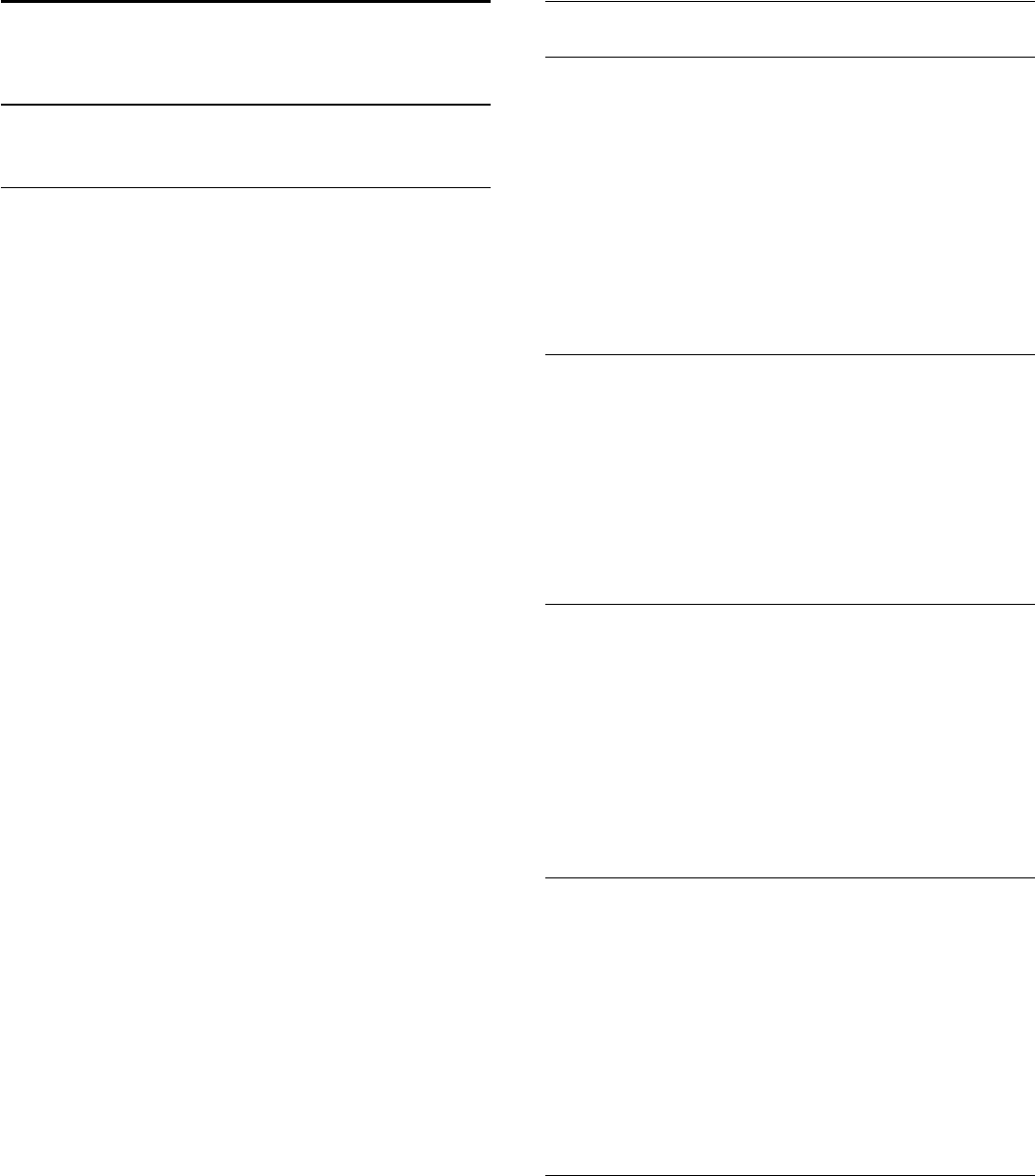
13
Definições
13.1
Imagem
Estilo de imagem
Para ajustar facilmente a imagem, pode seleccionar uma
predefinição com a opção Estilo de imagem.
1. Quando estiver a ver um canal de televisão, prima
OPTIONS para abrir o menu Opções.
2. Seleccione Imagem e som na barra de menus e seleccione
Estilo de imagem.
3. Seleccione um estilo e prima OK.
Os estilos de imagem disponíveis são . . .
- Pessoal - As suas preferências ajustadas nas Definições rápidas
de imagem
- Vivo - Ideal para a visualização durante o dia
- Natural - Definições para imagens naturais
- Filme - Ideal para ver filmes
- Poupança de energia - Definições para eficiência energética
- Padrão - Definições de fábrica
- Fotografia - Ideal para ver fotografias
Ajustar um estilo de imagem
Para ajustar um estilo de imagem. . .
1. Seleccione o estilo e prima OK.
2. Prima , seleccione Configuração e prima OK.
3. Seleccione Definições de TV, navegue até à definição em
questão e ajuste-a.
4. Prima , repetidamente se necessário, para fechar o menu.
Para repor os valores originais do estilo de imagem . . .
1. Prima , seleccione Configuração e prima OK.
2. Seleccione Definições de TV > Imagem > Estilo de imagem
e seleccione o estilo que deseja repor.
3. Seleccione Restaurar estilo e prima OK. O estilo é
restaurado.
Vívido
Se o Estilo de imagem for alterado para Vivo sempre que liga o
televisor, o televisor está definido para Loja. Trata-se de uma
definição destinada à promoção do televisor em lojas.
Para definir o televisor para a utilização em Casa. . .
1. Prima , seleccione Configuração e prima OK.
2. Seleccione Definições de TV > Definições gerais >
Localização e prima OK.
3. Seleccione Casa e prima OK.
4. Prima , repetidamente se necessário, para fechar o menu.
Definições de imagem
Contraste da retroiluminação
A opção Contraste da retroiluminação permite ajustar o brilho
da retroiluminação do ecrã.
Para ajustar o nível. . .
1. Prima , seleccione Configuração e prima OK.
2. Seleccione Definições de TV > Imagem > Contraste da
retroiluminação.
3. Prima (direita) e ajuste o valor com (cima) ou (baixo).
4. Prima , repetidamente se necessário, para fechar o menu.
Cor
A opção Cor permite ajustar a saturação de cor da imagem.
Para ajustar a cor. . .
1. Prima , seleccione Configuração e prima OK.
2. Seleccione Definições de TV > Imagem > Cor.
3. Prima (direita) e ajuste o valor com (cima) ou (baixo).
4. Prima , repetidamente se necessário, para fechar o menu.
Nitidez
A opção Nitidez permite ajustar o nível de nitidez dos detalhes
subtis da imagem.
Para ajustar a nitidez. . .
1. Prima , seleccione Configuração e prima OK.
2. Seleccione Definições de TV > Imagem > Nitidez.
3. Prima (direita) e ajuste o valor com (cima) ou (baixo).
4. Prima , repetidamente se necessário, para fechar o menu.
Redução de ruído
A opção Redução ruído permite seleccionar o valor da redução
de ruído para a imagem.
Para definir a redução de ruído. . .
1. Prima , seleccione Configuração e prima OK.
2. Seleccione Definições de TV > Imagem > Redução ruído.
3. Prima (direita) e seleccione Desligado, Mínimo, Médio ou
Máximo.
4. Prima , repetidamente se necessário, para fechar o menu.
Redução artefacto MPEG
A opção Redução artefacto MPEG permite suavizar as
transições digitais na imagem. Os artefactos MPEG são visíveis
principalmente como pequenos blocos ou margens irregulares
nas imagens.
Para reduzir os artefactos MPEG. . .
1. Prima , seleccione Configuração e prima OK.
32
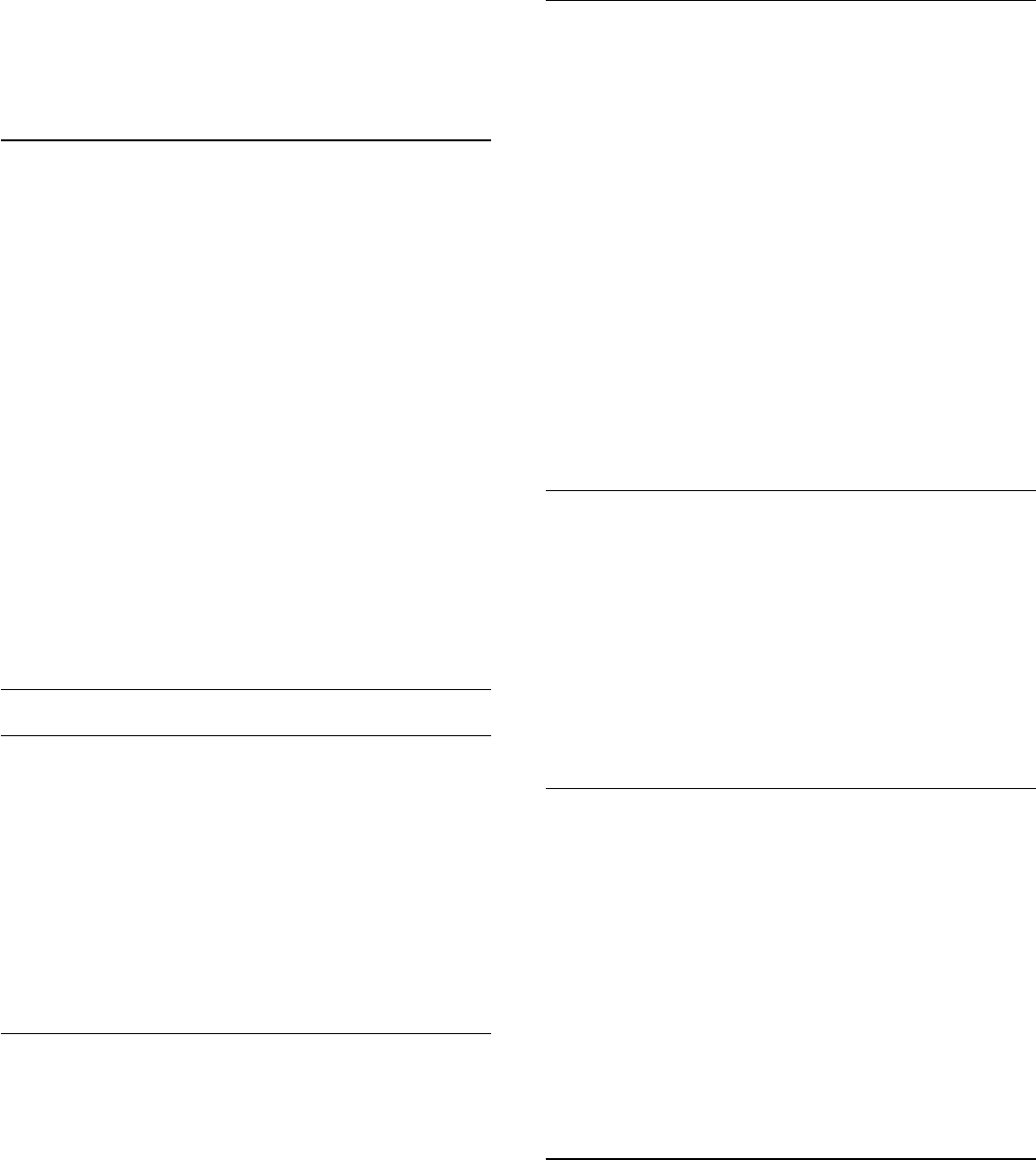
2. Seleccione Definições de TV > Imagem > Redução artefacto
MPEG.
3. Prima (direita) e seleccione Ligado ou Desligado.
4. Prima , repetidamente se necessário, para fechar o menu.
Digital Crystal Clear
A opção Digital Crystal Clear permite efectuar a sintonia fina
de cada píxel para combinar com os píxeis circundantes,
produzindo uma imagem brilhante de alta definição.
1. Prima , seleccione Configuração e prima OK.
2. Seleccione Definições de TV > Imagem > Digital Crystal
Clear.
3. Prima (direita) e seleccione as definições.
4. Prima , repetidamente se necessário, para fechar o menu.
As diferentes definições são. . .
- Nitidez avançada - Activar a nitidez superior, especialmente
nas linhas e contornos da imagem.
- Contr. din. - Melhorar de forma dinâmica os detalhes nas
áreas escuras, intermédias e claras da imagem.
- Retroil. din. - Seleccionar um nível de retroiluminação para
optimizar o consumo de energia dinâmico e o contraste da
imagem.
- Intensificação de cores - Melhorar de forma dinâmica a
vivacidade e os detalhes das cores.
Definições avançadas de imagem
Gama
A opção Gama permite ajustar a definição não linear para a
luminância e o contraste de imagens.
Para ajustar o nível. . .
1. Prima , seleccione Configuração e prima OK.
2. Seleccione Definições de TV > Imagem > Avançado >
Gama.
3. Prima (direita) e ajuste o valor com (cima) ou (baixo).
4. Prima , repetidamente se necessário, para fechar o menu.
Tonalidade
Com a opção Tonalidade pode alterar o equilíbrio das cores.
Para seleccionar uma predefinição. . .
1. Prima , seleccione Configuração e prima OK.
2. Seleccione Definições de TV > Imagem > Avançado >
Tonalidade.
3. Prima (direita) e seleccione Normal, Forte ou Fraco.
Seleccione Personalizado se desejar ajustar uma definição
própria da temperatura da cor.
4. Prima , repetidamente se necessário, para fechar o menu.
Tonalidade personalizada
A opção Tonldd personliz. permite definir a temperatura da
cor. Para definir uma tonalidade personalizada, primeiro
seleccione Personalizado na definição Tonalidade para que seja
apresentado o menu Tonldd personliz. A tonalidade
personalizada é uma definição destinada a utilizadores
experientes.
Para definir uma temperatura da cor personalizada. . .
1. Prima , seleccione Configuração e prima OK.
2. Seleccione Definições de TV > Imagem > Avançado >
Tonldd personliz.
3. Prima (direita).
4. Seleccione uma definição com as teclas de seta (WP significa
ponto branco e BL significa nível de pretos).
5. Prima OK para confirmar uma definição. Também pode
seleccionar uma das predefinições neste menu.
6. Prima , repetidamente se necessário, para fechar o menu.
Contraste de vídeo
A opção Contrst. vídeo permite diminuir o intervalo do
contraste de vídeo.
Para ajustar o nível. . .
1. Prima , seleccione Configuração e prima OK.
2. Seleccione Definições de TV > Imagem > Avançado >
Contrst. vídeo.
3. Prima (direita) e ajuste o valor com (cima) ou (baixo).
4. Prima , repetidamente se necessário, para fechar o menu.
Luminosidade
A opção Luminosidade permite definir o nível de brilho do sinal
da imagem. A definição Luminosidade destina-se apenas a
utilizadores especializados. Aconselhamos os nossos utilizadores
não especializados a ajustar o brilho com a definição Contraste
da retroiluminação.
Para ajustar o nível. . .
1. Prima , seleccione Configuração e prima OK.
2. Seleccione Definições de TV > Imagem > Avançado >
Luminosidade.
3. Prima (direita) e ajuste o valor com (cima) ou (baixo).
4. Prima , repetidamente se necessário, para fechar o menu.
13.2
Jogo ou computador
Pode mudar o televisor para a definição de imagem ideal para
jogos ou para utilizar o televisor como um monitor de
computador. Há uma definição diferente para Jogo ou
Computador. Se um dispositivo tiver o tipo correcto definido
no menu Fonte - Consola jogos ou Computador - o televisor
muda automaticamente para a definição ideal quando o
33
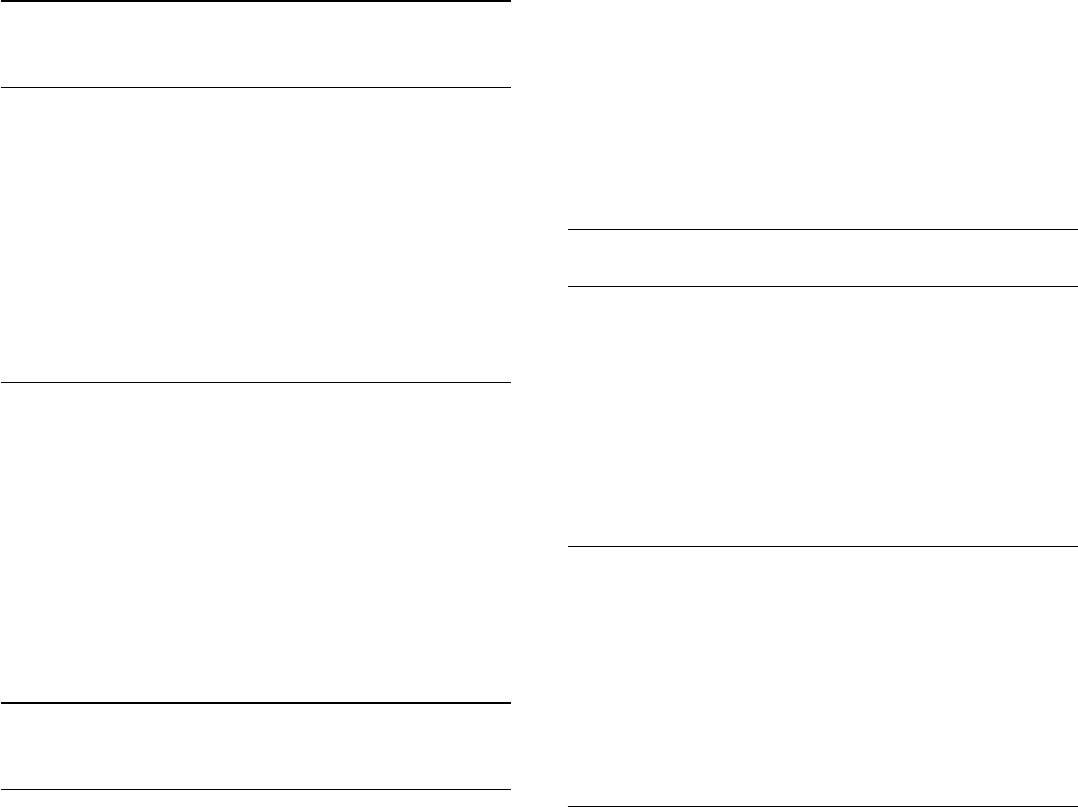
utilizador muda para o dispositivo. Se a definição for alterada
manualmente, não se esqueça de a desactivar quando voltar a
ver TV ou mudar para outro dispositivo conectado.
Para mudar a definição manualmente. . .
1. Prima , seleccione Configuração e prima OK.
2. Seleccione Definições de TV > Imagem > Avançado > Jogo
ou computador.
3. Seleccione Jogo, Computador ou TV. A definição TV volta a
activar as definições de imagem para ver TV.
4. Prima , repetidamente se necessário, para fechar o menu.
13.3
Formato e margens
Formato de imagem
Se forem apresentadas barras pretas na parte superior e inferior
ou em ambos os lados da imagem, pode ajustar o formato da
imagem de modo a preencher o ecrã.
Para alterar o formato de imagem . . .
1. Quando estiver a ver um canal de TV, prima para abrir o
menu Formato de imagem.
2. Seleccione um formato da lista e prima OK.
Limites do ecrã
A opção Contornos do ecrã permite aumentar ligeiramente a
imagem para ocultar os limites com distorção.
Para ajustar os limites. . .
1. Prima , seleccione Configuração e prima OK.
2. Seleccione Definições de TV > Imagem > Formato e
margens > Contornos ecrã.
3. Prima (direita) e ajuste o valor com (cima) ou (baixo).
4. Prima , repetidamente se necessário, para fechar o menu.
13.4
Som
Estilo de som
Para ajustar facilmente o som, pode seleccionar uma
predefinição com a opção Estilo de som.
1. Quando estiver a ver um canal de televisão, prima
OPTIONS para abrir o menu Opções.
2. Seleccione Imagem e som na barra de menus e seleccione
Estilo de som.
3. Seleccione um Estilo de som e prima OK.
Estilos de som . . .
- Pessoal - As suas selecções pessoais efectuadas em
Personalizar imagem e som
- Original - Definições de fábrica
- Filme - Ideal para ver filmes
- Notícias - Ideal para a voz
- Música - Ideal para ouvir música
- Jogo - Ideal para jogos
Ajustar um estilo de som
Para ajustar um estilo de som. . .
1. Seleccione o estilo e prima OK.
2. Prima , seleccione Configuração e prima OK.
3. Seleccione Definições de TV, navegue até à definição em
questão e ajuste-a.
4. Prima para fechar o menu e guardar a sua definição.
Para repor os valores originais do estilo de som . . .
1. Prima , seleccione Configuração e prima OK.
2. Seleccione Definições de TV > Som > Restaurar estilo.
Definições de som
Graves
A opção Graves permite ajustar o nível dos tons baixos do som.
Para ajustar o nível. . .
1. Prima , seleccione Configuração e prima OK.
2. Seleccione Definições de TV > Som > Graves.
3. Prima (direita) e ajuste o valor com (cima) ou (baixo).
4. Prima , repetidamente se necessário, para fechar o menu.
Agudos
A opção Agudos permite ajustar o nível dos tons altos do som.
Para ajustar o nível. . .
1. Prima , seleccione Configuração e prima OK.
2. Seleccione Definições de TV > Som > Agudos.
3. Prima (direita) e ajuste o valor com (cima) ou (baixo).
4. Prima , repetidamente se necessário, para fechar o menu.
Modo surround
O Modo Surround permite definir o efeito sonoro dos
altifalantes do televisor.
Para definir o modo surround. . .
1. Prima , seleccione Configuração e prima OK.
2. Seleccione Definições de TV > Som > Modo Surround.
3. Prima (direita) e seleccione Estéreo, Incredible Surround.
4. Prima , repetidamente se necessário, para fechar o menu.
34
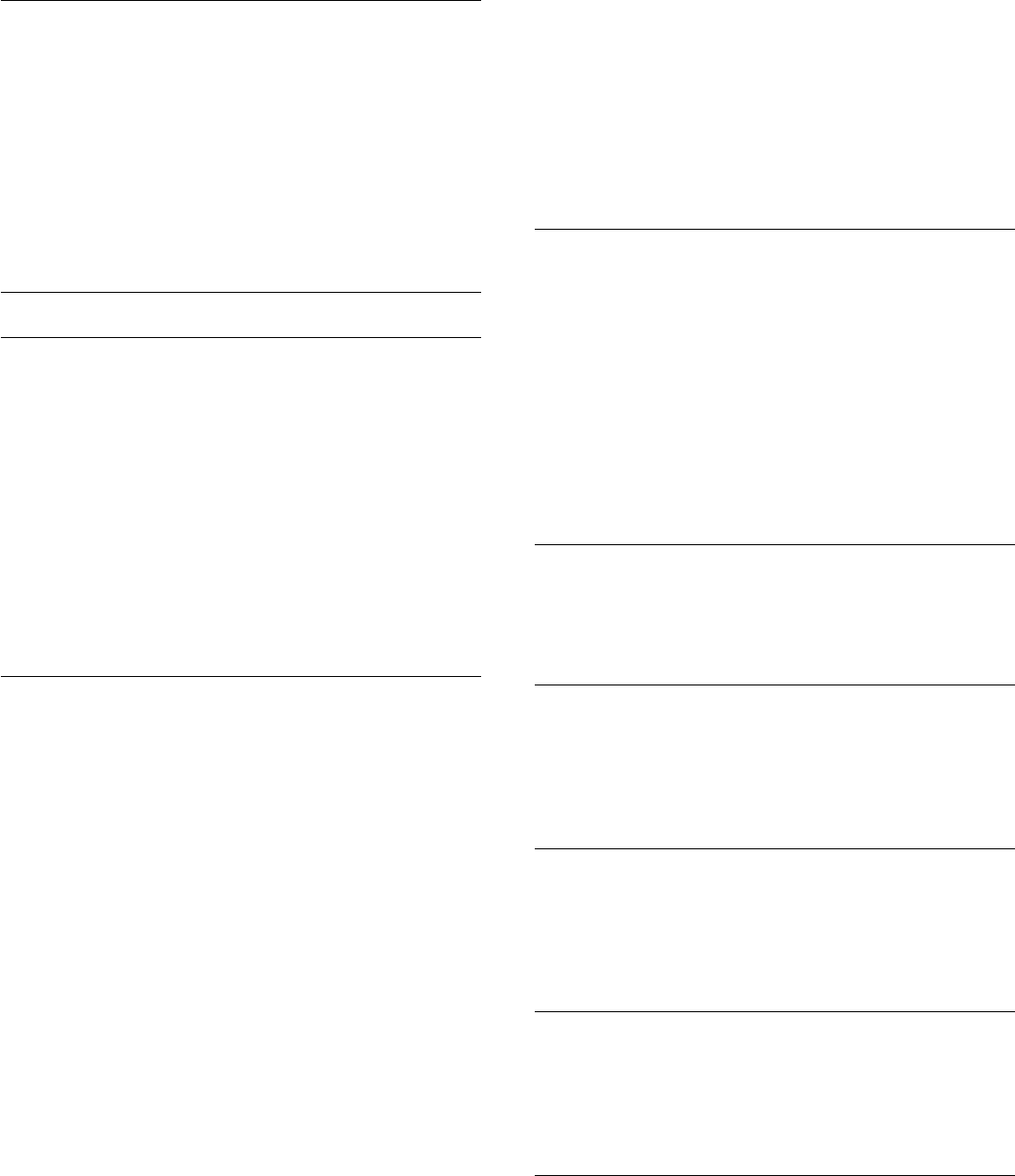
Volume dos auscultadores
A opção Volume dos auscultadores permite-lhe definir em
separado o volume de uns auscultadores conectados.
Para ajustar o volume. . .
1. Prima OPTIONS e seleccione Imagem e som na barra de
menus.
2. Prima (direita), seleccione Vol. auscult. e prima OK.
3. Prima (cima) ou (baixo) para ajustar o volume.
4. Prima , repetidamente se necessário, para fechar o menu.
Definições de som avançadas
Nivelação automática de volume
A opção Ajuste automático do volume permite definir o
televisor para corrigir automaticamente diferenças de volume
repentinas. Normalmente, isto acontece no início de anúncios
publicitários ou quando muda de canal.
Para activar ou desactivar. . .
1. Prima , seleccione Configuração e prima OK.
2. Seleccione Definições de TV > Som > Avançado > Ajuste
automático do volume.
3. Prima (direita) e seleccione Ligado ou Desligado.
4. Prima , repetidamente se necessário, para fechar o menu.
Altifalantes TV
Pode enviar o som do televisor para um dispositivo de áudio
ligado - um sistema de cinema em casa ou um sistema de áudio.
A opção Altifalantes do TV permite seleccionar onde pretende
ouvir o som do televisor e como pretende controlá-lo.
- Se seleccionar Desligado, desliga permanentemente os
altifalantes do televisor.
- Se seleccionar Ligado, os altifalantes do televisor estão sempre
ligados.
Com um dispositivo de áudio ligado com HDMI CEC, pode
utilizar uma das definições EasyLink.
- Se seleccionar EasyLink, o televisor envia o som do televisor
para o dispositivo áudio. O televisor desligará os respectivos
altifalantes quando o dispositivo estiver a reproduzir som.
- Se seleccionar Inic auto EasyLink, o televisor liga o dispositivo
áudio, envia o som do televisor para o dispositivo e desliga os
altifalantes do televisor.
Com as opções EasyLink ou Início automático do EasyLink
seleccionadas, continua a poder mudar para os altifalantes do
televisor ou do dispositivo no menu Imagem e som.
Para definir os altifalantes do televisor. . .
1. Prima , seleccione Configuração e prima OK.
2. Seleccione Definições de TV > Som > Avançado > Altifal.
TV.
3. Prima (direita) e seleccione Desligado, Ligado, EasyLink ou
Inic auto EasyLink.
4. Prima , repetidamente se necessário, para fechar o menu.
Para mudar directamente os altifalantes. . .
1. Enquanto vê televisão, prima OPTIONS e seleccione
Imagem e som.
2. Seleccione Altifal. e seleccione TV ou Amplificador
(dispositivo áudio).
3. Prima , repetidamente se necessário, para fechar o menu.
Som cristalino
O Clear Sound permite melhorar o som para as vozes. Ideal
para programas de notícias. Pode activar ou desactivar o
melhoramento de voz.
Para activar ou desactivar. . .
1. Prima , seleccione Configuração e prima OK.
2. Seleccione Definições de TV > Som > Avançado > Clear
Sound.
3. Prima (direita) e seleccione Ligado ou Desligado.
4. Prima , repetidamente se necessário, para fechar o menu.
HDMI1-ARC
Se não precisar de um ARC (Audio Return Channel) em
nenhuma das ligações HDMI, pode desligar o sinal ARC.
Formato da saída de áudio
A opção Formato da saída de áudio permite-lhe definir o sinal
de saída de áudio do televisor de acordo com as capacidades de
processamento de som do seu sistema de cinema em casa.
Nivelamento da saída de áudio
O nivelamento da saída de áudio permite-lhe nivelar o volume
de som do sistema de cinema em casa com o volume do
televisor quando alternar entre um e outro.
Atraso de saída de áudio
Se definir um atraso na sincronização de áudio no seu sistema
de cinema em casa para sincronizar o som com a imagem, tem
de desligar o Atraso de saída de áudio do televisor.
Correcção da saída de áudio
Se não puder definir um atraso no sistema de cinema em casa,
pode definir um atraso no televisor com a função Correcção da
saída de áudio.
35
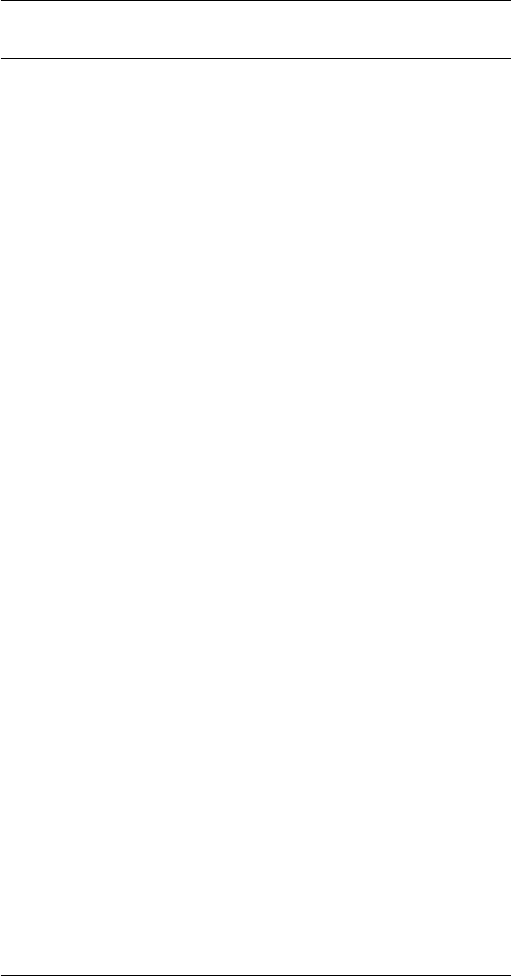
Altifalantes
Sistema de Cinema em Casa
Pode enviar o som do televisor para um dispositivo áudio ligado
- um Sistema de cinema em casa ou um sistema de áudio.
Pode seleccionar onde pretende ouvir o som do televisor e a
forma como pretende controlá-lo.
- Se seleccionar Desligado, desliga permanentemente os
altifalantes do televisor.
- Se seleccionar Altifal. TV, os altifalantes do televisor
permanecem sempre ligados.
Com um dispositivo de áudio ligado com HDMI CEC, pode
utilizar uma das definições EasyLink.
- Se seleccionar EasyLink, o televisor envia o som do televisor
para o dispositivo áudio. O televisor desligará os respectivos
altifalantes quando o dispositivo estiver a reproduzir som.
- Se seleccionar Inic auto EasyLink, o televisor liga o dispositivo
áudio, envia o som do televisor para o dispositivo e desliga os
altifalantes do televisor.
Mesmo com as opções EasyLink ou Início automático do
EasyLink seleccionadas, pode mudar para os altifalantes do
televisor, se necessário.
Para definir os altifalantes do televisor. . .
1. Prima , seleccione Configuração e prima OK.
2. Seleccione Definições de TV > Som > Saída de som.
3. Prima (direita) e seleccione Desligado, Altifal. TV, EasyLink
ou Inic auto EasyLink.
4. Prima , repetidamente se necessário, para fechar o menu.
Para mudar directamente para os altifalantes. . .
1. Enquanto vê televisão, prima .
2. Seleccione Altifal. e seleccione TV ou Amplificador (sistema
áudio).
3. Prima , repetidamente se necessário, para fechar o menu.
Posicionamento do televisor
Durante a primeira instalação, esta definição é regulada para
Num suporte de TV ou Montado na parede. Se tiver alterado o
posicionamento do televisor entretanto, deve ajustar esta
definição de forma correspondente para garantir a melhor
reprodução do som.
1. Prima , seleccione Configuração e prima OK.
2. Seleccione Definições de TV > Definições gerais >
Posicionamento do TV e prima OK.
3. Seleccione Num suporte de TV ou Montado na parede e
prima OK.
4. Prima , repetidamente se necessário, para fechar o menu.
36
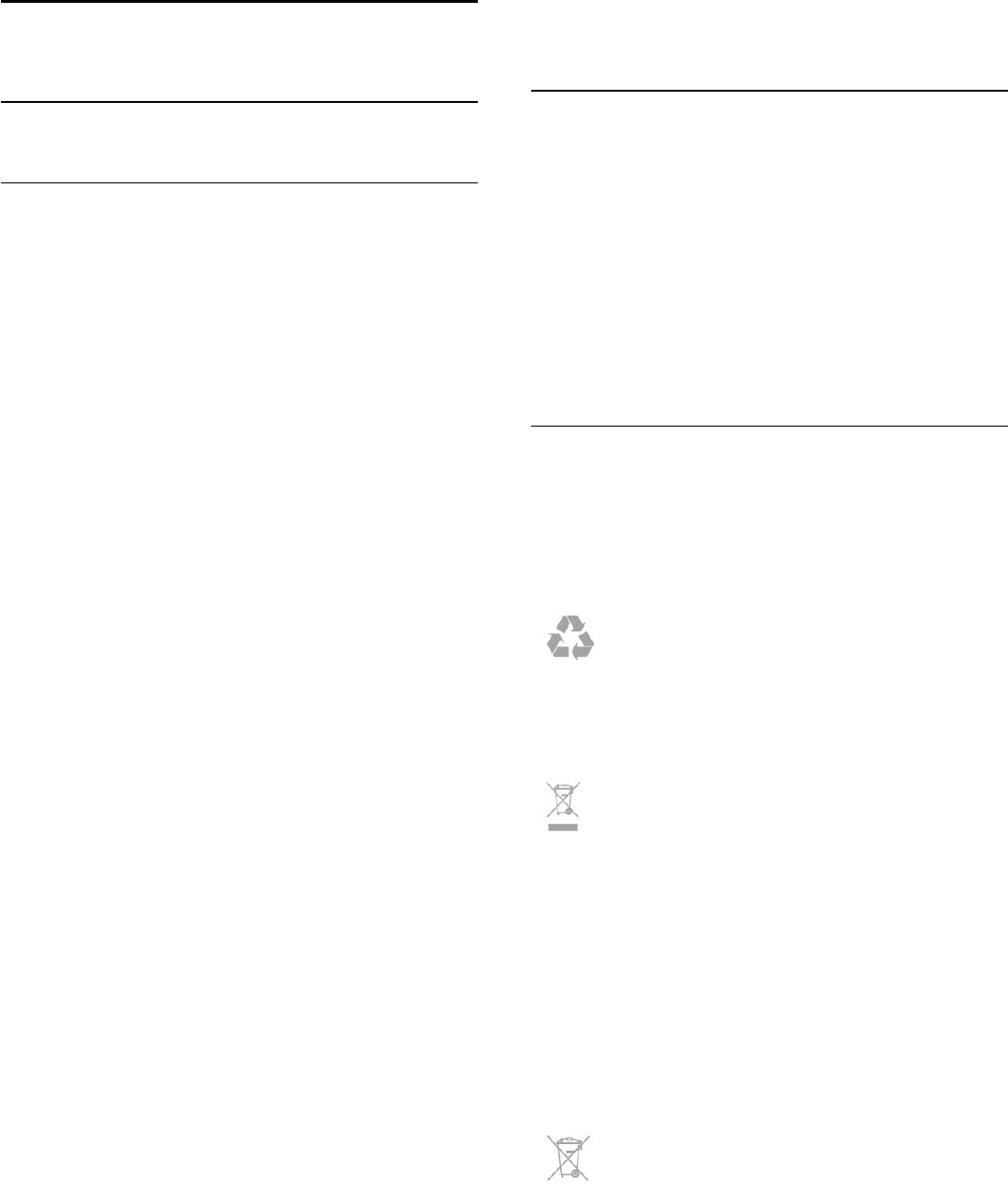
14
Especificações
14.1
Ambiental
Economizar energia
As Definições Eco agrupam as definições do televisor que
ajudam a proteger o meio ambiente.
Enquanto estiver a ver canais de TV, prima para abrir as
Definições Eco.
As definições activas estão marcadas com um . Pode marcar
ou desmarcar cada definição com a tecla OK.
Prima novamente para fechar as Definições Eco.
Economizador de energia
Este estilo de imagem define a imagem da forma ideal em
termos de consumo de energia.
Desligar ecrã
Se estiver apenas a ouvir música, pode desligar o ecrã do
televisor para poupar energia.
Seleccione Ecrã desligado e prima OK. Para ligar novamente o
ecrã, prima qualquer tecla do telecomando.
Desligar automaticamente
Se não premir nenhum botão do telecomando durante um
período de 4 horas ou se o televisor não receber nenhum sinal
durante 10 minutos, o televisor desliga-se automaticamente para
poupar energia.
Se utilizar o televisor como monitor ou utilizar um receptor
digital para ver televisão (uma set top box - STB) e,
consequentemente, não utilizar o telecomando do televisor,
deve desactivar a função para desligar automaticamente.
Para além das definições ecológicas, o seu televisor também
possui tecnologia amiga do ambiente relacionada com o
consumo de energia.
Desligar dispositivos inactivos
Desligue os dispositivos compatíveis com EasyLink HDMI-CEC
(Consumer Electronic Control - Controlo de Electrónica de
Consumo) ligados que se encontram inactivos.
Gestão de energia
A gestão avançada de energia deste televisor assegura uma
gestão da energia mais eficiente. Poderá verificar como as suas
definições pessoais do televisor, o nível de brilho das actuais
imagens no ecrã e as condições de luminosidade circundantes
determinam o consumo de energia relativo.
Para verificar o consumo de energia relativo. . .
1. Prima , seleccione Configuração e prima OK.
2. Seleccione Ver demo > Demonstração do Active Control e
prima OK.
3. Seleccione a definição para verificar os valores
correspondentes.
Rótulo energético europeu
O rótulo energético europeu informa-o sobre a classe de
eficiência energética deste produto. Quanto mais ecológica for a
classe de eficiência energética deste produto, menor é o seu
consumo de energia.
No rótulo, pode encontrar a classe de eficiência energética, o
consumo médio de energia deste produto quando em utilização
e o consumo médio de energia durante 1 ano. Pode também
encontrar os valores relativos ao consumo de energia deste
produto no Web site da Philips para o seu país em
www.philips.com/TV
Fim de utilização
Eliminação de pilhas e do produto usado
O produto foi concebido e fabricado com materiais e
componentes de alta qualidade, que podem ser reciclados e
reutilizados.
Quando este símbolo de um caixote de lixo com um traço por
cima constar de um produto, significa que esse produto está
abrangido pela Directiva Europeia 2002/96/CE.
Informe-se acerca do sistema local de recolha de resíduos
relativamente a produtos eléctricos e electrónicos.
Aja em conformidade com as regras locais e não elimine os seus
produtos usados juntamente com os resíduos domésticos
comuns. A eliminação correcta do seu produto usado ajuda a
prevenir potenciais consequências nocivas para o ambiente e
para a saúde pública.
O produto contém pilhas abrangidas pela Directiva Europeia
2006/66/CE, que não podem ser eliminadas juntamente com o
lixo doméstico.
Informe-se acerca das regras locais quanto à recolha selectiva de
pilhas, uma vez que a eliminação correcta ajuda a prevenir
consequências nocivas para o ambiente e para a saúde pública.
37

14.2
Recepção para PxHxxx9/PxTxxx9
- Entrada da antena: coaxial de 75 Ohm (IEC75)
- Bandas do sintonizador: Hiperbanda; S-Channel; UHF; VHF
- DVB: DVB-T (terrestre, antena) COFDM 2K/8K; DVB-T2:
apenas para tipos de TV ". . . T/12"; DVB-C (cabo) QAM
- Reprodução de vídeo analógica: NTSC; SECAM; PAL
- Reprodução de vídeo digital: MPEG2 SD/HD (ISO/IEC
13818-2); MPEG4 SD/HD (ISO/IEC 14496-10)
- Reprodução de áudio digital (ISO/IEC 13818-3)
14.3
Visor
Tipo
Tamanho do ecrã na diagonal:
- 24Pxx5219: 61 cm / 24 pol.
Resolução do ecrã:
1366x768p
Resoluções de ecrã
Formatos de computador - HDMI (Resolução - frequência de
actualização)
640 x 480 - 60 Hz
800 x 600 - 60 Hz
1024 x 768 - 60 Hz
1280 x 720 - 60 Hz
1280 x 768 - 60 Hz
1280 x 1024 - 60 Hz
1360 x 768 - 60 Hz
1600 x 900 - 60 Hz*
1680 x 1050 - 60 Hz*
1920 x 1080 - 60 Hz*
Formatos de computador - VGA (Resolução - frequência de
actualização)
640 x 480 - 60 Hz
800 x 600 - 60 Hz
1024 x 768 - 60 Hz
1280 x 1024 - 60 Hz
1360 x 768 - 60 Hz
1600 x 900 - 60 Hz*
1600 x 1200 - 60 Hz*
1920 x 1080 - 60 Hz*
Formatos de vídeo (Resolução - frequência de actualização)
480i - 60 Hz
480p - 60 Hz
576i - 50 Hz
576p - 50 Hz
720p - 50 Hz, 60 Hz
1080i - 50 Hz, 60 Hz
1080p - 24 Hz, 25 Hz, 30 Hz, 50 Hz, 60 Hz
* Apenas para determinados modelos.
14.4
Alimentação
As especificações do produto estão sujeitas a alterações sem
aviso prévio. Para obter mais especificações deste produto, visite
www.philips.com/support
Alimentação
- Corrente eléctrica: 220-240 V CA +/-10%
- Temperatura ambiente: 5 °C a 35 °C
- Consumo de energia em espera: inferior a 0,3 W
- Funções de poupança de energia: modo eco, desactivar
imagem (para rádio), desligar automático, menu Definições eco.
O consumo de energia indicado na etiqueta do produto refere-
se ao consumo deste produto durante uma utilização doméstica
comum (IEC 62087 Ed.2). O consumo de energia máximo,
indicado entre parênteses, é utilizado para a segurança eléctrica
(IEC 60065 Ed. 7.2).
14.5
Dimensões e pesos_5219
24Pxx5219
- sem suporte para o televisor:
Largura 552,3 mm - Altura 331,5 mm - Profundidade 54,8 mm -
Peso ±3,4 kg
- com suporte para o televisor:
Largura 552,3 mm - Altura 338,8 mm - Profundidade 121,5 mm
- Peso ±3,66 kg
14.6
Conectividade
Para PxKxxx9
Parte posterior do televisor
- HDMI 1 ARC: HDMI Audio Return Channel
- SERV. U: entrada de assistência
- TV ANTENNA: coaxial de 75 ohm (IEC)
- SCART (RGB/CVBS): adaptador SCART
- AUDIO IN (DVI): minificha estéreo de 3,5 mm
- DIGITAL AUDIO OUT: SPDIF
- Auscultadores: minificha estéreo de 3,5 mm
38
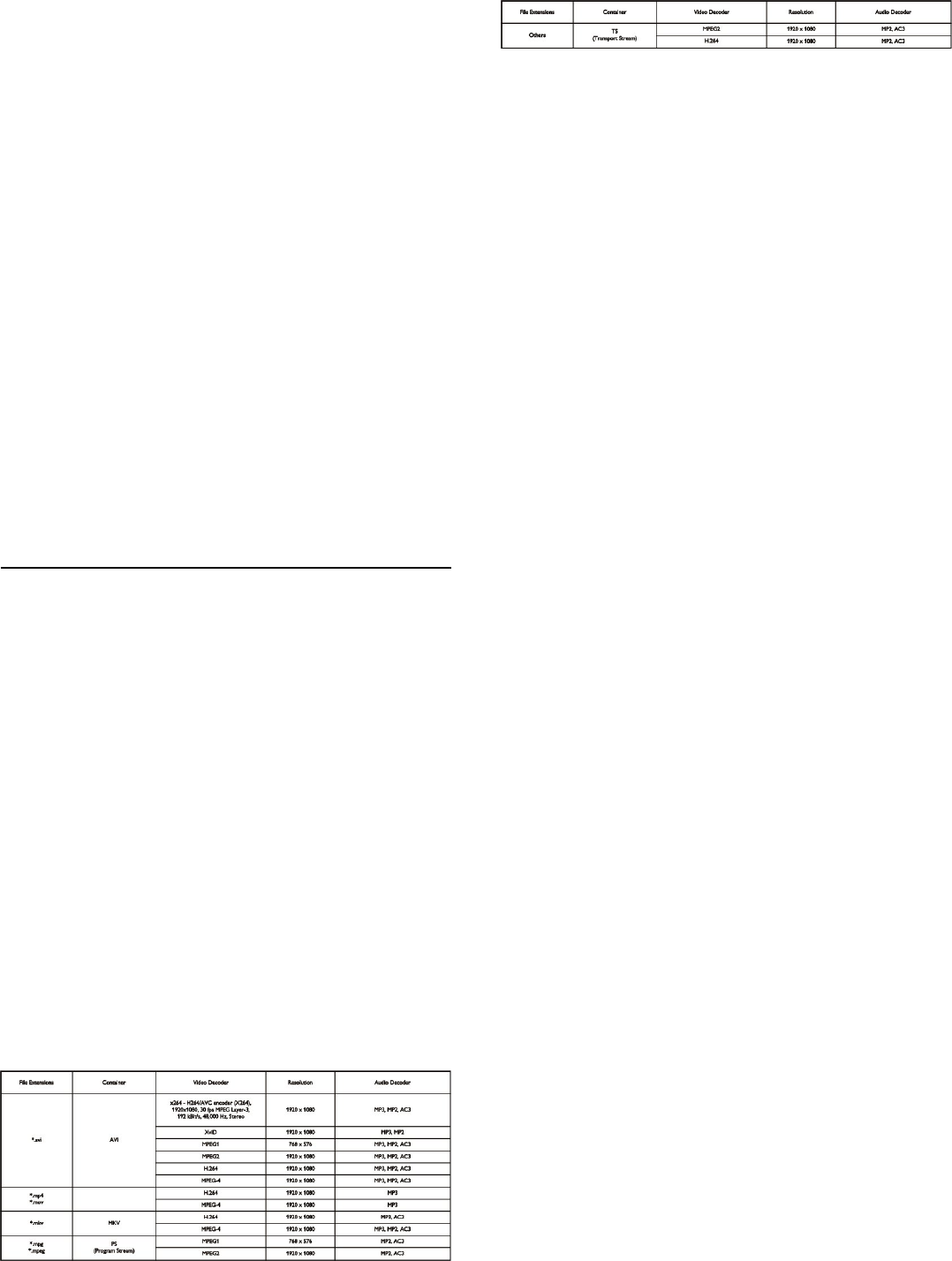
- VGA: entrada de PC
Parte lateral do televisor
- CI: Interface comum
- USB
- Satélite
Para PxHxxx9/PxTxxx9
Parte posterior do televisor
- HDMI 1 ARC: HDMI Audio Return Channel
- SERV. U: entrada de assistência
- TV ANTENNA: coaxial de 75 ohm (IEC)
- SCART (RGB/CVBS): adaptador SCART
- AUDIO IN (DVI): minificha estéreo de 3,5 mm
- DIGITAL AUDIO OUT: SPDIF
- Auscultadores: minificha estéreo de 3,5 mm
- VGA: entrada de PC
Parte lateral do televisor
- CI: Interface comum
- USB
14.7
Multimédia
Nota: os nomes de ficheiros multimédia não podem ultrapassar
os 128 caracteres.
Ligações multimédia suportadas
- USB 2.0 (FAT/FAT 32/NTFS): ligue apenas dispositivos USB
que consumam 500 mA de energia ou menos.
Ficheiros de imagem suportados
- JPEG: *.jpg, *.jpeg
- PNG: *.png.jpg
Ficheiros de áudio suportados
- MPEG1: *.mp3
Ficheiros de vídeo suportados
- *.avi, *.mp4, *.mov, *.mkv, *.mpg, *.mpeg
Formato de legendas suportado
- SRT: suporte de vários idiomas
Formatos de áudio/vídeo suportados
39
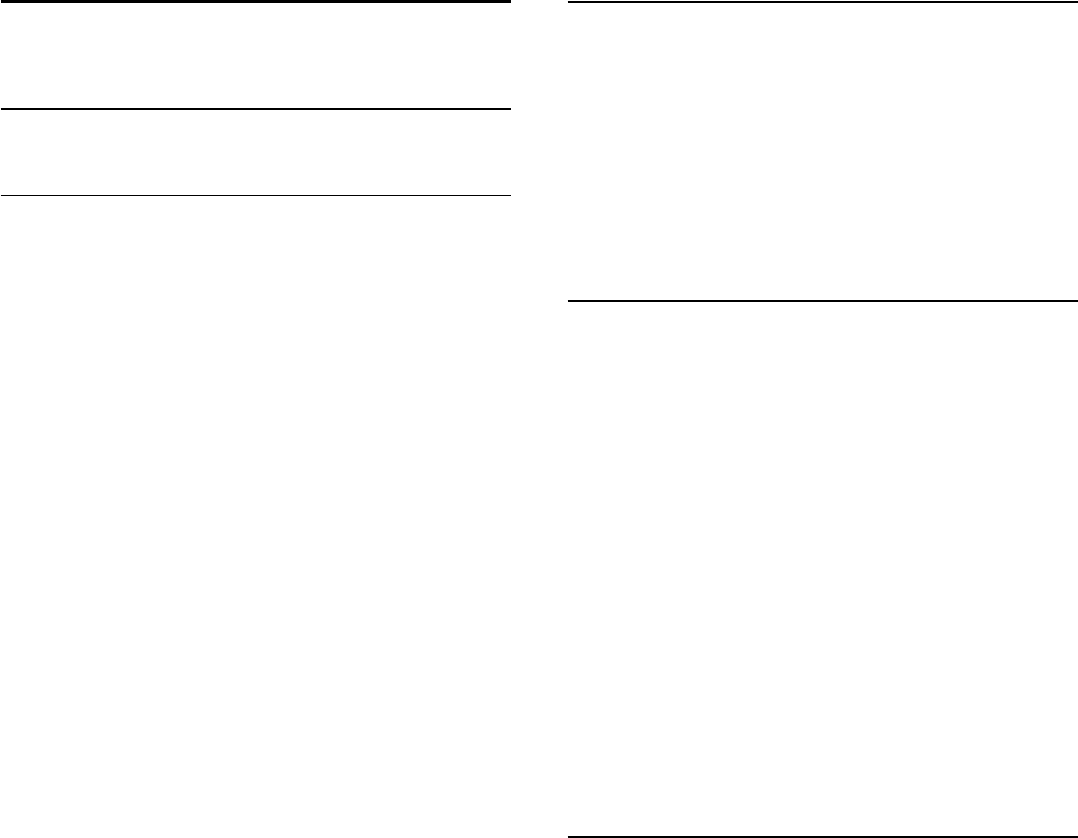
15
Software
15.1
Actualização do software
Actualização via USB
Poderá ser necessário actualizar o software do televisor. Precisa
de um computador e um dispositivo de memória USB para
carregar o software para o televisor. Utilize um dispositivo de
memória USB com 256 MB de espaço livre. Certifique-se de
que a protecção contra escrita está desactivada.
1. Iniciar a actualização no televisor
Para iniciar a actualização de software. . .
Prima , seleccione Configuração e prima OK.
Seleccione Actualizar software > USB e prima OK.
2. Identificar o televisor
Introduza o dispositivo de memória USB numa das ligações USB
do televisor.
Seleccione Iniciar e prima OK. É gravado um ficheiro de
identificação no dispositivo de memória USB.
3. Transferir o software do televisor
Introduza o dispositivo de memória USB no seu computador.
No dispositivo USB, encontre o ficheiro update.htm e clique
duas vezes neste.
Clique em Enviar ID.
Se estiver disponível novo software, transfira o ficheiro .zip.
Após a transferência, descomprima e copie o ficheiro
autorun.upg para o dispositivo de memória USB.
Não coloque este ficheiro numa pasta.
4. Actualizar o software do televisor
Introduza o dispositivo de memória USB novamente no
televisor. A actualização começa automaticamente.
O televisor desliga-se durante 10 segundos e volta a ligar-se.
Aguarde.
Não . . .
- utilize o telecomando
- retire o dispositivo de memória USB do televisor
Se houver uma falha eléctrica durante a actualização, não retire
o dispositivo de memória USB do televisor. Quando a energia
for reposta, a actualização será retomada.
15.2
Versão do software
Para ver a versão actual do software do televisor. . .
1. Prima , seleccione Configuração e prima OK.
2. Seleccione Definições de software e prima OK.
3. Seleccione Inf. software actual e consulte a versão de
lançamento.
4. Prima , repetidamente se necessário, para fechar o menu.
15.3
Software de fonte aberta
Este televisor contém software de fonte aberta. A TP Vision
Europe B.V. disponibiliza-se a fornecer, mediante pedido, uma
cópia do código-fonte completo correspondente para pacotes
de software de fonte aberta com direitos de autor, utilizados
neste produto, para o qual esta oferta é requerida pelas
respectivas licenças.
Esta oferta é válida durante um período máximo de três anos
após a compra do produto para qualquer pessoa que receba
esta informação.
Para obter o código fonte, escreva em inglês, para. . .
Intellectual Property Dept.
TP Vision Europe B.V.
Prins Bernhardplein 200
1097 JB Amsterdam
The Netherlands
15.4
Open source license
Acknowledgements and License Texts for any open source
software used in this product.
This is a document describing the distribution of the source
code used in this product, which fall either under the GNU
General Public License (the GPL), or the GNU Lesser General
Public License (the LGPL), or any other open source license.
Instructions to obtain source code for this software can be
found in the documentation supplied with this product.
TP VISION MAKES NO WARRANTIES WHATSOEVER,
EITHER EXPRESS OR IMPLIED, INCLUDING ANY
WARRANTIES OF MERCHANTABILITY OR FITNESS FOR A
PARTICULAR PURPOSE, REGARDING THIS SOFTWARE. TP
Vision offers no support for this software. The preceding does
not affect your warranties and statutory rights regarding any
product(s) you purchased. It only applies to this source code
made available to you.
zlib (1.2.7) A massively spiffy yet delicately unobtrusive
compression library. Source: http://www.zlib.net/ This piece of
software is made available under the terms and conditions of the
zlib license, which can be found below.
40
libjpeg (6b) It is a widely used C library for reading and writing
JPEG image files. Source: http://libjpeg.sourceforge.net/ This piece
of software is made available under the terms and conditions of
the JPEG license, which can be found below.
libsqlite3 (3.7.14) SQLite is a C library that implements an SQL
database engine. Programs that link with the SQLite library can
have SQL database access without running a separate RDBMS
process.
Source:
http://linuxappfinder.com/package/libsqlite3-0 This piece of
software is made available under the terms and conditions of the
SQLite public domain license, which can be found below.
Openssl (1.0.0.d) A toolkit implementing SSL v2/v3 and TLS
protocols with full-strength cryptography world-wide. Source:
www.openssl.org This piece of software is made available under
the terms and conditions of the Apache license, which can be
found below.
libboost (1.51) Provides a repository for free peer-reviewed
portable C++ source libraries. The emphasis is on libraries
which work well with the C++ standard library. Source:
www.boost.org This piece of software is made available under
the terms and conditions of the Boost license, which can be
found below.
libdirectfb (1.4.11) DirectFB is a graphics library which was
designed with embedded systems in mind. It offers maximum
hardware accelerated performance at a minimum of resource
usage and overhead. Source: http://directfb.org This piece of
software is made available under the terms and conditions of the
GNU Lesser General Public License, which can be found below.
libTomMath (0.42.0) A free open source portable number
theoretic multiple-precision integer library written entirely in C.
Source: http://libtom.org/ This piece of software is made
available under the terms and conditions of the WTFPL license,
which can be found at this site: www.wtfpl.net/txt/copying
MTD utility (1.5.0) MTD subsystem (Memory Technology
Devices) provides an abstraction layer for raw flash devices. It
makes it possible to use the same API when working with
different flash types and technologies, e.g. NAND, OneNAND,
NOR, AG-AND, ECC'd NOR, etc. MTD subsystem does not
deal with block devices like MMC, eMMC, SD, CompactFlash,
etc. These devices are not raw flashes but they have a Flash
Translation layer inside, which makes them look like block
devices. These devices are the subject of the Linux block
subsystem, not MTD.
Source:
http://www.linux-mtd.infradead.org/source.html This piece of
software is made available under the terms and conditions of the
GNU General Public License, which can be found below.
FFMpeg (0.6) Cross-platform solution to record, convert and
stream audio and video. It includes libavcodec - the leading
audio/video codec library. Source: www.ffmpeg.org This piece of
software is made available under the terms and conditions of the
GNU Lesser General Public License version 2.1 or GNU
General Public License version 2, which can be found below.
________________________________________
zlib LICENSE zlib.h -- interface of the 'zlib' general purpose
compression library version 1.2.8, April 28th, 2013
Copyright (C) 1995-2013 Jean-loup Gailly and Mark Adler
This software is provided 'as-is', without any express or implied
warranty. In no event will the authors be held liable for any
damages arising from the use of this software.
Permission is granted to anyone to use this software for any
purpose, including commercial applications, and to alter it and
redistribute it freely, subject to the following restrictions:
1. The origin of this software must not be misrepresented; you
must not claim that you wrote the original software. If you use
this software in a product, an acknowledgment in the product
documentation would be appreciated but is not required. 2.
Altered source versions must be plainly marked as such, and
must not be misrepresented as being the original software. 3.
This notice may not be removed or altered from any source
distribution.
Jean-loup Gailly (jloup@gzip.org) Mark Adler
(madler@alumni.caltech.edu)
________________________________________
Boost Software License - Version 1.0 - August 17th, 2003
Permission is hereby granted, free of charge, to any person or
organization obtaining a copy of the software and accompanying
documentation covered by this license (the "Software") to use,
reproduce, display, distribute, execute, and transmit the
Software, and to prepare derivative works of the Software, and
to permit third-parties to whom the Software is furnished to do
so, all subject to the following:
The copyright notices in the Software and this entire statement,
including the above license grant, this restriction and the
following disclaimer, must be included in all copies of the
Software, in whole or in part, and all derivative works of the
Software, unless such copies or derivative works are solely in the
form of machine-executable object code generated by a source
language processor.
THE SOFTWARE IS PROVIDED "AS IS", WITHOUT
WARRANTY OF ANY KIND, EXPRESS OR IMPLIED,
INCLUDING BUT NOT LIMITED TO THE WARRANTIES OF
MERCHANTABILITY, FITNESS FOR A PARTICULAR
PURPOSE, TITLE AND NON-INFRINGEMENT. IN NO
EVENT SHALL THE COPYRIGHT HOLDERS OR ANYONE
DISTRIBUTING THE SOFTWARE BE LIABLE FOR ANY
DAMAGES OR OTHER LIABILITY, WHETHER IN
CONTRACT, TORT OR OTHERWISE, ARISING FROM, OUT
OF OR IN CONNECTION WITH THE SOFTWARE OR THE
USE OR OTHER DEALINGS IN THE SOFTWARE.
________________________________________
Independent JPEG Group's free JPEG software This package
contains C software to implement JPEG image encoding,
decoding, and transcoding. JPEG is a standardized compression
method for full-color and gray-scale images.
The distributed programs provide conversion between JPEG
"JFIF" format and image files in PBMPLUS PPM/PGM, GIF, BMP,
and Targa file formats. The core compression and
decompression library can easily be reused in other programs,
such as image viewers. The package is highly portable C code;
we have tested it on many machines ranging from PCs to Crays.
We are releasing this software for both noncommercial and
commercial use.
Companies are welcome to use it as the basis for JPEG-related
products. We do not ask a royalty, although we do ask for an
41
acknowledgement in product literature (see the README file in
the distribution for details). We hope to make this software
industrial-quality --- although, as with anything that's free, we
offer no warranty and accept no liability. For more information,
contact jpeg-info@jpegclub.org.
Contents of this directory jpegsrc.vN.tar.gz contains source code,
documentation, and test files for release N in Unix format.
jpegsrN.zip contains source code, documentation, and test files
for release N in Windows format.
jpegaltui.vN.tar.gz contains source code for an alternate user
interface for cjpeg/djpeg in Unix format.
jpegaltuiN.zip contains source code for an alternate user
interface for cjpeg/djpeg in Windows format.
wallace.ps.gz is a PostScript file of Greg Wallace's introductory
article about JPEG. This is an update of the article that appeared
in the April 1991 Communications of the ACM.
jpeg.documents.gz tells where to obtain the JPEG standard and
documents about JPEG-related file formats.
jfif.ps.gz is a PostScript file of the JFIF (JPEG File Interchange
Format) format specification.
jfif.txt.gz is a plain text transcription of the JFIF specification; it's
missing a figure, so use the PostScript version if you can.
TIFFTechNote2.txt.gz is a draft of the proposed revisions to TIFF
6.0's JPEG support.
pm.errata.gz is the errata list for the first printing of the textbook
"JPEG Still Image Data Compression Standard" by Pennebaker
and Mitchell.
jdosaobj.zip contains pre-assembled object files for
JMEMDOSA.ASM. If you want to compile the IJG code for MS-
DOS, but don't have an assembler, these files may be helpful.
________________________________________
Expat LICENSE Copyright (c) 1998, 1999, 2000 Thai Open
Source Software Center Ltd
Permission is hereby granted, free of charge, to any person
obtaining a copy of this software and associated documentation
files (the "Software"), to deal in the Software without restriction,
including without limitation the rights to use, copy, modify,
merge, publish, distribute, sublicense, and/or sell copies of the
Software, and to permit persons to whom the Software is
furnished to do so, subject to the following conditions:
The above copyright notice and this permission notice shall be
included in all copies or substantial portions of the Software.
THE SOFTWARE IS PROVIDED "AS IS", WITHOUT
WARRANTY OF ANY KIND, EXPRESS OR IMPLIED,
INCLUDING BUT NOT LIMITED TO THE WARRANTIES OF
MERCHANTABILITY, FITNESS FOR A PARTICULAR
PURPOSE AND NONINFRINGEMENT. IN NO EVENT
SHALL THE AUTHORS OR COPYRIGHT HOLDERS BE
LIABLE FOR ANY CLAIM, DAMAGES OR OTHER LIABILITY,
WHETHER IN AN ACTION OF CONTRACT, TORT OR
OTHERWISE, ARISING FROM, OUT OF OR IN
CONNECTION WITH THE SOFTWARE OR THE USE OR
OTHER DEALINGS IN THE SOFTWARE.
________________________________________
DirectFB LICENSE (c) Copyright 2001-2007 The DirectFB
Organization (directfb.org) (c) Copyright 2000-2004
Convergence (integrated media) GmbH All rights reserved.
Written by Denis Oliver Kropp <dok@directfb.org>, Andreas
Hundt <andi@fischlustig.de>, Sven Neumann
<neo@directfb.org>, Ville Syrjälä <syrjala@sci.fi> and Claudio
Ciccani <klan@users.sf.net>.
This library is free software; you can redistribute it and/or modify
it under the terms of the GNU Lesser General Public License as
published by the Free Software Foundation; either version 2 of
the License, or (at your option) any later version. The complete
text of the license is found in the file COPYING.
________________________________________
GNU General Public LICENSE version 2 (GPLv2) Copyright (C)
1989, 1991 Free Software Foundation, Inc. 59 Temple Place,
Suite 330, Boston, MA 02111-1307 USA
Everyone is permitted to copy and distribute verbatim copies of
this license document, but changing it is not allowed.
Preamble The licenses for most software are designed to take
away your freedom to share and change it. By contrast, the
GNU General Public License is intended to guarantee your
freedom to share and change free software--to make sure the
software is free for all its users.
This General Public License applies to most of the Free Software
Foundation's software and to any other program whose authors
commit to using it. (Some other Free Software Foundation
software is covered by the GNU Library General Public License
instead.) You can apply it to your programs, too.
When we speak of free software, we are referring to freedom,
not price. Our General Public Licenses are designed to make
sure that you have the freedom to distribute copies of free
software (and charge for this service if you wish), that you
receive source code or can get it if you want it, that you can
change the software or use pieces of it in new free programs;
and that you know you can do these things
To protect your rights, we need to make restrictions that forbid
anyone to deny you these rights or to ask you to surrender the
rights. These restrictions translate to certain responsibilities for
you if you distribute copies of the software, or if you modify it.
For example, if you distribute copies of such a program, whether
gratis or for a fee, you must give the recipients all the rights that
you have. You must make sure that they, too, receive or can get
the source code. And you must show them these terms so they
know their rights.
We protect your rights with two steps: (1) copyright the
software, and (2) offer you this license which gives you legal
permission to copy, distribute and/or modify the software.
Also, for each author's protection and ours, we want to make
certain that everyone understands that there is no warranty for
this free software. If the software is modified by someone else
and passed on, we want its recipients to know that what they
have is not the original, so that any problems introduced by
others will not reflect on the original authors' reputations.
Finally, any free program is threatened constantly by software
patents. We wish to avoid the danger that redistributors of a
free program will individually obtain patent licenses, in effect
making the program proprietary. To prevent this, we have made
it clear that any patent must be licensed for everyone's free use
or not licensed at all.
The precise terms and conditions for copying, distribution and
modification follow.
42
TERMS AND CONDITIONS FOR COPYING, DISTRIBUTION
AND MODIFICATION
0. This License applies to any program or other work which
contains a notice placed by the copyright holder saying it may be
distributed under the terms of this General Public License. The
"Program", below, refers to any such program or work, and a
"work based on the Program" means either the Program or any
derivative work under copyright law: that is to say, a work
containing the Program or a portion of it, either verbatim or
with modifications and/or translated into another language.
(Hereinafter, translation is included without limitation in the term
"modification".) Each licensee is addressed as "you".
Activities other than copying, distribution and modification are
not covered by this License; they are outside its scope. The act
of running the Program is not restricted, and the output from
the Program is covered only if its contents constitute a work
based on the Program (independent of having been made by
running the Program). Whether that is true depends on what
the Program does.
1. You may copy and distribute verbatim copies of the
Program's source code as you receive it, in any medium,
provided that you conspicuously and appropriately publish on
each copy an appropriate copyright notice and disclaimer of
warranty; keep intact all the notices that refer to this License and
to the absence of any warranty; and give any other recipients of
the Program a copy of this License along with the Program.
You may charge a fee for the physical act of transferring a copy,
and you may at your option offer warranty protection in
exchange for a fee.
2. You may modify your copy or copies of the Program or any
portion of it, thus forming a work based on the Program, and
copy and distribute such modifications or work under the terms
of Section 1 above, provided that you also meet all of these
conditions: a) You must cause the modified files to carry
prominent notices stating that you changed the files and the date
of any change. b) You must cause any work that you distribute
or publish, that in whole or in part contains or is derived from
the Program or any part thereof, to be licensed as a whole at no
charge to all third parties under the terms of this License.
c) If the modified program normally reads commands
interactively when run, you must cause it, when started running
for such interactive use in the most ordinary way, to print or
display an announcement including an appropriate copyright
notice and a notice that there is no warranty (or else, saying that
you provide a warranty) and that users may redistribute the
program under these conditions, and telling the user how to
view a copy of this License. (Exception: if the Program itself is
interactive but does not normally print such an announcement,
your work based on the Program is not required to print an
announcement.)
These requirements apply to the modified work as a whole. If
identifiable sections of that work are not derived from the
Program, and can be reasonably considered independent and
separate works in themselves, then this License, and its terms,
do not apply to those sections when you distribute them as
separate works. But when you distribute the same sections as
part of a whole which is a work based on the Program, the
distribution of the whole must be on the terms of this License,
whose permissions for other licensees extend to the entire
whole, and thus to each and every part regardless of who wrote
it.
Thus, it is not the intent of this section to claim rights or contest
your rights to work written entirely by you; rather, the intent is
to exercise the right to control the distribution of derivative or
collective works based on the Program.
In addition, mere aggregation of another work not based on the
Program with the Program (or with a work based on the
Program) on a volume of a storage or distribution medium does
not bring the other work under the scope of this License.
3. You may copy and distribute the Program (or a work based
on it, under Section 2) in object code or executable form under
the terms of Sections 1 and 2 above provided that you also do
one of the following: a) Accompany it with the complete
corresponding machine-readable source code, which must be
distributed under the terms of Sections 1 and 2 above on a
medium customarily used for software interchange; or,
b) Accompany it with a written offer, valid for at least three
years, to give any third party, for a charge no more than your
cost of physically performing source distribution, a complete
machine-readable copy of the corresponding source code, to be
distributed under the terms of Sections 1 and 2 above on a
medium customarily used for software interchange; or, c)
Accompany it with the information you received as to the offer
to distribute corresponding source code. (This alternative is
allowed only for noncommercial distribution and only if you
received the program in object code or executable form with
such an offer, in accord with Subsection b above.)
The source code for a work means the preferred form of the
work for making modifications to it. For an executable work,
complete source code means all the source code for all modules
it contains, plus any associated interface definition files, plus the
scripts used to control compilation and installation of the
executable. However, as a special exception, the source code
distributed need not include anything that is normally distributed
(in either source or binary form) with the major components
(compiler, kernel, and so on) of the operating system on which
the executable runs, unless that component itself accompanies
the executable.
If distribution of executable or object code is made by offering
access to copy from a designated place, then offering equivalent
access to copy the source code from the same place counts as
distribution of the source code, even though third parties are
not compelled to copy the source along with the object code.
4. You may not copy, modify, sublicense, or distribute the
Program except as expressly provided under this License. Any
attempt otherwise to copy, modify, sublicense or distribute the
Program is void, and will automatically terminate your rights
under this License. However, parties who have received copies,
or rights, from you under this License will not have their licenses
terminated so long as such parties remain in full compliance.
5. You are not required to accept this License, since you have
not signed it. However, nothing else grants you permission to
modify or distribute the Program or its derivative works. These
actions are prohibited by law if you do not accept this License.
Therefore, by modifying or distributing the Program (or any
work based on the Program), you indicate your acceptance of
43
this License to do so, and all its terms and conditions for
copying, distributing or modifying the Program or works based
on it.
6. Each time you redistribute the Program (or any work based
on the Program), the recipient automatically receives a license
from the original licensor to copy, distribute or modify the
Program subject to these terms and conditions. You may not
impose any further restrictions on the recipients' exercise of the
rights granted herein. You are not responsible for enforcing
compliance by third parties to this License.
6. Each time you redistribute the Program (or any work based
on the Program), the recipient automatically receives a license
from the original licensor to copy, distribute or modify the
Program subject to these terms and conditions. You may not
impose any further restrictions on the recipients' exercise of the
rights granted herein. You are not responsible for enforcing
compliance by third parties to this License.
7. If, as a consequence of a court judgment or allegation of
patent infringement or for any other reason (not limited to
patent issues), conditions are imposed on you (whether by court
order, agreement or otherwise) that contradict the conditions of
this License, they do not excuse you from the conditions of this
License.
If you cannot distribute so as to satisfy simultaneously your
obligations under this License and any other pertinent
obligations, then as a consequence you may not distribute the
Program at all. For example, if a patent license would not permit
royalty-free redistribution of the Program by all those who
receive copies directly or indirectly through you, then the only
way you could satisfy both it and this License would be to refrain
entirely from distribution of the Program.
If any portion of this section is held invalid or unenforceable
under any particular circumstance, the balance of the section is
intended to apply and the section as a whole is intended to
apply in other circumstances.
It is not the purpose of this section to induce you to infringe any
patents or other property right claims or to contest validity of
any such claims; this section has the sole purpose of protecting
the integrity of the free software distribution system, which is
implemented by public license practices. Many people have
made generous contributions to the wide range of software
distributed through that system in reliance on consistent
application of that system; it is up to the author/donor to decide
if he or she is willing to distribute software through any other
system and a licensee cannot impose that choice.
This section is intended to make thoroughly clear what is
believed to be a consequence of the rest of this License.
8. If the distribution and/or use of the Program is restricted in
certain countries either by patents or by copyrighted interfaces,
the original copyright holder who places the Program under this
License may add an explicit geographical distribution limitation
excluding those countries, so that distribution is permitted only
in or among countries not thus excluded. In such case, this
License incorporates the limitation as if written in the body of
this License.
9. The Free Software Foundation may publish revised and/or
new versions of the General Public License from time to time.
Such new versions will be similar in spirit to the present version,
but may differ in detail to address new problems or concerns.
Each version is given a distinguishing version number. If the
Program specifies a version number of this License which applies
to it and "any later version", you have the option of following the
terms and conditions either of that version or of any later
version published by the Free Software Foundation. If the
Program does not specify a version number of this License, you
may choose any version ever published by the Free Software
Foundation.
10. If you wish to incorporate parts of the Program into other
free programs whose distribution conditions are different, write
to the author to ask for permission. For software which is
copyrighted by the Free Software Foundation, write to the Free
Software Foundation; we sometimes make exceptions for this.
Our decision will be guided by the two goals of preserving the
free status of all derivatives of our free software and of
promoting the sharing and reuse of software generally.
NO WARRANTY
11. BECAUSE THE PROGRAM IS LICENSED FREE OF
CHARGE, THERE IS NO WARRANTY FOR THE PROGRAM,
TO THE EXTENT PERMITTED BY APPLICABLE LAW.
EXCEPT WHEN OTHERWISE STATED IN WRITING THE
COPYRIGHT HOLDERS AND/OR OTHER PARTIES
PROVIDE THE PROGRAM "AS IS" WITHOUT WARRANTY
OF ANY KIND, EITHER EXPRESSED OR IMPLIED,
INCLUDING, BUT NOT LIMITED TO, THE IMPLIED
WARRANTIES OF MERCHANTABILITY AND FITNESS FOR
A PARTICULAR PURPOSE. THE ENTIRE RISK AS TO THE
QUALITY AND PERFORMANCE OF THE PROGRAM IS
WITH YOU. SHOULD THE PROGRAM PROVE DEFECTIVE,
YOU ASSUME THE COST OF ALL NECESSARY SERVICING,
REPAIR OR CORRECTION.
12. IN NO EVENT UNLESS REQUIRED BY APPLICABLE LAW
OR AGREED TO IN WRITING WILL ANY COPYRIGHT
HOLDER, OR ANY OTHER PARTY WHO MAY MODIFY
AND/OR REDISTRIBUTE THE PROGRAM AS PERMITTED
ABOVE, BE LIABLE TO YOU FOR DAMAGES, INCLUDING
ANY GENERAL, SPECIAL, INCIDENTAL OR
CONSEQUENTIAL DAMAGES ARISING OUT OF THE USE
OR INABILITY TO USE THE PROGRAM (INCLUDING BUT
NOT LIMITED TO LOSS OF DATA OR DATA BEING
RENDERED INACCURATE OR LOSSES SUSTAINED BY YOU
OR THIRD PARTIES OR A FAILURE OF THE PROGRAM TO
OPERATE WITH ANY OTHER PROGRAMS), EVEN IF SUCH
HOLDER OR OTHER PARTY HAS BEEN ADVISED OF THE
POSSIBILITY OF SUCH DAMAGES.
________________________________________
SQLite Copyright All of the deliverable code in SQLite has been
dedicated to the public domain by the authors. All code authors,
and representatives of the companies they work for, have signed
affidavits dedicating their contributions to the public domain and
originals of those signed affidavits are stored in a firesafe at the
main offices of Hwaci. Anyone is free to copy, modify, publish,
use, compile, sell, or distribute the original SQLite code, either in
source code form or as a compiled binary, for any purpose,
commercial or non-commercial, and by any means.
The previous paragraph applies to the deliverable code in
SQLite - those parts of the SQLite library that you actually
44
bundle and ship with a larger application. Portions of the
documentation and some code used as part of the build process
might fall under other licenses. The details here are unclear. We
do not worry about the licensing of the documentation and
build code so much because none of these things are part of the
core deliverable SQLite library.
All of the deliverable code in SQLite has been written from
scratch. No code has been taken from other projects or from
the open internet. Every line of code can be traced back to its
original author, and all of those authors have public domain
dedications on file. So the SQLite code base is clean and is
uncontaminated with licensed code from other projects.
Obtaining An Explicit License To Use SQLite Even though
SQLite is in the public domain and does not require a license,
some users want to obtain a license anyway. Some reasons for
obtaining a license include:
You are using SQLite in a jurisdiction that does not recognize
the public domain. You are using SQLite in a jurisdiction that
does not recognize the right of an author to dedicate their work
to the public domain. •You want to hold a tangible legal
document as evidence that you have the legal right to use and
distribute SQLite. •Your legal department tells you that you
have to purchase a license.
If you feel like you really have to purchase a license for SQLite,
Hwaci, the company that employs the architect and principal
developers of SQLite, will sell you one.
Contributed Code In order to keep SQLite completely free and
unencumbered by copyright, all new contributors to the SQLite
code base are asked to dedicate their contributions to the public
domain. If you want to send a patch or enhancement for
possible inclusion in the SQLite source tree, please accompany
the patch with the following statement:
The author or authors of this code dedicate any and all
copyright interest in this code to the public domain. We make
this dedication for the benefit of the public at large and to the
detriment of our heirs and successors. We intend this dedication
to be an overt act of relinquishment in perpetuity of all present
and future rights to this code under copyright law.
We are not able to accept patches or changes to SQLite that
are not accompanied by a statement such as the above. In
addition, if you make changes or enhancements as an employee,
then a simple statement such as the above is insufficient. You
must also send by surface mail a copyright release signed by a
company officer. A signed original of the copyright release
should be mailed to:
Hwaci 6200 Maple Cove Lane Charlotte, NC 28269 USA
________________________________________
GNU GENERAL PUBLIC LICENSE Version 2, June 1991
Copyright (C) 1989, 1991 Free Software Foundation, Inc. 51
Franklin Street, Fifth Floor, Boston, MA 02110-1301, USA
Everyone is permitted to copy and distribute verbatim copies of
this license document, but changing it is not allowed.
Preamble
The licenses for most software are designed to take away your
freedom to share and change it. By contrast, the GNU General
Public License is intended to guarantee your freedom to share
and change free software--to make sure the software is free for
all its users. This General Public License applies to most of the
Free Software Foundation's software and to any other program
whose authors commit to using it. (Some other Free Software
Foundation software is covered by the GNU Lesser General
Public License instead.) You can apply it to your programs, too.
When we speak of free software, we are referring to freedom,
not price. Our General Public Licenses are designed to make
sure that you have the freedom to distribute copies of free
software (and charge for this service if you wish), that you
receive source code or can get it if you want it, that you can
change the software or use pieces of it in new free programs;
and that you know you can do these things.
To protect your rights, we need to make restrictions that forbid
anyone to deny you these rights or to ask you to surrender the
rights. These restrictions translate to certain responsibilities for
you if you distribute copies of the software, or if you modify it.
For example, if you distribute copies of such a program, whether
gratis or for a fee, you must give the recipients all the rights that
you have. You must make sure that they, too, receive or can get
the source code. And you must show them these terms so they
know their rights.
We protect your rights with two steps: (1) copyright the
software, and (2) offer you this license which gives you legal
permission to copy, distribute and/or modify the software.
Also, for each author's protection and ours, we want to make
certain that everyone understands that there is no warranty for
this free software. If the software is modified by someone else
and passed on, we want its recipients to know that what they
have is not the original, so that any problems introduced by
others will not reflect on the original authors' reputations.
Finally, any free program is threatened constantly by software
patents. We wish to avoid the danger that redistributors of a
free program will individually obtain patent licenses, in effect
making the program proprietary. To prevent this, we have made
it clear that any patent must be licensed for everyone's free use
or not licensed at all.
The precise terms and conditions for copying, distribution and
modification follow.
TERMS AND CONDITIONS FOR COPYING, DISTRIBUTION
AND MODIFICATION 0. This License applies to any program
or other work which contains a notice placed by the copyright
holder saying it may be distributed under the terms of this
General Public License. The "Program", below, refers to any such
program or work, and a "work based on the Program" means
either the Program or any derivative work under copyright law:
that is to say, a work containing the Program or a portion of it,
either verbatim or with modifications and/or translated into
another language. (Hereinafter, translation is included without
limitation in the term "modification".) Each licensee is addressed
as "you".
Activities other than copying, distribution and modification are
not covered by this License; they are outside its scope. The act
of running the Program is not restricted, and the output from
the Program is covered only if its contents constitute a work
based on the Program (independent of having been made by
running the Program). Whether that is true depends on what
the Program does.
1. You may copy and distribute verbatim copies of the
Program's source code as you receive it, in any medium,
45
provided that you conspicuously and appropriately publish on
each copy an appropriate copyright notice and disclaimer of
warranty; keep intact all the notices that refer to this License and
to the absence of any warranty; and give any other recipients of
the Program a copy of this License along with the Program.
You may charge a fee for the physical act of transferring a copy,
and you may at your option offer warranty protection in
exchange for a fee.
2. You may modify your copy or copies of the Program or any
portion of it, thus forming a work based on the Program, and
copy and distribute such modifications or work under the terms
of Section 1 above, provided that you also meet all of these
conditions: a) You must cause the modified files to carry
prominent notices stating that you changed the files and the date
of any change. b) You must cause any work that you distribute
or publish, that in whole or in part contains or is derived from
the Program or any part thereof, to be licensed as a whole at no
charge to all third parties under the terms of this License. c) If
the modified program normally reads commands interactively
when run, you must cause it, when started running for such
interactive use in the most ordinary way, to print or display an
announcement including an appropriate copyright notice and a
notice that there is no warranty (or else, saying that you provide
a warranty) and that users may redistribute the program under
these conditions, and telling the user how to view a copy of this
License. (Exception: if the Program itself is interactive but does
not normally print such an announcement, your work based on
the Program is not required to print an announcement.)
These requirements apply to the modified work as a whole. If
identifiable sections of that work are not derived from the
Program, and can be reasonably considered independent and
separate works in themselves, then this License, and its terms,
do not apply to those sections when you distribute them as
separate works. But when you distribute the same sections as
part of a whole which is a work based on the Program, the
distribution of the whole must be on the terms of this License,
whose permissions for other licensees extend to the entire
whole, and thus to each and every part regardless of who wrote
it.
Thus, it is not the intent of this section to claim rights or contest
your rights to work written entirely by you; rather, the intent is
to exercise the right to control the distribution of derivative or
collective works based on the Program.
In addition, mere aggregation of another work not based on the
Program with the Program (or with a work based on the
Program) on a volume of a storage or distribution medium does
not bring the other work under the scope of this License.
3. You may copy and distribute the Program (or a work based
on it, under Section 2) in object code or executable form under
the terms of Sections 1 and 2 above provided that you also do
one of the following: a) Accompany it with the complete
corresponding machine-readable source code, which must be
distributed under the terms of Sections 1 and 2 above on a
medium customarily used for software interchange; or, b)
Accompany it with a written offer, valid for at least three years,
to give any third party, for a charge no more than your cost of
physically performing source distribution, a complete machine-
readable copy of the corresponding source code, to be
distributed under the terms of Sections 1 and 2 above on a
medium customarily used for software interchange; or, c)
Accompany it with the information you received as to the offer
to distribute corresponding source code. (This alternative is
allowed only for non-commercial distribution and only if you
received the program in object code or executable form with
such an offer, in accord with Subsection b above.)
The source code for a work means the preferred form of the
work for making modifications to it. For an executable work,
complete source code means all the source code for all modules
it contains, plus any associated interface definition files, plus the
scripts used to control compilation and installation of the
executable. However, as a special exception, the source code
distributed need not include anything that is normally distributed
(in either source or binary form) with the major components
(compiler, kernel, and so on) of the operating system on which
the executable runs, unless that component itself accompanies
the executable.
If distribution of executable or object code is made by offering
access to copy from a designated place, then offering equivalent
access to copy the source code from the same place counts as
distribution of the source code, even though third parties are
not compelled to copy the source along with the object code.
4. You may not copy, modify, sublicense, or distribute the
Program except as expressly provided under this License. Any
attempt otherwise to copy, modify, sublicense or distribute the
Program is void, and will automatically terminate your rights
under this License. However, parties who have received copies,
or rights, from you under this License will not have their licenses
terminated so long as such parties remain in full compliance.
5. You are not required to accept this License, since you have
not signed it. However, nothing else grants you permission to
modify or distribute the Program or its derivative works. These
actions are prohibited by law if you do not accept this License.
Therefore, by modifying or distributing the Program (or any
work based on the Program), you indicate your acceptance of
this License to do so, and all its terms and conditions for
copying, distributing or modifying the Program or works based
on it.
6. Each time you redistribute the Program (or any work based
on the Program), the recipient automatically receives a license
from the original licensor to copy, distribute or modify the
Program subject to these terms and conditions. You may not
impose any further restrictions on the recipients' exercise of the
rights granted herein. You are not responsible for enforcing
compliance by third parties to this License.
7. If, as a consequence of a court judgment or allegation of
patent infringement or for any other reason (not limited to
patent issues), conditions are imposed on you (whether by court
order, agreement or otherwise) that contradict the conditions of
this License, they do not excuse you from the conditions of this
License. If you cannot distribute so as to satisfy simultaneously
your obligations under this License and any other pertinent
obligations, then as a consequence you may not distribute the
Program at all. For example, if a patent license would not permit
royalty-free redistribution of the Program by all those who
receive copies directly or indirectly through you, then the only
way you could satisfy both it and this License would be to refrain
46
entirely from distribution of the Program.
If any portion of this section is held invalid or unenforceable
under any particular circumstance, the balance of the section is
intended to apply and the section as a whole is intended to
apply in other circumstances.
It is not the purpose of this section to induce you to infringe any
patents or other property right claims or to contest validity of
any such claims; this section has the sole purpose of protecting
the integrity of the free software distribution system, which is
implemented by public license practices. Many people have
made generous contributions to the wide range of software
distributed through that system in reliance on consistent
application of that system; it is up to the author/donor to decide
if he or she is willing to distribute software through any other
system and a licensee cannot impose that choice.
This section is intended to make thoroughly clear what is
believed to be a consequence of the rest of this License.
8. If the distribution and/or use of the Program is restricted in
certain countries either by patents or by copyrighted interfaces,
the original copyright holder who places the Program under this
License may add an explicit geographical distribution limitation
excluding those countries, so that distribution is permitted only
in or among countries not thus excluded. In such case, this
License incorporates the limitation as if written in the body of
this License.
9. The Free Software Foundation may publish revised and/or
new versions of the General Public License from time to time.
Such new versions will be similar in spirit to the present version,
but may differ in detail to address new problems or concerns.
Each version is given a distinguishing version number. If the
Program specifies a version number of this License which applies
to it and "any later version", you have the option of following the
terms and conditions either of that version or of any later
version published by the Free Software Foundation.
If the Program does not specify a version number of this License,
you may choose any version ever published by the Free
Software Foundation.
10. If you wish to incorporate parts of the Program into other
free programs whose distribution conditions are different, write
to the author to ask for permission. For software which is
copyrighted by the Free Software Foundation, write to the Free
Software Foundation; we sometimes make exceptions for this.
Our decision will be guided by the two goals of preserving the
free status of all derivatives of our free software and of
promoting the sharing and reuse of software generally.
NO WARRANTY
11. BECAUSE THE PROGRAM IS LICENSED FREE OF
CHARGE, THERE IS NO WARRANTY FOR THE PROGRAM,
TO THE EXTENT PERMITTED BY APPLICABLE LAW.
EXCEPT WHEN OTHERWISE STATED IN WRITING THE
COPYRIGHT HOLDERS AND/OR OTHER PARTIES
PROVIDE THE PROGRAM "AS IS" WITHOUT WARRANTY
OF ANY KIND, EITHER EXPRESSED OR IMPLIED,
INCLUDING, BUT NOT LIMITED TO, THE IMPLIED
WARRANTIES OF MERCHANTABILITY AND FITNESS FOR
A PARTICULAR PURPOSE. THE ENTIRE RISK AS TO THE
QUALITY AND PERFORMANCE OF THE PROGRAM IS
WITH YOU. SHOULD THE PROGRAM PROVE DEFECTIVE,
YOU ASSUME THE COST OF ALL NECESSARY SERVICING,
REPAIR OR CORRECTION.
12. IN NO EVENT UNLESS REQUIRED BY APPLICABLE LAW
OR AGREED TO IN WRITING WILL ANY COPYRIGHT
HOLDER, OR ANY OTHER PARTY WHO MAY MODIFY
AND/OR REDISTRIBUTE THE PROGRAM AS PERMITTED
ABOVE, BE LIABLE TO YOU FOR DAMAGES, INCLUDING
ANY GENERAL, SPECIAL, INCIDENTAL OR
CONSEQUENTIAL DAMAGES ARISING OUT OF THE USE
OR INABILITY TO USE THE PROGRAM (INCLUDING BUT
NOT LIMITED TO LOSS OF DATA OR DATA BEING
RENDERED INACCURATE OR LOSSES SUSTAINED BY YOU
OR THIRD PARTIES OR A FAILURE OF THE PROGRAM TO
OPERATE WITH ANY OTHER PROGRAMS), EVEN IF SUCH
HOLDER OR OTHER PARTY HAS BEEN ADVISED OF THE
POSSIBILITY OF SUCH DAMAGES.
END OF TERMS AND CONDITIONS
________________________________________
GNU GENERAL PUBLIC LICENSE Version 3, 29 June 2007
Copyright © 2007 Free Software Foundation, Inc. http://fsf.org/
Everyone is permitted to copy and distribute verbatim copies of
this license document, but changing it is not allowed.
Preamble
The GNU General Public License is a free, copyleft license for
software and other kinds of works.
The licenses for most software and other practical works are
designed to take away your freedom to share and change the
works. By contrast, the GNU General Public License is intended
to guarantee your freedom to share and change all versions of a
program--to make sure it remains free software for all its users.
We, the Free Software Foundation, use the GNU General Public
License for most of our software; it applies also to any other
work released this way by its authors. You can apply it to your
programs, too.
When we speak of free software, we are referring to freedom,
not price. Our General Public Licenses are designed to make
sure that you have the freedom to distribute copies of free
software (and charge for them if you wish), that you receive
source code or can get it if you want it, that you can change the
software or use pieces of it in new free programs, and that you
know you can do these things.
To protect your rights, we need to prevent others from denying
you these rights or asking you to surrender the rights. Therefore,
you have certain responsibilities if you distribute copies of the
software, or if you modify it: responsibilities to respect the
freedom of others.
For example, if you distribute copies of such a program, whether
gratis or for a fee, you must pass on to the recipients the same
freedoms that you received. You must make sure that they, too,
receive or can get the source code. And you must show them
these terms so they know their rights.
Developers that use the GNU GPL protect your rights with two
steps: (1) assert copyright on the software, and (2) offer you this
License giving you legal permission to copy, distribute and/or
modify it.
For example, if you distribute copies of such a program, whether
gratis or for a fee, you must pass on to the recipients the same
freedoms that you received. You must make sure that they, too,
47
receive or can get the source code. And you must show them
these terms so they know their rights.
Developers that use the GNU GPL protect your rights with two
steps: (1) assert copyright on the software, and (2) offer you this
License giving you legal permission to copy, distribute and/or
modify it.
Finally, every program is threatened constantly by software
patents. States should not allow patents to restrict development
and use of software on general-purpose computers, but in those
that do, we wish to avoid the special danger that patents applied
to a free program could make it effectively proprietary. To
prevent this, the GPL assures that patents cannot be used to
render the program non-free.
The precise terms and conditions for copying, distribution and
modification follow.
TERMS AND CONDITIONS
0. Definitions. “This License” refers to version 3 of the GNU
General Public License. “Copyright” also means copyright-like
laws that apply to other kinds of works, such as semiconductor
masks. “The Program” refers to any copyrightable work licensed
under this License. Each licensee is addressed as “you”.
“Licensees” and “recipients” may be individuals or organizations.
To “modify” a work means to copy from or adapt all or part of
the work in a fashion requiring copyright permission, other than
the making of an exact copy. The resulting work is called a
“modified version” of the earlier work or a work “based on” the
earlier work.
A “covered work” means either the unmodified Program or a
work based on the Program.
To “propagate” a work means to do anything with it that,
without permission, would make you directly or secondarily
liable for infringement under applicable copyright law, except
executing it on a computer or modifying a private copy.
Propagation includes copying, distribution (with or without
modification), making available to the public, and in some
countries other activities as well.
To “convey” a work means any kind of propagation that enables
other parties to make or receive copies. Mere interaction with a
user through a computer network, with no transfer of a copy, is
not conveying.
An interactive user interface displays “Appropriate Legal
Notices” to the extent that it includes a convenient and
prominently visible feature that (1) displays an appropriate
copyright notice, and (2) tells the user that there is no warranty
for the work (except to the extent that warranties are
provided), that licensees may convey the work under this
License, and how to view a copy of this License. If the interface
presents a list of user commands or options, such as a menu, a
prominent item in the list meets this criterion.
1. Source Code.
The “source code” for a work means the preferred form of the
work for making modifications to it. “Object code” means any
non-source form of a work.
A “Standard Interface” means an interface that either is an
official standard defined by a recognized standards body, or, in
the case of interfaces specified for a particular programming
language, one that is widely used among developers working in
that language.
The “System Libraries” of an executable work include anything,
other than the work as a whole, that (a) is included in the
normal form of packaging a Major Component, but which is not
part of that Major Component, and (b) serves only to enable
use of the work with that Major Component, or to implement a
Standard Interface for which an implementation is available to
the public in source code form. A “Major Component”, in this
context, means a major essential component (kernel, window
system, and so on) of the specific operating system (if any) on
which the executable work runs, or a compiler used to produce
the work, or an object code interpreter used to run it.
The “Corresponding Source” for a work in object code form
means all the source code needed to generate, install, and (for
an executable work) run the object code and to modify the
work, including scripts to control those activities. However, it
does not include the work's System Libraries, or general-
purpose tools or generally available free programs which are
used unmodified in performing those activities but which are not
part of the work. For example, Corresponding Source includes
interface definition files associated with source files for the work,
and the source code for shared libraries and dynamically linked
subprograms that the work is specifically designed to require,
such as by intimate data communication or control flow
between those subprograms and other parts of the work.
The Corresponding Source need not include anything that users
can regenerate automatically from other parts of the
Corresponding Source.
The Corresponding Source for a work in source code form is
that same work.
2. Basic Permissions.
All rights granted under this License are granted for the term of
copyright on the Program, and are irrevocable provided the
stated conditions are met. This License explicitly affirms your
unlimited permission to run the unmodified Program. The
output from running a covered work is covered by this License
only if the output, given its content, constitutes a covered work.
This License acknowledges your rights of fair use or other
equivalent, as provided by copyright law.
You may make, run and propagate covered works that you do
not convey, without conditions so long as your license otherwise
remains in force. You may convey covered works to others for
the sole purpose of having them make modifications exclusively
for you, or provide you with facilities for running those works,
provided that you comply with the terms of this License in
conveying all material for which you do not control copyright.
Those thus making or running the covered works for you must
do so exclusively on your behalf, under your direction and
control, on terms that prohibit them from making any copies of
your copyrighted material outside their relationship with you.
Conveying under any other circumstances is permitted solely
under the conditions stated below. Sublicensing is not allowed;
section 10 makes it unnecessary.
3. Protecting Users' Legal Rights From Anti-Circumvention Law.
No covered work shall be deemed part of an effective
technological measure under any applicable law fulfilling
obligations under article 11 of the WIPO copyright treaty
adopted on 20 December 1996, or similar laws prohibiting or
restricting circumvention of such measures. When you convey a
48
covered work, you waive any legal power to forbid
circumvention of technological measures to the extent such
circumvention is effected by exercising rights under this License
with respect to the covered work, and you disclaim any
intention to limit operation or modification of the work as a
means of enforcing, against the work's users, your or third
parties' legal rights to forbid circumvention of technological
measures.
4. Conveying Verbatim Copies.
You may convey verbatim copies of the Program's source code
as you receive it, in any medium, provided that you
conspicuously and appropriately publish on each copy an
appropriate copyright notice; keep intact all notices stating that
this License and any non-permissive terms added in accord with
section 7 apply to the code; keep intact all notices of the
absence of any warranty; and give all recipients a copy of this
License along with the Program.
You may charge any price or no price for each copy that you
convey, and you may offer support or warranty protection for a
fee.
5. Conveying Modified Source Versions.
You may convey a work based on the Program, or the
modifications to produce it from the Program, in the form of
source code under the terms of section 4, provided that you
also meet all of these conditions: •a) The work must carry
prominent notices stating that you modified it, and giving a
relevant date. •b) The work must carry prominent notices
stating that it is released under this License and any conditions
added under section 7. This requirement modifies the
requirement in section 4 to “keep intact all notices”.
c) You must license the entire work, as a whole, under this
License to anyone who comes into possession of a copy. This
License will therefore apply, along with any applicable section 7
additional terms, to the whole of the work, and all its parts,
regardless of how they are packaged. This License gives no
permission to license the work in any other way, but it does not
invalidate such permission if you have separately received it. •d)
If the work has interactive user interfaces, each must display
Appropriate Legal Notices; however, if the Program has
interactive interfaces that do not display Appropriate Legal
Notices, your work need not make them do so.
A compilation of a covered work with other separate and
independent works, which are not by their nature extensions of
the covered work, and which are not combined with it such as
to form a larger program, in or on a volume of a storage or
distribution medium, is called an “aggregate” if the compilation
and its resulting copyright are not used to limit the access or
legal rights of the compilation's users beyond what the individual
works permit. Inclusion of a covered work in an aggregate does
not cause this License to apply to the other parts of the
aggregate.
6. Conveying Non-Source Forms.
You may convey a covered work in object code form under the
terms of sections 4 and 5, provided that you also convey the
machine-readable Corresponding Source under the terms of this
License, in one of these ways: a) Convey the object code in, or
embodied in, a physical product (including a physical distribution
medium), accompanied by the Corresponding Source fixed on a
durable physical medium customarily used for software
interchange. b) Convey the object code in, or embodied in, a
physical product (including a physical distribution medium),
accompanied by a written offer, valid for at least three years and
valid for as long as you offer spare parts or customer support for
that product model, to give anyone who possesses the object
code either (1) a copy of the Corresponding Source for all the
software in the product that is covered by this License, on a
durable physical medium customarily used for software
interchange, for a price no more than your reasonable cost of
physically performing this conveying of source, or (2) access to
copy the Corresponding Source from a network server at no
charge. c) Convey individual copies of the object code with a
copy of the written offer to provide the Corresponding Source.
This alternative is allowed only occasionally and
noncommercially, and only if you received the object code with
such an offer, in accord with subsection 6b. d) Convey the
object code by offering access from a designated place (gratis or
for a charge), and offer equivalent access to the Corresponding
Source in the same way through the same place at no further
charge. You need not require recipients to copy the
Corresponding Source along with the object code. If the place
to copy the object code is a network server, the Corresponding
Source may be on a different server (operated by you or a third
party) that supports equivalent copying facilities, provided you
maintain clear directions next to the object code saying where
to find the Corresponding Source. Regardless of what server
hosts the Corresponding Source, you remain obligated to ensure
that it is available for as long as needed to satisfy these
requirements. e) Convey the object code using peer-to-peer
transmission, provided you inform other peers where the object
code and Corresponding Source of the work are being offered
to the general public at no charge under subsection 6d.
A separable portion of the object code, whose source code is
excluded from the Corresponding Source as a System Library,
need not be included in conveying the object code work.
A “User Product” is either (1) a “consumer product”, which
means any tangible personal property which is normally used for
personal, family, or household purposes, or (2) anything
designed or sold for incorporation into a dwelling. In determining
whether a product is a consumer product, doubtful cases shall
be resolved in favor of coverage. For a particular product
received by a particular user, “normally used” refers to a typical
or common use of that class of product, regardless of the status
of the particular user or of the way in which the particular user
actually uses, or expects or is expected to use, the product. A
product is a consumer product regardless of whether the
product has substantial commercial, industrial or non-consumer
uses, unless such uses represent the only significant mode of use
of the product.
“Installation Information” for a User Product means any
methods, procedures, authorization keys, or other information
required to install and execute modified versions of a covered
work in that User Product from a modified version of its
Corresponding Source. The information must suffice to ensure
that the continued functioning of the modified object code is in
no case prevented or interfered with solely because modification
has been made.
49
If you convey an object code work under this section in, or with,
or specifically for use in, a User Product, and the conveying
occurs as part of a transaction in which the right of possession
and use of the User Product is transferred to the recipient in
perpetuity or for a fixed term (regardless of how the transaction
is characterized), the Corresponding Source conveyed under this
section must be accompanied by the Installation Information. But
this requirement does not apply if neither you nor any third
party retains the ability to install modified object code on the
User Product (for example, the work has been installed in
ROM).
The requirement to provide Installation Information does not
include a requirement to continue to provide support service,
warranty, or updates for a work that has been modified or
installed by the recipient, or for the User Product in which it has
been modified or installed. Access to a network may be denied
when the modification itself materially and adversely affects the
operation of the network or violates the rules and protocols for
communication across the network.
Corresponding Source conveyed, and Installation Information
provided, in accord with this section must be in a format that is
publicly documented (and with an implementation available to
the public in source code form), and must require no special
password or key for unpacking, reading or copying.
7. Additional Terms.
“Additional permissions” are terms that supplement the terms of
this License by making exceptions from one or more of its
conditions. Additional permissions that are applicable to the
entire Program shall be treated as though they were included in
this License, to the extent that they are valid under applicable
law. If additional permissions apply only to part of the Program,
that part may be used separately under those permissions, but
the entire Program remains governed by this License without
regard to the additional permissions.
When you convey a copy of a covered work, you may at your
option remove any additional permissions from that copy, or
from any part of it. (Additional permissions may be written to
require their own removal in certain cases when you modify the
work.) You may place additional permissions on material, added
by you to a covered work, for which you have or can give
appropriate copyright permission.
Notwithstanding any other provision of this License, for material
you add to a covered work, you may (if authorized by the
copyright holders of that material) supplement the terms of this
License with terms:
•a) Disclaiming warranty or limiting liability differently from the
terms of sections 15 and 16 of this License; or •b) Requiring
preservation of specified reasonable legal notices or author
attributions in that material or in the Appropriate Legal Notices
displayed by works containing it; or •c) Prohibiting
misrepresentation of the origin of that material, or requiring that
modified versions of such material be marked in reasonable ways
as different from the original version; or •d) Limiting the use for
publicity purposes of names of licensors or authors of the
material; or •e) Declining to grant rights under trademark law
for use of some trade names, trademarks, or service marks; or
•f) Requiring indemnification of licensors and authors of that
material by anyone who conveys the material (or modified
versions of it) with contractual assumptions of liability to the
recipient, for any liability that these contractual assumptions
directly impose on those licensors and authors.
All other non-permissive additional terms are considered
“further restrictions” within the meaning of section 10. If the
Program as you received it, or any part of it, contains a notice
stating that it is governed by this License along with a term that
is a further restriction, you may remove that term. If a license
document contains a further restriction but permits relicensing
or conveying under this License, you may add to a covered work
material governed by the terms of that license document,
provided that the further restriction does not survive such
relicensing or conveying.
If you add terms to a covered work in accord with this section,
you must place, in the relevant source files, a statement of the
additional terms that apply to those files, or a notice indicating
where to find the applicable terms.
Additional terms, permissive or non-permissive, may be stated in
the form of a separately written license, or stated as exceptions;
the above requirements apply either way.
8. Termination.
You may not propagate or modify a covered work except as
expressly provided under this License. Any attempt otherwise to
propagate or modify it is void, and will automatically terminate
your rights under this License (including any patent licenses
granted under the third paragraph of section 11).
However, if you cease all violation of this License, then your
license from a particular copyright holder is reinstated (a)
provisionally, unless and until the copyright holder explicitly and
finally terminates your license, and (b) permanently, if the
copyright holder fails to notify you of the violation by some
reasonable means prior to 60 days after the cessation.
Moreover, your license from a particular copyright holder is
reinstated permanently if the copyright holder notifies you of the
violation by some reasonable means, this is the first time you
have received notice of violation of this License (for any work)
from that copyright holder, and you cure the violation prior to
30 days after your receipt of the notice.
Termination of your rights under this section does not terminate
the licenses of parties who have received copies or rights from
you under this License. If your rights have been terminated and
not permanently reinstated, you do not qualify to receive new
licenses for the same material under section 10.
9. Acceptance Not Required for Having Copies.
You are not required to accept this License in order to receive
or run a copy of the Program. Ancillary propagation of a
covered work occurring solely as a consequence of using peer-
to-peer transmission to receive a copy likewise does not require
acceptance. However, nothing other than this License grants you
permission to propagate or modify any covered work. These
actions infringe copyright if you do not accept this License.
Therefore, by modifying or propagating a covered work, you
indicate your acceptance of this License to do so.
10. Automatic Licensing of Downstream Recipients.
Each time you convey a covered work, the recipient
automatically receives a license from the original licensors, to
run, modify and propagate that work, subject to this License.
You are not responsible for enforcing compliance by third
50
parties with this License.
An “entity transaction” is a transaction transferring control of an
organization, or substantially all assets of one, or subdividing an
organization, or merging organizations. If propagation of a
covered work results from an entity transaction, each party to
that transaction who receives a copy of the work also receives
whatever licenses to the work the party's predecessor in interest
had or could give under the previous paragraph, plus a right to
possession of the Corresponding Source of the work from the
predecessor in interest, if the predecessor has it or can get it
with reasonable efforts.
You may not impose any further restrictions on the exercise of
the rights granted or affirmed under this License. For example,
you may not impose a license fee, royalty, or other charge for
exercise of rights granted under this License, and you may not
initiate litigation (including a cross-claim or counterclaim in a
lawsuit) alleging that any patent claim is infringed by making,
using, selling, offering for sale, or importing the Program or any
portion of it.
11. Patents.
A “contributor” is a copyright holder who authorizes use under
this License of the Program or a work on which the Program is
based. The work thus licensed is called the contributor's
“contributor version”. A contributor's “essential patent claims”
are all patent claims owned or controlled by the contributor,
whether already acquired or hereafter acquired, that would be
infringed by some manner, permitted by this License, of making,
using, or selling its contributor version, but do not include claims
that would be infringed only as a consequence of further
modification of the contributor version. For purposes of this
definition, “control” includes the right to grant patent sublicenses
in a manner consistent with the requirements of this License.
Each contributor grants you a non-exclusive, worldwide, royalty-
free patent license under the contributor's essential patent
claims, to make, use, sell, offer for sale, import and otherwise
run, modify and propagate the contents of its contributor
version.
In the following three paragraphs, a “patent license” is any
express agreement or commitment, however denominated, not
to enforce a patent (such as an express permission to practice a
patent or covenant not to sue for patent infringement). To
“grant” such a patent license to a party means to make such an
agreement or commitment not to enforce a patent against the
party.
If you convey a covered work, knowingly relying on a patent
license, and the Corresponding Source of the work is not
available for anyone to copy, free of charge and under the terms
of this License, through a publicly available network server or
other readily accessible means, then you must either (1) cause
the Corresponding Source to be so available, or (2) arrange to
deprive yourself of the benefit of the patent license for this
particular work, or (3) arrange, in a manner consistent with the
requirements of this License, to extend the patent license to
downstream recipients. “Knowingly relying” means you have
actual knowledge that, but for the patent license, your conveying
the covered work in a country, or your recipient's use of the
covered work in a country, would infringe one or more
identifiable patents in that country that you have reason to
believe are valid.
If, pursuant to or in connection with a single transaction or
arrangement, you convey, or propagate by procuring
conveyance of, a covered work, and grant a patent license to
some of the parties receiving the covered work authorizing them
to use, propagate, modify or convey a specific copy of the
covered work, then the patent license you grant is automatically
extended to all recipients of the covered work and works based
on it.
A patent license is “discriminatory” if it does not include within
the scope of its coverage, prohibits the exercise of, or is
conditioned on the non-exercise of one or more of the rights
that are specifically granted under this License. You may not
convey a covered work if you are a party to an arrangement
with a third party that is in the business of distributing software,
under which you make payment to the third party based on the
extent of your activity of conveying the work, and under which
the third party grants, to any of the parties who would receive
the covered work from you, a discriminatory patent license (a)
in connection with copies of the covered work conveyed by you
(or copies made from those copies), or (b) primarily for and in
connection with specific products or compilations that contain
the covered work, unless you entered into that arrangement, or
that patent license was granted, prior to 28 March 2007.
Nothing in this License shall be construed as excluding or limiting
any implied license or other defenses to infringement that may
otherwise be available to you under applicable patent law.
12. No Surrender of Others' Freedom.
If conditions are imposed on you (whether by court order,
agreement or otherwise) that contradict the conditions of this
License, they do not excuse you from the conditions of this
License. If you cannot convey a covered work so as to satisfy
simultaneously your obligations under this License and any other
pertinent obligations, then as a consequence you may not
convey it at all. For example, if you agree to terms that obligate
you to collect a royalty for further conveying from those to
whom you convey the Program, the only way you could satisfy
both those terms and this License would be to refrain entirely
from conveying the Program.
13. Use with the GNU Affero General Public License.
Notwithstanding any other provision of this License, you have
permission to link or combine any covered work with a work
licensed under version 3 of the GNU Affero General Public
License into a single combined work, and to convey the resulting
work. The terms of this License will continue to apply to the
part which is the covered work, but the special requirements of
the GNU Affero General Public License, section 13, concerning
interaction through a network will apply to the combination as
such.
14. Revised Versions of this License.
The Free Software Foundation may publish revised and/or new
versions of the GNU General Public License from time to time.
Such new versions will be similar in spirit to the present version,
but may differ in detail to address new problems or concerns.
Each version is given a distinguishing version number. If the
Program specifies that a certain numbered version of the GNU
General Public License “or any later version” applies to it, you
have the option of following the terms and conditions either of
51
that numbered version or of any later version published by the
Free Software Foundation. If the Program does not specify a
version number of the GNU General Public License, you may
choose any version ever published by the Free Software
Foundation.
If the Program specifies that a proxy can decide which future
versions of the GNU General Public License can be used, that
proxy's public statement of acceptance of a version permanently
authorizes you to choose that version for the Program.
Later license versions may give you additional or different
permissions. However, no additional obligations are imposed on
any author or copyright holder as a result of your choosing to
follow a later version.
15. Disclaimer of Warranty.
THERE IS NO WARRANTY FOR THE PROGRAM, TO THE
EXTENT PERMITTED BY APPLICABLE LAW. EXCEPT WHEN
OTHERWISE STATED IN WRITING THE COPYRIGHT
HOLDERS AND/OR OTHER PARTIES PROVIDE THE
PROGRAM “AS IS” WITHOUT WARRANTY OF ANY KIND,
EITHER EXPRESSED OR IMPLIED, INCLUDING, BUT NOT
LIMITED TO, THE IMPLIED WARRANTIES OF
MERCHANTABILITY AND FITNESS FOR A PARTICULAR
PURPOSE. THE ENTIRE RISK AS TO THE QUALITY AND
PERFORMANCE OF THE PROGRAM IS WITH YOU.
SHOULD THE PROGRAM PROVE DEFECTIVE, YOU
ASSUME THE COST OF ALL NECESSARY SERVICING,
REPAIR OR CORRECTION.
16. Limitation of Liability.
IN NO EVENT UNLESS REQUIRED BY APPLICABLE LAW
OR AGREED TO IN WRITING WILL ANY COPYRIGHT
HOLDER, OR ANY OTHER PARTY WHO MODIFIES
AND/OR CONVEYS THE PROGRAM AS PERMITTED
ABOVE, BE LIABLE TO YOU FOR DAMAGES, INCLUDING
ANY GENERAL, SPECIAL, INCIDENTAL OR
CONSEQUENTIAL DAMAGES ARISING OUT OF THE USE
OR INABILITY TO USE THE PROGRAM (INCLUDING BUT
NOT LIMITED TO LOSS OF DATA OR DATA BEING
RENDERED INACCURATE OR LOSSES SUSTAINED BY YOU
OR THIRD PARTIES OR A FAILURE OF THE PROGRAM TO
OPERATE WITH ANY OTHER PROGRAMS), EVEN IF SUCH
HOLDER OR OTHER PARTY HAS BEEN ADVISED OF THE
POSSIBILITY OF SUCH DAMAGES.
17. Interpretation of Sections 15 and 16.
If the disclaimer of warranty and limitation of liability provided
above cannot be given local legal effect according to their terms,
reviewing courts shall apply local law that most closely
approximates an absolute waiver of all civil liability in connection
with the Program, unless a warranty or assumption of liability
accompanies a copy of the Program in return for a fee.
END OF TERMS AND CONDITIONS
________________________________________
GNU LESSER GENERAL PUBLIC LICENSE Version 2.1,
February 1999
Copyright (C) 1991, 1999 Free Software Foundation, Inc. 51
Franklin Street, Fifth Floor, Boston, MA 02110-1301 USA
Everyone is permitted to copy and distribute verbatim copies of
this license document, but changing it is not allowed.
[This is the first released version of the Lesser GPL. It also
counts as the successor of the GNU Library Public License,
version 2, hence the version number 2.1.]
Preamble
The licenses for most software are designed to take away your
freedom to share and change it. By contrast, the GNU General
Public Licenses are intended to guarantee your freedom to share
and change free software--to make sure the software is free for
all its users.
This license, the Lesser General Public License, applies to some
specially designated software packages--typically libraries--of the
Free Software Foundation and other authors who decide to use
it. You can use it too, but we suggest you first think carefully
about whether this license or the ordinary General Public
License is the better strategy to use in any particular case, based
on the explanations below.
When we speak of free software, we are referring to freedom
of use, not price. Our General Public Licenses are designed to
make sure that you have the freedom to distribute copies of
free software (and charge for this service if you wish); that you
receive source code or can get it if you want it; that you can
change the software and use pieces of it in new free programs;
and that you are informed that you can do these things.
To protect your rights, we need to make restrictions that forbid
distributors to deny you these rights or to ask you to surrender
these rights. These restrictions translate to certain responsibilities
for you if you distribute copies of the library or if you modify it.
For example, if you distribute copies of the library, whether
gratis or for a fee, you must give the recipients all the rights that
we gave you. You must make sure that they, too, receive or can
get the source code. If you link other code with the library, you
must provide complete object files to the recipients, so that they
can relink them with the library after making changes to the
library and recompiling it. And you must show them these terms
so they know their rights.
We protect your rights with a two-step method: (1) we
copyright the library, and (2) we offer you this license, which
gives you legal permission to copy, distribute and/or modify the
library.
To protect each distributor, we want to make it very clear that
there is no warranty for the free library. Also, if the library is
modified by someone else and passed on, the recipients should
know that what they have is not the original version, so that the
original author's reputation will not be affected by problems that
might be introduced by others.
Finally, software patents pose a constant threat to the existence
of any free program. We wish to make sure that a company
cannot effectively restrict the users of a free program by
obtaining a restrictive license from a patent holder. Therefore,
we insist that any patent license obtained for a version of the
library must be consistent with the full freedom of use specified
in this license.
Most GNU software, including some libraries, is covered by the
ordinary GNU General Public License. This license, the GNU
Lesser General Public License, applies to certain designated
libraries, and is quite different from the ordinary General Public
License. We use this license for certain libraries in order to
permit linking those libraries into non-free programs.
52
When a program is linked with a library, whether statically or
using a shared library, the combination of the two is legally
speaking a combined work, a derivative of the original library.
The ordinary General Public License therefore permits such
linking only if the entire combination fits its criteria of freedom.
The Lesser General Public License permits more lax criteria for
linking other code with the library.
We call this license the "Lesser" General Public License because
it does Less to protect the user's freedom than the ordinary
General Public License. It also provides other free software
developers Less of an advantage over competing non-free
programs. These disadvantages are the reason we use the
ordinary General Public License for many libraries. However, the
Lesser license provides advantages in certain special
circumstances.
For example, on rare occasions, there may be a special need to
encourage the widest possible use of a certain library, so that it
becomes a de-facto standard. To achieve this, non-free
programs must be allowed to use the library. A more frequent
case is that a free library does the same job as widely used non-
free libraries. In this case, there is little to gain by limiting the free
library to free software only, so we use the Lesser General
Public License.
In other cases, permission to use a particular library in non-free
programs enables a greater number of people to use a large
body of free software. For example, permission to use the GNU
C Library in non-free programs enables many more people to
use the whole GNU operating system, as well as its variant, the
GNU/Linux operating system.
Although the Lesser General Public License is Less protective of
the users' freedom, it does ensure that the user of a program
that is linked with the Library has the freedom and the
wherewithal to run that program using a modified version of the
Library.
The precise terms and conditions for copying, distribution and
modification follow. Pay close attention to the difference
between a "work based on the library" and a "work that uses the
library". The former contains code derived from the library,
whereas the latter must be combined with the library in order
to run.
TERMS AND CONDITIONS FOR COPYING, DISTRIBUTION
AND MODIFICATION
0. This License Agreement applies to any software library or
other program which contains a notice placed by the copyright
holder or other authorized party saying it may be distributed
under the terms of this Lesser General Public License (also
called "this License"). Each licensee is addressed as "you".
A "library" means a collection of software functions and/or data
prepared so as to be conveniently linked with application
programs (which use some of those functions and data) to form
executables.
The "Library", below, refers to any such software library or work
which has been distributed under these terms. A "work based
on the Library" means either the Library or any derivative work
under copyright law: that is to say, a work containing the Library
or a portion of it, either verbatim or with modifications and/or
translated straightforwardly into another language. (Hereinafter,
translation is included without limitation in the term
"modification".)
"Source code" for a work means the preferred form of the work
for making modifications to it. For a library, complete source
code means all the source code for all modules it contains, plus
any associated interface definition files, plus the scripts used to
control compilation and installation of the library.
"Source code" for a work means the preferred form of the work
for making modifications to it. For a library, complete source
code means all the source code for all modules it contains, plus
any associated interface definition files, plus the scripts used to
control compilation and installation of the library.
1. You may copy and distribute verbatim copies of the Library's
complete source code as you receive it, in any medium,
provided that you conspicuously and appropriately publish on
each copy an appropriate copyright notice and disclaimer of
warranty; keep intact all the notices that refer to this License and
to the absence of any warranty; and distribute a copy of this
License along with the Library.
You may charge a fee for the physical act of transferring a copy,
and you may at your option offer warranty protection in
exchange for a fee.
2. You may modify your copy or copies of the Library or any
portion of it, thus forming a work based on the Library, and copy
and distribute such modifications or work under the terms of
Section 1 above, provided that you also meet all of these
conditions: a) The modified work must itself be a software
library. b) You must cause the files modified to carry prominent
notices stating that you changed the files and the date of any
change. c) You must cause the whole of the work to be licensed
at no charge to all third parties under the terms of this License.
d) If a facility in the modified Library refers to a function or a
table of data to be supplied by an application program that uses
the facility, other than as an argument passed when the facility is
invoked, then you must make a good faith effort to ensure that,
in the event an application does not supply such function or
table, the facility still operates, and performs whatever part of its
purpose remains meaningful. (For example, a function in a library
to compute square roots has a purpose that is entirely well-
defined independent of the application. Therefore, Subsection
2d requires that any application-supplied function or table used
by this function must be optional: if the application does not
supply it, the square root function must still compute square
roots.)
These requirements apply to the modified work as a whole. If
identifiable sections of that work are not derived from the
Library, and can be reasonably considered independent and
separate works in themselves, then this License, and its terms,
do not apply to those sections when you distribute them as
separate works. But when you distribute the same sections as
part of a whole which is a work based on the Library, the
distribution of the whole must be on the terms of this License,
whose permissions for other licensees extend to the entire
whole, and thus to each and every part regardless of who wrote
it.
Thus, it is not the intent of this section to claim rights or contest
your rights to work written entirely by you; rather, the intent is
to exercise the right to control the distribution of derivative or
collective works based on the Library.
53
In addition, mere aggregation of another work not based on the
Library with the Library (or with a work based on the Library)
on a volume of a storage or distribution medium does not bring
the other work under the scope of this License.
3. You may opt to apply the terms of the ordinary GNU
General Public License instead of this License to a given copy of
the Library. To do this, you must alter all the notices that refer
to this License, so that they refer to the ordinary GNU General
Public License, version 2, instead of to this License. (If a newer
version than version 2 of the ordinary GNU General Public
License has appeared, then you can specify that version instead if
you wish.) Do not make any other change in these notices.
Once this change is made in a given copy, it is irreversible for
that copy, so the ordinary GNU General Public License applies
to all subsequent copies and derivative works made from that
copy. This option is useful when you wish to copy part of the
code of the Library into a program that is not a library.
4. You may copy and distribute the Library (or a portion or
derivative of it, under Section 2) in object code or executable
form under the terms of Sections 1 and 2 above provided that
you accompany it with the complete corresponding machine-
readable source code, which must be distributed under the
terms of Sections 1 and 2 above on a medium customarily used
for software interchange.
If distribution of object code is made by offering access to copy
from a designated place, then offering equivalent access to copy
the source code from the same place satisfies the requirement
to distribute the source code, even though third parties are not
compelled to copy the source along with the object code.
5. A program that contains no derivative of any portion of the
Library, but is designed to work with the Library by being
compiled or linked with it, is called a "work that uses the
Library". Such a work, in isolation, is not a derivative work of the
Library, and therefore falls outside the scope of this License.
However, linking a "work that uses the Library" with the Library
creates an executable that is a derivative of the Library (because
it contains portions of the Library), rather than a "work that uses
the library".
The executable is therefore covered by this License. Section 6
states terms for distribution of such executables.
When a "work that uses the Library" uses material from a header
file that is part of the Library, the object code for the work may
be a derivative work of the Library even though the source code
is not. Whether this is true is especially significant if the work can
be linked without the Library, or if the work is itself a library. The
threshold for this to be true is not precisely defined by law.
If such an object file uses only numerical parameters, data
structure layouts and accessors, and small macros and small
inline functions (ten lines or less in length), then the use of the
object file is unrestricted, regardless of whether it is legally a
derivative work. (Executables containing this object code plus
portions of the Library will still fall under Section 6.)
Otherwise, if the work is a derivative of the Library, you may
distribute the object code for the work under the terms of
Section 6. Any executables containing that work also fall under
Section 6, whether or not they are linked directly with the
Library itself.
6. As an exception to the Sections above, you may also combine
or link a "work that uses the Library" with the Library to produce
a work containing portions of the Library, and distribute that
work under terms of your choice, provided that the terms
permit modification of the work for the customer's own use and
reverse engineering for debugging such modifications.
You must give prominent notice with each copy of the work
that the Library is used in it and that the Library and its use are
covered by this License. You must supply a copy of this License.
If the work during execution displays copyright notices, you must
include the copyright notice for the Library among them, as well
as a reference directing the user to the copy of this License.
Also, you must do one of these things: a) Accompany the work
with the complete corresponding machine-readable source code
for the Library including whatever changes were used in the
work (which must be distributed under Sections 1 and 2 above);
and, if the work is an executable linked with the Library, with the
complete machine-readable "work that uses the Library", as
object code and/or source code, so that the user can modify the
Library and then relink to produce a modified executable
containing the modified Library. (It is understood that the user
who changes the contents of definitions files in the Library will
not necessarily be able to recompile the application to use the
modified definitions.) b) Use a suitable shared library mechanism
for linking with the Library. A suitable mechanism is one that (1)
uses at run time a copy of the library already present on the
user's computer system, rather than copying library functions
into the executable, and (2) will operate properly with a
modified version of the library, if the user installs one, as long as
the modified version is interface-compatible with the version
that the work was made with. c) Accompany the work with a
written offer, valid for at least three years, to give the same user
the materials specified in Subsection 6a, above, for a charge no
more than the cost of performing this distribution. d) If
distribution of the work is made by offering access to copy from
a designated place, offer equivalent access to copy the above
specified materials from the same place. e) Verify that the user
has already received a copy of these materials or that you have
already sent this user a copy. For an executable, the required
form of the "work that uses the Library" must include any data
and utility programs needed for reproducing the executable
from it. However, as a special exception, the materials to be
distributed need not include anything that is normally distributed
(in either source or binary form) with the major components
(compiler, kernel, and so on) of the operating system on which
the executable runs, unless that component itself accompanies
the executable.
It may happen that this requirement contradicts the license
restrictions of other proprietary libraries that do not normally
accompany the operating system. Such a contradiction means
you cannot use both them and the Library together in an
executable that you distribute.
7. You may place library facilities that are a work based on the
Library side-by-side in a single library together with other library
facilities not covered by this License, and distribute such a
combined library, provided that the separate distribution of the
work based on the Library and of the other library facilities is
otherwise permitted, and provided that you do these two things:
a) Accompany the combined library with a copy of the same
54
work based on the Library, uncombined with any other library
facilities. This must be distributed under the terms of the
Sections above. b) Give prominent notice with the combined
library of the fact that part of it is a work based on the Library,
and explaining where to find the accompanying uncombined
form of the same work.
8. You may not copy, modify, sublicense, link with, or distribute
the Library except as expressly provided under this License. Any
attempt otherwise to copy, modify, sublicense, link with, or
distribute the Library is void, and will automatically terminate
your rights under this License. However, parties who have
received copies, or rights, from you under this License will not
have their licenses terminated so long as such parties remain in
full compliance.
9. You are not required to accept this License, since you have
not signed it. However, nothing else grants you permission to
modify or distribute the Library or its derivative works. These
actions are prohibited by law if you do not accept this License.
Therefore, by modifying or distributing the Library (or any work
based on the Library), you indicate your acceptance of this
License to do so, and all its terms and conditions for copying,
distributing or modifying the Library or works based on it.
10. Each time you redistribute the Library (or any work based
on the Library), the recipient automatically receives a license
from the original licensor to copy, distribute, link with or modify
the Library subject to these terms and conditions. You may not
impose any further restrictions on the recipients' exercise of the
rights granted herein. You are not responsible for enforcing
compliance by third parties with this License.
11. If, as a consequence of a court judgment or allegation of
patent infringement or for any other reason (not limited to
patent issues), conditions are imposed on you (whether by court
order, agreement or otherwise) that contradict the conditions of
this License, they do not excuse you from the conditions of this
License. If you cannot distribute so as to satisfy simultaneously
your obligations under this License and any other pertinent
obligations, then as a consequence you may not distribute the
Library at all. For example, if a patent license would not permit
royalty-free redistribution of the Library by all those who receive
copies directly or indirectly through you, then the only way you
could satisfy both it and this License would be to refrain entirely
from distribution of the Library.
If any portion of this section is held invalid or unenforceable
under any particular circumstance, the balance of the section is
intended to apply, and the section as a whole is intended to
apply in other circumstances.
It is not the purpose of this section to induce you to infringe any
patents or other property right claims or to contest validity of
any such claims; this section has the sole purpose of protecting
the integrity of the free software distribution system which is
implemented by public license practices. Many people have
made generous contributions to the wide range of software
distributed through that system in reliance on consistent
application of that system; it is up to the author/donor to decide
if he or she is willing to distribute software through any other
system and a licensee cannot impose that choice.
This section is intended to make thoroughly clear what is
believed to be a consequence of the rest of this License.
12. If the distribution and/or use of the Library is restricted in
certain countries either by patents or by copyrighted interfaces,
the original copyright holder who places the Library under this
License may add an explicit geographical distribution limitation
excluding those countries, so that distribution is permitted only
in or among countries not thus excluded. In such case, this
License incorporates the limitation as if written in the body of
this License.
13. The Free Software Foundation may publish revised and/or
new versions of the Lesser General Public License from time to
time. Such new versions will be similar in spirit to the present
version, but may differ in detail to address new problems or
concerns.
Each version is given a distinguishing version number. If the
Library specifies a version number of this License which applies
to it and "any later version", you have the option of following the
terms and conditions either of that version or of any later
version published by the Free Software Foundation. If the Library
does not specify a license version number, you may choose any
version ever published by the Free Software Foundation.
14. If you wish to incorporate parts of the Library into other free
programs whose distribution conditions are incompatible with
these, write to the author to ask for permission. For software
which is copyrighted by the Free Software Foundation, write to
the Free Software Foundation; we sometimes make exceptions
for this. Our decision will be guided by the two goals of
preserving the free status of all derivatives of our free software
and of promoting the sharing and reuse of software generally.
NO WARRANTY
15. BECAUSE THE LIBRARY IS LICENSED FREE OF CHARGE,
THERE IS NO WARRANTY FOR THE LIBRARY, TO THE
EXTENT PERMITTED BY APPLICABLE LAW. EXCEPT WHEN
OTHERWISE STATED IN WRITING THE COPYRIGHT
HOLDERS AND/OR OTHER PARTIES PROVIDE THE
LIBRARY "AS IS" WITHOUT WARRANTY OF ANY KIND,
EITHER EXPRESSED OR IMPLIED, INCLUDING, BUT NOT
LIMITED TO, THE IMPLIED WARRANTIES OF
MERCHANTABILITY AND FITNESS FOR A PARTICULAR
PURPOSE. THE ENTIRE RISK AS TO THE QUALITY AND
PERFORMANCE OF THE LIBRARY IS WITH YOU. SHOULD
THE LIBRARY PROVE DEFECTIVE, YOU ASSUME THE COST
OF ALL NECESSARY SERVICING, REPAIR OR CORRECTION.
16. IN NO EVENT UNLESS REQUIRED BY APPLICABLE LAW
OR AGREED TO IN WRITING WILL ANY COPYRIGHT
HOLDER, OR ANY OTHER PARTY WHO MAY MODIFY
AND/OR REDISTRIBUTE THE LIBRARY AS PERMITTED
ABOVE, BE LIABLE TO YOU FOR DAMAGES, INCLUDING
ANY GENERAL, SPECIAL, INCIDENTAL OR
CONSEQUENTIAL DAMAGES ARISING OUT OF THE USE
OR INABILITY TO USE THE LIBRARY (INCLUDING BUT
NOT LIMITED TO LOSS OF DATA OR DATA BEING
RENDERED INACCURATE OR LOSSES SUSTAINED BY YOU
OR THIRD PARTIES OR A FAILURE OF THE LIBRARY TO
OPERATE WITH ANY OTHER SOFTWARE), EVEN IF SUCH
HOLDER OR OTHER PARTY HAS BEEN ADVISED OF THE
POSSIBILITY OF SUCH DAMAGES.
________________________________________
55
GNU LESSER GENERAL PUBLIC LICENSE Version 3, 29 June
2007 Copyright © 2007 Free Software Foundation, Inc.
http://fsf.org/
Everyone is permitted to copy and distribute verbatim copies of
this license document, but changing it is not allowed. This
version of the GNU Lesser General Public License incorporates
the terms and conditions of version 3 of the GNU General
Public License, supplemented by the additional permissions listed
below.
0. Additional Definitions.
As used herein, “this License” refers to version 3 of the GNU
Lesser General Public License, and the “GNU GPL” refers to
version 3 of the GNU General Public License.
“The Library” refers to a covered work governed by this License,
other than an Application or a Combined Work as defined
below.
An “Application” is any work that makes use of an interface
provided by the Library, but which is not otherwise based on
the Library. Defining a subclass of a class defined by the Library is
deemed a mode of using an interface provided by the Library.
A “Combined Work” is a work produced by combining or
linking an Application with the Library. The particular version of
the Library with which the Combined Work was made is also
called the “Linked Version”.
The “Minimal Corresponding Source” for a Combined Work
means the Corresponding Source for the Combined Work,
excluding any source code for portions of the Combined Work
that, considered in isolation, are based on the Application, and
not on the Linked Version.
The “Corresponding Application Code” for a Combined Work
means the object code and/or source code for the Application,
including any data and utility programs needed for reproducing
the Combined Work from the Application, but excluding the
System Libraries of the Combined Work.
1. Exception to Section 3 of the GNU GPL.
You may convey a covered work under sections 3 and 4 of this
License without being bound by section 3 of the GNU GPL.
2. Conveying Modified Versions.
If you modify a copy of the Library, and, in your modifications, a
facility refers to a function or data to be supplied by an
Application that uses the facility (other than as an argument
passed when the facility is invoked), then you may convey a
copy of the modified version: a) under this License, provided
that you make a good faith effort to ensure that, in the event an
Application does not supply the function or data, the facility still
operates, and performs whatever part of its purpose remains
meaningful, or b) under the GNU GPL, with none of the
additional permissions of this License applicable to that copy.
3. Object Code Incorporating Material from Library Header Files.
The object code form of an Application may incorporate
material from a header file that is part of the Library. You may
convey such object code under terms of your choice, provided
that, if the incorporated material is not limited to numerical
parameters, data structure layouts and accessors, or small
macros, inline functions and templates (ten or fewer lines in
length), you do both of the following: a) Give prominent notice
with each copy of the object code that the Library is used in it
and that the Library and its use are covered by this License. b)
Accompany the object code with a copy of the GNU GPL and
this license document.
4. Combined Works.
You may convey a Combined Work under terms of your choice
that, taken together, effectively do not restrict modification of
the portions of the Library contained in the Combined Work
and reverse engineering for debugging such modifications, if you
also do each of the following: a) Give prominent notice with
each copy of the Combined Work that the Library is used in it
and that the Library and its use are covered by this License. b)
Accompany the Combined Work with a copy of the GNU GPL
and this license document. c) For a Combined Work that
displays copyright notices during execution, include the copyright
notice for the Library among these notices, as well as a
reference directing the user to the copies of the GNU GPL and
this license document. d) Do one of the following: 0) Convey
the Minimal Corresponding Source under the terms of this
License, and the Corresponding Application Code in a form
suitable for, and under terms that permit, the user to recombine
or relink the Application with a modified version of the Linked
Version to produce a modified Combined Work, in the manner
specified by section 6 of the GNU GPL for conveying
Corresponding Source. 1) Use a suitable shared library
mechanism for linking with the Library. A suitable mechanism is
one that (a) uses at run time a copy of the Library already
present on the user's computer system, and (b) will operate
properly with a modified version of the Library that is interface-
compatible with the Linked Version. e) Provide Installation
Information, but only if you would otherwise be required to
provide such information under section 6 of the GNU GPL, and
only to the extent that such information is necessary to install
and execute a modified version of the Combined Work
produced by recombining or relinking the Application with a
modified version of the Linked Version. (If you use option 4d0,
the Installation Information must accompany the Minimal
Corresponding Source and Corresponding Application Code. If
you use option 4d1, you must provide the Installation
Information in the manner specified by section 6 of the GNU
GPL for conveying Corresponding Source.)
5. Combined Libraries.
You may place library facilities that are a work based on the
Library side by side in a single library together with other library
facilities that are not Applications and are not covered by this
License, and convey such a combined library under terms of
your choice, if you do both of the following: a) Accompany the
combined library with a copy of the same work based on the
Library, uncombined with any other library facilities, conveyed
under the terms of this License. b) Give prominent notice with
the combined library that part of it is a work based on the
Library, and explaining where to find the accompanying
uncombined form of the same work.
6. Revised Versions of the GNU Lesser General Public License.
The Free Software Foundation may publish revised and/or new
versions of the GNU Lesser General Public License from time to
time. Such new versions will be similar in spirit to the present
version, but may differ in detail to address new problems or
concerns.
Each version is given a distinguishing version number. If the
56
Library as you received it specifies that a certain numbered
version of the GNU Lesser General Public License “or any later
version” applies to it, you have the option of following the terms
and conditions either of that published version or of any later
version published by the Free Software Foundation. If the Library
as you received it does not specify a version number of the
GNU Lesser General Public License, you may choose any
version of the GNU Lesser General Public License ever
published by the Free Software Foundation.
If the Library as you received it specifies that a proxy can decide
whether future versions of the GNU Lesser General Public
License shall apply, that proxy's public statement of acceptance
of any version is permanent authorization for you to choose that
version for the Library.
________________________________________
Apache LICENSE Version 2.0, January 2004
http://www.apache.org/licenses/ TERMS AND CONDITIONS
FOR USE, REPRODUCTION, AND DISTRIBUTION
1. Definitions.
"License" shall mean the terms and conditions for use,
reproduction, and distribution as defined by Sections 1 through
9 of this document. "Licensor" shall mean the copyright owner
or entity authorized by the copyright owner that is granting the
License.
"Legal Entity" shall mean the union of the acting entity and all
other entities that control, are controlled by, or are under
common control with that entity. For the purposes of this
definition, "control" means (i) the power, direct or indirect, to
cause the direction or management of such entity, whether by
contract or otherwise, or (ii) ownership of fifty percent (50%) or
more of the outstanding shares, or (iii) beneficial ownership of
such entity. "You" (or "Your") shall mean an individual or Legal
Entity exercising permissions granted by this License. "Source"
form shall mean the preferred form for making modifications,
including but not limited to software source code,
documentation source, and configuration files.
"Contribution" shall mean any work of authorship, including the
original version of the Work and any modifications or additions
to that Work or Derivative Works thereof, that is intentionally
submitted to Licensor for inclusion in the Work by the copyright
owner or by an individual or Legal Entity authorized to submit
on behalf of the copyright owner. For the purposes of this
definition, "submitted" means any form of electronic, verbal, or
written communication sent to the Licensor or its
representatives, including but not limited to communication on
electronic mailing lists, source code control systems, and issue
tracking systems that are managed by, or on behalf of, the
Licensor for the purpose of discussing and improving the Work,
but excluding communication that is conspicuously marked or
otherwise designated in writing by the copyright owner as "Not
a Contribution."
"Contributor" shall mean Licensor and any individual or Legal
Entity on behalf of whom a Contribution has been received by
Licensor and subsequently incorporated within the Work.
2. Grant of Copyright License. Subject to the terms and
conditions of this License, each Contributor hereby grants to
You a perpetual, worldwide, non-exclusive, no-charge, royalty-
free, irrevocable copyright license to reproduce, prepare
Derivative Works of, publicly display, publicly perform,
sublicense, and distribute the Work and such Derivative Works
in Source or Object form.
3. Grant of Patent License. Subject to the terms and conditions
of this License, each Contributor hereby grants to You a
perpetual, worldwide, non-exclusive, no-charge, royalty-free,
irrevocable (except as stated in this section) patent license to
make, have made, use, offer to sell, sell, import, and otherwise
transfer the Work, where such license applies only to those
patent claims licensable by such Contributor that are necessarily
infringed by their Contribution(s) alone or by combination of
their Contribution(s) with the Work to which such
Contribution(s) was submitted. If You institute patent litigation
against any entity (including a cross-claim or counterclaim in a
lawsuit) alleging that the Work or a Contribution incorporated
within the Work constitutes direct or contributory patent
infringement, then any patent licenses granted to You under this
License for that Work shall terminate as of the date such
litigation is filed.
4. Redistribution. You may reproduce and distribute copies of
the Work or Derivative Works thereof in any medium, with or
without modifications, and in Source or Object form, provided
that you meet the following conditions: (a) You must give any
other recipients of the Work or Derivative Works a copy of this
License; and (b) You must cause any modified files to carry
prominent notices stating that You changed the files; and (c)
You must retain, in the Source form of any Derivative Works
that You distribute, all copyright, patent, trademark, and
attribution notices from the Source form of the Work, excluding
those notices that do not pertain to any part of the Derivative
Works; and (d) If the Work includes a "NOTICE" text file as part
of its distribution, then any Derivative Works that You distribute
must include a readable copy of the attribution notices
contained within such NOTICE file, excluding those notices that
do not pertain to any part of the Derivative Works, in at least
one of the following places: within a NOTICE text file
distributed as part of the Derivative Works; within the Source
form or documentation, if provided along with the Derivative
Works; or, within a display generated by the Derivative Works, if
and wherever such third-party notices normally appear. The
contents of the NOTICE file are for informational purposes only
and do not modify the License. You may add Your own
attribution notices within Derivative Works that You distribute,
alongside or as an addendum to the NOTICE text from the
Work, provided that such additional attribution notices cannot
be construed as modifying the License.
You may add Your own copyright statement to Your
modifications and may provide additional or different license
terms and conditions for use, reproduction, or distribution of
Your modifications, or for any such Derivative Works as a
whole, provided Your use, reproduction, and distribution of the
Work otherwise complies with the conditions stated in this
License.
5. Submission of Contributions. Unless You explicitly state
otherwise, any Contribution intentionally submitted for inclusion
in the Work by You to the Licensor shall be under the terms
and conditions of this License, without any additional terms or
conditions.
57
Notwithstanding the above, nothing herein shall supersede or
modify the terms of any separate license agreement you may
have executed with Licensor regarding such Contributions.
6. Trademarks. This License does not grant permission to use
the trade names, trademarks, service marks, or product names of
the Licensor, except as required for reasonable and customary
use in describing the origin of the Work and reproducing the
content of the NOTICE file.
7. Disclaimer of Warranty. Unless required by applicable law or
agreed to in writing, Licensor provides the Work (and each
Contributor provides its Contributions) on an "AS IS" BASIS,
WITHOUT WARRANTIES OR CONDITIONS OF ANY KIND,
either express or implied, including, without limitation, any
warranties or conditions of TITLE, NON-INFRINGEMENT,
MERCHANTABILITY, or FITNESS FOR A PARTICULAR
PURPOSE.
You are solely responsible for determining the appropriateness
of using or redistributing the Work and assume any risks
associated with Your exercise of permissions under this License.
8. Limitation of Liability. In no event and under no legal theory,
whether in tort (including negligence), contract, or otherwise,
unless required by applicable law (such as deliberate and grossly
negligent acts) or agreed to in writing, shall any Contributor be
liable to You for damages, including any direct, indirect, special,
incidental, or consequential damages of any character arising as a
result of this License or out of the use or inability to use the
Work (including but not limited to damages for loss of goodwill,
work stoppage, computer failure or malfunction, or any and all
other commercial damages or losses), even if such Contributor
has been advised of the possibility of such damages.
9. Accepting Warranty or Additional Liability. While
redistributing the Work or Derivative Works thereof, You may
choose to offer, and charge a fee for, acceptance of support,
warranty, indemnity, or other liability obligations and/or rights
consistent with this License. However, in accepting such
obligations, You may act only on Your own behalf and on Your
sole responsibility, not on behalf of any other Contributor, and
only if You agree to indemnify, defend, and hold each
Contributor harmless for any liability incurred by, or claims
asserted against, such Contributor by reason of your accepting
any such warranty or additional liability.
________________________________________
58
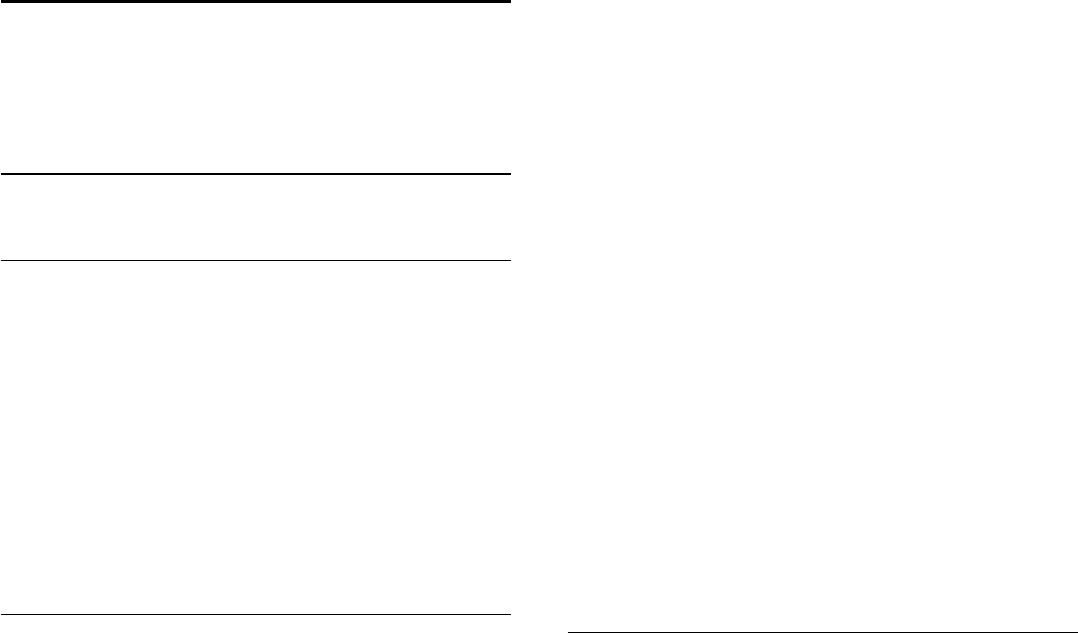
16
Resolução de
problemas e suporte
16.1
Resolução de problemas
Canais
Não foram encontrados canais digitais durante a instalação
Consulte as especificações técnicas para se certificar de que o
seu televisor suporta DVB-T ou DVB-C no seu país.
Certifique-se de que todos os cabos estão ligados
correctamente e que a rede correcta está seleccionada.
Os canais previamente instalados não são apresentados na
lista de canais
Certifique-se de que está seleccionada a lista de canais correcta.
Gerais
O televisor não se liga
- Desligue o cabo de alimentação da tomada eléctrica. Aguarde
um minuto e volte a ligá-lo.
- Certifique-se de que o cabo de alimentação está
correctamente ligado.
Rangido ao ligar ou desligar
Quando liga, desliga ou coloca o televisor em modo de espera,
ouve um rangido proveniente da estrutura do televisor. O ruído
resulta da expansão e contracção normal do televisor quando
este arrefece e aquece. O desempenho não é afectado.
O televisor não responde ao telecomando
O televisor precisa de alguns momentos para começar a
funcionar. Durante este período, o televisor não responde ao
telecomando nem aos controlos do televisor. Este
comportamento é normal.
Se o televisor continuar a não responder ao telecomando, pode
verificar se o telecomando está a funcionar através de um
telemóvel com câmara digital. Coloque o telemóvel em modo
de câmara e aponte o controlo remoto para a lente da câmara.
Se premir qualquer tecla no telecomando e observar a
intermitência do LED infravermelho através da câmara, o
telecomando está a funcionar. É preciso verificar o televisor.
Se não observar a intermitência, o telecomando pode estar
avariado ou ter as pilhas gastas.
Este método de verificação do telecomando não é possível com
modelos que estejam emparelhados ao televisor através de uma
ligação sem fios.
O televisor volta ao modo de espera depois de mostrar o
ecrã de arranque da Philips
Quando o televisor está em modo de espera, é apresentado um
ecrã de arranque da Philips e, em seguida, o televisor volta ao
modo de espera. Este comportamento é normal. Quando o
televisor é desligado e novamente ligado à fonte de alimentação,
o ecrã de arranque é apresentado na activação seguinte. Para
ligar o televisor a partir do modo de espera, prima no
telecomando ou no televisor.
A luz de espera continua intermitente
Desligue o cabo de alimentação da tomada eléctrica. Aguarde 5
minutos antes de voltar a ligar o cabo. Se a luz voltar a ficar
intermitente, contacte o Apoio a Clientes da Philips.
Idioma errado no menu
Altere novamente para o seu idioma.
1. Prima , seleccione Configuração e prima OK.
2. Seleccione Definições de TV > Definições gerais > Idioma
menu e prima OK.
3. Seleccione o idioma que deseja e prima OK.
4. Prima , repetidamente se necessário, para fechar o menu.
Imagem
Sem imagem/imagem distorcida
- Certifique-se de que a antena está ligada correctamente ao
televisor.
- Certifique-se de que está seleccionado o dispositivo correcto
como fonte de apresentação.
- Certifique-se de que a fonte ou dispositivo externo estão
conectados correctamente.
O som está ligado, mas não há imagem
- Certifique-se de que as definições de imagem estão
configuradas correctamente.
Má recepção da antena
- Certifique-se de que a antena está ligada correctamente ao
televisor.
- Altifalantes, dispositivos de áudio sem ligação à terra, luzes de
néon, edifícios altos ou outros objectos de grande dimensão
podem influenciar a qualidade de recepção. Se possível, tente
melhorar a qualidade de recepção, alterando a direcção da
antena ou afastando dispositivos do televisor.
- Se a recepção for de má qualidade em apenas um canal,
efectue a sintonia fina do mesmo.
A imagem recebida de um dispositivos é de má qualidade
- Certifique-se de que o dispositivo está conectado
correctamente.
- Certifique-se de que as definições de imagem estão
configuradas correctamente.
59
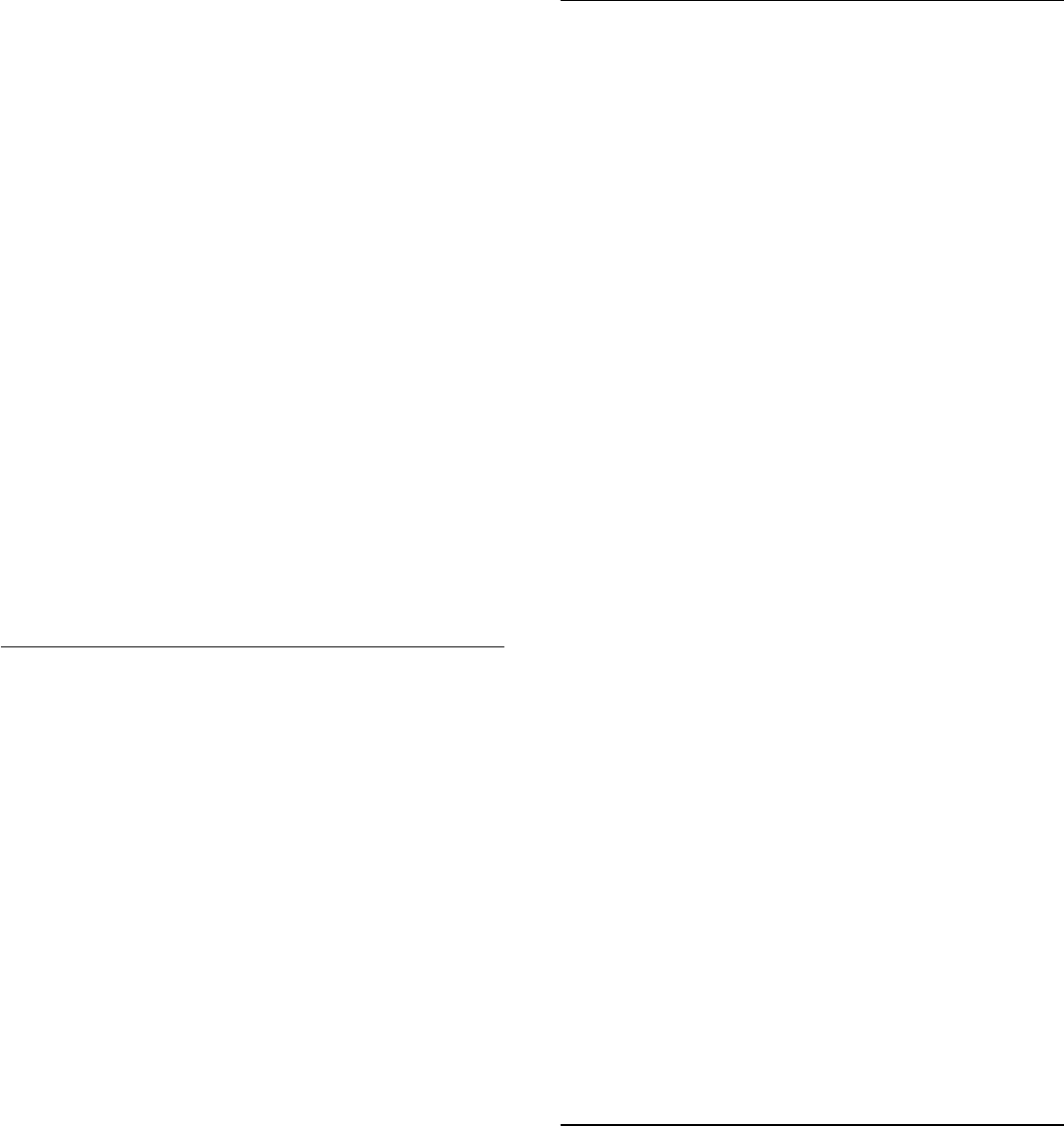
As definições de imagem mudam depois de algum tempo
Certifique-se de que a opção Localização está definida
como Casa. Neste modo, pode alterar e guardar definições.
É apresentado um painel publicitário
Certifique-se de que a opção Localização está definida como
Casa.
O tamanho da imagem não é adequado para o ecrã
Mude para um formato de imagem diferente. Prima .
O formato de imagem continua a alterar-se consoante os
diferentes canais
Seleccione um formato de imagem que não seja "Automático".
A posição da imagem é incorrecta
Os sinais de imagem de determinados dispositivos poderão não
se adequar correctamente ao ecrã. Verifique a saída de sinal do
dispositivo conectado.
A imagem do computador não é estável
Certifique-se de que o PC utiliza a resolução e a frequência de
actualização suportadas.
Som
Sem som ou som de baixa qualidade
Se não for detectado qualquer sinal de áudio, o televisor
desligará automaticamente a saída de áudio - isto não é sinal de
avaria.
- Certifique-se de que as definições de som estão configuradas
correctamente.
- Certifique-se de que todos os cabos estão ligados
correctamente.
- Certifique-se de que o som não está cortado ou definido para
um nível de volume zero.
- Certifique-se de que a saída de áudio do televisor está ligada à
entrada de áudio no sistema de cinema em casa.
- O som deve ser emitido pelos altifalantes do sistema de
cinema em casa.
- Alguns dispositivos poderão necessitar que active
manualmente a saída de áudio HDMI. Se o áudio HDMI já
estiver activado, mas continuar sem ouvir áudio, experimente
alterar o formato de áudio digital do dispositivo para PCM
(Pulse Code Modulation - Modulação por código de impulsos).
Consulte a documentação fornecida com o dispositivo para
obter instruções.
Ligações
HDMI
- Tenha em atenção que o suporte de HDCP (High-bandwidth
Digital Content Protection - Protecção de conteúdo digital em
banda larga) pode atrasar o tempo necessário para que um
televisor apresente conteúdos a partir de um dispositivo HDMI.
- Se o televisor não reconhecer o dispositivo HDMI e não for
apresentada qualquer imagem, mude a fonte para outro
dispositivo e, em seguida, novamente para este.
- Se ocorrerem interrupções de som intermitentes, certifique-se
de que as definições de saída do dispositivo HDMI estão
configuradas correctamente.
- Se utilizar um adaptador HDMI para DVI ou um cabo HDMI
para DVI, certifique-se de que está ligado um cabo de áudio
adicional a AUDIO IN (apenas minifichas), se disponível.
O EasyLink não funciona
- Certifique-se de que os dispositivos HDMI são compatíveis
com HDMI-CEC. As funcionalidades EasyLink funcionam apenas
com dispositivos compatíveis com HDMI-CEC.
Nenhum ícone de volume apresentado
- Quando um dispositivo de áudio HDMI-CEC está ligado, este
comportamento é normal.
Fotografias, vídeos e música de um dispositivo USB não são
apresentados
- Certifique-se de que o dispositivo de armazenamento USB
está definido como estando em conformidade com a respectiva
classe de armazenamento em massa, como descrito na
documentação do dispositivo de armazenamento.
- Certifique-se de que o dispositivo de armazenamento USB é
compatível com o televisor.
- Certifique-se de que os formatos dos ficheiros de áudio e
imagem são suportados pelo televisor.
Reprodução com interrupções de ficheiros do USB
- O desempenho de transferência do dispositivo de
armazenamento USB poderá limitar a velocidade de
transferência de dados para o televisor, originando uma
reprodução de baixa qualidade.
16.2
Registar
Registe o seu televisor e desfrute de numerosas vantagens,
como assistência completa para o seu produto (incluindo
transferências), acesso privilegiado a informações sobre novos
produtos, ofertas e descontos exclusivos, a oportunidade de
ganhar prémios e até a possibilidade de participar em inquéritos
especiais sobre novos lançamentos.
Vá a www.philips.com/welcome
60
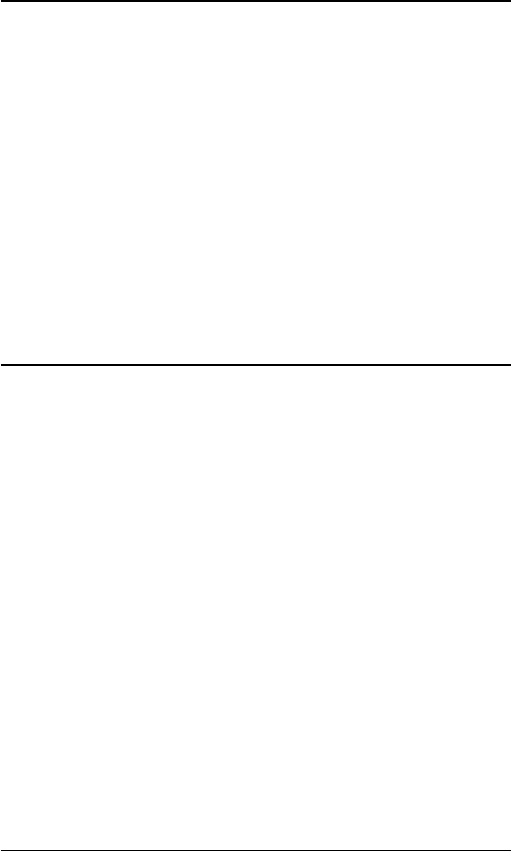
16.3
Ajuda
Este televisor providencia ajuda no ecrã.
Abrir a Ajuda
1. Prima para abrir o menu inicial.
2. Seleccione Ajuda e prima OK.
nvk_v8_20140827
16.4
Ajuda on-line
Para resolver qualquer problema relacionado com o televisor
Philips, pode consultar a nossa assistência online. Pode
seleccionar o seu idioma e introduzir o número de modelo do
seu produto.
Vá a www.philips.com/support.
Na página de assistência, pode encontrar o número de telefone
do seu país para entrar em contacto connosco, bem como
respostas a perguntas frequentes (FAQ). Em alguns países, pode
conversar online com um dos nossos colaboradores e colocar as
suas questões directamente ou enviar questões via correio
electrónico.
Pode transferir novo software para o televisor ou o manual para
ler no seu computador.
16.5
Apoio ao cliente / reparação
Para obter assistência e reparação, pode contactar a linha directa
do Centro de Apoio ao Cliente do seu país. Poderá encontrar o
número de telefone na documentação impressa fornecida com
o televisor.
Ou consulte o nosso Web site em www.philips.com/support.
Número de modelo e de série do televisor
Poderão solicitar o número de modelo e o número de série do
seu televisor. Pode encontrar estes números na etiqueta da
embalagem ou numa etiqueta na parte posterior ou inferior do
televisor.
Aviso
Não tente reparar o televisor. Isto poderá sofrer ferimentos
graves, causar danos irreparáveis ao seu televisor ou invalidar a
garantia.
61
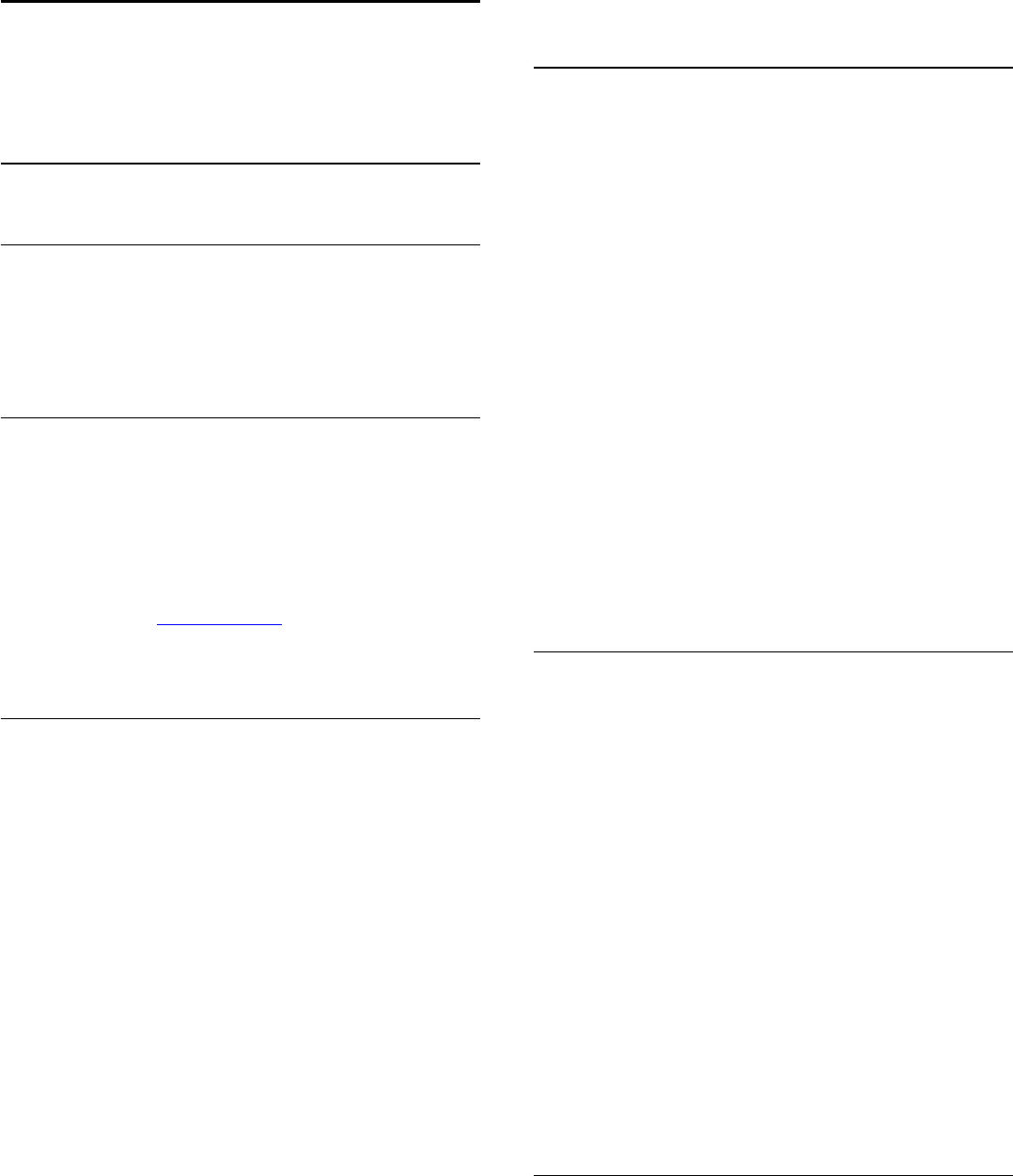
17
Segurança e
manutenção
17.1
Segurança
Importante
Leia e compreenda todas as instruções de segurança antes de
utilizar o televisor. No caso de danos resultantes do
incumprimento destas instruções, a garantia não se aplica.
Proteja o televisor contra quedas
Utilize sempre o suporte para parede fornecido para proteger o
televisor contra quedas. Monte o suporte e fixe o televisor
neste, mesmo quando colocar o televisor sobre uma superfície.
Pode consultar as instruções de montagem no Guia de início
rápido fornecido com o televisor. Se tiver perdido este guia,
pode transferi-lo em www.philips.com
Utilize o número de modelo do televisor para procurar o
Manual de início rápido para transferência.
Risco de choque eléctrico ou incêndio
- Nunca exponha o televisor à chuva ou água. Nunca coloque
recipientes com líquidos, como jarras, próximos do televisor.
Em caso de derrame de líquidos sobre o TV, desligue-o
imediatamente da tomada eléctrica.
Contacte o Apoio ao Cliente para TV da Philips para que o
televisor seja verificado antes da utilização.
- Nunca exponha o televisor, o telecomando ou as pilhas a calor
excessivo. Nunca os coloque próximos de velas acesas, fontes
de chamas sem protecção ou fontes de calor, incluindo
exposição solar directa.
- Nunca insira objectos nos orifícios de ventilação ou noutras
aberturas do televisor.
- Nunca coloque objectos pesados sobre o cabo de
alimentação.
- Evite energia proveniente de outras fichas de alimentação.
Fichas de alimentação soltas podem provocar faíscas ou fogo.
Certifique-se de que o cabo de alimentação não é esticado
quando roda o ecrã do televisor.
- Para desligar o televisor da corrente eléctrica, deve desligar a
ficha de alimentação do televisor. Ao desligar a alimentação,
puxe sempre pela ficha, nunca pelo cabo. Certifique-se de que
consegue aceder sempre com facilidade à ficha de alimentação,
ao cabo de alimentação e à tomada eléctrica.
Risco de ferimentos ou danos no televisor
- São necessárias duas pessoas para erguer e transportar um
televisor que pese mais de 25 quilos.
- Se colocar o televisor num suporte, utilize apenas o suporte
fornecido. Fixe o suporte ao televisor com firmeza.
Coloque o televisor numa superfície plana e nivelada que
sustente o peso do televisor e do suporte.
- Em caso de montagem na parede, assegure-se de que o
suporte de parede pode sustentar o peso do televisor em
segurança. A TP Vision não se responsabiliza por uma
montagem inadequada que resulte em acidentes, ferimentos ou
danos.
- Partes deste produto são fabricadas em vidro. Manuseie-o com
cuidado para evitar ferimentos ou danos.
Risco de danos no televisor!
Antes de ligar o televisor à tomada eléctrica, certifique-se de que
a tensão corresponde ao valor impresso na parte posterior do
televisor. Nunca ligue o televisor à tomada eléctrica se a tensão
for diferente.
Risco de ferimentos em crianças
Siga estes procedimentos para evitar que o televisor tombe,
provocando ferimentos em crianças:
- Nunca coloque o televisor numa superfície coberta por um
pano ou outro material que possa ser puxado.
- Certifique-se de que nenhuma parte do televisor sobressai da
superfície de montagem.
- Nunca coloque o televisor sobre mobílias altas (como
estantes) sem fixar tanto a mobília como o televisor à parede ou
a um suporte adequado.
- Ensine às crianças os perigos de trepar o mobiliário para
alcançar o televisor.
Risco de ingestão de pilhas!
O telecomando pode conter pilhas tipo botão que podem ser
facilmente ingeridas por uma criança. Mantenha estas pilhas
sempre fora do alcance das crianças.
Risco de sobreaquecimento
Nunca instale o televisor num espaço reduzido. Deixe sempre
um espaço de, no mínimo, 10 cm à volta do televisor para
ventilação. Certifique-se de que cortinas ou outros objectos
nunca cobrem os orifícios de ventilação do televisor.
62
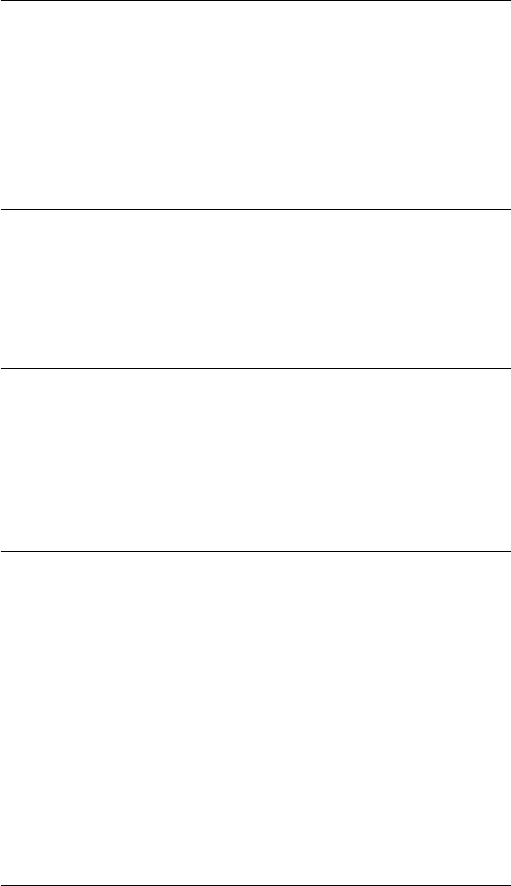
Trovoadas
Desligue o TV da tomada eléctrica e da antena antes de
trovoadas.
Durante as trovoadas, nunca toque em qualquer parte do TV,
cabo de alimentação ou cabo da antena.
Risco de lesões auditivas
Evite a utilização de auriculares ou auscultadores com o som
muito elevado ou durante períodos de tempo prolongados.
Baixas temperaturas
Se o televisor for transportado a temperaturas inferiores a 5 °C,
desembale o televisor e aguarde até a sua temperatura alcançar
a temperatura ambiente antes de o ligar à tomada eléctrica.
Humidade
Em casos excepcionais, dependendo da temperatura e da
humidade, pode ocorrer uma condensação ligeira no interior da
parte frontal em vidro do televisor (em alguns modelos). Para
evitar tal situação, não exponha o televisor à luz solar directa, ao
calor ou a humidade extrema. Se se formar condensação, esta
irá desaparecer espontaneamente depois de o televisor estar
ligado durante algumas horas.
A humidade resultante da condensação não afectará o televisor
nem provocará danos.
17.2
Cuidados com o ecrã
- Nunca toque, empurre, esfregue ou bata no ecrã com
qualquer objecto.
- Desligue a ficha do televisor antes de proceder à sua limpeza.
- Limpe o televisor e a estrutura passando cuidadosamente um
pano macio húmido. Nunca utilize substâncias como álcool,
químicos ou detergentes domésticos para limpar o televisor.
- Para evitar deformações e desvanecimento da cor, limpe
quaisquer gotas de água o mais rapidamente possível.
Evite imagens estáticas sempre que possível. As imagens
estáticas são imagens que permanecem no ecrã durante longos
períodos de tempo. As imagens estáticas incluem menus no
ecrã, barras pretas, indicações da hora, etc. Caso seja necessário
utilizar imagens estáticas, reduza o contraste e o brilho do ecrã
para evitar danos no ecrã.
63
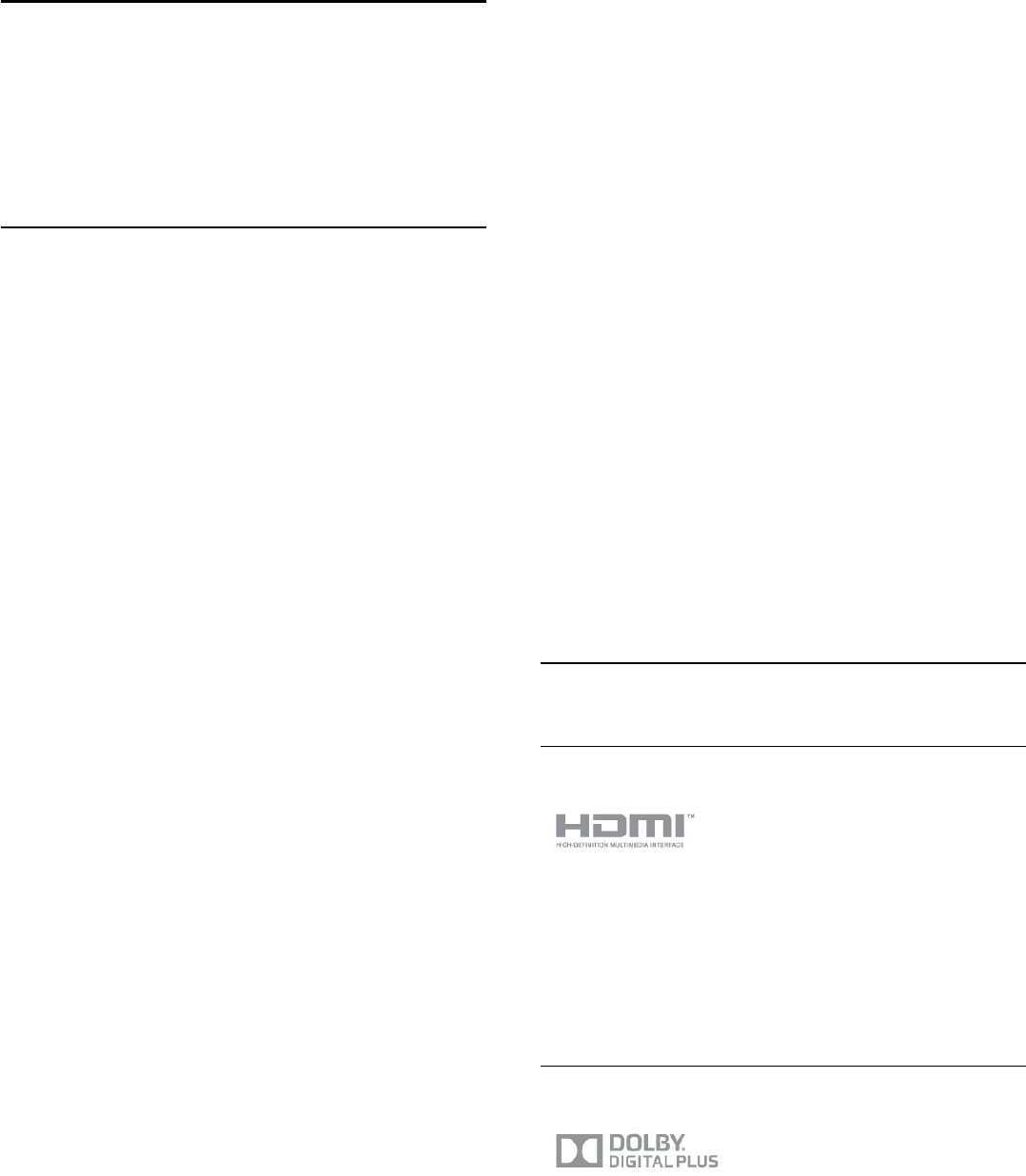
18
Termos de utilização,
direitos de autor e
licenças
18.1
Termos de Utilização
2014 © TP Vision Europe B.V. Todos os direitos reservados.
Este produto foi introduzido no mercado pela TP Vision Europe
B.V. ou por uma das suas subsidiárias, posteriormente referidas
como TP Vision, que é o fabricante do produto. A TP Vision é o
garante do televisor com o qual este folheto foi embalado.
Philips e o emblema do escudo Philips são marcas comerciais
registadas da Koninklijke Philips N.V.
As especificações estão sujeitas a alterações sem aviso prévio. As
marcas comerciais são propriedade de Koninklijke Philips N.V.
ou dos seus respectivos proprietários. A TP Vision reserva-se o
direito de alterar os produtos a qualquer altura sem ser obrigada
a modificar as versões mais antigas.
O material escrito contido na embalagem juntamente com o
televisor e o manual guardado na memória do televisor ou
transferido do Web site da Philips são considerados adequados
para o uso pretendido do sistema.
O material que se encontra neste manual é considerado
adequado para o fim a que se destina o sistema. Se o produto,
os seus módulos individuais ou procedimentos forem utilizados
para outros fins para além dos aqui especificados, deve
confirmar-se a sua validade e conformidade. A TP Vision Europe
B.V. garante que o material não infringe patentes dos Estados
Unidos da América. Não está expressa ou implícita qualquer
outra garantia. A TP Vision Europe B.V. não pode ser
responsabilizada por quaisquer incorrecções no conteúdo do
presente documento nem por quaisquer problemas resultantes
do conteúdo do presente documento. As incorrecções
comunicadas à Philips serão adaptadas e publicadas no Web site
de assistência da Philips, logo que possível. Termos de garantia
Risco de ferimentos, danos no televisor ou anulação da garantia!
Nunca tente reparar o televisor sozinho. Utilize o televisor e os
acessórios de acordo com as instruções do fabricante. O sinal de
aviso existente na parte posterior do televisor indica risco de
choque eléctrico. Nunca remova a cobertura do televisor.
Contacte sempre o Apoio a Clientes da Philips para obter
assistência ou efectuar reparações. Qualquer operação
expressamente proibida neste manual ou ajustes e
procedimentos de montagem não recomendados ou não
autorizados neste manual anularão a garantia. Características de
pixéis Este produto LCD/LED possui um número elevado de
pixéis coloridos. Embora possua um nível de pixéis efectivos de
99,999% ou superior, podem surgir pontos pretos ou pontos
brilhantes de luz (de cor vermelha, verde ou azul)
constantemente no ecrã. Trata-se de uma característica
estrutural do visor (em conformidade com as normas
convencionais da indústria), que não indica de uma avaria.
Conformidade com as normas CE Este produto cumpre os
requisitos essenciais e outras disposições relevantes das
Directivas 2006/95/CE (Baixa tensão), 2004/108/CE
(Compatibilidade electromagnética) e 2011/65/UE (ROHS).
Conformidade com as normas relativas a CEM A TP Vision
Europe B.V. fabrica e comercializa muitos produtos de consumo
que, tal como qualquer aparelho electrónico em geral, têm a
capacidade de emitir e receber sinais electromagnéticos. Um dos
mais importantes Princípios Empresariais da Philips é a
implementação de todas as medidas de saúde e segurança
necessárias nos seus produtos, de forma a cumprir todos os
requisitos legais aplicáveis, bem como as normas relativas a
Campos Electromagnéticos (CEM) aplicáveis no momento de
fabrico dos produtos. A Philips está empenhada em desenvolver,
produzir e comercializar produtos que não causem efeitos
adversos na saúde. A TP Vision confirma que se os seus
produtos forem devidamente utilizados para o fim a que se
destinam, estes são seguros de utilizar de acordo com as provas
científicas actualmente disponíveis. A Philips desempenha um
papel activo no desenvolvimento de normas internacionais sobre
CEM e segurança, permitindo à Philips antecipar os
desenvolvimentos das normas e integrá-los previamente nos
seus produtos.
18.2
Direitos de autor e licenças
HDMI
HDMI®
Os termos HDMI e HDMI High-Definition Multimedia Interface
e o logótipo HDMI são marcas comerciais ou marcas comerciais
registadas da HDMI Licensing LLC nos Estados Unidos e noutros
países.
Dolby
Dolby®
Fabricado sob licença da Dolby Laboratories. Dolby e o símbolo
de duplo D são marcas comerciais da Dolby Laboratories.
64
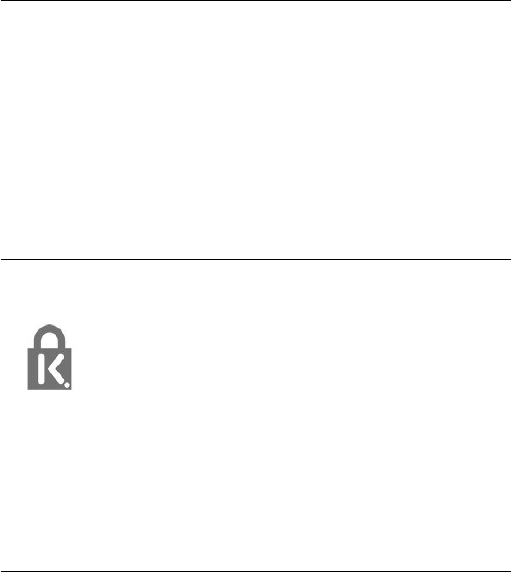
Software MHEG
Os direitos de autor do software MHEG (o Software) presentes
neste televisor (este produto) e incluídos para lhe permitir
utilizar as funcionalidades interactivas da televisão são
propriedade da S&T CLIENT SYSTEMS LIMITED (o
Proprietário). Está autorizado a utilizar o Software apenas em
conjunto com este produto.
Kensington
Kensington e Micro Saver são marcas comerciais registadas nos
Estados Unidos da América pela ACCO World Corporation,
com registos emitidos ou requerimentos pendentes noutros
países em todo o mundo.
Outras marcas comerciais
Todas as outras marcas comerciais registadas e não registadas
são propriedade dos respectivos proprietários.
65

Índice remissivo
66

Contact information
Argentina
0800 444 7749
Buenos Aires 0810 444 7782
België / Belgique
070 700 035 (0,15€/min.)
Bosna i Hercegovina
033 941 251 (Lokalni poziv)
Brazil
0800 701 0245
Sao Paulo 2938 0245
Бълария
02 4916 273 (Национален номер)
Česká republika
228880895 (Místní tarif)
Danmark
3525 8314
Deutchland
0180 501 04 69 (0,14€/Min.)
Ελλάδα
2111983028 (Εθνική κλήση)
España
902 88 10 83 (0,10€ + 0,08€/min.)
Estonia
6683061 (Kohalikud kõned)
France
01 57 32 40 50 (local)
Hrvatska
01 777 66 01 (Lokalni poziv)
Italia
0245 28 70 14 (chiamata nazionale)
Ireland
0818 210 140 (national call)
Northern Ireland
0844 338 04 88 (5p/min BT landline)
Kaзaкcтaн
8 10 800 2000 00 04 (free)
Latvia
6616 3263 (Vietējais tarifs)
Lithuania
8 5 214 0293 (Vietinais tarifais)
Luxembourg / Luxemburg
2487 1100 (Nationale Ruf / appel national)
Magyarország
06 1 700 8151 (Belföldi hívás)
Nederland
0900 202 08 71 (0,10€/min.)
Norge
22 97 19 14
Österreich
0820 40 11 33 (0,145€/Min.)
Polska
22 397 15 04 (Połączenie lokalne)
Portugal
707 78 02 25 (0,12€/min. - Móvel
0,30€/min.)
Romānä
031 6300042 (Tarif local)
Россия
8-800-22 00004 (бесплатно)
Suisse / Schweiz / Svizzera
0848 000 291 (0,081 CHF/Min.)
Србија
011 321 6840 (Lokalni poziv)
Slovakia
2 332 154 93 (Vnútroštátny hovor)
Slovenija
1 888 83 12 (Lokalni klic)
Suomi
09 88 62 50 40
Sverige
08 5792 9096 (lokalsamtal)
ประเทศไทย (Thailand)
02 652 7650
Türkiye
444 8 445
United Kingdom
0844 338 04 88 (5p/min BT landline)
Україна
0-800-500-480 (безкоштовно)
www.philips.com/support
Non-contractual images / Images non contractuelles / Außervertragliche Bilder
Specifications are subject to change without notice.
Philips and the Philips’ shield emblem are registered trademarks of Koninklijke Philips N.V.
and are used under license from Koninklijke Philips Electronics N.V.
All registered and unregistered trademarks are property of their respective owners.
2014 © TP Vision Europe B.V. All rights reserved.
www.philips.com
Powered by TCPDF (www.tcpdf.org)
67