Philips Quick Start Guide 37hfl5682l F7 Qig Aen
42HFL5682D/F7 Quick Install Guide 42hfl5682d_f7_qig_aen Hospitality LCD TV 42HFL5682D/F7 | Philips42HFL5682D/F7
37HFL5682L/F7 Quick Install Guide 37hfl5682l_f7_qig_aen Hospitality LCD TV 37HFL5682L/F7 | Philips37HFL5682L/F7
37HFL5682D/F7 Quick Install Guide 37hfl5682d_f7_qig_aen Hospitality LCD TV 37HFL5682D/F7 | Philips37HFL5682D/F7
32HFL5662L/F7 Quick Install Guide 32hfl5662l_f7_qig_aen Hospitality LCD TV 32HFL5662L/F7 | Philips32HFL5662L/F7
42HFL5682L/F7 Quick Install Guide 42hfl5682l_f7_qig_aen Hospitality LCD TV 42HFL5682L/F7 | Philips42HFL5682L/F7
User Manual: Philips Quick Start Guide
Open the PDF directly: View PDF ![]() .
.
Page Count: 18

Quick Start Guide 32HFL5662L
32HFL5662D
37HFL5682L
37HFL5682D
42HFL5682L
42HFL5682D
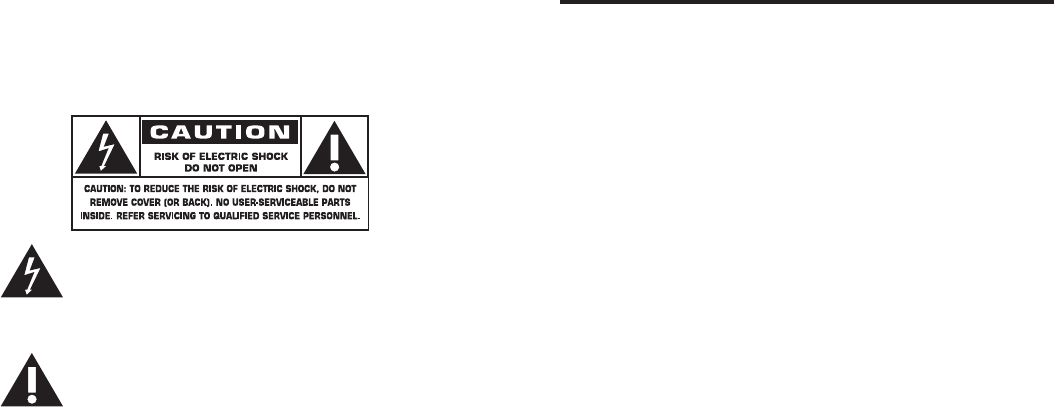
Know these
safety symbols
This “bolt of lightning” indicates uninsulated material
within your unit may cause an electrical shock. For the
safety of everyone in your household, please do not
remove product covering.
The “exclamation point” calls attention to features for
which you should read the enclosed literature closely
to prevent operating and maintenance problems.
WARNING: To reduce the risk of re or
electric shock, this apparatus should not be exposed to rain or
moisture and objects lled with liquids, such as vases, should
not be placed on this apparatus.
CAUTION: To prevent electric shock, match wide blade
of plug to wide slot, fully insert.
ATTENTION: Pour éviter les choc électriques,
introduire la lame la plus large de la che dans la borne
correspondante de la prise et pousser jusqu’au fond.
Safety information and useful
tips
1. Two people are required to lift and carry a TV that weighs
more than 55 lb (25 kg). Improper handling of the TV can
cause serious injury.
2. If you place the TV set on a solid surface. Ensure the
surface is level and that it can withstand the weight of the
TV.
3. Installing the TV on the wall requires special skill that
should only be performed by a qualied personnel. You
should not attempt to do the work yourself. Philips bears
no responsibility for improper mounting or mounting that
results in accident or injury. Make sure that the wall mount
is being xed securely enough so that it meets safety
standards.
4. This TV is compatible with the VESA wall mounting
standard. Please contact your local electronics supplier for
a VESA compliant bracket to wall mount this TV. Before
you mount your TV on a wall, ensure the wall is suitable to
carry the weight of the TV.
5. Do not insert the power plug in the wall socket before all
connections are made.
6. Do not touch any part of the TV, power lead, or aerial
lead during lightning storms.
7. Do not leave the TV in stand-by mode for an extended
period of time. Instead, disconnect the TV from the mains.
8. The TV set is always connected to the mains.
Disconnection of the TV set can be done by:
• unplugging the mains cord located at the back of TV set,
or
• unplugging the mains plug from the mains socket outlet.
BPull the power lead by the plug - do not pull by the wire.
9. Ensure the power cord is fully inserted into the TV mains
socket and the wall socket.
10. If the TV is mounted on a swivel base or swivel arm,
ensure no strain is placed on the power cord when the
TV is swivelled. Strain on the power cord can loosen
connections and cause arcing or re.
11. Verify that the mains supply voltage in your location
corresponds to the voltage printed on the sticker at the
rear of the TV.
12. The mains plug or appliance coupler is used as the
disconnect device, the disconnect device shall remain
readily operable.
13. An all-pole MAINS SWITCH is used as the disconnect
device, the location on the apparatus and the function of
the switch shall be described, and the switch shall remain
readily operable.

1
IMPORTANT SAFETY INSTRUCTIONS
Read before operating equipment
1. Read these instructions.
2. Keep these instructions.
3. Heed all warnings.
4. Follow all instructions.
5. Do not use this apparatus near water.
6. Clean only with a dry cloth.
7. Do not block any ventilation openings. Install in accordance with the
manufacturer’s instructions.
8. Do not install near any heat sources such as radiators, heat registers,
stoves, or other apparatus (including ampliers) that produce heat.
9. Do not defeat the safety purpose of the polarized or grounding-type
plug. A polarized plug has two blades with one wider than the other. A
grounding type plug has two blades and a third grounding prong. The wide
blade or the third prong are provided for your safety. If the provided plug
does not t into your outlet, consult an electrician for replacement of the
obsolete outlet.
10. Protect the power cord from being walked on or pinched particularly at
plugs, convenience receptacles, and the point where they exit from the
apparatus.
11. Only use attachments/accessories specied by the manufacturer.
12. Use only with a cart, stand, tripod, bracket, or table specied by the
manufacturer, or sold with the apparatus. When a cart is used,
use caution when moving the cart/apparatus combination to
avoid injury from tip-over.
13. Unplug this apparatus during lightning storms or when unused
for long periods of time.
14. Refer all servicing to qualied service personnel. Servicing is required when
the apparatus has been damaged in any way, such as power-supply cord
or plug is damaged, liquid has been spilled or objects have fallen into the
apparatus, the apparatus has been exposed to rain or moisture, does not
operate normally, or has been dropped.
15. This product may contain lead or mercury. Disposal of these materials may
be regulated due to environmental considerations. For disposal or recycling
information, please contact your local authorities or the Electronic
Industries Alliance: www.eiae.org.
16. Damage Requiring Service - The appliance should be serviced by
qualied service personnel when:
A. The power supply cord or the plug has been damaged; or
B. Objects have fallen, or liquid has been spilled into the appliance; or
C. The appliance has been exposed to rain; or
D. The appliance does not appear to operate normally or exhibits a
marked change in performance; or
E. The appliance has been dropped, or the enclosure damaged.
S3125A
17. Tilt / Stability - All televisions must comply with recommended
international global safety standards for tilt and stability properties of its
cabinet design.
• Do not compromise these design standards by applying excessive
pull force to the front, or top, of the cabinet which could ultimately
overturn the product.
• Also, do not endanger yourself, or children, by placing electronic
equipment/toys on the top of the cabinet. Such items could
unsuspectingly fall from the top of the set and cause product damage
and / or personal injury.
18. Wall or Ceiling Mounting - The appliance should be mounted to a
wall or ceiling only as recommended by the manufacturer. For use only
with VESA Wall Mount Bracket.
19. Power Lines - An outdoor antenna should be located away from power
lines.
20. Outdoor Antenna Grounding - If an outside antenna is connected
to the receiver, be sure the antenna system is grounded so as to provide
some protection against voltage surges and built up static charges. Section
810 of the National Electric Code, ANSI/NFPA No. 70-1984, provides
information with respect to proper grounding of the mats and supporting
structure grounding of the lead-in wire to an antenna-discharge unit, size
of grounding connectors, location of antenna-discharge unit, connection to
grounding electrodes and requirements for the grounding electrode. See
Figure below.
21. Object and Liquid Entry - Care should be taken so that objects do
not fall and liquids are not spilled into the enclosure through openings.
Warning: To reduce the risk of re or electric shock, this apparatus
should not be exposed to rain or moisture and objects lled with liquids,
such as vases should not be placed on this apparatus.
22. Battery Usage CAUTION - To prevent battery leakage that may
result in bodily injury, property damage, or damage to the unit:
• Install all batteries correctly, with + and - alignment as marked on the
unit.
• Do not mix batteries (old and new or carbon and alkaline, etc.).
• Remove batteries when the unit is not used for a long time.
• The batteries (batteries installed) shall not be exposed to excessive
heat such as sunshine, re or the like.
23. CAUTION -These servicing instructions are for use by qualied service
personnel only. To reduce the risk of electric shock, do not perform any
servicing other than that contained in the operating instructions unless you
are qualied to do so.
LAMP(S) INSIDE THIS PRODUCT CONTAIN MERCURY AND MUST
BE RECYCLED OR DISPOSED OF ACCORDING TO LOCAL, STATE OR
FEDERAL LAWS.
EXAMPLE OF ANTENNA GROUNDING AS PER
NATIONAL ELECTRICAL CODE (NEC)
ANTENNA
LEAD IN WIRE
GROUND
CLAMP
(NEC SECTION 810-21)
GROUND CLAMPS
POWER SERVICE GROUNDING ELECTRODE SYSTEM
(NEC ART 250, PART H)
ELECTRIC
SERVICE
EQUIPMENT
ANTENNA
DISCHARGE UNIT
(NEC SECTION 810-20)
GROUND CLAMPS
Note to the CATV system installer: This reminder is provided to call the CATV system installer’s attention to Article 820-40
of the NEC that provides guidelines for proper grounding and, in particular, specifies that the cable ground shall be connected to
the grounding system of the building, as close to the point of cable entry as practical.
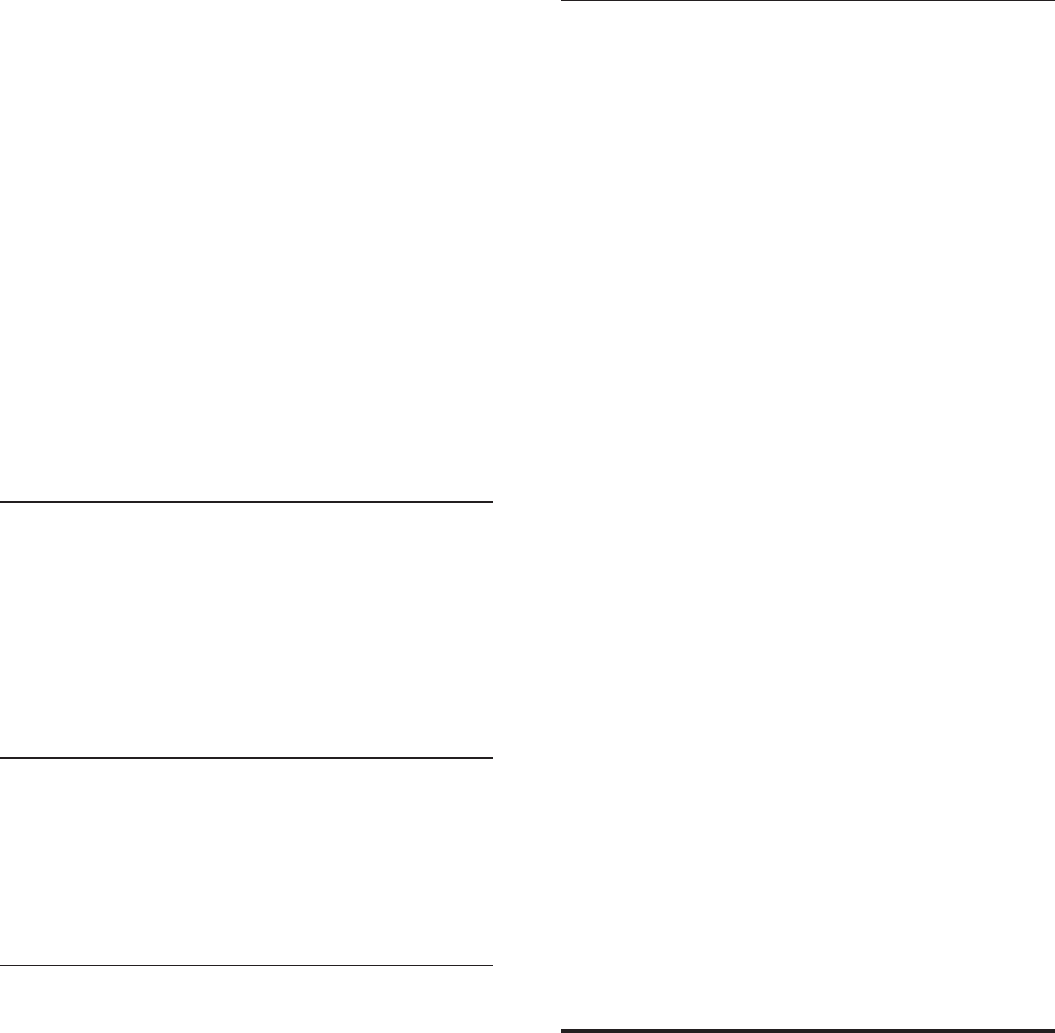
2
2010 © Koninklijke Philips Electronics N.V. All rights
reserved.
Specifications are subject to change without notice.
Trademarks are the property of Koninklijke Philips
Electronics N.V or their respective owners. Philips reserves
the right to change products at any time without being
obliged to adjust earlier supplies accordingly.
The material in this manual is believed adequate for the
intended use of the system. If the product, or its individual
modules or procedures, are used for purposes other than
those specified herein, confirmation of their validity and
suitability must be obtained. Philips warrants that the
material itself does not infringe any United States patents. No
further warranty is expressed or implied.
Philips can’t be held responsible neither for any errors in the
content of this document nor for any problems as a result of
the content in this document.
Errors reported to Philips will be adapted and published on
the Philips support website as soon as possible.
Warranty
No components are user-serviceable. Do not open or
remove covers to the inside of the product.
Repairs may only be done by Philips Service Centers and
official repair shops. Failure to do so shall void any warranty,
stated or implied. Any operation expressly prohibited in
this manual, any adjustments, or assembly procedures not
recommended or authorised in this manual shall void the
warranty.
Pixel characteristics
This LCD product has a high number of colour pixels.
Although it has effective pixels of 99.999% or more, black
dots or bright points of light (red, green or blue) may appear
constantly on the screen. This is a structural property of
the display (within common industry standards) and is not a
malfunction.
OSS declaration
Open source software
This television contains open source software. Philips BU
Hospitality hereby offers to deliver or make available, upon
request, for a charge no more than the cost of physically
performing source distribution, a complete machine-readable
copy of the corresponding source code on a medium
customarily used for software interchange.
To obtain the source code, write to:
Philips Singapore Pte Ltd.
Philips BU Hospitality
Software Development Manager
620A Lorong 1, Toa Payoh
Singapore 319762
This offer is valid for three years after the date of purchase of
this product.
Federal Communications Commission Notice
This equipment has been tested and found to comply with
the limits for a Class B digital device, pursuant to part 15
of the FCC Rules. These limits are designed to provide
reasonable protection against harmful interference in a
residential installation. This equipment generates, uses, and
can radiate radio frequency energy and, if not installed and
used in accordance with the instructions, may cause harmful
interference to radio communications. However, there is
no guarantee that interference will not occur in a particular
installation. If this equipment does cause harmful interference
to radio or television reception, which can be determined
by turning the equipment off and on, the user is encouraged
to try to correct the interference by one or more of the
following measures:
• Reorient or relocate the receiving antenna.
• Increase the separation between the equipment and the
receiver.
• Connect the equipment into an outlet on a circuit
different from that to which the receiver is connected.
• Consult the dealer or an experienced radio or television
technician for help.
Modifications
The FCC requires the user to be notified that any changes
or modifications made to this device that are not expressly
approved by Philips Consumer Electronics may void the
user’s authority to operate the equipment.
Cables
Connections to this device must be made with shielded
cables with metallic RFI/EMI connector hoods to maintain
compliance with FCC Rules and Regulations.
Canadian notice
This Class B digital apparatus meets all requirements of the
Canadian Interference-Causing Equipment Regulations.
Avis Canadien
Cet appareil numérique de la classe B respecte toutes les
exigences du Règlement sur le matériel brouilleur du Canada.
Cleaning and care
• Do not touch the screen with anything hard as this may
scratch, mark or damage the screen permanently.
• Do not rub with dust clothes containing chemical
treatment.
• Do not touch the surface with bare hands or a greasy
cloth (some cosmetics are harmful to the screen).
• Unplug the TV before cleaning the screen.
• When the surface becomes dusty, wipe gently with
absorbent cotton or other soft materials like chamois
soaks. Do not use acetone, toluene and alcohol cleaners
because they cause chemical damage.
• Do not use liquid or aerosol cleaners.
• Wipe off saliva or water droplets as soon as possible.
Long time contact with the screen causes deformations
and color fading.
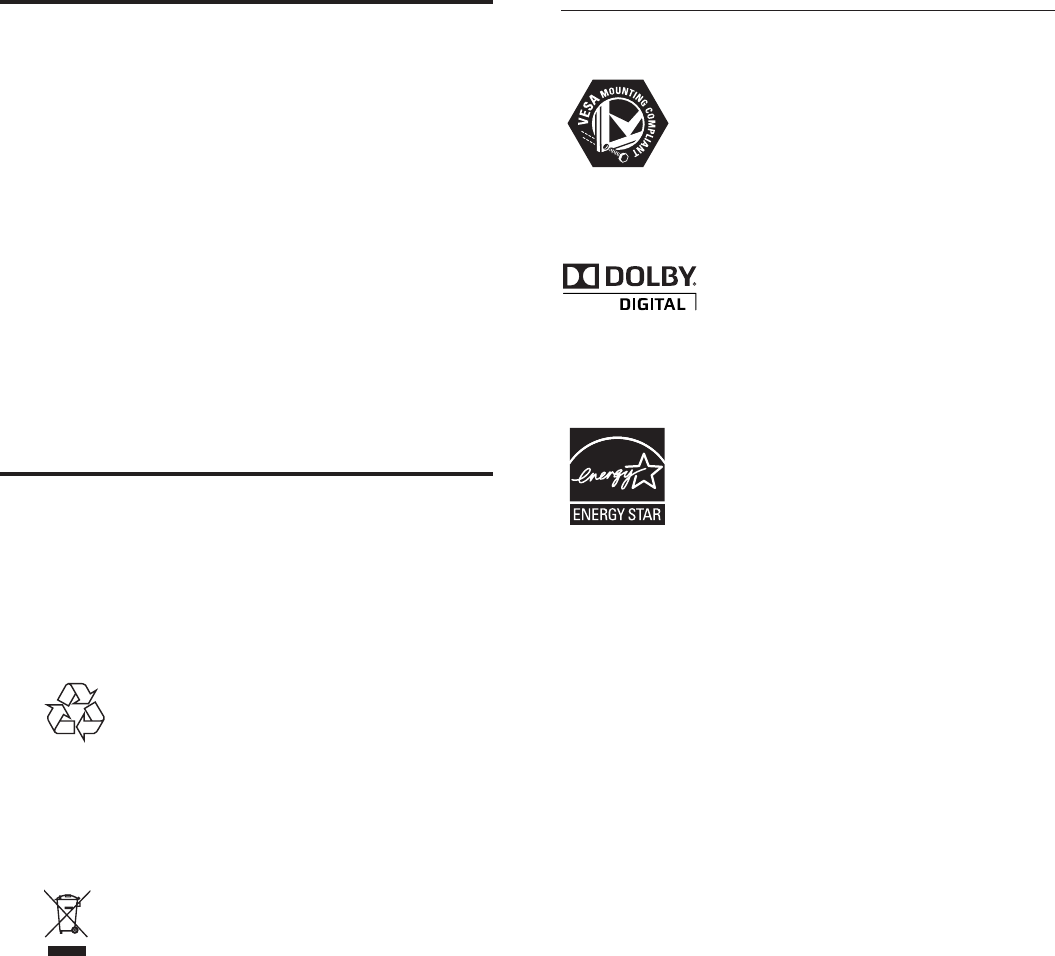
3
Screen care and sterilization
Avoid stationary images as much as possible. Stationary
images are images that remain on-screen for extended
periods of time. Examples include: on-screen menus, black
bars and time displays. If you must use stationary images,
reduce screen contrast and brightness to avoid screen
damage.
Unplug the TV before cleaning.
Use a damp (not wet) cloth with only non-aggressive cleaners
to wipe the TV. Use another damp (not wet) cloth to clean off
the cleaning agent residue from the surface of the TV.
Recommended cleaning agents include:
• Bleach solution (10:90 concentration of bleach to water).
• Denatured alcohol (comprising of 80%-90% ethanol,
10%-20% methanol) Risk of damage to the TV screen!
Never touch, push, rub or strike the screen with any
object. To avoid deformations and color fading, wipe off
water drops as soon as possible.
Environmental care
• Your product is designed and manufactured with high
quality materials and components, which can be recycled
and reused.
• The packaging of this product is intended to be recycled.
Contact your local authorities for information about how
to recycle the packaging.
Please act according to your local rules and do not
dispose of your old products with your normal
household waste. Correct disposal of your old product
helps to prevent potential negative consequences for the
environment and human health.
• Like all LCD products, this set contains a lamp with
mercury; please dispose of according to all local,
state and federal laws. Philips pays a lot of attention
to produce environment-friendly products in green
focal areas. Your new TV contains materials which
can be recycled and reused. At the end of its life,
specialized companies can dismantle the discarded TV
to concentrate the reusable materials and to minimize
the amount of materials to be disposed of. Please ensure
you dispose of your old TV according to local regulations.
Disposal of used batteries The batteries supplied do
not contain the heavy metals mercury and cadmium.
Nevertheless, in many areas batteries may not be
disposed of with your household waste. Please ensure
you dispose of batteries according to local regulations.
Copyright
VESA, FDMI and the VESA Mounting Compliant logo are
trademarks of the Video Electronics Standards Association.
Manufactured under licence from Dolby Laboratories.
Dolby and the double-D symbol are trademarks of Dolby
Laboratories.
Energy Star® qualified products and practices help you
save money and reduce Greenhouse gas emissions by
meeting strict energy efficiency guidelines set by the U.S.
Environmental Protection Agency and U.S. Department of
Energy.
LodgeNet and b-LAN are trademarks of LodgeNet
Interactive Corporation.
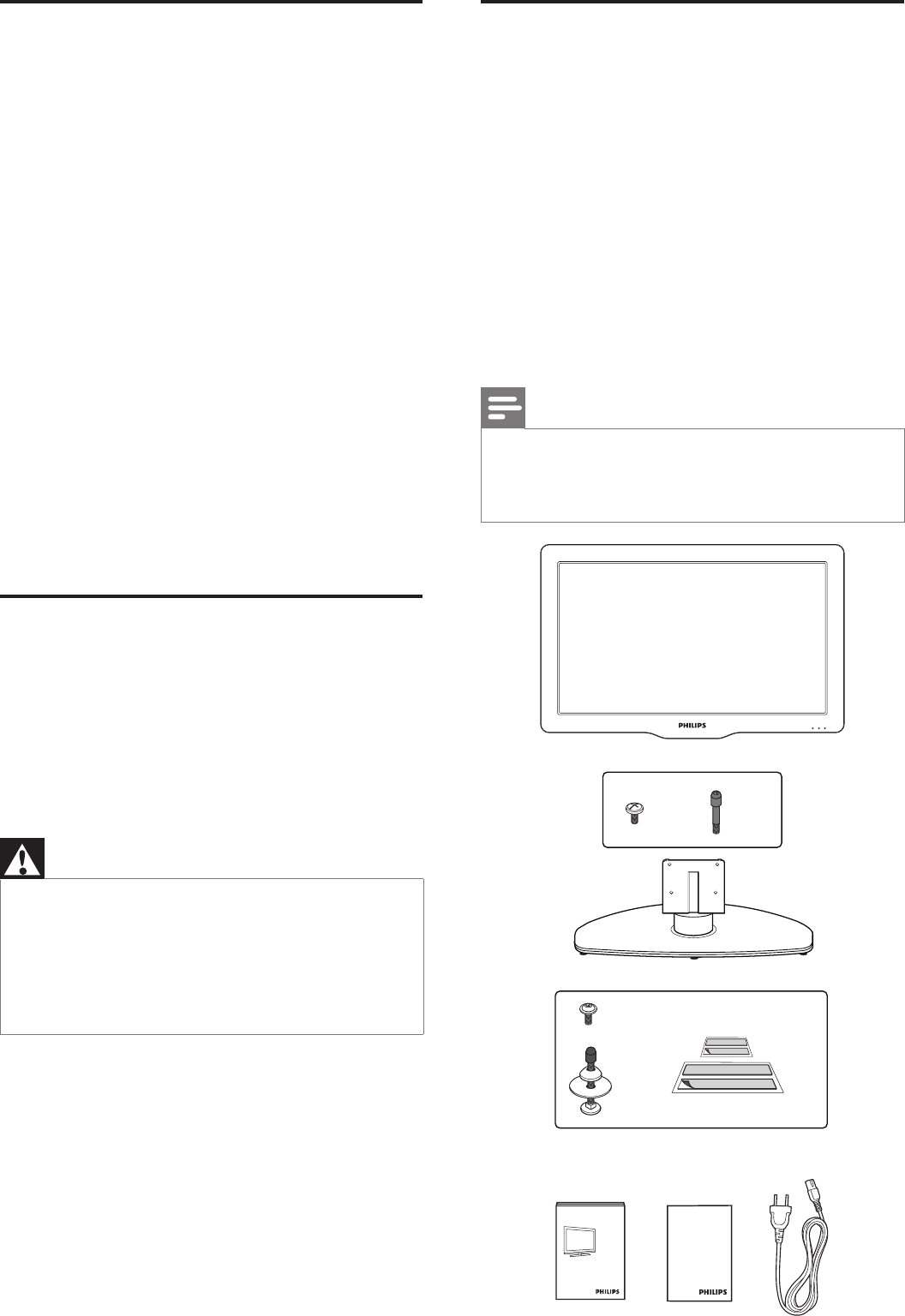
4
How to use this guide
The Quick Start Guide helps you install the Philips
commercial television, as quickly as possible. It contains the
necessary information to install the TV and configure the
settings. Read and understand the instructions in the Quick
Start Guide before you use your TV.
For detailed information on additional features, download the
user manual by selecting your TV model at
www.philips.com/hospitality.
As part of the Smart Install, there is PC application to
support the installation.
Smart Install for PC is an application that can be downloaded
at www.philips.com/hospitality or contact Philips agent
representative, this tool is subject to availability.
The Quick Start Guide contains the following information:
• Contents of the box
• Smart installation
• Standalone installation instructions
• Conguration of channel, advanced and SmartFeatures
settings
• Cloning of data
• Troubleshooting
As part of striving to improve the TV performance
throughout the product life, some TV menus may differ from
the illustration on this document.
Energy savings mode
This TV ships with default settings that comply with Energy
Star® requirements. To meet Energy Star® requirements,
the TV settings are optimized for energy consumption and
the turn-on time is increased. The user should be aware that
changing certain settings can cause the TV to consume more
energy, and put it in a condition that is no longer Energy
Star® compliant. Some examples include, but are not limited
to, changing Standby mode to speed up turn on time or
raising the contrast level for a brighter picture.
Attention
This TV is configured in Energy Savings mode.
• This mode will result in a longer turn on time. To optimize
the TV performance, adjust the STANDBY MODE setting
in TV SETUP menu.
• For more details, refer to the information on conguring
the STANDBY MODE feature (see ‘Congure
SmartPower settings’ on page 7)..
The contents of the box
The box contains the following items:
• TV
• TV stand
• Quick Start Guide (this document)
• Warranty leaet
• 2-pin power cord
• TV stand hardware
• Stand-to-TV screws (4x)
• Stand pin (2x, denes TV rotation)
• TV security package*
• Stand-to-TV security hex screws (4x)
• Security bolt (2x)
• Washer (2x)
• Security nut (2x)
• Security double-sided tape (4x)
Note
• The items are available on selected models only.
• The security tool required to secure security nuts is not
included in the box. Please contact Philips authorized
agent or distributor to acquire tool.
(Available in selected models only)
Quick setup guide
Warranty
x 4 x 2
x 2
x 4
x 4
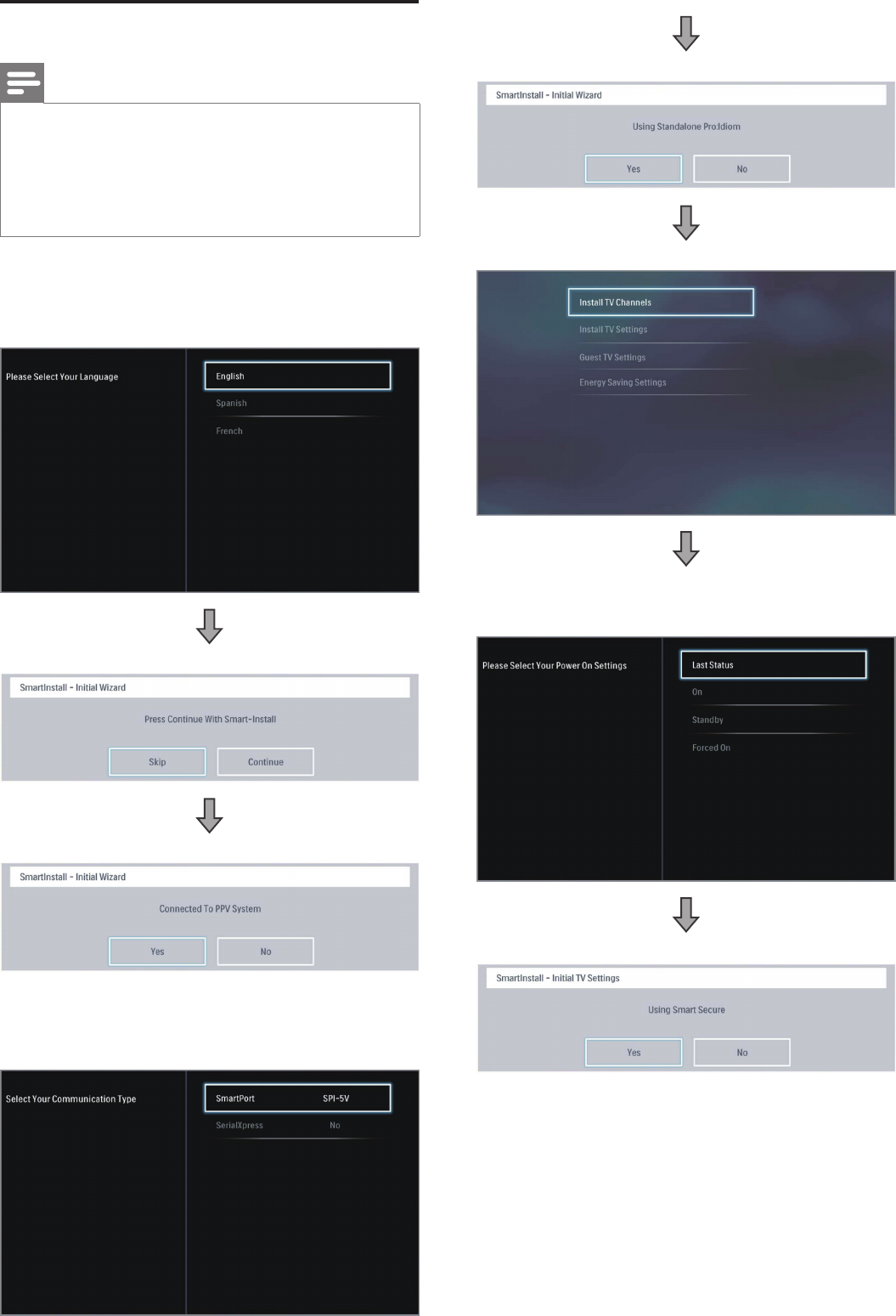
5
Smart Installation
Note
• As part of the Smart Install, there is PC application to
support the installation.
Smart Install for PC is an application that can be
downloaded at www.philips.com/hospitality or contact
Philips agent representative, this tool is subject to
availability.
In the 1st time (Virgin) installation, the OSD will instruct you
step by step to do the TV installation setting.
1. Please select your Language.
2. SmartInstall – Initial Wizard.
3. SmartInstall – PPV System selection.
• If PPV System is selected as Yes. The Screen Menu will
request for selection of Communication Type which
includes SmartPort (select No, SPI-5V, SPI-3V3) and
Serial Express.
4. SmartInstall – Standalone Proidiom selection.
5. SmartInstall - Install TV Channels.
6. SmartInstall - Install TV Settings: Select this option, you can
start to Install TV setting Power ON Setting. Keyboard and
RC Lock Setting, CEC Communication.
7. SmartInstall – Using Smart Secure.
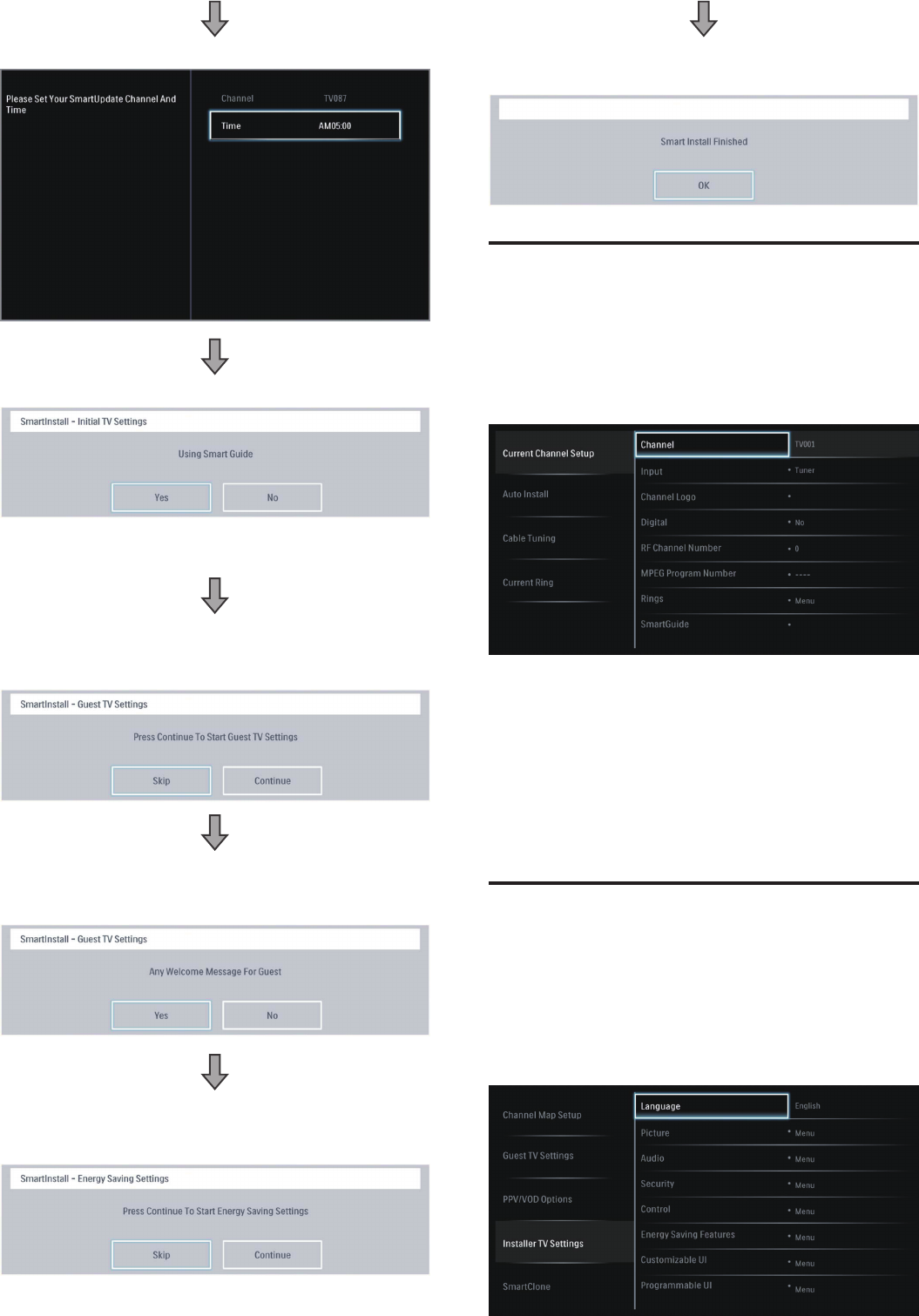
6
8. Please select your SmartUpdate Channel and Time.
9. SmartInstall – Using Smart Guide.
• Press Yes will enable the selection of SmartGuide
category.
10. SmartInstall - Guest TV Settings: Select this option, you can
set Guest TV Settings such as Closed Caption, Switch On
Program, Switch On Volume.
11. SmartInstall - Guest Welcome Settings: Select this option,
you can set Guest Welcome Settings such as Welcome
Message and Welcome Logo.
12. SmartInstall – Congure Advance setting such as Multi
RC, Energy Saving (Smart Power, ESP), Standby Mode
(Standard or Fast).
13. When above settings are done, press OK to conrm the
“Smart Install Finished” is OK.
Channel Setting Setup
This section describes how to change the channel settings.
1. Press M on the setup remote control to display the setup
menu.
2. Press oœpπ to select Channel Map Setup.
• Current Channel Setup options : “Channel”, “Input”,
“Channel Logo”, “Digital”, “RF Channel Number”, “MPEG
Program Number”, “Rings”, “SmartGuide”, “Label”,
“Mute”.
3. Go to SmartGuide Menu by pressing ▼▲◄►. Select
the categories of “High Denition”, “Education”, “News”,
“Kids”, “Movies”, “Network”, “Adult”, “Lifestyle”, “Other” by
pressing OK on the remote control on the box in menu.
Conguration Menu
This section describes how to change the TV general
performance settings. Switch On settings and Control
settings.
1. Press M on the setup remote control to display the setup
menu.
2. Press oœpπ to select Installer TV settings.
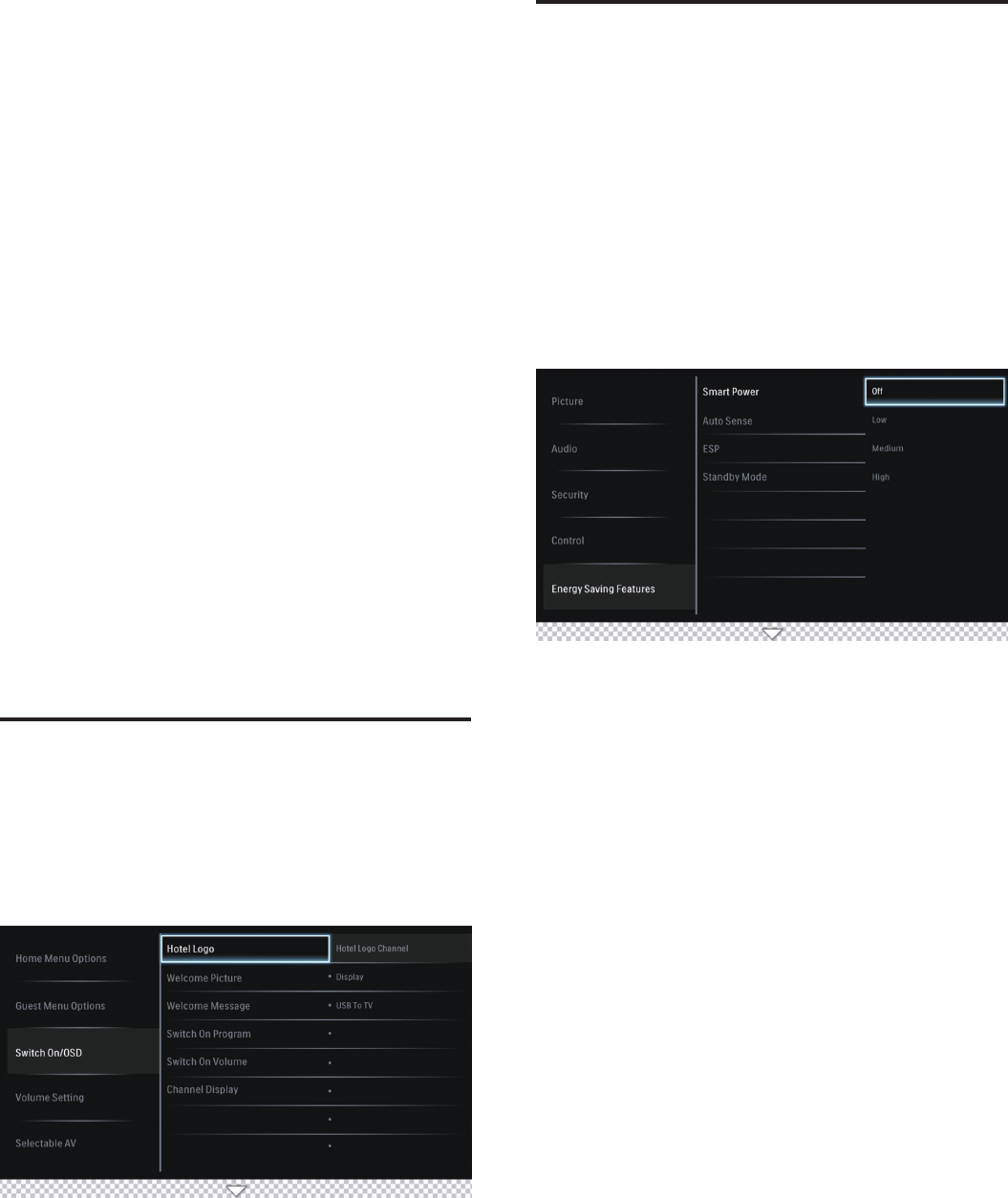
7
3. Press oœpπ to select one of the followings to
congure the settings:
• Language.
• Picture: Sets the Smart Picture or Personalized settings
via different controls.
• Audio: Sets the Smart Audio or Personalized settings
via different controls.
• Security: Sets the level of security by conguring the
settings such as TV Lock, Keyboard Lock, RC Lock and
Smart Secure.
• Control: Customizes the control and performance
settings such as Digit Timeout, 3-Digit entry, Step tuning
and HDMI CEC.
• Energy Saving Features: Sets different Power Saving
modes such as Smart Power, Auto Sense, ESP, and
Standby mode.
• Customizable UI: Sets the level of customization of
TV Graphical User Interface.
• Programmable UI: Enables the TV’s Graphical User
Interface to be programmed via Flash or Browser.
• Power On: Sets the different Switch on Setting when
AC main power is applied.
• SmartGuide Category: Enables/disables the display
of the SmartGuide Category icons on the SmartGuide
screen.
• Clock Setup: Enter the TV channel number that will
provide the date and clock information.
• Factory Default: Set to factory default Out-Of-Box
setting.
Congure the Switch On
settings
1. Press M on the setup remote control to display the setup
menu.
2. Press oœpπ to select the Guess TV settings and go
one level down to Switch On/OSD option.
3. Press oœpπ to select one of the followings to
congure the settings:
• Hotel Logo: Sets the Hotel Logo during turn on.
• Welcome Picture: Sets the Hotel Welcome Image.
• Welcome Message: Sets Welcome Message.
• Switch On Program: Sets a channel that is displayed
when TV is turned on.
• Switch On Volume: Species the volume at which the
TV is turned on.
• Channel Display: Sets the display of channel number,
channel label and channel logo on the screen.
Congure Smart Feature
settings
Configure the Smart Power Settings
Philips continuously focuses on lowering the environmental
impact of its consumer products by adopting energy efficient
ways of power management.
This section describes how to select a setting for maximum
power savings.
1. Press M on the setup remote control to display the setup
menu.
2. Press oœpπ to select the Installer TV settings and
press oœpπ to go one level down to Energy Saving
Features option.
3. Press oœpπ to select one of the followings to
congure the settings:
• SMART POWER: Sets a power saving mode.
Selection one of the options :
• Off: Rich and dynamic settings, ideal for daylight
use. Disable power savings.
• Low: Natural picture setting. Achieve low
power savings.
• Medium: Ideal settings for watching movies.
Achieves medium power savings.
• High: Applies low-energy settings. Achieves
highest possible power savings.
• Auto Sense: Enable/disable the Light sensor of the TV.
If enabled, the ambient light conditions of the room will
be measured to automatically congure the optimum
power consumption and picture performance of the TV,
according to the room ambience conditions.
• ESP: Enables the customization of the duration (in
hours) in which TV will automatically turn off if there is
no user interaction via remote control or keyboard.
• Standby: Enables the customization of the TV standby
behavior. Set to Standard, the TV will consume the least
power during standby, but startup time will be longer
and hospitality communication is not possible. Set to
Fast, the TV will be best performing in terms of turn-on
time and hospitality communication is also available, but
power consumption will be higher.
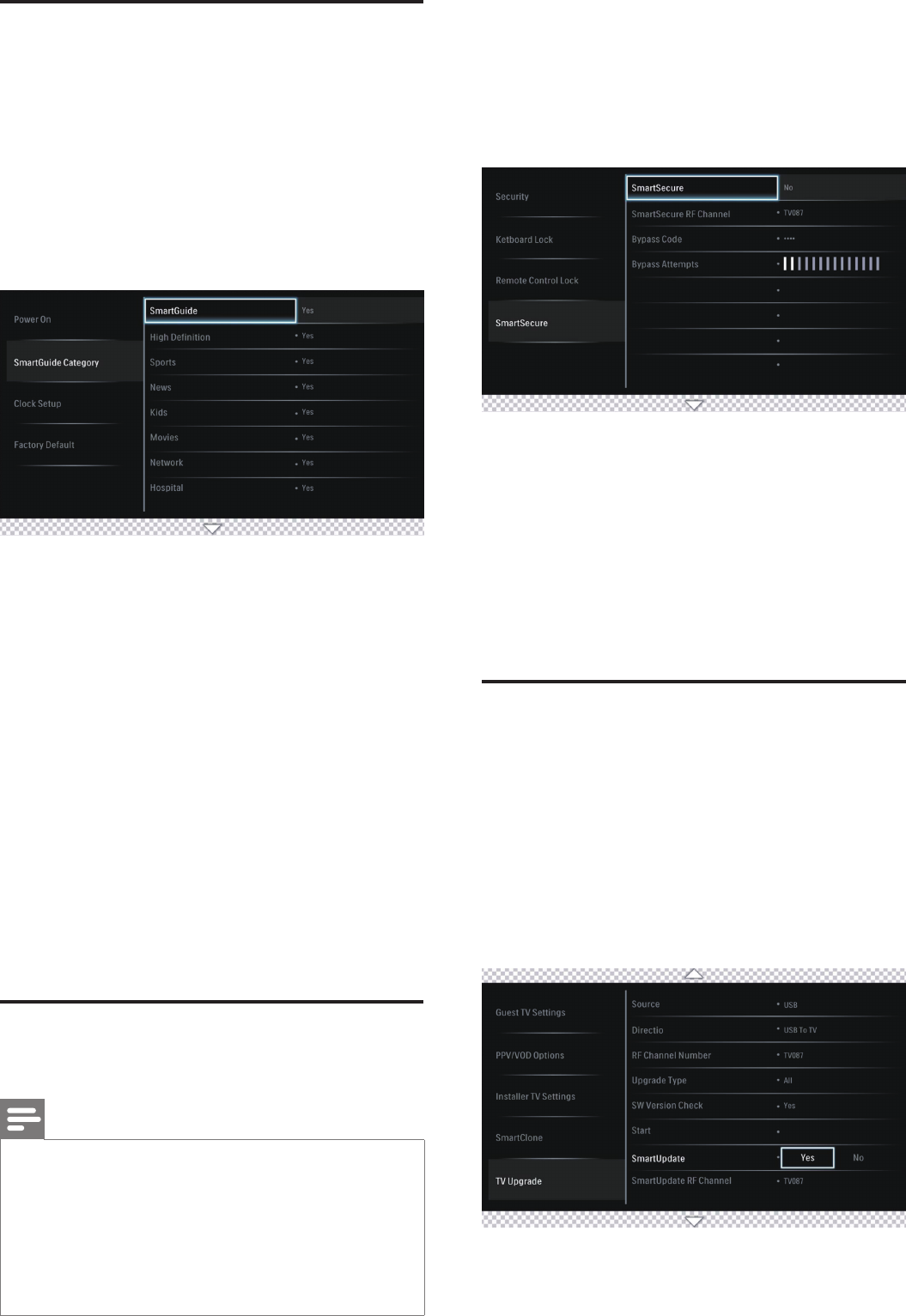
8
Congure the Smart Guide
Categories
This section provides information to configure SmartGuide
Categories icons. Guests can access these icons by pressing
the SMART GUIDE button on the guest remote control.
1. Press M on the setup remote control to display the setup
menu.
2. Press oœpπ to select the Installer TV settings and
press oœpπto go one level down to SmartGuide
category.
3. Press oœpπ and OK button on remote control to
select one of the followings settings :
• High Denition: Enables the High Denition icon in
the SmartGuide categories.
• Sports: Enables the Sports icon in the SmartGuide
categories.
• News: Enables the News icon in the SmartGuide
categories.
• Kids: Enables the Kids icon in the SmartGuide
categories.
• Movies: Enables the Movies icon in the SmartGuide
categories.
• Network: Enables the Network icon in the
SmartGuide categories.
• Adult/Hospital: Enables the Adult/Hospital icon in the
SmartGuide categories.
• Lifestyle: Enables the Lifestyle icon in the SmartGuide
categories.
• Other/Education: Enables the Other/Education icon
in the SmartGuide categories.
Congure the SmartSecure
settings
Note
• SMARTSECURE feature prevents theft as TV only works
when connected to the property distribution system.
• SMARTSECURE is available on selected models only.
• SMARTSECURE must be used with a Philips Smart
Gateway (PSG) device. Do not enable SMARTSECURE
unless the PSG has been congured at your location.
For more information on the PSG, contact your Philips
authorized agent or dealer.
This section allows the Installer to customize the Security
settings of the TV.
1. Press M on the setup remote control to display the setup
menu.
2. Press oœpπ to select the Installer TV settings and
press oœpπ to go one level down to Security.
3. Press œ and π to go to SmartSecure menu.
4. Press œopπto disable or enable SmartSecure via RF
or BLAN*.
* This is only available on certain models.
5. Press œopπ to select SmartSecure RF channel if RF is
selected.
» The TV checks for the SmartSecure ID on specic
TV channel (when enabled). If the ID is found, the TV will
function. If the ID is not found, the TV will display an error
message and not function.
Congure the SmartUpdate
settings
This section allows the Installer to enables/disables
the SmartUpdate feature of the TV. If set to Yes, then
SmartUpdate will automatically check for new TV upgrades
at regular intervals at specific RF channel and upgrade the TV
software accordingly.
1. Press M on the setup remote control to display the setup
menu.
2. Press œopπ to select the TV Upgrade.
3. Press œopπ to select SmartUpdate.
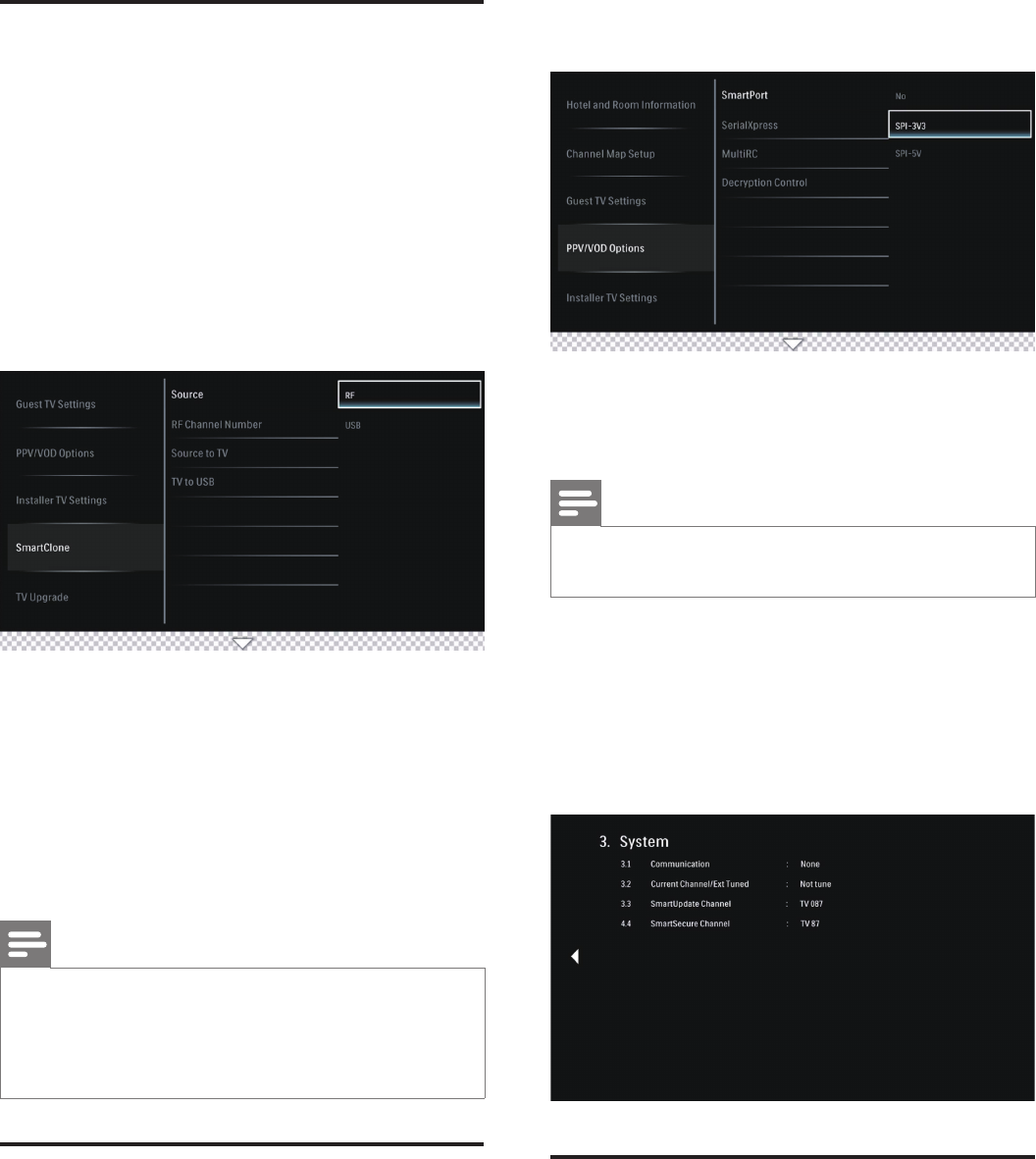
9
Clone TV conguration data
You can copy the configuration data from a USB storage
or RF channel to a TV or vice versa (TV to USB only).
This enables you to bypass the set-up menu and configure
multiple TVs by simply using the USB storage device or RF
channel.
This section describes how to clone the configuration data
from a TV to USB storage device or from a USB storage
device to a TV.
1. Press M on the setup remote control to display the setup
menu.
2. Press œopπ to select SmartClone.
3. Press œopπ to select Source to enable selection of
RF or USB clone data to be sent to TV.
• Source : Select the Source from which the Clone data
will be received from (RF or USB).
• RF Channel Number : When selecting RF, ensure that
this is the channel that will be used to stream the data.
• Source to TV : This option allows for selection of clone
data from Source to TV.
• TV to USB : This option allows for cloning of data from
TV to USB device.
Note
• When selecting RF, ensure that this is the channel that will
be used to stream the data.
• RF cloning must be used with a Philips Smart Gateway
(PSG) device. For more information on the PSG, contact
your Philips authorized agent or dealer.
Installation of Pay-per-View
box
This section describes how to install a external pay-per-view
box.
Step 1 : Set the communication mode
You must setup the correct communication protocol before
you connect the Pay-per-View box to the TV. This section
describes how to select the communication mode.
1. Press M on the setup remote control to display the setup
menu.
2. Press œopπ to select to PPV/VOD Options and
SmartPort.
3. Select SPI-3V3 or SPI-5V.
Step 2 : Connect the pay-per-view box
Note
• Turn off your TV before you connect the pay-per-view
box.
1. Insert the RJ12 cable of the Pay-per-View box into the
DATA1(RJ12) connector of the TV.
2. Connect the other cable as directed by the Pay-per-View
provider.
3. After completing the connections of the cable, turn on the
TV.
4. Press RECALL on the setup remote control and check
that the status of SPI ONLINE in page 3.
b-LAN activation
(for L models only)
b-LAN integrated should be enable only when connected to
a LodgeNet system, check with your LodgeNet
provider for details on the services available in your area or
system already installed.
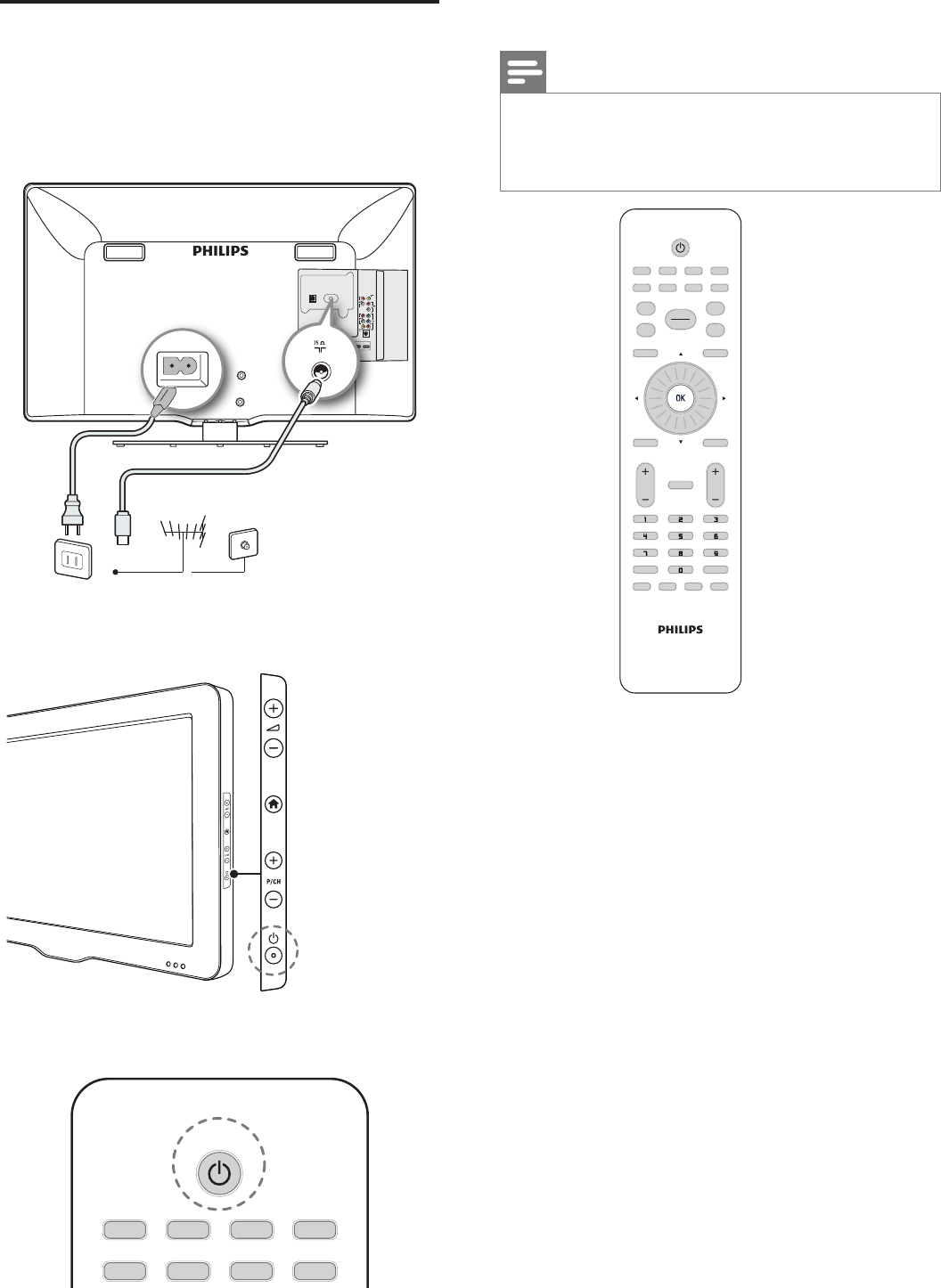
10
Standalone installation
This section describes how to install the TV channels
automatically.
1. Connect the RF signal from the wall socket to the TV.
2. Plug the power cord into the power outlet.
HDMI 1
HDMI 2
HDMI 3
DATA 1
Cable
TV ANTENNA
3. Turn the TV on.
• Press B (POWER) at the side of the TV.
• Press B Power on the setup remote control.
A B C D
E
RECALL/INFO
F G RESET/UPGRADE
GUIDE
4. Press RC5 SETUP to display the setup menu.
Note
• The setup remote control is not included in the box.
Contact your Philips authorized agent or dealer to acquire
the setup remote control.
Setup remote control might differ from the illustration.
A B C D
E
RECALL/INFO
F G RESET/UPGRADE
GUIDE
BACK/PP
ALARM/CLOCK
OPTIONS
HOME
MENU
SMART
TELETEXT
ABC DEF
JKL MNOGHI
TUV WXYZPQRS
SLEEP
AV
MUTE
CC
TV
VOL P
RC5 GUEST RC5 SETUP RC6 GUEST RC6 SETUP
HOSPITALITY
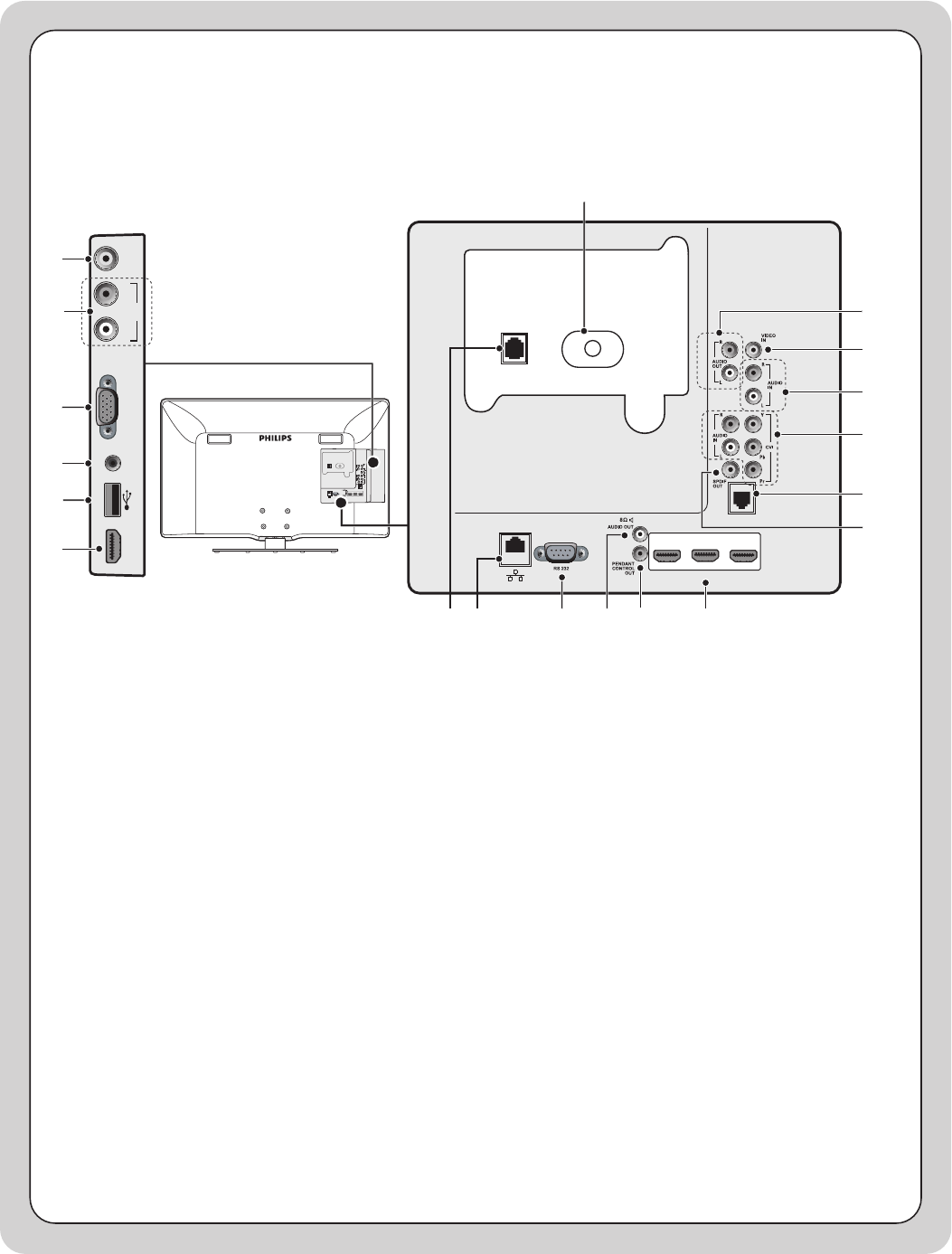
11
HDMI 1
HDMI 2
HDMI 3
DATA 1
HDMI 1
HDMI 2
HDMI 3
DATA 1
g
h
i
j
k
nop
l
mq
VGA INPC-AUDIO
IN
USB
SIDE HDMI VIDEO
IN
LAUDIO
IN
R
a
b
c
d
e
f
r
s
a VIDEO IN
b AUDIO IN L/R
c VGA IN
d PC-AUDIO IN
e USB
f SIDE HDMI
g AUDIO OUT L/R
h VIDEO IN
i AUDIO IN L/R
j CVI (YPbPr and AUDIO L/R)
k Data 1
l SPDIF OUT
m HDMI 1 / HDMI 2 / HDMI 3
n PENDANT CONTROL OUT
(Not functional)
o AUDIO OUT 8Ω
p RS232 (Service Port)
q Not functional
r Game Port (Available on selected
models only)
s TV 75Ω
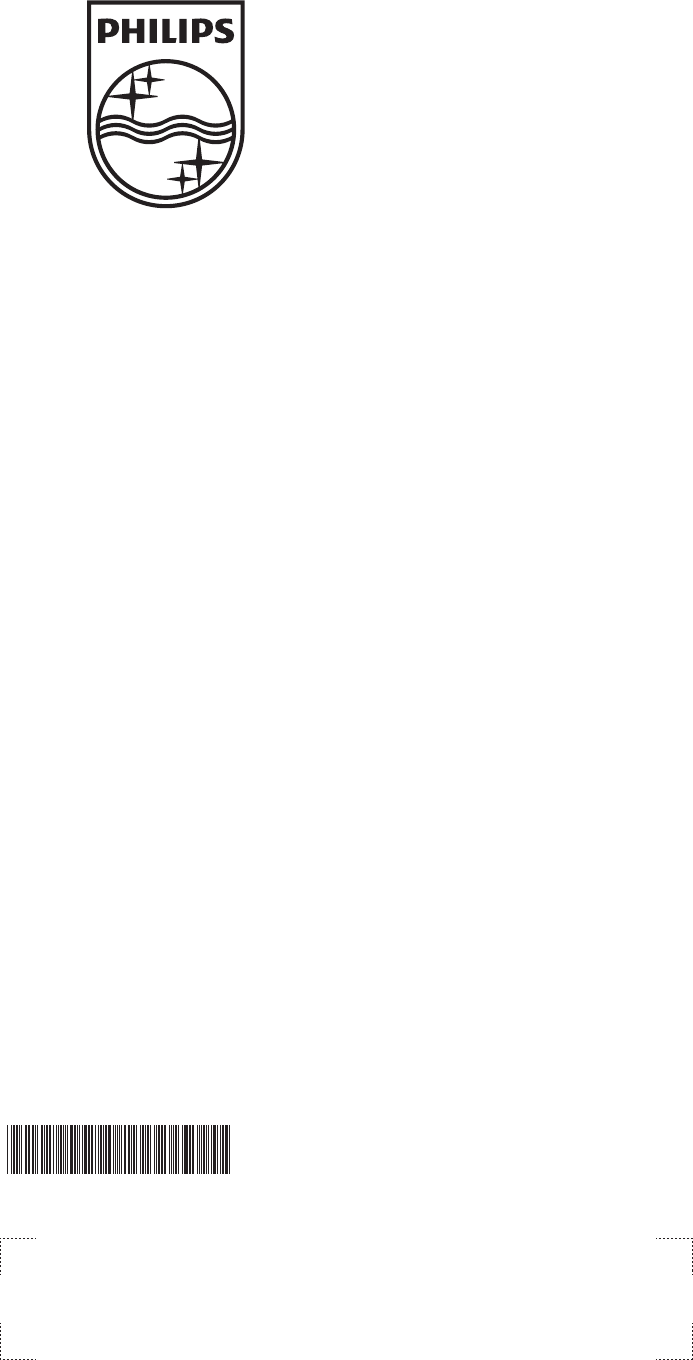
Z41G783081313A
© 2010 Koninklijke Philips Electronics N.V.
All rights reserved.
Document order number: Z41G783081313A