Philips 15Pf9945 37 Owner S Manual DFU English
15PF9945 DFU English 15pf9945_37_dfu_aen
15PF9945/37 15pf9945_37_dfu_aen Philips 15PF9945/37 user manual - US English - Owner's / User's manual
2014-12-13
: Philips Philips-15Pf9945-37-Owner-S-Manual philips-15pf9945-37-owner-s-manual philips pdf
Open the PDF directly: View PDF ![]() .
.
Page Count: 64

LCD TV
Directions for Use
LCD TV
Need help?
Call us!
Philips representatives are ready to help you with any ques-
tions about your new product. We can guide you through
Connections, First-time Setup, or any of the Features.
We want you to start enjoying your new product right away!
FOR FAST HELP PLEASE CALL,
1-800-531-0039
or
Visit us on the web at
www.philips.com
Important!
Return your
Warranty
Registration Card
within 10 days.
See why inside.

2
Once your PHILIPS purchase is registered, you’re eligible to receive all the privileges
of owning a PHILIPS product. So complete and return the Warranty Registration
Card enclosed with your purchase at once. And take advantage of these important benefits.
Return your Warranty Registration card today to ensure you
receive all the benefits you’re entitled to.
Congratulations
on your
purchase,
and welcome to the
“family!”
Dear PHILIPS product owner:
Thank you for your confidence in PHILIPS. You’ve selected one of the best-built, best-backed products available
today. And we’ll do everything in our power to keep you happy with your purchase for many years to come.
As a member of the PHILIPS “family,” you’re entitled to protection by one of the most comprehensive war-
ranties and outstanding service networks in the industry.
What’s more, your purchase guarantees you’ll receive all the information and special offers for which you quali-
fy, plus easy access to accessories from our convenient home shopping network.
And most importantly you can count on our uncompromising commitment to your total satisfaction.
All of this is our way of saying welcome–and thanks for investing in a PHILIPS product.
Sincerely,
Lawrence J. Blanford
President and Chief Executive Officer
Know these
safetysymbols
tThis “bolt of lightning” indicates uninsulated material within your unit may cause an elec-
trical shock. For the safety of everyone in your household, please do not remove product cov-
ering.
sThe “exclamation point” calls attention to features for which you should read the
enclosed literature closely to prevent operating and maintenance problems.
WARNING: TO PREVENT FIRE OR SHOCK HAZARD, DO NOT EXPOSE THIS EQUIP-
MENT TO RAIN OR MOISTURE.
CAUTION: To prevent electric shock, match wide blade of plug to wide slot, and fully insert.
ATTENTION: Pour éviter les chocs électriques, introduire la lame la plus large de la fiche dans
la borne correspondante de la prise et pousser jusqu’au fond.
CAUTION
RISK OF ELECTRIC SHOCK
DO NOT OPEN
CAUTION: TO REDUCE THE RISK OF ELECTRIC SHOCK, DO NOT
REMOVE COVER (OR BACK). NO USER-SERVICEABLE PARTS
INSIDE. REFER SERVICING TO QUALIFIED SERVICE PERSONNEL.
Warranty
Verification
Registering your product within
10 days confirms your right to maxi-
mum protection under the terms and
conditions of your PHILIPS warranty.
Owner
Confirmation
Your completed Warranty
Registration Card serves as
verification of ownership in the
event of product theft or loss.
Model
Registration
Returning your Warranty Registration
Card right away guarantees you’ll
receive all the information and special
offers which you qualify for as the
owner of your model.
P.S. Remember, to get the most from your
PHILIPS product, you must return your
Warranty Registration Card within 10
days. So please mail it to us right now!
R
E
G
I
S
T
R
A
T
I
O
N
N
E
E
D
E
D
W
I
T
H
I
N
1
0
D
A
Y
S
Hurry!
Visit our World Wide Web Site at http://www.philips.com

3
IMPORTANT SAFETY INSTRUCTIONS
Read before operating equipment
1. Read these instructions.
2. Keep these instructions.
3. Heed all warnings.
4. Follow all instructions.
5. Do not use this apparatus near water.
6. Clean only with a dry cloth.
7. Do not block any of the ventilation openings. Install in accordance
with the manufacturers instructions.
8. Do not install near any heat sources such as radiators, heat regis-
ters, stoves, or other apparatus (including amplifiers) that produce
heat.
9. Do not defeat the safety purpose of the polarized or grounding-
type plug. A polarized plug has two blades with one wider than
the other. A grounding type plug has two blades and third ground-
ing prong. The wide blade or third prong are provided for your
safety. When the provided plug does not fit into your outlet, con-
sult an electrician for replacement of the obsolete outlet.
10. Protect the power cord from being walked on or pinched particu-
larly at plugs, convenience receptacles, and the point where they
exit from the apparatus.
11. Only use attachments/accessories specified by the manufacturer.
12. Use only with a cart, stand, tripod, bracket, or table
specified by the manufacturer, or sold with the app-
aratus. When a cart is used, use caution when moving
the cart/apparatus combination to avoid injury from tip-over.
13. Unplug this apparatus during lightning storms or when unused for
long periods of time.
14. Refer all servicing to qualified service personnel. Servicing is
required when the apparatus has been damaged in any way, such
as power-supply cord or plug is damaged, liquid has been spilled
or objects have fallen into apparatus, the apparatus has been
exposed to rain or moisture, does not operate normally, or has
been dropped.
15. This product may contain lead and mercury. Disposal of these
materials may be regulated due to environmental considerations.
For disposal or recycling information, please contact your local
authorities or the Electronic Industries Alliance: www.eiae.org
16. Damage Requiring Service - The appliance should be serviced
by qualified service personnel when:
A. The power supply cord or the plug has been damaged; or
B. Objects have fallen, or liquid has been spilled into the appli-
ance; or
C. The appliance has been exposed to rain; or
D. The appliance does not appear to operate normally or
exhibits a marked change in performance; or
E. The appliance has been dropped, or the enclosure damaged.
17. Tilt/Stability - All televisions must comply with recommended
international global safety standards for tilt and stability properties
of its cabinet design.
• Do not compromise these design standards by applying exces-
sive pull force to the front, or top, of the cabinet which could ulti-
mately overturn the product.
• Also, do not endanger yourself, or children, by placing electron-
ic equipment/toys on the top of the cabinet. Such items could
unsuspectingly fall from the top of the set and cause product dam-
age and/or personal injury.
18. Wall or Ceiling Mounting - The appliance should be mounted to
a wall or ceiling only as recommended by the manufacturer.
19. Power Lines - An outdoor antenna should be located away from
power lines.
20. Outdoor Antenna Grounding - If an outside antenna is connect-
ed to the receiver, be sure the antenna system is grounded so as to
provide some protection against voltage surges and built up static
charges.
Section 810 of the National Electric Code, ANSI/NFPA No. 70-
1984, provides information with respect to proper grounding of
the mast and supporting structure, grounding of the lead-in wire to
an antenna discharge unit, size of grounding connectors, location
of antenna-discharge unit, connection to grounding electrodes, and
requirements for the grounding electrode. See Figure below.
21. Object and Liquid Entry - Care should be taken so that objects
do not fall and liquids are not spilled into the enclosure through
openings.
22. Battery Usage CAUTION - To prevent battery leakage that may
result in bodily injury, property damage, or damage to the unit:
• Install all batteries correctly, with + and - aligned as marked on
the unit.
• Do not mix batteries (old and new or carbon and alkaline, etc.).
• Remove batteries when the unit is not used for a long time.
ANTENNA LEAD IN WIRE
ANTENNA DISCHARGE UNIT (NEC SECTION 810-20)
GROUNDING CONDUCTORS (NEC SECTION 810-21)
GROUND CLAMPS
POWER SERVICE GROUNDING ELECTRODE SYSTEM (NEC ART 250, PART H)
GROUND CLAMP
ELECTRIC SERVICE EQUIPMENT
Example of Antenna Grounding
as per NEC - National Electric Code
Note to the CATV system installer: This reminder is provided to call the CATV system installer's attention to Article 820-40 of the NEC
that provides guidelines for proper grounding and, in particular, specifies that the cable ground shall be connected to the grounding system of the
building, as close to the point of cable entry as practical.

4
PRECAUTIONS
Additional Safety Precautions:
•Do not shift or move the LCD TV around when it is powered on.
•Do not connect any AC/DC adapter to your LCD TV that does not originally come with the television. Only use
the recommended part or parts that are approved by Philips Consumer Electronics.
•Caution: Do not use any cover or enclose the AC/DC adapter with any objects like a cloth or box which might
shorten the life of the equipment.
•Do not touch, push or rub the surface of the LCD screen with any sharp or hard objects.
•When the surface of the LCD screen becomes dusty, wipe it gently with an absorbent cotton cloth or other soft
material like chamois. DO NOT use acetone, toluene or alcohol to clean the surface of the screen. These chemi-
cals will cause damage.
•Wipe off water, or saliva as soon as possible. Long exposer time to liquids can cause deformation and color fad-
ing of the LCD screen.
•Be careful of condensation when temperature changes occur. Condensation can cause damage to the LCD
screen and electrically parts. After condensation fades, spots or blemishes will be present on the LCD screen.
Positioning the LCD Television:
•Place the LCD TV on a solid, sturdy base or stand. Be sure the stand is strong enough to handle the weight of
the LCD TV.
•Try to leave at least 6” of space around each side of the LCD TV cabinet to allow for proper ventilation.
•Do not place the LCD TV near a radiator or other sources of heat.
•Do not place the LCD TV where it can be exposed to rain or excessive moisture.
Recycling Procedure/End of Life Disposal:
•To minimize harm to the environment, the batteries supplied with the LCD TV do not contain mercury or nickel
cadmium. If possible, when disposing of batteries, use recycling means available in your area.
•The LCD TV uses materials that can be recycled. To minimize the amount of waste in the environment, check
your area for companies that will recover used televisions for dismantling and collection of reusable materials, or
contact your dealer for TV recycling tips.
•Please dispose of the carton and packing material through the proper waste disposal management in your area.
NOTE: It is possible that this owner's manual may be used with several different television mod-
els. Not all features (and drawings) discussed in this manual will necessarily match those found
with your television system. While every effort is made to give the consumer the most accurate
information possible regarding this product, normal changes in production could occur effect-
ing the images and onscreen menu procedures outlined in this manual. This is normal and does
not require you contacting your dealer or requesting service.

5
CONTENTS
Introduction
Welcome/Registration of Your TV . . . . . . . . . . . . . . . . . . . .2
Safety Instructions . . . . . . . . . . . . . . . . . . . . . . . . . . . . . . . .3
Precautions . . . . . . . . . . . . . . . . . . . . . . . . . . . . . . . . . . . . . .4
Table of Contents . . . . . . . . . . . . . . . . . . . . . . . . . . . . . . . . .5
Install Menu
How to use the Language Control . . . . . . . . . . . . . .6
How to use the Tuner Mode Control . . . . . . . . . . . . . . . . . .7
How to Auto Program TV Channels . . . . . . . . . . . . . . . . . . .8
How to Add or Delete Channels (Channel Edit) . . . . . . . . .9
How to use the AutoChron™ Control . . . . . . . . . . . . . . . .10
How to use the Name Control (Channel Label) . . . . . . . . .11
Picture Menu
How to use the Picture Adjustment Controls . . . . .12
Sound Menu
How to use the Equalizer Controls . . . . . . . . . . . .13
How to use the Balance Control . . . . . . . . . . . . . . . . . . . . .14
How to use the AVL Control . . . . . . . . . . . . . . . . . . . . . . .15
How to use the Incredible Surround Control . . . . . . . . . . .16
Setting the TV to receive Stereo programming . . . . . . . . .17
Setting the TV to receive SAP (Secondary Audio
Programming) . . . . . . . . . . . . . . . . . . . . . . . . . . . . . . . . . . .18
How to use the Audio Out Control . . . . . . . . . . . . . . . . . . .19
Turning the TV Speakers on or off . . . . . . . . . . . . . . . . . . .20
Features Menu
How to use the Timer Controls . . . . . . . . . . . . . . .21
How to use the Mode Select Control . . . . . . . . . . . . . . . . .22
How to set the Active Control . . . . . . . . . . . . . . . . . . . . . .23
Understanding the AutoLock™ Controls . . . . . . . . . . . . . .24
Setting up the AutoLock™ Access Code . . . . . . . . . . . . . .25
How to Block Channels . . . . . . . . . . . . . . . . . . . . . . . . . . .26
How to Clear All Blocked Channels at the Same Time . . .27
Blocking Programming Based on Movie Ratings . . . . . . .28
Blocking Programming Based on TV Ratings . . . . . . . . . .29
Other AutoLock™ Blocking Options . . . . . . . . . . . . . . . . .30
Using the AutoLock™ Review Screen . . . . . . . . . . . . . . . .31
Remote Control Use
How to use the Closed Captioning Control . . . . . .32
How to use the Widescreen Control (Format) . . . . . . . . . .33
How to use the Program List Feature . . . . . . . . . . . . . . . . .34
Setting the Sleeptimer Control . . . . . . . . . . . . . . . . . . . . . .35
Setting the AutoPicture™ Control . . . . . . . . . . . . . . . . . . .36
Setting the AutoSound™ Control . . . . . . . . . . . . . . . . . . . .37
Using the Surf Control . . . . . . . . . . . . . . . . . . . . . . . . . . . .38
Programming the Remote Control for Accessory Devices
Direct Access Method . . . . . . . . . . . . . . . . . . . . . . . . . . . .39
Code Entry Method . . . . . . . . . . . . . . . . . . . . . . . . . . . . .40
Search Code Method . . . . . . . . . . . . . . . . . . . . . . . . . . . .41
Remote Code List . . . . . . . . . . . . . . . . . . . . . . . . . . . .42-44
Accessory Device Remote Control Buttons . . . . . . . . . . .45
FM Radio Mode
Using FM Mode Information . . . . . . . . . . . . . .46-52
Here are a few of the features built into your new Television:
Active Control™ continuously measures and corrects all incoming
signals to help provide the best picture quality. This feature moni-
tors and corrects both the sharpness control and noise reduction
control.
Audio/Video Jack Panels allows direct connections with VCRs,
DVDs, PCs or other devices, providing quality TV picture and
sound playback.
Audio Volume Leveler (AVL) Control keeps the TV sound at an
even level. Peaks and valleys that occur during program changes or
commercial breaks are reduced, making for a more consistent, com-
fortable sound.
AutoChron™ automatically sets the right time of day and main-
tains it with digital precision through brownouts, power failures,
and even Daylight Savings Time adjustments.
AutoLock™ allows you to block the viewing of certain channels or
programs with certain ratings if you do not want your children to
view inappropriate materials.
Auto Programming scans (when activated) for all available chan-
nels from regular antenna or cable signals and stores only active
broadcast stations in the TV’s memory.
AutoPicture™ allows you to change the picture settings (color,
tint, contrast, etc.) for various types of programming, such as
sports, movies, multimedia (games), or weak signals with the push
of one button.
AutoSound™ allows you to select from three factory-set controls
and a personal control that you set according to your own prefer-
ences through the onscreen Sound menu. The three factory-set con-
trols (Voice, Music, and Theatre) enable you to tailor the TV sound
so as to enhance the particular programming you are watching.
Closed Captioning allows the viewer to read TV program dialogue
or voice conversations as onscreen text.
Infrared Remote Control works your TV and other remote-con-
trolled devices, such as VCRs, DVD players, cable converters, and
satellite receivers.
Surf Button allows you to easily switch among only the channels
that are of interest to you (the ones that you have
programmed into the TV’s Surf control through the onscreen
menu).
Timer allows you to set your TV to turn itself ON and OFF once or
daily like an alarm clock.
Active Control, Auto Lock, Auto Picture, Auto Sound,
are all registered trademarks of Philips Consumer Electronics Company.
Copyright © 2003 All rights reserved.
HD (High Definition) Mode
How to use the HD Mode and it’s Features . . .53-56
PC Mode
How to use the PC Mode Features . . . . . . . . . .57-58
General Information
Troubleshooting Tips . . . . . . . . . . . . . . . . . . . . . . .59
Cleaning and Care . . . . . . . . . . . . . . . . . . . . . . . . . . . . . . . .59
Glossary of Terms . . . . . . . . . . . . . . . . . . . . . . . . . . . . . . . .60
Index . . . . . . . . . . . . . . . . . . . . . . . . . . . . . . . . . . . . . . . . . .61
Factory Service Location . . . . . . . . . . . . . . . . . . . . . . . .62-63
Warranty . . . . . . . . . . . . . . . . . . . . . . . . . . . . . . . . . . . . . . .64

6
For or Spanish- and French-speaking TV
owners, an onscreen LANGUAGE option
is present. The LANGUAGE control enables
you to set the TV’s onscreen menu to be
shown in either English, Spanish, or French.
1Press the MENU button on the
remote control to show the onscreen
menu.
2Press the CURSOR DOWN button
repeatedly until INSTALL is highlight-
ed.
3Press the CURSOR RIGHT button
to shift the menu to the left and high-
light LANGUAGE.
4Press the CURSOR RIGHT button
to highlight the LANGUAGE control
options.
5Press the CURSOR UP or CURSOR
DOWN button to select ENGLISH,
ESPANOL (Spanish), or FRANCAIS
(French).
6Press the STATUS/EXIT button to
clear the menu from the screen.
HOW TO USE THE LANGUAGE CONTROL
PICTURE
SOUND
FEATURES
INSTALL
BRIGHTNESS
COLOR
PICTURE
SHARPNESS
TINT
PIP CC
PROG. LIST CLOCK
A/CH
TV/VCRSLEEP SOURCE FORMAT
AUTO ACTIVE AUTO
SOUND CONTROL PICTURE
MENU SOUND
SURR.
VOL CH
MUTE
PC TV HD
RADIO
123
456
789
0
STATUS/EXIT SURF
TV
DVD
ACC
POSITION
PICTURE
SOUND
FEATURES
INSTALL
LANGUAGE
TUNER MODE
AUTO PROGRAM
CHANNEL EDIT
AutoChron
LANGUAGE
TUNER MODE
AUTO PROGRAM
CHANNEL EDIT
AutoChron
ENGLISH
FRANCAIS
ESPANOL
LANGUAGE
TUNER MODE
AUTO PROGRAM
CHANNEL EDIT
AutoChron
ENGLISH
FRANCAIS
ESPANOL
INSTALL
INSTALL
˜
˜
6
2
5
3
4
1
2
4
Remember, the LANGUAGE control makes
only the TV’s onscreen MENU items appear
in English, Spanish, or French text. It does
not change the other onscreen text features,
such as Closed Captioning (CC), with TV
shows.
HELPFUL HINT

7
The TUNER MODE allows you to change
the TV’s signal input to CABLE, ANTEN-
NA, or AUTO mode. It’s important for the TV
to know if you want to receive channels from
a cable TV signal or a normal antenna signal.
NOTE: The AUTO mode setting helps the TV
determine the type of signal or channels being
received when AUTO PROGRAM is activat-
ed.
1Press the MENU button on the
remote control to show the onscreen
menu.
2Press the CURSOR DOWN button
repeatedly until INSTALL is highlight-
ed.
3Press the CURSOR RIGHT button
to shift the menu to the left.
4Press the CURSOR DOWN button to
highlight the TUNER MODE control.
5Press the CURSOR RIGHT button
to highlight the tuner options.
6Press the CURSOR UP or CURSOR
DOWN button to select CABLE,
ANTENNA or AUTO.
If TUNER MODE is set to AUTO,
Auto Program (see below) will detect
whether or not cable input is present.
7Press the STATUS/EXIT button to
clear the menu from the screen.
HOW TO USE THE TUNER MODE CONTROL
PICTURE
SOUND
FEATURES
INSTALL
BRIGHTNESS
COLOR
PICTURE
SHARPNESS
TINT
PIP CC
PROG. LIST CLOCK
A/CH
TV/VCRSLEEP SOURCE FORMAT
AUTO ACTIVE AUTO
SOUND CONTROL PICTURE
MENU SOUND
SURR.
VOL CH
MUTE
PC TV HD
RADIO
123
456
789
0
STATUS/EXIT SURF
TV
DVD
ACC
POSITION
PICTURE
SOUND
FEATURES
INSTALL
LANGUAGE
TUNER MODE
AUTO PROGRAM
CHANNEL EDIT
AutoChron
LANGUAGE
TUNER MODE
AUTO PROGRAM
CHANNEL EDIT
AutoChron
ENGLISH
FRANCAIS
ESPANOL
LANGUAGE
TUNER MODE
AUTO PROGRAM
CHANNEL EDIT
AutoChron
ANTENNA
AUTO
CABLE
6
2
4
6
3
5
1
7
LANGUAGE
TUNER MODE
AUTO PROGRAM
CHANNEL EDIT
AutoChron
ANTENNA
AUTO
CABLE
When CABLE is selected, channels 1–125
are available.
When ANTENNA is selected, channels
2–69 are available.
HELPFUL HINT

8
Your TV can automatically set itself for
local area (or cable TV) channels. This
makes it easy for you to select only the TV
stations in your area by pressing the CHAN-
NEL (+) or (–) button.
1Press the MENU button on the
remote control to show the onscreen
menu.
2Press the CURSOR DOWN button
repeatedly until INSTALL is highlight-
ed.
3Press the CURSOR RIGHT button
to shift the menu to the left. LAN-
GUAGE will be highlighted.
4Press the CURSOR DOWN button
repeatedly until the AUTO PROGRAM
control is highlighted.
5Press the CURSOR RIGHT button
to start the Auto Program scanning of
channels.
6Press the STATUS/EXIT button to
clear the menu from the screen.
HOW TO AUTO PROGRAM TV CHANNELS
PICTURE
SOUND
FEATURES
INSTALL
BRIGHTNESS
COLOR
PICTURE
SHARPNESS
TINT
PIP CC
PROG. LIST CLOCK
A/CH
TV/VCRSLEEP SOURCE FORMAT
AUTO ACTIVE AUTO
SOUND CONTROL PICTURE
MENU SOUND
SURR.
VOL CH
MUTE
PC TV HD
RADIO
123
456
789
0
STATUS/EXIT SURF
TV
DVD
ACC
POSITION
PICTURE
SOUND
FEATURES
INSTALL
LANGUAGE
TUNER MODE
AUTO PROGRAM
CHANNEL EDIT
AutoChron
LANGUAGE
TUNER MODE
AUTO PROGRAM
CHANNEL EDIT
AutoChron
ENGLISH
FRANCAIS
ESPANOL
LANGUAGE
TUNER MODE
AUTO PROGRAM
CHANNEL EDIT
AutoChron
SEARCH
INSTALL
INSTALL
ANTENNA
PLEASE WAIT
CHANNEL 20
LANGUAGE
TUNER MODE
AUTO PROGRAM
CHANNEL EDIT
AutoChron
INSTALL
2
4
3
5
1
6
After you’ve run Auto Program, check out
the results. Press the CHANNEL (+) or (–)
button and see which channels you can
select.
Remember, an antenna or cable TV signal
must first be connected to your TV (see
instructions for making connections on page
1 of this guide).
HELPFUL HINT

9
C
HANNEL EDIT makes it easy for you to
add or delete channels from the list of
channels stored in the TV’s memory.
1
Press the MENU button on the remote
control to show the onscreen menu.
2
Press the CURSOR DOWN button
repeatedly until INSTALL is highlight-
ed.
3
Press the CURSOR RIGHT button to
shift the menu to the left. LANGUAGE
will be highlighted.
4
Press the CURSOR DOWN button
repeatedly until the CHANNEL EDIT
control is highlighted.
5
Press the CURSOR RIGHT button to
access the CHANNEL EDIT menu.
6
Press the CURSOR UP or CURSOR
DOWN button to scroll through the list
of available channels. Or press the num-
ber buttons on your remote control to
select a specific channel (for example,
press 0and then 2to select channel 2).
7
With the channel you want to edit select-
ed, press the CURSOR RIGHT button
to mark the channel as SKIPPED. The
channel you’ve marked SKIPPED will
not appear when you are changing from
channel to channel while watching TV.
NOTE: When you want to add a channel that
has been marked SKIPPED, press the CUR-
SOR UP or CURSOR DOWN button to
highlight the channel; then press the CUR-
SOR RIGHT button to remove the word
SKIPPED.
HOW TO ADD OR DELETE CHANNELS (CHANNEL EDIT CONTROL)
PICTURE
SOUND
FEATURES
INSTALL
BRIGHTNESS
COLOR
PICTURE
SHARPNESS
TINT
PIP CC
PROG. LIST CLOCK
A/CH
TV/VCRSLEEP SOURCE FORMAT
AUTO ACTIVE AUTO
SOUND CONTROL PICTURE
MENU SOUND
SURR.
VOL CH
MUTE
PC TV HD
RADIO
123
456
789
0
STATUS/EXIT SURF
TV
DVD
ACC
POSITION
PICTURE
SOUND
FEATURES
INSTALL
LANGUAGE
TUNER MODE
AUTO PROGRAM
CHANNEL EDIT
AutoChron
LANGUAGE
TUNER MODE
AUTO PROGRAM
CHANNEL EDIT
AutoChron
ENGLISH
FRANCAIS
ESPANOL
LANGUAGE
TUNER MODE
AUTO PROGRAM
CHANNEL EDIT
AutoChron
2
3
4
5
LANGUAGE
TUNER MODE
AUTO PROGRAM
CHANNEL EDIT
AutoChron
2
3
4 SKIPPED
5
INSTALL
INSTALL
INSTALL
LANGUAGE
TUNER MODE
AUTO PROGRAM
CHANNEL EDIT
AutoChron
2
3
4
5
INSTALL
6
2
4
6
3
5
7
1
The channels available for you to edit are the
ones that the AUTO PROGRAM feature
found through a search of your TV antenna
or cable TV signals. Channels not found dur-
ing the search are marked SKIPPED.
HELPFUL HINT

10
A
utoChronTM can automatically set the TV’s
onscreen clock. Because the time is
received from a broadcast signal, you must be
sure that a cable TV or antenna signal is pres-
ent before you attempt to use the AutoChronTM
feature.
1
Press the MENU button on the remote
to show the onscreen menu.
2
Press the CURSOR DOWN button
repeatedly until INSTALL is highlight-
ed.
3
Press the CURSOR RIGHT button to
shift the menu to the left. LANGUAGE
will be highlighted.
4
Press the CURSOR DOWN button
until the AutoChron control is highlight-
ed.
5
Press the CURSOR RIGHT button to
start the AutoChron™ feature. Then just
follow the onscreen instructions to set
the clock.
6
Press the CURSOR RIGHT button to
select AUTO. Within a few seconds, a
menu for choosing your time zone will
appear.
7
Press the CURSOR UP or CURSOR
DOWN button to highlight your correct
time zone.
8
With your correct time zone high-
lighted, press the CURSOR RIGHT
button. Within a few seconds, you will
be given the option to choose whether
you want to select Daylight Savings
Time. If your time zone uses Daylight
Savings, select YES.
9
Enter your local PBS channel or any
local channel that transmit the current
time, and press the CURSOR RIGHT
button to start the searching process. If
the AutoChron™ features finds the cur-
rent time you are done. If it doenot find
the current time, re-enter an other chan-
nel and search again.
HOW TO USE THE AUTOCHRON™ CONTROL
Setting AutoChron™ Manually
LANGUAGE
TUNER MODE
AUTO PROGRAM
CHANNEL EDIT
AutoChron 1_ :_ _ AM
ENTER TIME
INSTALL
PICTURE
SOUND
FEATURES
INSTALL
BRIGHTNESS
COLOR
PICTURE
SHARPNESS
TINT
PIP CC
PROG. LIST CLOCK
A/CH
TV/VCRSLEEP SOURCE FORMAT
AUTO ACTIVE AUTO
SOUND CONTROL PICTURE
MENU SOUND
SURR.
VOL CH
MUTE
PC TV HD
RADIO
123
456
789
0
STATUS/EXIT SURF
TV
DVD
ACC
POSITION
PICTURE
SOUND
FEATURES
INSTALL
LANGUAGE
TUNER MODE
AUTO PROGRAM
CHANNEL EDIT
AutoChron
LANGUAGE
TUNER MODE
AUTO PROGRAM
CHANNEL EDIT
AutoChron
ENGLISH
FRANCAIS
ESPANOL
LANGUAGE
TUNER MODE
AUTO PROGRAM
CHANNEL EDIT
AutoChron AUTO
MANUAL
SET TIME
LANGUAGE
TUNER MODE
AUTO PROGRAM
CHANNEL EDIT
AutoChron
ATLANTIC
EASTERN
CENTRAL
TIME ZONE?
INSTALL
INSTALL
INSTALL
LANGUAGE
TUNER MODE
AUTO PROGRAM
CHANNEL EDIT
AutoChron AUTO
MANUAL
SET TIME
INSTALL
LANGUAGE
TUNER MODE
AUTO PROGRAM
CHANNEL EDIT
AutoChron YES
NO
DAYLIGHT
SAVINGS TIME?
INSTALL
LANGUAGE
TUNER MODE
AUTO PROGRAM
CHANNEL EDIT
AutoChron 12 PBS
SEARCH FOR
TIME . . .
(Please wait)
INSTALL
LANGUAGE
TUNER MODE
AUTO PROGRAM
CHANNEL EDIT
AutoChron 12 PBS
INSTALL
LANGUAGE
TUNER MODE
AUTO PROGRAM
CHANNEL EDIT
AutoChron 11:00 AM
SEARCH FOR
TIME . . .
Time Found
INSTALL
LANGUAGE
TUNER MODE
AUTO PROGRAM
CHANNEL EDIT
AutoChron AUTO
MANUAL
SET TIME
INSTALL
LANGUAGE
TUNER MODE
AUTO PROGRAM
CHANNEL EDIT
AutoChron 11:00 AM
ENTER TIME
INSTALL
2
4
7
3
5
6
8
9
17
9
SEARCH FOR
TIME . . .
Time Found
END: PRESS STATUS
When turned ON, the AutoChron™ feature
can affect the start up of your television.
When the power button is press and the
AutoChron™ feature is set to the AUTO
position, the TV will scan the channels for a
PBS channel to set the clock automatically.
It may take SEVERAL seconds before the
TV powers itself ON.
HELPFUL HINT

11
T
he channel NAME feature allows you to list
the “call” letters of your favorite stations
beside their channel numbers when they
appear on the screen. The TV has in memory a
list of the 50 most popular channel names (for
example, ABC, NBC, FOX, etc.). You also can
enter a custom name (up to five characters).
Tune to a specific channel that you want to
add a label to, then;
1
Press the MENU button on the remote
control to show the onscreen menu.
2
Press the CURSOR DOWN button
repeatedly until INSTALL in highlight-
ed.
3
Press the CURSOR RIGHT button to
shift the menu to the left. LANGUAGE
will be highlighted.
4
Press the CURSOR DOWN button
repeatedly until the NAME control is
highlighted.
5
Press the CURSOR RIGHT button to
highlight the NAME options area.
6
Press the CURSOR RIGHT button
again; then press the CURSOR UP or
CURSOR DOWN button to scroll
through a list of options for the first char-
acter (A through Z, 0 through 9). Press
the CURSOR RIGHT button and
repeat for the second, third, fourth, and
fifth characters
7
After you have selected a name for the
channel, press the MENU button to
save the name in the TV’s memory.
8
Press the STATUS/EXIT button to
clear the menu from the screen.
HOW TO USE THE NAME CONTROL (CHANNEL LABEL)
PICTURE
SOUND
FEATURES
INSTALL
BRIGHTNESS
COLOR
PICTURE
SHARPNESS
TINT
PIP CC
PROG. LIST CLOCK
A/CH
TV/VCRSLEEP SOURCE FORMAT
AUTO ACTIVE AUTO
SOUND CONTROL PICTURE
MENU SOUND
SURR.
VOL CH
MUTE
PC TV HD
RADIO
123
456
789
0
STATUS/EXIT SURF
TV
DVD
ACC
POSITION
PICTURE
SOUND
FEATURES
INSTALL
LANGUAGE
TUNER MODE
AUTO PROGRAM
CHANNEL EDIT
AutoChron
LANGUAGE
TUNER MODE
AUTO PROGRAM
CHANNEL EDIT
AutoChron
ENGLISH
FRANCAIS
ESPANOL
TUNER MODE
AUTO PROGRAM
CHANNEL EDIT
AutoChron
NAME PERSONAL
INSTALL
INSTALL
OR
BET
12
XY _ _ XYZ _
XYZ1 XYZ12
TUNER MODE
AUTO PROGRAM
CHANNEL EDIT
AutoChron
NAME X_ _ _ _
INSTALL
TUNER MODE
AUTO PROGRAM
CHANNEL EDIT
AutoChron
NAME
INSTALL
ABC
ACTS
AMC
ARTS
BET
2
4
6
3
5
6
1
7
6
8
The five characters that the channel NAME
feature allows you to input can be letters, a
dash character, or the numbers 0 through 9.
HELPFUL HINT
The Channel Label or NAME will appear
when ever a channel change is made or
when the STATUS/EXIT button is pressed.
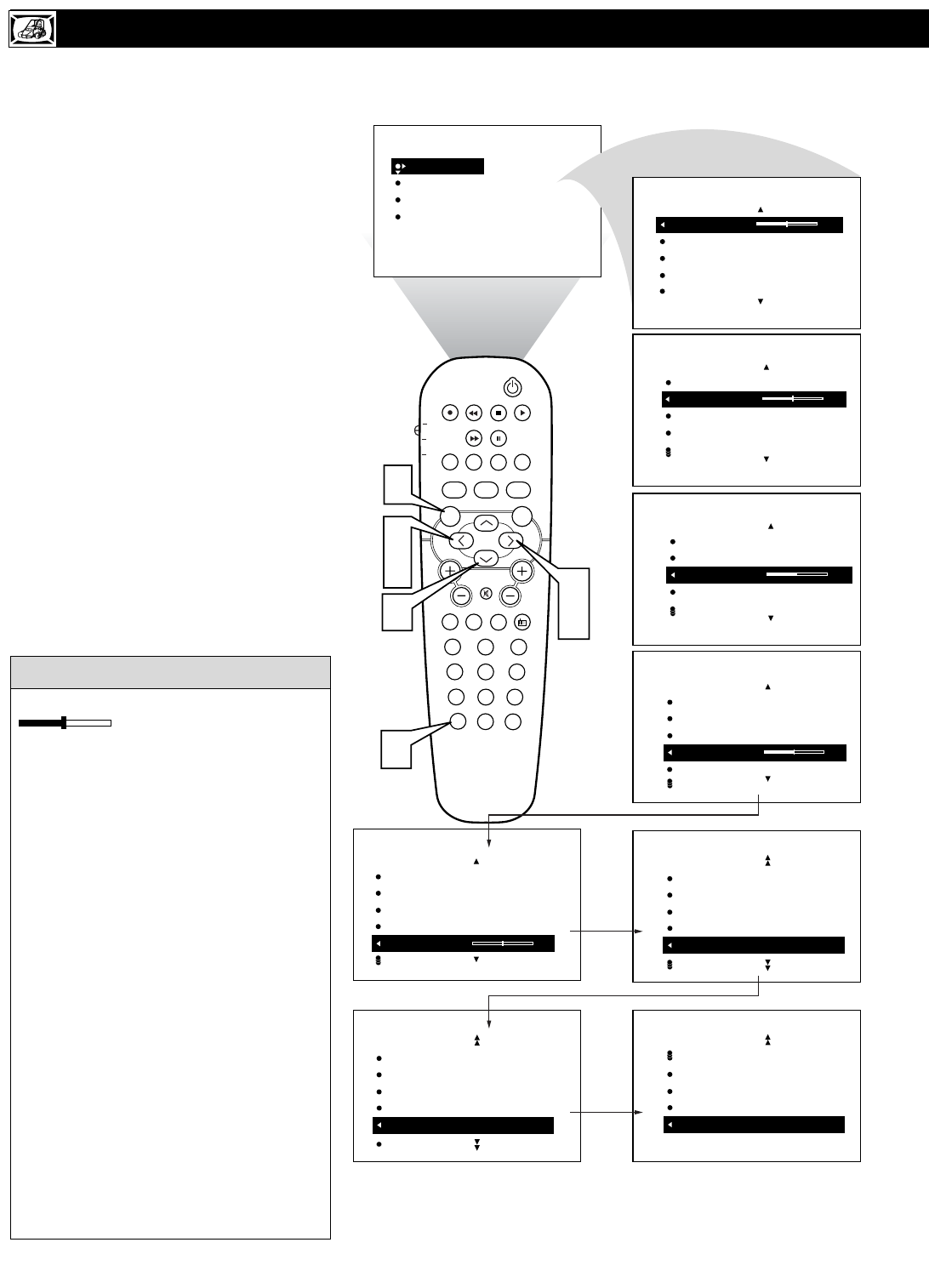
12
To adjust your TV picture controls, select a
channel and follow these steps.
1
Press the MENU button on the remote
control to show the onscreen menu. PIC-
TURE will be highlighted.
2
Press the CURSOR RIGHT and the menu
will shift to the left. BRIGHTNESS will be
highlighted and an adjustment bar will be
shown to the right.
3
Use the CURSOR LEFT or RIGHT to
adjust the BRIGHTNESS level of the pic-
ture.
4
After adjusting the BRIGHTNESS con-
trol, press the CURSOR DOWN to
select another picture adjustment:
COLOR, PICTURE, SHARPNESS,
TINT, COLOR TEMP, DNR, or CON-
TRAST +. Press the CURSOR LEFT
or RIGHT to adjust the selected control.
NOTE: The menu will show only five items at a
time, so you will need to continue scrolling with
the CURSOR DOWN to adjust the TINT,
COLOR TEMP, DNR, or CONTRAST +.
5
Press the STATUS/EXIT button to
remove the menu from the screen.
HOW TO USE THE PICTURE ADJUSTMENT CONTROLS
PICTURE
SOUND
FEATURES
INSTALL
BRIGHTNESS
COLOR
PICTURE
SHARPNESS
TINT
BRIGHTNESS
COLOR 30
PICTURE
SHARPNESS
TINT
PICTURE
BRIGHTNESS
COLOR
PICTURE 30
SHARPNESS
TINT
PICTURE
BRIGHTNESS
COLOR
PICTURE
SHARPNESS 30
TINT
PICTURE
BRIGHTNESS
COLOR
PICTURE
SHARPNESS
TINT 0
PICTURE
COLOR
PICTURE
SHARPNESS
TINT
COLOR TEMP NORMAL
PICTURE
PIP CC
PROG. LIST CLOCK
A/CH
TV/VCRSLEEP SOURCE FORMAT
AUTO ACTIVE AUTO
SOUND CONTROL PICTURE
MENU SOUND
SURR.
VOL CH
MUTE
PC TV HD
RADIO
123
456
789
0
STATUS/EXIT SURF
TV
DVD
ACC
POSITION
PICTURE
SHARPNESS
TINT
COLOR TEMP
DNR ON
PICTURE
PICTURE
SHARPNESS
TINT
DNR
CONTRAST + ON
PICTURE
5
42
3
1
3
4
BRIGHTNESS 30
COLOR
PICTURE
SHARPNESS
TINT
PICTURE
Remember, when the bar scale is centered
, the control settings are at
normal, mid-range levels. Picture adjust-
ments are described here.
NOTE: The SHARPNESS and TINT
Controls will not be available for adjust-
ments when tuned to the CVI Inputs (CVI
Channel).
BRIGHTNESS – adds or subtracts light
from the darkest part of the picture.
COLOR – adds or eliminates color.
PICTURE – improves the detail of the light-
est parts of the picture.
SHARPNESS – improves the detail in the
picture.
TINT – adjusts the picture to obtain natural
skin tones.
COLOR TEMP – offers NORMAL (keeps
whites, white), COOL (makes whites, bluish),
or WARM (makes whites, reddish) picture
preferences.
DNR – can help eliminate slightly “speck-
led” picture (an indication of signal noise in
the picture).
CONTRAST + – helps to “sharpen” the
picture quality. The black portions of the
picture become richer in darkness and the
whites become brighter.
HELPFUL HINT

13
The Equalizer Controls allow you to adjust the
sound frequencies to suit the type of program-
ming be watched.
1
Press the MENU button on the remote
control to show the onscreen menu.
2
Press the CURSOR DOWN button
repeatedly until SOUND in highlighted.
3
Press the CURSOR RIGHT button to
shift the menu to the left. EQUALIZER
will be highlighted.
4
Press the CURSOR RIGHT button to
highlight the EQUALIZER options area.
5
Press the CURSOR UP or DOWN
buttons to highlight any of the frequen-
cy options.
6
Press the CURSOR RIGHT or LEFT
buttons to adjust the control slider to the
level desired.
7
Once all the Equalizer controls have
been set, press the STATUS/EXIT but-
ton to clear the menu from the screen.
HOW TO USE THE EQUALIZER CONTROLS
PICTURE
SOUND
FEATURES
INSTALL
BRIGHTNESS
COLOR
PICTURE
SHARPNESS
TINT
PIP CC
PROG. LIST CLOCK
A/CH
TV/VCRSLEEP SOURCE FORMAT
AUTO ACTIVE AUTO
SOUND CONTROL PICTURE
MENU SOUND
SURR.
VOL CH
MUTE
PC TV HD
RADIO
123
456
789
0
STATUS/EXIT SURF
TV
DVD
ACC
POSITION
PICTURE
SOUND
FEATURES
INSTALL
EQUALIZER
BALANCE
AVL
INCR. SURROUND
STEREO
EQUALIZER
BALANCE
AVL
INCR. SURROUND
STEREO
120HZ
500HZ
1500HZ
5KHZ
10KHZ
120HZ
500HZ
1500HZ
5KHZ
10KHZ
-11
-2
0
6
3
SOUND
SOUND
2
5
3
4
6
15
7
6
EQUALIZER

14
The Balance Control will allow you to adjust
the sound levels between the right and left
speaker output.
1
Press the MENU button on the remote
control to show the onscreen menu. PIC-
TURE will be highlighted.
2
Press the CURSOR DOWN button
repeatedly until SOUND in highlighted.
3
Press the CURSOR RIGHT button to
shift the menu to the left. EQUALIZER
will be highlighted.
4
Press the CURSOR DOWN to highlight
the BALANCE control.
5
Press CURSOR RIGHT or LEFT but-
tons to adjust the sound between the right
and left speakers.
6
Press the STATUS/EXIT button to
remove the menu from the screen.
HOW TO USE THE BALANCE CONTROL
PICTURE
SOUND
FEATURES
INSTALL
BRIGHTNESS
COLOR
PICTURE
SHARPNESS
TINT
PIP CC
PROG. LIST CLOCK
A/CH
TV/VCRSLEEP SOURCE FORMAT
AUTO ACTIVE AUTO
SOUND CONTROL PICTURE
MENU SOUND
SURR.
VOL CH
MUTE
PC TV HD
RADIO
123
456
789
0
STATUS/EXIT SURF
TV
DVD
ACC
POSITION
EQUALIZER
BALANCE
AVL
INCR. SURROUND
STEREO
120HZ
500HZ
1500HZ
5KHZ
10KHZ
EQUALIZER
BALANCE
AVL
INCR. SURROUND
STEREO
0
SOUND
SOUND
2
4
3
5
1
6
5
PICTURE
SOUND
FEATURES
INSTALL
EQUALIZER
BALANCE
AVL
INCR. SURROUND
STEREO
When the Balance Control slider is at a set-
ting of “0”, both left and right speakers
should have equal sound level between them.
HELPFUL HINT

15
In most cases, the volume levels coming
from broadcast programming or commer-
cials are never the same. With the AVL
(Audio Volume Leveler) control turned ON,
you can have the TV level out sound that is
being heard. This makes for a more consis-
tent sound by reducing the peaks and valleys
that occur during program changes or com-
mercial breaks. To turn the AVL ON, follow
these steps.
1Press the MENU button on the
remote control to show the onscreen
menu.
2Press the CURSOR DOWN to high-
light SOUND.
3Press the CURSOR RIGHT and the
menu will shift to the left. EQUALIZ-
ER will be highlighted and an adjust-
ment bar will be shown to the right.
4Press the CURSOR DOWN repeated-
ly until AVL is highlighted.
5Press the CURSOR RIGHT or
LEFT to toggle AVL ON or OFF.
6
Press the STATUS/EXIT button to
remove the menu from the screen.
HOW TO USE THE AVL CONTROL
PICTURE
SOUND
FEATURES
INSTALL
BRIGHTNESS
COLOR
PICTURE
SHARPNESS
TINT
PIP CC
PROG. LIST CLOCK
A/CH
TV/VCRSLEEP SOURCE FORMAT
AUTO ACTIVE AUTO
SOUND CONTROL PICTURE
MENU SOUND
SURR.
VOL CH
MUTE
PC TV HD
RADIO
123
456
789
0
STATUS/EXIT SURF
TV
DVD
ACC
POSITION
PICTURE
SOUND
FEATURES
INSTALL
EQUALIZER
BALANCE
AVL
INCR. SURROUND
STEREO
EQUALIZER
BALANCE
AVL
INCR. SURROUND
STEREO
120HZ
500HZ
1500HZ
5KHZ
10KHZ
EQUALIZER
BALANCE
AVL
INCR. SURROUND
STEREO
OFF
AVL ON
OR
SOUND
SOUND
2
4
3
5
1
6
5

16
The Incredible Surround feature adds
greater depth and dimension to both mon-
aural (MONO) and stereo TV sound. With
the control set to INCR. SURROUND
(Incredible Surround), the TV’s speakers can
add even wider sound separation to normal
broadcasts.
1Press the MENU button on the
remote control to show the onscreen
menu.
2Press the CURSOR DOWN to high-
light SOUND.
3Press the CURSOR RIGHT and the
menu will shift to the left. EQUALIZ-
ER will be highlighted and an adjust-
ment bar will be shown to the right.
4Press the CURSOR DOWN repeated-
ly until INCR. SURROUND is high-
lighted. (Incredible Surround)
5Press the CURSOR RIGHT or
LEFT to toggle the INCR. SUR-
ROUND control settings.
If signal is Stereo: Select STEREO,
INCR. SURROUND, or DOLBY VIR-
TUAL.
If signal is MONO: Select MONO, or
SPATIAL.
6
Press the STATUS/EXIT button to
remove the menu from the screen.
7You can also change the INCR. SUR-
ROUND onscreen menu control set-
tings by pressing the SURR. (sur-
round) SOUND button on the remote
control.
HOW TO USE THE INCREDIBLE SURROUND CONTROL
PICTURE
SOUND
FEATURES
INSTALL
BRIGHTNESS
COLOR
PICTURE
SHARPNESS
TINT
PIP CC
PROG. LIST CLOCK
A/CH
TV/VCRSLEEP SOURCE FORMAT
AUTO ACTIVE AUTO
SOUND CONTROL PICTURE
MENU SOUND
SURR.
VOL CH
MUTE
PC TV HD
RADIO
123
456
789
0
STATUS/EXIT SURF
TV
DVD
ACC
POSITION
EQUALIZER
BALANCE
AVL
INCR. SURROUND
STEREO
120HZ
500HZ
1500HZ
5KHZ
10KHZ
EQUALIZER
BALANCE
AVL
INCR. SURROUND
STEREO
OR
STEREO
INCR. SURROUND
INCR. SURROUND INCR. SURROUND
IF STEREO:
IF MONO:
INCR. SURROUND MONO
OR
INCR. SURROUND SPATIAL
SOUND
SOUND
INCR. SURROUND
ACTIVE AUTO
CONTROL PICTURE
SOUND
SURR.
2
4
3
5
1
6
5
7
PICTURE
SOUND
FEATURES
INSTALL
EQUALIZER
BALANCE
AVL
INCR. SURROUND
STEREO
OR
INCR. SURROUND
INCR. SURROUND DOLBY VIRTUAL
SPATIAL – widens the sound, simulating a
broader, fuller sound.
INCR. SURROUND – widens the sound,
simulating a broader, fuller sound.
DOLBY* VIRTUAL (with Virtual Dolby
Surround signals) simulates the surround-
sound experience from two speakers using
Dolby Pro Logic* providing the listener
with the sensation of being surrounded by
additional speakers.
HELPFUL HINT
*Manufactured under license from Dolby Laboratories.
“Dolby”, “Pro Logic”, and the double-D symbol are
trademarks of Dolby Laboratories.

17
You can receive broadcast stereo TV pro-
grams. The TV has both an amplifier and
twin speakers through which the stereo sound
can be heard.
1Press the MENU button on the
remote control to show the onscreen
menu.
2Press the CURSOR DOWN to high-
light SOUND.
3Press the CURSOR RIGHT and the
menu will shift to the left. EQUALIZ-
ER will be highlighted and an adjust-
ment bar will be shown to the right.
4Press the CURSOR DOWN repeated-
ly until STEREO is highlighted.
5Press the CURSOR RIGHT or
LEFT to toggle the STEREO control
to Stereo or Mono.
6
Press the STATUS/EXIT button to
remove the menu from the screen.
HOW TO SET THE TV TO RECEIVE STEREO PROGRAMMING
PICTURE
SOUND
FEATURES
INSTALL
BRIGHTNESS
COLOR
PICTURE
SHARPNESS
TINT
PIP CC
PROG. LIST CLOCK
A/CH
TV/VCRSLEEP SOURCE FORMAT
AUTO ACTIVE AUTO
SOUND CONTROL PICTURE
MENU SOUND
SURR.
VOL CH
MUTE
PC TV HD
RADIO
123
456
789
0
STATUS/EXIT SURF
TV
DVD
ACC
POSITION
PICTURE
SOUND
FEATURES
INSTALL
EQUALIZER
BALANCE
AVL
INCR. SURROUND
STEREO
EQUALIZER
BALANCE
AVL
INCR. SURROUND
STEREO
120HZ
500HZ
1500HZ
5KHZ
10KHZ
EQUALIZER
BALANCE
AVL
INCR. SURROUND
STEREO
INCR. SURROUND
OR
STEREO
STEREO MONO
SOUND
SOUND
2
4
3
5
1
6
5
Remember, if stereo is not present on a
selected show and the TV is placed in the
STEREO mode, the sound coming from the
set will remain monaural.
HELPFUL HINT

18
S
AP is an additional part of the stereo
broadcast system. Sent as a third audio
channel, an SAP can be heard apart from the
current TV program sound. TV stations are
free to use SAP for any number of purposes.
1Press the MENU button on the
remote control to show the onscreen
menu.
2Press the CURSOR DOWN to high-
light SOUND.
3Press the CURSOR RIGHT and the
menu will shift to the left. EQUALIZ-
ER will be highlighted and an adjust-
ment bar will be shown to the right.
4Press the CURSOR DOWN repeated-
ly until SAP is highlighted.
5Press the CURSOR RIGHT or
LEFT to toggle the SAP control to On
or Off.
Note: If SAP is not broadcasted on the select-
ed program your watching, NOT AVAIL-
ABLE will appear in the onscreen menu
option.
6
Press the STATUS/EXIT button to
remove the menu from the screen.
HOW TO SET THE TV TO RECEIVE SAP (SECONDARY AUDIO PROGRAMMING)
PICTURE
SOUND
FEATURES
INSTALL
BRIGHTNESS
COLOR
PICTURE
SHARPNESS
TINT
PIP CC
PROG. LIST CLOCK
A/CH
TV/VCRSLEEP SOURCE FORMAT
AUTO ACTIVE AUTO
SOUND CONTROL PICTURE
MENU SOUND
SURR.
VOL CH
MUTE
PC TV HD
RADIO
123
456
789
0
STATUS/EXIT SURF
TV
DVD
ACC
POSITION
PICTURE
SOUND
FEATURES
INSTALL
EQUALIZER
BALANCE
AVL
INCR. SURROUND
STEREO
EQUALIZER
BALANCE
AVL
INCR. SURROUND
STEREO
120HZ
500HZ
1500HZ
5KHZ
10KHZ
BALANCE
AVL
INCR. SURROUND
STEREO
SAP
INCR. SURROUND
OR
ON
SAP OFF
SOUND
SOUND
2
4
3
5
1
6
5
If an SAP signal is not present with a select-
ed program, the SAP option cannot be select-
ed. Also, if SAP is selected on a channel
(with SAP) and you select another channel,
when you return to the original channel, SAP
will be OFF. You will have to reselect the
SAP feature.
HELPFUL HINT

19
If you have connected the TV’s AUDIO
OUTPUT jacks to the AUDIO INPUT jacks
on a stereo receiver (see the Quick Use Guide
for connection instructions), set AUDIO OUT
to either VARIABLE or FIXED to determine
whether you adjust the volume at the stereo
or at the TV. If you select VARIABLE, change
the volume at the TV using the TV’s remote
control. If you select FIXED, adjust the vol-
ume at the stereo using the stereo’s controls.
To select FIXED or VARIABLE, follow these
steps.
1Press the MENU button on the
remote control to show the onscreen
menu.
2Press the CURSOR DOWN to high-
light SOUND.
3Press the CURSOR RIGHT and the
menu will shift to the left. EQUALIZ-
ER will be highlighted and an adjust-
ment bar will be shown to the right.
4Press the CURSOR DOWN repeated-
ly until AUDIO OUT is highlighted.
5Press the CURSOR RIGHT or
LEFT to toggle the AUDIO OUT con-
trol to Fixed or Variable.
6
Press the STATUS/EXIT button to
remove the menu from the screen.
HOW TO USE THE AUDIO OUT CONTROL
PICTURE
SOUND
FEATURES
INSTALL
BRIGHTNESS
COLOR
PICTURE
SHARPNESS
TINT
PIP CC
PROG. LIST CLOCK
A/CH
TV/VCRSLEEP SOURCE FORMAT
AUTO ACTIVE AUTO
SOUND CONTROL PICTURE
MENU SOUND
SURR.
VOL CH
MUTE
PC TV HD
RADIO
123
456
789
0
STATUS/EXIT SURF
TV
DVD
ACC
POSITION
PICTURE
SOUND
FEATURES
INSTALL
EQUALIZER
BALANCE
AVL
INCR. SURROUND
STEREO
EQUALIZER
BALANCE
AVL
INCR. SURROUND
STEREO
120HZ
500HZ
1500HZ
5KHZ
10KHZ
AVL
INCR. SURROUND
STEREO
SAP
AUDIO OUT
INCR. SURROUND
OR
FIXED
AUDIO OUT VARIABLE
SOUND
SOUND
2
4
3
5
1
6
5
FIXED – If FIXED is selected, the sound
coming from the TV and being heard
through an external audio system is not
adjustable with the television’s volume
controls. The volume would have to be
adjusted at the audio system.
VARIABLE – If VARIABLE is selected,
the sound coming from the TV and being
heard through an external audio system can
be adjusted at the TV using the Volume +
or – buttons on the television or remote
control.
The connection instructions for an external
audio system can be found in the Quick
Use Guide supplied with your TV.
HELPFUL HINT

HOW TO TURN THE TV SPEAKERS ONOROFF
20
Using the TV’s Audio (Monitor) Output
jacks or the External Speaker connec-
tions, the TV speakers can be turned off
allowing the television sound to be heard only
from the external audio system or the external
speakers.
1Press the MENU button on the
remote control to show the onscreen
menu.
2Press the CURSOR DOWN to high-
light SOUND.
3Press the CURSOR RIGHT and the
menu will shift to the left. EQUALIZ-
ER will be highlighted and an adjust-
ment bar will be shown to the right.
4Press the CURSOR DOWN repeated-
ly until TV SPEAKERS is highlighted.
5Press the CURSOR RIGHT or
LEFT to toggle the TV SPEAKERS
On or Off.
6
Press the STATUS/EXIT button to
remove the menu from the screen.
PICTURE
SOUND
FEATURES
INSTALL
BRIGHTNESS
COLOR
PICTURE
SHARPNESS
TINT
PIP CC
PROG. LIST CLOCK
A/CH
TV/VCRSLEEP SOURCE FORMAT
AUTO ACTIVE AUTO
SOUND CONTROL PICTURE
MENU SOUND
SURR.
VOL CH
MUTE
PC TV HD
RADIO
123
456
789
0
STATUS/EXIT SURF
TV
DVD
ACC
POSITION
EQUALIZER
BALANCE
AVL
INCR. SURROUND
STEREO
120HZ
500HZ
1500HZ
5KHZ
10KHZ
INCR. SURROUND
STEREO
SAP
AUDIO OUT
TV SPEAKERS
INCR. SURROUND
OR
ON
TV SPEAKERS OFF
SOUND
SOUND
2
4
3
5
1
6
5
PICTURE
SOUND
FEATURES
INSTALL
EQUALIZER
BALANCE
AVL
INCR. SURROUND
STEREO
Be sure to first refer to the Quick Use
Guide supplied with your TV to connect an
external audio system to the television’s
Monitor Output (audio) jacks.
HELPFUL HINT

21
Y
our television comes with an on-screen
clock. The TV also can be set to turn on or
off at a specific time and tune to a specific
channel when it powers its self on.
1Press the CLOCK button on the
remote control to show the TIMER
onscreen menu.
2Press the CURSOR RIGHT button
and the TIMER options will shift to the
left. TIME will be highlighted.
3Press the CURSOR UP or DOWN
buttons repeatedly to highlight one of
the TIMER controls. These controls are
the TIME, START TIME, STOP
TIME, CHANNEL, ACTIVATE, or
DISPLAY.
4Press the CURSOR RIGHT or
LEFT button to make adjustments or
set the control options.
TIME: Enter the current time with the
numbered buttons. Use the Cursor
Right button to move to the AM/PM
area and use the Cursor Left and Right
buttons to toggle AM or PM.
START TIME: Use the Numbered
buttons to enter a start-up time for the
TV to turn on or tune a specific chan-
nel.
STOP TIME: Use the Numbered but-
tons to enter a time for the TV to shut
itself off.
CHANNEL: Use the Numbered but-
tons or the CH + or – buttons to select
a specific channel for the TV to tune to
at the specific Start Time.
ACTIVATE: Set the Timer to preform
it’s function ONCE or DAILY.
DISPLAY: Set to ON or OFF. When
ON, the time will be displayed ALL
the time the TV is ON. When OFF, the
time will only appear when the STA-
TUS/EXIT button is pressed.
5
Press the STATUS/EXIT button to
remove the menu from the screen.
HOW TO USE THE TIMER CONTROLS
PIP CC
PROG. LIST CLOCK
A/CH
TV/VCRSLEEP SOURCE FORMAT
AUTO ACTIVE AUTO
SOUND CONTROL PICTURE
MENU SOUND
SURR.
VOL CH
MUTE
PC TV HD
RADIO
123
456
789
0
STATUS/EXIT SURF
TV
DVD
ACC
POSITION
12:03AM
TIME
START TIME
STOP TIME
CHANNEL
ACTIVATE
FEATURES
TIMER
-- --
TIME
START TIME
STOP TIME
CHANNEL
ACTIVATE
FEATURES
TIMER
-- --
TIME
START TIME
STOP TIME
CHANNEL
ACTIVATE
FEATURES
TIMER
8
TIME
START TIME
STOP TIME
CHANNEL
ACTIVATE
FEATURES
TIMER
OFF
TIME
START TIME
STOP TIME
CHANNEL
ACTIVATE
FEATURES
TIMER
ONCE
ACTIVATE
OR
OFF
START TIME
STOP TIME
CHANNEL
ACTIVATE
DISPLAY
FEATURES
TIMER
ON
DISPLAY
OR
32
4
1
3
5
4
DAILY
ACTIVATE
OR

The Mode Select Control will allow you to
use set the TV into the TV, FM, HD, or PC
Modes. Depending on how the TV will be
used, these modes may have their own
onscreen menus controls to optimize there use
when used with computers, radios, or high-
definition receivers.
1Press the MENU button on the
remote control to show the onscreen
menu.
2Press the CURSOR DOWN to high-
light FEATURES.
3Press the CURSOR RIGHT and the
menu will shift to the left. TIMER will
be highlighted.
4Press the CURSOR DOWN repeated-
ly until MODE SELECT is highlight-
ed.
5Press the CURSOR RIGHT button
to shift the menu to the left. the first
option, FM RADIO will be highlight-
ed.
6
Press the CURSOR UP or DOWN but-
tons to highlight the desired mode option
(FM RADIO, HD, or PC).
7Press the CURSOR RIGHT button
to change the TV to the desired mode.
Please refer to each specific mode later
in this manual.
8
Press the STATUS/EXIT button to
remove the menu from the screen.
HOW TO USE THE MODE SELECT CONTROL
PICTURE
SOUND
FEATURES
INSTALL
BRIGHTNESS
COLOR
PICTURE
SHARPNESS
TINT
PIP CC
PROG. LIST CLOCK
A/CH
TV/VCRSLEEP SOURCE FORMAT
AUTO ACTIVE AUTO
SOUND CONTROL PICTURE
MENU SOUND
SURR.
VOL CH
MUTE
PC TV HD
RADIO
123
456
789
0
STATUS/EXIT SURF
TV
DVD
ACC
POSITION
PICTURE
SOUND
FEATURES
INSTALL
TIMER
MODE SELECT
Auto Lock
CLOSED CAP
WIDE SCREEN
TIMER
MODE SELECT
Auto Lock
CLOSED CAP
WIDE SCREEN
TIME
START TIME
STOPE TIME
CHANNEL
ACTIVATE
TIMER
MODE SELECT
Auto Lock
CLOSED CAP
WIDE SCREEN
FM RADIO
HD
PC
FEATURE
FEATURE
FM RADIO
HD
PC
FEATURE
MODE SELECT
FM RADIO
HD
PC
FEATURE
MODE SELECT
FM RADIO
HD
PC
FEATURE
MODE SELECT
2
4
6
3
5
7
16
8
Specific information regarding each of the
MODE SELECT options can be found later
in this manual.
FM RADIO - refer to page 46-49.
HD - refer to page 50-53.
PC - refer to page 54.
HELPFUL HINT
22

23
The Active Control monitors and adjusts
incoming video signals to help provide the
best picture quality.
When you choose to turn the Active Control
ON, the picture sharpness and noise reduc-
tion are controlled automatically. Active
Control adjusts these picture settings continu-
ously and automatically.
You have a choice of 5 modes:
Choose from ACTIVE CONTROL AUTO,
ACTIVE CONTROL MIN, ACTIVE CON-
TROL MED, ACTIVE CONTROL MAX,
ACTIVE CONTROL OFF or ACTIVE CON-
TROL DEMO.
1Press the ACTIVE CONTROL but-
ton on the remote control to toggle
among the five options and select your
desired mode.
2Press the STATUS/EXIT button to
remove the menu from the screen.
HOW TO SET THE ACTIVE CONTROL
ACTIVE CTRL AUTO
PIP CC
PROG. LIST CLOCK
A/CH
TV/VCRSLEEP SOURCE FORMAT
AUTO ACTIVE AUTO
SOUND CONTROL PICTURE
MENU SOUND
SURR.
VOL CH
MUTE
PC TV HD
RADIO
123
456
789
0
STATUS/EXIT SURF
TV
DVD
ACC
POSITION
2
1
ACTIVE CTRL DEMO
ACTIVE CTRL MIN
ACTIVE CTRL MED
ACTIVE CTRL MAX
OFF AUTO ON
ACTIVE CTRL OFF
Toggle the ACTIVE CONTROL to ACTIVE
CONTROL DEMO with the remote control
and a screen display will appear showing pic-
ture quality differences between the Active
Control when ON at the right had side of the
screen and Active Control OFF at the left
hand side of the screen.
HELPFUL HINT

24
UNDERSTANDING THE AUTOLOCK™ CONTROLS
G: General Audience - All ages admitted.
Most parents would find this programming
suitable for all ages. This type of program-
ming contains little or no violence, no
strong language, and little or no sexual dia-
logue or sexual situations.
PG: Parental Guidance Suggested -
This
programming contains material that parents
may find unsuitable for younger children. It
may contain one or more of the following:
Moderate violence, some sexual situations,
infrequent coarse language, or some sugges-
tive dialogue.
PG-13: Parents Strongly Cautioned - This
programming contains material that parents
may find unsuitable for children under the
age of 13. It contains one or more of the fol-
lowing: violence, sexual situations, coarse
language, or suggestive dialogue.
R: Restricted -This programming is specifi-
cally designed for adults. Anyone under the
age of 17 should view this programming
only with an accompanying parent or adult
guardian. It contains one or more of the fol-
lowing: intense violence; intense sexual situ-
ations; strong, coarse language; or intensely
suggestive dialogue.
NC-17: No one under the age of 17 will be
admitted. - This type of programming should
be viewed by adults only. It contains graphic
violence; explicit sex; or crude, indecent lan-
guage.
X: Adults Only - This type of programming
contains one or more of the following: very
graphic violence, very graphic and explicit or
indecent sexual acts, very coarse and intense-
ly suggestive language.
MOVIE RATINGS
(M
OTION
P
ICTURE
A
SSOCIATION OF
A
MERICA
)
TV-Y: (All children -- This program is
designed to be appropriate for all chil-
dren.) Designed for a very young audi-
ence, including children ages 2-6. This type of
programming is not expected to frighten
younger children.
TV-Y7: (Directed to Older Children --
This program is designed for children
ages 7 and above.) It may be more
appropriate for children who have acquired the
development skills needed to distinguish
between make-believe and reality. This pro-
gramming may include mild fantasy and comic
violence (FV).
TV-G: (General Audience -- Most par-
ents would find this program suitable for
all ages.) This type of programming
contains little or no violence, no strong lan-
guage, and little or no sexual dialogue or sexual
situations.
TV-PG: (Parental Guidance
Suggested -- This program contains
material that parents may find unsuit-
able for younger children.) This type of pro-
gramming contains one or more of the follow-
ing: Moderate violence (V), some sexual situa-
tions (S), infrequent coarse language (L), or
some suggestive dialogue (D).
TV-14: (Parents Strongly Cautioned -
- This program contains some material
that many parents would find unsuitable
for children under 14 years of age.) This type
of programming contains one or more of the
following: intense violence (V); intense sexual
situations (S); strong, coarse language (L); or
intensely suggestive dialogue (D).
TV-MA: (Mature Audience Only --
This program is specifically designed to
be viewed by adults and therefore may
be unsuitable for children under 17.) This type
of programming contains one or more of the
following: graphic violence (V); explicit sexual
situations (S); or crude, indecent language (L).
TV PARENTAL GUIDELINES
(TV BROADCASTERS)
TV
G
TV
PG
TV
Y
TV
Y7
TV
14
TV
MA
TV RATING
AutoLock
ON
TV-Y
TV-Y7
TV-G
TV-PG
TV-14
The AutoLock™ feature receives and
processes data sent by broadcasters or
other program providers that contain pro-
gram content advisories. When programmed
by the viewer, a TV with AutoLock™ can
respond to the content advisories and block
program content that may be found objection-
able (such as offensive language, violence,
sexual situations, etc.). This is a great feature
to censor the type of programming children
may watch.
In the AutoLock™ section, you’ll learn how
to block channels and programming that is
not rated, is unrated, or has no rating. You
will also find out how to turn these blocking
features ON or OFF. Following are brief
explanations of some terms and ratings relat-
ed to the AutoLock™ feature.
AutoLock™ offers various Blocking
Options from which to choose:
BLOCKING: The BLOCKING control is
what can be thought of as the “master switch”
for AutoLock™. This control affects the set-
tings you have chosen for blocking programs
according to movie ratings or TV ratings, or
for blocking programs that have no rating or
are unrated. When the BLOCKING control is
OFF, the blocking or censoring of programs is
disabled. When the BLOCKING control is
ON, blocking will occur according to the set-
tings you have chosen.
NO RATING: ALL programming with no
content advisory data can be blocked if NO
RATING is set to ON.
Programming that has No Rating is not
encoded with any rating information from the
MPAA or the Parental Guidelines. Any pro-
gramming could fall into this category.
You also can block individual channels or
block programming based on ratings of the
MPAA and TV broadcasters. (See a descrip-
tion of the ratings on this page.)
MOVIE RATING
AutoLock
ON
G
PG
PG-13
R
NC-17

25
AutoLockTM allows parents to block out or
“censor” any channels they think chil-
dren should not watch. A channel blocked by
the AutoLockTM control cannot be viewed until
a correct access code is used to unlock the
channel for viewing. First, let’s set your
AutoLock access code.
1Press the MENU button on the
remote control to show the onscreen
menu.
2Press the CURSOR DOWN button
to highlight FEATURES.
3Press the CURSOR RIGHT button
and the menu will shift to the left.
TIMER will be highlighted.
4Press the CURSOR DOWN button
repeatedly until AutoLock is highlight-
ed.
5Press the CURSOR RIGHT button
to highlight ACCESS CODE.
6Press 0,7,1,1 on the remote control.
INCORRECT will appear on the
screen.
7Press 0,7,1,1 on the remote control
again. ENTER NEW CODE will
appear on the screen.
8Enter a new four-digit code using the
number buttons. CONFIRM CODE
will appear on the screen.
9Enter your new four-digit code again.
CORRECT will flash on the screen
briefly and the highlight bar goes back
to AutoLock.
Press the STATUS/EXIT button to
remove the menu from the screen.
SETTING UP THE AUTOLOCK™ ACCESS CODE
PICTURE
SOUND
FEATURES
INSTALL
BRIGHTNESS
COLOR
PICTURE
SHARPNESS
TINT
PIP CC
PROG. LIST CLOCK
A/CH
TV/VCRSLEEP SOURCE FORMAT
AUTO ACTIVE AUTO
SOUND CONTROL PICTURE
MENU SOUND
SURR.
VOL CH
MUTE
PC TV HD
RADIO
123
456
789
0
STATUS/EXIT SURF
TV
DVD
ACC
POSITION
PICTURE
SOUND
FEATURES
INSTALL
TIMER
MODE SELECT
Auto Lock
CLOSED CAP
WIDE SCREEN
TIMER
MODE SELECT
Auto Lock
CLOSED CAP
WIDE SCREEN
OFF
ACCESS CODE
----
FEATURES
TIMER
MODE SELECT
Auto Lock
CLOSED CAP
WIDE SCREEN
OFF
TIME
START TIME
STOP TIME
CHANNEL
ACTIVATE
FEATURES
TIMER
MODE SELECT
Auto Lock
CLOSED CAP
WIDE SCREEN
FEATURES
ACCESS CODE
- - - -
TIMER
MODE SELECT
Auto Lock
CLOSED CAP
WIDE SCREEN
FEATURES
ACCESS CODE
X X X X
TIMER
MODE SELECT
Auto Lock
CLOSED CAP
WIDE SCREEN
FEATURES
ACCESS CODE
X X X X
INCORRECT
TIMER
MODE SELECT
Auto Lock
CLOSED CAP
WIDE SCREEN
FEATURES
ACCESS CODE
- - - -
TIMER
MODE SELECT
Auto Lock
CLOSED CAP
WIDE SCREEN
FEATURES
ENTER
NEW CODE
- - - -
TIMER
MODE SELECT
Auto Lock
CLOSED CAP
WIDE SCREEN
FEATURES
CONFIRM
CODE
- - - -
TIMER
MODE SELECT
Auto Lock
CLOSED CAP
WIDE SCREEN
FEATURES
CONFIRM
CODE
X X X X
CORRECT
TIMER
MODE SELECT
Auto Lock
CLOSED CAP
WIDE SCREEN
FEATURES
ACCESS CODE
- - - -
2
4
3
5
1
10
6
7
8
9
10
Remember that 0711 is the default
AutoLockTM code. If your access code has
been changed by someone other than you (a
child, for example) or you have forgotten the
code, you can always get in by inputting the
default code.
HELPFUL HINT
NOTE TO PARENTS: It isn’t possible for
your child to unblock a channel without know-
ing your access code or changing it to a new
one. If your code has been changed without
your knowledge, then you will become aware
that blocked channels may have been viewed.

26
After your personal access code has been
set (see the previous page), you are ready
to select the channels or inputs you want to
block out or censor.
1Press the MENU button on the
remote control to show the onscreen
menu.
2Press the CURSOR DOWN button
to highlight FEATURES.
3Press the CURSOR RIGHT button
and the menu will shift to the left.
TIMER will be highlighted.
4Press the CURSOR DOWN button
repeatedly until AutoLock is highlight-
ed.
5Press the CURSOR RIGHT button
to highlight ACCESS CODE.
6Enter your four-digit ACCESS
CODE. CORRECT will flash very
briefly and the menu will move to the
left with BLOCK CHANNEL high-
lighted.
7Press the CURSOR RIGHT button
to highlight the TV’s available chan-
nels.
8Press the CURSOR UP or DOWN
button to highlight the channel you
want to block.
9Press the CURSOR RIGHT button
to block the channel. A padlock image
appears to the right of the channel
number.
Repeat steps 7 and 8 for any channels you
want to block from viewing.
Press the STATUS/EXIT button to
remove the menu from the screen.
HOW TO BLOCK CHANNELS USING AUTOLOCK™
PICTURE
SOUND
FEATURES
INSTALL
BRIGHTNESS
COLOR
PICTURE
SHARPNESS
TINT
PIP CC
PROG. LIST CLOCK
A/CH
TV/VCRSLEEP SOURCE FORMAT
AUTO ACTIVE AUTO
SOUND CONTROL PICTURE
MENU SOUND
SURR.
VOL CH
MUTE
PC TV HD
RADIO
123
456
789
0
STATUS/EXIT SURF
TV
DVD
ACC
POSITION
PICTURE
SOUND
FEATURES
INSTALL
TIMER
MODE SELECT
Auto Lock
CLOSED CAP
WIDE SCREEN
TIMER
MODE SELECT
Auto Lock
CLOSED CAP
WIDE SCREEN
OFF
ACCESS CODE
----
FEATURES
TIMER
MODE SELECT
Auto Lock
CLOSED CAP
WIDE SCREEN
OFF
TIME
START TIME
STOP TIME
CHANNEL
ACTIVATE
FEATURES
TIMER
MODE SELECT
Auto Lock
CLOSED CAP
WIDE SCREEN
FEATURES
ACCESS CODE
- - - -
TIMER
MODE SELECT
Auto Lock
CLOSED CAP
WIDE SCREEN
FEATURES
ACCESS CODE
X X X X
2
4
8
3
5
7
9
1
10
6
AutoLock
FEATURES
BLOCK CHANNEL
SETUP CODE
CLEAR ALL
MOVIE RATING
TV RATING
12
13
14
15
16
FEATURES
AutoLock
FEATURES
BLOCK CHANNEL
SETUP CODE
CLEAR ALL
MOVIE RATING
TV RATING
12
13
14
15
16
Channel 12
Blocked by AutoLock
CHANNEL BLOCKING
Access code
- - - -
AutoLock
AV2
AV3
ALL
1
2
BLOCK CHANNEL
SETUP CODE
CLEAR ALL
MOVIE RATING
TV RATING
8
10
Remember that 0711 is the default
AutoLockTM code. If your access code has
been changed by someone other than you (a
child, for example) or you have forgotten the
code, you can always get in by inputting the
default code.
NOTE: You also can block out the use of the
A/V external inputs on the rear of the TV. This
stops the viewing of VCR, DVD, and other
sources that can be shown through the A/V input
jacks.
HELPFUL HINT
If a channel is blocked by the BLOCK
CHANNEL option, the TV will display
the screen shown to the right. To watch
the channel, enter your access code or
change the BLOCK CHANNEL option
back to off.

27
Various onscreen messages will appear
when someone tries to view blocked pro-
gramming. The message is determined by how
the current programming is blocked. You may
view the blocked programming and turn OFF
the AutoLock™ feature by using the Clear All
control or by entering your access code
1Press the MENU button on the
remote control to show the onscreen
menu.
2Press the CURSOR DOWN button
to highlight FEATURES.
3Press the CURSOR RIGHT button
and the menu will shift to the left.
TIMER will be highlighted.
4Press the CURSOR DOWN button
repeatedly until AutoLock is highlight-
ed.
5Press the CURSOR RIGHT button
to highlight ACCESS CODE.
6Enter your four-digit ACCESS
CODE and the menu will move to the
left with BLOCK CHANNEL high-
lighted.
7Press the CURSOR DOWN button
until CLEAR ALL is highlighted.
8Press the CURSOR RIGHT twice.
The CLEAR ALL option will display
the word CLEARED. All blocked chan-
nels and programming are now view-
able.
9Press the STATUS/EXIT button to
remove the menu from the screen.
HOW TO CLEAR ALL BLOCKED CHANNELS AT THE SAME TIME
PICTURE
SOUND
FEATURES
INSTALL
BRIGHTNESS
COLOR
PICTURE
SHARPNESS
TINT
PIP CC
PROG. LIST CLOCK
A/CH
TV/VCRSLEEP SOURCE FORMAT
AUTO ACTIVE AUTO
SOUND CONTROL PICTURE
MENU SOUND
SURR.
VOL CH
MUTE
PC TV HD
RADIO
123
456
789
0
STATUS/EXIT SURF
TV
DVD
ACC
POSITION
TIMER
MODE SELECT
Auto Lock
CLOSED CAP
WIDE SCREEN
OFF
ACCESS CODE
----
FEATURES
TIMER
MODE SELECT
Auto Lock
CLOSED CAP
WIDE SCREEN
OFF
TIME
START TIME
STOP TIME
CHANNEL
ACTIVATE
FEATURES
TIMER
MODE SELECT
Auto Lock
CLOSED CAP
WIDE SCREEN
FEATURES
ACCESS CODE
- - - -
TIMER
MODE SELECT
Auto Lock
CLOSED CAP
WIDE SCREEN
FEATURES
ACCESS CODE
X X X X
2
4
7
3
5
8
1
9
6
FEATURES
AutoLock
AV2
AV3
ALL
1
2
BLOCK CHANNEL
SETUP CODE
CLEAR ALL
MOVIE RATING
TV RATING
AutoLock
FEATURES
BLOCK CHANNEL
SETUP CODE
CLEAR ALL CLEARED
MOVIE RATING
TV RATING
BLOCK OPTIONS
AutoLock
FEATURES
BLOCK CHANNEL
SETUP CODE
CLEAR ALL
MOVIE RATING
TV RATING
BLOCK OPTIONS
PICTURE
SOUND
FEATURES
INSTALL
TIMER
MODE SELECT
Auto Lock
CLOSED CAP
WIDE SCREEN
If you tune to a specific channel that has been
blocked by BLOCK CHANNEL or any of the
AutoLock™ RATING options, simply enter
your four-digit access code to view the chan-
nel.
NOTE: This will unblock ALL channels until
the TV is shut OFF. When powered back ON,
all previously blocked channels will be
blocked again.
HELPFUL HINT

28
After your personal access code has been
set, you can select specific movie ratings
that you want to censor.
1Press the MENU button on the
remote control to show the onscreen
menu.
2Press the CURSOR DOWN button
to highlight FEATURES.
3Press the CURSOR RIGHT button
and the menu will shift to the left.
TIMER will be highlighted.
4Press the CURSOR DOWN button
repeatedly until AutoLock is highlight-
ed.
5Press the CURSOR RIGHT button
to highlight ACCESS CODE.
6Enter your four-digit ACCESS
CODE. CORRECT will flash very
briefly and the menu will move to the
left with BLOCK CHANNEL high-
lighted.
7Press the CURSOR DOWN repeated-
ly until MOVIE RATING is highlight-
ed.
8Press the CURSOR RIGHT and the
Rating menu shifts to the left with G
highlighted.
9Press the CURSOR UP or DOWN to
highlight each rating you want.
Press the CURSOR RIGHT to turn
the rating ON or OFF. Turning the rat-
ing ON will block programs with that
rating from being seen.
Press the STATUS/EXIT button to
remove the menu from the screen.
BLOCKING PROGRAMS BASED ON MOVIE RATINGS
PICTURE
SOUND
FEATURES
INSTALL
BRIGHTNESS
COLOR
PICTURE
SHARPNESS
TINT
PIP CC
PROG. LIST CLOCK
A/CH
TV/VCRSLEEP SOURCE FORMAT
AUTO ACTIVE AUTO
SOUND CONTROL PICTURE
MENU SOUND
SURR.
VOL CH
MUTE
PC TV HD
RADIO
123
456
789
0
STATUS/EXIT SURF
TV
DVD
ACC
POSITION
PICTURE
SOUND
FEATURES
INSTALL
TIMER
MODE SELECT
Auto Lock
CLOSED CAP
WIDE SCREEN
TIMER
MODE SELECT
Auto Lock
CLOSED CAP
WIDE SCREEN
OFF
ACCESS CODE
----
FEATURES
TIMER
MODE SELECT
Auto Lock
CLOSED CAP
WIDE SCREEN
OFF
TIME
START TIME
STOP TIME
CHANNEL
ACTIVATE
FEATURES
TIMER
MODE SELECT
Auto Lock
CLOSED CAP
WIDE SCREEN
FEATURES
ACCESS CODE
- - - -
TIMER
MODE SELECT
Auto Lock
CLOSED CAP
WIDE SCREEN
FEATURES
ACCESS CODE
X X X X
2
4
7
9
3
5
8
10
1
11
6
FEATURES
AutoLock
AV2
AV3
ALL
1
2
BLOCK CHANNEL
SETUP CODE
CLEAR ALL
MOVIE RATING
TV RATING
9
Channel 12
Blocked by AutoLock
MOVIE RATING
Access code
- - - -
AutoLock
G
PG
PG-13
R
NC-17
FEATURES
BLOCK CHANNEL
SETUP CODE
CLEAR ALL
MOVIE RATING
TV RATING
MOVIE RATING
AutoLock
OFF
AV3
ALL
1
2
G
PG
PG-13
R
NC-17
MOVIE RATING
AutoLock
ON
AV3
ALL
1
2
G
PG
PG-13
R
NC-17
10
When a rating is turned ON, all higher ratings
also will be turned on automatically. For
example, if the Rrating is turned on, the NC-
17 and Xratings also will be turned on.
All Movie Ratings can be turned ON or OFF.
Refer to page 23 for Movie Rating defini-
tions.
HELPFUL HINT
11

29
You can select specific TV ratings that you
want to censor by following these steps.
1Press the MENU button on the
remote control to show the onscreen
menu.
2Press the CURSOR DOWN button
to highlight FEATURES.
3Press the CURSOR RIGHT button
and the menu will shift to the left.
TIMER will be highlighted.
4Press the CURSOR DOWN button
repeatedly until AutoLock is highlight-
ed.
5Press the CURSOR RIGHT button
to highlight ACCESS CODE.
6Enter your four-digit ACCESS
CODE. CORRECT will flash very
briefly and the menu will move to the
left with BLOCK CHANNEL high-
lighted.
7Press the CURSOR DOWN repeated-
ly until TV RATING is highlighted.
8Press the CURSOR RIGHT and the
menu will shift to highlight the TV
RATING options.
9Press the CURSOR UP or DOWN to
select a rating.
Press the CURSOR RIGHT to turn
the block on the rating ON or OFF.
NOTE: More specific subratings (for violence,
sexual content, dialogue, or fantasy violence)
are available for TV-Y7, TV-PG, TV-14, and
TV-MA. (Refer to page 31 for definitions.)
To access these subratings, with the main rating
selected, press the CURSOR RIGHT. Then,
repeat steps 9 and 10 to turn the sub-ratings ON
or OFF.
Press the STATUS/EXIT button to
remove the menu from the screen.
BLOCKING PROGRAMS BASED ON TV RATINGS
PICTURE
SOUND
FEATURES
INSTALL
BRIGHTNESS
COLOR
PICTURE
SHARPNESS
TINT
PIP CC
PROG. LIST CLOCK
A/CH
TV/VCRSLEEP SOURCE FORMAT
AUTO ACTIVE AUTO
SOUND CONTROL PICTURE
MENU SOUND
SURR.
VOL CH
MUTE
PC TV HD
RADIO
123
456
789
0
STATUS/EXIT SURF
TV
DVD
ACC
POSITION
PICTURE
SOUND
FEATURES
INSTALL
TIMER
MODE SELECT
Auto Lock
CLOSED CAP
WIDE SCREEN
TIMER
MODE SELECT
Auto Lock
CLOSED CAP
WIDE SCREEN
OFF
ACCESS CODE
----
FEATURES
TIMER
MODE SELECT
Auto Lock
CLOSED CAP
WIDE SCREEN
OFF
TIME
START TIME
STOP TIME
CHANNEL
ACTIVATE
FEATURES
TIMER
MODE SELECT
Auto Lock
CLOSED CAP
WIDE SCREEN
FEATURES
ACCESS CODE
- - - -
TIMER
MODE SELECT
Auto Lock
CLOSED CAP
WIDE SCREEN
FEATURES
ACCESS CODE
X X X X
2
4
7
9
3
5
8
10
1
11
6
FEATURES
AutoLock
AV2
AV3
ALL
1
2
BLOCK CHANNEL
SETUP CODE
CLEAR ALL
MOVIE RATING
TV RATING
9
Channel 12
Blocked by AutoLock
TV RATING
Access code
- - - -
AutoLock
TV-Y
TV-Y7
TV-G
TV-PG
TV-14
FEATURES
BLOCK CHANNEL
SETUP CODE
CLEAR ALL
MOVIE RATING
TV RATING
TV RATING
OFF
AV3
ALL
1
2
TV-Y
TV-Y7
TV-G
TV-PG
TV-14
TV RATING
AutoLock
ON
AV3
ALL
1
2
TV-Y
TV-Y7
TV-G
TV-PG
TV-14
10
When a rating is turned ON, all higher ratings
also will be turned on automatically. For
example, if the Rrating is turned on, the NC-
17 and Xratings also will be turned on.
HELPFUL HINT
11

30
The BLOCKING control is what can be
thought of as the “master switch” for
AutoLock™. This control affects the settings
you have chosen for blocking programs
according to movie ratings or TV ratings, or
for blocking programs that have no rating.
When the BLOCKING control is OFF, the
blocking or censoring of programs is dis-
abled. When the BLOCKING control is ON,
blocking will occur according to the settings
you have chosen. Follow these steps to toggle
BLOCKING OFF or ON.
1Press the MENU button on the
remote control to show the onscreen
menu.
2Press the CURSOR DOWN button
to highlight FEATURES.
3Press the CURSOR RIGHT button
and the menu will shift to the left.
TIMER will be highlighted.
4Press the CURSOR DOWN button
repeatedly until AutoLock is highlight-
ed.
5Press the CURSOR RIGHT button
to highlight ACCESS CODE.
6Enter your four-digit ACCESS
CODE. CORRECT will flash very
briefly and the menu will move to the
left with BLOCK CHANNEL high-
lighted.
7Press the CURSOR DOWN repeated-
ly until BLOCK OPTIONS is high-
lighted.
8Press the CURSOR RIGHT to enter
the BLOCK OPTIONS menu.
BLOCKING will be highlighted. Or
choose NO RATING.
9Press the CURSOR RIGHT or
LEFT to toggle BLOCKING (or NO
RATING) ON or OFF.
Press the STATUS/EXIT button to
remove the menu from the screen.
OTHER AUTOLOCK™ BLOCKING OPTIONS
PICTURE
SOUND
FEATURES
INSTALL
BRIGHTNESS
COLOR
PICTURE
SHARPNESS
TINT
PIP CC
PROG. LIST CLOCK
A/CH
TV/VCRSLEEP SOURCE FORMAT
AUTO ACTIVE AUTO
SOUND CONTROL PICTURE
MENU SOUND
SURR.
VOL CH
MUTE
PC TV HD
RADIO
123
456
789
0
STATUS/EXIT SURF
TV
DVD
ACC
POSITION
PICTURE
SOUND
FEATURES
INSTALL
TIMER
MODE SELECT
Auto Lock
CLOSED CAP
WIDE SCREEN
TIMER
MODE SELECT
Auto Lock
CLOSED CAP
WIDE SCREEN
OFF
ACCESS CODE
----
FEATURES
TIMER
MODE SELECT
Auto Lock
CLOSED CAP
WIDE SCREEN
OFF
TIME
START TIME
STOP TIME
CHANNEL
ACTIVATE
FEATURES
TIMER
MODE SELECT
Auto Lock
CLOSED CAP
WIDE SCREEN
FEATURES
ACCESS CODE
- - - -
TIMER
MODE SELECT
Auto Lock
CLOSED CAP
WIDE SCREEN
FEATURES
ACCESS CODE
X X X X
2
4
7
3
5
8
9
1
10
6
FEATURES
AutoLock
AV2
AV3
ALL
1
2
BLOCK CHANNEL
SETUP CODE
CLEAR ALL
MOVIE RATING
TV RATING
BLOCK OPTIONS
AutoLock
OFF
AV3
ALL
1
2
BLOCKING
NO RATING
AutoLock
BLOCKING
NO RATING
FEATURES
SETUP CODE
CLEAR ALL
MOVIE RATING
TV RATING
BLOCK OPTIONS
BLOCK OPTIONS
AutoLock
ON
AV3
ALL
1
2
BLOCKING
NO RATING
9
Remember, when the BLOCKING control is
OFF, the blocking or censoring of programs
is disabled. When the BLOCKING control is
ON, blocking will occur according to the set-
tings you have chosen.
HELPFUL HINT
10

31
To remind you which ratings you have
blocked and which Block Options you
have selected, a review screen is available to
review your AutoLockTM settings. To access
this screen follow the steps below.
1Press the STATUS/EXIT button on
your remote control TWICE. Your
AutoLockTM settings will appear on the
screen.
NOTE: If you have blocked specific subrat-
ings, such as Vfor Violence in the TV-PG cat-
egory, these blocked subratings will not appear
in the review. The subratings however, are still
blocked according to your selections.
2After a few seconds, the settings will
leave the screen automatically, or you
can press the STATUS/EXIT button
a third time to remove them from the
screen.
USING THE AUTOLOCK™ REVIEW SCREEN
PIP CC
PROG. LIST CLOCK
A/CH
TV/VCRSLEEP SOURCE FORMAT
AUTO ACTIVE AUTO
SOUND CONTROL PICTURE
MENU SOUND
SURR.
VOL CH
MUTE
PC TV HD
RADIO
123
456
789
0
STATUS/EXIT SURF
TV
DVD
ACC
POSITION
1
2
MOVIE RATING -
-
-
R
NC17
X
BLOCKING
NO RATING
TV RATING -
Y7
-
PG
14
MA
ON
ON
The AutoLock™ Status screen will only
appear if the BLOCKING option is set to
ON. For details, see previous page for details.
HELPFUL HINT
This display will appear after the step 1 above
is completed if the AutoLock™ BLOCKING
option is set to ON.
This display will appear after the step 1 above
is completed if the AutoLock™ BLOCKING
option is set to OFF.
MOVIE RATING -
-
-
R
NC17
X
BLOCKING
NO RATING
TV RATING -
Y7
-
PG
14
MA
ON
ON
AutoLock DISABLED

32
Closed Captioning (CC) allows you to
read the voice content of television pro-
grams on the TV screen. Designed to help the
hearing impaired, this feature uses onscreen
“text boxes” to show dialogue and conversa-
tions while the TV program is in progress.
1Press the MENU button on the
remote control to show the on-screen
menu.
2Press the CURSOR DOWN button
twice to highlight FEATURES.
3Press the CURSOR RIGHT button
and the menu will shift to the left.
4Press the CURSOR DOWN button
repeatedly until the CLOSED CAP
control is highlighted.
5Press the CURSOR RIGHT button
again. The menu will shift to the left
and CAPTION MODE will be high-
lighted.
6Press the CURSOR RIGHT button
to highlight CAPTION MODEs.
7Press the CURSOR UP or DOWN
button to select a CAPTION MODE:
CC1, CC2, CC3, CC4, CC MUTE,
TXT1, TXT2, TXT3, or TXT4. CC
DISPLAY turns text OFF or ON if the
TV station broadcasting on the channel
is making CLOSED CAPTIONING
available. With CC DISPLAY high-
lighted, press the CURSOR RIGHT to
toggle Closed Captioning ON or OFF.
8NOTE: You also can press the CC
button on the remote control to turn
the CC option ON or OFF.
9Press the STATUS/EXIT button to
remove the menu from the screen.
HOW TO USE THE CLOSED CAPTIONING CONTROLS
PICTURE
SOUND
FEATURES
INSTALL
BRIGHTNESS
COLOR
PICTURE
SHARPNESS
TINT
PIP CC
PROG. LIST CLOCK
A/CH
TV/VCRSLEEP SOURCE FORMAT
AUTO ACTIVE AUTO
SOUND CONTROL PICTURE
MENU SOUND
SURR.
VOL CH
MUTE
PC TV HD
RADIO
123
456
789
0
STATUS/EXIT SURF
TV
DVD
ACC
POSITION
PICTURE
SOUND
FEATURES
INSTALL
TIMER
MODE SELECT
Auto Lock
CLOSED CAP
WIDE SCREEN
TIMER
MODE SELECT
Auto Lock
CLOSED CAP
WIDE SCREEN
OFF
CAPTION MODE
CC DISPLAY
CAPTION MODE
CC DISPLAY
CC1
CC2
CC3
CC4
CC MUTE
CAPTION MODE
CC DISPLAY
CC1
CC2
CC3
CC4
CC MUTE
OFF
CAPTION MODE
CC DISPLAY OFF
CC DISPLAY ON
OR
TIMER
MODE SELECT
Auto Lock
CLOSED CAP
WIDE SCREEN
OFF
TIME
START TIME
STOP TIME
CHANNEL
ACTIVATE
FEATURES
FEATURES
FEATURES
FEATURES
FEATURES
CLOSED CAP
CLOSED CAP
CLOSED CAP
CLOSED CAP
CAPTION MODE
CC DISPLAY
CC1
CC2
CC3
CC4
CC MUTE
FEATURES
CLOSED CAP
2
4
7
3
5
6
17
9
8
JOHN: Why did they move the meeting up to this week?
MARSHA: I don’t know, but they are pushing to close the deal.
CLOSE CAPTION PROGRAMS ON WXYZ
ALL ITEMS ARE EASTERN STANDARD TIME (EST)
CHECK LOCAL LISTINGS
FOR TIMES IN YOUR AREA
6:00 TOP OF THE MORNING
12:00 NOONDAY NEWS
6:00 WORLD NEWS FOR TODAY
10:00 THE BEST LITTLE CALL-IN SHOW EVER
9:00 PLAYHOUSE MOVIE OF THE WEEK
1:30 AS YOUR LIFE TURNS MY WORLD AROUND
Not all TV programs and product commer-
cials are broadcast with Closed Captioning
(CC). Nor are all Closed Captioning
MODEs (CAPTION 1–4 or TEXT 1–4)
necessarily being used by broadcast stations
during the transmission of a program offer-
ing Closed Captioning. Refer to your area’s
TV program listings for the stations and
times of shows being broadcast with Closed
Captioning.
HELPFUL HINT
CAPTION Mode
Example Display
TEXT Mode Example Display -
The TV screen will be
blocked from viewing.

33
You can change the screen format size to
match the type of program you’re watch-
ing. Select the normal 4:3, EXPAND 4:3, or
COMPRESS 16:9 aspect ratios.
1Press the MENU button on the
remote control to show the on-screen
menu.
2Press the CURSOR DOWN button
twice to highlight FEATURES.
3Press the CURSOR RIGHT button
and the menu will shift to the left.
4Press the CURSOR DOWN button
repeatedly until the WIDESCREEN
control is highlighted.
5Press the CURSOR RIGHT button
repeatedly to toggle among the three
screen format sizes; 4:3, EXPAND 4:3,
or COMPRESS 16:9.
6Press the STATUS/EXIT button to
remove the menu from the screen.
HOW TO USE THE WIDESCREEN (FORMAT) CONTROL
PICTURE
SOUND
FEATURES
INSTALL
BRIGHTNESS
COLOR
PICTURE
SHARPNESS
TINT
PIP CC
PROG. LIST CLOCK
A/CH
TV/VCRSLEEP SOURCE FORMAT
AUTO ACTIVE AUTO
SOUND CONTROL PICTURE
MENU SOUND
SURR.
VOL CH
MUTE
PC TV HD
RADIO
123
456
789
0
STATUS/EXIT SURF
TV
DVD
ACC
POSITION
PICTURE
SOUND
FEATURES
INSTALL
TIMER
MODE SELECT
Auto Lock
CLOSED CAP
WIDE SCREEN
TIMER
MODE SELECT
Auto Lock
CLOSED CAP
WIDE SCREEN
OFF
4:3
WIDE SCREEN EXPAND 4:3
OR
WIDE SCREEN COMPRESS 16:9
OR
6
2
4
3
5
1
4:3 EXPAND 4:3 COMPRESS 16:9
When in the TV Mode and no onscreen
menu displayed, pressing the CURSOR
RIGHT and LEFT buttons will toggle the
FORMAT options.
HELPFUL HINT

34
The Program List Control will allow you to
quickly overview all the programmed
channels that have been placed into the tele-
visions memory (see the Auto Programming
section of this manual for more details).
Program List will let you easily select the
desired channels your looking for. Program
List will display the channel number, the
name of the channel if you have given it one,
and whether it have AutoLock turn on or off.
1Press the PROGRAM LIST button
on the remote control to show the cur-
rent list of installed channels (the cur-
rent channel will be highlighted).
2Press the CURSOR UP or DOWN
buttons to scroll the list of channel,
highlighting the one you want to acti-
vate.
3Press the CURSOR RIGHT button
to activate the channel. The TV will
tune to that channel.
4Press the STATUS/EXIT button to
remove the menu from the screen.
HOW TO USE THE PROGRAM LIST CONTROL
6 ABC
8 NBC
10 CBS
PIP CC
PROG. LIST CLOCK
A/CH
TV/VCRSLEEP SOURCE FORMAT
AUTO ACTIVE AUTO
SOUND CONTROL PICTURE
MENU SOUND
SURR.
VOL CH
MUTE
PC TV HD
RADIO
123
456
789
0
STATUS/EXIT SURF
TV
DVD
ACC
POSITION
PROGRAM LIST
12 ESPN
13 MTV
14 BET
PROGRAM LIST
12
3
1
4
2
2

35
SLEEP 240
SLEEP 180
SLEEP 120
SLEEP 90
SLEEP 60
SLEEP 45
SLEEP 30
SLEEP OFF
PIP CC
PROG. LIST CLOCK
A/CH
TV/VCRSLEEP SOURCE FORMAT
AUTO ACTIVE AUTO
SOUND CONTROL PICTURE
MENU SOUND
SURR.
VOL CH
MUTE
PC TV HD
RADIO
123
456
789
0
STATUS/EXIT SURF
TV
DVD
ACC
POSITION
SLEEP 15
SLEEP 9
GOOD BYE
SLEEP 49
1
2
Have you ever fallen asleep in front of the
TV, only to have it wake you up at two in
the morning with a test pattern sound
screeching in your ears? Well, your TV can
enable you to avoid that discomfort by auto-
matically turning itself off. With the Sleep
Timer feature, you can set a timer to automat-
ically switch the TV OFF after a period of
time you choose (15-minute increments up to
60 minutes, then 30-minute increments up to
90 minutes, then 60-minute increments up to
240 minutes).
1Press the SLEEP button on the
remote control. The SLEEP timer
onscreen display will appear in the
upper part of the screen.
2Within five seconds, press the
SLEEP button repeatedly to pick the
amount of time (15-minute increments
up to 60 minutes, then 30-minute
increments up to 90 minutes, then 60-
minute increments up to 240 minutes)
before the TV will turn itself off.
An onscreen countdown will appear during
the last minute before the TV shuts itself off.
HOW TO SET THE SLEEPTIMER CONTROL
To see how many minutes remain before the
TV shuts itself off, press the STATUS/EXIT
button.
ASleep Timer setting can be cancelled by
pressing any button during the last minute
of the operation.
HELPFUL HINT
During the last minute of a SLEEP timer setting an
onscreen countdown will be displayed.
During the last 10 seconds of a SLEEP timer set-
ting, an onscreen display will read GOOD BYE.

36
BRIGHTNESS
COLOR
PICTURE
SHARPNESS
PIP CC
PROG. LIST CLOCK
A/CH
TV/VCRSLEEP SOURCE FORMAT
AUTO ACTIVE AUTO
SOUND CONTROL PICTURE
MENU SOUND
SURR.
VOL CH
MUTE
PC TV HD
RADIO
123
456
789
0
STATUS/EXIT SURF
TV
DVD
ACC
POSITION
58
58
50
1
PERSONAL
BRIGHTNESS
COLOR
PICTURE
SHARPNESS
32
42
80
1
MOVIES
BRIGHTNESS
COLOR
PICTURE
SHARPNESS
36
34
65
3
SPORTS
BRIGHTNESS
COLOR
PICTURE
SHARPNESS
34
26
65
1
WEAK SIGNAL
BRIGHTNESS
COLOR
PICTURE
SHARPNESS
32
42
80
4
MULTIMEDIA
1
2
Whether you’re watching a movie or a
video game, your TV has automatic
video control settings that will match with
your current program source or content.
AutoPicture™ quickly resets your TV’s video
controls for a number of different types of
programs and viewing conditions that you
may have in your home. The Movies, Sports,
Weak Signal, and Multimedia AutoPicture™
controls have been preset at the factory to
automatically adjust the TV’s brightness,
color, picture, sharpness, tint, and color tem-
perature levels. The Personal AutoPicture™
settings are the ones that you made through
the PICTURE options within the onscreen
menu
1Press the PICTURE button on the
remote control. The current
AutoPictureTM setting will appear in the
middle of the screen.
2Press the PICTURE button repeat-
edly to select either PERSONAL,
MOVIES, SPORTS, WEAK SIGNAL,
or MULTIMEDIA picture settings.
NOTE: The PERSONAL setting and the
PICTURE options within the onscreen menu
are the same. This is the only option in
AutoPictureTM that can be changed. To adjust
these settings, use the PICTURE options
within the onscreen menu. All other settings
are set up at the factory during production and
cannot be adjusted.
HOW TO USE THE AUTOPICTURE™ CONTROL
NOTE: The values shown in the
diagram above are sample values
only. Your television’s values may
vary and display different numbers.

37
PIP CC
PROG. LIST CLOCK
A/CH
TV/VCRSLEEP SOURCE FORMAT
AUTO ACTIVE AUTO
SOUND CONTROL PICTURE
MENU SOUND
SURR.
VOL CH
MUTE
PC TV HD
RADIO
123
456
789
0
STATUS/EXIT SURF
TV
DVD
ACC
POSITION
120HZ
500HZ
1500HZ
5KHZ
10KHZ
-11
- 2
0
6
3
PERSONAL
120HZ
500HZ
1500HZ
5KHZ
10KHZ
- 5
- 2
0
6
3
THEATRE
120HZ
500HZ
1500HZ
5KHZ
10KHZ
20
6
6
9
15
VOICE
120HZ
500HZ
1500HZ
5KHZ
10KHZ
26
6
6
17
19
MUSIC
1
2
AutoSound™ allows you to select from
three factory-set controls and a personal
control that you set according to your own
preferences through the onscreen Sound
menu. The three factory-set controls (Voice,
Music, and Theatre) enable you to tailor the
TV sound so as to enhance the particular pro-
gram you are watching. Follow these steps to
select any of the options.
1Press the SOUND button on the
remote control. The current
AutoSoundTM setting will appear in the
middle of the screen.
2Press the SOUND button repeatedly
to toggle among the four settings:
PERSONAL, VOICE, MUSIC, or
THEATRE.
Remember, only the PERSONAL control can
be changed by the viewer. This changes the
settings in the main onscreen menu’s SOUND
controls
HOW TO USE THE AUTOSOUND™ CONTROL
NOTE: The values shown in the
diagram above are sample values
only. Your television’s values may
vary and display different numbers.
AutoSoundTM works only with the programs
coming through the ANTENNA/CABLE
(ANT) input on the rear of the TV (RF
audio). It will not control the sound levels
for the external connections.
HELPFUL HINT

38
5 ADD?
PIP CC
PROG. LIST CLOCK
A/CH
TV/VCRSLEEP SOURCE FORMAT
AUTO ACTIVE AUTO
SOUND CONTROL PICTURE
MENU SOUND
SURR.
VOL CH
MUTE
PC TV HD
RADIO
123
456
789
0
STATUS/EXIT SURF
TV
DVD
ACC
POSITION
SURF
5 DELETE
SURF
5
3 ADD?
SURF
5
3 DELETE
SURF
3
4
1
2
3
Alist or series of previously viewed chan-
nels can be selected with the SURF button
on your remote control. With this feature, you
can easily switch between different TV chan-
nels that currently interest you. The SURF
control allows you to set up to ten channels in
its quick viewing list.
1Press the CHANNEL(+) or (–) but-
ton (or the numbered buttons) to select
a channel to add to the SURF list.
2Press the SURF button on the remote
control. The onscreen display may
read, “SURF LIST EMPTY.” The num-
ber of the current channel will be
shown with “ADD?” to the right.
3While the SURF list message or the
SURF channel list appears on the
screen, press the CURSOR RIGHT
button to add the present channel to
the SURF list.
4If you want to delete the present channel
from the SURF list, press the CURSOR
RIGHT button again.
Repeat steps 1 through 3 to add more chan-
nels (up to 10) to the SURF list.
HOW TO USE THE SURF CONTROL
Along with regularly programmed chan-
nels, the external video source connections
can be added to the SURF list. This means
that the external A/V Jacks and their chan-
nels can be added to your SURF list. Use
the Source button to tune their channel and
use the same procedure described on this
page.
HELPFUL HINT

39
1
PIP CC
PROG. LIST CLOCK
A/CH
TV/VCRSLEEP SOURCE FORMAT
AUTO ACTIVE AUTO
SOUND CONTROL PICTURE
MENU
TV
DVD
ACC
POSITION
PIP CC
PROG. LIST CLOCK
A/CH
TV/VCRSLEEP SOURCE FORMAT
AUTO ACTIVE AUTO
SOUND CONTROL PICTURE
MENU SOUND
SURR.
VOL CH
MUTE
PC TV HD
RADIO
123
456
789
0
STATUS/EXIT SURF
TV
DVD
ACC
POSITION
2
Your remote control is set to work your TV
and many infrared remote (IR) control
VCRs, Cable Boxes, Satellite Systems, DBS,
DVD, etc. However, an easy onetime step may
be necessary before the remote will work your
VCR.
Try this initial Direct Access Method to see if
going on to the following section is necessary.
1Place the TV/DVD/ACC Mode
Switch in the proper position.
2Point the remote control at the device
and press the POWER button.
Does the remote turn the device ON?
If YES, stop and try other function buttons on
the remote. If they also work the device, then
the remote is ready and no further steps are
needed.
If NO, continue...
3First look up a FOUR-DIGIT remote
control number for your brand of
Device before going through the simple
steps on the following page.
Find your Four-Digit Code on pages
42-44.
REMOTE CONTROL USE WITH ACCESSORY DEVICES - DIRECT METHOD
If more than one number is listed, you may
have to try more than the first Four-Digit code
given in order to locate your Device’s remote
code.
NOTE: Setting up the remote is for use with
external accessory devices only and not for use
with other television brands.
HELPFUL HINT
Cable Converter
Satellite Receiver
VCR

40
PIP CC
PROG. LIST CLOCK
A/CH
TV/VCRSLEEP SOURCE FORMAT
AUTO ACTIVE AUTO
SOUND CONTROL PICTURE
MENU SOUND
SURR.
VOL CH
MUTE
PC TV HD
RADIO
123
456
789
0
STATUS/EXIT SURF
TV
DVD
ACC
POSITION
2
1
3
4
5
Now that you have looked up the three-
digit Remote Code Number for your
brand of device, you are ready to follow the
four simple steps below.
Please read through steps 1-4 before begin-
ning.
1Place the TV/DVD/ACC Mode
Switch in the proper position.
2Press the • RECORD button on the
remote control and release.
3Press the AUTO SOUND button on
the remote within 30 seconds, then
release.
4Enter the FOUR-DIGIT REMOTE
CODE NUMBER (page 42-44) for
your desired device. The remote is now
ready to send commands to the unit.
5Point the remote at the Device. Press
the POWER button on the remote to
turn the unit ON. If this works you are
finished. If it does not work
the first
time, repeat the steps using a different
remote code number.
REMOTE CONTROL USE WITH ACCESSORY DEVICES - CODE ENTRY METHOD
After a second try and the remote does not
operate your device, see if there is another
four-digit code number (pages 42-44) listed
for your device and repeat the steps above
using the new number.
If after repeated attempts the code number
method does not work you device, try the
SEARCH METHOD on the next page.
NOTE: Setting up the remote is for use with
external accessory devices only and not for use
with other television brands.
HELPFUL HINT
Cable Converter
Satellite Receiver
or DBS, DVD
VCR

41
06
07
08
09
06
07
08
09
07
08
09
1
4
2
PIP CC
PROG. LIST CLOCK
A/CH
TV/VCRSLEEP SOURCE FORMAT
AUTO ACTIVE AUTO
SOUND CONTROL PICTURE
MENU SOUND
SURR.
VOL CH
MUTE
PC TV HD
RADIO
123
456
789
0
STATUS/EXIT SURF
TV
DVD
ACC
POSITION
3
3
Your TV remote can be set to work various
external devices such as VCRs, Cable
Boxes, Satellite Receivers, DBS, DVD, etc. by
what is called the search method of remote
control programming.
If the “Remote Code” number method shown
on the previous page did not set your remote
to work your external device, then follow the
easy steps listed below.
Please read steps 1-4 before beginning.
1Press the POWER button on the
device your are attempting to program
to turn it ON.
2Place the TV/DVD/ACC Mode
Switch in the proper position.
3Press the • RECORD and the AUTO
SOUND buttons simultaneously and
hold them down. The remote will con-
tinue to send programming codes, one
ever 1.5 seconds.
4The device will begin to change chan-
nels after the remote identifies the cor-
rect code. When the channels start to
change release the • RECORD and
AUTO SOUND buttons. The remote
should be ready to operate the device.
REMOTE CONTROL USE WITH ACCESSORY DEVICES - SEARCH METHOD
This method can take several minutes to per-
form.
Don’t let the device scan up more than five
channels. If you do the remote may pass up
the right code and another search cycle will
have to be repeated.
If no channel change happens within two
minutes, repeat steps 1-4. Should a channel
change still not occur, the remote will not
work the desired device.
NOTE: Setting up the remote is for use with
external accessory devices only and not for use
with other television brands.
HELPFUL HINT
Cable Converter
Satellite Receiver
VCR

42
REMOTE CONTROL DIRECT ENTRY CODES
Admiral . . . . . . . . . . . . . . . . . 2027, 2052
Adventura . . . . . . . . . . . . . . . . . . . .2001
Aiko . . . . . . . . . . . . . . . . . . . . . . . . .2059
Aiwa . . . .2001, 2017, 2062, 2070, 2072
Akai . . . . .2021, 2029, 2038, 2060, 2063
Akiba . . . . . . . . . . . . . . . . . . . . . . . .2034
Alba . . . . . . . . . . . . . .2011, 2034, 2052,
. . . . . . . . . . . . . . . . . . .2059, 2063, 2072
Ambassador . . . . . . . . . . . . . . . . . . .2011
American Action . . . . . . . . . . . . . . .2059
American High . . . . . . . . . . . . . . . .2015
Amstrad . . . . . . .2001, 2059, 2067, 2068
Anam . . . . . . . . . . . . .2017, 2042, 2054,
. . . . . . . . . . . . . .2057, 2059, 2082, 2084
Anam National . . . . . .2042, 2054, 2087
Anitech . . . . . . . . . . . . . . . . . . . . . .2034
Asa . . . . . . . . . . . . . . . . . . . . .2017, 2035
Asha . . . . . . . . . . . . . . . . . . . . . . . . .2057
Asuka . . . . . . . . . . . . . . . . . . . . . . . .2017
Audiovox . . . . . . . . . . . . . . . . . . . . .2017
Baird . . . . . . . . .2001, 2021, 2037, 2039
Basic Line . . . . . . . . . .2011, 2034, 2059
Beaumark . . . . . . . . . . . . . . . . . . . . .2057
Bell & Howell . . . . . . . . . . . . . . . . .2037
Blaupunkt . . . . .2003, 2005, 2010, 2014,
. . . .2041, 2042, 2048, 2054, 2055, 2075
Brandt . . . . . . . . . . . . .2047, 2064, 2065
Brandt Electronic . . . . . . . . . . . . . . .2021
Broksonic 2002, 2040, 2046, 2052, 2078
Bush . . . . . . . . .2034, 2052, 2059, 2072
Calix . . . . . . . . . . . . . . . . . . . . . . . .2017
Canon . . . . . . . . . . . . . . . . . . . . . . . .2015
Capehart . . . . . . . . . . . . . . . . . . . . . .2011
Carver . . . . . . . . . . . . . . . . . . . . . . .2035
Catron . . . . . . . . . . . . . . . . . . . . . . .2011
CCE . . . . . . . . . . . . . . . . . . . .2034, 2059
CGE . . . . . . . . . . . . . . . . . . . . . . . . .2001
Cimline . . . . . . . . . . . . . . . . . . . . . .2034
Cineral . . . . . . . . . . . . . . . . . . . . . . .2059
Citizen . . . . . . . . . . . . . . . . . .2017, 2059
Clatronic . . . . . . . . . . . . . . . . . . . . .2011
Colt . . . . . . . . . . . . . . . . . . . . . . . . .2034
Combitech . . . . . . . . . . . . . . . . . . . .2072
Condor . . . . . . . . . . . . . . . . . . . . . . .2011
Craig . . . .2017, 2026, 2034, 2057, 2058
Crown . . . . . . . . . . . . .2011, 2034, 2059
Curtis Mathes . .2015, 2021, 2032, 2042
Cybernex . . . . . . . . . . . . . . . . . . . . .2057
Cyrus . . . . . . . . . . . . . . . . . . . . . . . .2035
Daewoo . .2011, 2024, 2025, 2059, 2083
Dansai . . . . . . . . . . . . . . . . . . . . . . .2034
Daytron . . . . . . . . . . . . . . . . . . . . . .2011
De Graaf . . . . . . . . . . . . . . . .2022, 2043
Decca . . . . . . . . . . . . . . . . . . .2001, 2035
Denon . . . . . . . . . . . . . . . . . . . . . . .2022
Dual . . . . . . . . . . . . . . . . . . . . . . . . .2021
Dumont . . . . . . . . . . . .2001, 2035, 2037
Dynatech . . . . . . . . . . . . . . . . . . . . .2001
Elbe . . . . . . . . . . . . . . . . . . . . . . . . .2018
Elcatech . . . . . . . . . . . . . . . . . . . . . .2034
Electrohome . . . . . . . . . . . . . . . . . . .2017
Electrophonic . . . . . . . . . . . . . . . . . .2017
Emerex . . . . . . . . . . . . . . . . . . . . . . .2012
Emerson . . . . . .2001, 2002, 2017, 2023,
. . . . . . . . . . . . . .2040, 2046, 2051, 2052,
. . . . . . . . . . . . . . . . . . .2059, 2078, 2083
ESC . . . . . . . . . . . . . . . . . . . .2057, 2059
Ferguson . . . . . .2021, 2039, 2064, 2065
Fidelity . . . . . . . . . . . . . . . . . . . . . . .2001
Finlandia . . . . . . . . . . . . . . . .2035, 2037
Finlux . . . . . . . .2001, 2022, 2035, 2037
Firstline . .2017, 2023, 2024, 2034, 2052
Fisher . . . . . . . . .2025, 2026, 2030, 2037
Frontech . . . . . . . . . . . . . . . . . . . . . .2011
Fuji . . . . . . . . . . . . . . . . . . . . . . . . . .2015
Funai . . . . . . . . . . . . . . . . . . . . . . . .2001
Garrard . . . . . . . . . . . . . . . . . . . . . . .2001
GE . . . . . . . . . . .2015, 2027, 2032, 2057
GEC . . . . . . . . . . . . . . . . . . . . . . . . .2035
General . . . . . . . . . . . . . . . . . . . . . .2011
Go Video . . . . . . . . . . . . . . . .2077, 2081
Goldhand . . . . . . . . . . . . . . . . . . . . .2034
Goldstar . . . . . . .2017, 2018, 2053, 2079
Goodmans 2001, 2017, 2034, 2059, 2075
Gradiente . . . . . . . . . . . . . . . .2001, 2008
Graetz . . . . . . . .2005, 2021, 2037, 2057
Granada . . . . . . . . . . . .2025, 2035, 2037
Grandin . . . . . . . . . . . .2001, 2017, 2034
Grundig . . . . . .2003, 2005, 2007, 2010,
. . . . . . . . . . . . . .2034, 2035, 2048, 2050,
. . . . . . . . . . . . . .2054, 2069, 2071, 2075
Hanseatic . . . . . . . . . . . . . . . . . . . . .2017
Harley Davidson . . . . . . . . . . . . . . .2001
Harman/Kardon . . . . . . . . . . .2018, 2035
Harwood . . . . . . . . . . . . . . . . . . . . .2034
HCM . . . . . . . . . . . . . . . . . . . . . . . .2034
Headquarter . . . . . . . . . . . . . . . . . . .2025
Hinari . . . . . . . .2004, 2034, 2057, 2072
Hi-Q . . . . . . . . . . . . . . . . . . . . . . . . .2026
Hitachi . . . . . . . . . . . .2001, 2004, 2021,
. . . . . . . . . . . . . . . . . . .2022, 2043, 2057
Hughes Network Systems . . . . . . . .2022
Hypson . . . . . . . . . . . . . . . . . . . . . . .2034
Imperial . . . . . . . . . . . . . . . . . . . . . .2001
Ingersol . . . . . . . . . . . . . . . . . . . . . .2004
Interfunk . . . . . . . . . . . . . . . . . . . . .2035
ITT . . . . . . . . . .2005, 2021, 2025, 2037,
. . . . . . . . . . . . . . . . . . .2038, 2057, 2074
ITV . . . . . . . . . . . . . . . . . . . .2017, 2059
Jensen . . . . . . . . . . . . . . . . . . . . . . .2021
JVC . . . . . . . . . .2008, 2021, 2033, 2049,
. . . . . . . . . . . . . . . . . . .2050, 2074, 2080
Kaisui . . . . . . . . . . . . . . . . . . . . . . . .2034
KEC . . . . . . . . . . . . . . . . . . . .2017, 2059
Kendo . . . . . . . . . . . . . . . . . .2038, 2052
Kenwood . . . . . . . . . . .2018, 2021, 2033
KLH . . . . . . . . . . . . . . . . . . . . . . . . .2034
Kodak . . . . . . . . . . . . . . . . . .2015, 2017
Korpel . . . . . . . . . . . . . . . . . . . . . . .2034
Layco . . . . . . . . . . . . . . . . . . . . . . . .2034
Lenco . . . . . . . . . . . . . . . . . . . . . . . .2059
LG . . . . . . . . . . . . . . . . . . . . . . . . . .2079
Lloyd's . . . . . . . . . . . . . . . . . .2001, 2051
Loewe . . . . . . . .2004, 2005, 2017, 2035
Logik . . . . . . . . . . . . . .2004, 2034, 2057
Luxor . . . .2023, 2025, 2027, 2037, 2038
LXI . . . . . . . . . . . . . . . . . . . . . . . . .2017
M Electronic . . . . . . . . . . . . . . . . . .2001
Magnasonic . . . . . . . . . . . . . . . . . . .2059
Magnavox . . . . .2001, 2015, 2019, 2035
Magnin . . . . . . . . . . . . . . . . . . . . . . .2057
Manesth . . . . . . . . . . . . . . . . .2024, 2034
Marantz . . . . . . .2003, 2005, 2015, 2035
Marta . . . . . . . . . . . . . . . . . . . . . . . .2017
Matsui . . . . . . . . . . . . .2004, 2016, 2036,
. . . . . . . . . . . . . . . . . . .2052, 2070, 2072
Matsushita . . . . . . . . . .2015, 2042, 2055
Mei . . . . . . . . . . . . . . . . . . . . . . . . . .2015
Melectronic . . . . . . . . . . . . . . . . . . .2018
Memorex . . . . .2001, 2015, 2017, 2019,
. . . . . . . . .2025, 2026, 2027, 2037, 2052,
. . . . . . . . .2057, 2062, 2085, 2087, 2088
Memphis . . . . . . . . . . . . . . . . . . . . .2034
Metz . . . . . . . . . . . . . .2003, 2005, 2017,
. . . . . . . . . . . . . .2042, 2048, 2055, 2069
MGA . . . . . . . . . . . . . . . . . . .2023, 2057
MGN Technology . . . . . . . . . . . . . .2057
Mincrva . . . . . . . . . . . . . . . . . . . . . .2048
Minerva . . . . . . . . . . . .2005, 2010, 2048
Minolta . . . . . . . . . . . . . . . . . . . . . .2022
Mitsubishi 2023, 2027, 2033, 2035, 2045
Motorola . . . . . . . . . . . . . . . .2015, 2027
MTC . . . . . . . . . . . . . . . . . . .2001, 2057
Multitech . . . . . . . . . . . . . . . .2001, 2034
Murphy . . . . . . . . . . . . . . . . . . . . . .2001
NAD . . . . . . . . . . . . . . . . . . . . . . . .2031
National . . . . . . . . . . . . . . . . . . . . . .2054
NEC . . . . .2018, 2020, 2021, 2033, 2037
Neckermann . . . . . . . . . . . . . . . . . . .2035
Nesco . . . . . . . . . . . . . . . . . . . . . . . .2034
Nikko . . . . . . . . . . . . . . . . . . . . . . . .2017
Nikon . . . . . . . . . . . . . . . . . . . . . . . .2014
Noblex . . . . . . . . . . . . . . . . . . . . . . .2057
Nokia . . . . . . . . .2025, 2037, 2038, 2057
Nokia . . . .2021, 2025, 2037, 2038, 2057
Nordmende . . . . . . . . .2021, 2061, 2064,
. . . . . . . . . . . . . . . . . . . . . . . .2065, 2074
Oceanic . . . . . . . . . . . . . . . . .2001, 2021
Okano . . . . . . . . . . . . . . . . . .2063, 2070
Olympus . . . . . . . . . . . . . . . .2015, 2054
Optimus . . . . . . .2017, 2027, 2031, 2037,
. . . . . . . . .2042, 2077, 2086, 2087, 2088
Orion . . . . . . . .2002, 2004, 2016, 2036,
. . . . . . . . .2046, 2052, 2070, 2072, 2078
Osaki . . . . . . . . . . . . . .2001, 2017, 2034
Otto Versand . . . . . . . . . . . . . . . . . .2035
Palladium . . . . .2005, 2017, 2021, 2034
Panasonic . . . . . . . . . .2015, 2042, 2053,
. . . . . . . . . . . . . . . . . . .2054, 2055, 2087
Pathe Cinema . . . . . . . . . . . . . . . . . .2016
Pathe Marconi . . . . . . . . . . . . . . . . .2021
Penny . . . . . . . . . . . . .2015, 2017, 2018,
. . . . . . . . . . . . . . . . . . .2020, 2022, 2057
VCR CODES

43
REMOTE CONTROL DIRECT ENTRY CODES
Pentax . . . . . . . . . . . . . . . . . . . . . . .2022
Perdio . . . . . . . . . . . . . . . . . . . . . . . .2001
Philco . . . . . . . .2015, 2018, 2052, 2078
Philips . .2015, 2035 (DEFAULT VCR),
. . . . . . . . . . . . . . . . . . . . . . . .2074, 2075
Phonola . . . . . . . . . . . . . . . . . . . . . .2035
Pilot . . . . . . . . . . . . . . . . . . . . . . . . .2017
Pioneer . . . . . . . . . . . . .2031, 2033, 2035
Portland . . . . . . . . . . . . . . . . . . . . . .2011
Profex . . . . . . . . . . . . . . . . . . . . . . .2066
Profitronic . . . . . . . . . . . . . . . . . . . .2057
Proline . . . . . . . . . . . . . . . . . . . . . . .2001
Proscan . . . . . . . . . . . . . . . . . . . . . .2032
Protec . . . . . . . . . . . . . . . . . . . . . . . .2034
Pulsar . . . . . . . . . . . . . . . . . . . . . . . .2019
Pye . . . . . . . . . . . . . . . . . . . . . . . . . .2035
Quarter . . . . . . . . . . . . . . . . . . . . . . .2025
Quartz . . . . . . . . . . . . . . . . . . . . . . .2025
Quasar . . . . . . . . . . . . .2015, 2042, 2087
Quelle . . . . . . . . . . . . . . . . . . . . . . .2035
Radio Shack . . . . . . . . . . . . .2001, 2085
Radiola . . . . . . . . . . . . . . . . . . . . . . .2035
Radix . . . . . . . . . . . . . . . . . . . . . . . .2017
RCA 2015, 2022, 2027, 2032, 2038, 2057
Realistic . . . . . . . . . . .2001, 2015, 2017,
. . . . . . . . . . . . . .2025, 2026, 2027, 2037
REX . . . . . . . . . . . . . . . . . . . .2021, 2074
RFT . . . . . . . . . . . . . . . . . . . . . . . . .2075
Ricoh . . . . . . . . . . . . . . . . . . . . . . . .2014
Roadstar . . . . . .2017, 2034, 2057, 2059
Runco . . . . . . . . . . . . . . . . . . . . . . . .2019
Saba . . . . . . . .2021, 2049, 2050, 2061, 2
. . . . . . . . . . . . . . . . . . . .064, 2065, 2074
Saisho . . . . . . . .2004, 2016, 2036, 2052
Salora . . . . . . . . . . . . . .2023, 2025, 2038
Samsung . . . . . .2024, 2057, 2076, 2077
Sanky . . . . . . . . . . . . . . . . . . .2019, 2027
Sansui . . . . . . . . . . . . .2001, 2021, 2033,
. . . . . . . . . . . . . . . . . . .2052, 2058, 2078
Sanyo . . . . . . . . .2025, 2026, 2037, 2057
Saville . . . . . . . . . . . . . . . . . . . . . . .2072
SBR 2035
Schaub Lorenz . .2001, 2005, 2021, 2037
Schneider . . . . . . . . . . .2001, 2034, 2035
Scott . . . . . . . . .2023, 2024, 2040, 2046
Sears . . . . . . . . . . . . . .2001, 2015, 2017,
. . . . . . . . . . . . . .2022, 2025, 2026, 2037
SEG . . . . . . . . . . . . . . . . . . . .2057, 2066
SEI . . . . . . . . . . . . . . . . . . . . .2004, 2035
Seleco . . . . . . . . . . . . . . . . . . . . . . .2021
Semp . . . . . . . . . . . . . . . . . . . . . . . .2024
Sentra . . . . . . . . . . . . . . . . . . . . . . . .2011
Sharp . . . . . . . . . . . . . . . . . . .2027, 2073
Shintom . . . . . . . . . . . . . . . . .2034, 2037
Shogun . . . . . . . . . . . . . . . . . . . . . . .2057
Shorai . . . . . . . . . . . . . . . . . . . . . . . .2004
Silva . . . . . . . . . . . . . . . . . . . . . . . . .2017
Singer . . . . . . . . . . . . . . . . . .2024, 2034
Sinudyne . . . . . . . . . . . . . . . .2004, 2035
Solavox . . . . . . . . . . . . . . . . . . . . . .2011
Sonolor . . . . . . . . . . . . . . . . . . . . . .2025
Sontec . . . . . . . . . . . . . . . . . . . . . . .2017
Sony . . . .2001, 2012, 2013, 2014, 2015
STS . . . . . . . . . . . . . . . . . . . . . . . . .2022
Sunkai . . . . . . . . . . . . . . . . . . . . . . .2070
Sunstar . . . . . . . . . . . . . . . . . . . . . . .2001
Suntronic . . . . . . . . . . . . . . . . . . . . .2001
Sylvania . . . . . . .2001, 2015, 2023, 2035
Symhonic . . . . . . . . . . . . . . . . . . . . .2001
Tashiko . . . . . . . . . . . . . . . . . . . . . .2001
Tatung . . . . . . . . . . . . .2001, 2021, 2035
Teac . . . . . . . . . . . . . . . . . . . .2001, 2021
TEC . . . . . . . . . . . . . . . . . . . . . . . . .2011
Technics . . . . . . . . . . . .2015, 2042, 2054
Teknika . . . . . . .2001, 2015, 2007, 2017
Teleavia . . . . . . . . . . . . . . . . . . . . . .2021
Telefunken 2021, 2047, 2058, 2064, 2074
Tenosal . . . . . . . . . . . . . . . . . . . . . . .2034
Tensai . . . . . . . . . . . . . . . . . . .2001, 2066
Thomas . . . . . . . . . . . . . . . . . . . . . .2001
Thomson . . . . . . . . . . .2021, 2064, 2074
Thorn . . . . . . . . . . . . . .2016, 2021, 2037
TMK . . . . . . . . . . . . . . . . . . .2051, 2057
Toshiba . .2021, 2023, 2024, 2035, 2074
Totelevision . . . . . . . . . . . . . .2017, 2057
Towada . . . . . . . . . . . . . . . . . . . . . .2066
Uher . . . . . . . . . . . . . . . . . . . . . . . . .2057
Unitech . . . . . . . . . . . . . . . . . . . . . .2057
Universum . . . .2001, 2006, 2010, 2017,
. . . . . . . . .2035, 2038, 2048, 2057, 2067
Vector . . . . . . . . . . . . . . . . . . . . . . . .2024
Vector Research . . . . . . . . . . .2018, 2020
Victor . . . . . . . . . . . . . .2008, 2021, 2033
Video Concepts . . . . . . . . . . .2020, 2024
Videosonic . . . . . . . . . . . . . . . . . . . .2057
Wards . . . . . . . .2001, 2015, 2022, 2026,
. . . . . . . . .2027, 2032, 2034, 2035, 2057
White Westinghouse . . . . . . .2052, 2059
XR-1000 . . . . . . . . . . . . . . . . . . . . .2001
XR-1001 . . . . . . . . . . . . . . . . . . . . .2015
XR-1002 . . . . . . . . . . . . . . . . . . . . .2034
Yamaha . . . . . . . . . . . . . . . . . . . . . .2018
Yamishi . . . . . . . . . . . . . . . . . . . . . .2034
Yokan . . . . . . . . . . . . . . . . . . . . . . . .2034
Yoko . . . . . . . . . . . . . . . . . . . .2011, 2057
Zenith . . .2001, 2014, 2019, 2052, 2078
Akai . . . . . . . . . . . . . . . . . . . . . . . . .5316
Harman/Kardon . . . . . . . . . . . . . . . .5314
JVC . . . . . . . . . . . . . . . . . . . .5311, 5318
Kenwood . . . . . . . . . . . . . . . . . . . . .5307
Magnavox . . . . . . . . . . . . . . . . . . . .5302
Mitsubishi . . . . . . . . . . . . . . . . . . . .5303
Onkyo . . . . . . . . . . . . .5302, 5317, 5319
Panasonic . . . . . . . . . . . . . . . .5301, 5322
Philips . . .5302, 5308 (DEFAULT DVD)
Pioneer . . . . . . . . . . . . .5305, 5312, 5321
Proscan . . . . . . . . . . . . . . . . . . . . . .5304
RCA . . . . . . . . . . . . . . . . . . . . . . . . .5304
Samsung . . . . . . . . . . . . . . . . . . . . .5313
Sharp . . . . . . . . . . . . . . . . . . . . . . . .5320
Sony . . . . . . . . . . . . . . . . . . . . . . . . .5306
Technics . . . . . . . . . . . . . . . . . . . . . .5301
Theta Digital . . . . . . . . . . . . . . . . . .5312
Thomson . . . . . . . . . . . . . . . . . . . . .5310
Toshiba . . . . . . . . . . . . . . . . . . . . . .5302
Yamaha . . . . . . . . . . . . . . . . .5301, 5309
VCR CODES (continued)
DIGITAL VIDEO DISC CODES
ABC . . . .3002, 3003, 3004, 3006, 3008
Andover . . . . . . . . . . . . . . . . . . . . . .3037
Bell & Howell . . . . . . . . . . . . . . . . .3006
Birgmingham Cable Communication . . .
. . . . . . . . . . . . . . . . . . . . . . . . . . . . .3020
British Telecom . . . . . . . . . . .3002, 3012
Cabletime . . . . .3016, 3019, 3025, 3029
Clyde . . . . . . . . . . . . . . . . . . . . . . . .3011
Contec . . . . . . . . . . . . . . . . . . . . . . .3009
Cryptovision . . . . . . . . . . . . . . . . . .3038
Daehan . . . . . . . . . . . . . . . . . . . . . . .3043
Daeryung . . . . . . . . . . . . . . . . . . . . .3003
Decsat . . . . . . . . . . . . . . . . . . . . . . .3027
Everquesst . . . . . . . . . . . . . . . . . . . .3007
Filmnet . . . . . . . . . . . . . . . . . . . . . . .3028
France Telecom . . . . . . . . . . . . . . . .3030
GEC . . . . . . . . . . . . . . . . . . . . . . . . .3011
Gemini . . . . . . . . . . . . . . . . . . . . . . .3007
General Instrument . . . . . . . .3004, 3020,
. . . . . . . . . . . . . . . . . . . . . . . .3031, 3046
Goldstar . . . . . . . . . . . . . . . . .3014, 3047
Grundig . . . . . . . . . . . . . . . . . . . . . .3035
Hitachi . . . . . . . . . . . . . . . . . . . . . . .3004
Jasco . . . . . . . . . . . . . . . . . . . . . . . .3007
Jerrold . . . . . . . .3002, 3004, 3005, 3006,
. . . . . . . . . . . . . .3007, 3020, 3031, 3046
LG Alps . . . . . . . . . . . . . . . . . . . . . .3044
Memorex . . . . . . . . . . . . . . . . . . . . .3001
Mnet . . . . . . . . . . . . . . . . . . .3009, 3028
Now . . . . . . . . . . . . . . . . . . . . . . . . .3041
Oak . . . . . . . . . . . . . . . . . . . . . . . . .3009
Pacific . . . . . . . . . . . . . . . . . . . . . . .3039
Panasonic . . . . . . . . . . . . . . . .3001, 3013
Paragon . . . . . . . . . . . . . . . . . . . . . .3001
Pioneer . . . . . . . . . . . . . . . . . .3014, 3036
Pulsar . . . . . . . . . . . . . . . . . . . . . . . .3001
CABLE CODES
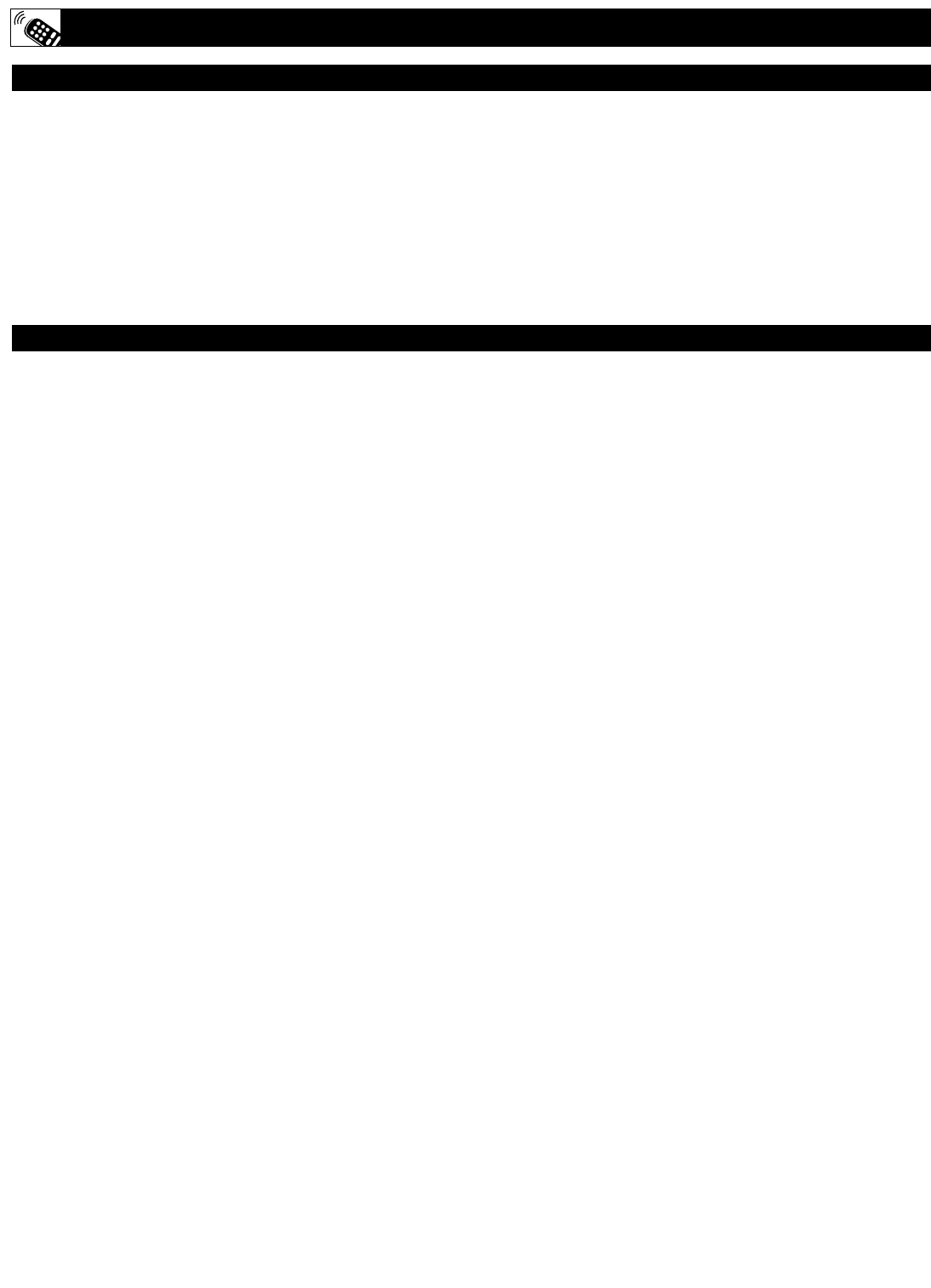
44
REMOTE CONTROL DIRECT ENTRY CODES
PVP Stereo Visual Matrix . . . . . . . .3002
Quasar . . . . . . . . . . . . . . . . . . . . . . .3001
Radio Shack . . . . . . . . . . . . . . . . . . .3007
Rembrandt . . . . . . . . . . . . . . . . . . . .3004
Runco . . . . . . . . . . . . . . . . . . . . . . . .3001
Salora . . . . . . . . . . . . . . . . . . . . . . . .3026
Samsung . . . . . . . . . . . . . . . .3014, 3040
Satbox . . . . . . . . . . . . . . . . . . . . . . .3024
Scientific . . . . . . . . . . .3003, 3032, 3049
Scientific Atlanta . . . . .3003, 3008, 3021
Seawoo . . . . . . . . . . . . . . . . . . . . . .3045
Signal . . . . . . . . . . . . . . . . . . . . . . . .3007
Signature . . . . . . . . . . . . . . . . . . . . .3004
Starcom . . . . . . . . . . . . . . . . .3002, 3007
Stargate . . . . . . . . . . . . . . . . . . . . . .3007
Starquest . . . . . . . . . . . . . . . . . . . . .3007
STS . . . . . . . . . . . . . . . . . . . . . . . . .3015
Taihan . . . . . . . . . . . . . . . . . . . . . . .3043
Tele+1 . . . . . . . . . . . . . . . . . . . . . . .3028
Teleservice . . . . . . . . . . . . . . . . . . . .3022
Tocom . . . . . . . . . . . . . . . . . . . . . . .3005
Tongkook 3 . . . . . . . . . . . . . . . .042, 3048
Toshiba . . . . . . . . . . . . . . . . . . . . . .3001
Tudi . . . . . . . . . . . . . . . . . . . . . . . . .3023
Tusa . . . . . . . . . . . . . . . . . . . . . . . . .3007
United Cable . . . . . . . . . . . . . . . . . .3002
Videoway . . . . . . . . . . . . . . . . . . . . .3017
Visicable+ . . . . . . . . . . . . . . . . . . . .3033
Westminster . . . . . . . . . . . . . . . . . . .3012
Wolsey Gene . . . . . . . . . . . . . . . . . .3037
Zenith . . . . . . . . . . . . . . . . . .3001, 3034
Absat . . . . . . . . . . . . . . . . . . . . . . . .4006
Alba . . . . . . . . . .4029, 4034, 4037, 4052
Aldes . . . . . . . . . . . . . . . . . . . . . . . .4019
Amstrad . . . . . . . . . . .4003, 4016, 4025,
. . . . . . . . . . . . . . . . . . .4038, 4039, 4042
Ankard . . . . . . . .4013, 4019, 4030, 4044
Anttron . . . . . . . . . . . . . . . . .4009, 4034
Armstrong . . . . . . . . . . . . . . . . . . . .4015
AST . . . . . . . . . . . . . . . . . . . . . . . . .4027
Astra . . . . . . . . . . . . . . . . . . . . . . . .4005
Astro . . . . . . . . . . . . . .4008, 4039, 4045
Avalon . . . . . . . . . . . . . . . . . . . . . . .4031
Axis . . . . . . . . . . . . . . . . . . . .4030, 4046
Beko . . . . . . . . . . . . . . . . . . . . . . . . .4010
Best . . . . . . . . . . . . . . . . . . . . . . . . .4030
Blaupunkt . . . . . . . . . . . . . . . . . . . .4008
Boca . . . . . . . . . . . . . . . . . . . .4015, 4043
Brain Wave . . . . . . . . . . . . . . . . . . .4022
British Sky Broadcasting . . . . . . . . .4058
BT . . . . . . . . . . . . . . . . . . . . . . . . . .4053
Bush . . . . . . . . . . . . . . . . . . . . . . . . .4002
Cambridge . . . . . . . . . . . . . . . . . . . .4024
Canal Satellite . . . . . . . . . . . . . . . . .4059
Canal+ . . . . . . . . . . . . . . . . . . . . . . .4059
Channel Master . . . . . . . . . . . . . . . .4029
CNT . . . . . . . . . . . . . . . . . . . . . . . . .4045
Comlink . . . . . . . . . . . . . . . . . . . . . .4019
Connexions . . . . . . . . . . . . . . . . . . .4031
Crown . . . . . . . . . . . . . . . . . . . . . . .4015
Cyrus . . . . . . . . . . . . . . . . . . . . . . . .4011
D-Box . . . . . . . . . . . . . . . . . . . . . . .4054
DDC . . . . . . . . . . . . . . . . . . . . . . . . .4029
DNT . . . . . . . . . . . . . . . . . . . .4011, 4031
Echostar . . . . . . . . . . . .4031, 4036, 4061
Emanon . . . . . . . . . . . . . . . . . . . . . .4034
Ferguson . . . . . .4002, 4009, 4010, 4023
Fidelity . . . . . . . . . . . . . . . . . . . . . . .4016
Finlux . . . . . . . .4005, 4024, 4032, 4037
Fracarro . . . . . . . . . . . . . . . . . . . . . .4061
Freecom . . . . . . . . . . . . . . . . . . . . . .4034
FTE Humax . . . . . . . . . . . . . . . . . . .4060
Fube . . . . . . . . . . . . . . .4030, 4031, 4034
Galaxis . . . . . . . . . . . . .4019, 4057, 4060
General Instrument . . . . . . . . . . . . .4012
Gold Box . . . . . . . . . . . . . . . . . . . . .4059
Gooding . . . . . . . . . . . . . . . . . . . . . .4048
Goodmans . . . . . . . . . . . . . . . . . . . .4010
Grundig . . . . . . . . . . . .4008, 4010, 4048
G-sat . . . . . . . . . . . . . . . . . . . . . . . .4009
Hinari . . . . . . . . . . . . . . . . . . . . . . . .4009
Hirschimann . . . . . . . .4008, 4032, 4039,
. . . . . . . . . . . . . . . . . . . . . . . .4040, 4049
Hitachi . . . . . . . . . . . . . . . . . . . . . . .4037
Houston . . . . . . . . . . . . . . . . . . . . . .4053
Huth . . . . . . . . . .4013, 4015, 4019, 4026
Intervision . . . . . . . . . . . . . . . . . . . .4050
Invideo . . . . . . . . . . . . . . . . . . . . . . .4061
ITT . . . . . . . . . . . . . . . . . . . . . . . . . .4005
Johansson . . . . . . . . . . . . . . . . . . . . .4022
JVC . . . . . . . . . . . . . . . . . . . . . . . . .4048
Kathrein . . . . . . . . . . .4004, 4006, 4008,
. . . . . . . . . . . . . . . . . . .4011, 4035, 4041
Kreiselmeyer . . . . . . . . . . . . . . . . . . 4008
Kyostar . . . . . . . . . . . . . . . . . . . . . .4034
La Sat . . . . . . . . . . . . . . . . . .4043, 4045
Lenco . . . . . . . . . . . . . . . . . . . . . . . .4034
Lennox . . . . . . . . . . . . . . . . . . . . . . .4050
Lupus . . . . . . . . . . . . . . . . . . . . . . . .4030
Luxor . . . . . . . . . . . . . . . . . . .4005, 4049
Manhattan . . . . . . . . . .4037, 4045, 4050
Marantz . . . . . . . . . . . . . . . . . . . . . .4011
Maspro . . . . . . . . . . . . . . . . . .4004, 4023
Matsui . . . . . . . . . . . . . . . . . .4024, 4048
Mediamarkt . . . . . . . . . . . . . . . . . . .4015
Mediasat . . . . . . . . . . . . . . . . . . . . .4059
Minerva . . . . . . . . . . . . . . . . . . . . . .4048
Morgan's . . . . . . . . . . . . . . . .4015, 4043
Navex . . . . . . . . . . . . . . . . . . . . . . . .4022
Neuhaus . . . . . . . . . . . . . . . . . . . . . .4039
Neusat . . . . . . . . . . . . . . . . . . . . . . .4057
Newhaus . . . . . . . . . . . . . . . . . . . . .4013
Nokia . . . . . . . . . . . . .4005, 4032, 4037,
. . . . . . . . . . . . . . . . . . .4049, 4054, 4063
Nordmende . . . . . . . . . . . . . . . . . . .4029
Orbitech . . . . . . . . . . . . . . . . . . . . . .4039
Oxford . . . . . . . . . . . . . . . . . . . . . . .4024
Pace . . . . . . . . .4002, 4009, 4014, 4023,
. . . . . . . . . . . . . . . . . . .4037, 4055, 4058
Palladium . . . . . . . . . . . . . . . . . . . . .4048
Palsat . . . . . . . . . . . . . . . . . . . . . . . .4039
Panda . . . . . . . . . . . . . . . . . . . . . . . .4037
Philips . . . . . . . . . . . . .4007, 4011, 4020,
. . . . . . . . . . . . . . . . . . .4037, 4048, 4059
Phonotrend . . . . . . . . . . . . . .4019, 4050
Pioneer . . . . . . . . . . . . . . . . . .4021, 4059
Planet . . . . . . . . . . . . . . . . . . . . . . . .4061
Promax . . . . . . . . . . . . . . . . . . . . . . .4037
Prosat . . . . . . . . . . . . . . . . . . . . . . . .4019
Quadral . . . . . . . . . . . . . . . . .4029, 4044
Radiola . . . . . . . . . . . . . . . . . . . . . . .4011
Radix . . . . . . . . . . . . . . . . . . .4031, 4064
RFT . . . . . . . . . . . . . . .4011, 4013, 4019
Saba . . . . . . . . . . . . . . . . . . . .4023, 4045
Sabre . . . . . . . . . . . . . . . . . . . . . . . .4037
Sagem . . . . . . . . . . . . . . . . . . . . . . .4056
Salora . . . . . . . . . . . . . . . . . . . . . . . .4005
SAT . . . . . . . . . . . . . . . . . . . .4027, 4038
Satcom . . . . . . . . . . . . . . . . . .4026, 4051
Satec . . . . . . . . . . . . . . . . . . . . . . . .4009
Satmaster . . . . . . . . . . . . . . . . . . . . .4026
Satpartner . . . . .4022, 4034, 4040, 4045
Schwaiger . . . . . . . . . . . . . . .4009, 4041
Seemann . . . . . . . . . . . . . . . .4031, 4046
SEG . . . . . . . . . . . . . . . . . . . .4030, 4034
Siemens . . . . . . . . . . . . . . . . . . . . . .4008
Skymaster . . . . . . . . . .4019, 4044, 4051
Sony . . . . . . . . . . . . . . . . . . . .4017, 4018
Strong . . . . . . . . . . . . . . . . . . . . . . .4062
Sunstar . . . . . . . . . . . . . . . . . . . . . . .4043
Tantec . . . . . . . . . . . . . . . . . .4023, 4037
Techniland . . . . . . . . . . . . . . . . . . . .4026
Technisat . . . . . . . . . . . . . . . .4001, 4039
Telefunken . . . . . . . . . . . . . . . . . . . .4034
Teleka . . . . . . . . . . . . . . . . . .4015, 4052
Telesat . . . . . . . . . . . . . . . . . . . . . . .4051
Thomson . . . . . . . . . . . . . . . .4037, 4059
Tonna . . . . . . . . . . . . . . . . . . .4026, 4053
TPS . . . . . . . . . . . . . . . . . . . . . . . . .4056
Triad . . . . . . . . . . . . . . . . . . . . . . . .4027
Triasat . . . . . . . . . . . . . . . . . . . . . . .4040
Unitor . . . . . . . . . . . . . . . . . . . . . . . .4022
Universum . . . . . . . . . . . . . . .4008, 4049
Ventana . . . . . . . . . . . . . . . . . . . . . .4011
Vortec . . . . . . . . . . . . . . . . . . . . . . . .4034
Vtech . . . . . . . . . . . . . . . . . . . . . . . .4027
Winersat . . . . . . . . . . . . . . . . . . . . . .4022
Wisi . . . . . . . . . .4008, 4027, 4031, 4037
Xcom Multimedia . . . . . . . . . . . . . .4065
Xsat . . . . . . . . . . . . . . . . . . . .4006, 4065
Zehnder . . . . . . . . . . . . . . . . .4033, 4045
CABLE CODES (continued)
SATELLITE CODES

45
PIP CC
PROG. LIST CLOCK
A/CH
TV/VCRSLEEP SOURCE FORMAT
AUTO ACTIVE AUTO
SOUND CONTROL PICTURE
MENU SOUND
SURR.
VOL CH
MUTE
PC TV HD
RADIO
123
456
789
0
STATUS/EXIT SURF
TV
DVD
ACC
POSITION
1
2
When using the TV remote with an acces-
sory device, first make certain it is set
to control your accessory device (by the
REMOTE CODE or SEARCH method).
1Set the TV/DVD/ACC mode switch
to the proper position on the remote.
2Point the top of the remote toward
the front of the accessory device
(remote sensor window) when pressing
the buttons.
REMOTE CONTROL ACCESSORY DEVICE RELATED BUTTONS
SYSTEM SWITCH
Set in the proper position to send
remote commands to the accessory
device.
RECORD • BUTTON
Hold the VCR • RECORD button down to
begin a VCR recording.
REWIND BUTTON
Press to rewind tapes. For some VCR’s
the STOP button may have to be
pressed first, then REWIND. May be
used to scan back through chapters or
titles on DVD movies.
FAST FORWARD BUTTON
Press to rapidly advance a tape or
DVD. For some accessory devices, you
may need to press the STOP button
first, then the FAST FORWARD button.
In playback mode hold the button down
to view the picture moving rapidly in
the forward direction.
TV/VCR BUTTON
Press while in the VCR mode (VCR indi-
cator on the front of the unit will light) to
view the playback of a tape. Press again to
place in the TV position (VCR indicator
light will go off) to view one program
while recording another program.
When used in the TV mode, the TV/VCR
button will will have no functionality.
POWER BUTTON
Press to turn the accessory device ON
and OFF.
PLAY BUTTON
Press to begin playback of a video
tape, DVD, etc.
STOP BUTTON ■
Press to stop the motion of a tape or to
stop the playback of a DVD.
PAUSE BUTTON II
Press to temporarily stop the tape dur-
ing a playback or recording or pause
the playback of a DVD. Press again to
release Pause.
CHANNEL + & – BUTTONS
Press to scan up or down through the
channel numbers if your accessory
device will change channels.
NUMBER BUTTON
Press buttons for direct channel selec-
tions. May also be used for direct
number entries in certain onscreen
menu feature settings.
The buttons on the remote will not operate your
accessory device if those features are not found
on your accessory’s remote control.
Note: All functions (particularly Search,
Rewind, Fast Forward, etc.) will operate the
same as with the original remote control pro-
vided with your accessory device.
HELPFUL HINT

46
This TV also provides you with an FM
Radio. An FM Radio signal must be con-
nected to the FM Antenna 75ΩJack located
on the bottom of the TV.
1To enter the FM Mode, press the
RADIO button on the remote control.
The FM Mode has its own onscreen
menu options.
2Press the MENU button on the
remote control to display the FM Mode
onscreen menu.
3Press the CURSOR UP or DOWN
buttons to scroll through the available
FM Mode onscreen options. These
options include: Language, Auto
Program, Manual Store, Sort, or
Name.
LANGUAGE - Choose to view the
onscreen menu in English, French or
Spanish.
AUTO PROGRAM - The Auto
Program control will search the FM
antenna signal and store any FM chan-
nel it finds in the TV’s memory.
MANUAL STORE - This control will
allow you to manually tune any avail-
able FM signals.
SORT - The Sort Control will allow
you to rearrange your stored FM sta-
tions in the order you prefer.
NAME - You can label or apply a
name to your programmed FM radio
stations. Add your own personal name
or choose one from the predefined list.
4Press the CURSOR RIGHT button
to adjust or select items within the
highlighted feature sub-menu.
5Press the STATUS/EXIT button to
remove the onscreen menu from the
TV screen when finished. Or, let the
display time out and the menu will dis-
appear after a few second.
SETTING UP THE FM MODE (FM RADIO)
INSTALL CONTROLS
SOUND
FEATURES
INSTALL
EQUALIZER
BALANCE
AVL
INCR. SURROUND
STEREO
PIP CC
PROG. LIST CLOCK
A/CH
TV/VCRSLEEP SOURCE FORMAT
AUTO ACTIVE AUTO
SOUND CONTROL PICTURE
MENU SOUND
SURR.
VOL CH
MUTE
PC TV HD
RADIO
123
456
789
0
STATUS/EXIT SURF
TV
DVD
ACC
POSITION
SOUND
FEATURES
INSTALL
LANGUAGE
AUTO PROGRAM
MANUAL STORE
SORT
NAME
LANGUAGE
AUTO PROGRAM
MANUAL STORE
SORT
NAME
ENGLISH
FRANCAIS
ESPANOL
INSTALL
˜
LANGUAGE
AUTO PROGRAM
MANUAL STORE
SORT
NAME
SEARCH
INSTALL
LANGUAGE
AUTO PROGRAM
MANUAL STORE
SORT
NAME
SEARCH
CHANNEL
STORE
INSTALL
LANGUAGE
AUTO PROGRAM
MANUAL STORE
SORT
NAME
FROM
TO
EXCHANGE
INSTALL
LANGUAGE
AUTO PROGRAM
MANUAL STORE
SORT
NAME PERSONAL
INSTALL
34
2
5
3
1

47
To Manually search, store and sort FM
channels follow the instructions below:
1If in the FM Mode, press the MENU
button on the remote control to dis-
play the FM Mode onscreen menu.
2Press the CURSOR DOWN buttons
to highlight the MANUAL STORE
option.
3Press the CURSOR RIGHT button
to shift the menu to the left. SEARCH
will be highlighted.
4Press the CURSOR RIGHT button
to begin the Manual Search of avail-
able FM stations. When a station is
found, the search will end until activat-
ed again.
5If the station found is one that you
want to keep, press the CURSOR
DOWN button to highlight CHAN-
NEL.
6Press the CURSOR RIGHT button
repeatedly to toggle a list of 40 chan-
nel references (FM1 to FM40).
7Press the CURSOR DOWN button to
highlight STORE. Then, press the
CURSOR RIGHT button to store the
station to the selected channel refer-
ence. The onscreen menu will changed
to STORED.
Repeat the process for any other FM Stations.
8To SORT the channels stored, press
the CURSOR DOWN (while in the
INSTALL menu options) to highlight
the word SORT.
9Press the CURSOR RIGHT to shift
the menu left. FROM will be highlight-
ed.
Press the CURSOR RIGHT button
repeatedly to select one of the channel
references (FM1 to FM40) you wish to
move.
Press the CURSOR DOWN button
to highlight TO. Press the CURSOR
RIGHT button repeatedly to select one
of the channel references (FM1 to
FM40) you want to swap the reference
chosen in the previous step to.
Press the CURSOR DOWN to high-
light EXCHANGE. Press the CUR-
SOR RIGHT to swap the channel ref-
erence.
SETTING UP THE FM MODE (FM RADIO)
MANUAL STORE/SORT
SOUND
FEATURES
INSTALL
EQUALIZER
BALANCE
AVL
INCR. SURROUND
STEREO
PIP CC
PROG. LIST CLOCK
A/CH
TV/VCRSLEEP SOURCE FORMAT
AUTO ACTIVE AUTO
SOUND CONTROL PICTURE
MENU SOUND
SURR.
VOL CH
MUTE
PC TV HD
RADIO
123
456
789
0
STATUS/EXIT SURF
TV
DVD
ACC
POSITION
SOUND
FEATURES
INSTALL
LANGUAGE
AUTO PROGRAM
MANUAL STORE
SORT
NAME
LANGUAGE
AUTO PROGRAM
MANUAL STORE
SORT
NAME
ENGLISH
FRANCAIS
ESPANOL
INSTALL
˜
LANGUAGE
AUTO PROGRAM
MANUAL STORE
SORT
NAME
SEARCH
CHANNEL
STORE
INSTALL
LANGUAGE
AUTO PROGRAM
MANUAL STORE
SORT
NAME
FROM
TO
EXCHANGE
INSTALL
3
4
6
7
9
10
11
12
1
2
5
7
8
11
12
SEARCH
CHANNEL
STORE
88.5 FM
INSTALL
MANUAL STORE
SEARCH
CHANNEL
STORE
FM12
INSTALL
MANUAL STORE
SEARCH
CHANNEL
STORE STORED
INSTALL
MANUAL STORE
FROM FM12
TO
EXCHANGE
INSTALL
SORT
FROM
TO FM35
EXCHANGE
INSTALL
SORT
FROM
TO
EXCHANGE
INSTALL
SORT
10
11
12
SORT onscreen menu options

48
To ensure the best sound quality from the FM
Radio feature of this TV, several Sound
Controls are available for adjustment.
1To enter the FM Mode, press the
RADIO button on the remote control.
The FM Mode has its own onscreen
menu options.
2Press the MENU button on the remote
control to display the FM Mode
onscreen menu.
3Press the CURSOR DOWN button
until SOUND is highlighted.
4Press the CURSOR RIGHT button to
shift the menu to the left, accessing the
SOUND onscreen menu options. these
option include: EQUALIZER, BAL-
ANCE, STORE, AVL, INCREDIBLE
SURROUND, STEREO, AUDIO
OUT, or SPEAKERS.
EQUALIZER - Allows the listener to
change the sound frequencies to their
liking.
BALANCE - This controls the sound
level balance between the right and left
TV speakers.
STORE - Once Sound controls are
adjusted, activating the STORE control
will save those settings in the TV’s
memory.
AV L - Automatic Volume Leveler, when
ON, will keep the volume level at a con-
sistent level should there be sudden
peaks and valleys in sound levels during
commercial breaks or channel changes.
INCREDIBLE SURROUND - Allows
the user to select a predefined Incredible
Surround setting or Stereo when the sig-
nal is stereo or Spatial and Mono when
the signal is being received in mono.
STEREO - Select Stereo or Mono. If
the signal is being received in Mono the
control cannot be placed in Stereo.
AUDIO OUT - When using an external
stereo for sound reproduction, the Audio
Out control will allow FIXED or VARI-
ABLE output options.
SPEAKERS - When using an external
speaker system, the Speaker control will
allow you to turn the TV speakers ON
or OFF.
5Press the STATUS/EXIT button to
remove the onscreen menu from the TV
screen when finished. Or, let the display
time out and the menu will disappear
after a few second.
SETTING UP THE FM MODE (FM RADIO)
SOUND CONTROLS
SOUND
FEATURES
INSTALL
EQUALIZER
BALANCE
AVL
INCR. SURROUND
STEREO
PIP CC
PROG. LIST CLOCK
A/CH
TV/VCRSLEEP SOURCE FORMAT
AUTO ACTIVE AUTO
SOUND CONTROL PICTURE
MENU SOUND
SURR.
VOL CH
MUTE
PC TV HD
RADIO
123
456
789
0
STATUS/EXIT SURF
TV
DVD
ACC
POSITION
SOUND
FEATURES
INSTALL
EQUALIZER
BALANCE
AVL
INCR. SURROUND
STEREO
EQUALIZER
BALANCE
AVL
INCR. SURROUND
STEREO
120HZ
500HZ
1500HZ
5HZ
10KHZ
AVL
INCR. SURROUND
STEREO
AUDIO OUT
SPEAKERS ON
SOUND
EQUALIZER
BALANCE 0
AVL
INCR. SURROUND
STEREO
SOUND
EQUALIZER
BALANCE
AVL ON
INCR. SURROUND
STEREO
SOUND
EQUALIZER
BALANCE
AVL
INCR. SURROUND INCR. SURROUND
STEREO
SOUND
EQUALIZER
BALANCE
AVL
INCR. SURROUND INCR. SURROUND
STEREO
SOUND
EQUALIZER
BALANCE
AVL
INCR. SURROUND
STEREO STEREO
SOUND
SOUND
BALANCE
AVL
INCR. SURROUND
STEREO
AUDIO OUT FIXED
SOUND
34
2
5
1

49
The FM Radio within the TV can be set to
turn on and off at a specific time, or tune to
a specific channel when it powers on. The
Timer controls also allows the FM Display to
be turned on or off.
1To enter the FM Mode, press the
RADIO button on the remote control.
The FM Mode has its own onscreen
menu options.
2Press the MENU button on the remote
control to display the FM Mode
onscreen menu.
3Press the CURSOR DOWN button
until TIMER is highlighted.
4Press the CURSOR RIGHT button to
shift the menu to the left, accessing the
TIMER onscreen menu options. these
option include: TIME, START TIME,
STOP TIME, CHANNEL, ACTI-
VATE, or DISPLAY.
TIME - This is simply the Clock set-
ting. Allows you to enter the current
time.
START TIME - This control allows
you to set a specific time you want the
FM Radio to turn ON.
STOP TIME - This control allows you
to set a specific time you want the FM
Radio to turn OFF.
CHANNEL - This controls allows you
to set a specific channel you want the
FM Radio to tune to when it powers on.
ACTIVATE - Once the Time and chan-
nel controls have been adjusted, set
Activate to ONCE or DAILY. ONCe
will activate the process one time, while
DAILY will activate the TIMER con-
trols every week day.
DISPLAY - If set to ON, the Display
control will display the current time on
the TV screen when in the FM Mode.
5Press the STATUS/EXIT button to
remove the onscreen menu from the TV
screen when finished. Or, let the display
time out and the menu will disappear
after a few second.
SETTING UP THE FM MODE (FM RADIO)
TIMER CONTROLS
SOUND
FEATURES
INSTALL
EQUALIZER
BALANCE
AVL
INCR. SURROUND
STEREO
PIP CC
PROG. LIST CLOCK
A/CH
TV/VCRSLEEP SOURCE FORMAT
AUTO ACTIVE AUTO
SOUND CONTROL PICTURE
MENU SOUND
SURR.
VOL CH
MUTE
PC TV HD
RADIO
123
456
789
0
STATUS/EXIT SURF
TV
DVD
ACC
POSITION
SOUND
FEATURES
INSTALL
TIMER
MODE SELECT
SCREENSAVER
TIMER
MODE SELECTR
SCREENSAVER
TIME
START TIME
STOP TIME
CHANNEL
ACTIVATE
TIME – – : – –
START TIME
STOP TIME
CHANNEL
ACTIVATE
START TIME
STOP TIME
CHANNEL
ACTIVATE
DISPLAY OFF
FEATURES
FEATURES
TIMER
FEATURES
TIMER
TIME
START TIME – – : – –
STOP TIME
CHANNEL
ACTIVATE
FEATURES
TIMER
TIME
START TIME
STOP TIME – – : – –
CHANNEL
ACTIVATE
FEATURES
TIMER
TIME
START TIME
STOP TIME
CHANNEL 12
ACTIVATE
FEATURES
TIMER
TIME
START TIME
STOP TIME
CHANNEL
ACTIVATE ON
FEATURES
TIMER
34
2
5
1

50
The Mode Select options allow you to move
to other operating modes within he TV.
When in the FM Mode, choose from TV, PC, or
HD Modes.
1If in the FM mode, press the MENU
button on the remote control to display
the FM Mode onscreen menu.
2Press the CURSOR DOWN button
until MODE SELECT is highlighted.
3Press the CURSOR RIGHT button to
shift the menu to the left, accessing the
Mode Select onscreen menu options.
Press the CURSOR UP or DOWN
buttons to choose TV, PC, or HD.
TV - This will switch the TV back to the
TV Mode of operation.
PC - This control will switch the TV to
the PC Mode of operation. Note a PC
signal must be present for this to work,
or the TV will go into standby mode.
HD - This control will set the TV to the
High Definition Mode.
4Press the CURSOR RIGHT button to
activate the selected control and change
to the highlighted mode.
5Press the STATUS/EXIT button to
remove the onscreen menu from the TV
screen when finished. Or, let the display
time out and the menu will disappear
after a few second.
SETTING UP THE FM MODE (FM RADIO)
MODE SELECT CONTROLS
SOUND
FEATURES
INSTALL
EQUALIZER
BALANCE
AVL
INCR. SURROUND
STEREO
PIP CC
PROG. LIST CLOCK
A/CH
TV/VCRSLEEP SOURCE FORMAT
AUTO ACTIVE AUTO
SOUND CONTROL PICTURE
MENU SOUND
SURR.
VOL CH
MUTE
PC TV HD
RADIO
123
456
789
0
STATUS/EXIT SURF
TV
DVD
ACC
POSITION
SOUND
FEATURES
INSTALL
TIMER
MODE SELECT
SCREENSAVER
TIMER
MODE SELECT
SCREENSAVER
TIME
START TIME
STOP TIME
CHANNEL
ACTIVATE
TIMER
MODE SELECT
SCREENSAVER
TV
HD
PC
FEATURES
FEATURES
TV
HD
PC
FEATURES
MODE SELECT
TV
HD
PC
FEATURES
MODE SELECT
TV
HD
PC
FEATURES
MODE SELECT
2
3
3
4
1
5
3

51
While in the FM Mode, there is a
Screensaver option that can be used. The
Screensaver control, when on, will circulate the
screen station indication around the display.
1If in the FM mode, press the MENU
button on the remote control to display
the FM Mode onscreen menu.
2Press the CURSOR DOWN button
until FEATURES is highlighted.
3Press the CURSOR RIGHT button to
shift the menu to the left. TIMER will
be highlighted.
4Press the CURSOR DOWN button
until SCREENSAVER is highlighted.
5Press the CURSOR RIGHT or LEFT
button to toggle the Screensaver control
ON or OFF.
With the Screensaver control set to ON,
the display will shift around the screen
pausing in one place for a brief moment.
6Press the STATUS/EXIT button to
remove the onscreen menu from the TV
screen when finished. Or, let the display
time out and the menu will disappear
after a few second.
SETTING UP THE FM MODE (FM RADIO)
SCREENSAVER CONTROL
SOUND
FEATURES
INSTALL
EQUALIZER
BALANCE
AVL
INCR. SURROUND
STEREO
PIP CC
PROG. LIST CLOCK
A/CH
TV/VCRSLEEP SOURCE FORMAT
AUTO ACTIVE AUTO
SOUND CONTROL PICTURE
MENU SOUND
SURR.
VOL CH
MUTE
PC TV HD
RADIO
123
456
789
0
STATUS/EXIT SURF
TV
DVD
ACC
POSITION
SOUND
FEATURES
INSTALL
TIMER
MODE SELECT
SCREENSAVER
TIMER
MODE SELECT
SCREENSAVER
TIME
START TIME
STOP TIME
CHANNEL
ACTIVATE
TIMER
MODE SELECT
SCREENSAVER OFF
FEATURES
FEATURES
2
4
3
5
1
6
TIMER
MODE SELECT
SCREENSAVER ON
FEATURES
FM2
104.5 FM
104.5 FM
104.5 FM
104.5 FM
5

52
AutoSound™ allows you to select from
four factory-set controls and a personal
control that you set according to your own
preferences through the onscreen Sound menu
within the FM Mode. The four factory-set
controls (Classical, Jazz Pop, or Rock) enable
you to tailor the sound so as to enhance the
particular program you are listening to.
1If in the FM mode, press the AUTO
SOUND button on the remote control
to display the first AutoSound™option
on the screen.
2Press the AUTO SOUND button
repeatedly to toggle through the factory
pre-defined setting for the following
musical styles: CLASSICAL, JAZZ,
POP, ROCK or PERSONAL (the way
you set the equalizer).
AUTOSOUND™ CONTROLS
PIP CC
PROG. LIST CLOCK
A/CH
TV/VCRSLEEP SOURCE FORMAT
AUTO ACTIVE AUTO
SOUND CONTROL PICTURE
MENU SOUND
SURR.
VOL CH
MUTE
PC TV HD
RADIO
123
456
789
0
STATUS/EXIT SURF
TV
DVD
ACC
POSITION
1
2
120HZ
500HZ
1500HZ
5KHZ
10KHZ
-11
- 2
0
6
3
PERSONAL
120HZ
500HZ
1500HZ
5KHZ
10KHZ
4
12
0
1
9
POP
120HZ
500HZ
1500HZ
5KHZ
10KHZ
4
0
0
9
4
CLASSICAL
120HZ
500HZ
1500HZ
5KHZ
10KHZ
9
0
12
1
4
JAZZ
120HZ
500HZ
1500HZ
5KHZ
10KHZ
13
0
0
1
13
ROCK
SETTING UP THE FM MODE (FM RADIO)

53
The HD Mode offers certain Picture, Sound
and Blocking options within its onscreen
menu. Below is a list of Picture Menu options.
1Press the HD button on the remote
control to place the TV in the HD Mode
(HD1).
2Press the MENU button on the remote
control to display the HD Mode
onscreen menu. The PICTURE option
will be highlighted.
3Press the CURSOR UP or DOWN
buttons until PICTURE is highlighted.
4Press the CURSOR RIGHT button to
shift the menu to the left, accessing the
Picture onscreen menu options.
5Press the CURSOR UP or DOWN
buttons to highlight any of the HD
Mode Picture Controls. Choose from:
BRIGHTNESS, COLOR, PICTURE,
SHARPNESS, TINT, COLOR TEMP,
or VIEW FORMAT.
BRIGHTNESS - This control will adds
or subtracts light from the darkest part of
the picture.
COLOR - This control adds or elimi-
nates color intensity from the picture.
PICTURE - This control improves the
detail of the lightest parts of the picture.
SHARPNESS - This control improves
the detail in the picture.
TINT - This control adjusts the picture
to obtain natural skin tones.
COLOR TEMP - Choose from NOR-
MAL (keeps whites, white), COOL
(makes whites, bluish), or WARM
(makes whites, reddish) picture prefer-
ences.
VIEW FORMAT - Choose between the
FULL SCREEN or WIDE SCREEN
formats.
6Press the CURSOR RIGHT or LEFT
buttons to adjust the selected control.
7Press the STATUS/EXIT button to
remove the onscreen menu from the TV
screen when finished. Or, let the display
time out and the menu will disappear
after a few second.
SETTING UP THE HD MODE (HIGH DEFINITION)
PICTURE CONTROLS
PIP CC
PROG. LIST CLOCK
A/CH
TV/VCRSLEEP SOURCE FORMAT
AUTO ACTIVE AUTO
SOUND CONTROL PICTURE
MENU SOUND
SURR.
VOL CH
MUTE
PC TV HD
RADIO
123
456
789
0
STATUS/EXIT SURF
TV
DVD
ACC
POSITION
MAIN
PICTURE
SOUND
MODE SELECT
BLOCK CHANNEL
PICTURE
BRIGHTNESS 42
COLOR
PICTURE
SHARPNESS
TINT
COLOR TEMP
VIEW FORMAT
3
5
4
6
2
7
3
5
1
6
PICTURE
BRIGHTNESS
COLOR 40
PICTURE
SHARPNESS
TINT
COLOR TEMP
VIEW FORMAT
PICTURE
BRIGHTNESS
COLOR 40
PICTURE 80
SHARPNESS
TINT
COLOR TEMP
VIEW FORMAT
PICTURE
BRIGHTNESS
COLOR 40
PICTURE 80
SHARPNESS
TINT
COLOR TEMP
VIEW FORMAT
PICTURE
BRIGHTNESS
COLOR 40
PICTURE
SHARPNESS 20
TINT
COLOR TEMP
VIEW FORMAT
PICTURE
BRIGHTNESS
COLOR 40
PICTURE
SHARPNESS
TINT 20
COLOR TEMP
VIEW FORMAT
PICTURE
BRIGHTNESS
COLOR 40
PICTURE
SHARPNESS
TINT
COLOR TEMP NORMAL
VIEW FORMAT
PICTURE
BRIGHTNESS
COLOR 40
PICTURE
SHARPNESS
TINT
COLOUR TEMP
VIEW FORMAT WIDE SCREEN

54
The HD Mode also offers certain Sound con-
trol adjustments to fine tune the sound being
heard when in the HD Mode.
1Press the HD button on the remote
control to place the TV in the HD Mode
(HD1).
2Press the MENU button on the remote
control to display the HD Mode
onscreen menu. The PICTURE option
will be highlighted.
3Press the CURSOR UP or DOWN
buttons until SOUND is highlighted.
4Press the CURSOR RIGHT button to
shift the menu to the left, accessing the
SOUND onscreen menu options.
5Press the CURSOR UP or DOWN
buttons to highlight any of the HD
Mode Sound Controls. Choose from:
EQUALIZER, BALANCE, or AVL.
EQUALIZER - Allows the listener to
change the sound frequencies to their
liking.
BALANCE - This controls the sound
level balance between the right and left
TV speakers.
AV L - Automatic Volume Leveler, when
ON, will keep the volume level at a con-
sistent level should there be sudden
peaks and valleys in sound levels during
commercial breaks or channel changes.
6Press the CURSOR RIGHT or LEFT
buttons to adjust the selected control.
7Press the STATUS/EXIT button to
remove the onscreen menu from the TV
screen when finished. Or, let the display
time out and the menu will disappear
after a few second.
SETTING UP THE HD MODE (HIGH DEFINITION)
SOUND CONTROLS
PIP CC
PROG. LIST CLOCK
A/CH
TV/VCRSLEEP SOURCE FORMAT
AUTO ACTIVE AUTO
SOUND CONTROL PICTURE
MENU SOUND
SURR.
VOL CH
MUTE
PC TV HD
RADIO
123
456
789
0
STATUS/EXIT SURF
TV
DVD
ACC
POSITION
MAIN
PICTURE
SOUND
MODE SELECT
BLOCK CHANNEL
SOUND
120HZ
500HZ
1500HZ
5KHZ
10KHZ
EQUALIZER
BALANCE
AVL
-12
MAIN
PICTURE
SOUND
MODE SELECT
BLOCK CHANNEL
SOUND
120HZ
500HZ
1500HZ
5KHZ
10KHZ
EQUALIZER
BALANCE 0
AVL
SOUND
120HZ
500HZ
1500HZ
5KHZ
10KHZ
EQUALIZER
BALANCE
AVL OFF
3
5
4
6
2
7
3
5
1
6

55
SETTING UP THE HD MODE (HIGH DEFINITION)
The HD Select Control will allow you to
quickly change from the HD Mode of oper-
ation to the TV, FM Radio, or PC Modes.
1If in the HD Mode, press the MENU
button on the remote control to display
the HD Mode onscreen menu. The PIC-
TURE option will be highlighted.
2Press the CURSOR UP or DOWN
buttons until MODE SELECT is high-
lighted.
3Press the CURSOR RIGHT button to
shift the menu to the left displaying the
MODE SELECT options. Choose from
TV MODE, FM RADIO MODE, or
PC MODE.
4Press the CURSOR RIGHT button to
activate the highlighted mode control.
HD SELECT CONTROL
PIP CC
PROG. LIST CLOCK
A/CH
TV/VCRSLEEP SOURCE FORMAT
AUTO ACTIVE AUTO
SOUND CONTROL PICTURE
MENU SOUND
SURR.
VOL CH
MUTE
PC TV HD
RADIO
123
456
789
0
STATUS/EXIT SURF
TV
DVD
ACC
POSITION
MAIN
PICTURE
SOUND
MODE SELECT
BLOCK CHANNEL
MODE SELECT
TV MODE
FM RADIO MODE
PC MODE
MODE SELECT
TV MODE
FM RADIO MODE
PC MODE
MODE SELECT
TV MODE
FM RADIO MODE
PC MODE
23
1
4
2

56
The HD Mode channel can be blocked to
censor the viewing of programming not
suitable for children. To block the HD Mode
channel, follow the steps below.
1Press the HD button on the remote
control to place the TV in the HD Mode
(HD1).
2Press the MENU button on the remote
control to display the HD Mode
onscreen menu. The PICTURE option
will be highlighted.
3Press the CURSOR UP or DOWN
buttons until BLOCK CHANNEL is
highlighted.
4Press the NUMBERED buttons and
enter your four digit Access Code that
was setup for the TV AutoLock feature.
The Block Channel Control will be
available for adjustment
5Press the CURSOR RIGHT button to
toggle the control ON or OFF. If set to
ON, the HD1 channel (mode) will not
allow viewing of programs. This control
would have to be set to OFF to make the
HD1 channel (mode) viewable.
6Press the STATUS/EXIT button to
remove the onscreen menu from the TV
screen when finished.
SETTING UP THE HD MODE (HIGH DEFINITION)
BLOCK CHANNEL CONTROL
PIP CC
PROG. LIST CLOCK
A/CH
TV/VCRSLEEP SOURCE FORMAT
AUTO ACTIVE AUTO
SOUND CONTROL PICTURE
MENU SOUND
SURR.
VOL CH
MUTE
PC TV HD
RADIO
123
456
789
0
STATUS/EXIT SURF
TV
DVD
ACC
POSITION
MAIN
PICTURE
SOUND
MODE SELECT
BLOCK CHANNEL
HD INSTALLATION
PICTURE
SOUND
MODE SELECT
BLOCK CHANNEL
MAIN
ACCESS CODE
_ _ _ _
HD INSTALLATION
PICTURE
SOUND
HMODE SELECT
BLOCK CHANNEL
MAIN
ACCESS CODE
X X X X
HD INSTALLATION
PICTURE
SOUND
MODE SELECT
BLOCK CHANNEL
MAIN
CORRECT
HD INSTALLATION
PICTURE
SOUND
MODE SELECT
BLOCK CHANNEL
MAIN
OFF
HD INSTALLATION
PICTURE
SOUND
MODE SELECT
BLOCK CHANNEL
MAIN
ON
35
2
6
3
1
4

57
The TV can be used as a PC Monitor. APC
video signal must be present or the TV will
go into standby mode.
Follow the steps below to access and adjust the
onscreen PC Menu controls.
1Press the PC button on the remote con-
trol to place the TV in the PC Mode.
2Press the MENU button on the remote
control to display the PC Mode onscreen
menu. The AUDIO SELECTION option
will be highlighted.
3Press the CURSOR UP or DOWN
buttons to highlight any of the listed
onscreen menu options.
Choose from:
AUDIO SELECTION - Will allow the
Audio Source to come from the PC, the
TV, or the FM Radio.
BRIGHTNESS & CONTRAST -
Allows you to adjust the Brightness and
Contrast picture levels.
ADJUST COLOR - This control allow
you to set the Color Temperature of the
picture. Choose between the Normal,
Cool or Warm pre-defined settings.
VIDEO NOISE - Will allow you to
remove any flickering Vertical or
Horizontal bars that may appear on the
screen.
ADJUST POSITION - This control
will allow you to move the onscreen pic-
ture horizontally or vertically for better
viewing pleasure.
AUTO ADJUST - The Auto Adjust will
automatically adjust the control based on
the signal being received to give the best
possible picture.
PIP CONTROLS - change the Size and
Position of the PIP window on the
screen when the PIP button is used.
MODE SELECT - Enter the TV or FM
Mode using this control.
RESET TO FACTORY SETTINGS -
Will reset all setting to the factory
default values.
VIEW FORMATS - Choose between
the NATIVE (the format that is dictated
by the type of accessory device being
used) and WIDE SCREEN formats.
4Press the CURSOR RIGHT button to
enter the sub-menu of any of the high-
lighted onscreen menu controls.
5Use the CURSOR UP, DOWN,
RIGHT or LEFT buttons to navigate,
adjust or activate the specific controls.
6Press the STATUS/EXIT button to
remove the onscreen menu from the TV
screen when finished.
SETTING UP THE PC MODE (PERSONAL COMPUTER MONITOR)
PC MODE CONTROLS
NATIVE
WIDE SCREEN
VIEW FORMAT
PIP CC
PROG. LIST CLOCK
A/CH
TV/VCRSLEEP SOURCE FORMAT
AUTO ACTIVE AUTO
SOUND CONTROL PICTURE
MENU SOUND
SURR.
VOL CH
MUTE
PC TV HD
RADIO
123
456
789
0
STATUS/EXIT SURF
TV
DVD
ACC
POSITION
AUDIO SELECTION
BRIGHTNESS & CONTRAST
ADJUST COLOR
VIDEO NOISE
ADJUST POSITION
AUTO ADJUST
PIP CONTROLS
MODE SELECT
LANGUAGE
RESET TO FACTORY SETTINGS
MAIN CONTROLS
PC
TV/SOURCE
MAIN CONTROLS
BRIGHTNESS 5 0
CONTRAST
BRIGHTNESS & CONTRAST
BRIGHTNESS USER PRESET 50
RED
GREEN
BLUE
ADJUST COLOR
PHASE 3 8
CLOCK
VIDEO NOISE
HORIZONTAL 5 1
VERTICAL
ADJUST POSITION
YES
NO
AUTO ADJUST
PIP CONTROLS
VERTICAL
PIP SWITCH ON
SIZE
POSITION
HORIZONTAL
TV MODE
FM MODE
HD MODE
MODE SELECT
RESET TO FACTORY SETTINGS ?
NO
YES
RESET OT FACTORY SETTINGS
3
54
5
2
6
3
5
1
5

58
SETTING UP THE PC MODE (PERSONAL COMPUTER MONITOR)
No. Resolution Refresh Vertical Horizontal Horizontal Pixel
Rate Sync Sync Polarity Frequency
1 640 x 480 60 Hz N 31,500 kHz N 25,175 MHz
2 67 Hz N 35,000 kHz N 30,240 MHz
3 72 Hz N 37,900 kHz N 31,500 MHz
4 75 Hz N 37,500 kHz N 31,500 MH
5 85 Hz N 43,300 kHz N 36,000 MHz
6 720 x 400 70 Hz P 31,469 kHz N 28,322 MHz
7 800 x 600 56 Hz P 35,100 kHz P 36,000 MHz
8 60 Hz P 37,900 kHz P 40,000 MHz
9 72 Hz P 48,100 kHz P 50,000 MHz
10 75 Hz P 46,900 kHz P 49,500 MHz
11 85 Hz P 53,700 kHz P 56,250 MHz
12 832 x 624 75 Hz P 49,700 kHz P 57,300 MHz
13 1024 x 768 60 Hz N 48,400 kHz N 65,000 MHz
14 70 Hz N 56,500 kHz N 75,000 MHz
15 75 Hz P 60,000 kHz P 78,750 MHz
16 85 Hz P 68,700 kHz P 94,500 MHz
17 1152 x 864 75 Hz P 67,500 kHz P 108,000 MHz
18 1280 x 960 60 Hz P 60,000 kHz P 108,000 MHz
19 1280 x 1024 60 Hz P 64,000 kHz P 108,000 MHz
20 75 Hz P 80,000 kHz P 135,000 MHz

59
TROUBLESHOOTING TIPS
CLEANING AND CARE
No Power
•Check the TV power cord. Unplug the TV, wait 10 seconds,
then reinsert the plug into the outlet and push the POWER
button again.
•Check that the outlet is not on a wall switch.
•Be sure the fuse is not blown on the AC power strip, if one is
being used.
No Picture
•Check antenna/cable connections. Are they properly secured
to the TV's ANT 75Ωplug?
•Check the TUNER MODE control for the correct tuner set-
ting.
•Try running the Auto Program feature to find all available
channels.
•Press the SOURCE button on the remote to make sure the
correct signal source is selected.
•If using an accessory device, be sure that it is functioning
properly.
•If in PC Mode, a video signal MUST BE present or the TV
will turn off.
No Sound
•Check the VOLUME buttons.
•Check the MUTE button on the remote control.
•If you’re attempting to hook up auxiliary equipment, check
the audio jack connections.
TV Only Produces MONO Sound
•If using a cable box with RF only type connections, the signal
coming from the cable box will be produced in MONO only.
•Check Sound control setting. Change setting to Stereo.
Remote Does Not Work
•Check the batteries. If necessary, replace them with AA
Heavy Duty (Zinc Chloride) or Alkaline batteries.
•Clean the remote control and the remote control sensor win-
dow on the TV.
•Check the TV power cord. Unplug the TV, wait 10 seconds,
then reinsert the plug into the outlet and push the POWER
button again.
•Be sure the fuse is not blown on the AC power strip, if one is
being used.
•Check to be sure the TV outlet is not on a wall switch.
•Be sure that the remote is in the correct operating mode.
•Be sure the remote is pointed at the Remote Sensor Window
on the TV. See page 1 of the Quick Use Guide for details.
TV Displays Wrong Channel or No Channels Above 13
•Repeat channel selection.
•Add the desired channel numbers (using the CHANNEL
EDIT control) into the TV’s memory.
•Check to be sure the TUNER MODES are set to the CABLE
option and run the Auto Program feature to find all available
channels.
WARNING Concerning Stationary Images on the TV
Screen:
Do not leave stationary or letterbox images on screen
for extended periods of time. This can cause uneven
display aging.
Normal use of the TV should involve the showing of pictures
that contain constantly moving and changing images that fill the
screen. Be careful not to leave nonmoving images on screen for
extended periods of time, or to display the same images on
screen too frequently, because subtle ghost images can be left
on the picture tubes. Sources of stationary images may be DVD
disks, laser disks, video games, CD-i disks, videotapes, digital
television boxes, broadcast channels, cable channels, satellite
channels, and others. Here are some examples of stationary
images (this is not an all-inclusive list; you may encounter
others in your viewing):
•DVD menus—listings of DVD disk content
•Letterbox black bars—shown at the top and bottom of the
TV screen when a wide screen (16:9) movie is viewed on a
TV with standard (4:3) aspect ratio.
•Video-game images and scoreboards
•Television station logos—present a problem if they are
bright and stationary; moving or low-contrast graphics are
less likely to cause uneven aging of the picture tube
•Stock-market tickers—presented at the bottom of the TV
screen
•Shopping channel logos and pricing displays—bright
and shown constantly or repeatedly in the same location on
the TV screen.
PLACEMENT OF THE TV
•To avoid cabinet warping, cabinet color changes, and
increased chance of set failure, do not place the TV where
temperatures can become excessively hot; for example, in
direct sunlight or near a heating appliance.
•Be sure to allow a free flow of air to and from the perforated
back cover of the set.
CLEANING
•To avoid possible shock hazard, be sure the TV is unplugged
from the electrical outlet before cleaning.
•Regularly dust the TV with a dry, nonscratching duster to
keep the TV clean.
•When cleaning the TV, take care not to scratch or damage the
screen surface. Avoid wearing jewelry or using anything
abrasive. Do not use household cleaners. Wipe the front
screen with a clean cloth dampened with water. Use even,
easy, vertical strokes when cleaning.
•Gently wipe the cabinet surfaces with a clean cloth or sponge
dampened in a solution of cool, clear water and a mild soap
or detergent. Use a clean, dry cloth to dry the wiped surfaces.
Do not use acetone, toluene, or alcohol to clean the screen.
•Occasionally vacuum the ventilation holes or slots in the back
cover of the set.
•Never use thinners, insecticide sprays, or other chemicals on
or near the cabinet, as they might cause permanent marring
of the cabinet finish.

60
GLOSSARY OF TERMS
Active Control • Active Control continuously measures and cor-
rects the incoming signals to provide the best picture possible.
Audio/Video Inputs • Jacks (standard RCA), located on the
back of the TV, used for external accessory devices. These jacks
are designed to receive higher picture resolution and offer
sound-connection options.
Auto Programming • When activated, this feature scans for all
available channels from regular antenna or cable signals and
stores only active broadcast stations in the TV’s memory.
Channel Edit • The feature that allows you to add or delete
channels from the list of channels stored in the TV’s memory.
Closed Captioning • The broadcast standard feature that allows
you to read the voice content of television programs on the TV
screen. Designed to help the hearing impaired, Closed
Captioning shows dialogue and conversations while a TV pro-
gram is in progress.
Coaxial Cable • Asingle solid wire normally matched with a
metal plug (F-type) end connector that screws (or pushes) direct-
ly onto a 75-ohm input found on the television or VCR.
Component Video Inputs •Inputs that allow the separate recep-
tion of blue, red, and luminance signals. These inputs provide
the highest possible color and picture resolution in the playback
of digital signal-source material, such as the kind available from
DVD players.
Composite Video Input • An input in which all the components
required for displaying the onscreen image are combined in one
signal.
High-definition Television (HDTV) • High-resolution digital
television.
Incredible Surround • False acoustic management of the audio
signal that produces a dramatic expansion of the wall of sound
that surrounds the listener and heightens overall viewing pleas-
ure.
Menu • An onscreen list of feature controls available for you to
adjust or set.
Onscreen Displays (OSD) • The wording or messages generat-
ed by the television (or VCR) to help you with specific feature
controls (color adjustment or programming, for example).
Remote Control Sensor Window • The window or opening
found on the television control panel through which infrared
remote control command signals are received.
Second Audio Program (SAP) • An additional audio channel
provided for in the Multichannel Television Sound (MTS)
broadcast standard. A monaural soundtrack included within the
recorded or video signal (usually containing a second language
translation for the displayed programming).
Status/Exit Button • The remote control function that allows
you to quickly confirm what channel number you are watching.
Status/Exit can also be used to clear the television of onscreen
displays or information. You can use Status/Exit rather than hav-
ing to wait for the displays to “time out,” or automatically disap-
pear from the screen.
S-Video Input • Signal input that allows direct connection of
high-resolution video sources, such as a satellite receiver, DVD
player, S (Super)-VHS videocassette recorder, or video games.
Provides improved picture resolution, sharpness, and clarity.
Tint • TV function that allows you to change the general color
balance between cool and warm. Adjust tint according to your
personal preference.

61
INDEX
Cleaning and Care . . . . . . . . . . . . . . . . . . . . . . . . . . . . . . . . . .59
Factory Service Locations . . . . . . . . . . . . . . . . . . . . . . . . .62-63
FM Radio Mode Controls
AutoSound™ Control . . . . . . . . . . . . . . . . . . . . . . . . . . . . . . .52
Install Menu Controls
Auto Program Control . . . . . . . . . . . . . . . . . . . . . . . . . . . . . .46
Language Control . . . . . . . . . . . . . . . . . . . . . . . . . . . . . . . . .46
Manual Store Control . . . . . . . . . . . . . . . . . . . . . . . . . . .46-47
Name (FM Channel Label) Control . . . . . . . . . . . . . . . . . . .46
Sort Control . . . . . . . . . . . . . . . . . . . . . . . . . . . . . . . . . . .46-47
Mode Select Control . . . . . . . . . . . . . . . . . . . . . . . . . . . . . . . .50
Screensaver Control . . . . . . . . . . . . . . . . . . . . . . . . . . . . . . . .51
Sound Adjustment Controls
Audio Out Control . . . . . . . . . . . . . . . . . . . . . . . . . . . . . . . . .48
AV L (Auto Volume Leveler) Control . . . . . . . . . . . . . . . . . .48
Balance Control . . . . . . . . . . . . . . . . . . . . . . . . . . . . . . . . . . .48
Equalizer Controls . . . . . . . . . . . . . . . . . . . . . . . . . . . . . . . . .48
Incredible Surround Control . . . . . . . . . . . . . . . . . . . . . . . . .48
Speaker Control . . . . . . . . . . . . . . . . . . . . . . . . . . . . . . . . . . .48
Stereo Control . . . . . . . . . . . . . . . . . . . . . . . . . . . . . . . . . . . .48
Timer Controls . . . . . . . . . . . . . . . . . . . . . . . . . . . . . . . . . . . .49
Glossary of Terms . . . . . . . . . . . . . . . . . . . . . . . . . . . . . . . . . .60
HD Mode Controls
Block Channel Control . . . . . . . . . . . . . . . . . . . . . . . . . . . . .56
HD Installation Control . . . . . . . . . . . . . . . . . . . . . . . . . . . . .55
Mode Select Control . . . . . . . . . . . . . . . . . . . . . . . . . . . . . . . .55
Picture Adjustment Controls . . . . . . . . . . . . . . . . . . . . . . . . .53
Sound Adjustment Controls . . . . . . . . . . . . . . . . . . . . . . . . . .54
Index . . . . . . . . . . . . . . . . . . . . . . . . . . . . . . . . . . . . . . . . . . . . .61
PC Mode Controls . . . . . . . . . . . . . . . . . . . . . . . . . . . . . . .57-58
Registration Information . . . . . . . . . . . . . . . . . . . . . . . . . . . . .2
Safety/Precautions . . . . . . . . . . . . . . . . . . . . . . . . . . . . . . . . .3-4
Table of Contents . . . . . . . . . . . . . . . . . . . . . . . . . . . . . . . . . . . .5
Troubleshooting Tips . . . . . . . . . . . . . . . . . . . . . . . . . . . . . . . .55
TV Mode Controls
Active Control . . . . . . . . . . . . . . . . . . . . . . . . . . . . . . . . . . . . .23
Audio Out Control . . . . . . . . . . . . . . . . . . . . . . . . . . . . . . . . .19
AutoChron™ Control . . . . . . . . . . . . . . . . . . . . . . . . . . . . . . .10
AutoLock Controls
Access Code . . . . . . . . . . . . . . . . . . . . . . . . . . . . . . . . . . . . .25
Block Channels . . . . . . . . . . . . . . . . . . . . . . . . . . . . . . . . . . .26
Blocking Options . . . . . . . . . . . . . . . . . . . . . . . . . . . . . . . . .30
Clear All Blocked Channels . . . . . . . . . . . . . . . . . . . . . . . . .27
Movie Ratings . . . . . . . . . . . . . . . . . . . . . . . . . . . . . . . . . . . .28
Review Screen . . . . . . . . . . . . . . . . . . . . . . . . . . . . . . . . . . . .31
TV Ratings . . . . . . . . . . . . . . . . . . . . . . . . . . . . . . . . . . . . . .29
Understanding the AutoLock™ Control . . . . . . . . . . . . . . . .24
AutoSound™ Control . . . . . . . . . . . . . . . . . . . . . . . . . . . . . . .37
Auto Program Control . . . . . . . . . . . . . . . . . . . . . . . . . . . . . . .8
AutoPicture™ Control . . . . . . . . . . . . . . . . . . . . . . . . . . . . . .36
AVL (Auto Volume Leveler) Control . . . . . . . . . . . . . . . . . . .15
Balance Control . . . . . . . . . . . . . . . . . . . . . . . . . . . . . . . . . . .14
Channel Edit (Add or Delete Channels) Control . . . . . . . . . .9
Closed Captioning Control . . . . . . . . . . . . . . . . . . . . . . . . . . .32
Equalizer Control . . . . . . . . . . . . . . . . . . . . . . . . . . . . . . . . . .13
Incredible Surround Control . . . . . . . . . . . . . . . . . . . . . . . . .16
Language Control . . . . . . . . . . . . . . . . . . . . . . . . . . . . . . . . . . .6
Mode Select Control . . . . . . . . . . . . . . . . . . . . . . . . . . . . . . . .22
Name (Channel Label) Control . . . . . . . . . . . . . . . . . . . . . . .11
Picture Adjustment Controls . . . . . . . . . . . . . . . . . . . . . . . . .12
Program List Control . . . . . . . . . . . . . . . . . . . . . . . . . . . . . . .34
Remote Control Programming for Accessory Devices
Accessory Device Remote Control Buttons . . . . . . . . . . . . .45
Code Entry Method . . . . . . . . . . . . . . . . . . . . . . . . . . . . . . . .40
Code List . . . . . . . . . . . . . . . . . . . . . . . . . . . . . . . . . . . . .42-44
Direct Access Method . . . . . . . . . . . . . . . . . . . . . . . . . . . . . .39
Search Method . . . . . . . . . . . . . . . . . . . . . . . . . . . . . . . . . . .41
SAP (Secondary Audio Programming) Control . . . . . . . . . .18
Sleeptimer Control . . . . . . . . . . . . . . . . . . . . . . . . . . . . . . . . .35
Stereo/Mono Control . . . . . . . . . . . . . . . . . . . . . . . . . . . . . . .17
Surf Control . . . . . . . . . . . . . . . . . . . . . . . . . . . . . . . . . . . . . .38
Timer Controls . . . . . . . . . . . . . . . . . . . . . . . . . . . . . . . . . . . .21
Tuner Mode Control . . . . . . . . . . . . . . . . . . . . . . . . . . . . . . . . .7
TV Speaker Control . . . . . . . . . . . . . . . . . . . . . . . . . . . . . . . .20
Widescreen (Screen Format) Control . . . . . . . . . . . . . . . . . .33
Warranty . . . . . . . . . . . . . . . . . . . . . . . . . . . . . . . . . . . . . . . . .64

62
FACTORY SERVICE LOCATIONS
Rev. GG - 11/20/2002
NOTE: If you reside in one of our Philips Factory Service Branch areas (see directory on back), you can contact the nearest Service Branch to obtain
efficient and expedient repair for your product. If your product is In-Warranty, you should have proof-of-purchase to ensure No Charge Service. For
Out-of-Warranty service, call the location nearest you.
NOTA: Si vous résidez dans une des régions desservies par une succursale de service après vente du fabricant Philips (voir liste ci-dessous), vous
pourrez contacter la branche de service après vente la plus près de chez vous pour obtenir un service après vente rapide et efficace. Si le produit est
sous garantie, il suffira de présenter une preuve d`achat pour bénéficier d'un service sans frais. Pour les produits non couverts par la garantie, con-
tactez le centre le plus près de chez vous.
NOTA: Si Ud. reside en una de nuestras zonas para sucursales Philips de servicio al de fábrica (ver directorio más abajo), Ud. puede comunicarse con
la sucursal de servicio más cercana para obtener una reparación oportuna y eficaz de su producto. Si su producto está todavía bajo garantía, Ud.
debe presentar comprobante de compra para no ocasionar ningunos cargos por servicio. Para servicio después del vencimiento de la garantía, llame
al lugar más cercano de los abajo indicados.
In Canada
How you can obtain efficient and expedient carry-in, mail-in, or in-home service for your product
Please contact Philips at 1-800-661-6162 (French speaking)
1-800-531-0039 (English or Spanish speaking)
Au Canada
Comment obtenir le service après-vente pour les produits apportés ou envoyés par la poste à notre centre de service ou le service à domicile
Veuillez contacter philips á: 1-800-661-6162 (Francophone)
1-800-531-0039 (Anglais ou Espagnol)
En el Canadá
Cómo recibir servicio efficiente para su producto, en persona, por correo o a domicillo
Favor de comunicarse con Philips al: 1-800-661-6162 (francófono)
1-800-531-0039 (Inglés o Español))

63
FACTORY SERVICE LOCATIONS
QUALITY SERVICE IS AS CLOSE AS YOUR TELEPHONE! SIMPLY LOOK OVER THE LIST BELOW FOR THE NUMBER OF A FACTORY SERVICE CENTER
NEAR YOU. YOUR PRODUCT WILL RECEIVE EFFICIENT AND EXPEDIENT CARRY-IN, MAIL-IN, OR IN-HOME SERVICE, AND YOU WILL RECEIVE PEACE OF MIND,
KNOWING YOUR PRODUCT IS BEING GIVEN THE EXPERT ATTENTION OF PHILIPS’ FACTORY SERVICE.
COMMENT OBTENIR NOTRE SERVICE APRÈS VENTE RAPIDE ET EFFICACE SOIT PAR COURRIER, À DOMICILE, OU EN SE PRÉSENTANT À UN CENTRE DE SERVICE PHILIPS. PLUS DE 600 CENTRES DE
RÉCEPTION DE PRODUITS À RÉPARER À TRAVERS LE PAYS: CONTACTER LE CENTRE DE SERVICE AUX CONSOMMATEURS LE PLUS PROCHE POUR SAVOIR L’EMPLACEMENT DE CES DÉPÔTS DANS
UN RAYON DE 50 À 75 MILES (80 KM À 120 KM) DU CENTRE DE SERVICE LOCAL.
CÓMO OBTENER UN SERVICIO OPORTUNO Y EFICIENTE POR CORREO, EN CASA O EN PERSONA PARA SU PRODUCTO A TRAVÉS DE UN CENTRO PHILIPS DE SERVICIO. MAS DE 600 SITIOS POR
TODO EL PAIS PARA LA RECEPCION DE PRODUCTOS NECESITADOS DE REPARACIONES: COMUNICARSE CON EL CENTRO DE SERVICIO DE FABRICA MAS CERCANO PARA ESTOS LUGARES DENTRO
DE UN RADIO DE 80 A 120 KM (50 A 75 MILLAS) DEL CENTRO DE SERVICIO LOCAL.
ATLANTA
Philips Factory Service
550 Franklin Road., Suite F
Marietta, GA 30067
800-273-1501
TAMPA
Philips Factory Service
1911 US Highway 301 North, Suite 100
Tampa, FL 33619
800-442-2027
SAN FRANCISCO
Philips Factory Service
681 East Brokaw Rd.
San Jose, CA 95112
800-300-9013
HOUSTON
Philips Factory Service
1110 N. Post Oak Rd., Suite 100
Houston, TX 77055
800-952-3254
CLEVELAND
Philips Factory Service
950 Keynote Circle
Brooklyn Heights, OH 44131
800-331-7037
DETROIT
Philips Factory Service
25173 Dequindre
Madison Heights, MI 48071
800-438-1398
DALLAS
Philips Factory Service
415 N. Main Street, #107
Euless, TX 76040
800-952-3254
LOS ANGELES
Philips Factory Service
20930 Bonita, Ste. V
Carson, CA 90746
800-300-9013
CHICAGO
Philips Factory Service
1279 W. Hamilton Pkwy.
Itasca, IL 60143
800-531-2922
KNOXVILLE
Philips Factory Service
One Philips Drive
Knoxville, TN 37914
800-821-1767
PHILADELPHIA
Philips Factory Service
352 Dunks Ferry Rd.
Bensalem, PA 19020
800-847-9320

64
LIMITED WARRANTY
LCD COLOR TELEVISION
One Year Free Labor
One Year Free Replacement of Parts
This product must be carried in for service.
WHO IS COVERED?
You must have proof of purchase to receive warranty service. A sales
receipt or other document showing that you purchased the product is
considered proof of purchase.
WHAT IS COVERED?
Warranty coverage begins the day you buy your product. For one year
thereafter, all parts will be repaired or replaced free, and labor is free.
From one year from the day of purchase, all parts will be repaired or
replaced free, and for all labor charges. After one year from the day of
purchase, you pay for the replacement or repair of all parts, and for
all labor charges.
All parts, including repaired and replaced parts, are covered only for
the original warranty period. When the warranty on the product
expires, the warranty on all replaced and repaired parts also expires.
WHAT IS EXCLUDED?
Your warranty does not cover:
•labor charges for installation or setup of the product, adjustment of
customer controls on the product, and installation or repair of
antenna systems outside of the product.
•product repair and/or part replacement because of misuse, acci-
dent, unauthorized repair or other cause not within the control of
Philips Consumer Electronics Company.
•reception problems caused by signal conditions or cable or antenna
systems outside the unit.
•a product that requires modification or adaptation to enable it to
operate in any country other than the country for which it was
designed, manufactured, approved and/or authorized, or repair of
products damaged by these modifications.
•incidental or consequential damages resulting from the product.
(Some states do not allow the exclusion of incidental or consequen-
tial damages, so the above exclusion may not apply to you. This
includes, but is not limited to, prerecorded material, whether copy-
righted or not copyrighted.)
• a product used for commercial or institutional purposes.
WHERE IS SERVICE AVAILABLE?
Warranty service is available in all countries where the product is offi-
cially distributed by Philips Consumer Electronics Company. In coun-
tries where Philips Consumer Electronics Company does not distribute
the product, the local Philips service organization will attempt to pro-
vide service (although there may be a delay if the appropriate spare
parts and technical manual(s) are not readily available).
MAKE SURE YOU KEEP...
Please keep your sales receipt or other document showing proof of
purchase. Attach it to this owner’s manual and keep both nearby.
Also keep the original box and packing material in case you need to
return your product.
BEFORE REQUESTING SERVICE...
Please check your owner’s manual before requesting service.
Adjustments of the controls discussed there may save you a service
call.
TO GET WARRANTY SERVICE IN U.S.A.,
PUERTO RICO OR U.S. VIRGIN ISLANDS...
Contact a Philips factory service center (see enclosed list) or author-
ized service center to arrange repair.
(In U.S.A., Puerto Rico and U.S. Virgin Islands, all implied warranties,
including implied warranties of merchantability and fitness for a partic-
ular purpose, are limited in duration to the duration of this express
warranty. But, because some states do not allow limitations on how
long an implied warranty may last, this limitation may not apply to
you.)
TO GET WARRANTY SERVICE IN CANADA...
Please contact Philips at:
1-800-661-6162 if calling from Canada (French speaking)
1-800-531-0039 (English or Spanish speaking)
(In Canada, this warranty is given in lieu of all other warranties. No
other warranties are expressed or implied, including any implied war-
ranties of merchantability or fitness for a particular purpose. Philips is
not liable under any circumstances for any direct, indirect, special, inci-
dental or consequential damages, howsoever incurred, even if notified
of the possibility of such damages.)
REMEMBER...
Please record the model and serial numbers found on the product
below. Also, please fill out and mail your warranty registration card
promptly. It will be easier for us to notify you if necessary.
MODEL # ________________________________________________
SERIAL # ________________________________________________
This warranty gives you specific legal rights. You may have other rights which vary from state/province to state/province.
Philips Consumer Electronics, P.O. Box 520890, Miami, FL 33152, (402) 536-4171
Printed in China.