Phonic Ear T21 Wireless Accessory for Hearing Aid User Manual
Phonic Ear, Inc. Wireless Accessory for Hearing Aid
Contents
08 user manual 2

INSTRUCTIONS FOR USE
Amigo WRP

2
Important notice
Please familiarize yourself with the entire contents of this
booklet before using your Amigo Wireless Receiver Programmer
(WRP). The booklet contains various statements, safety
instructions and important information about the use and
handling of the Amigo WRP.
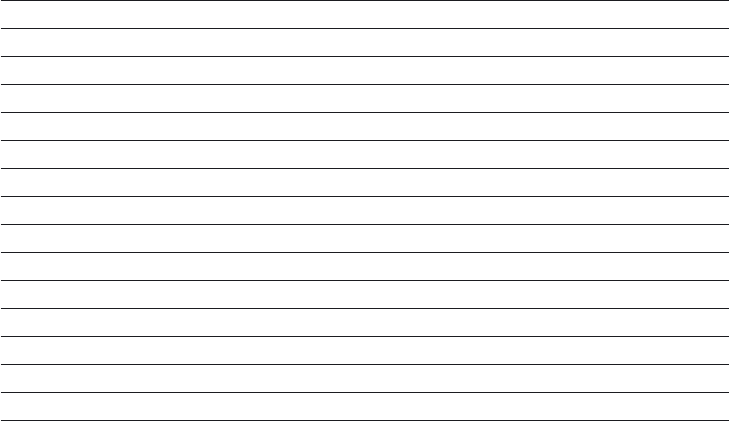
3
Content
Introduction 5
Typical package contents 6
Overview of the WRP 7
Preparing your Amigo system 8
Inserting the battery 8
Charging the battery 9
Selecting language and country 11
The Amigo receivers 12
Changing the pin orientation 13
Attaching the universal Amigo receivers to a hearing instrument 14
Using Amigo with the Sumo R7 receiver 15
Synchronizing Amigo receivers 16
Accessing the Programming Menus 18
Overview of the menus of the R1/R2 19
Programming Amigo R1/R2 Receivers 20
Using the FM Channel Wizard (T20/21/WRP) 24

4
WRP Special functions 26
LED/Display legend 27
Cleaning the WRP 28
Appendix A: Troubleshooting 29
Appendix B: Manufacturers’ warranty 30
5
Introduction
Congratulations on your decision to take the next step in improving classroom FM.
The Amigo product family is extremely versatile, making life easier for users in school
settings. The Amigo transmitters and receivers can be used with virtually all Behind-
the-Ear hearing instruments, as well as many cochlear implants.
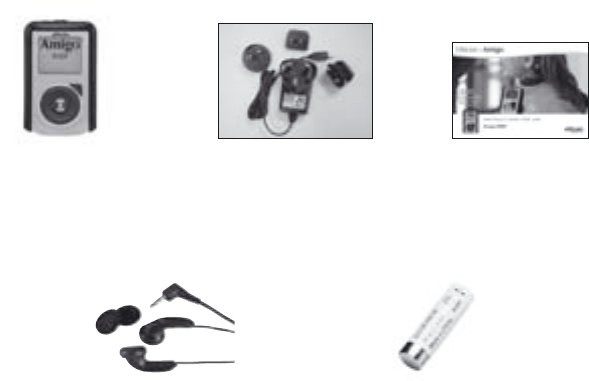
6
Typical package contents
WRP Charger
Monitoring
Earphones
Instructions
for Use
Rechargeable NiMH
AA battery

7
Navigation buttons on the WRP
SYNC acts as the “ENTER” button
“C” acts as the “CLEAR/EXIT” button.
◄ acts as the “Save and Exit” button.
LED status indicator
ON/OFF/Mute
2.5 mm microphone jack
High resolution LCD display
Clear entered values (“C”)
Synchronize receiver/enter
3.5 auxiliary audio input jack
“MiniB” USB charge jack
Overview of the WRP

8
Preparing your Amigo system
Inserting battery
Remove the battery lid on the back of the WRP and insert the rechargeable battery -
remember to position the battery according to the markings (+/ -) on the label.
Then replace the battery lid. The WRP can then be used to charge the battery that came
in the package.
Note: The positive and negative ends of the battery may appear similar, so doublecheck
that the battery is positioned correctly.
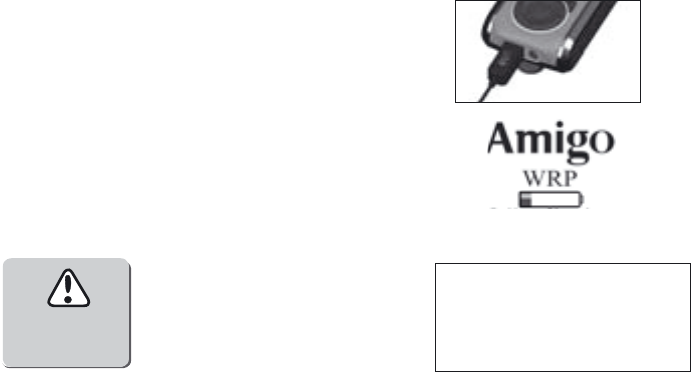
9
Charging the battery
To charge the battery, plug in the charger as
shown in the picture.
The Amigo WRP uses one AA rechargeable NiMH
battery, which must be charged for at least 14
hours before being used for the fi rst time.
The WRP offers failsafe charging, which prevents
alkaline batteries being charged accidentally.
Charging Error
Check
Battery!
The display on the WRP
will indicate when the unit is
charging. Also, the LED will
turn on and shine green.
Note: With a typical user pattern it is recommended to replace rechargeable batteries
once every year, because the battery capacity decreases each time it is charged.
Battery charging
10
If you do not have time to charge the battery that came with the WRP, you can replace
the battery with any of the following:
• Special “silver-banded” rechargeable batteries
(Only available through your Hearing Care Professional, these are the only batteries
that can be recharged inside the transmitter.)
• Standard, rechargeable NiMH batteries
These cannot be recharged inside the transmitter, but must be charged in a separate
charger (these batteries and charger are available at electronics stores).
• Standard, non-rechargeable alkaline batteries
Can be used in an emergency, i.e. if you don’t have time to charge your rechargeable
batteries. Alkaline batteries cannot be recharged.
Note: Always dispose of old batteries in approved battery disposal bins.
For more information please consult your Hearing Care Professional.
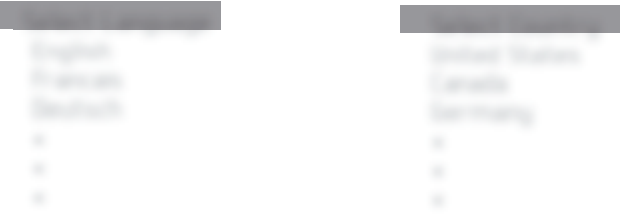
11
Select language and country (fi rst time only)
Turn the WRP on by pressing and holding the On/Off button for two seconds.
Press ▲ or ▼ to select language, and confi rm by pressing the SYNC button.
To select your country, use the ▲ or ▼ buttons, and confi rm by pressing the SYNC
button.
Select Language
English
Francais
Deutsch
•
•
•
Select Country
United States
Canada
Germany
•
•
•
Note: Selecting a country will also select a predefi ned channel list, which contains all
of the channels approved for use in that country.
Warning: Only use channels legal in your country.
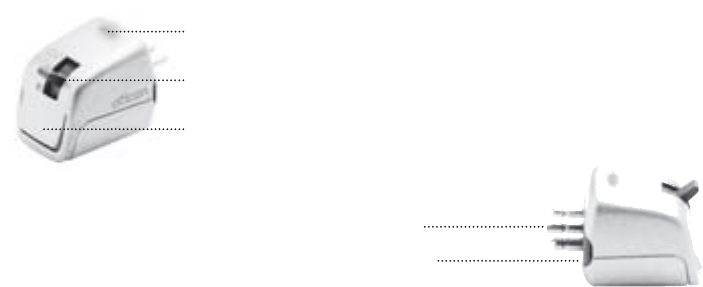
12
LED status indicator
3-position mode switch
Channel seek/toggle (R2 and R7 only)
Note: Since Amigo receivers draw their power from the hearing instrument battery, they
do not contain a power cell. Never attempt to open the receiver casing.
The Amigo Receivers
Europin connector
Europin rotation lock

13
Changing the pin orientation
If the pins on the Amigo receiver do not match the holes on the audio shoe, they can be
rotated in steps of 90°.
Simply pull the tab on both sides of the receiver back simultaneously, twist the pins
and push the tab back in.
Amigo receivers can be positioned with the LED facing to the front or the back.
Note: To ensure optimal antenna performance, the Amigo receivers must be positioned
with the LED facing either to the front or to the back.
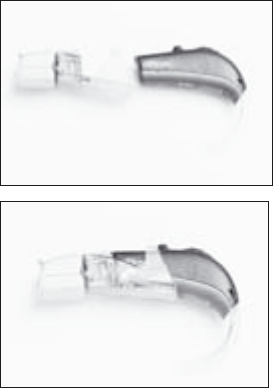
14
Attaching the universal Amigo
receivers to a hearing instrument
Amigo R1 and R2 receivers are attached to the
hearing instrument via an audio shoe.
First plug the receiver into the audio shoe. Then
attach the audio shoe to the hearing instrument.

15
SUMO DM with the dedicated,
Amigo R7 receiver.
Using Amigo with Sumo instruments
• Sumo detects the Amigo receiver and disables
the telecoil if the receiver is on
• Set the switch on the R1/R2 receiver to FM+HA.
You then must set the hearing aid switch as noted
here to operate the receiver function. Use the
receiver switch to turn the receiver off.
2/T = FM only
1/MT = FM+Hearing instrument
M = Hearing instrument only
The use of the telecoil with the receiver attached requires that the receiver is set to the
off position.
Note: To obtain information about connecting your Amigo to Cochlear Implants, please
consult your Hearing Care Professional.

16
Synchronizing Amigo receivers
Connect the receiver to a hearing instrument, and turn it on. Check that the receiver
switch is set to the correct mode, i.e. FM only or FM+HA mode.
Off FM-only FM+HA
Within a distance of approximately 10-20 inches, press the SYNC button. The LED
on the transmitter will then blink three times, and the SYNC logo will appear on the
screen.
If the synchronization is successful, the receiver will also blink three times.
Note: The switch on the receivers can be disabled, so use the WRP or the T20/T21 to
check the status of the switch. In its default setting, the receiver switch is enabled.

17
When the receiver’s LED is on, it confi rms that:
• The hearing instrument battery is ok
• The receiver is on
• The transmitter and receiver are working together properly
• The child’s receiver is on the right channel

18
Accessing the Programming Menus
• To access the Amigo Fitting Menus, press and hold
both the C (on the keypad) and ON/OFF buttons for 2
seconds.
• In the Menu screen, use the ▲ or ▼ keypad buttons
to choose View/Program WRP, View/Program
Receiver, or FM Channel Wizard. Within each of
the 2 primary menus, press ◄ to return to the Main
Menu screen.
• To exit from the Programming menus, press and hold
both the C (on keypad) and ON/OFF buttons.
ON/OFF
“C”
Amigo WRP
Fitting Menu
View/Program
Receiver
FM Channel
Wizard
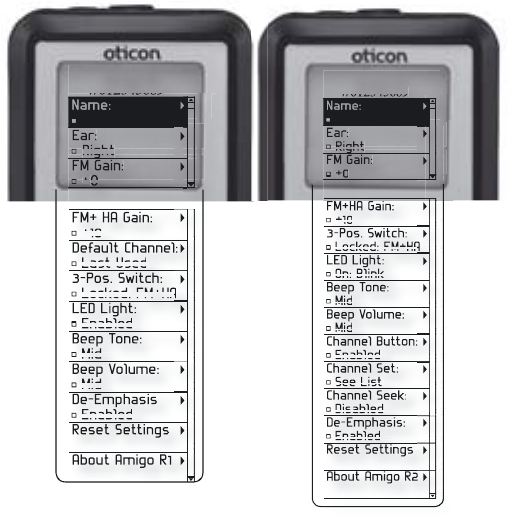
19
Overview of the
menus of the R1
and R2 receivers
Amigo R
1
#012345689
Ear:
Right
FM Gain:
+
0
FM+ HA Gain:
+10
Default Channel:
Last Used
3-Pos. Switch:
Locked: FM+HA
LED Light:
Enabled
Beep Tone:
Mid
Beep Volume:
Mid
De-Emphasis
Enabled
Reset Settings
About Amigo R1
Amigo R
2
#012345689
Ear:
Right
FM Gain:
+0
FM+HA Gain:
+10
3-Pos. Switch:
Locked: FM+HA
LED Light:
On: Blink
Beep Tone:
Mid
Beep Volume:
Mid
Channel Button:
Enabled
Channel Set:
See List
Channel Seek:
Disabled
De-Emphasis:
Enabled
Reset Settings
About Amigo R2

20
Programming Amigo R1/R2 Receivers
Place one R1/R2 receiver within within 10-15 inches of the transmitter. The receiver
must be turned on and connected to a live hearing instrument or CI adaptor.
Open the View/Program Receiver menu by
using the ► keypad button. The transmitter
will ‘fi nd’ the receiver and display its name or
serial number. Press ► to continue.
NOTE: Maintain the receiver in the same
position during the entire programming
sequence. Each time you change a default
setting, the programmer will send that setting
to the receiver. Your confi rmation of the
change is displayed as the new setting on the
WRP screen.
21
Programming Amigo R1/R2 Receivers
A. A. To assign receiver Name (i.e., child’s name), use the keypad buttons ▲ ▼◄ ► to
navigate. Delete the current name by pressing ◄, while standing on the top line. Space
can be inserted between names by pressing ►. Within this screen, use the keypad
buttons to select the desired character, then press the SYNC button to save each
character. To SHIFT, highlight SHIFT and press the SYNC button. When fi nished,
highlight SAVE and press the SYNC button.
To exit and cancel, press the C (CLEAR) button.
B. Assign Ear. Select Right or Left using ▲ ▼ buttons. Press the ◄ button to save and
exit.
C. Choose FM Gain. Default setting is 0. Use ▲ ▼ to navigate and change gain value.
When fi nished, press the ◄ button to save and exit.
D. Choose FM+HA Gain; default is +10. Use ▲ ▼ to navigate and change gain value.
When fi nished, press the ◄ button to save and exit.
E. 3 position switch: You can lock the user switch to a single function, or set to unlock.
Use ▲ ▼ to navigate and press SYNC to select. When fi nished, press ◄ to save and
exit. While the switch will still move, the function will be locked as programmed.
22
F. LED light: Default is steady ON. Choose blink or disable (off). Use ▲ ▼ to navigate
and change selection, then press SYNC. When fi nished, press ◄ to save and exit.
G. Beep tone: Use ▲ ▼ to choose the frequency/tone of the beep and press SYNC to
save selection. When fi nished, press ◄ to save and exit.
H. Beep vol: Change the loudness level of the beep tone or disable the beep (off). Use ▲
▼ to navigate and press SYNC to save selection. When fi nished, press ◄ to save and
exit.
I. Default Channel (R1 only): Choose the default channel for the receiver when it is
turned on. The default is ”last channel used”. Use ▲ ▼ to navigate and press SYNC
to make selection. When fi nished, press ◄ to save, and exit.
J. Channel button (R2 only): Choose enable or disable, press SYNC to save then press
the ◄ button to save and exit.
K. Channel set: The Default is Select All. To select discrete channels, choose CLEAR
ALL (use SYNC button) then scroll ▲ ▼ to the desired channel and press SYNC for
each channel. When fi nished, press ◄ to save and exit.
23
L. Channel seek (R2 only): Enable or disable the manual channel change toggle button
on the receiver.
M. De-emphasis: Disable this function when using Amigo receivers with other
manufacturers’ FM transmitters. See Fitting Guide for more information
N. About Amigo R1/R2: Press ► to view serial number. To exit, press SYNC or ◄.

24
Using the FM Channel Wizard (T20/T21/WRP)
The Channel Wizard will help you fi nd interference-free primary and team teaching
channels. Prior to starting the Channel Wizard:
• Obtain the monitor earphones
• Turn on all FM sources in the building/room
A. Scan and Select Channel Set: Press ► to begin the
scanning process. The Channel Wizard will scan
through all Amigo channels. Upon completion, a list
of available channels will be created.
Unusable channels will be greyed out. You can
accept the entire list by highlighting Select All, or
choose Clear All. Then scroll to select a limited
number of channels from the list of usable channels
by pressing SYNC. Press ◄ to save and exit.
Note: Carry out the scan at a time in accordance with typical school usage schedule.
FM Channel
Wizard
Scan & Select
Channel Set
25
B. Scan and Select primary and TT channel: Press ► to begin the scanning process.
Upon completion, scroll through the available channels in the Primary list and select
one Primary channel by pressing SYNC, then press ◄ to save and exit. Now, choose
TT from the menu and select one TT channel from the bolded (available) channels.
Press SYNC then press ◄ to save and exit.
C. Monitor Single Channel: This function allows you to monitor the quality of a single
channel.
Press ► to access the menu and insert the Monitor earphones into the audio jack on
the bottom of the transmitter.
You can increase the volume by pressing ► to highlight the headphones icon.
Highlight the channel then press ▲ ▼ to scroll and select the desired channel to
monitor.
Listen for interference; if detected, you may wish to change the primary channel
used in that classroom.
Note: Make sure you have removed the microphone cord on the monitoring transmitter.
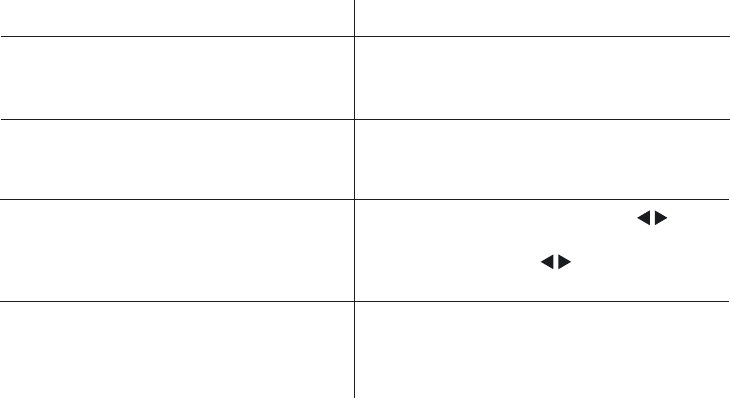
26
Feature How to
Change channel Press and hold ▲ or ▼. The channel will
then blink. You can change it by pressing ▲
or ▼. Press the SYNC button to save.
Synchronize Amigo receivers Within a distance of approx.10-24 inches,
Amigo receivers can be synchronized by by
pressing the SYNC button.
Lock the keypad To lock the keypad, press BOTH for
three seconds. To unlock the keypad,
keypad, press BOTH again for three
seconds.
Monitor a single channel You can use earphones to hear what the
child is hearing. Be sure there is no micro-
phone plugged into the unit and then insert
the earphone’s jack into the aux input.
WRP special functions
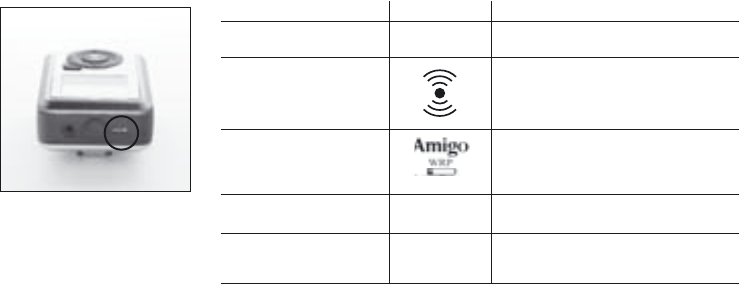
27
LED / Display legend
The LED on the WRP indicates the following:
LED: Display Meaning:
Steady red On
Flashing red burst Synchronizing
Steady green Charging
Blinking green Low battery
Off Off or error
Battery charging
28
Cleaning of the WRP
The WRP is moisture repellent, making it very easy to clean with a damp cloth.
Oticon recommends cleaning on a regular basis.
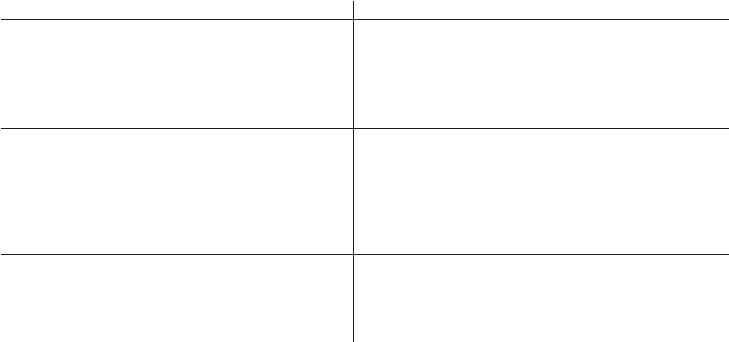
29
Appendix A: Troubleshooting
Problem Solution
The battery will not charge Check that it is positioned correctly. Make
sure that it is the “silver-sleeved” recharge-
able type of battery, as this is the only type
the WRP will charge (for safety reasons).
The receivers cannot be synchronized Synchronization takes place wirelessly, so
if the receiver fails to confi rm (with three
blinks of the LED), try to move the WRP
closer, further away or a little bit to one
side. Then press the SYNC button again.
Interference If interference is encountered on a channel,
change to another channel. Press ▲ or ▼ to
change channel.
For assistance with troubleshooting or answers to other questions please consult your
Hearing Care Professional.
30
Appendix B: Manufacturers’ warranty
The manufacturer, Oticon, issues a two-year limited warranty to the original consumer
of this product.
This warranty comes into effect upon the date of original purchase of this equipment,
and will remain in effect for two calendar years from that date.
Please notice that extended warranties may apply in your country. Please contact your
local Hearing Care Professional for more information.
What is covered by this warranty?
Any electronic component which, because of workmanship, manufacturing or design
defects, fails to function properly under normal use during the life of this warranty
will be replaced or repaired at no charge for parts or labour when returned to the point
of purchase. Transportation is paid by the customer. If it is determined that repair is
not feasible, the entire unit may be replaced with an equivalent unit upon mutual
agreement of the Hearing Care Professional and customer.
What is not covered by this warranty?
This one-year limited warranty does not cover:
• Malfunctions resulting from abuse, neglect or accident.
• Peripheral accessories as itemized within the product brochure, when such items are
later than 90 days from the original purchase.
31
• Batteries.
• Instruments connected, installed, used or adjusted in a manner contrary to the
instructions provided.
• Consequential damages and damages resulting from delay or loss of this instrument.
The exclusive remedy under this warranty is strictly limited to repair or replacement
as herein provided.
• Products damaged in transit unless investigated by the shipper and returned to the
warrantor with the investigation report.
The manufacturer reserves the right to make changes in the design or construction
of any of its instruments at any time without incurring any obligation to make any
changes whatsoever on units previously purchased. This warranty is in lieu of all other
expressed warranties by the manufacturer. No representative or person is authorized
to represent or assume for the manufacturer any liability in connection with the sale or
use of this product other than as set forth above.
If your Amigo system requires service under the terms of this warranty, carefully
package the instrument to prevent damage in transit and return it to the point of
purchase. Include a detailed description of the problem, your full name, billing and
shipping address and telephone number.
32
The above warranty does not affect any legal rights that you might have under applica-
ble national legislation governing sale of consumer goods. Your point of purchase may
have issued a warranty that goes beyond the clauses of this limited warranty. Please
consult your point of purchase for further information.
Hereby Oticon declares that this Amigo is in compliance with the essential require-
ments and other relevant provisions of Directive 1999/5/EC. Declaration of conformity
is available at
Oticon A/S
Kongebakken 9
DK-2765 Smørum
Denmark.
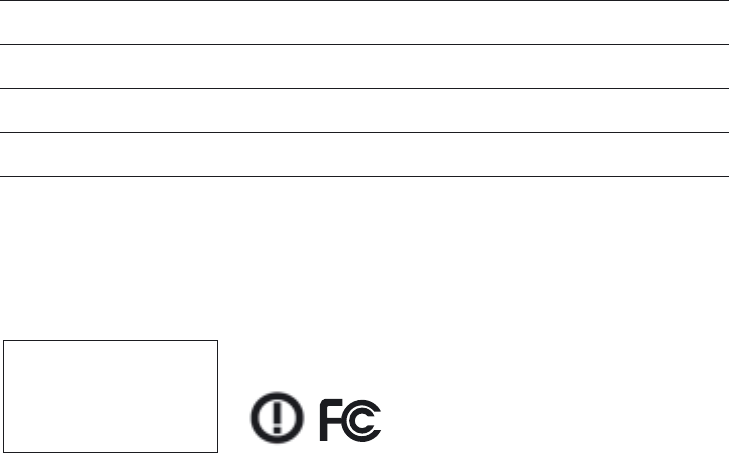
33
Date of purchase:
Amigo serial numbers:
Microphone:
Receiver left:
Receiver right:
www.oticonusa.com
ID: BRG-T21
IC: 1351B-T21
Oticon, Inc.
29 Schoolhouse Rd.
Somerset, NJ 08873
906 68 711 00 / 03.07 Printed in Denmark

906 68 711 00 / 03.07 Printed in Denmark
Warnings
Amigo parts can be dangerous if swallowed:
• The Amigo system is not a toy and therefore should be kept out of the reach of
children and anyone else who might swallow parts or otherwise cause injury to
themselves. Special attention should be paid to the smaller components in order to
prevent children from swallowing them and choking.
• Never change the battery and never connect the receiver to the hearing instrument in
front of infants, small children or persons with learning diffi culties.
If a part is swallowed, see a doctor immediately.
Risk of harm caused by unintentional noise that may
muffl e important signals
System dysfunctions:
The Amigo system will cease to function if the batteries have run out. The system may
also produce a high whistling noise (feedback) if the battery is low, or if it is subjected
to loud sound while the microphone is off but the receiver is still on. Users should be
aware that these sounds should not be confused with warning sounds – e.g. car horns in
traffi c.
Use in aircrafts:
• Amigo should not be used on aircrafts without the permission of the fl ight crew.
Interference
Please note that Amigo can cause interference with other medical devices. Such
interference can also be caused by radio signals, power line disturbances, airport
metal detectors, electromagnetic fi elds from other medical devices and electrostatic
discharges.
For FCC Part 15:
This device complies with part 15 of the FCC rules. Operation is subject to the
following two conditions:
1) this device may not cause harmful interference, and
2) this device must accept any interference received, including interference that may
cause undesired operation
For FCC Part 95.1017:
‘‘This device may not interfere with TV reception or Federal Government radar.
For RSS 210:
“If TV channel 13 is used in the area, the installer shall reduce or adjust the RF radiated
power so that near-by TV channel 13 receivers do not receive radio interference from
the system installed.
Battery use:
• Always use NiMH rechargeable batteries or alkaline batteries.
• Always use batteries recommended by your Hearing Care Professional.
• Never attempt to recharge non-rechargeable batteries.
• Never dispose of batteries by burning them. There is a risk they will explode and
cause serious injury.
Safety requirements regarding Direct Audio Input (DAI)
• The safety of the use of Amigo with DAI (Direct Audio Input) is determined by the
external signal source. When the DAI is connected to AC-operated equipment, this
equipment must comply with IEC-60065, IEC-60601 or equivalent safety standards.