Pinnacle Technology 9087 RFID Reader User Manual
Pinnacle Technology, Inc. RFID Reader
User Manual
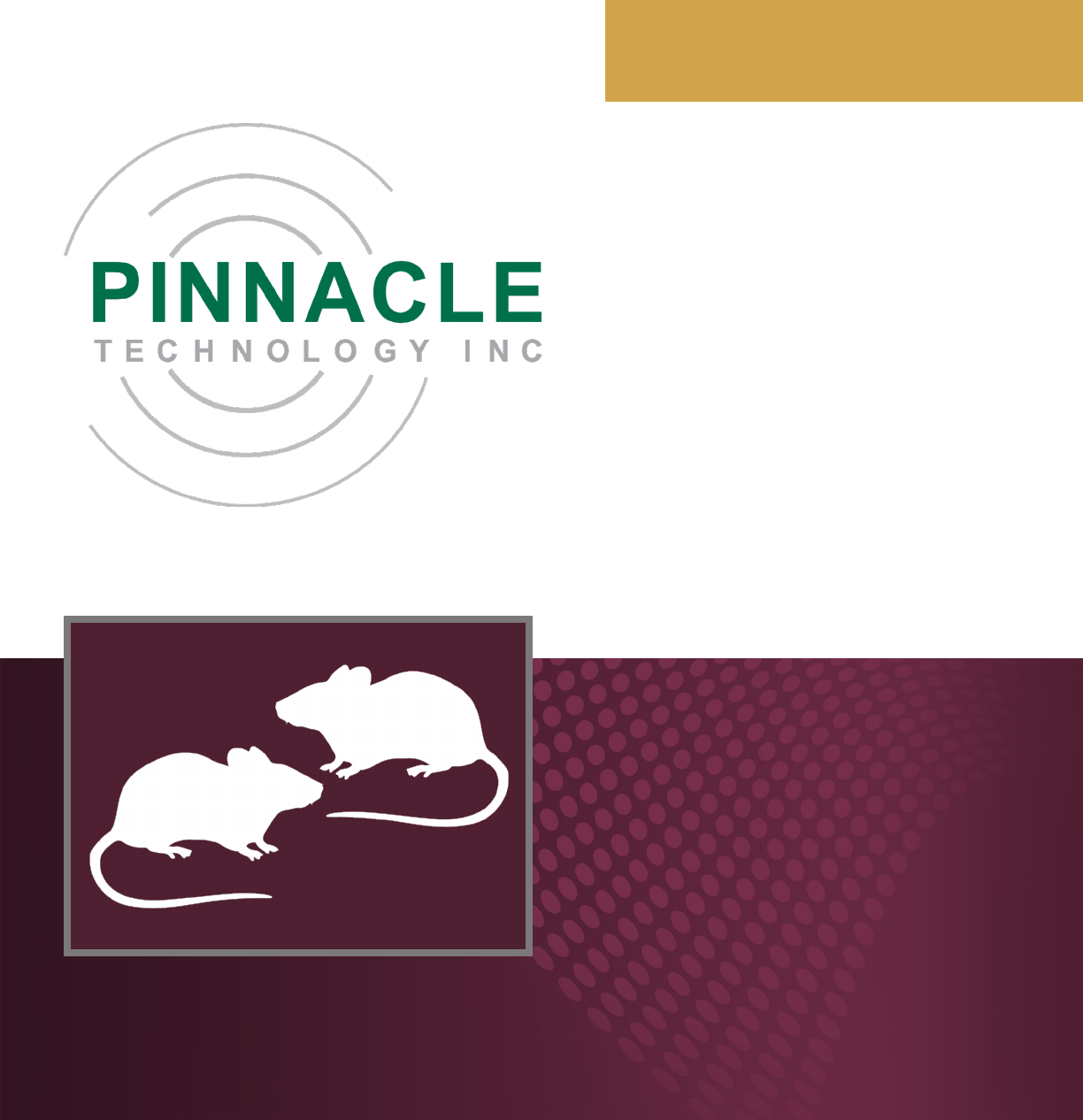
RFID manual
Phone (785) 832-8866 • Fax (785) 749-9214
2721 Oregon St. • Lawrence, KS 66046 • sales@pinnaclet.com • www.pinnaclet.com
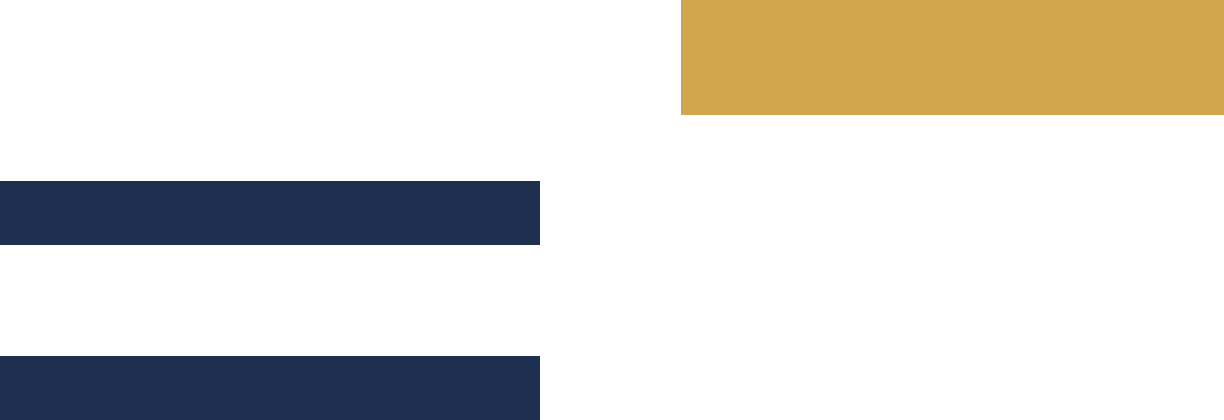
table of contents
12/28/2017
Introduction and Warranties ...................................................................................................................................... 1
FCC Certication ...................................................................................................................................................... 2
Overview .................................................................................................................................................................. 3
RFID Setup ............................................................................................................................................................ 4-5
Software Setup ...................................................................................................................................................... 6-8
PAGE
Section 1: Introduction
3-8
Section 2: Setup and Installation
PAGE I
1-2
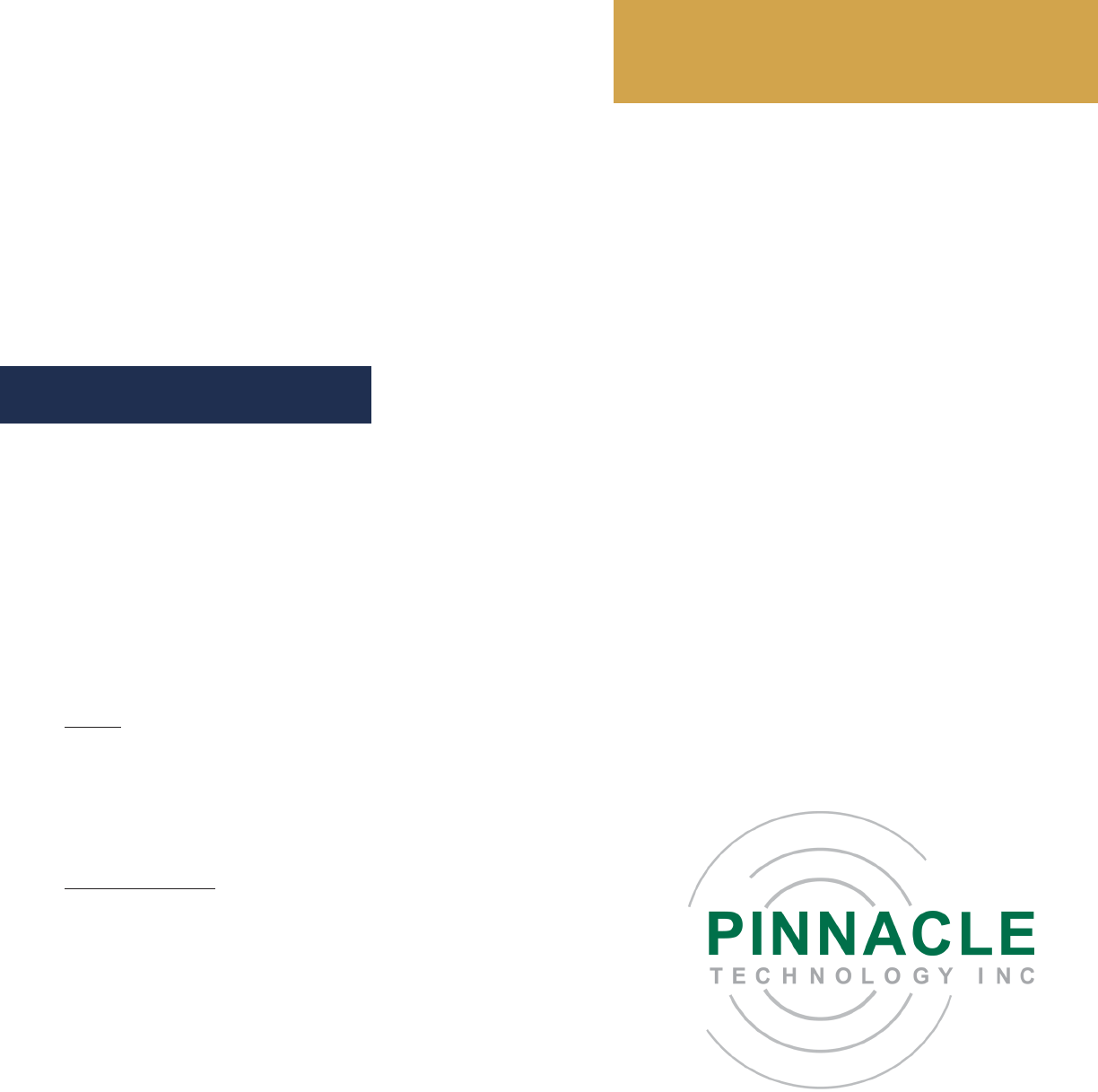
Introduction
12/28/2017
Pinnacle Technology Inc. products are fully warranted against defects in material and workmanship. Potentiostats, basestations, EEG/
EMG preampliers and data acquisition systems are unconditionally warranted for one year from date of shipment, except when failure
is due to obvious abuse or neglect, unauthorized tampering, procedures not described in manuals, animal attack, improper connection
of electronic units to other components, or use with animals other than those intended. Commutators/swivels are warranted for 180 days
from date of shipment under the same exclusions.
For any product expressly covered under this warranty, Pinnacle Technology Inc. is liable only to the extent of repair or replacement of
defective items. Pinnacle Technology Inc. shall not be liable for any personal injury, property damage or consequential damages of any
kind whatsoever. The foregoing warranty is in lieu of all other warranties of merchantability and tness for a particular purpose.
Returns
• No merchandise will be accepted for return without prior authorization; authorizations can be obtained by calling 785-832-8866.
• Custom-made/custom-cut items are non-returnable.
• For all other items, claims must be made within 10 days of delivery.
• There is a 15% restocking charge on all returned merchandise.
Damaged Shipments
Breakage during shipping should be reported immediately to Pinnacle
Technology Inc. at 785-832-8866. Retain the original packing box and
contents for inspection by the freight handler. Pinnacle Technology Inc. will
replace any new instrument damaged in shipping with an identical product as
soon as possible after the claim ling date. Claims not led within 30 days of
the shipping date will be invalid.
Do not return damaged goods to Pinnacle Technology Inc. without rst
contacting Pinnacle for a return authorization.
PHONE (785) 832-8866 • 2721 Oregon St. • Lawrence, KS 66046 • www.pinnaclet.com
Thank you for purchasing Pinnacle Technology Inc.’s RFID reader. Pinnacle’s RFID system allows precise location monitoring. The RFID
units are an essential component of Pinnacle’s Sirenia® Multiple Animal Tracking software to maximize positive animal indentication, or
they can be used independently to track location in dened areas. Multiple modules can be used simultaneously and exibly placed at
positions of interest beneath the cage.
SECTION 1: Introduction
Warranties
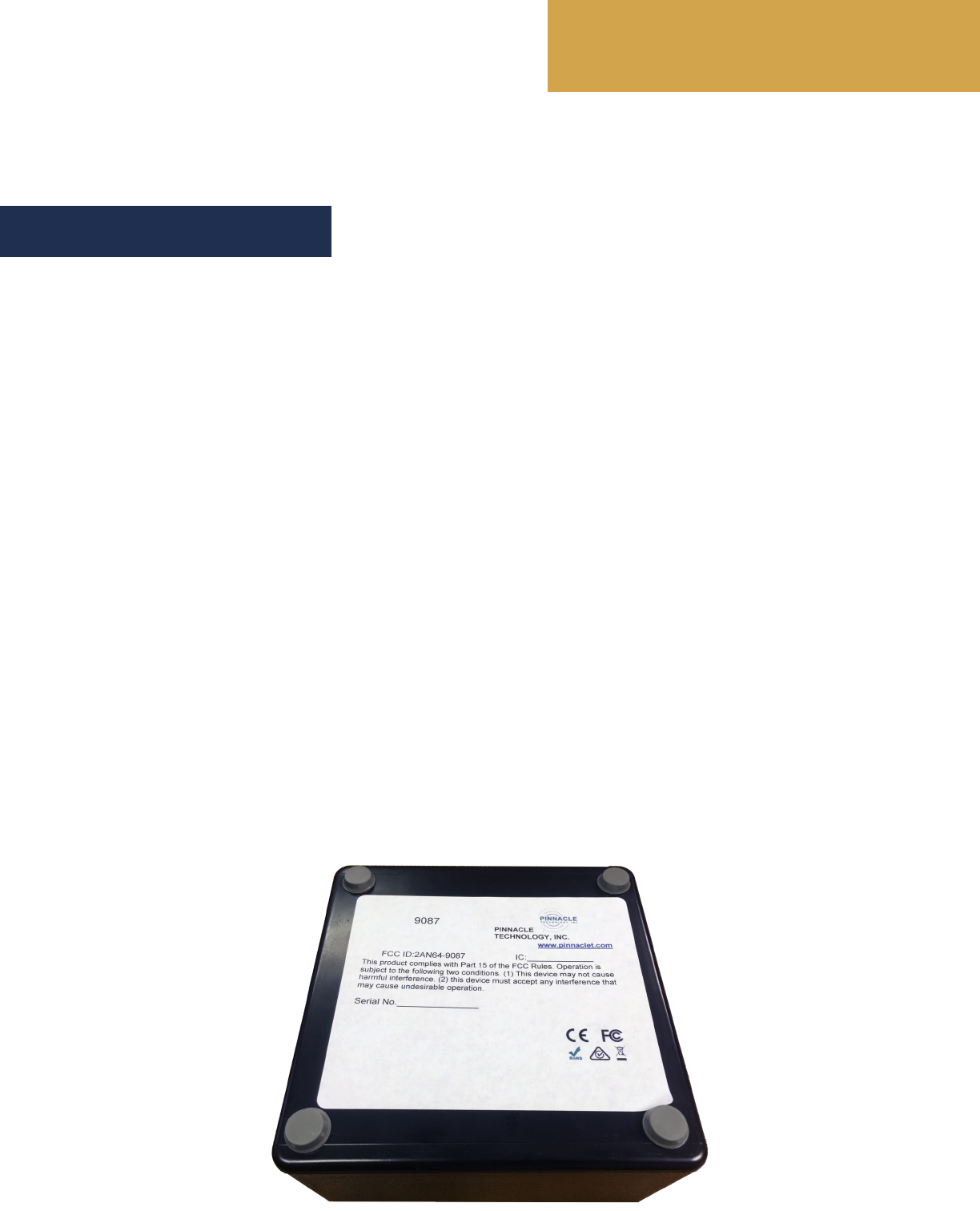
Introduction
12/28/2017
SECTION 1: Introduction
FCC Certication
1. FCC Interference Statement (Part 15.105 (b))
This equipment has been tested and found to comply with the limits for a Class B digital device, pursuant to Part 15 of the FCC Rules.
These limits are designed to provide reasonable protection against harmful interference in a residential installation. This equipment
generates uses and can radiate radio frequency energy and, if not installed and used in accordance with the instructions, may cause
harmful interference to radio communications. Howev er, there is no guarantee that interference will not occur in a particular installation.
If this equipment does cause harmful interference to radio or television reception, which can be determined by turning the equipment o
and on, the user is encouraged to try to correct the interference by one of the following measures:
• Reorient or relocate the receiving antenna.
• Increase the separation between the equipment and receiver.
• Connect the equipment into an outlet on a circuit dierent from that to which the receiver is connected.
• Consult the dealer or an experienced radio/TV technician for help.
2. FCC Part 15 Clause 15.21 [ Do not Modify warning ]:
“Changes or modications not expressly approved by the party responsible for compliance could void the user’s authority to operate the
equipment”
3. FCC Part 15.19(a) [interference compliance statement], unless the following statement is already provided on the device label:
“This device complies with part 15 of the FCC Rules. Operation is subject to the following two conditions: (1) This device may not
cause harmful interference, and (2) this device must accept any interference received, including interference that may cause undesired
operation.”
4. FCC RF Exposure Guidance Statement:
“In order to comply with FCC/ISED RF Exposure requirements, this device must be installed to provide at least 20 cm separation from
the human body at all times.
SECTION 1, PAGE 2

SECTION 2, PAGE 3
Setup and installation
12/28/2017
SECTION 2: Setup and Installation Overview
Pinnacle’s RFID reader is extremely versatile and can accommodate a number of experimental set-ups. RFID tags are ordered separately.
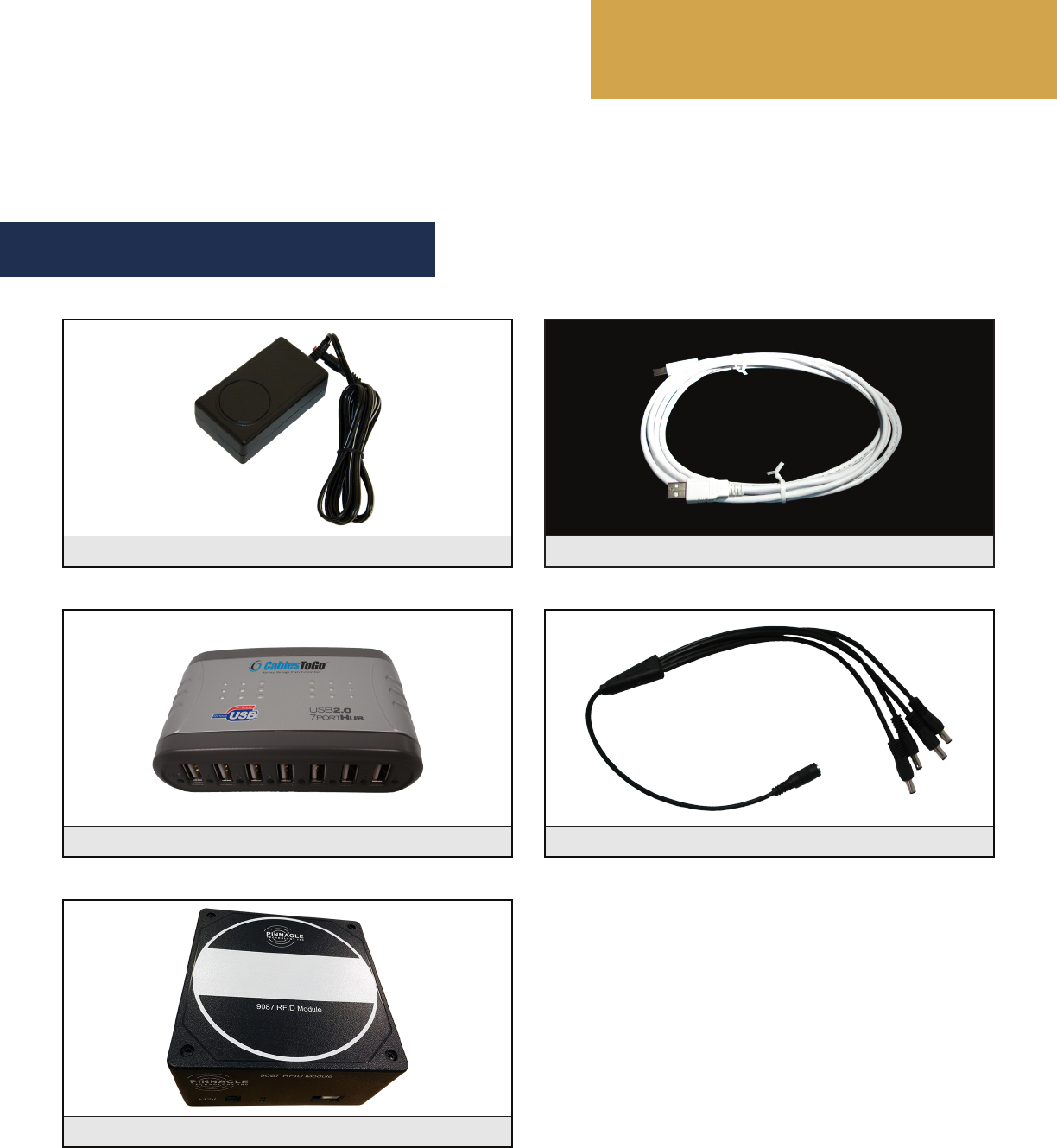
SECTION 2, PAGE 4
Setup and installation
12/28/2017
SECTION 2.1: RFID Setup
Glossary of Hardware
9002: USB Cable
9005: Powered USB Hub 9026: Splitter Cable
9087: RFID Module
8252: Power Supply
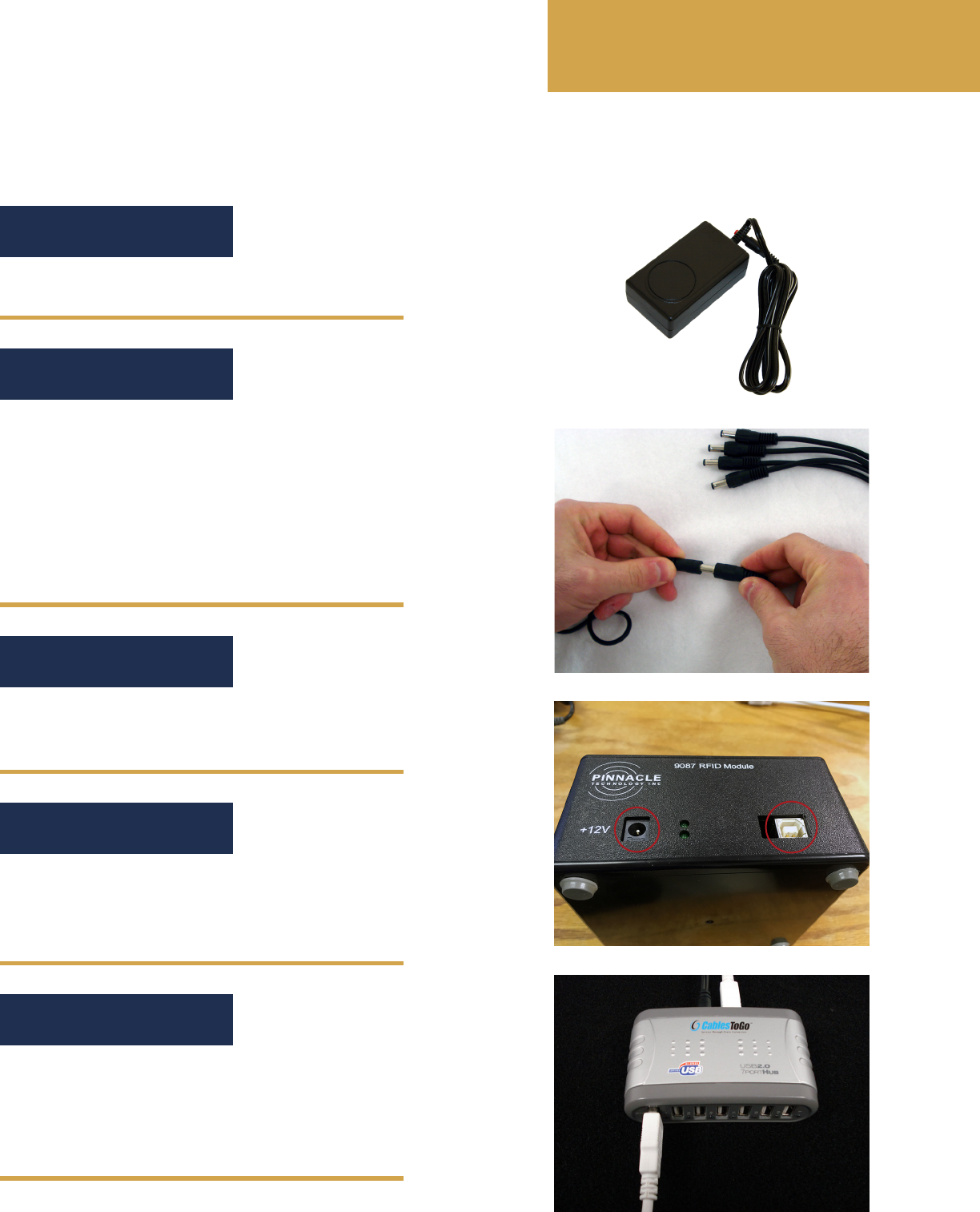
SECTION 2, PAGE 5
Setup and installation
12/28/2017
SECTION 2.1: RFID Setup
Step 1
Step 2
Step 3
Connect the male end of the 8252 power supply to the
9026 splitter cable.
Note: The splitter cable is only necessary when using
multiple RFID modules. For systems operating only
one RFID module, skip to Step 4. The 8252 power
supply will connect directly to the 9087 RFID module.
Plug in the 8252 power supply.
Connect one of the male ends of the 9026 splitter cable
to the 9087 RFID module (circled left).
The small end of the 9002 USB cable connects to the
9087 RFID module (circled right); the oth end should
connect to the 9005 USB hub (see Step 5).
Step 4
Plug the small end of the USB cable included with the
9005 into the back of the USB hub and connect the
other end to the computer. Connect the included power
supply.
Step 5
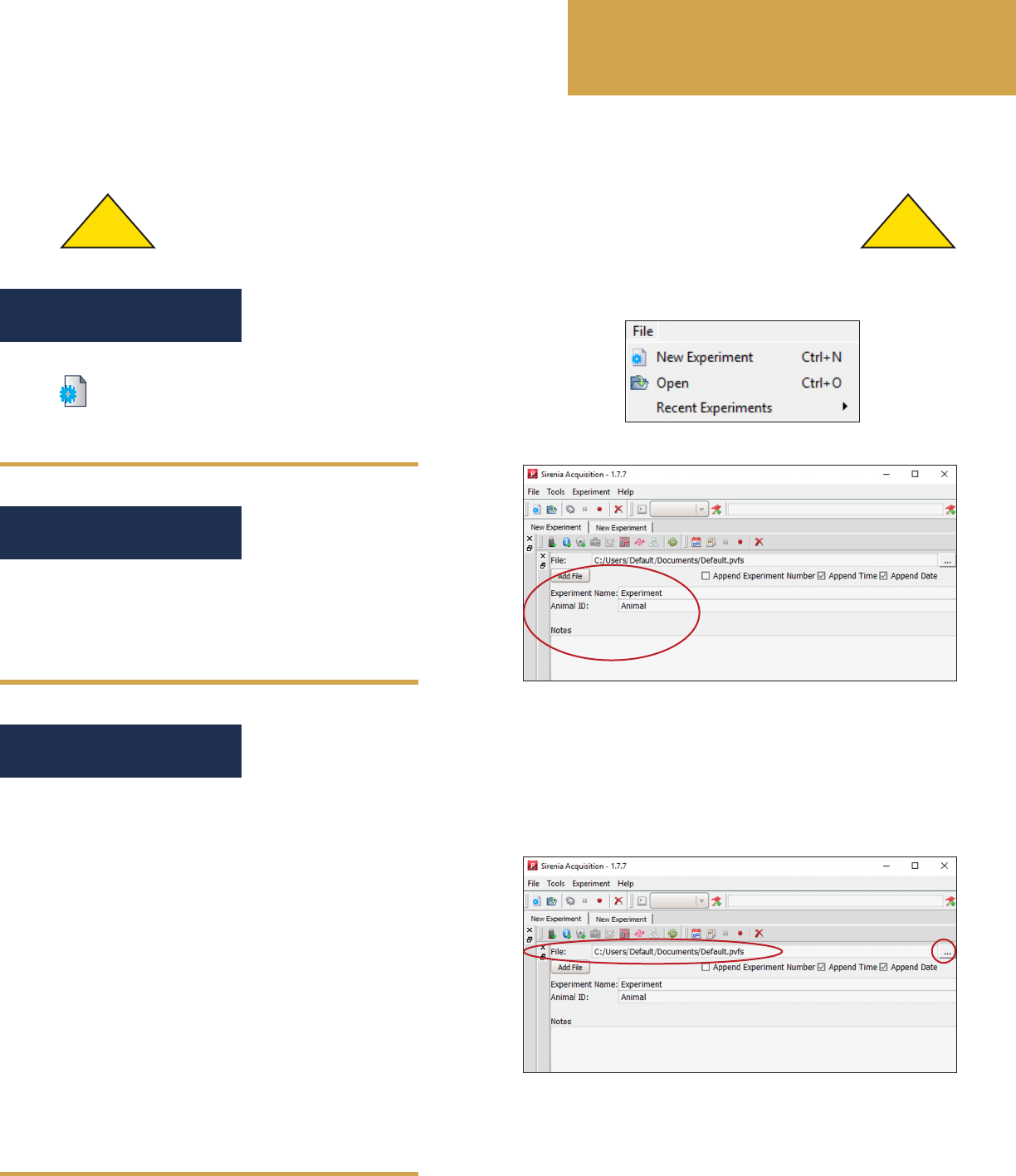
SECTION 2, PAGE 6
Setup and installation
12/28/2017
SECTION 2.2: Software Setup
Before connecting any hardware to your PC, USB drivers MUST BE INSTALLED. See Sirenia® Manual, Section 2.
! !
With Sirenia® Acquisition open, select “New
Experiment” from the File menu, or click the New
Experiment icon from the Main toolbar.
This opens a New Experiment tab. Give the experiment
a unique name, give the animal an ID and take any
necessary notes in the space provided.
Data collected using Sirenia® Acquisition automatically
saves as “Default” to a PAL folder in My Documents as
a Sirenia® data format (.pvfs) le.
To change the name of the le, type a new name
directly into the File text box.
To change the default location, click the Open Directory
button to the right of the File text box and select the
desired location on your PC.
Note: Additional information on saving les, including
steps on saving data streams to separate les, can be
found in Section 3 of the Sirenia® manual.
Step 1
Step 2
Step 3
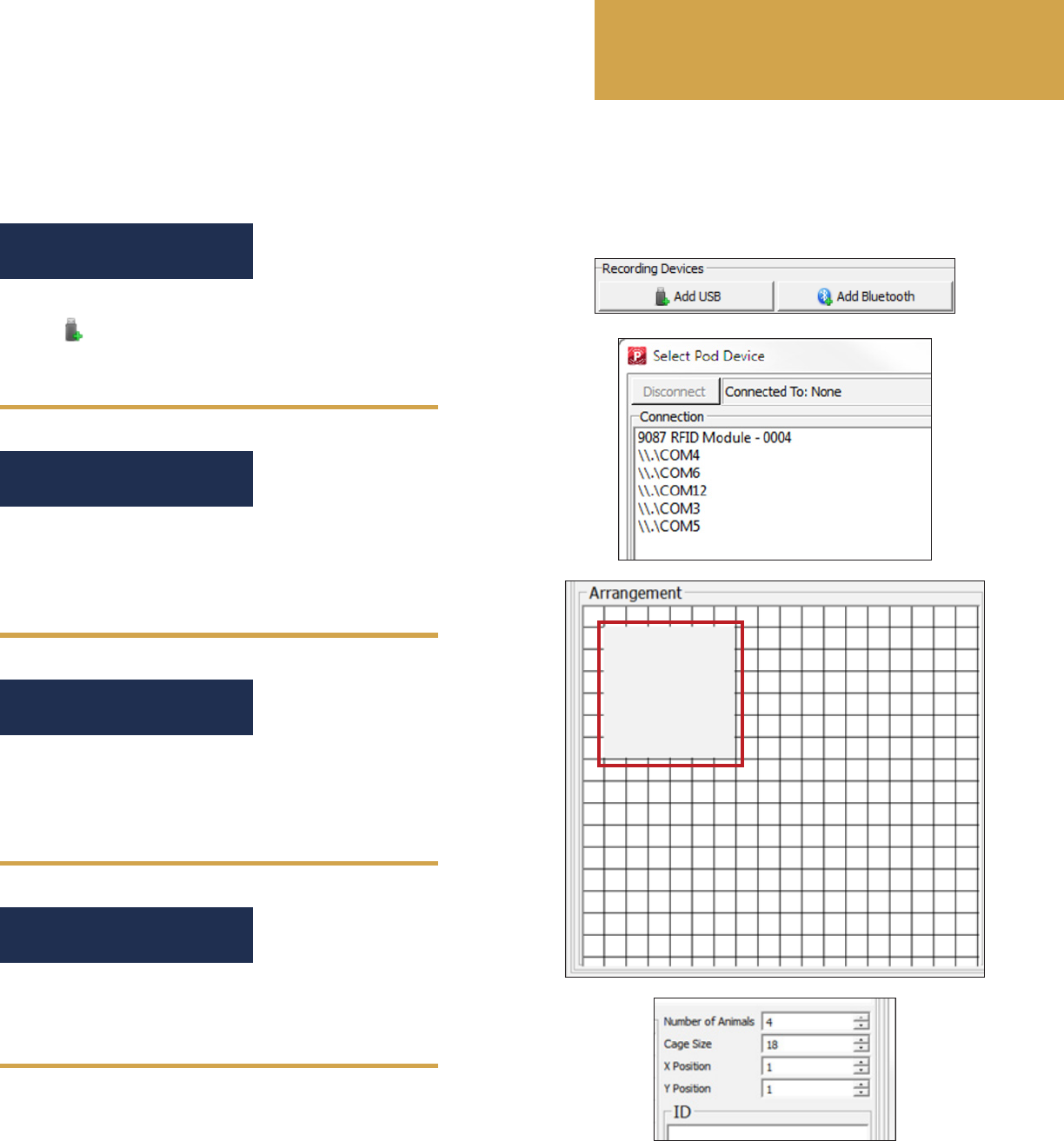
SECTION 2, PAGE 7
Setup and installation
12/28/2017
SECTION 2.2: Software Setup
A Select Pod Device window appears. From the
Connection box, select the 9087 device that matches
your experimental setup.
In Settings, under Arrangement, move the square
representing the current RFID module to the
corresponding location under the cage.
Step 4
Step 5
Step 6
Click “Add USB” under recording devices, or click
the “Add Device” icon located in the Experiment
toolbar.
Set the number of animals and cage size (inches).
When nished, click OK.
Step 7
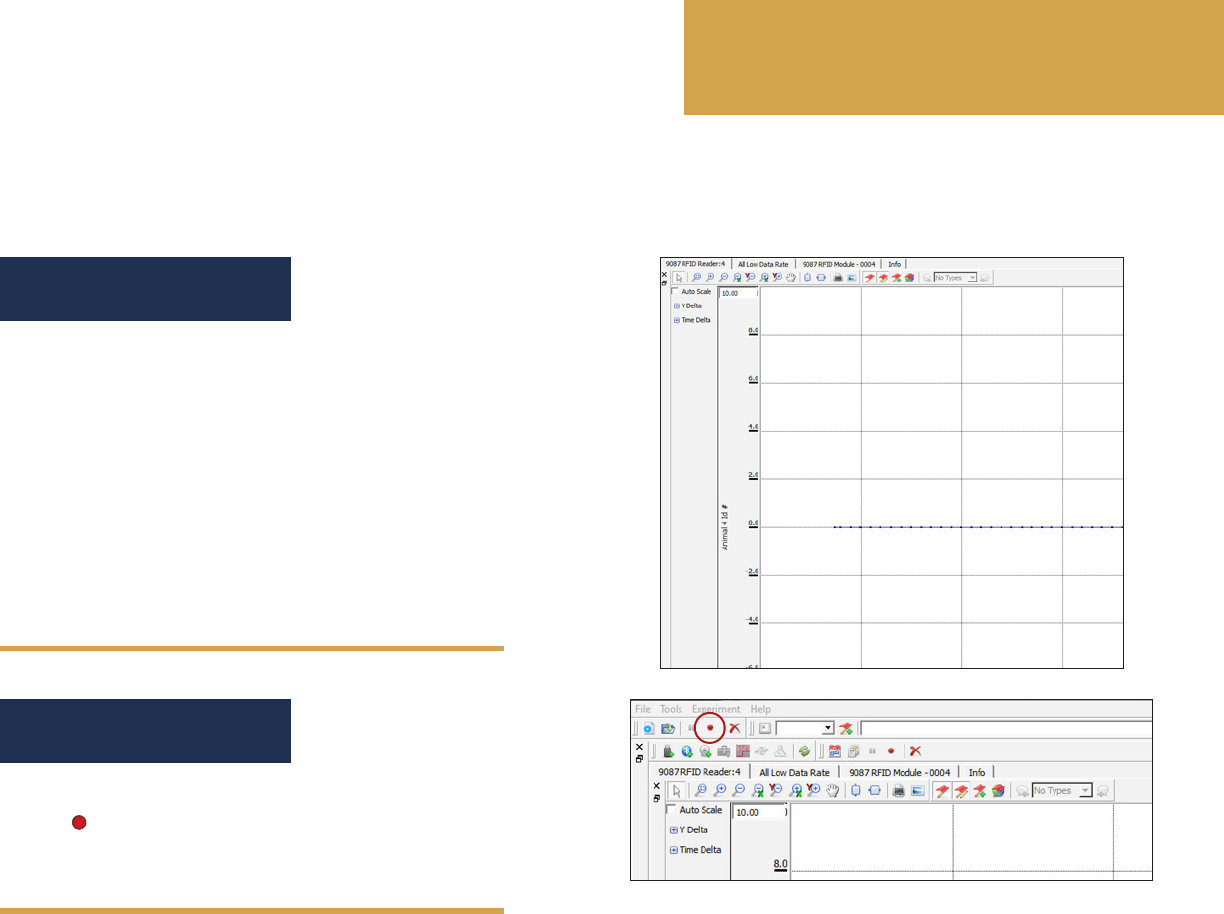
SECTION 2, PAGE 8
Setup and installation
12/28/2017
SECTION 2.2: Software Setup
Repeat Steps 4-7 until all RFID modules have
been added. After all RFID units have been set up,
click the Record button.
Step 8
Step 9
After the device is added, a new set of tabs opens
under the New Experiment Tab. A new tab will be
created corresponding to input from the RFID reader.
Each dot will represent a single read period. 0 = no
RFID detected; 1-4 = RFID read from animal (1-4).
For additional information about tabs and their
functionality, see the Sirenia® Acquisition section of the
Sirenia® manual.