Pioneer DV C505 User Manual DVD PLAYER Manuals And Guides L1002053
PIONEER DVD Systems Manual L1002053 PIONEER DVD Systems Owner's Manual, PIONEER DVD Systems installation guides
User Manual: Pioneer DV-C505 DV-C505 PIONEER DVD PLAYER - Manuals and Guides View the owners manual for your PIONEER DVD PLAYER #DVC505. Home:Electronics Parts:Pioneer Parts:Pioneer DVD PLAYER Manual
Open the PDF directly: View PDF ![]() .
.
Page Count: 61
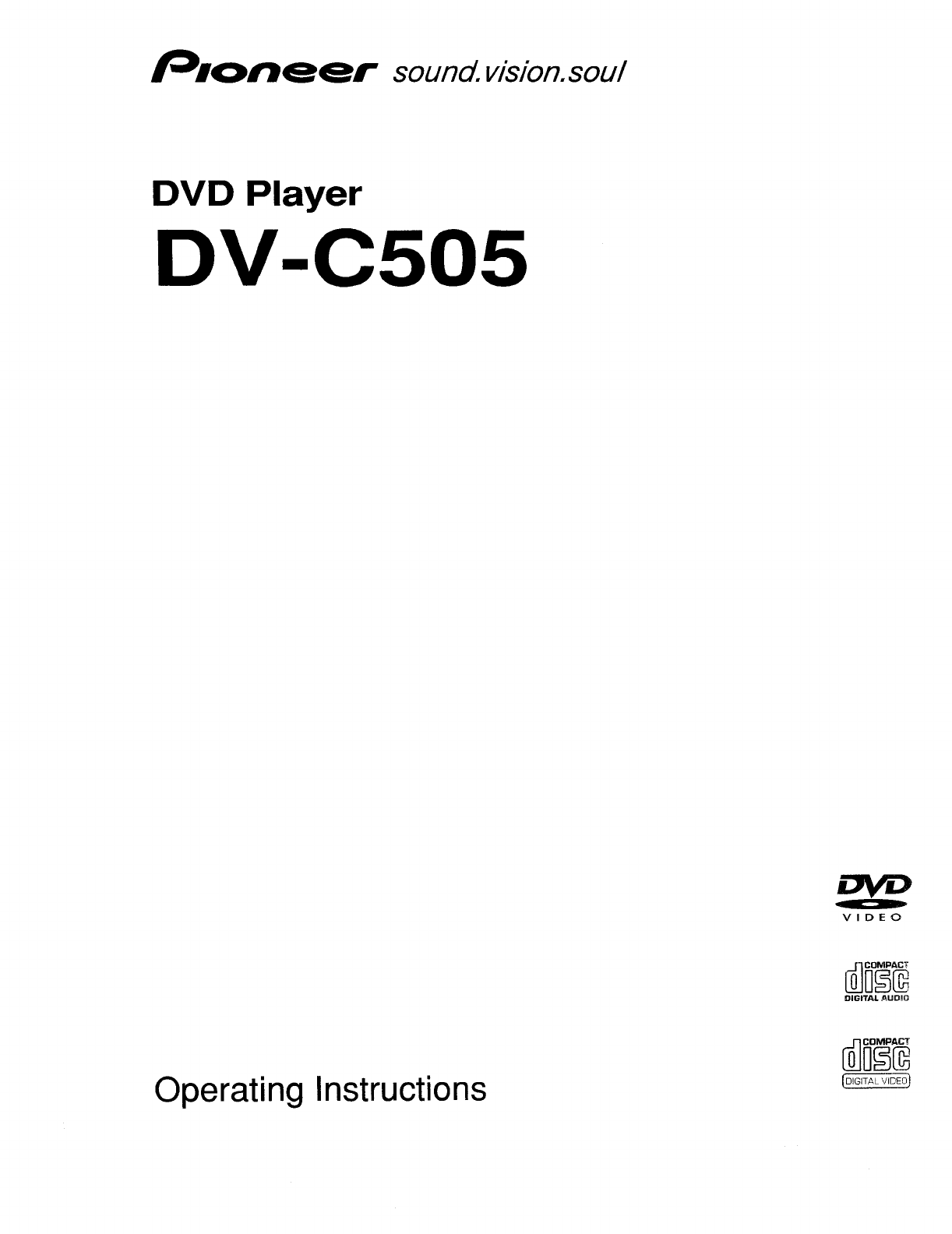
sound, vision.soul
DVD Player
DV-C505
VIDEO
Operating Instructions
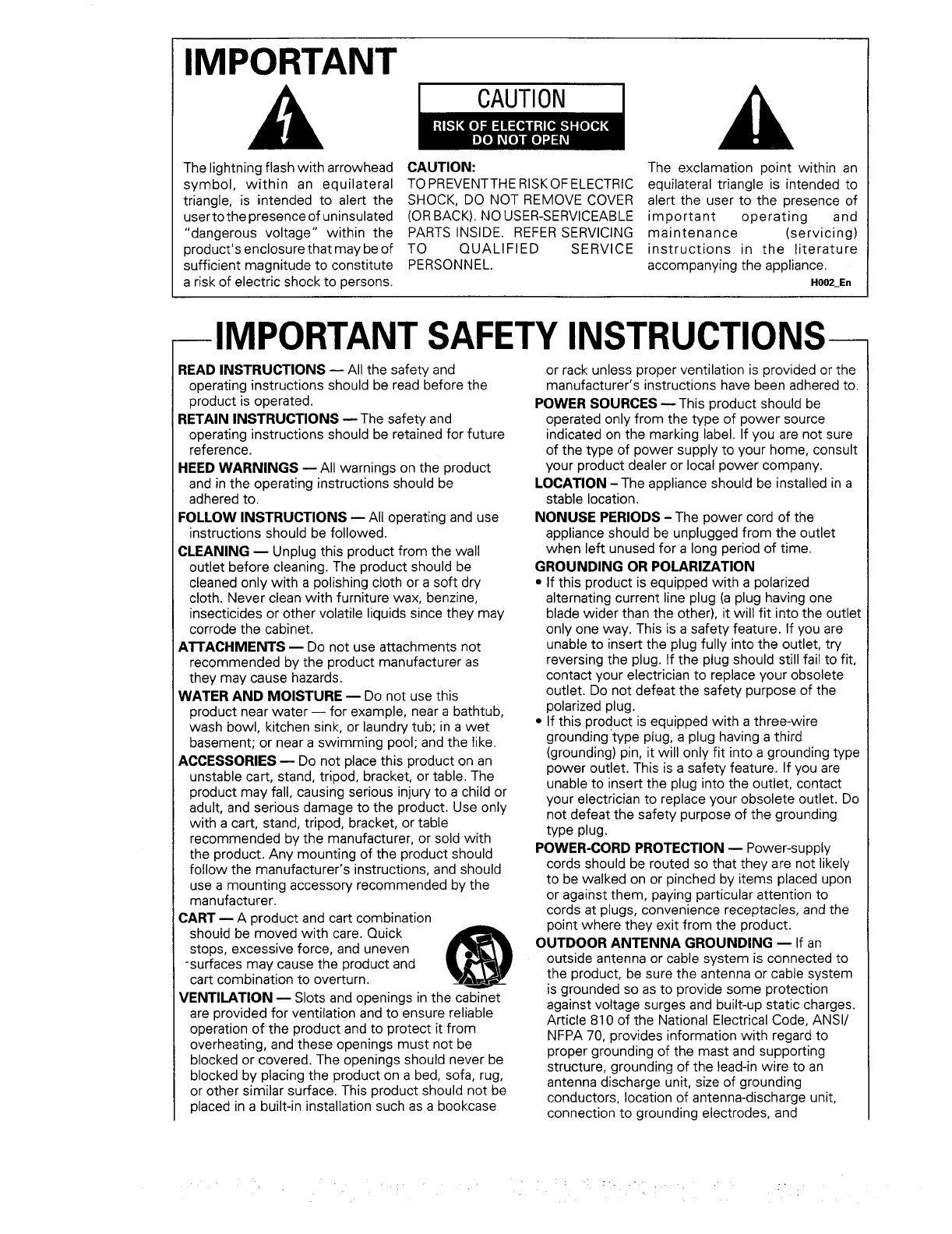
IMPORTANT
The lightning flash with arrowhead
symbol, within an equilateral
triangle, is intended to alert the
user to the presence of uninsulated
"dangerous voltage" within the
product's enclosure that may be of
sufficient magnitude to constitute
a risk of electric shock to persons.
CAUTION
CAUTION:
TO PREVENTTHE RISK OF ELECTRIC
SHOCK, DO NOT REMOVE COVER
(OR BACK). NO USER-SERVICEABLE
PARTS INSIDE. REFER SERVICING
TO QUALIFIED SERVICE
PERSONNEL.
The exclamation point within an
equilateral triangle is intended to
alert the user to the presence of
important operating and
maintenance (servicing)
instructions in the literature
accompanying the appliance.
HOO2_En
--IMPORTANT SAFETY INSTRUCTIONS--
READ INSTRUCTIONS m All the safety and
operating instructions should be read before the
product is operated.
RETAIN INSTRUCTIONS -- The safety and
operating instructions should be retained for future
reference.
HEED WARNINGS -- All warnings on the product
and in the operating instructions should be
adhered to.
FOLLOW INSTRUCTIONS -- All operating and use
instructions should be followed.
CLEANING m Unplug this product from the wall
outlet before cleaning. The product should be
cleaned only with a polishing cloth or a soft dry
cloth. Never clean with furniture wax, benzine,
insecticides or other volatile liquids since they may
corrode the cabinet.
ATTACHMENTS -- Do not use attachments not
recommended by the product manufacturer as
they may cause hazards.
WATER AND MOISTURE -- Do not use this
product near water -- for example, near a bathtub,
wash bowl, kitchen sink, or laundry tub; in a wet
basement; or near a swimming pool; and the like.
ACCESSORIES -- Do not place this product on an
unstable cart, stand, tripod, bracket, or table. The
product may fall, causing serious injury to a child or
adult, and serious damage to the product. Use only
with a cart, stand, tripod, bracket, or table
recommended by the manufacturer, or sold with
the product. Any mounting of the product should
follow the manufacturer's instructions, and should
use a mounting accessory recommended by the
manufacturer.
CART _ A product and cart combination
should be moved with care. Quick
stops, excessive force, and uneven
-surfaces may cause the product and
cart combination to overturn.
VENTILATION -- Slots and openings in the cabinet
are provided for ventilation and to ensure reliable
operation of the product and to protect it from
overheating, and these openings must not be
blocked or covered. The openings should never be
blocked by placing the product on a bed, sofa, rug,
or other similar surface. This product should not be
placed in a built-in installation such as a bookcase
or rack unless proper ventilation is provided or the
manufacturer's instructions have been adhered to.
POWER SOURCES --This product should be
operated only from the type of power source
indicated on the marking label. If you are not sure
of the type of power supply to your home, consult
your product dealer or local power company.
LOCATION - The appliance should be installed in a
stable location.
NONUSE PERIODS -The power cord of the
appliance should be unplugged from the outlet
when left unused for a long period of time.
GROUNDING OR POLARIZATION
• If this product is equipped with a polarized
alternating current line plug (a plug having one
blade wider than the other), it will fit into the outlet
only one way. This is a safety feature. If you are
unable to insert the plug fully into the outlet, try
reversing the plug. If the plug should still fail to fit,
contact your electrician to replace your obsolete
outlet. Do not defeat the safety purpose of the
polarized plug.
• If this product is equipped with a three-wire
grounding type plug, a plug having a third
(grounding) pin, it will only fit into a grounding type
power outlet. This is a safety feature. If you are
unable to insert the plug into the outlet, contact
your electrician to replace your obsolete outlet. Do
not defeat the safety purpose of the grounding
type plug.
POWER-CORD PROTECTION -- Power-supply
cords should be routed so that they are not likely
to be walked on or pinched by items placed upon
or against them, paying particular attention to
cords at plugs, convenience receptacles, and the
point where they exit from the product.
OUTDOOR ANTENNA GROUNDING -- If an
outside antenna or cable system is connected to
the product, be sure the antenna or cable system
is grounded so as to provide some protection
against voltage surges and built-up static charges.
Article 810 of the National Electrical Code, ANSI/
NFPA 70, provides information with regard to
proper grounding of the mast and supporting
structure, grounding of the lead-in wire to an
antenna discharge unit, size of grounding
conductors, location of antenna-discharge unit,
connection to grounding electrodes, and
::- •.,
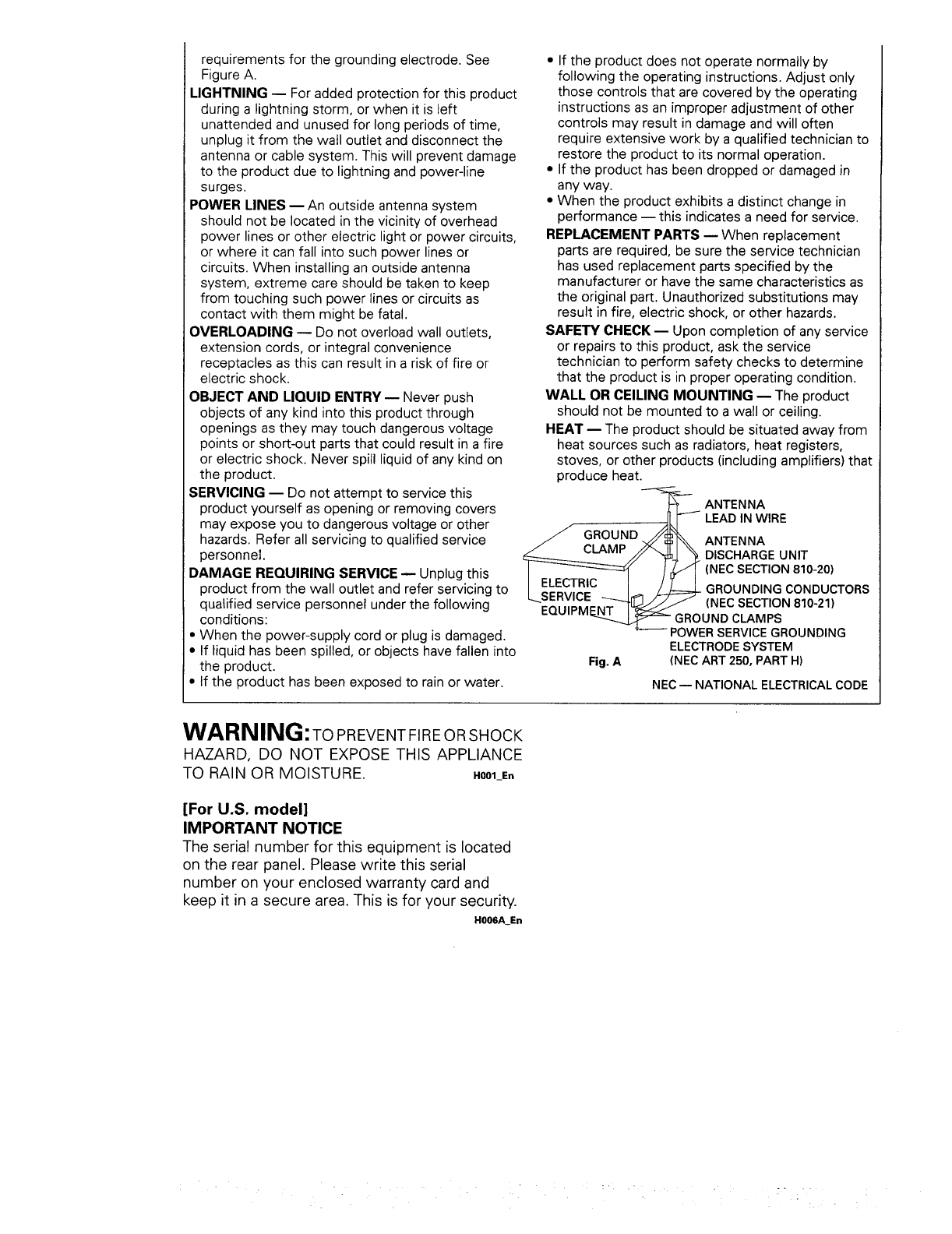
requirements for the grounding electrode. See
Figure A.
LIGHTNING -- For added protection for this product
during a lightning storm, or when it is left
unattended and unused for long periods of time,
unplug it from the wail outlet and disconnect the
antenna or cable system. This will prevent damage
to the product due to lightning and power-line
surges.
POWER LINES- An outside antenna system
should not be located in the vicinity of overhead
power lines or other electric light or power circuits,
or where it can fall into such power lines or
circuits. When installing an outside antenna
system, extreme care should be taken to keep
from touching such power lines or circuits as
contact with them might be fatal.
OVERLOADING -- Do not overload wall outlets,
extension cords, or integral convenience
receptacles as this can result in a risk of fire or
electric shock.
OBJECT AND LIQUID ENTRY -- Never push
objects of any kind into this product through
openings as they may touch dangerous voltage
points or short-out parts that could result in a fire
or electric shock. Never spill liquid of any kind on
the product.
SERVICING -- Do not attempt to service this
product yourself as opening or removing covers
may expose you to dangerous voltage or other
hazards. Refer all servicing to qualified service
personnel.
DAMAGE REQUIRING SERVICE -- Unplug this
product from the wall outlet and refer servicing to
qualified service personnel under the following
conditions:
• When the power-supply cord or plug is damaged.
• If liquid has been spilled, or objects have fallen into
the product.
• If the product has been exposed to rain or water.
• If the product does not operate normally by
following the operating instructions. Adjust only
those controls that are covered by the operating
instructions as an improper adjustment of other
controls may result in damage and will often
require extensive work by a qualified technician to
restore the product to its normal operation.
• If the product has been dropped or damaged in
any way.
• When the product exhibits a distinct change in
performance -- this indicates a need for service.
REPLACEMENT PARTS -- When replacement
parts are required, be sure the service technician
has used replacement parts specified by the
manufacturer or have the same characteristics as
the original part. Unauthorized substitutions may
result in fire, electric shock, or other hazards.
SAFETY CHECK m Upon completion of any service
or repairs to this product, ask the service
technician to perform safety checks to determine
that the product is in proper operating condition.
WALL OR CEILING MOUNTING -- The product
should not be mounted to a wall or ceiling.
HEAT -- The product should be situated away from
heat sources such as radiators, heat registers,
stoves, or other products (including amplifiers) that
produce heat.
--_ ANTENNA
LEADIN WIRE
GROUND
J _ ANTENNA
D,SC.ARGEUN,T
I o, /{NECSECTION810-20)
I _;,_',',:-'__I._!-J=_ GROUNDINGCONDUCTORS
"---::'.::':."_.._-t'EJ.L..//'/: (NEC SECTION810-21)
EQUIPM_ GROUND CLAMPS
"_ POWERSERVICEGROUNDING
ELECTRODESYSTEM
Fig.A (NEC ART250, PARTH)
NEC -- NATIONAL ELECTRICAL CODE
WARNING: TO PREVENT FIRE OR SHOCK
HAZARD, DO NOT EXPOSE THIS APPLIANCE
TO RAIN OR MOISTURE. H001_En
[For U.S. model]
IMPORTANT NOTICE
The serial number for this equipment is located
on the rear panel. Please write this serial
number on your enclosed warranty card and
keep it in a secure area. This is for your security.
H006A_En
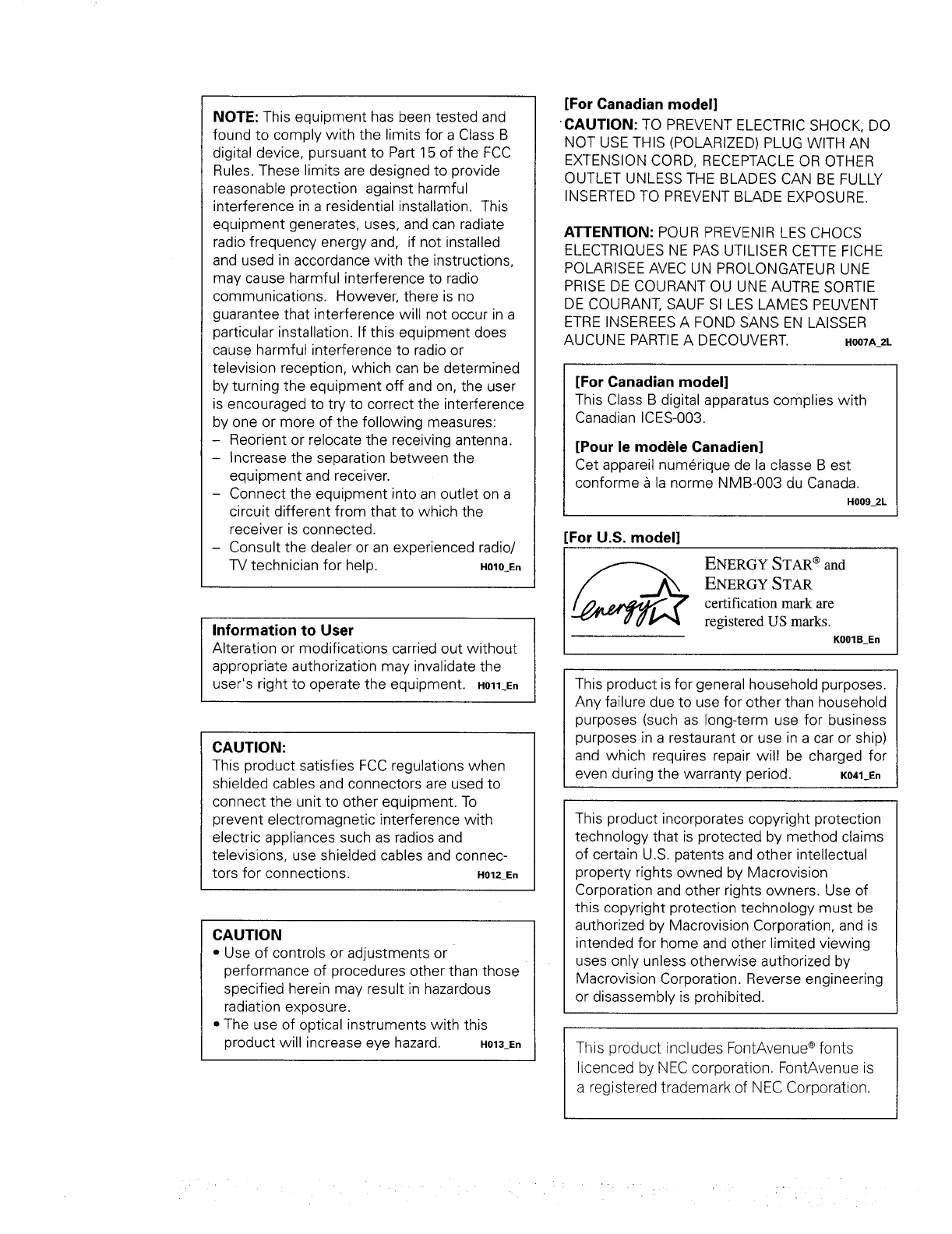
NOTE: This equipment has been tested and
found to comply with the limits for a Class B
digital device, pursuant to Part 15 of the FCC
Rules. These limits are designed to provide
reasonable protection against harmful
interference in a residential installation. This
equipment generates, uses, and can radiate
radio frequency energy and, if not installed
and used in accordance with the instructions,
may cause harmful interference to radio
communications. However, there is no
guarantee that interference will not occur in a
particular installation. If this equipment does
cause harmful interference to radio or
television reception, which can be determined
by turning the equipment off and on, the user
is encouraged to try to correct the interference
by one or more of the following measures:
- Reorient or relocate the receiving antenna.
- Increase the separation between the
equipment and receiver.
- Connect the equipment into an outlet on a
circuit different from that to which the
receiver is connected.
- Consult the dealer or an experienced radio/
TV technician for help. H010En
Information to User
Alteration or modifications carried out without
appropriate authorization may invalidate the
user's right to operate the equipment. H011E,
CAUTION:
This product satisfies FCC regulations when
shielded cables and connectors are used to
connect the unit to other equipment. To
prevent electromagnetic interference with
electric appliances such as radios and
televisions, use shielded cables and connec-
tors for connections. H012_En
CAUTION
•Use of controls or adjustments or
performance of procedures other than those
specified herein may result in hazardous
radiation exposure.
• The use of optical instruments with this
product will increase eye hazard. H013_En
[For Canadian model]
CAUTION: TO PREVENT ELECTRIC SHOCK, DO
NOT USE THIS (POLARIZED) PLUG WITH AN
EXTENSION CORD, RECEPTACLE OR OTHER
OUTLET UNLESS THE BLADES CAN BE FULLY
INSERTED TO PREVENT BLADE EXPOSURE.
ATTENTION: POUR PREVENIR LES CHOCS
ELECTRIQUES NE PAS UTILISER CETTE FICHE
POLARtSEE AVEC UN PROLONGATEUR UNE
PRISE DE COURANT OU UNE AUTRE SORTIE
DE COURANT, SAUF SI LES LAMES PEUVENT
ETRE INSEREES A FOND SANS EN LAISSER
AUCUNE PARTIE A DECOUVERT. H007A_2L
[For Canadian model]
This Class B digital apparatus complies with
Canadian ICES-003.
[Pour le modele Canadien]
Cet appareil numerique de la classe Best
conforme & la norme NMB-003 du Canada.
H009_2L
For U.S. model]
ENERGY STAR ®and
ENERGY STAR
certification mark are
registered US marks.
K001B_En
This product is for general household purposes.
Any failure due to use for other than household
purposes (such as long-term use for business
purposes in a restaurant or use in a car or ship)
and which requires repair will be charged for
even during the warranty period. K041 En
This product incorporates copyright protection
technology that is protected by method claims
of certain U.S. patents and other intellectual
property rights owned by Macrovision
Corporation and other rights owners. Use of
this copyright protection technology must be
authorized by Macrovision Corporation, and is
intended for home and other limited viewing
uses only unless otherwise authorized by
Macrovision Corporation. Reverse engineering
or disassembly is prohibited.
®
This product includes FontAvenue fonts
licenced by NEC corporation. FontAvenue is
a registered trademark of NEC Corporation.
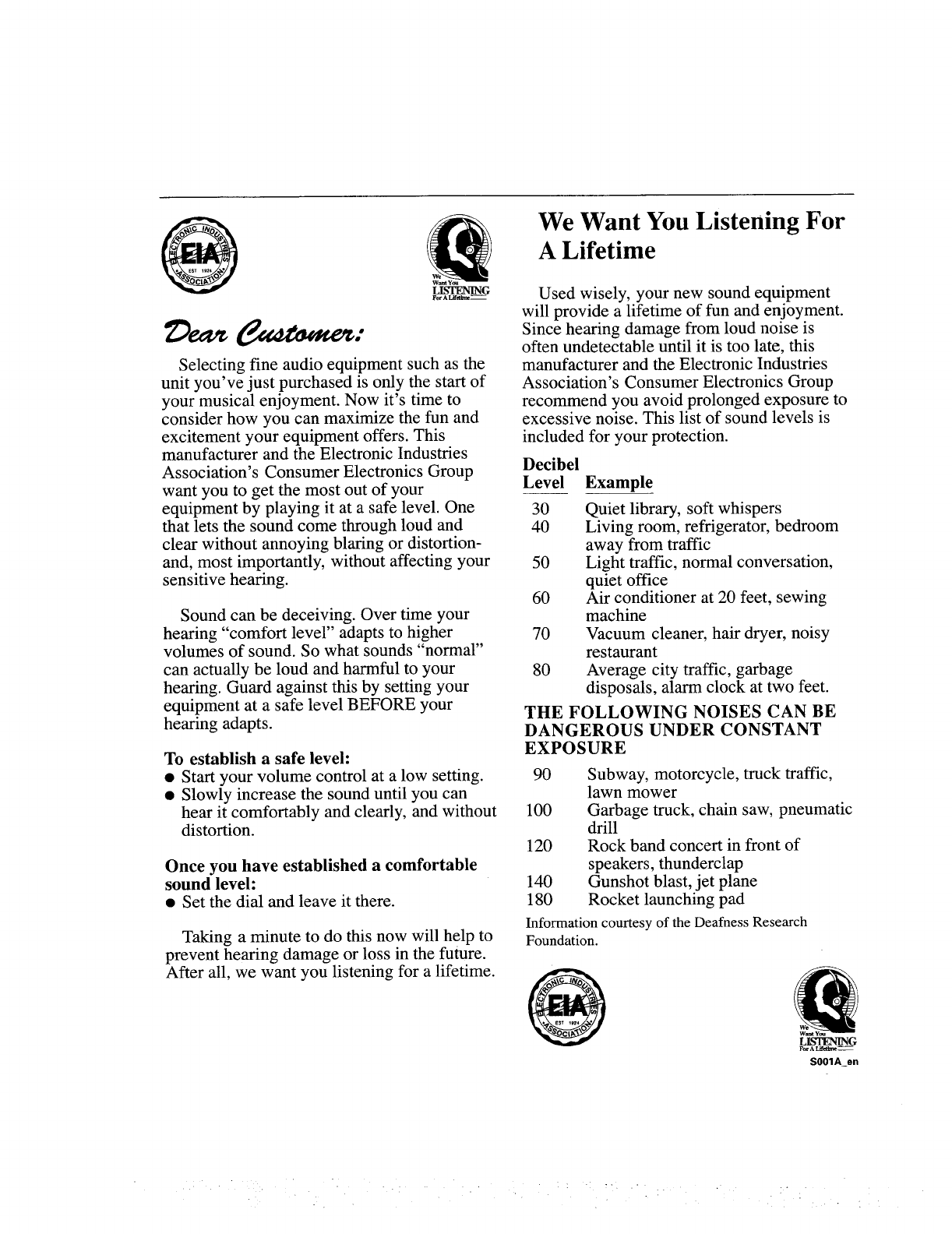
g)ea¢
LISI'ENING
For A Lifahne_
Selecting fine audio equipment such as the
unit you've just purchased is only the start of
your musical enjoyment. Now it's time to
consider how you can maximize the fun and
excitement your equipment offers. This
manufacturer and the Electronic Industries
Association's Consumer Electronics Group
want you to get the most out of your
equipment by playing it at a safe level. One
that lets the sound come through loud and
clear without annoying blaring or distortion-
and, most importantly, without affecting your
sensitive hearing.
Sound can be deceiving. Over time your
hearing "comfort level" adapts to higher
volumes of sound. So what sounds "normal"
can actually be loud and harmful to your
hearing. Guard against this by setting your
equipment at a safe level BEFORE your
hearing adapts.
To establish a safe level:
• Start your volume control at a low setting.
• Slowly increase the sound until you can
hear it comfortably and clearly, and without
distortion.
Once you have established a comfortable
sound level:
•Set the dial and leave it there.
Taking a minute to do this now will help to
prevent hearing damage or loss in the future.
After all, we want you listening for a lifetime.
We Want You Listening For
A Lifetime
Used wisely, your new sound equipment
will provide a lifetime of fun and enjoyment.
Since hearing damage from loud noise is
often undetectable until it is too late, this
manufacturer and the Electronic Industries
Association's Consumer Electronics Group
recommend you avoid prolonged exposure to
excessive noise. This list of sound levels is
included for your protection.
Decibel
Level Example
30 Quiet library, soft whispers
40 Living room, refrigerator, bedroom
away from traffic
50 Light traffic, normal conversation,
quiet office
60 Air conditioner at 20 feet, sewing
machine
70 Vacuum cleaner, hair dryer, noisy
restaurant
80 Average city traffic, garbage
disposals, alarm clock at two feet.
THE FOLLOWING NOISES CAN BE
DANGEROUS UNDER CONSTANT
EXPOSURE
90 Subway, motorcycle, truck traffic,
lawn mower
100 Garbage truck, chain saw, pneumatic
drill
120 Rock band concert in front of
speakers, thunderclap
140 Gunshot blast, jet plane
180 Rocket launching pad
Information courtesy of the Deafness Research
Foundation.
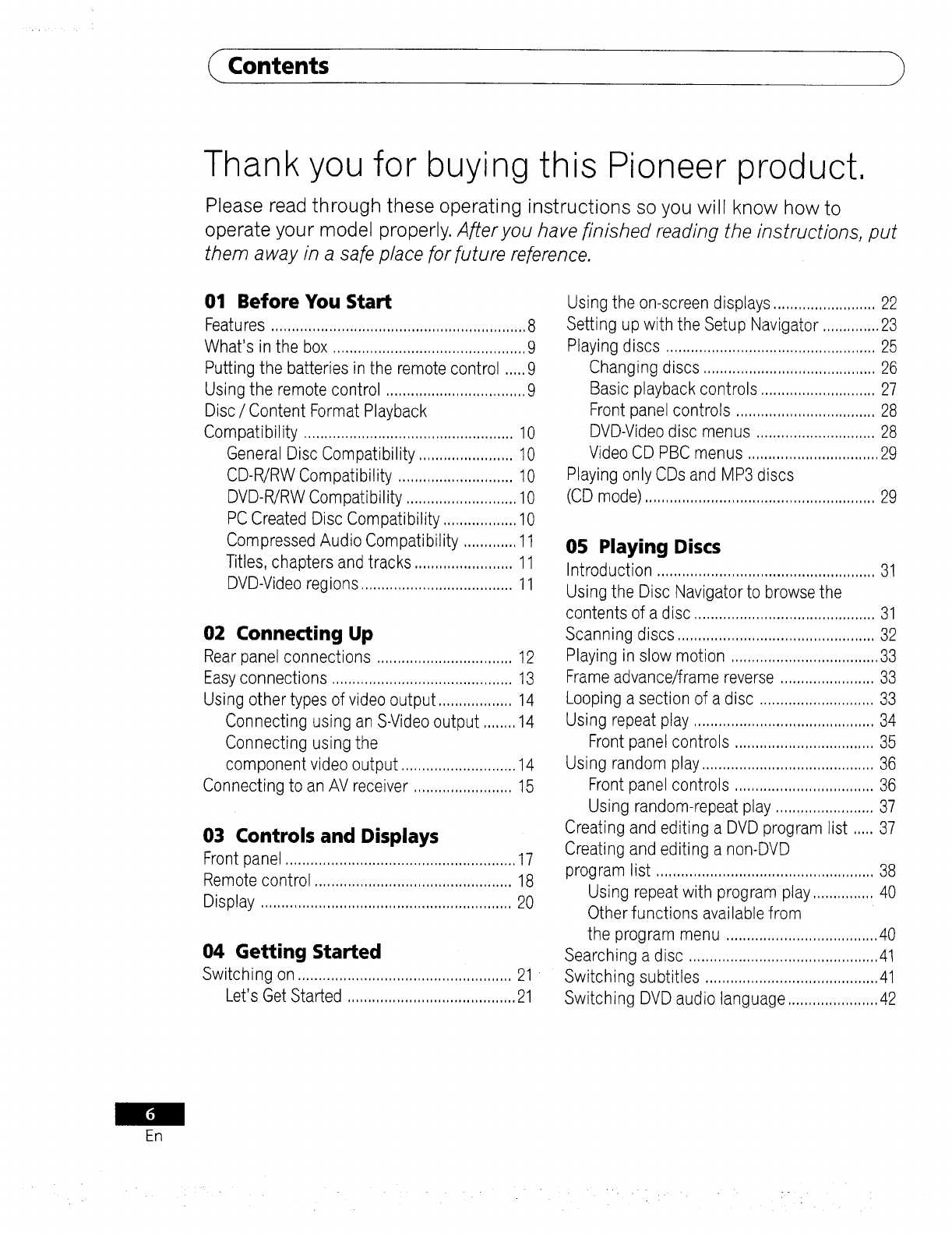
Contents
Thank you for buying this Pioneer product,
Please read through these operating instructions so you will know how to
operate your model properly. After you have finished reading the instructions, put
them away in a safe place for future reference.
01 Before You Start
Features ..............................................................8
What's in the box ...............................................9
Putting the batteries in the remote control .....9
Using the remote control ..................................9
Disc /Content Format Playback
Compatibility ...................................................10
General Disc Compatibility .......................10
CD-R/RW Compatibility ............................10
DVD-R/RWCompatibility ...........................10
PCCreated Disc Compatibility ..................10
Compressed Audio Compatibility .............11
Titles, chapters and tracks ........................11
DVD-Videoregions .....................................11
02 Connecting Up
Rear panel connections ................................. 12
Easy connections ............................................ 13
Using other types of video output .................. 14
Connecting using an S-Video output ........ 14
Connecting using the
component video output ............................ 14
Connecting to an AV receiver ........................ 15
03 Controls and Displays
Front panel ........................................................17
Remote control ................................................18
Display .............................................................20
04 Getting Started
Using the on-screen displays ......................... 22
Setting up with the Setup Navigator .............. 23
Playing discs ................................................... 25
Changing discs .......................................... 26
Basic playback controls ............................ 27
Front panel controls .................................. 28
DVD-Video disc menus ............................. 28
Video CD PBC menus ................................ 29
Playing only CDs and MP3 discs
(CD mode) ........................................................ 29
05 Playing Discs
Introduction ..................................................... 31
Using the Disc Navigator to browse the
contents of a disc ............................................ 31
Scanning discs ................................................ 32
Playing in slow motion .................................... 33
Frame advance/frame reverse ....................... 33
Looping a section of a disc ............................ 33
Using repeat play ............................................ 34
Front panel controls .................................. 35
Using random play .......................................... 36
Front panel controls .................................. 36
Using random-repeat play ........................ 37
Creating and editing a DVD program list ..... 37
Creating and editing a non-DVD
program list ..................................................... 38
Using repeat with program play ............... 40
Other functions available from
the program menu ..................................... 40
Searching a disc .............................................. 41
Switching on ....................................................21 Switching subtitles ..........................................41
Let's Get Started .........................................21 Switching DVD audio language ......................42
EB
-. . •
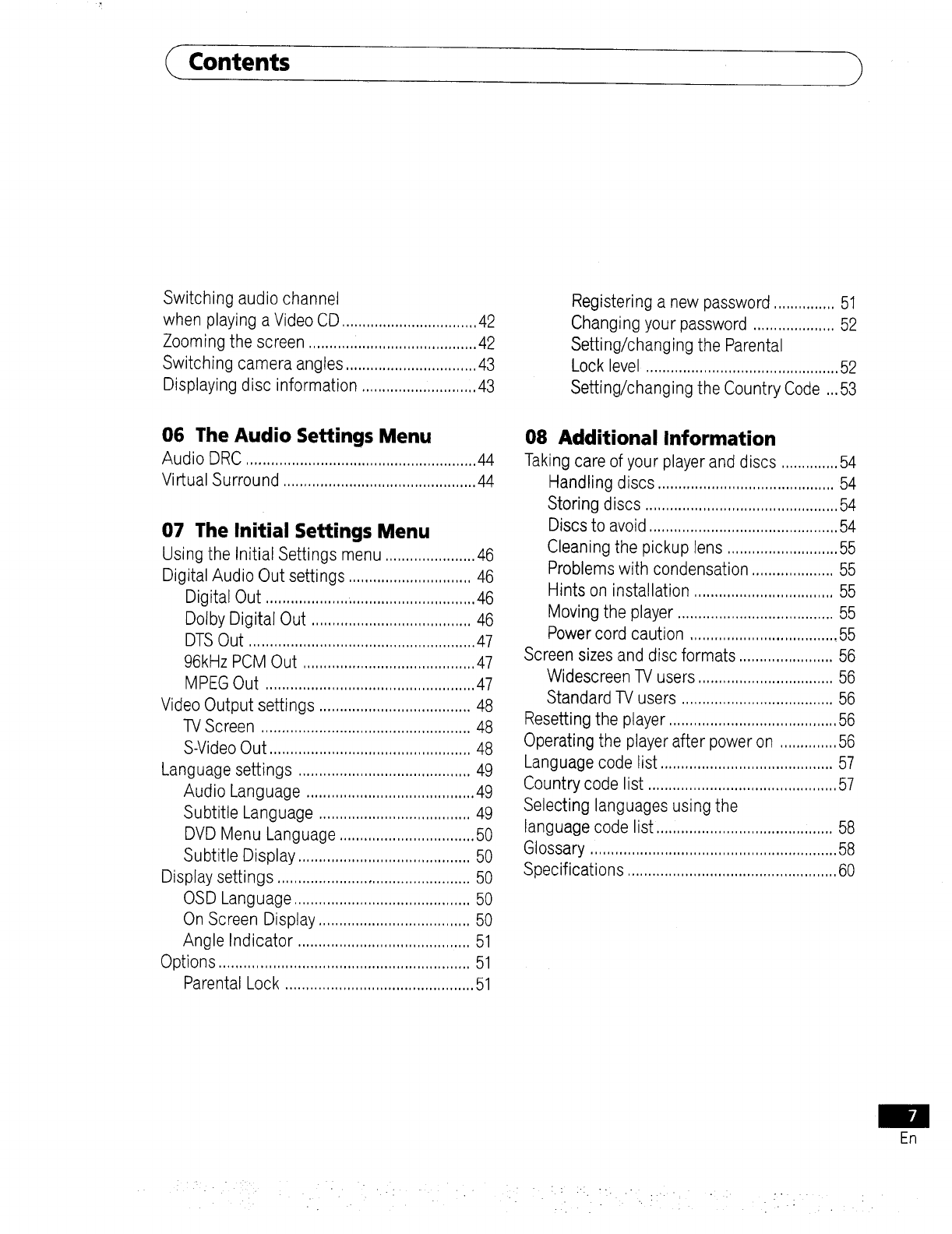
Contents
Switching audio channel
when playing a Video CD ................................. 42
Zooming the screen ......................................... 42
Switching camera angles ................................ 43
Displaying disc information .......................... 1.43
Registering a new password ...............51
Changing your password ....................52
Setting/changing the Parental
Lock level ...............................................52
Setting/changing the Country Code ...53
06 The Audio Settings Menu
Audio DRC ........................................................44
Virtual Surround ...............................................44
07 The Initial Settings Menu
Using the Initial Settings menu ......................46
Digital Audio Out settings ..............................46
Digital Out ...................................................46
Dolby Digital Out .......................................46
DTSOut .......................................................47
96kHz PCM Out ..........................................47
MPEGOut ...................................................47
Video Output settings .....................................48
TVScreen ...................................................48
S-VideoOut .................................................48
Language settings ..........................................49
Audio Language .........................................49
Subtitle Language .....................................49
DVD Menu Language .................................50
Subtitle Display ..........................................50
Display settings ...............................................50
OSD Language ...........................................50
On Screen Display .....................................50
Angle Indicator ..........................................51
Options .............................................................51
Parental Lock ..............................................51
08 Additional Information
Taking care of your player and discs ..............54
Handling discs ...........................................54
Storing discs ...............................................54
Discs to avoid..............................................54
Cleaning the pickup lens ...........................55
Problems with condensation ....................55
Hints on installation ..................................55
Moving the player ......................................55
Power cord caution ....................................55
Screen sizes and disc formats .......................56
Widescreen TVusers .................................56
Standard TV users .....................................56
Resetting the player .........................................56
Operating the player after power on ..............56
Language code list ..........................................57
Country code list ..............................................57
Selecting languages using the
language code list ...........................................58
Glossary ............................................................58
Specifications ...................................................60
En
: " . .• . • .. . • : : ..: ::. .- .. .....
• • • . ,. • •
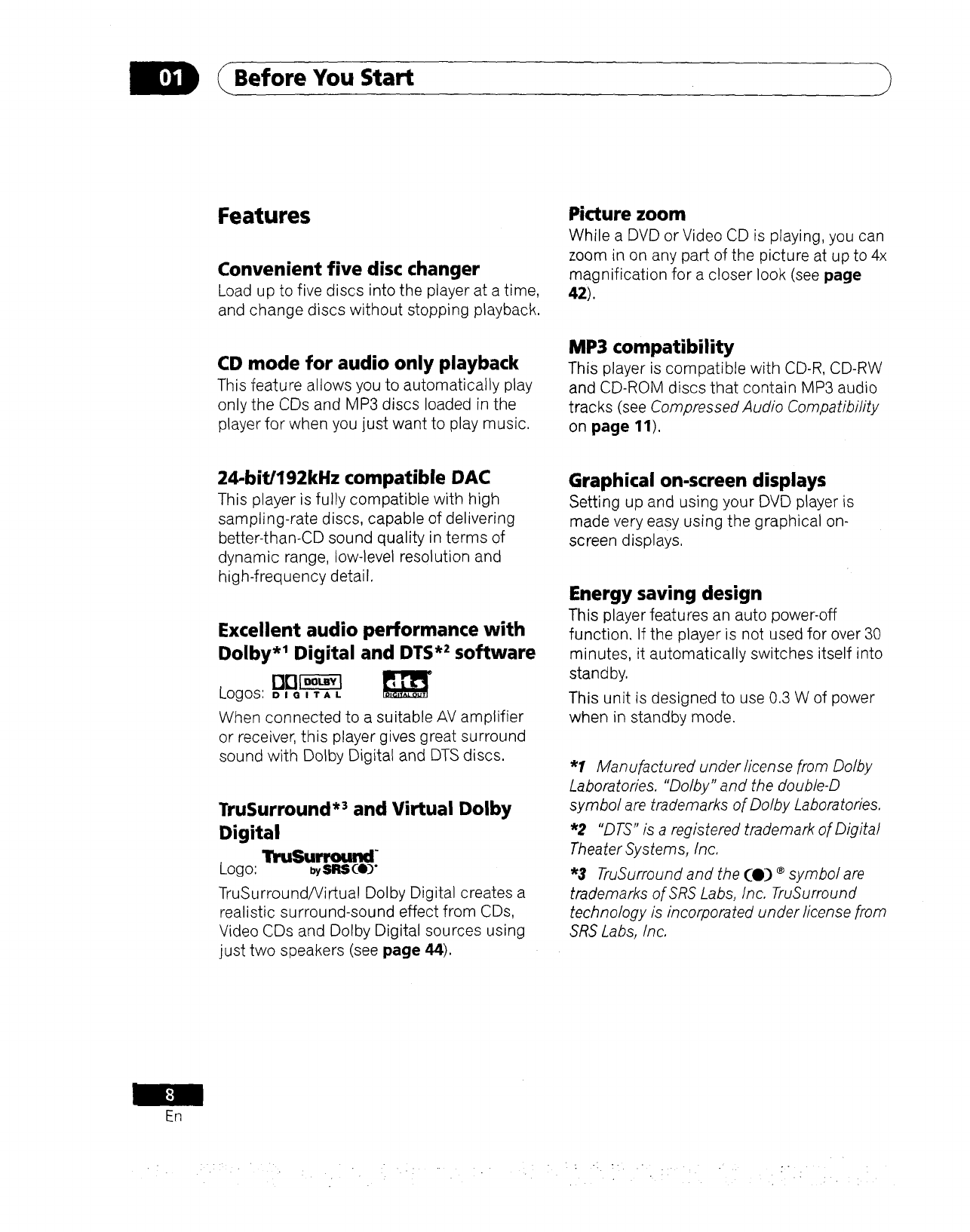
_Before You Start
Features
Convenient five disc changer
Load up to five discs into the player at a time,
and change discs without stopping playback.
CD mode for audio only playback
This feature allows you to automatically play
only the CDs and MP3 discs loaded in the
player for when you just want to play music.
Picture zoom
While a DVD or Video CD is playing, you can
zoom in on any part of the picture at up to 4x
magnification for a closer look (see page
42).
MP3 compatibility
This player is compatible with CD-R, CD-RW
and CD-ROM discs that contain MP3 audio
tracks (see Compressed Audio Compatibility
on page 11).
24-bit/192kHz compatible DAC
This player is fully compatible with high
sampling-rate discs, capable of delivering
better-than-CD sound quality in terms of
dynamic range, low-level resolution and
high-frequency detail.
Excellent audio performance with
Dolby .1 Digital and DTS .2 software
DB_
Logos: DIG'TAL
When connected to a suitable AV amplifier
or receiver, this player gives great surround
sound with Dolby Digital and DTS discs.
TruSurround .3 and Virtual Dolby
Digital
TruSurround
Logo: bySRS Ce)"
TruSurround/Virtual Dolby Digital creates a
realistic surround-sound effect from CDs,
Video CDs and Dolby Digital sources using
just two speakers (see page 44).
Graphical on-screen displays
Setting up and using your DVD player is
made very easY using the graphical on-
screen displays.
Energy saving design
This player features an auto power-off
function. If the player is not used for over 30
minutes, it automatically switches itself into
standby.
This unit is designed to use 0.3 W of power
when in standby mode.
"1 Manufactured under ficense from Dolby
Laboratories. "Dolby" and the double-D
symbol are trademarks of Dolby Laboratories.
*2 "DTS" is a registered trademark of Digital
Theater Systems, Inc.
*3 TruSurround and the (e) ®symbol are
trademarks of SRS Labs, Inc. TruSurround
technology is incorporated under license from
SRS Labs, Inc.
ER
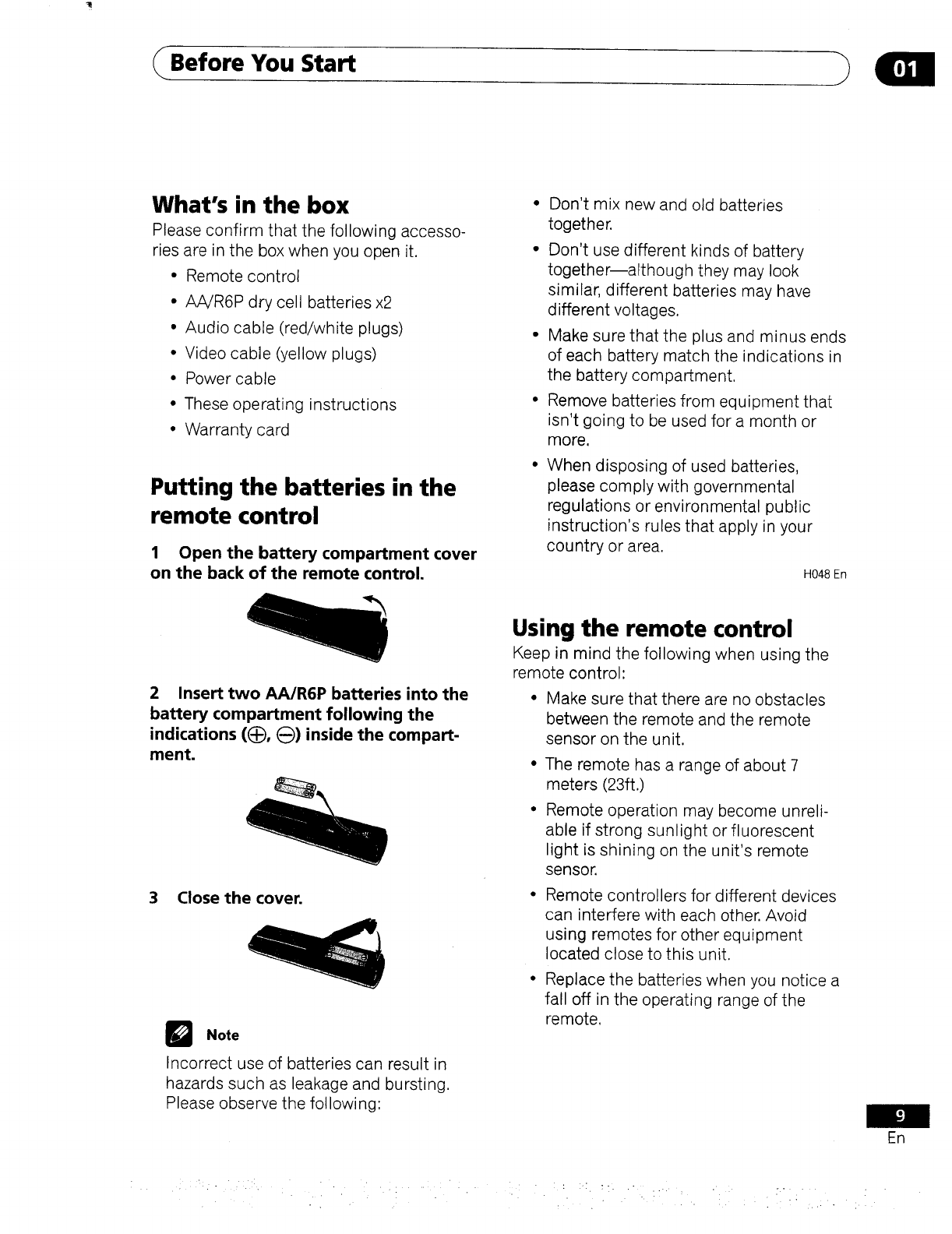
Before You Start
What's in the box
Please confirm that the following accesso-
ries are in the box when you open it.
• Remote control
• AA/R6P dry cell batteries x2
• Audio cable (red/white plugs)
• Video cable (yellow plugs)
• Power cable
• These operating instructions
• Warranty card
Putting the batteries in the
remote control
1 Open the battery compartment cover
on the back of the remote control.
• Don't mix new and old batteries
together.
• Don't use different kinds of battery
together--although they may look
similar, different batteries may have
different voltages,
• Make sure that the plus and minus ends
of each battery match the indications in
the battery compartment,
• Remove batteries from equipment that
isn't going to be used form month or
more,
When disposing of used batteries,
please comply with governmental
regulations or environmental public
instruction's rules that apply in your
country or area.
H048 En
2 Insert two AA/R6P batteries into the
battery compartment following the
indications (_), (_) inside the compart-
ment.
3 Close the cover.
DNote
Incorrect use of batteries can result in
hazards such as leakage and bursting.
Please observe the following:
Using the remote control
Keep in mind the following when using the
remote control'
•Make sure that there are no obstacles
between the remote and the remote
sensor on the unit.
The remote has a range of about 7
meters (23ft.)
Remote operation may become unreli-
able if strong sunlight or fluorescent
light is shining on the unit's remote
sensor,
Remote controllers for different devices
can interfere with each other. Avoid
using remotes for other equipment
located close to this unit.
•Replace the batteries when you notice a
fall off in the operating range of the
remote.
En
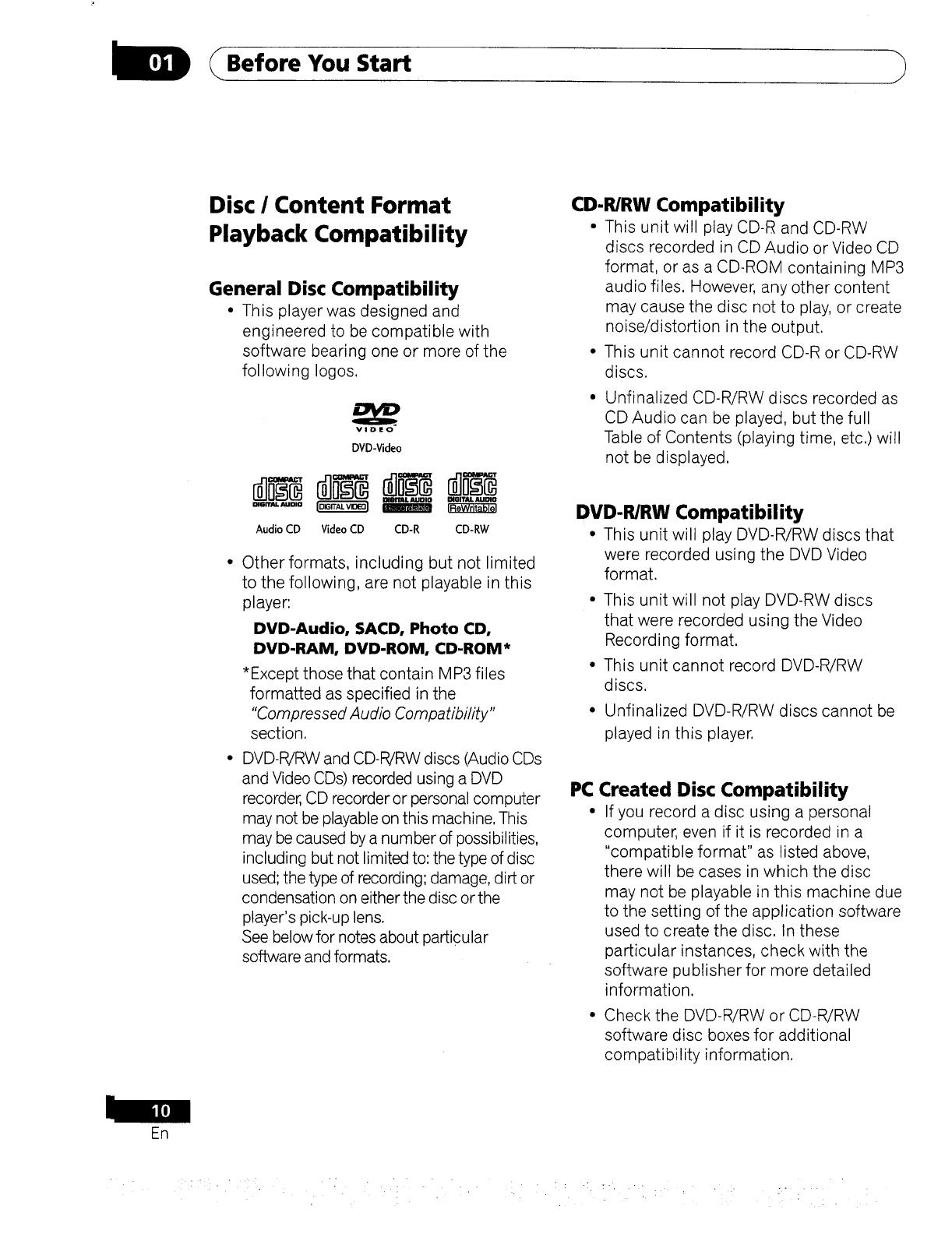
Before You Start
En
Disc / Content Format
Playback Compatibility
General Disc Compatibility
•This player was designed and
engineered to be compatible with
software bearing one or more of the
following Iogos.
DVD-Video
Audio CD Video CD CD-R CD-RW
Other formats, including but not limited
to the following, are not playable in this
player:
DVD-Audio, SACD, Photo CD,
DVD-RAM, DVD-ROM, CD-ROM*
*Except those that contain MP3 files
formatted as specified in the
"Compressed Audio Compatibility"
section.
DVD-R/RW and CD-R/RW discs (Audio CDs
and Video CDs) recorded using a DVD
recorder, CD recorder or personal computer
may not be playable on this machine, This
may be caused by a number of possibilities,
including but not limited to: the type of disc
used; the type of recording; damage, dirt or
condensation on either the disc or the
player's pick-up lens.
See below for notes about particular
software and formats.
CD-R/RW Compatibility
• This unit will play CD-R and CD-RW
discs recorded in CD Audio or Video CD
format, or as a CD-ROM containing MP3
audio files. However, any other content
may cause the disc not to play, or create
noise/distortion in the output.
• This unit cannot record CD-R or CD-RW
discs.
Unfinalized CD-R/RW discs recorded as
CDAudio can be played, but the full
Table of Contents (playing time, etc.) will
not be displayed.
DVD-R/RW Compatibility
• This unit will play DVD-R/RW discs that
were recorded using the DVD Video
format.
• This unit will not play DVD-RW discs
that were recorded using the Video
Recording format.
• This unit cannot record DVD-R/RW
discs.
• Unfinalized DVD-R/RW discs cannot be
played in this player.
PC Created Disc Compatibility
• If you record adisc using a personal
computer, even if it is recorded in a
"compatible format" as listed above,
there wilt be cases in which the disc
may not be playable in this machine due
to the setting of the application software
used to create the disc. In these
particular instances, check with the
software publisher for more detailed
information.
• Check the DVD-R/RW or CD-R/RW
software disc boxes for additional
compatibility information.
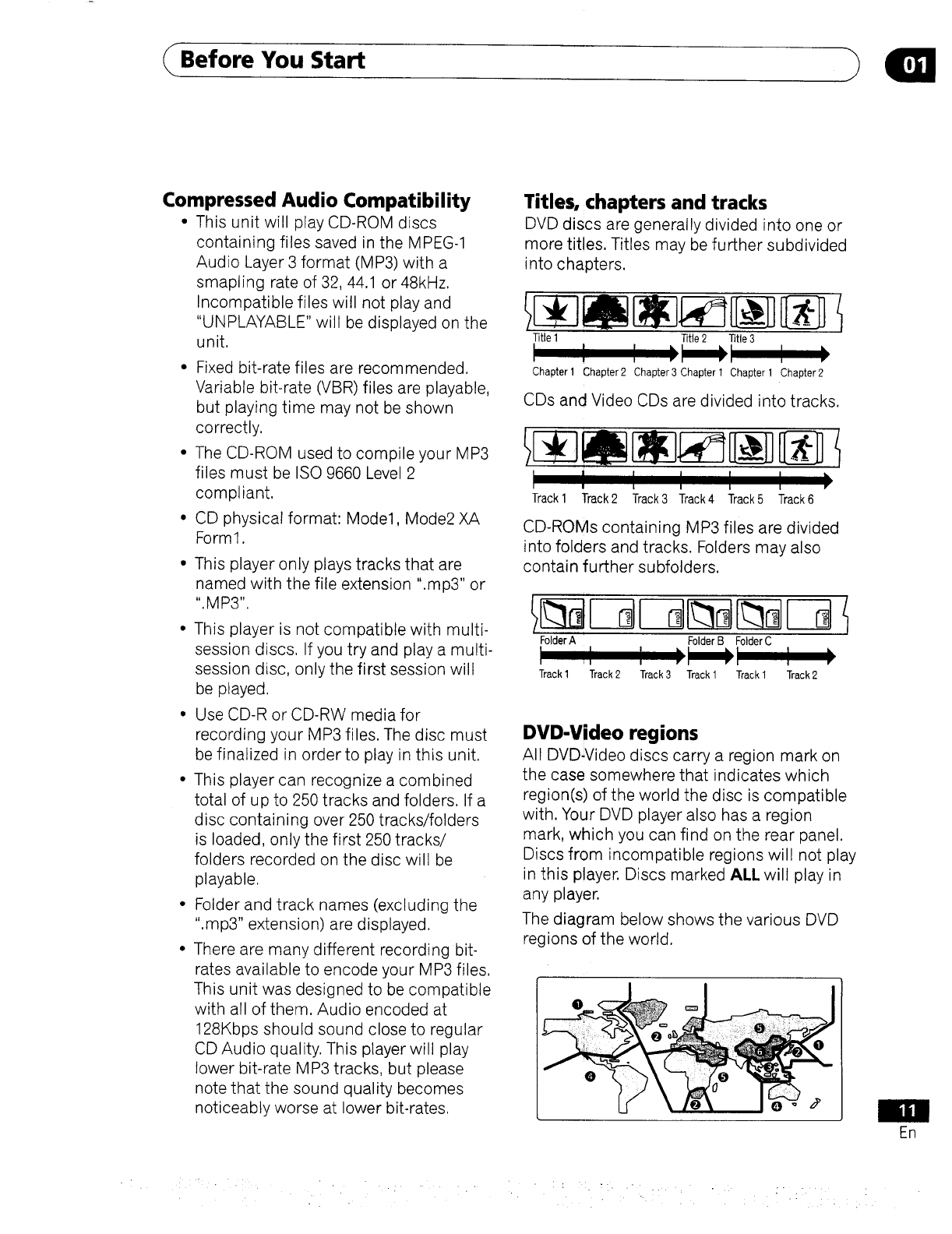
Before You Start
Compressed Audio Compatibility
•This unit will play CD-ROM discs
containing files saved in the MPEG-1
Audio Layer 3 format (MP3) with a
smapling rate of 32, 44.1 or 48kHz,
Incompatible files will not play and
"UNPLAYABLE" will be displayed on the
unit,
•Fixed bit-rate files are recommended.
Variable bit-rate (VBR) files are playable,
but playing time may not be shown
correctly.
• The CD-ROM used to compile your MP3
files must be ISO 9660 Level 2
compliant.
• CD physical format: Model, Mode2 XA
Form1.
• This player only plays tracks that are
named with the file extension ".mp3" or
",MP3".
• This player is not compatible with multi-
session discs, If you try and play a multi-
session disc, only the first session will
be played.
•Use CD-R or CD-RW media for
recording your MP3 files. The disc must
be finalized in order to play in this unit,
• This player can recognize a combined
total of up to 250 tracks and folders, If a
disc containing over 250 tracks/folders
is loaded, only the first 250 tracks/
folders recorded on the disc will be
playable.
• Folder and track names (excluding the
".mp3" extension) are displayed.
• There are many different recording bit-
rates available to encode your MP3 files,
This unit was designed to be compatible
with all of them. Audio encoded at
128Kbps should sound close to regular
CD Audio quality. This player will play
lower bit-rate MP3 tracks, but please
note that the sound quality becomes
noticeably worse at lower bit-rates,
Titles, chapters and tracks
DVD discs are generally divided into one or
more titles. Titles may be further subdivided
into chapters.
Title 2 Title 3
I I )1 )1 I)
Chapter 1 Chapter 2 Chapter 3 Chapter 1 Chapter 1 Chapter 2
Title 1
I
CDs and Video CDs are divided into tracks.
I I
Track 1 Track 2 I I I I )
Track 3 Track 4 Track 5 Track 6
CD-ROMs containing MP3 files are divided
into folders and tracks. Folders may also
contain further subfolders.
Folder A Folder B Folder C
i i I]1
Track 1 Track 2 Track3 Track 1 Track 1 Track 2
DVD-Video regions
All DVD-Video discs carry a region mark on
the case somewhere that indicates which
region(s) of the world the disc is compatible
with. Your DVD player also has a region
mark, which you can find on the rear panel.
Discs from incompatible regions will not play
in this player. Discs marked ALL will play in
any player.
The diagram below shows the various DVD
regions of the world.
En
: : :. : ..- . _-
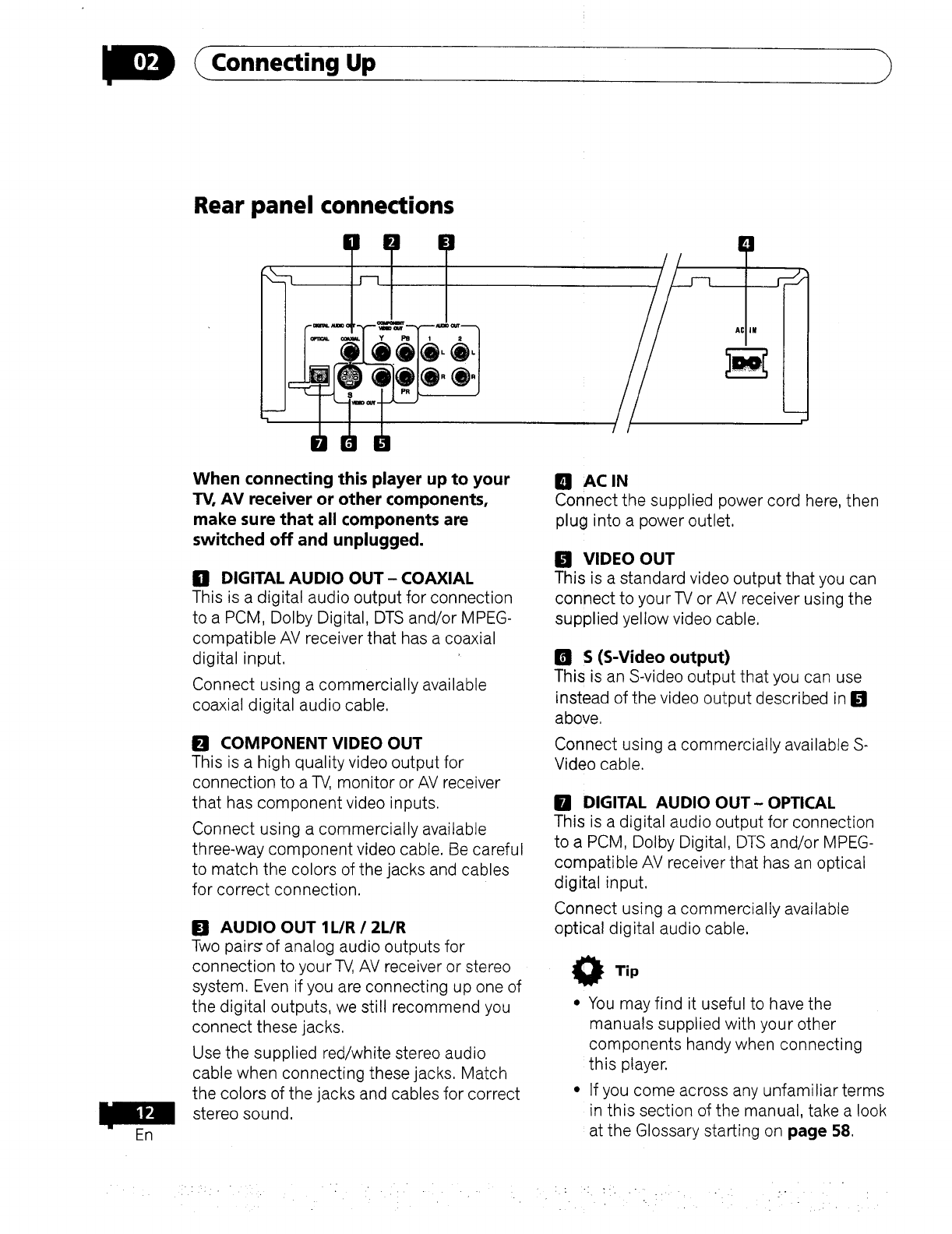
DConnecting Up
Rear panel connections
I
ER
When connecting this player up to your
TV, AV receiver or other components,
make sure that all components are
switched off and unplugged.
Gll DIGITAL AUDIO OUT - COAXIAL
This is a digital audio output for connection
to a PCM, Dolby Digital, DTS and/or MPEG-
compatible AV receiver that has a coaxial
digital input.
Connect using a commercially available
coaxial digital audio cable.
UCOMPONENT VIDEO OUT
This is a high quality video output for
connection to a TV, monitor or AV receiver
that has component video inputs.
Connect using a commercially available
three-way component video cable. Be careful
to match the colors of the jacks and cables
for correct connection.
E! AUDIO OUT 1L/R /2L/R
Two pairs" of analog audio outputs for
connection to your TV, AV receiver or stereo
system. Even if you are connecting up one of
the digital outputs, we still recommend you
connect these jacks.
Use the supplied red/white stereo audio
cable when connecting these jacks. Match
the colors of the jacks and cables for correct
stereo sound.
Eli ACIN
Connect the supplied power cord here, then
plug into a power outlet.
I_ VIDEO OUT
This is a standard video output that you can
connect to your TV or AV receiver using the
supplied yellow video cable.
BS (S-Video output)
This is an S-video output that you can use
instead of the video output described in In
above.
Connect using a commercially available S-
Video cable.
mDIGITAL AUDIO OUT- OPTICAL
This is a digital audio output for connection
to a PCM, Dolby Digital, DTS and/or MPEG-
compatible AV receiver that has an optical
digital input.
Connect using a commercially available
optical digital audio cable.
Tip
• You may find it useful to have the
manuals supplied with your other
components handy when connecting
this player.
•If you come across any unfamiliar terms
in this section of the manual, take a look
at the Glossary starting on page 58,
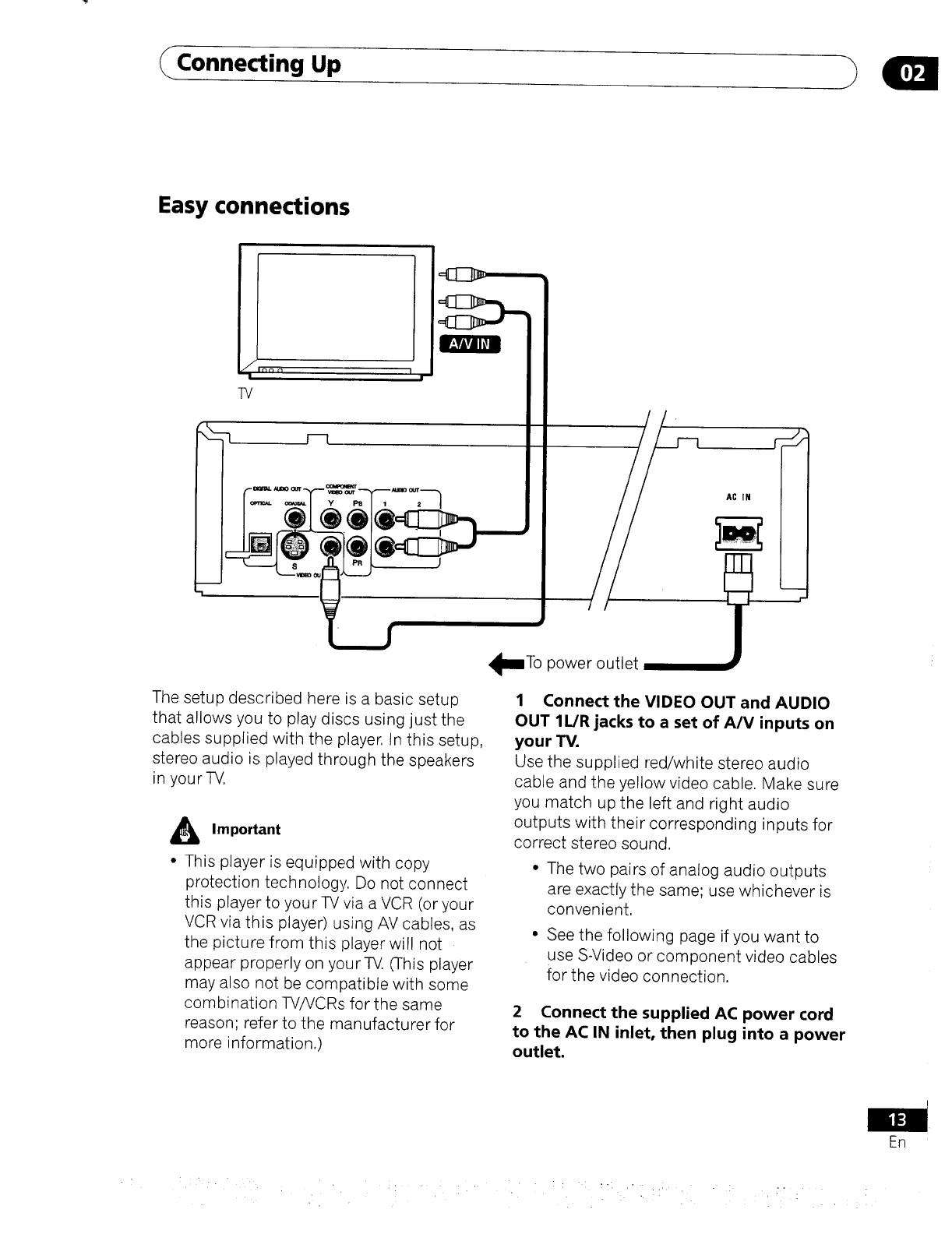
<Connecting Up
Easy connections
P-T_I1_1
/
1
TV
II_0 n1r
AC IN
The setup described here is a basic setup
that allows you to play dis,cs using just the
cables supplied with the player, In this setup,
stereo audio is played through the speakers
in your-iV.
A Important
•This player is equipped with copy
protection technology. Do not connect
this player to your TV via a VCR (or your
VCR via this player) using AV cables, as
the picture from this player will not
appear properly on your-iV. (This player
may also not be compatible with some
combination TV/VCRs for the same
reason; refer to th_ manufacturer for
more information.
_To power outlet
1 Connect the VIDEO OUT and AUDIO
OUT 1L/R jacks to a set of A/V inputs on
your TV.
Use the supplied red/white stereo audio
cable and the yellow video cable. Make sure
you match up the left and right audio
outputs with their corresponding inputs for
correct stereo sound,
•The two pairs of analog audio outputs
are exactly the same; use whichever is
convenient,
• See the following page if you want to
use S-Video or component video cables
for the video connection.
2 Connect the supplied AC power cord
to the AC IN inlet, then plug into a power
outlet.
En
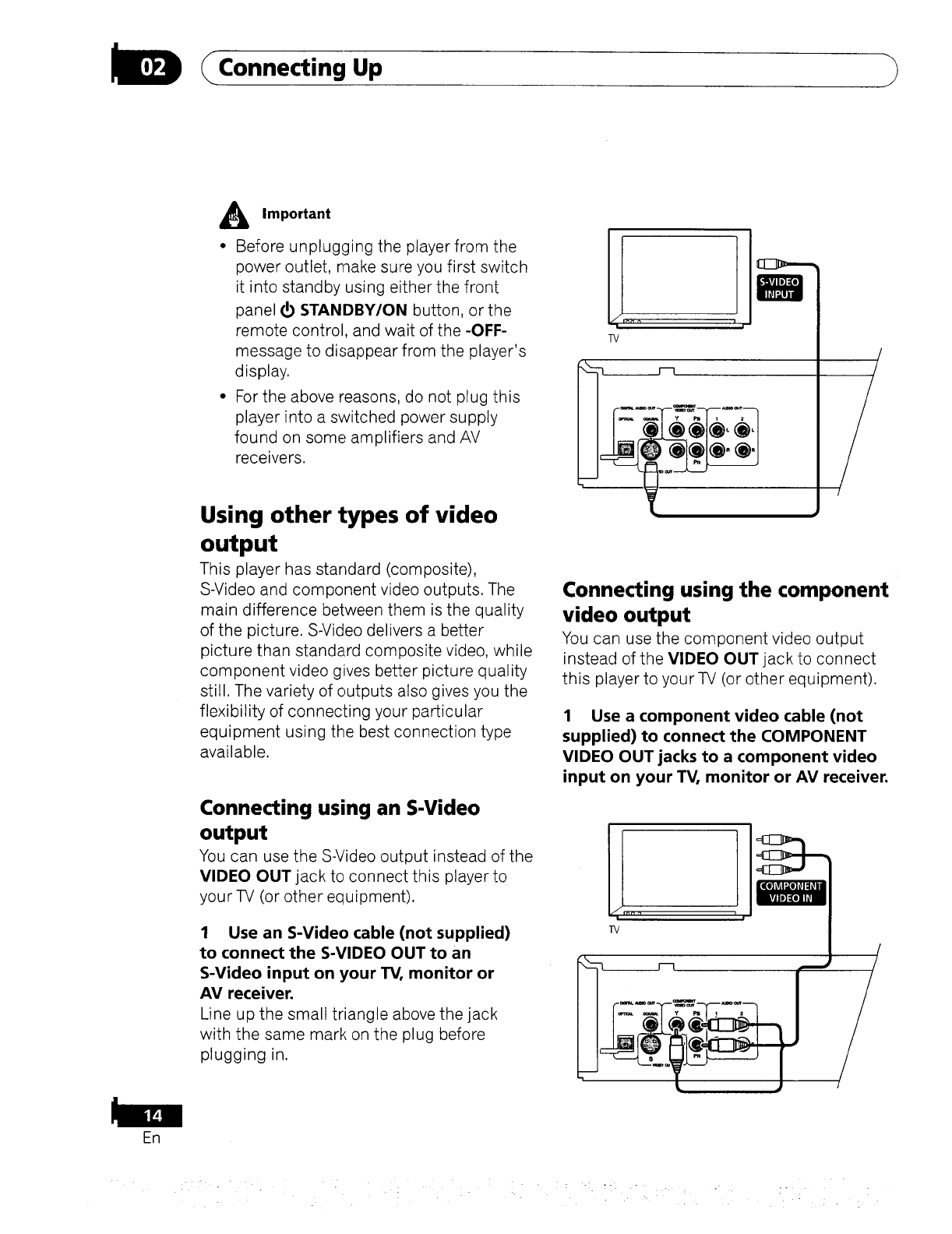
D _Connecting Up
ER
AImportant
•Before unplugging the player from the
power outlet, make sure you first switch
it into standby using either the front
panel d) STANDBY/ON button, or the
remote control, and wait of the -OFF-
message to disappear from the player's
display.
• For the above reasons, do not plug this
player into a switched power supply
found on some amplifiers and AV
receivers.
Using other types of video
output
This player has standard (composite),
S-Video and component video outputs. The
main difference between them is the quality
of the picture. S-Video delivers a better
picture than standard composite video, while
component video gives better picture quality
still. The variety of outputs also gives you the
flexibility of connecting your particular
equipment using the best connection type
available.
Connecting using an S-Video
output
You can use the S-Video output instead of the
VIDEO OUT jack to connect this player to
your TV (or other equipment).
1 Use an S-Video cable (not supplied)
to connect the S-VIDEO OUT to an
S-Video input on your TV, monitor or
AV receiver.
Line up the small triangle above the jack
with the same mark on the plug before
plugging in.
_Y Pi 1 2
L
Connecting using the component
video output
You can use the component video output
instead of the VIDEO OUT jack to connect
this player to your TV (or other equipment).
1 Use a component video cable (not
supplied) to connect the COMPONENT
VIDEO OUT jacks to a component video
input on your TV, monitor or AV receiver.
nnn i r
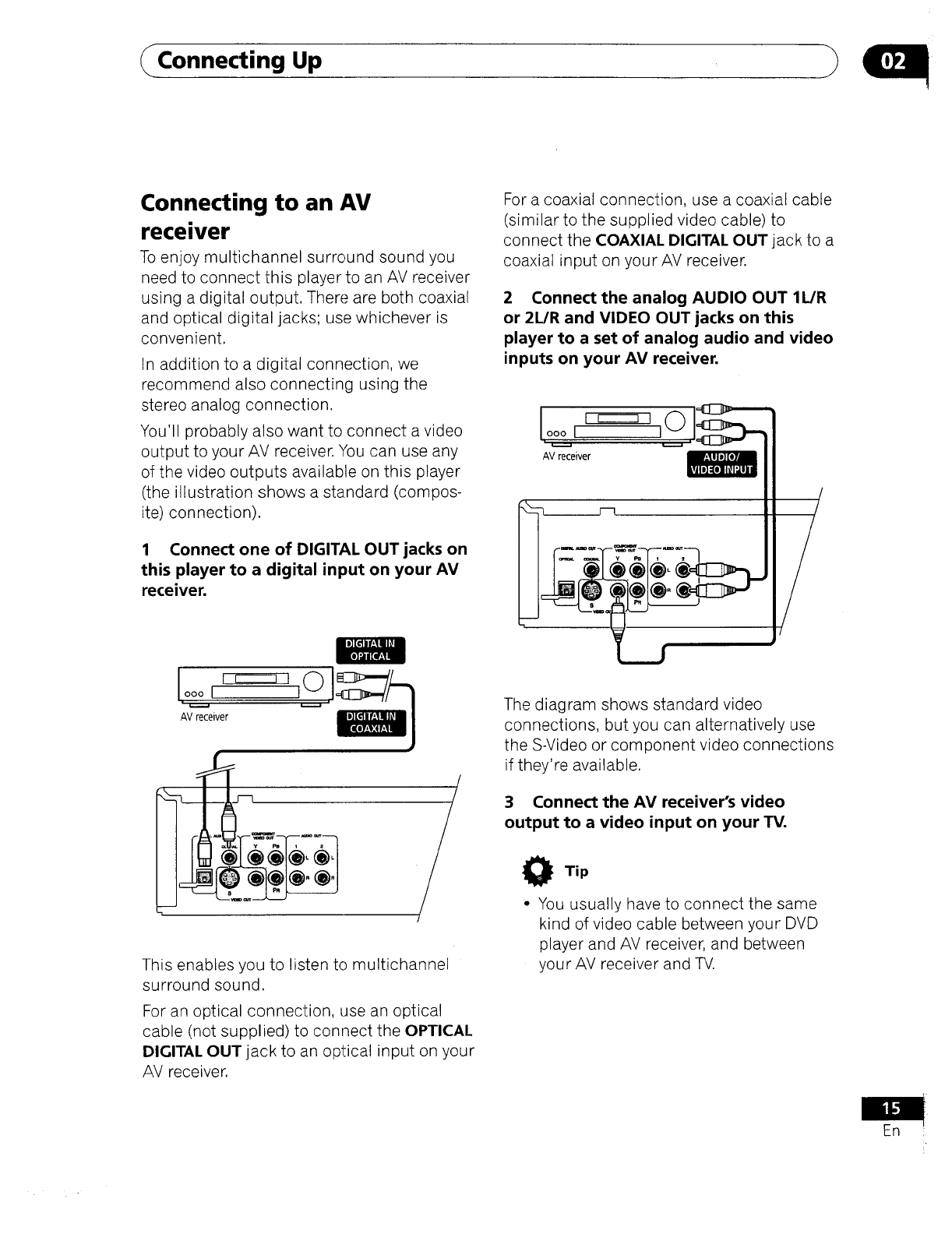
Connecting Up
Connecting to an AV
receiver
To enjoy multichannel surround sound you
need to connect this player to an AV receiver
using a digital output. There are both coaxial
and optical digital jacks; use whichever is
convenient.
In addition to a digital connection, we
recommend also connecting using the
stereo analog connection.
You'll probably also want to connect a video
output to your AV receiver. You can use any
of the video outputs available on this player
(the illustration shows a standard (compos-
ite) connection).
1 Connect one of DIGITAL OUT jacks on
this player to a digital input on your AV
receiver.
ooo,
AV receiver
This enables you to listen to multichannel
surround sound.
For an optical connection, use an optical
cable (not supplied) to connect the OPTICAL
DIGITAL OUT jack to an optical input on your
AV receiver.
For a coaxial connection, use a coaxial cable
(similar to the supplied video cable) to
connect the COAXIAL DIGITAL OUT jack to a
coaxial input on your AV receiver.
2 Connect the analog AUDIO OUT 1L/R
or 2L/R and VIDEO OUT jacks on this
player to a set of analog audio and video
inputs on your AV receiver.
oo_1 I
AV receiver
-1
The diagram shows standard video
connections, but you can alternatively use
the S-Video or component video connections
if they're available.
3 Connect the AV receiver's video
output to a video input on your TV.
O Tip
• You usually have to connect the same
kind of video cable between your DVD
player and AV receiver, and between
your AV receiver and TV.
En
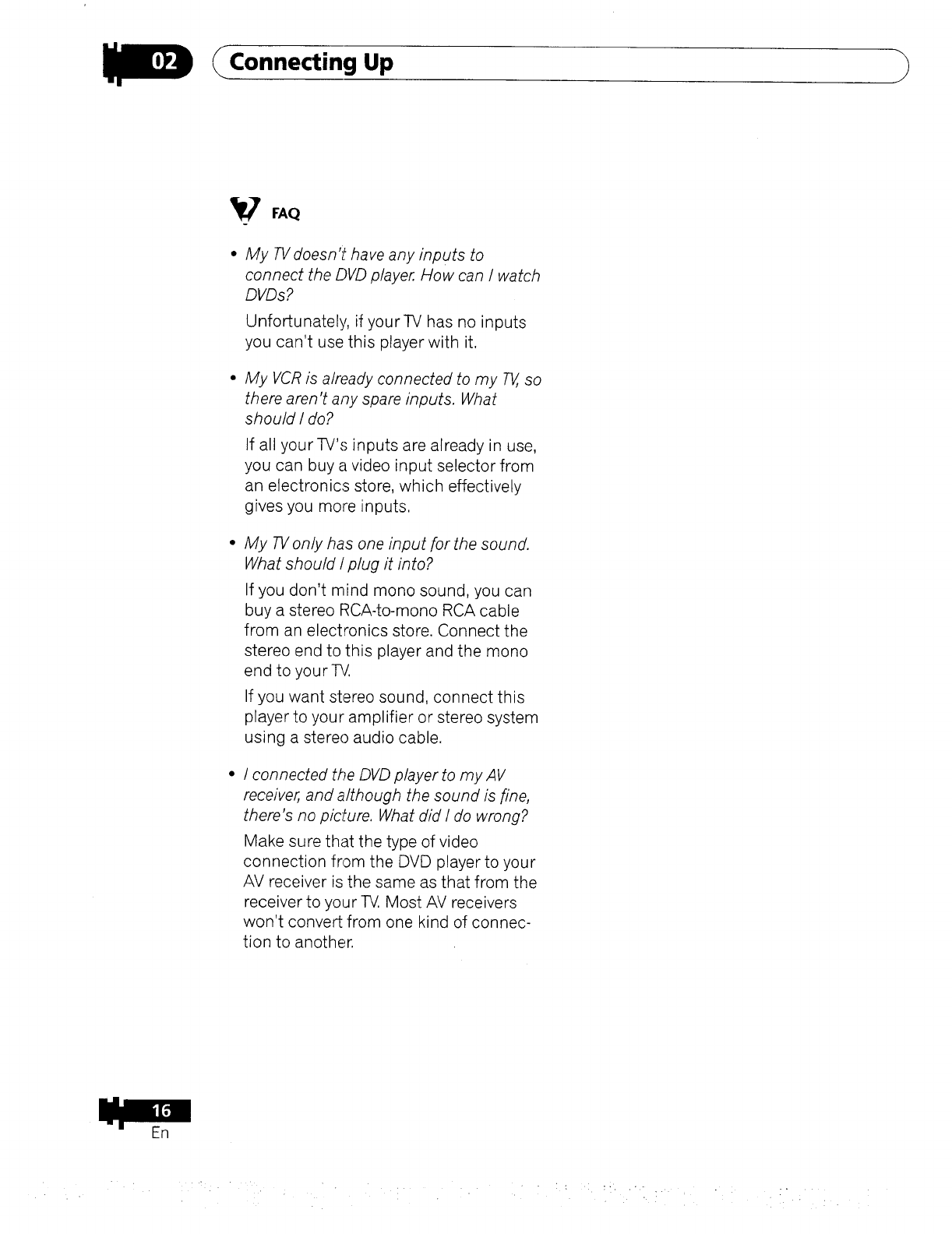
Connecting Up
My TV doesn't have any inputs to
connect the DVD player How can I watch
DVDs?
Unfortunately, if your-iV has no inputs
you can't use this player with it.
My VCR is already connected to my _so
there aren't any spare inputs. What
should I do?
If all your TV's inputs are already in use,
you can buy a video input selector from
an electronics store, which effectively
gives you more inputs.
My TVonly has one input for the sound.
What should I plug it into?
If you don't mind mono sound, you can
buy a stereo RCA-to-mono RCA cable
from an electronics store. Connect the
stereo end to this player and the mono
end to your TV.
If you want stereo sound, connect this
player to your amplifier or stereo system
using a stere() audio cable.
I connected the DVD player to my AV
receiver, and although the sound is fine,
there's no picture. What did I do wrong?
Make sure that the type of video
connection from the DVD player to your
AV receiver is the same as that from the
receiver to your T_. Most AV receivers
won't convert from one kind of connec-
tion to another.
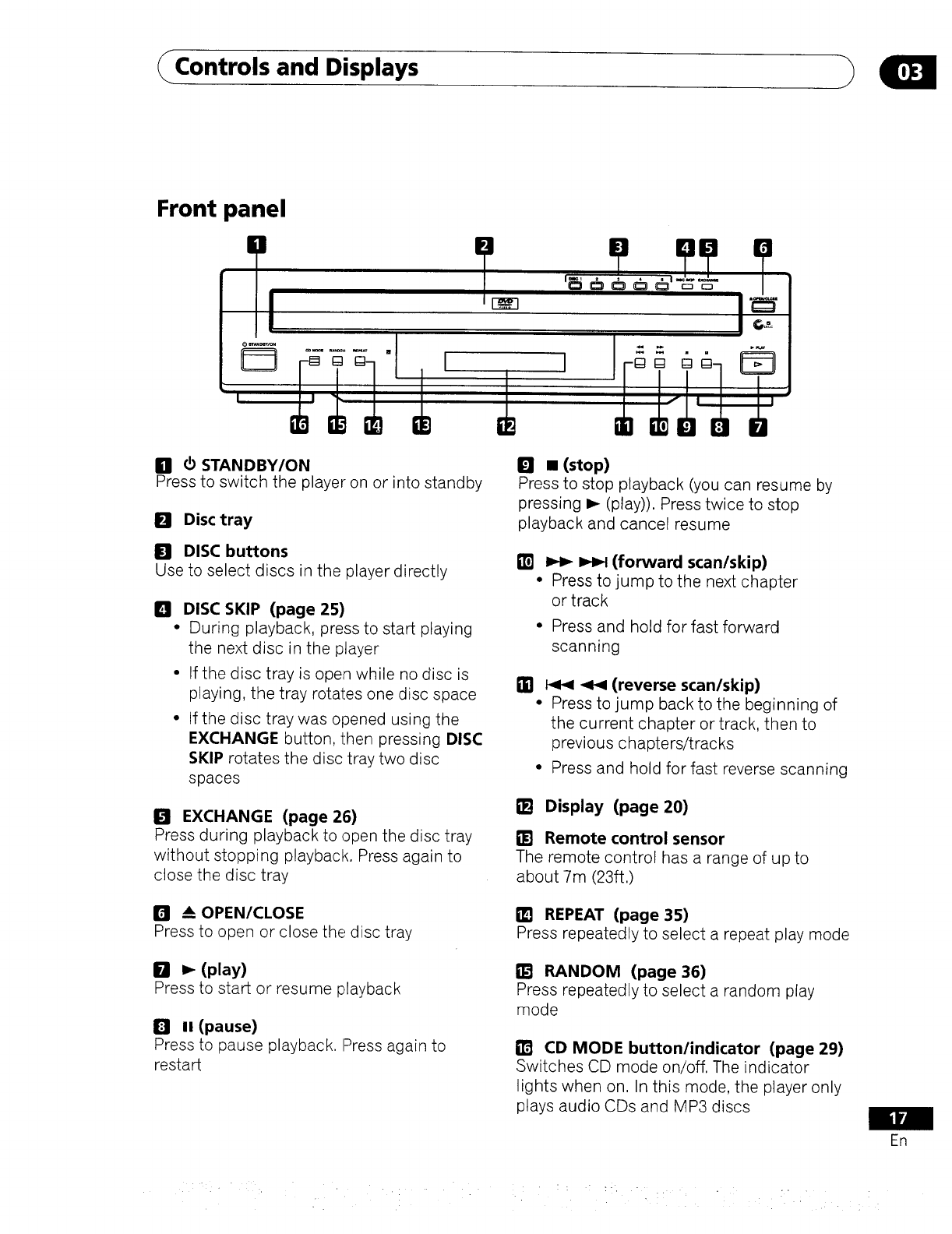
Controls and Displays
Front panel
Hd) STANDBY/ON
Press to switch the player on or into standby
Ikl Disc tray
DISC buttons
Use to select discs in the player directly
DDISC SKIP (page 25)
•During playback, press to start playing
the next disc in the player
•If the disc tray is open while no disc is
playing, the tray rotates one disc space
• If the disc tray was opened using the
EXCHANGE button, then pressing DISC
SKIP rotates the disc tray two disc
spaces
I:t EXCHANGE (page 26)
Press during playback to open the disc tray
without stopping playback. Press again to
close the disc tray
O--_ OPEN/CLOSE
Press to open or close the disc tray
I_1 I_ (play)
Press to start or resume playback
ltl I! (pause)
Press to pause playback. Press again to
restart
I_1 •(stop)
Press to stop playback (you can resume by
pressing I_ (play)). Press twice to stop
playback and cancel resume
__(forward scan/skip)
• Press to jump to the next chapter
or track
• Press and hold for fast forward
scanning
m1_ _ (reverse scan/skip)
•Press to jump back to the beginning of
the current chapter or track, then to
previous chapters/tracks
•Press and hold for fast reverse scanning
Display (page 20)
Remote control sensor
The remote control has a range of up to
about 7m (23ft.)
fLq REPEAT (page 35)
Press repeatedly to select a repeat play mode
RANDOM (page 36)
Press repeatedly to select a random play
mode
IT'd CD MODE button/indicator (page 29)
Switches CD mode on/off, The indicator
lights when on. In this mode, the player only
plays audio CDs and MP3 discs
ER
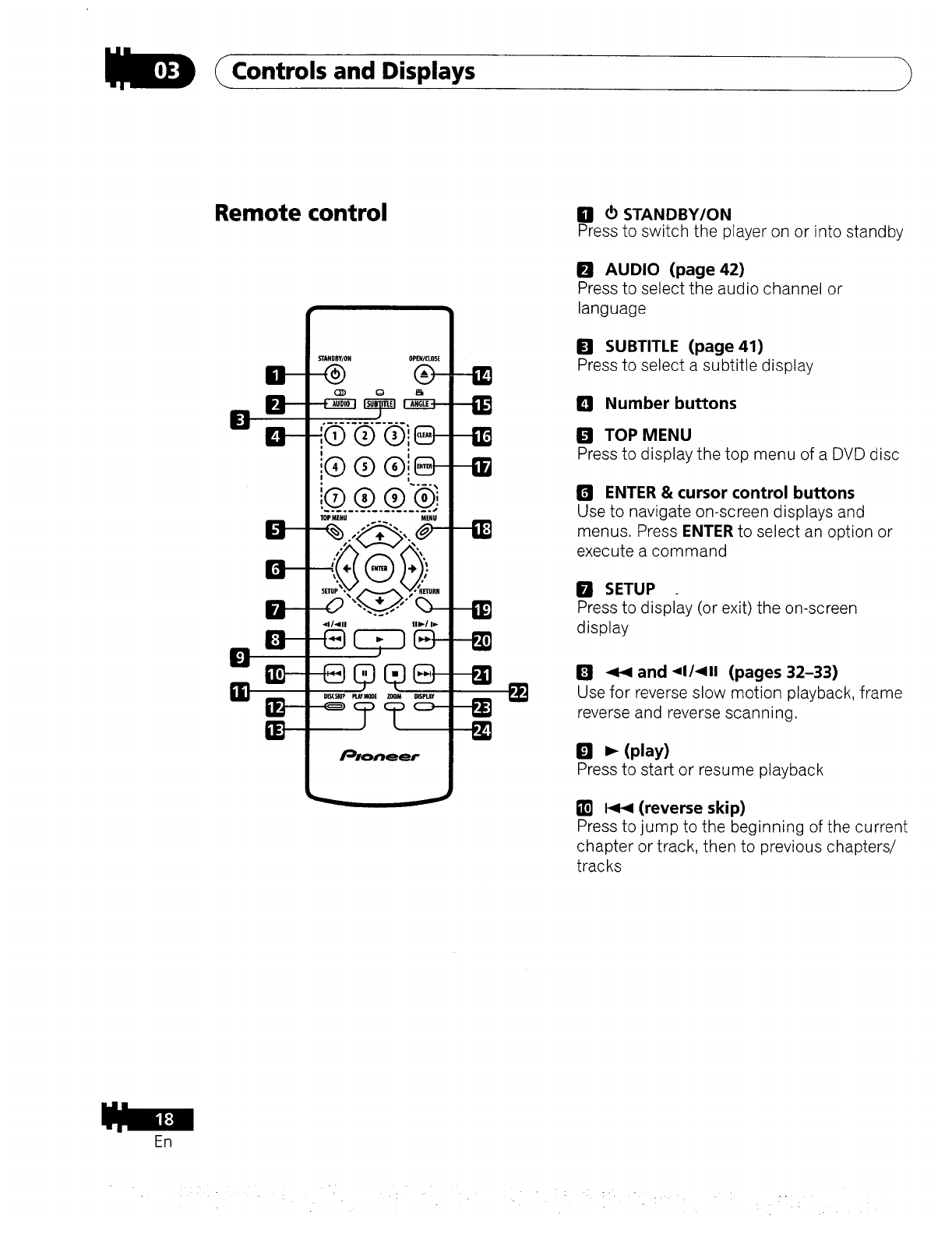
ER
Controls and Displays }
Remote control
r.
B-
B--
D-
13-
STANDBY/OH OPEN/CLOSE
-@ @-
[@@®',e-
I
i .... ;
D_ _YmDE ZOOM mS_Y
I111¢STANDBY/ON
Press to switch the player on or into standby
DAUDIO (page 42)
Press to select the audio channel or
language
SUBTITLE (page 41)
Press to select a subtitle display
ID Number buttons
TOP MENU
Press to display the top menu of a DVD disc
I_ ENTER & cursor control buttons
Use to navigate on-screen displays and
menus. Press ENTER to select an option or
execute a command
RSETUP
Press to display (or exit) the on-screen
display
I_1 -_4 and _1/-911 (pages 32-33)
Use for reverse slow motion playback, frame
reverse and reverse scanning,
I_1 _(play)
Press to start or resume playback
m _ (reverse skip)
Press to jump to the beginning of the current
chapter or track, then to previous chapters/
tracks
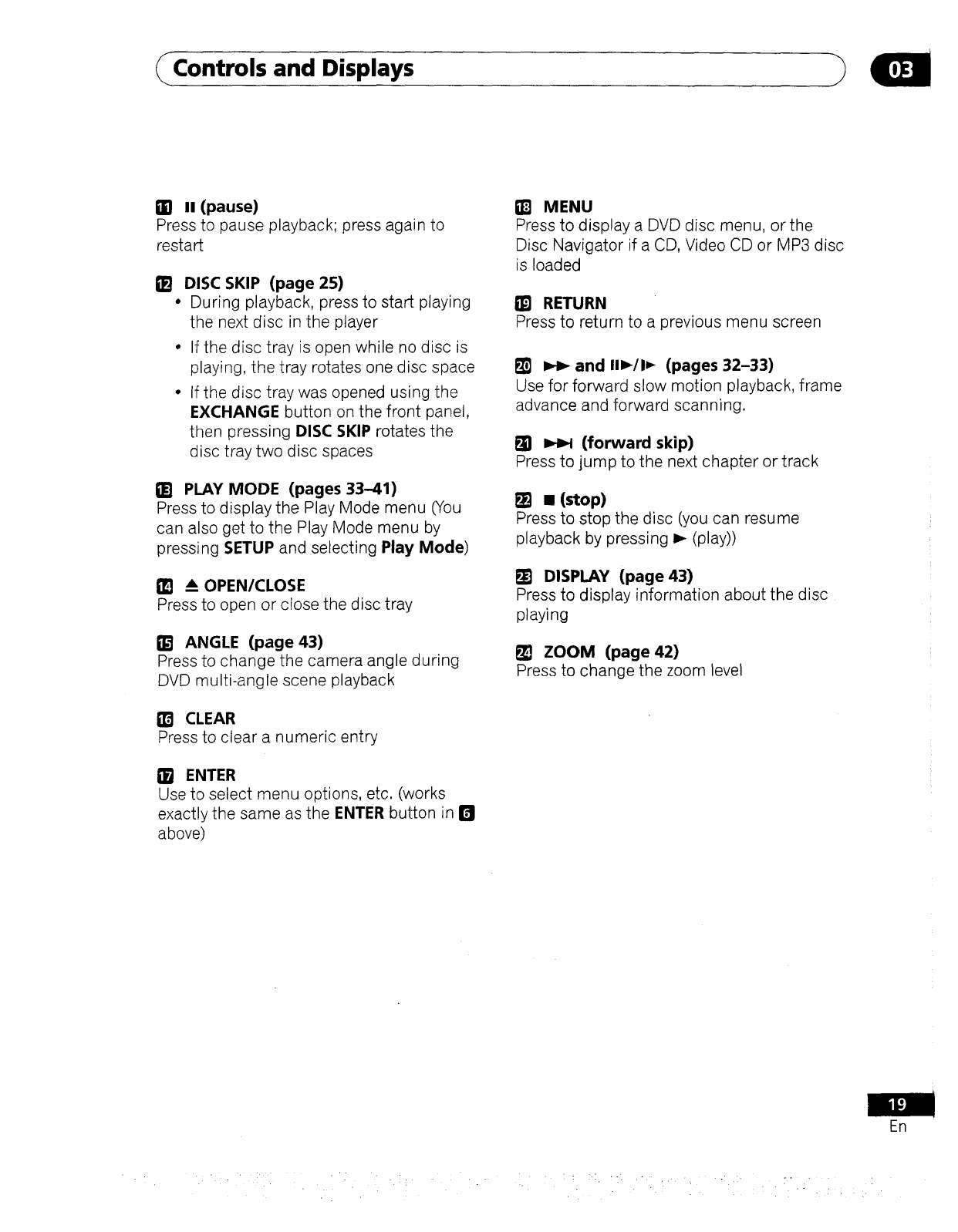
Controls and Displays
ml It (pause)
Press to pause playback; press again to
restart
I!! DISC SKIP (page 25)
•During playback, press to start playing
the next disc in the player
°If the disc tray is open while no disc is
playing, the tray rotates one disc space
• If the disc tray was opened using the
EXCHANGE button on the front panel,
then pressing DISC SKIP rotates the
disc tray two disc spaces
PLAY MODE (pages 33-41)
Press to display the Play Mode menu (You
can also get to the Play Mode menu by
pressing SETUP and selecting Play Mode)
Itq _ OPEN/CLOSE
Press to open or close the disc tray
ANGLE (page 43)
Press to change the camera angle during
DVD multi-angle scene playback
I_ CLEAR
Press to clear a numeric entry
I_ ENTER
Use to select menu options, etc, (works
exactly the same as the ENTER button in I_
above)
MENU
Press to display a DVD disc menu, or the
Disc Navigator if a CD, Video CD or MP3 disc
is loaded
RETURN
Press to return to a previous menu screen
_1 _ and II_-/l_ (pages 32-33)
Use for forward slow motion playback, frame
advance and forward scanning,
_} _ (forward skip)
Press to jump to the next chapter or track
•(stop)
Press to stop the disc (you can resume
playback by pressing _ (play))
I_ DISPLAY (page 43)
Press to display information about the disc
playing
_] ZOOM (page 42)
Press to change the zoom level
ER
-: :.:. -_, .. .
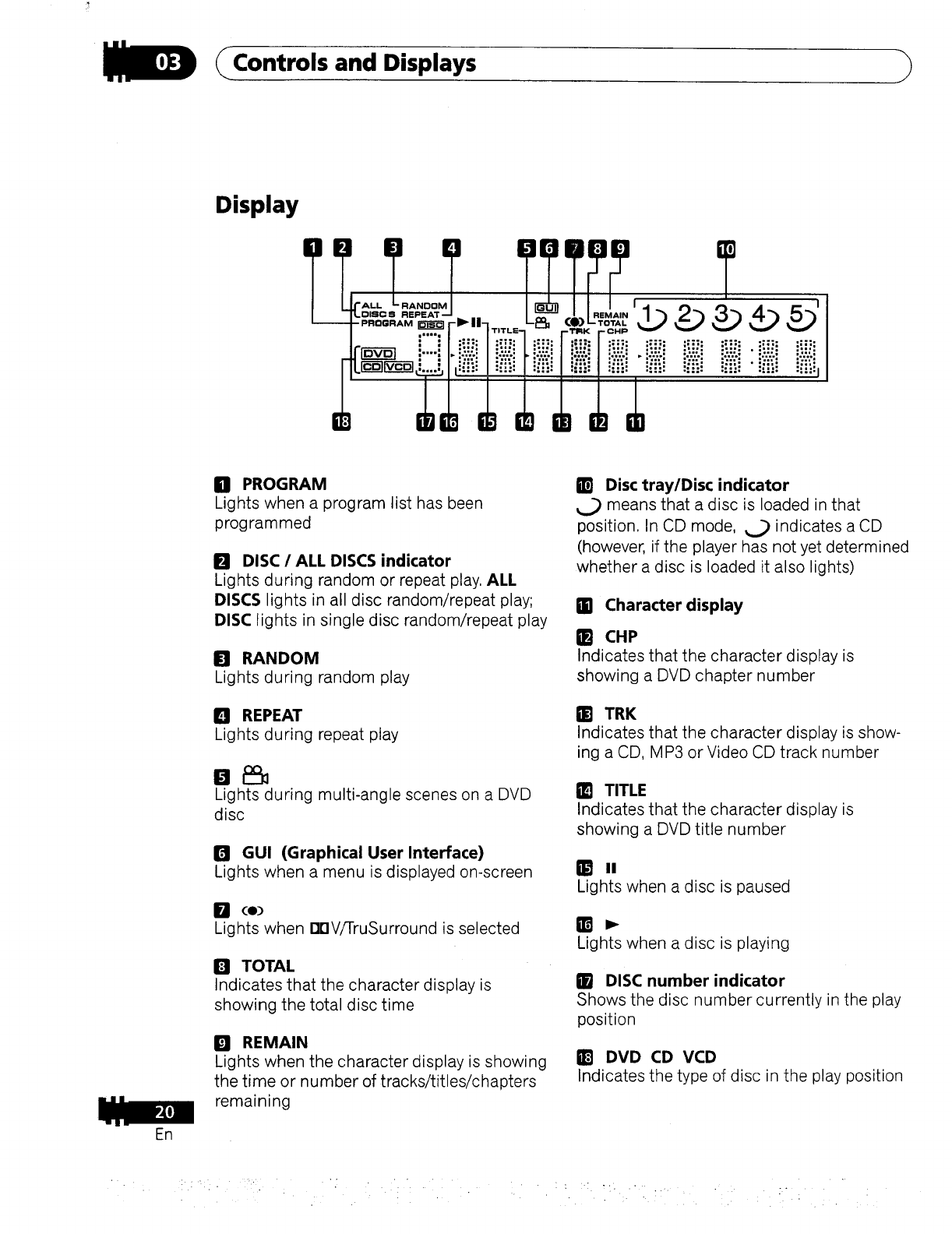
Controls and Displays
Display
En
mPROGRAM
Lights when a program list has been
programmed
I_ DISC /ALL DISCS indicator
Lights during random or repeat play, ALL
DISCS lights in all disc random/repeat play;
DISC lights in single disc random/repeat play
IFI RANDOM
Lights during random play
REPEAT
Lights during repeat play
Lights during multi-angle scenes on a DVD
disc
OGUI (Graphical User Interface)
Lights when a menu is displayed on-screen
k'J co)
Lights when [][]V/TruSurround is selected
El TOTAL
Indicates that the character display is
showing the total disc time
IE'! REMAIN
Lights when the character display is showing
the time or number of tracks/titles/chapters
remaining
Disc tray/Disc indicator
_._ means that a disc is loaded in that
position. In CD mode, ,...) indicates a CD
(however, if the player has not yet determined
whether a disc is loaded it also lights)
ill Character display
im CliP
Indicates that the character display is
showing a DVD chapter number
I]_ TRK
Indicates that the character display is show-
ing a CD, MP3 or Video CDtrack number
TITLE
Indicates that the character display is
showing a DVD title number
Lights when a disc is paused
Lights when a disc is playing
_B DISC number indicator
Shows the disc number currently in the play
position
i_ DVD CD VCD
Indicates the type of disc in the play position
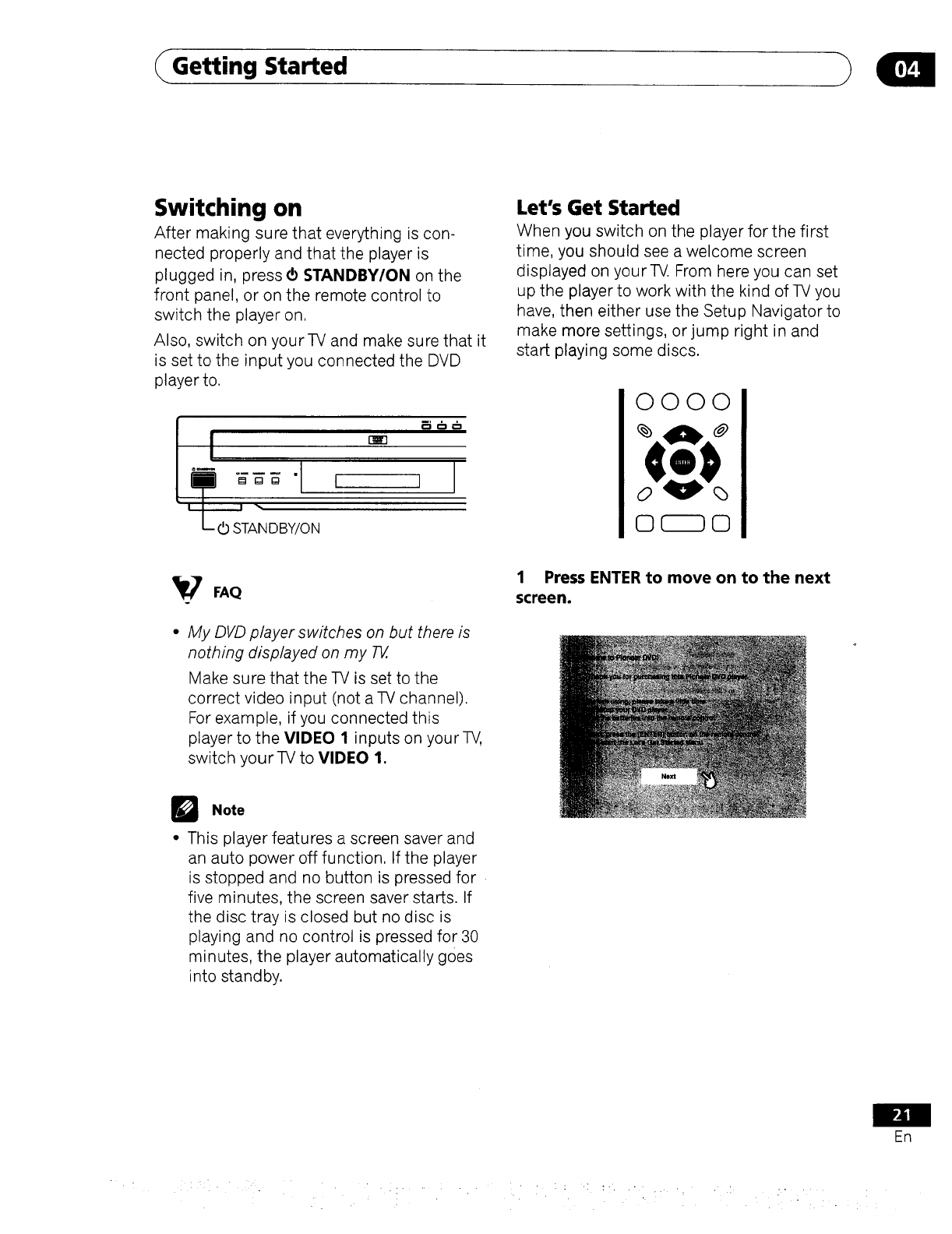
Getting Started
Switching on
After making sure that everything is con-
nected properly and that the player is
plugged in, press • STANDBY/ON on the
front panel, or on the remote control to
switch the player on.
Also, switch on your TV and make sure that it
is set to the input you connected the DVD
player to.
Let's Get Started
When you switch on the player for the first
time, you should see a welcome screen
displayed on your TV. From here you can set
up the player to work with the kind of TV you
have, then either use the Setup Navigator to
make more settings, or jump right in and
start playing some discs.
0000
My DVD player switches on but there is
nothing displayed on my 714.
Make sure that the TV is set to the
correct video input (not a TV channel).
For example, if you connected this
player to the VIDEO 1 inputs on your TV,
switch yourTV to VIDEO 1.
1 Press ENTER to move on to the next
screen.
Note
•This player features a screen saver and
an auto power off function. If the player
is stopped and no button is pressed for
five minutes, the screen saver starts. If
the disc tray is closed but no disc is
playing and no control is pressed for 30
minutes, the player automatically goes
into standby.
En
-. Z • - . •
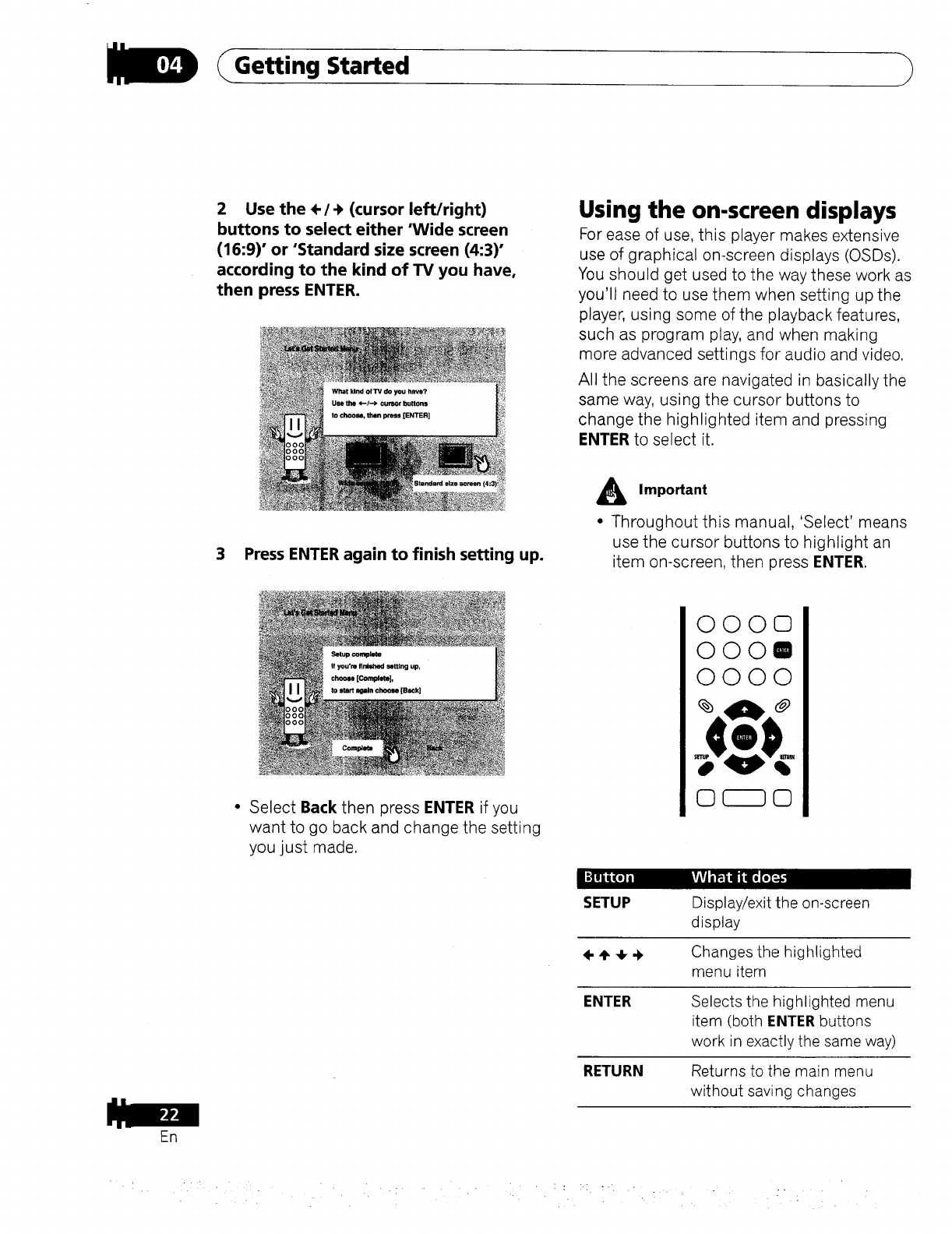
Getting Started
2 Use the ÷/_ (cursor left/right)
buttons to select either 'Wide screen
(16:9)' or "Standard size screen (4:3)"
according to the kind of TV you have,
then press ENTER.
Using the on-screen displays
For ease of use, this player makes extensive
use of graphical on-screen displays (OSDs).
You should get used to the way these work as
you'll need to use them when setting up the
player, using some of the playback features,
such as program play, and when making
more advanced settings for audio and video.
All the screens are navigated in basically the
same way, using the cursor buttons to
change the highlighted item and pressing
ENTER to select it.
3 Press ENTER again to finish setting up.
AImportant
• Throughout this manual, 'Select' means
use the cursor buttons to highlight an
item on-screen, then press ENTER.
• Select Back then press ENTER if you
want to go back and change the setting
you just made.
OOO©
OOOI
0000
OF- O
SETUP Display/exit the on-screen
display
Changes the highlighted
menu item
ENTER Selects the highlighted menu
item (both ENTER buttons
work in exactly the same way)
RETURN Returns to the main menu
without saving changes
EA
: , • : : :[ :- ...--
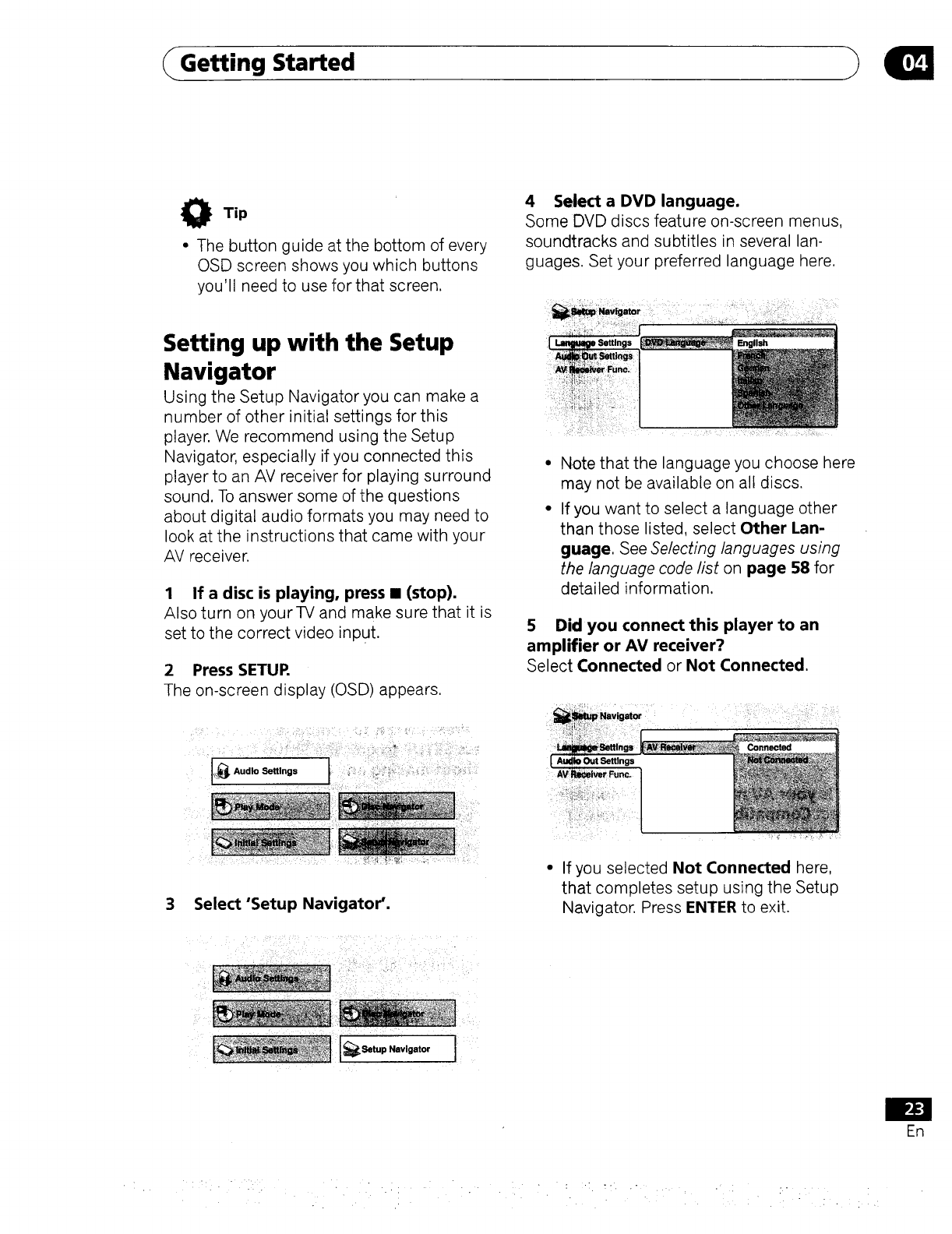
Getting Started
Tip
•The button guide at the bottom of every
OSD screen shows you which buttons
you'll need to use for that screen.
4 Select a DVD language.
Some DVD discs feature on-screen menus,
soundtracks and subtitles in several lan-
guages. Set your preferred language here,
Setting up with the Setup
Navigator
Using the Setup Navigator you can make a
number of other initial settings for this
player. We recommend using the Setup
Navigator, especially if you connected this
player to an AV receiver for playing surround
sound. To answer some of the questions
about digital audio formats you may need to
look at the instructions that came with your
AV receiver.
1 If a disc is playing, press •(stop).
Also turn on yourTV and make sure that it is
set to the correct video inPut.
2 Press SETUR
The on-screen display (OSD) appears.
3Select "Setup Navigator'.
Note that the language you choose here
may not be available on all discs.
If you want to select a language other
than those listed, select Other Lan-
guage, See Selecting languages using
the language code list on page 58 for
detailed information,
5 Did you connect this player to an
amplifier or AV receiver?
Select Connected or Not Connected,
• If you selected Not Connected here,
that completes setup using the Setup
Navigator, Press ENTER to exit.
_SetUp Navigator I
En
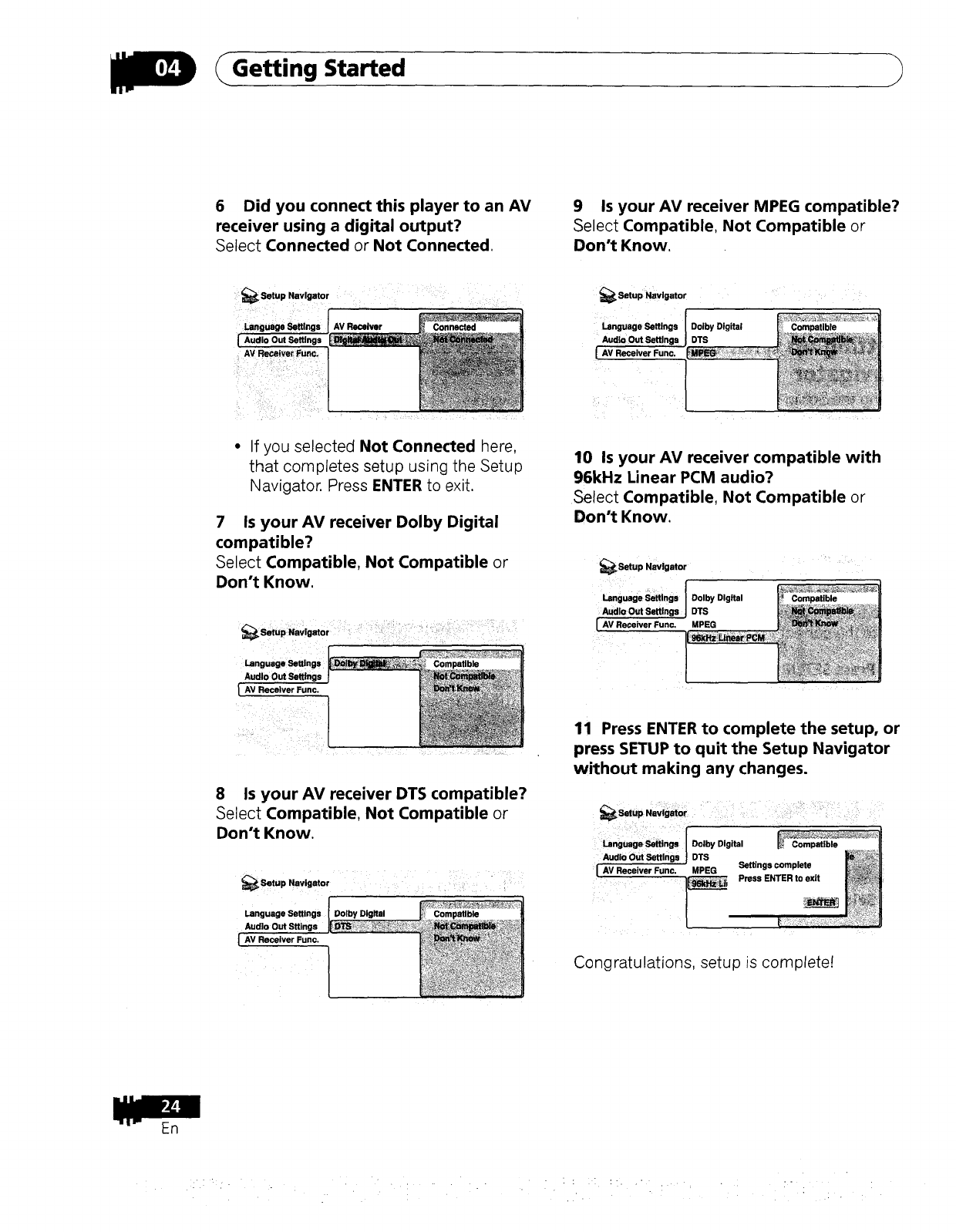
Getting Started
6 Did you connect this player to an AV
receiver using a digital output?
Select Connected or Not Connected.
9 Is your AV receiver MPEG compatible?
Select Compatible, Not Compatible or
Don't Know.
_Setup Navigator
Language Settings AV Receiver Connected
Audio Out Settings
• If you selected Not Connected here,
that completes setup using the Setup
Navigator. Press ENTER to exit.
7 Is your AV receiver Dolby Digital
compatible?
Select Compatible, Not Compatible or
Don't Know.
_Satup Navigator
Satup Navigator
Language Settings
Audio
AV Receiver Func.
Dolby Digital
DTS
10 Is your AV receiver compatible with
96kHz Linear PCM audio?
Select Compatible, Not Compatible or
Don't Know.
_Setup Navigator
Language Settings IDolby Dlgftal
Audio Out Settings J DTS
[ AV Receiver Fucc. MPEG
AV Receiver Func. [
8 Is your AV receiver DTS compatible?
Select Compatible. Not Compatible or
Don't Know.
_Setup Navigator
Language Settings Dolby Digital
I AV Receiver Func.
11 Press ENTER to complete the setup, or
press SETUP to quit the Setup Navigator
without making any changes.
_Selup Navigator
Language Seffinga
Audio Out Settings
I AV Receiver Func.
Congratulations, setup is com _lete!
En
: " , . : : : :-. ,- . --
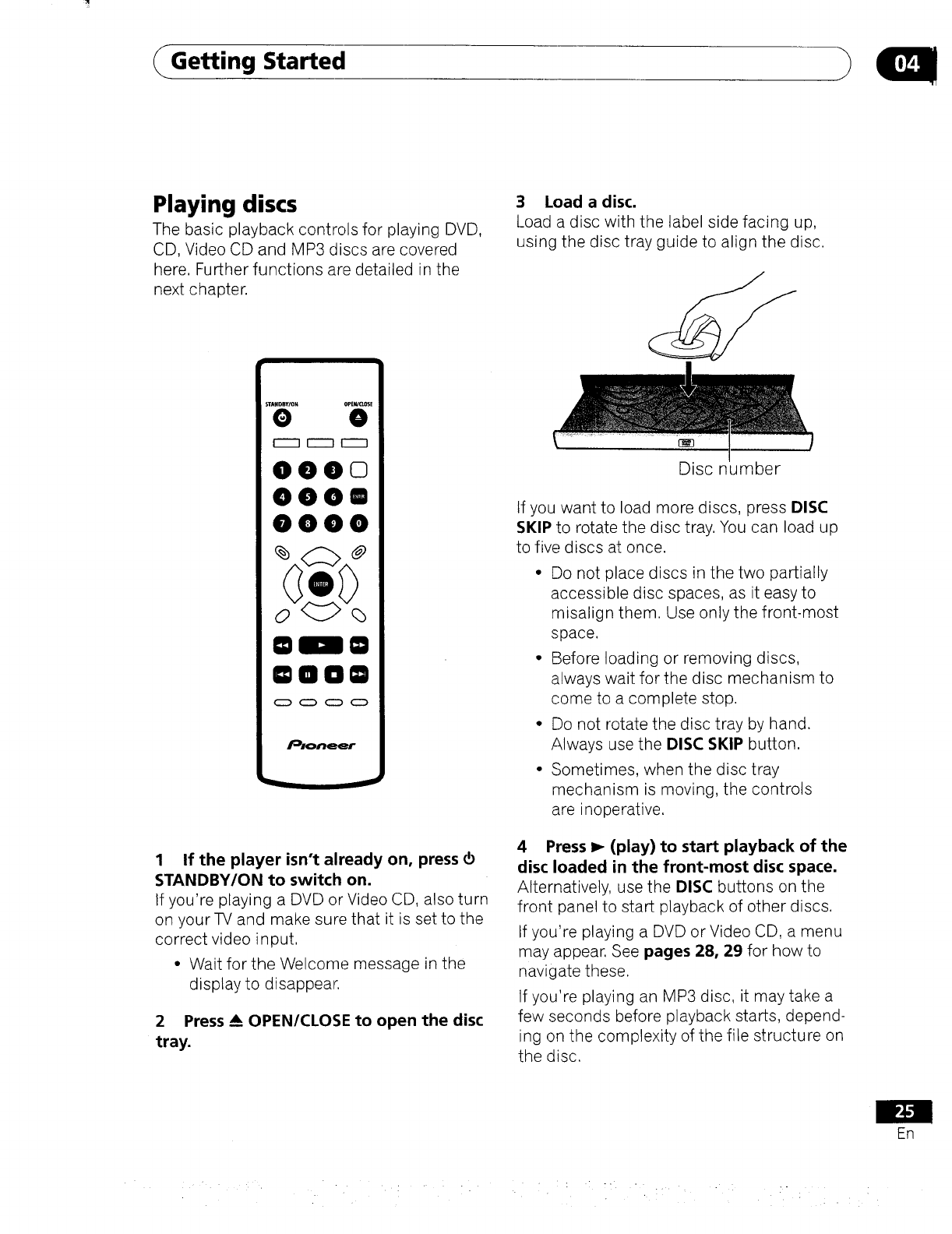
Playing discs
The basic playback controls for playing DVD,
CD, Video CD and MP3 discs are covered
here. Further functions are detailed in the
next chapter.
3 Load adisc.
Load a disc with the label side facing up,
using the disc tray guide to align the disc.
000o
O00g
0000
1 If the player isn't already on, press ao
STANDBY/ON to switch on.
If you're playing a DVD or Video CD, also turn
on your TV and make sure that it is set to the
correct video input.
•Wait for the Welcome message in the
display to disappear.
2 Press _AOPEN/CLOSE to open the disc
tray.
Disc number
tf you want to load more discs, press DISC
SKIP to rotate the disc tray. You can load up
to five discs at once.
•Do not place discs in the two partially
accessible disc spaces, as it easy to
misalign them. Use only the front-most
space.
•Before loading or removing discs,
always wait for the disc mechanism to
come to a complete stop.
•Do not rotate the disc tray by hand.
Always use the DISC SKIP button.
• Sometimes, when the disc tray
mechanism is moving, the controls
are inoperative.
4 Press I_ (play) to start playback of the
disc loaded in the front-most disc space.
Alternatively, use the DISC buttons on the
front panel to start playback of other discs.
If you're playing a DVD or Video CD, a menu
may appear. See pages 28, 29 for how to
navigate these.
If you're playing an MP3 disc, it may take a
few seconds before playback starts, depend-
ing on the complexity of the file structure on
the disc.
ER
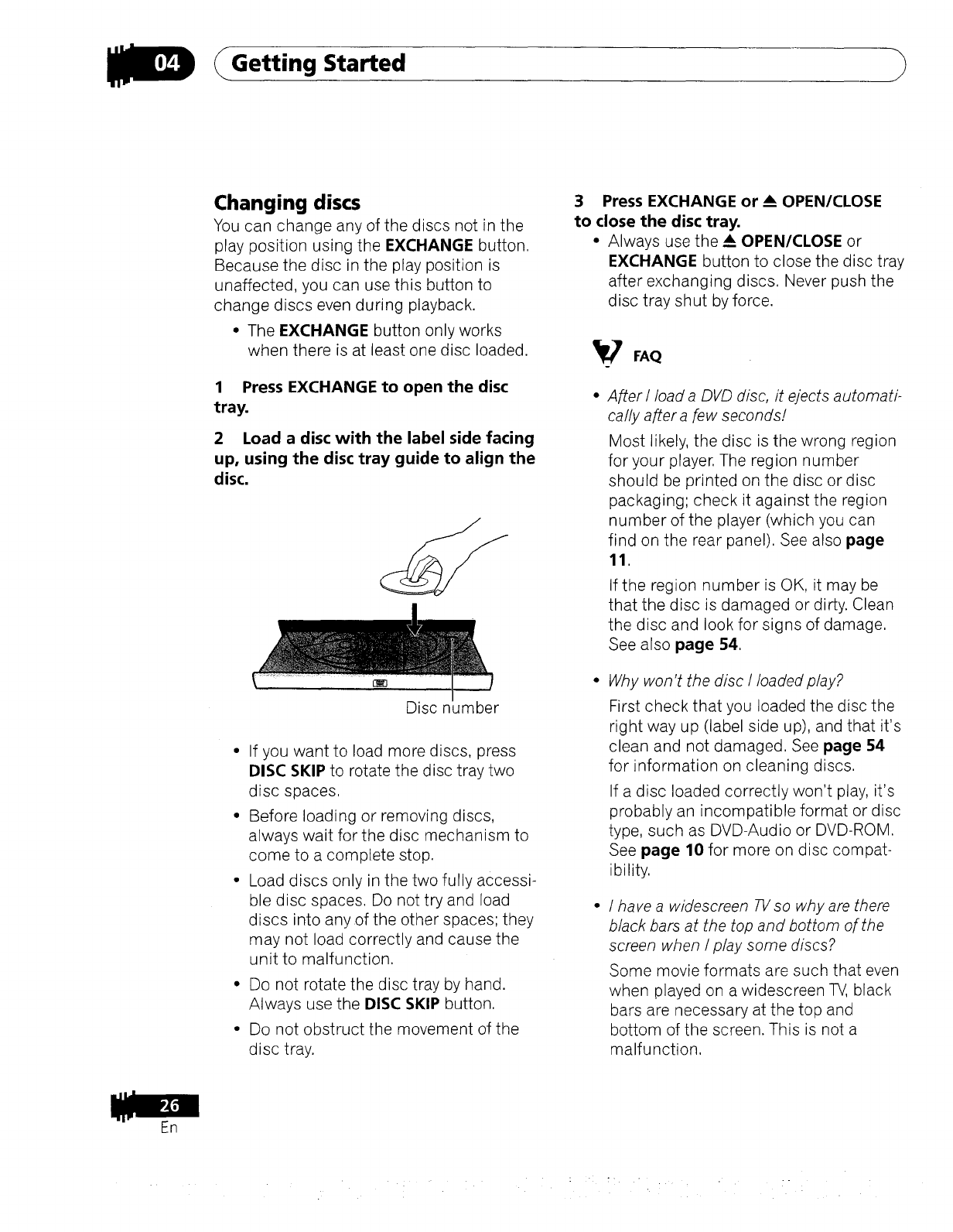
Getting Started
Changing discs
You can change any of the discs not in the
play position using the EXCHANGE button.
Because the disc in the play position is
unaffected, you can use this button to
change discs even during playback.
•The EXCHANGE button only works
when there is at least one disc loaded.
1 Press EXCHANGE to open the disc
tray.
2 Load a disc with the label side facing
up, using the disc tray guide to align the
disc.
Disc n Jmber
•If you want to load more discs, press
DISC SKIP to rotate the disc tray two
disc spaces.
• Before loading or removing discs,
always wait for the disc mechanism to
come to a complete stop.
•Load discs only in the two fully accessi-
ble disc spaces. Do not try and load
discs into any of the other spaces; they
may not load correctly and cause the
unit to malfunction.
•Do not rotate the disc tray by hand.
Always use the DISC SKIP button.
• Do not obstruct the movement of the
disc tray.
3 Press EXCHANGE or_A OPEN/CLOSE
to close the disc tray.
• Always use the _AOPEN/CLOSE or
EXCHANGE button to close the disc tray
after exchanging discs. Never push the
disc tray shut by force.
After l load a DVD disc, it ejects automati-
cally after a few seconds!
Most likely, the disc is the wrong region
for your player. The region number
should be printed on the disc or disc
packaging; check it against the region
number of the player (which you can
find on the rear panel). See also page
11.
If the region number is OK, it may be
that the disc is damaged or dirty. Clean
the disc and look for signs of damage.
See also page 54.
Why won't the disc I loaded play?
First check that you loaded the disc the
right way up (label side up), and that it's
clean and not damaged. See page 54
for information on cleaning discs.
If a disc loaded correctly won't play, it's
probably an incompatible format or disc
type, such as DVD-Audio or DVD-ROM.
See page 10 for more on disc compat-
ibility.
I have a widescreen 7q/so why are there
black bars at the top and bottom of the
screen when I play some discs?
Some movie formats are such that even
when played on a widescreen TV, black
bars are necessary at the top and
bottom of the screen. This is not a
malfunction.
::..
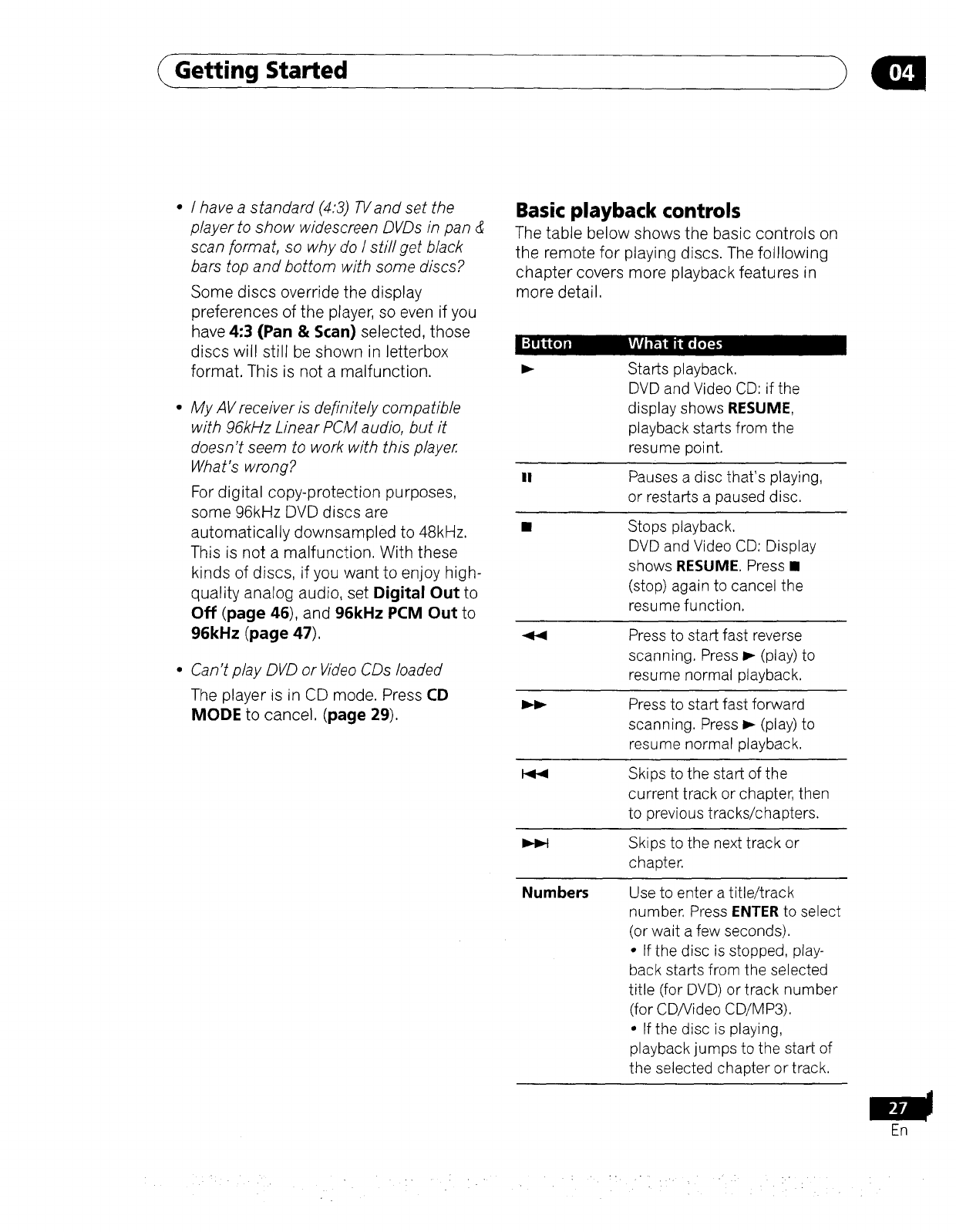
Getting Started
•I have a standard (4:3) TVand set the
player to show widescreen DVDs in pan &
scan format, so why do I still get black
bars top and bottom with some discs?
Some discs override the display
preferences of the player, so even if you
have 4:3 (Pan & Scan) selected, those
discs will still be shown in letterbox
format, This is not a malfunction.
•My AV receiver is definitely compatible
with 96kHz Linear PCM audio, but it
doesn't seem to work with this player
What's wrong?
For digital copy-protection purposes,
some 96kHz DVD discs are
automatically downsampled to 48kHz.
This is not a malfunction. With these
kinds of discs, if you want to enjoy high-
quality analog audio, set Digital Out to
Off (page 46), and 96kHz PCM Out to
96kHz (page 47),
•Can't play DVD or Video CDs loaded
The player is in CD mode. Press CD
MODE to cancel, (page 29).
Basic playback controls
The table below shows the basic controls on
the remote for playing discs. The folllowing
chapter covers more playback features in
more detail.
Starts playback.
DVD and Video CD: if the
display shows RESUME,
playback starts from the
resume point.
II Pauses a disc that's playing,
or restarts a paused disc.
• Stops playback.
DVD and Video CD: Display
shows RESUME. Press •
(stop) again to cancel the
resume function.
Press to start fast reverse
scanning. Press P- (play) to
resume normal playback.
Press to start fast forward
scanning. Press _ (play) to
resume normal playback.
Skips to the start of the
current track or chapter, then
to previous tracks/chapters.
Skips to the next track or
chapter.
Numbers Use to enter a title/track
number. Press ENTER to select
(or wait a few seconds).
•If the disc is stopped, play-
back starts from the selected
title (for DVD) or track number
(for CD/Video CD/MP3).
• If the disc is playing,
playback jumps to the start of
the selected chapter or track.
ER
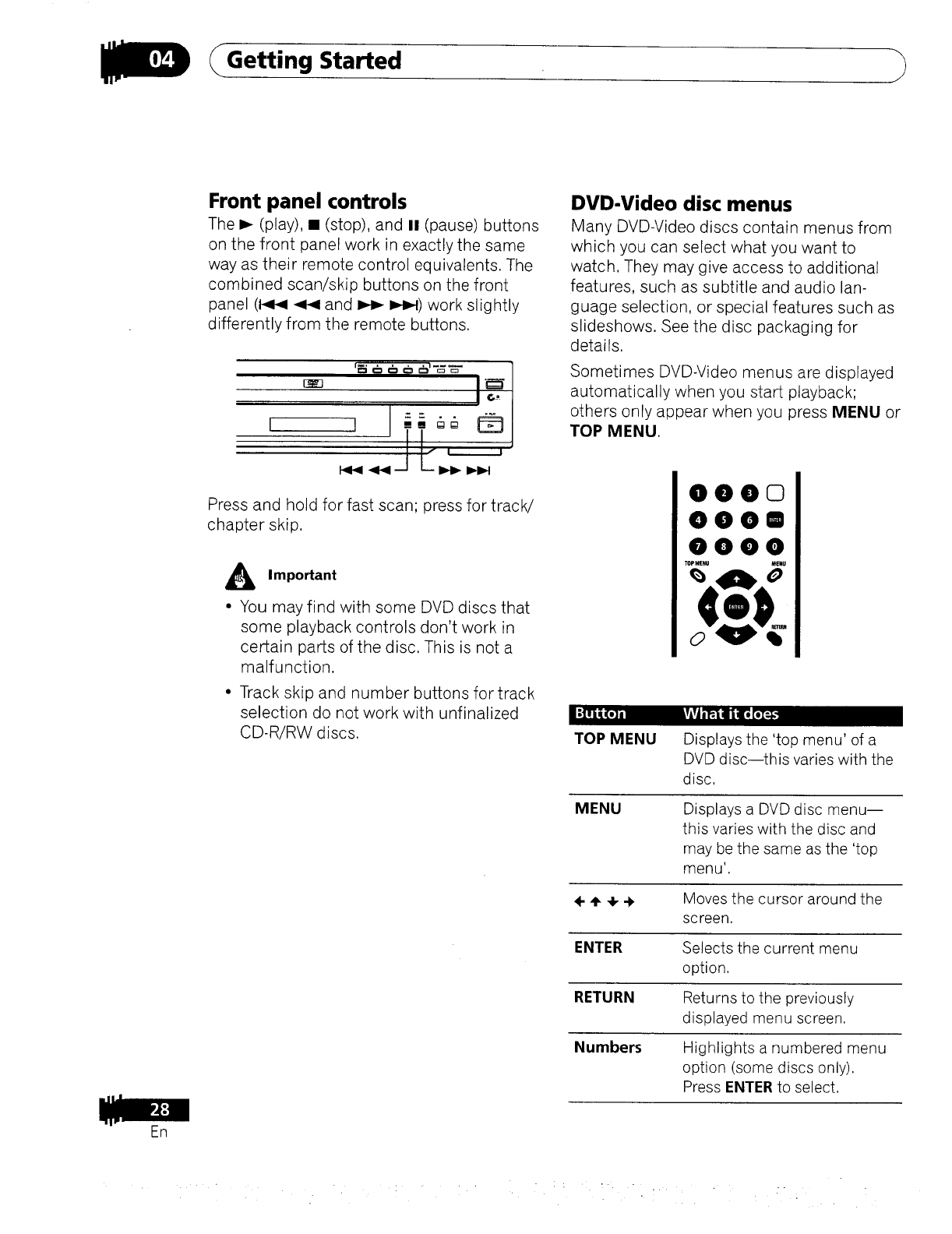
Getting Started )
Front panel controls
The I_ (play), • (stop), and II (pause) buttons
on the front panel work in exactly the same
way as their remote control equivalents. The
combined scan/skip buttons on the front
panel (1<4 <141and _ I_1) work slightly
differently from the remote buttons.
E_3
Press and hold for fast scan; press for track/
chapter skip.
AImportant
• You may find with some DVD discs that
some playback controls don't work in
certain parts of the disc, This is not a
malfunction.
• Track skip and number buttons for track
selection do not work with unfinalized
CD-R/RW discs.
DVD-Video disc menus
Many DVD-Video discs contain menus from
which you can select what you want to
watch. They may give access to additional
features, such as subtitle and audio lan-
guage selection, or special features such as
slideshows. See the disc packaging for
details.
Sometimes DVD-Video menus are displayed
automatically when you start playback;
others only appear when you press MENU or
TOP MENU,
000o
O00O
0000
TOP MENU Displays the 'top menu' of a
DVD disc--this varies with the
disc.
MENU Displays a DVD disc menu--
this varies with the disc and
may be the same as the 'top
menu'.
÷,1_÷ _, Moves the cursor around the
screen.
ENTER Selects the current menu
option.
RETURN Returns to the previously
displayed menu screen.
Numbers Highlights a numbered menu
option (some discs only).
Press ENTER to select,
ER
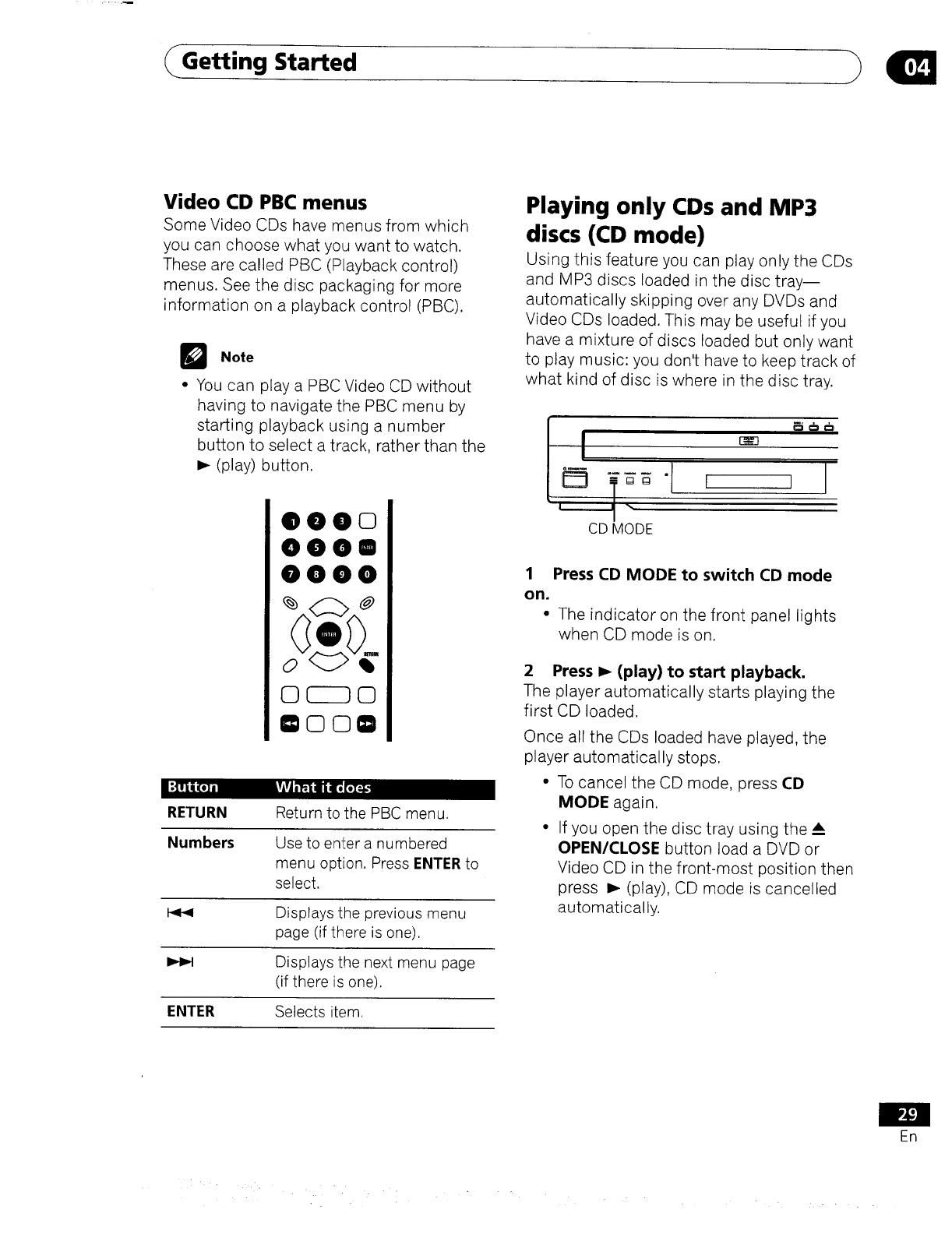
Getting Started
Video CD PBC menus
Some Video CDs have menus from which
you can choose what you want to watch.
These are called PBC (Playback control)
menus. See the disc packaging for more
information on a playback control (PBC).
DNote
•You can play a PBC Video CD without
having to navigate the PBC menu by
starting playback using a number
button to select a track, rather than the
_- (play) button.
000o
0008
0000
©CZ_©
OOO0
RETURN Return to the PBC menu.
Numbers Use to enter a numbered
menu option, Press ENTER to
select.
1_4 Displays the previous menu
page (if there is one).
Displays the next menu page
(if there is one).
ENTER Selects item,
Playing only CDs and MP3
discs (CD mode)
Using this feature you can play only the CDs
and MP3 discs loaded in the disc tray--
automatically skipping over any DVDs and
Video CDs loaded. This may be useful if you
have a mixture of discs loaded but only want
to play music: you don't have to keep track of
what kind of disc is where in the disc tray.
CD MODE
1 Press CD MODE to switch CD mode
on.
• The indicator on the front panel lights
when CD mode is on.
2 Press I_ (play) to start playback.
The player automatically starts playing the
first CD loaded.
Once all the CDs loaded have played, the
player automatically stops.
• To cancel the CD mode, press CD
MODE again.
•If you open the disc tray using the
OPEN/CLOSE button load a DVD or
Video CD in the front-most position then
press _- (play), CD mode is cancelled
automatically.
ER
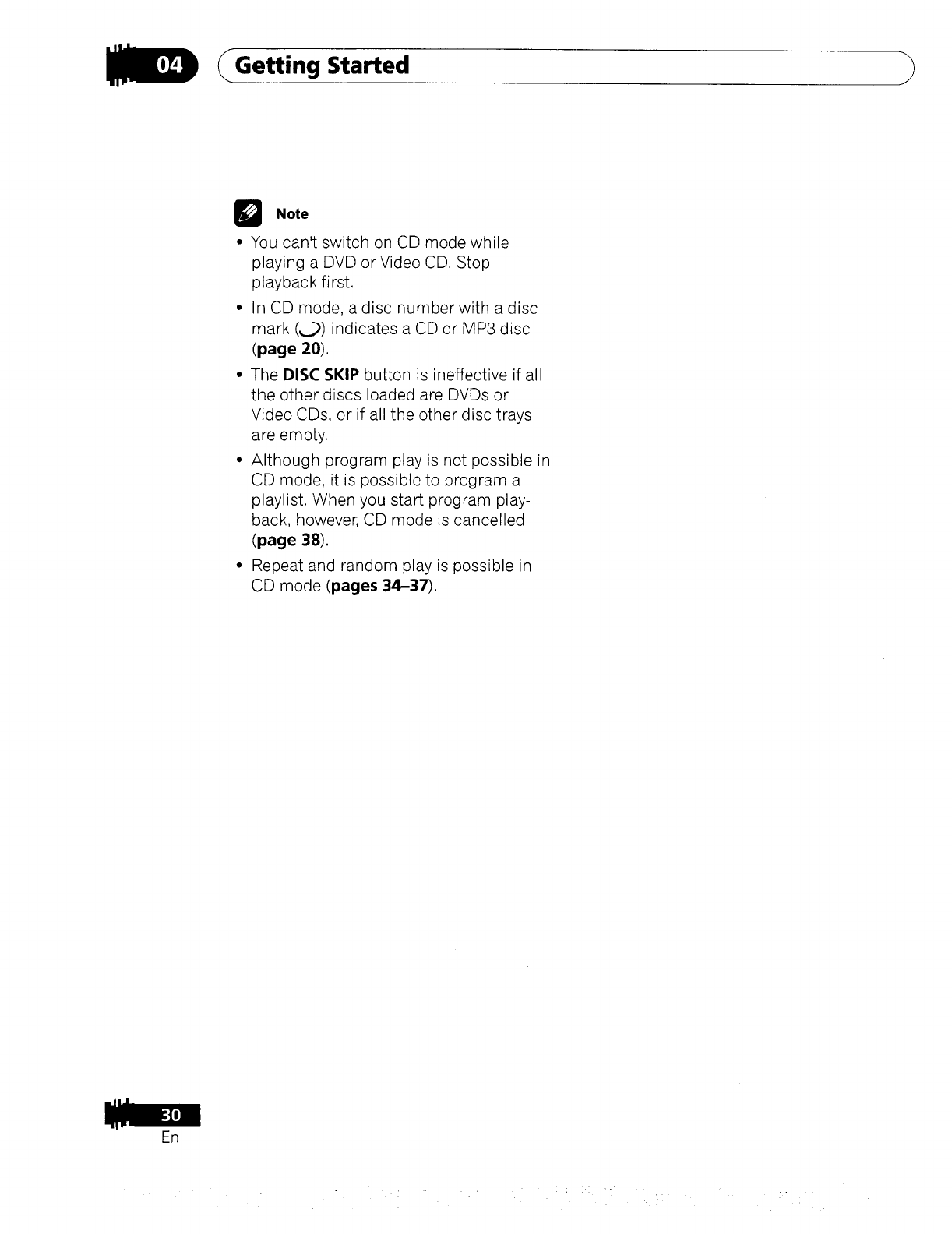
ER
Getting Started )
DNote
You can't switch on CD mode while
playing a DVD or Video CD. Stop
playback first.
In CD mode, a disc number with a disc
mark (,_b) indicates a CD or MP3 disc
(page 20),
The DISC SKIP button is ineffective if all
the other discs loaded are DVDs or
Video CDs, or if all the other disc trays
are empty.
Although program play is not possible in
CD mode, it is possible to program a
playlist. When you start program play-
back, however, CD mode is cancelled
(page 38).
Repeat and random play is 3ossible in
CD mode (pages 34-37).
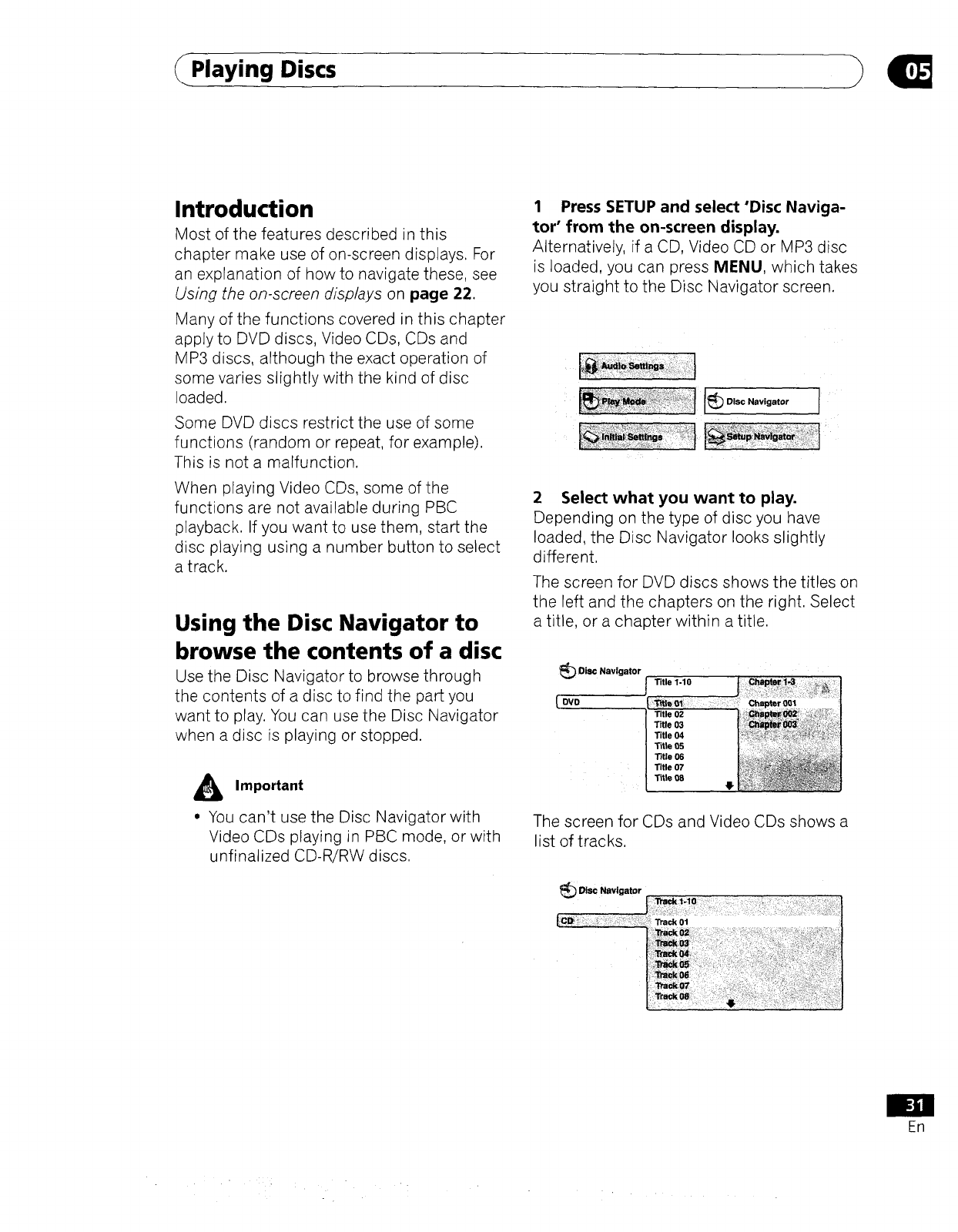
Playing Discs
Introduction
Most of the features described in this
chapter make use of on-screen displays. For
an explanation of how to navigate these, see
Using the on-screen displays on page 22.
Many of the functions covered in this chapter
apply to DVD discs, Video CDs, CDs and
MP3 discs, although the exact operation of
some varies slightly with the kind of disc
loaded.
Some DVD discs restrict the use of some
functions (random or repeat, for example).
This is not a malfunction.
When playing Video CDs, some of the
functions are not available during PBC
playback. If you want to use them, start the
disc playing using a number button to select
a track.
Using the Disc Navigator to
browse the contents of a disc
Use the Disc Navigator to browse through
the contents of a disc to find the part you
want to play. You can use the Disc Navigator
when a disc is playing or stopped.
AImportant
a YOUcan't use the Disc Navigator with
Video CDs playing in PBC mode, or with
unfinalized CD-R/RW discs.
1 Press SETUP and select'Disc Naviga-
tor" from the on-screen display.
Alternatively, if a CD, Video CD or MP3 disc
is loaded, you can press MENU, which takes
you straight to the Disc Navigator screen.
_Dlsc Navigator I
2 Select what you want to play.
Depending on the type of disc you have
loaded, the Disc Navigator looks slightly
different.
The screen for DVD discs shows the titles on
the left and the chapters on the right. Select
a title, or a chapter within a title.
_Disc Navigator
DVD
Title 1.10
Title 02
Title 03
Title 04
Tilie 05
Title 06
Title 07
Tille 08 o
Chapter 001
The screen for CDs and Video CDs shows a
list of tracks.
_Dlsc Navigator
En
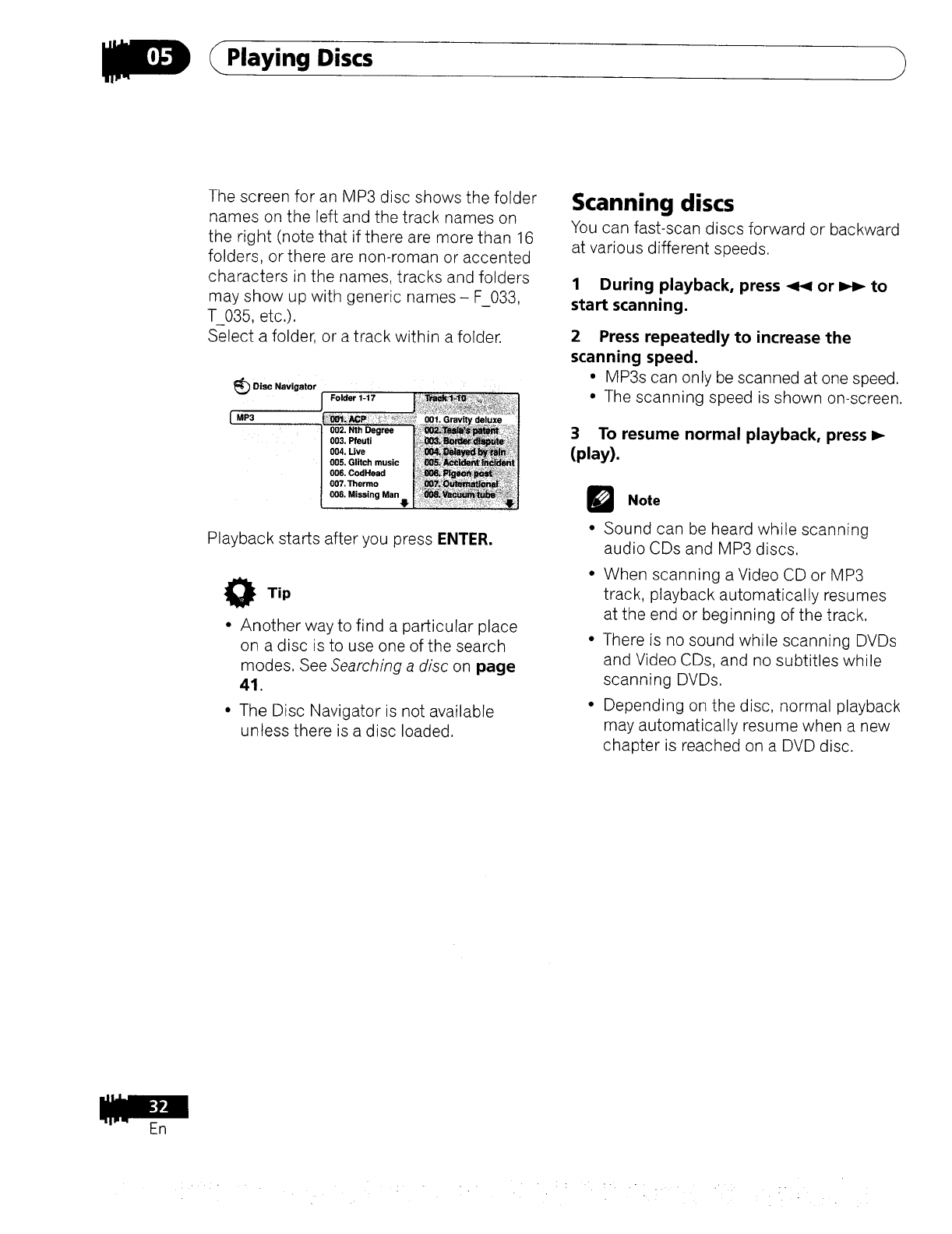
mn
<Playing Discs
The screen for an MP3 disc shows the folder
names on the left and the track names on
the right (note that if there are more than 16
folders, or there are non-roman or accented
characters in the names, tracks and folders
may show up with generic names - F_033,
T_035, etc.).
Select a folder, or a track within a folder.
_Disc Navigator
J Folder 1-17
{ MP3
002. Nth Oegr_ ....
003. Pfeuti
004. Live
006. Glitch music
006. CodHead
007, Thermo
008, M ss ng Man! "
Playback starts after you press ENTER.
O Tip
• Another way to find a particular place
on a disc is to use one of the search
modes. See Searching a disc on page
41.
• The Disc Navigator is not available
unless there is a disc loaded.
Scanning discs
You can fast-scan discs forward or backward
at various different speeds.
1 During playback, press << or _to
start scanning.
2 Press repeatedly to increase the
scanning speed.
• MP3s can only be scanned at one speed.
• The scanning speed is shown on-screen.
3 To resume normal playback, press I_
(play).
Note
• Sound can be heard while scanning
audio CDs and MP3 discs.
• When scanning aVideo CD or MP3
track, playback automatically resumes
at the end or beginning of the track,
• There is no sound while scanning DVDs
and Video CDs, and no subtitles while
scanning DVDs.
• Depending on the disc, normal playback
may automatically resume when a new
chapter is reached on a DVD disc.
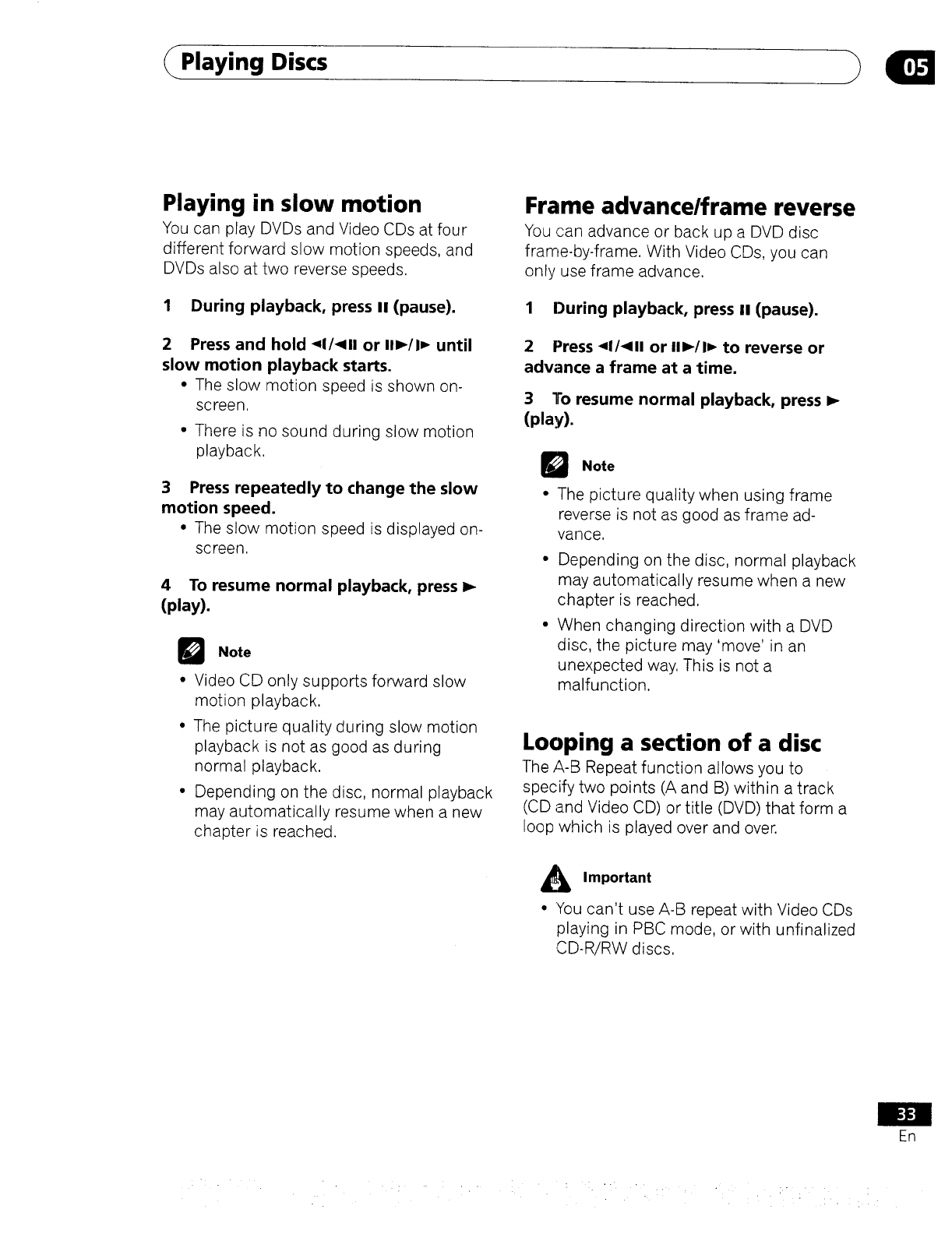
Playing Discs
Playing in slow motion
You can play DVDs and Video CDs at four
different forward slow motion speeds, and
DVDs also at two reverse speeds.
1 During playback, press n(pause).
2 Press and hold <1/_111or I1_/1_ until
slow motion playback starts.
• The slow motion speed is shown on-
screen,
• There is no sound during slow motion
playback,
3 Press repeatedly to change the slow
motion speed.
• The slow motion speed is displayed on-
screen.
4 To resume normal playback, press I_
(play).
Note
• Video CD only supports forward slow
motion playback.
• The picture quality during slow motion
playback is not as good as during
normal playback.
• Depending on the disc, normal playback
may automatically resume when a new
chapter is reached.
Frame advance/frame reverse
You can advance or back up a DVD disc
frame-by-frame. With Video CDs, you can
only use frame advance.
1 During playback, press II (pause).
2 Press <1/<111or II1_/1_ to reverse or
advance a frame at a time.
3 To resume normal playback, press I_
(play).
DNote
• The picture quality when using frame
reverse is not as good as frame ad-
vance,
• Depending on the disc, normal playback
may automatically resume when a new
chapter is reached,
• When changing direction with a DVD
disc, the picture may 'move' in an
unexpected way, This is not a
malfunction.
Looping a section of a disc
The A-B Repeat function allows you to
specify two points (A and B) within a track
(CD and Video CD) or title (DVD) that form a
loop which is played over and over.
Important
• You can't use A-B repeat with Video CDs
playing in PBC mode, or with unfinalized
CD-R/RW discs,
En
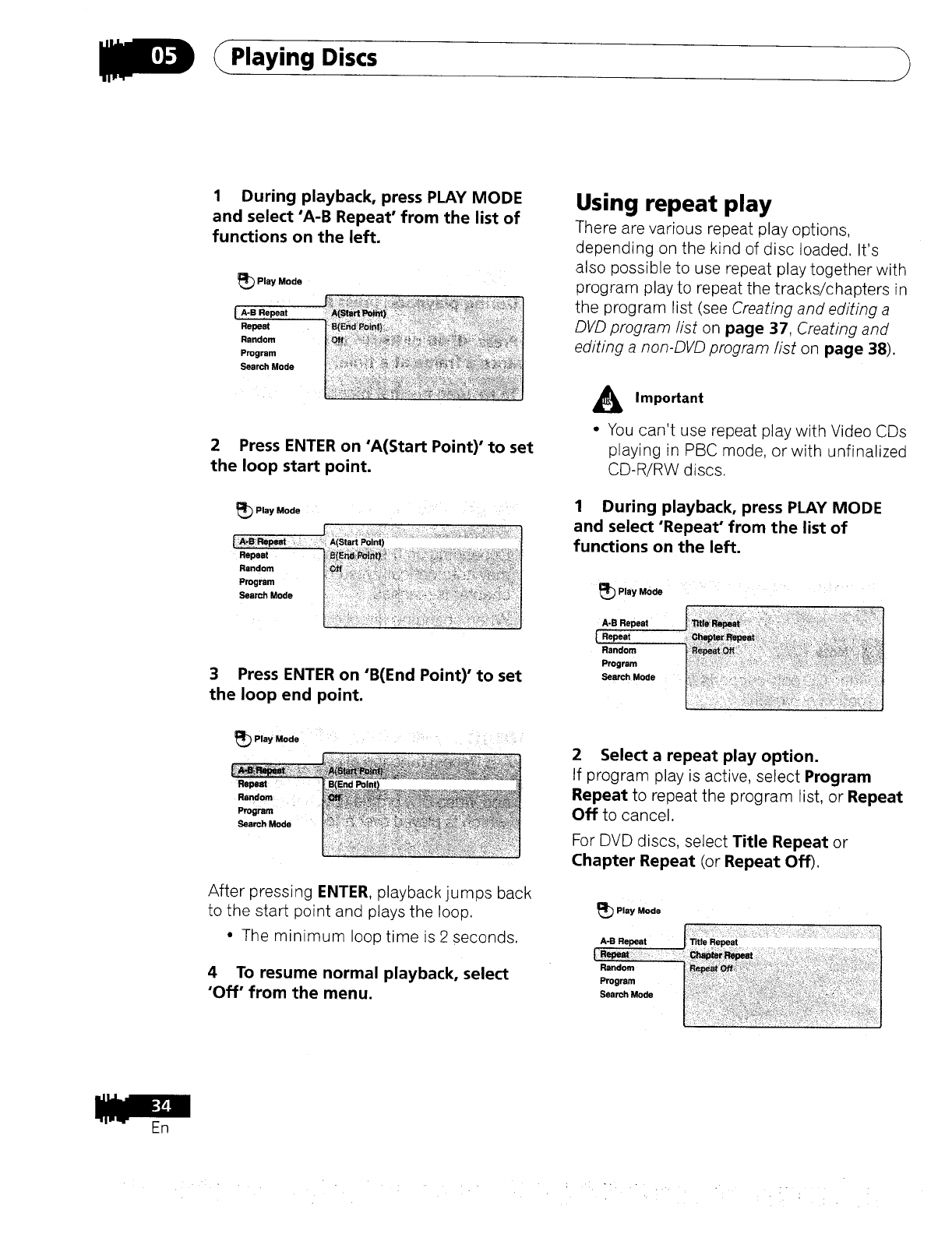
ER
Playing Discs )
1 During playback, press PLAY MODE
and select "A-B Repeat' from the list of
functions on the left.
Play Mode
IA'B Repeat
Repeat ' I 15{E_d
Ra.dom
Program r
Search Mode
I
2 Press ENTER on 'A(Start Point)" to set
the loop start point.
_Play Mode
|A-B Repeat
Repeat
Random
Program
Search Mode
3 Press ENTER on "B(End Point)" to set
the loop end point.
_) Play Mode
After pressing ENTER, playback jumps back
to the start point and plays the loop.
• The minimum loop time is 2 seconds.
4 To resume normal playback, select
"Off" from the menu.
Using repeat play
There are various repeat play options,
depending on the kind of disc loaded. It's
also possible to use repeat play together with
program play to repeat the tracks/chapters in
the program list (see Creating and editing a
DVD program list on page 37, Creating and
editing a non-DVD program fist on page 38).
AImportant
•You can't use repeat play with Video CDs
playing in PBC mode, or with unfinalized
CD-R/RW discs.
1 During playback, press PLAY MODE
and select 'Repeat" from the list of
functions on the left.
_Play Mode
A-B Repeat
lRe,at
Random
Program
Search Mode
2 Select a repeat play option.
If program play is active, select Program
Repeat to repeat the program list, or Repeat
Off to cancel.
For DVD discs, select Title Repeat or
Chapter Repeat (or Repeat Off),
_Play Mode
-: -. .
• • . • ..
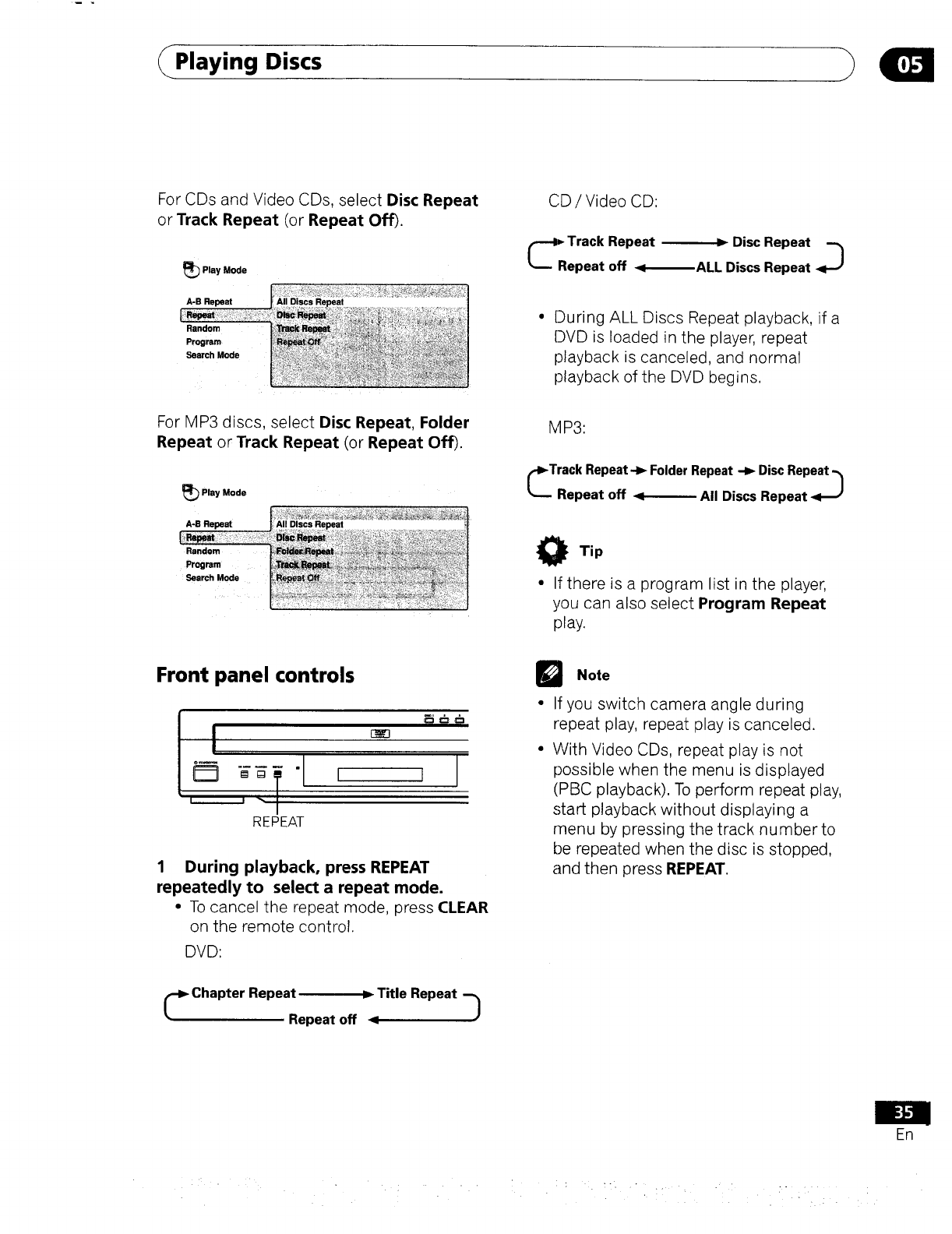
(Playing Discs
For CDs and Video CDs, select Disc Repeat
or Track Repeat (or Repeat Off).
Play Mode
A-B Repeat
Random
Progmm
Search Mode
For MP3 discs, select Disc Repeat, Folder
Repeat or Track Repeat (or Repeat Off).
Play Mode
A-B Repeat
Random
Program
Search Mode
CD /Video CD:
Track Repeat
epeat off
Disc Repeat -._
.J
ALL Discs Repeat
[During ALL Discs Repeat playback, if a
DVD is loaded in the player, repeat
playback is canceled, and normal
playback of the DVD begins.
M P3:
Track Repeat -JwFolder Repeat -I_ Disc Repeat _/
Repeat off €All Discs Repeat
O Tip
•If there is a program list in the player,
you can also select Program Repeat
play.
Front panel controls
:T REPEAT
1 During playback, press REPEAT
repeatedly to select a repeat mode.
•To cancel the repeat mode, press CLEAR
on the remote control.
DVD:
DNote
If you switch camera angle during
repeat play, repeat play is canceled.
With Video CDs, repeat play is not
possible when the menu is displayed
(PBC playback). To perform repeat play,
start playback without displaying a
menu by pressing the track number to
be repeated when the disc is stopped,
and then press REPEAT.
Chapter Repeat _Title Repeat ]
Repeat off <
En
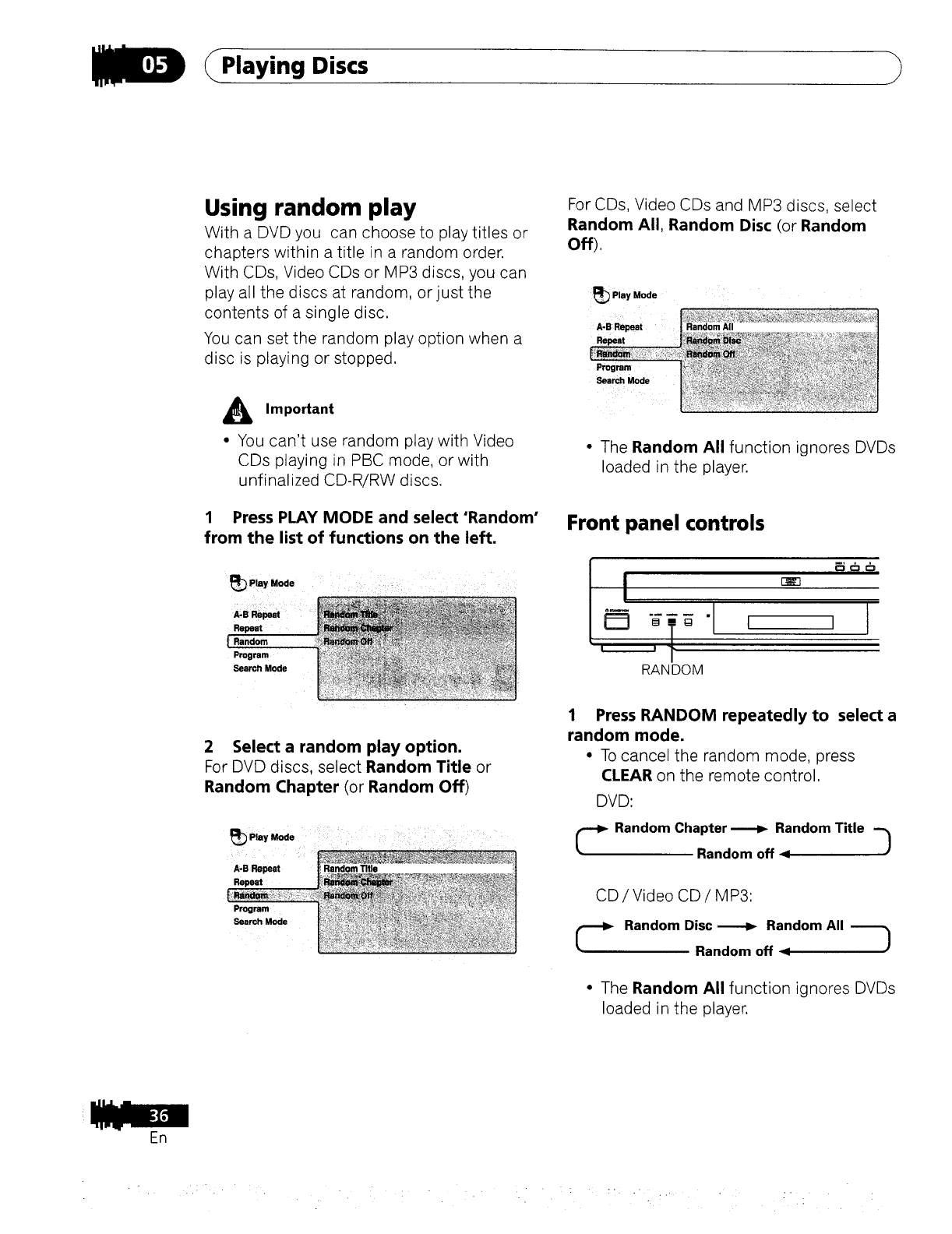
ER
Playing Discs
Using random play
With a DVD you can choose to play titles or
chapters within a title in a random order.
With CDs, Video CDs or MP3 discs, you can
play all the discs at random, or just the
contents of a single disc.
You can set the random play option when a
disc is playing or stopped.
AImportant
• You can't use random play with Video
CDs playing in PBC mode, or with
unfinalized CD-R/RW discs.
1 Press PLAY MODE and select"Random'
from the list of functions on the left.
_P,. Mode ....
Repeat
Random
Program
Search Mode
For CDs, Video CDs and MP3 discs, select
Random All, Random Disc (or Random
off),
:_ Play Mode
A-B R"peat Random All
Program
Search Mode
•The Random All function ignores DVDs
loaded in the player.
Front panel controls
mTg I I
RANDOM
2 Select a random play option.
For DVD discs, select Random Title or
Random Chapter (or Random Off)
_Piay Mode
A.B Repeat
Repeat
Program
Search Mode
1 Press RANDOM repeatedly to select a
random mode.
• To cancel the random mode, press
CLEAR on the remote control.
DVD:
-_ Random Chapter _Random Title h
Random off 4
CD/Video CD/MP3:
---_Random Disc----I_ Random AII---_
Random off q
•The Random All function ignores DVDs
loaded in the player.
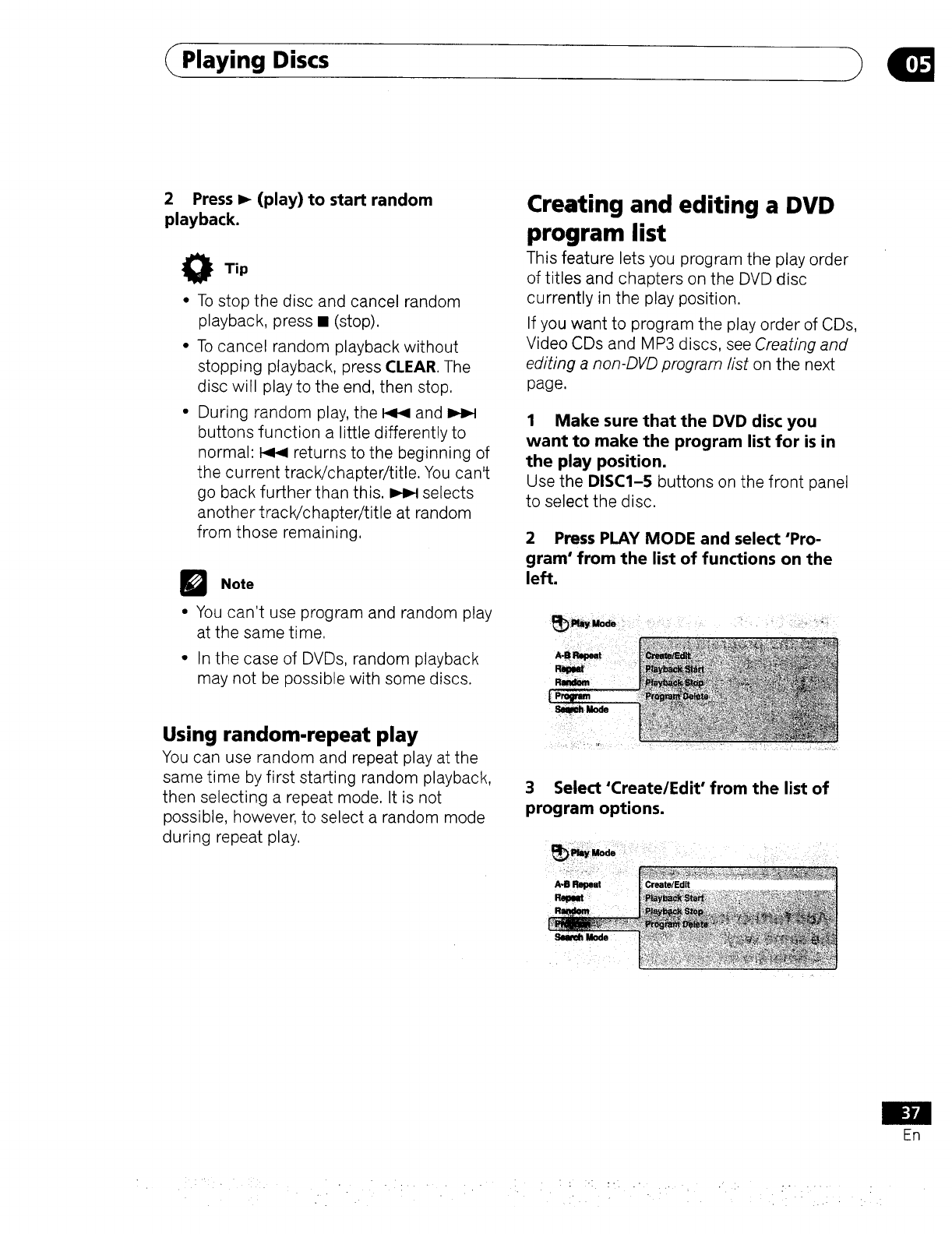
Playing Discs
2 Press I_ (play) to start random
playback.
O Tip
• To stop the disc and cancel random
playback, press • (stop).
• To cancel random playback without
stopping playback, press CLEAR. The
disc will play to the end, then stop.
• During random play, the _ and
buttons function a little differently to
normal: t_ returns to the beginning of
the current track/chapter/title. You can't
go back further than this. _ selects
another track/chapter/title at random
from those remaining,
iNote
• You can't use program and random play
at the same time.
• In the case of DVDs, random playback
may not be possible with some discs.
Using random-repeat play
You can use random and repeat play at the
same time by first starting random playback,
then selecting a repeat mode. It is not
possible, however, to select a random mode
during repeat play.
Creating and editing a DVD
program list
This feature lets you program the play order
of titles and chapters on the DVD disc
currently in the play position.
If you want to program the play order of CDs,
Video CDs and MP3 discs, see Creating and
editing a non-DVD program fist on the next
page.
1 Make sure that the DVD disc you
want to make the program list for is in
the play position.
Use the DISC1-5 buttons on the front panel
to select the disc.
2 Press PLAY MODE and select "Pro-
gram" from the list of functions on the
left.
3 Select 'Create/Edit' from the list of
program options.
r
En
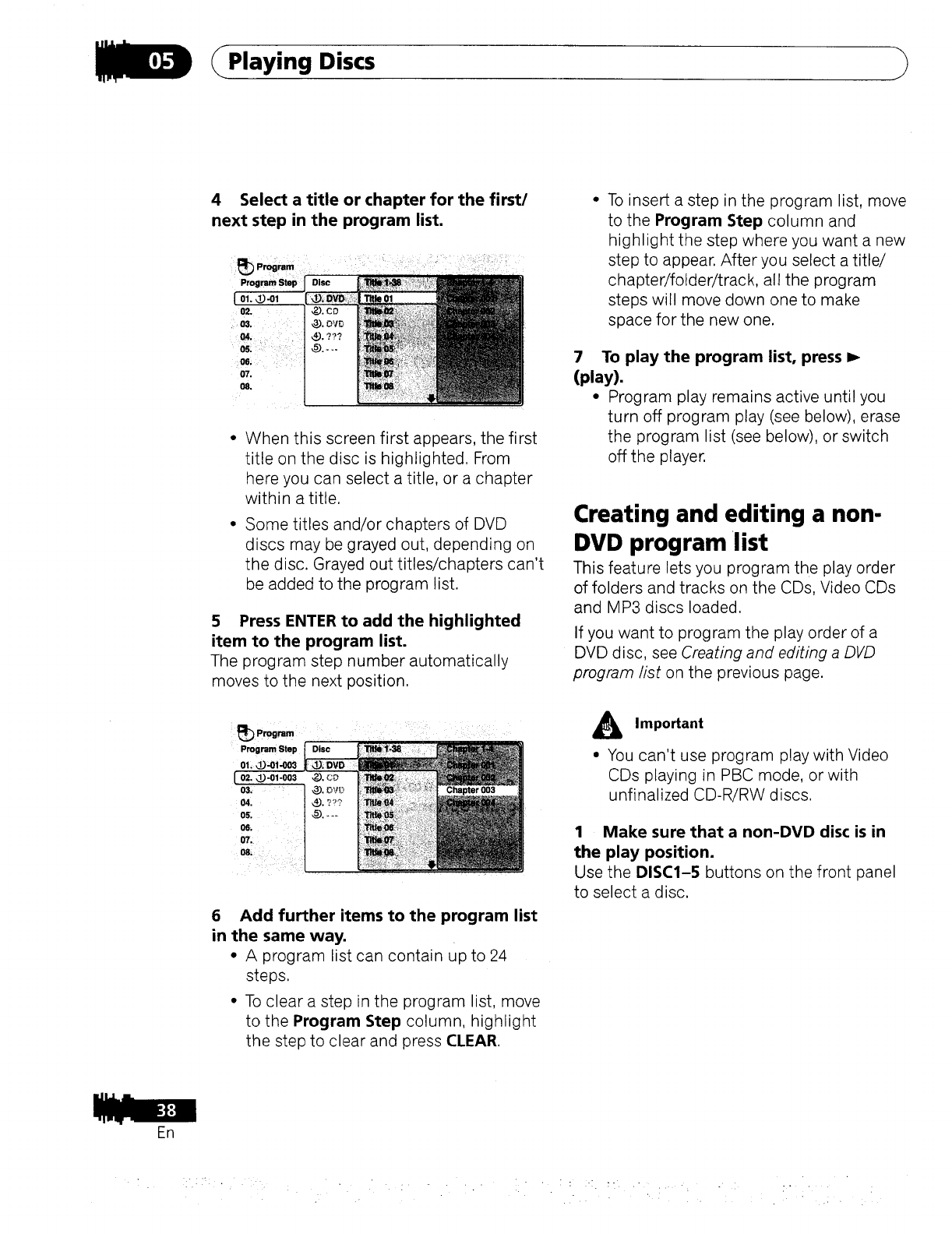
En
Playing Discs
4 Select a title or chapter for the first/
next step in the program list.
When this screen first appears, the first
title on the disc is highlighted. From
here you can select a title, or a chapter
within a title,
Some titles and/or chapters of DVD
discs may be grayed out, depending on
the disc. Grayed out titles/chapters can't
be added to the program list.
5 Press ENTER to add the highlighted
item to the program list.
The program step number automatically
moves to the next position.
_Program
Program Step
01, 1_ -0i-003
[ 02. 1_).01-003
03,
04.
05.
06.
07.
6 Add further items to the program list
in the same way.
• A program list can contain up to 24
steps,
• TOclear a step in the program list, move
to the Program Step column, highlight
the step to clear and oress CLEAR.
To insert a step in the program list, move
to the Program Step column and
highlight the step where you want a new
step to appear. After you select a title/
chapter/folder/track, all the program
steps will move down one to make
space for the new one.
7 To play the program list, press
(play).
• Program play remains active until you
turn off program play (see below), erase
the program list (see below), or switch
off the player.
Creating and editing a non-
DVD program list
This feature lets you program the play order
of folders and tracks on the CDs, Video CDs
and MP3 discs loaded.
If you want to program the play order of a
DVD disc, see Creating and editing a DVD
program list on the previous page.
AImportant
• You can't use program play with Video
CDs playing in PBC mode, or with
unfinalized CD-R/RW discs,
1 Make sure that a non-DVD disc is in
the play position.
Use the DISC1-5 buttons on the front panel
to select a disc.
;.[ :- .
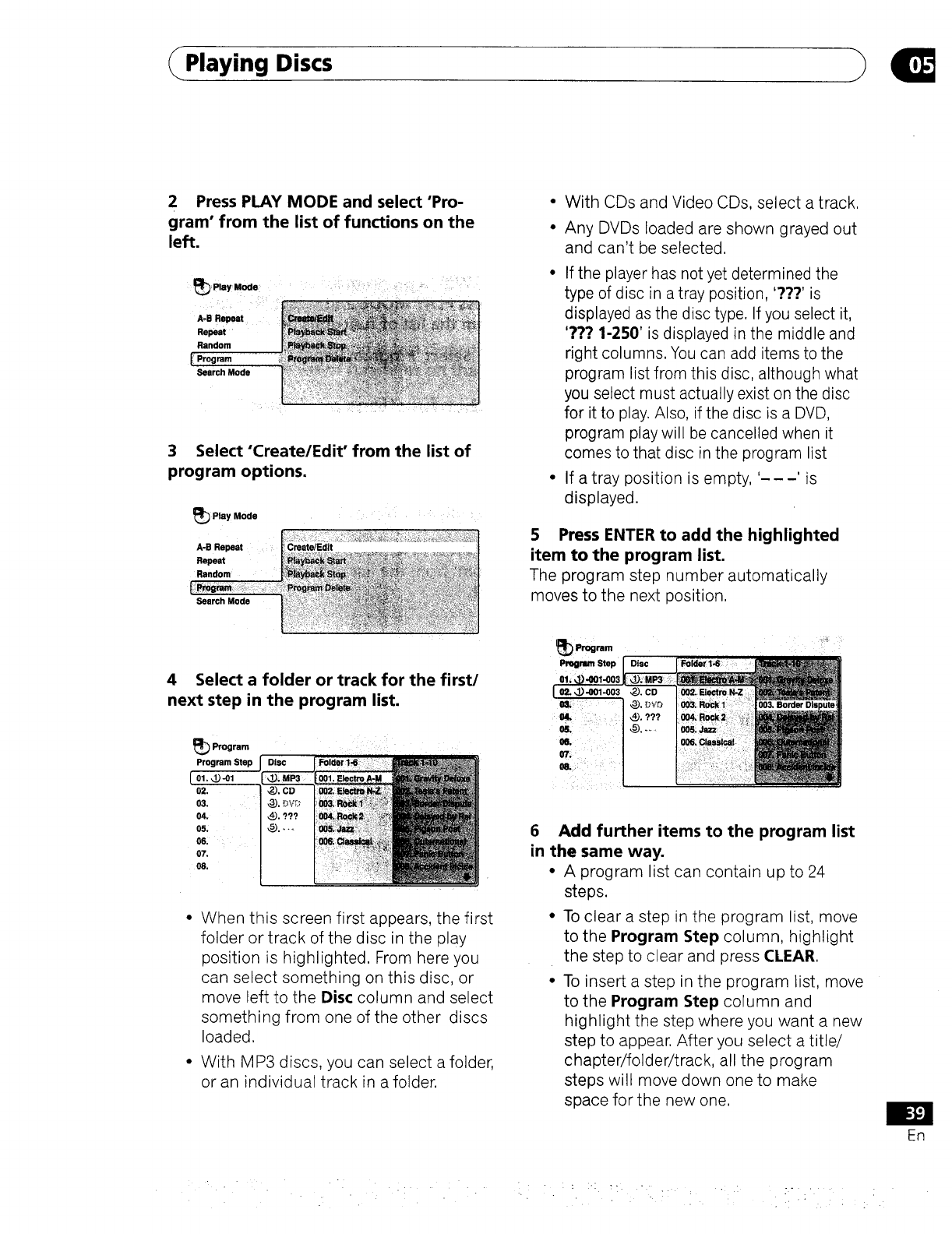
Playing Discs
2 Press PLAY MODE and select"Pro-
gram" from the list of functions on the
left.
A.B Repeat
Repeat
Random
I' Program
Search Mode
3 Select'Create/Edit" from the list of
program options.
Play Mode
A-B Repeat Create/Edit
Repeat
Random
Search Mode
•With CDs and Video CDs, select a track.
•Any DVDs loaded are shown grayed out
and can't be selected.
.If the player has not yet determined the
type of disc in a tray position, '???' is
displayed as the disc type. If you select it,
'??.? 1-250' is displayed in the middle and
right columns. You can add items to the
program list from this disc, although what
you select must actually exist on the disc
for it to play. Also, if the disc is a DVD,
program play will be cancelled when it
comes to that disc in the program list
• If a tray position is empty, '- - -' is
displayed.
5 Press ENTER to add the highlighted
item to the program list.
The program step number automatically
moves to the next position.
4 Select a folder or track for the first/
next step in the program list.
_Program
Program Step
( or._-ol
02.
03.
04.
05.
06:
07.
08.
When this screen first appears, the first
folder or track of the disc in the play
position is highlighted. From here you
can select something on this disc, or
move left to the Disc column and select
something from one of the other discs
loaded,
With MP3 discs, you can select a folder,
or an individual track in a folder.
I_ Program
Prugmm Step
0i,:
02, 1_-001-003 ,2_,).CD
@.uv_
o4. :_ 4_. ???
OIL @..,,
07_
6 Add further items to the program list
in the same way.
• A program list can contain up to 24
steps.
•To clear a step in the program list, move
to the Program Step column, highlight
the step to clear and press (::LEAP,.
• To insert a step in the program list, move
to the Program Step column and
highlight the step where you want a new
step to appear. After you select a title/
chapter/folder/track, all the program
steps will move down one to make
space for the new one.
EN

Playing Discs
7 To play the program list, press
(play).
•Program play remains active until you
turn off program play (see below), erase
the program list (see below), or switch
off the player.
O Tip
•To save your program list and exit the
program edit screen without starting
playback, press PLAY MODE or SETUP.
(Don't press RETURN--your program
list won't be saved.)
• During program play, press _1 to skip
to the next program step.
• Press CLEAR during playback to switch
off program play. Press while stopped to
erase the program list.
DNote
• The current playlist is erased if you
change the type of disc in the play
position (DVD or non-DVD) and select
Create/Edit from the Play Mode menu.
• DVD playback follows commands
recorded on the disc. There may be
cases where program play is automati-
cally cancelled or may not work. This is
not a malfunction
With Video CDs that feature PBC
playback, make sure that the disc is
stopped before you start making the
program list.
Using repeat with program play
You can use repeat play together with
program play to repeat a program list.
1 With a program list already created,
press PLAY MODE and select 'Repeat"
from the list of functions on the left.
2 Select'Program Repeat'.
Other functions available from
the program menu
As well as creating and editing a program
list, you can start program play, cancel
program play and erase the program list
from the Play Mode menu.
1 Press PLAY MODE and select"Pro-
gram' from the list of functions on the
left.
!_ Play Mode
A-B Repeat
Repeat
Random
Lprogram
Search Mode
2
e
Select a program play function.
Create/Edit - See above
Playback Start - Starts playback of a
saved program list
Playback Stop-Turns off program play,
but does not erase the program list
Program Delete - Erases the program
list and turns off program play
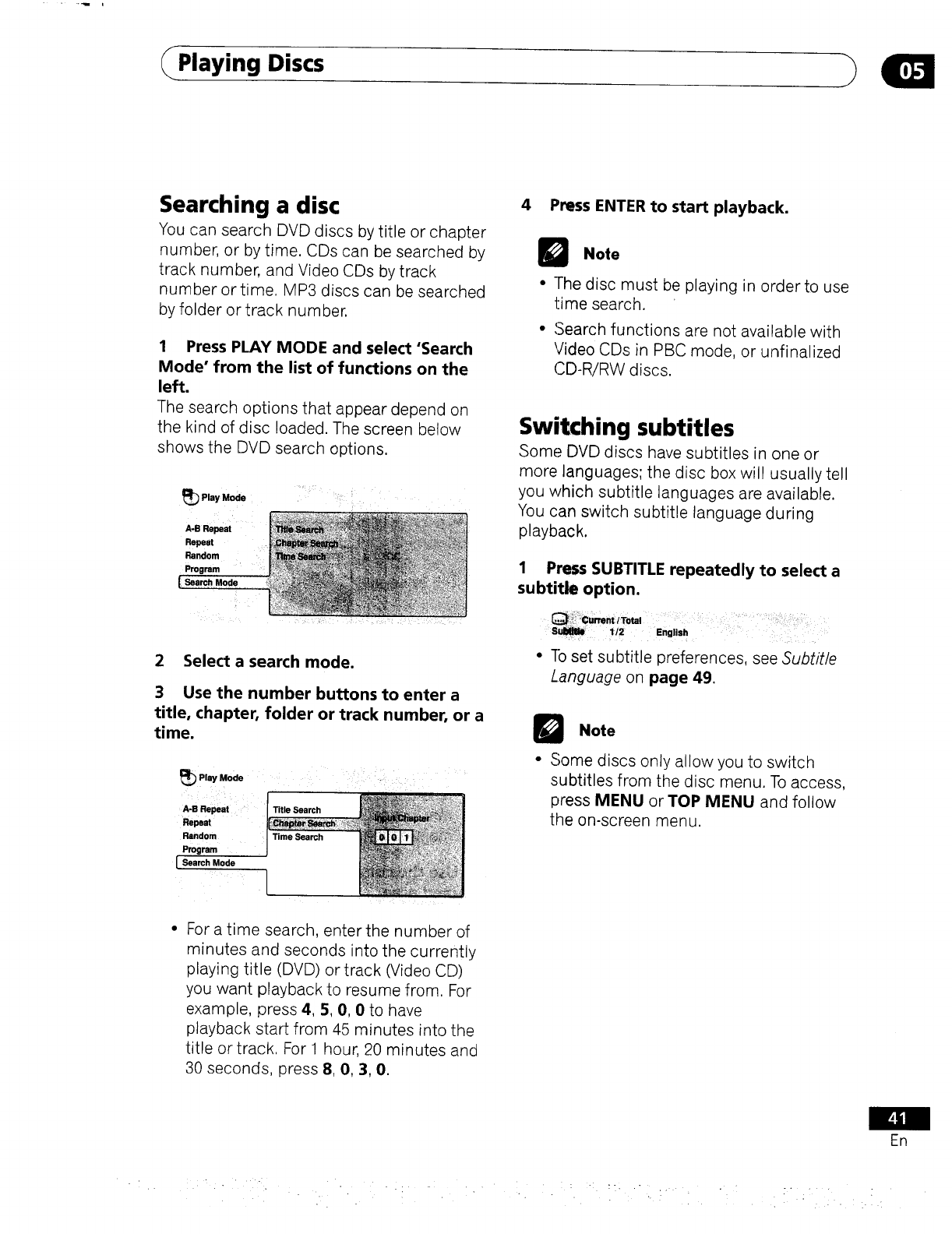
Playing Discs
Searching a disc
You can search DVD discs by title or chapter
number, or by time. CDs can be searched by
track number, and Video CDs by track
number or time. MP3 discs can be searched
by folder or track number.
1 Press PLAY MODE and select 'Search
Mode' from the list of functions on the
left.
The search options that appear depend on
the kind of disc loaded. The screen below
shows the DVD search options.
Play Mode
A-eRepeat
Repeat
Random
Program
[Search Mode
2 Select a search mode.
3 Use the number buttons to enter a
title, chapter, folder or track number, or a
time.
Play Mode
A-B Repeat :Title Search
Repeat
Random Time Search
Program
[Search Mode
}
For a time search, enter the number of
minutes and seconds into the currently
playing title (DVD) or track (Video CD)
you want playback to resume from. For
example, press 4, 5, 0, 0to have
playback start from 45 minutes into the
title or track. For 1 hour, 20 minutes and
30 seconds, press 8, 0, 3, 0.
4 Press ENTER to start playback.
Note
• The disc must be playing in order to use
time search.
• Search functions are not available with
Video CDs in PBC mode, or unfinalized
CD-R/RW discs.
Switching subtitles
Some DVD discs have subtitles in one or
more languages; the disc box will usually tell
you which subtitle languages are available.
You can switch subtitle language during
playback.
1 Press SUBTITLE repeatedly to select a
subtitle option.
•-[b set subtitle preferences, see Subtit/e
language on page 49.
QNote
• Some discs only allow you to switch
subtitles from the disc menu. To access
press MENU or TOP MENU and follow
the on-screen menu.
En
• - . • : : -: : :, ." . . • - .....
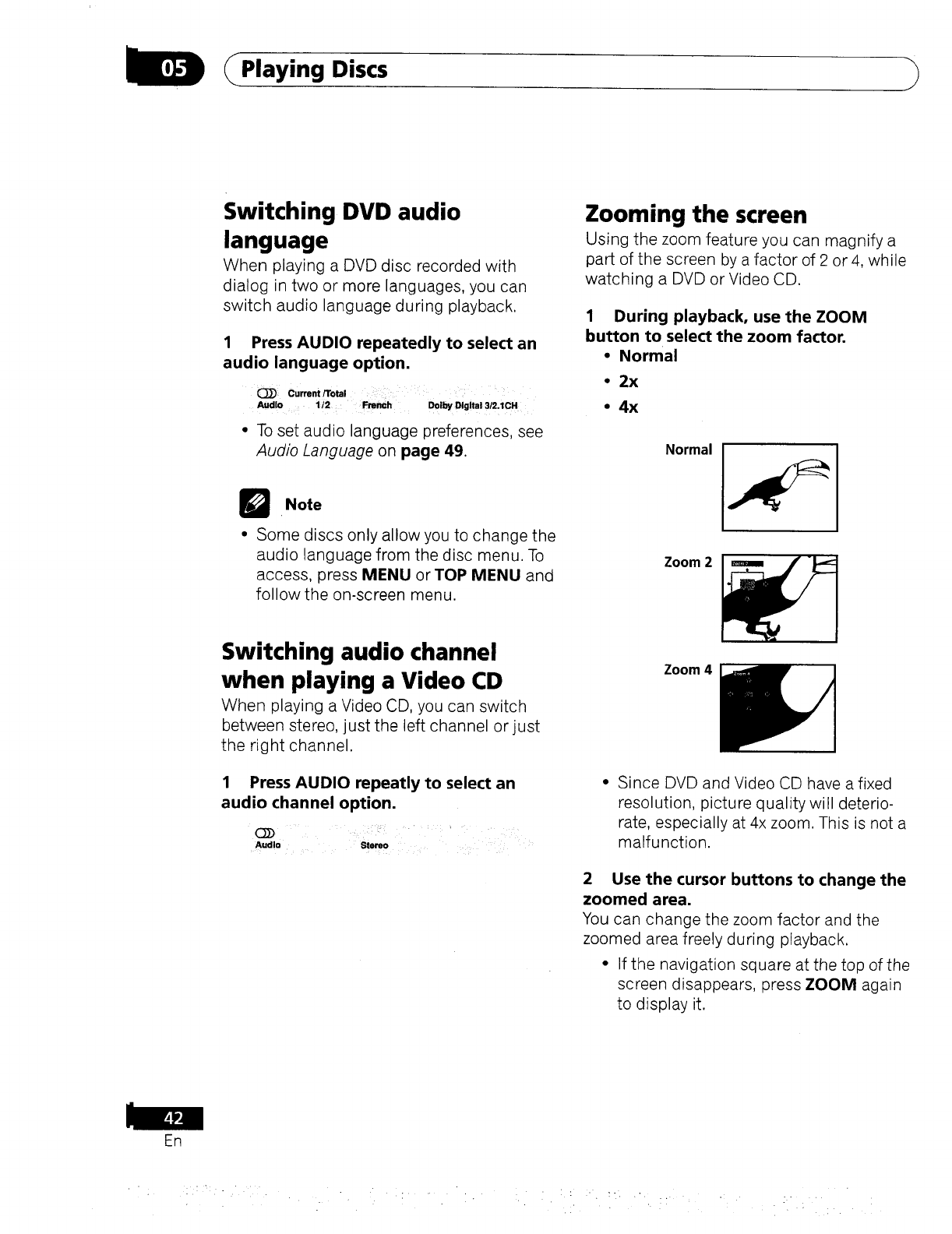
_Playing Discs
En
Switching DVD audio
language
When playing a DVD disc recorded with
dialog in two or more languages, you can
switch audio language during playback.
1 Press AUDIO repeatedly to select an
audio language option.
Current/Total
Audio i12 French Dolby Digital 3/2.1CH
• To set audio language preferences, see
Audio Language on page 49.
Note
• Some discs only allow you to change the
audio language from the disc menu. To
access, press MENU or TOP MENU and
follow the on-screen menu.
Zooming the screen
Using the zoom feature you can magnify a
part of the screen by a factor of 2 or4, while
watching a DVD or Video CD.
1 During playback, use the ZOOM
button to select the zoom factor.
•Normal
• 2x
•4x
Normal
Zoom 2
Switching audio channel
when playing a Video CD
When playing a Video CD, you can switch
between stereo, just the left channel or just
the right channel.
1 Press AUDIO repeatly to select an
audio channel option.
Audio Stereo
Zoom 4
• Since DVD and Video CD have a fixed
resolution, picture quality will deterio-
rate, especially at 4x zoom. This is not a
malfunction.
2 Use the cursor buttons to change the
zoomed area.
You can change the zoom factor and the
zoomed area freely during playback.
• If the navigation square at the top of the
screen disappears, press ZOOM again
to display it.
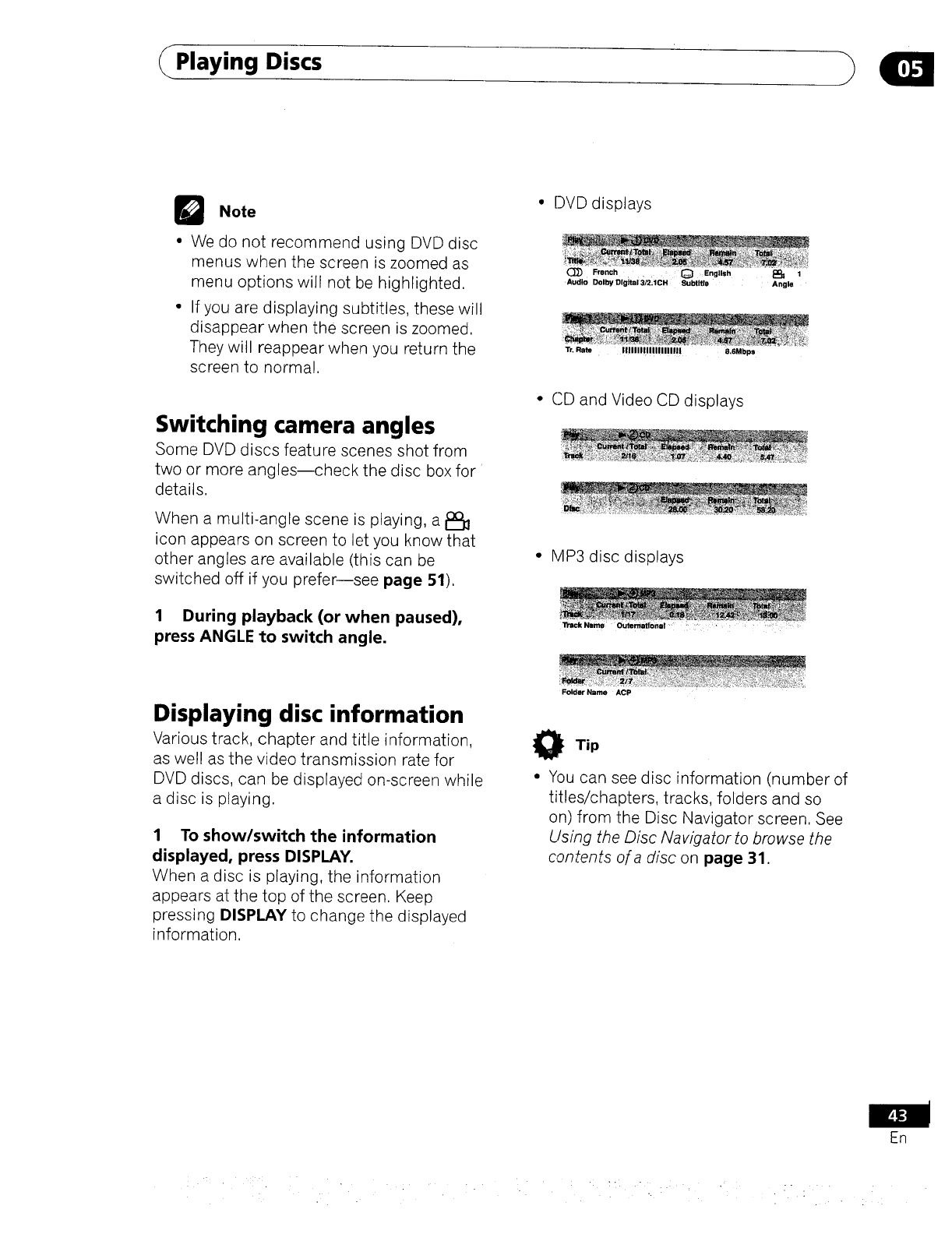
Playing Discs
Note
•We do not recommend using DVD disc
menus when the screen is zoomed as
menu options will not be highlighted.
• If you are displaying subtitles, these will
disappear when the screen is zoomed.
They will reappear when you return the
screen to normal.
Switching camera angles
Some DVD discs feature scenes shot from
two or more angles--check the disc box for
details.
When a multi-angle scene is playing, a _l_
icon appears on screen to let you know that
other angles are available (this can be
switched off if you prefer--see page 51),
1 During playback (or when paused),
press ANGLE to switch angle.
• DVD displays
(_ French ...... [_ English
Audio Dolby Digital 3/2;ICH Subtitle Angle
Tr, Rate IIIIIII!11!111111111 8 6Mbps
•CD and Video CD displays
• MP3 disc displays
Displaying disc information
Various track, chapter and title information,
as well as the video transmission rate for
DVD discs, can be displayed on-screen while
a disc is playing.
1 To show/switch the information
displayed, press DISPLAY.
When a disc is playing, the information
appears at the top of the screen. Keep
pressing DISPLAY to change the displayed
information.
Folder Name ACP
O Tip
• You can see disc information (number of
titles/chapters, tracks, folders and so
on) from the Disc Navigator screen. See
Using the Disc Navigator to browse the
contents of a disc on page 31.
ER
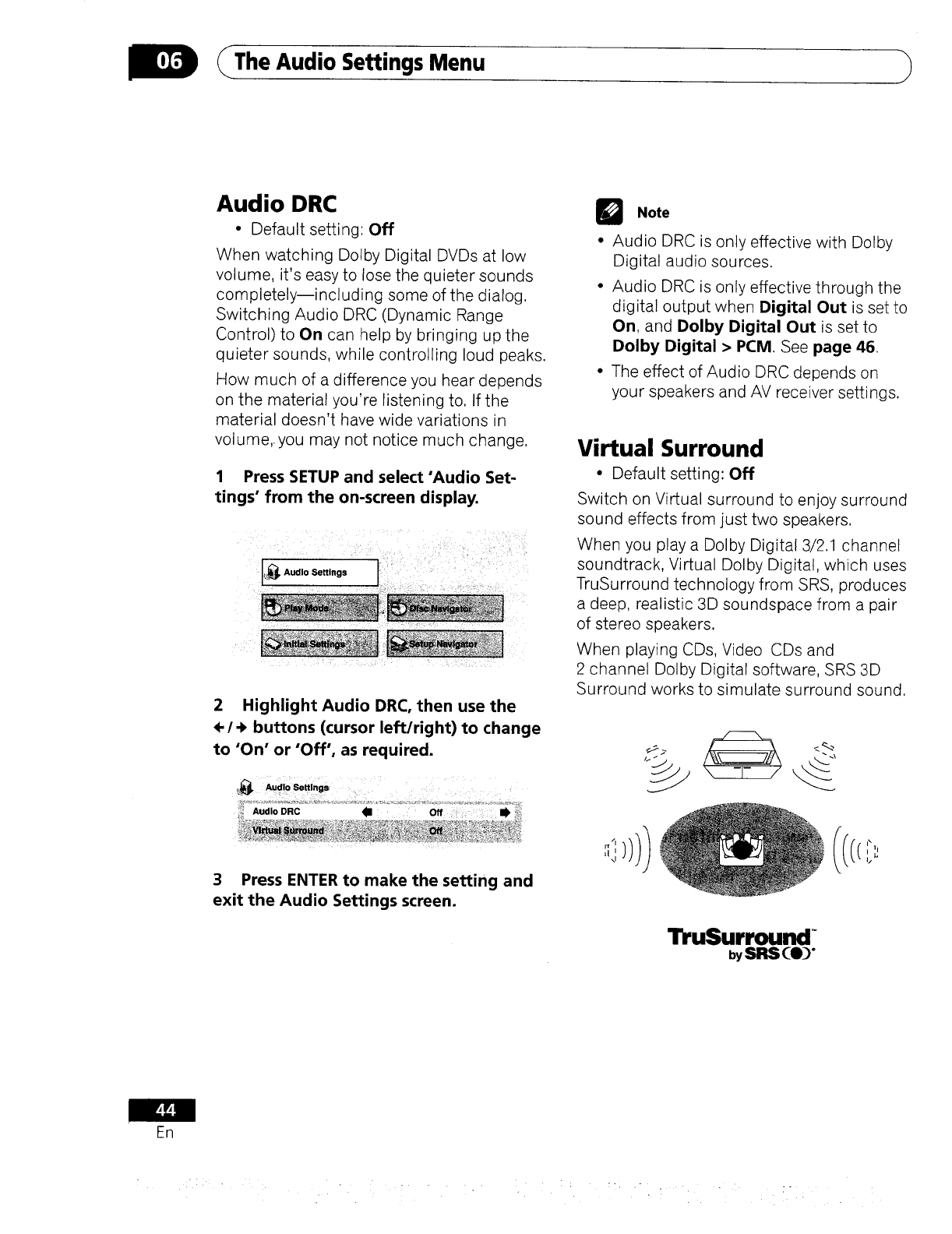
DThe Audio Settings Menu
Audio DRC
•Default setting'. Off
When watching Dotby Digital DVDs at low
volume, it's easy to lose the quieter sounds
completely--including some of the dialog,
Switching Audio DRC (Dynamic Range
Control) to On can help by bringing up the
quieter sounds, while controlling loud peaks.
How much of a difference you hear depends
on the material you're listening to. If the
material doesn't have wide variations in
volume,.you may not notice much change.
1 Press SETUP and select'Audio Set-
tings" from the on-screen display.
I%_ Audio Settings
2 Highlight Audio DRC, then use the
<-/+buttons (cursor left/right) to change
to "On" or "Off', as required.
GNote
• Audio DRC is only effective with Dolby
Digital audio sources,
• Audio DRC is only effective through the
digital output when Digital Out is set to
On, and Dolby Digital Out is set to
Dolby Digital > PCM. See page 46
• The effect of Audio DRC depends on
your speakers and AV receiver settings.
Virtual Surround
•Default setting: Off
Switch on Virtual surround to enjoy surround
sound effects from just two speakers,
When you play a Dolby Digital 3/2.1 channel
soundtrack Virtual Dolby Digital, which uses
TruSurround technology from SRS, produces
a deep, realistic 3D soundspace from a pair
of stereo speakers.
When playing CDs Video CDs and
2 channel Dolby Digital software, SRS 3D
Surround works to simulate surround sound.
3 Press ENTER to make the setting and
exit the Audio Settings screen.
LI_I
TruSurround
by SRS CO_)"
En
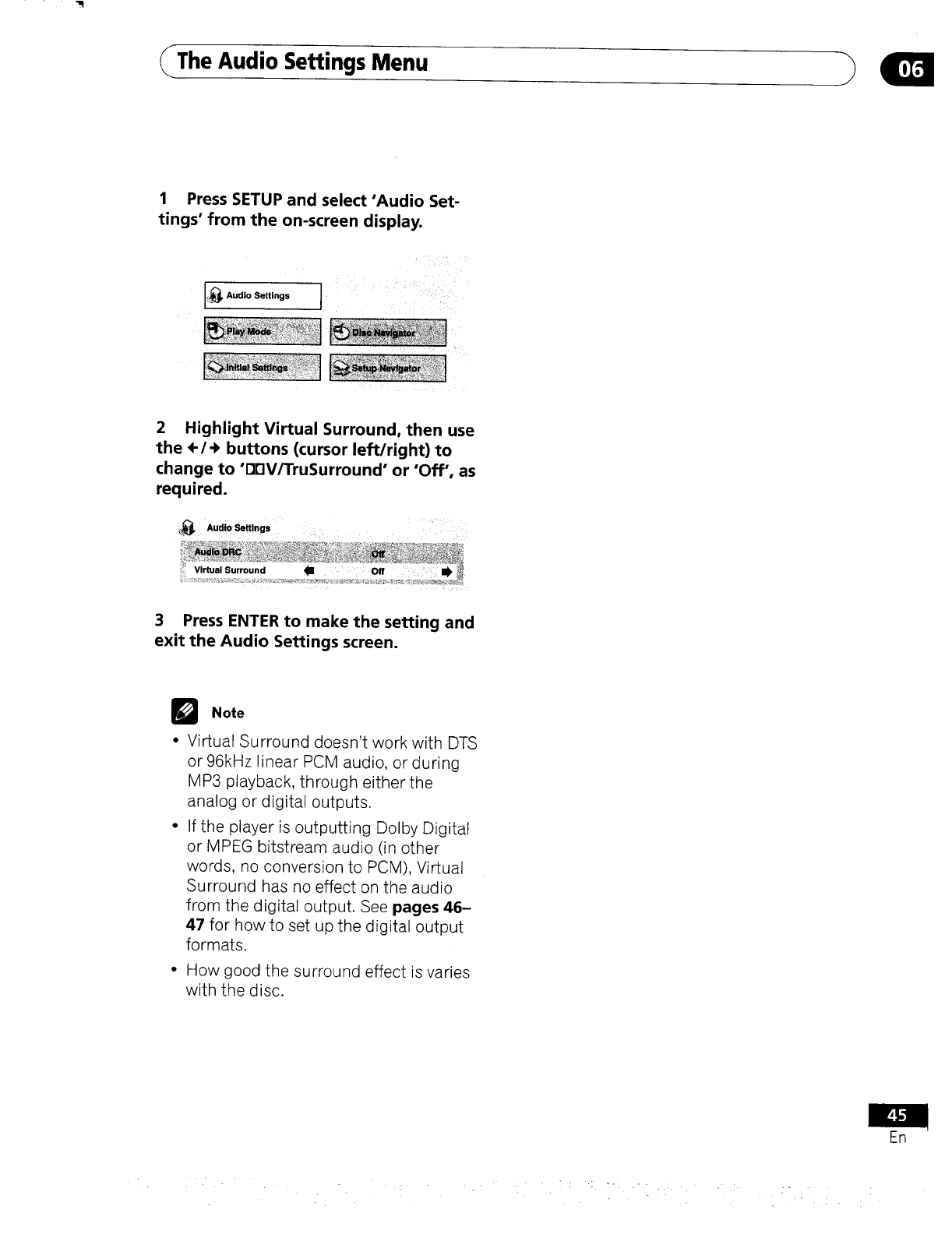
The Audio Settings Menu
1 Press SETUP and select'Audio Set-
tings" from the on-screen display.
L_ Audio Settings
2 Highlight Virtual Surround, then use
the ÷/-_ buttons (cursor left/right) to
change to 'DDV/TruSurround" or 'Off', as
required.
Audio Se.lngs
3 Press ENTER to make the setting and
exit the Audio Settings screen.
GNote
•Virtual Surround doesn't work with DTS
or 96kHz linear PCM audio, or during
MP3 playback, through either the
analog or digital outputs.
•If the player is outputting Dolby Digital
or MPEG bitstream audio (in other
words, no conversion to PCM), Virtual
Surround has no effect on the audio
from the digital output. See pages 46-
47 for how to set up the digital output
formats,
•How good the surround effect is varies
with the disc.
En
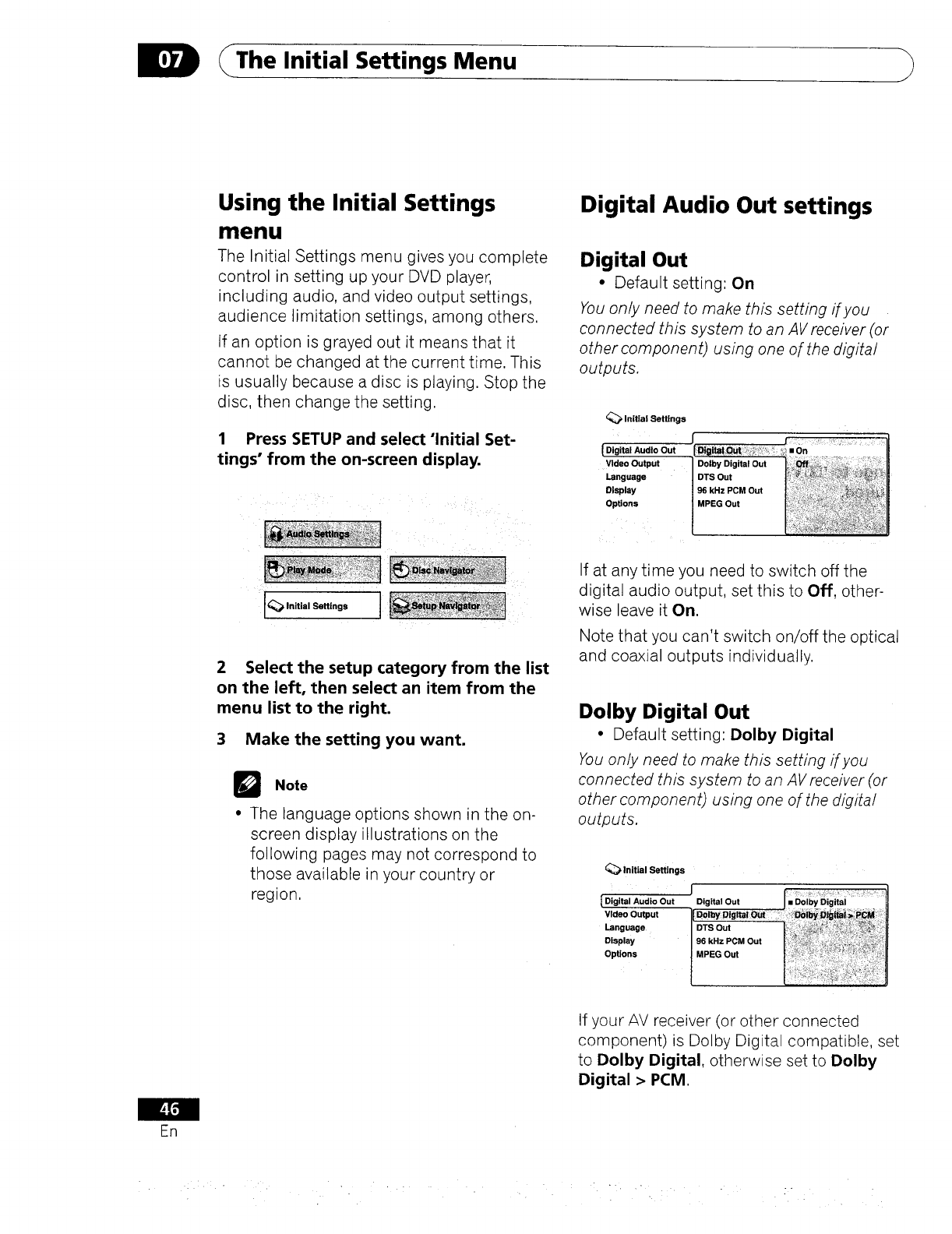
D _The Initial Settings Menu
Using the Initial Settings
menu
The Initial Settings menu gives you complete
control in setting up your DVD player,
including audio, and video output settings,
audience limitation settings, among others.
If an option is grayed out it means that it
cannot be changed at the current time. This
is usually because a disc is playing. Stop the
disc, then change the setting.
1 Press SETUP and select'Initial Set-
tings" from the on-screen display.
Digital Audio Out settings
Digital Out
•Default setting: On
You only need to make this setting if you
connected this system to an AV receiver (or
other component), using one of the digital
outputs.
Initial Settings
{ Digital Audio Out
Video Output
Language
Display
Options
I_ Initial Settings
2 Select the setup category from the list
on the left, then select an item from the
menu list to the right.
3 Make the setting you want.
DNote
•The language options shown in the on-
screen display illustrations on the
following pages may not correspond to
those available in your country or
region.
If at any time you need to switch off the
digita audio output, set this to Off. other-
wise leave it On.
Note that you can't switch oP../offthe optical
and coaxial outputs individually.
Dolby Digital Out
•Default setting: Dolby Digital
You only need to make this setting if you
connected this system to an AV receiver (or
other component) using one of the digital
outputs.
initial Settings
1Digital Audio Out
Video Output
Language
Display
Options
JDigital Out
D01by Digital Out
DTS Out
96 kHz PCM Out
MPEG Out
If your AV receiver (or other connected
component) is Dolby Digital compatible, set
to Dolby Digital, otherwise set to Dolby
Digital > PCM.
En
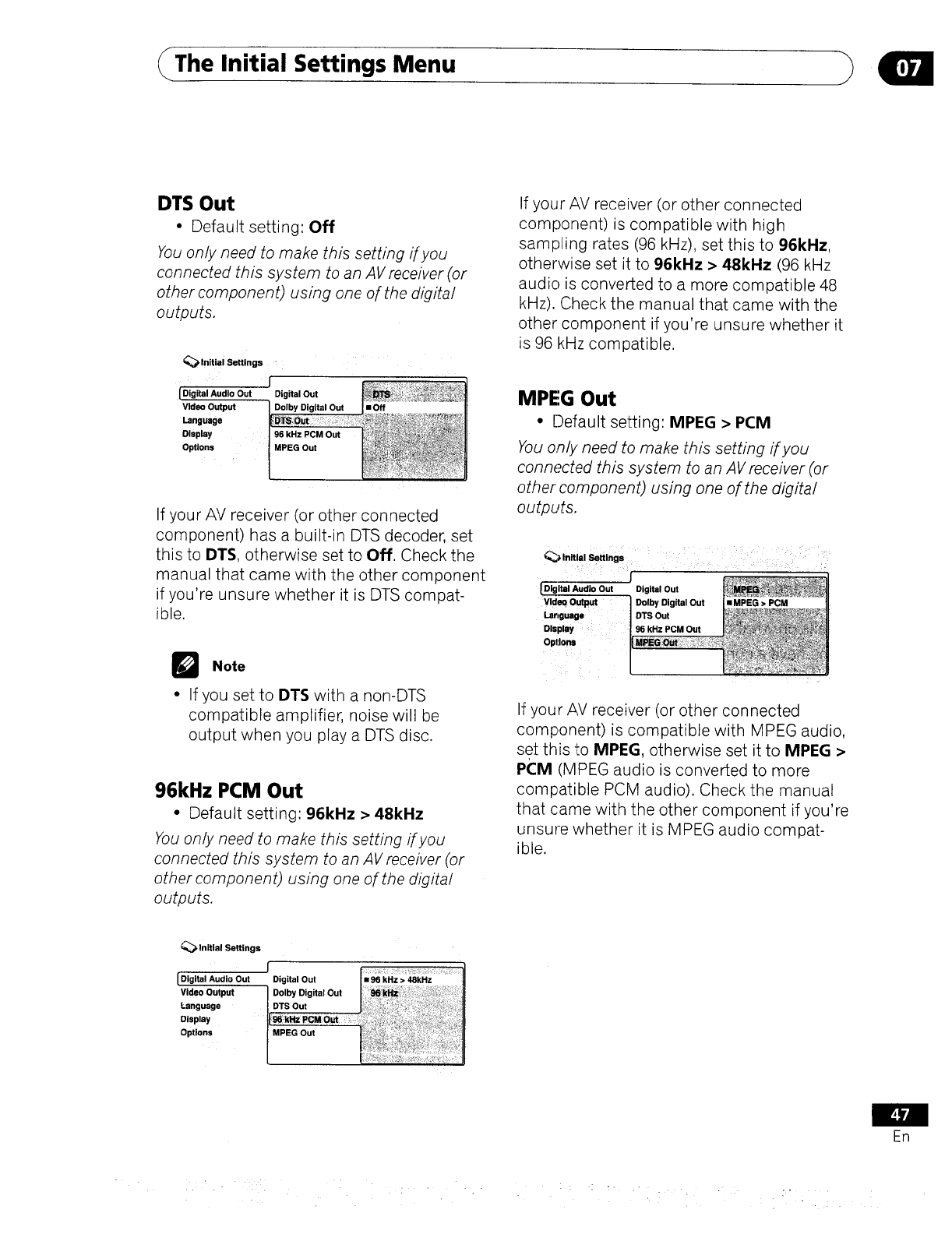
The Initial Settings Menu
DTS Out
•Default setting: Off
You only need to make this setting if you
connected this system to an AV receiver (or
other component) using one, of the digital
outputs.
_.lnitial Settings '
J
[.Digital Audio Out Digital Out
Video Output Dolby Digital Out
Language
Display 96 kHz PCM Out
Options
If your AV receiver (or other connected
component) has a built-in DTS decoder, set
this to DTS, otherwise set to Off. Check the
manual that came with the ,other component
if you're unsure whether it is DTS compat-
ible.
DNote
•If you set to DTS with a non-DTS
compatible amplifier, noise will be
output when you play a DTS disc.
96kHz PCM Out
• Default setting: 96kHz > 48kHz
You only need to make this setting if you
connected this system to an AV receiver (or
other component) using one of the digital
outputs.
If your AV receiver (or other connected
component) is compatible with high
sampling rates (96 kHz), set this to 96kHz,
otherwise set it to 96kHz >48kHz (96 kHz
audio is converted to a more compatible 48
kHz). Check the manual that came with the
other component if you're unsure whether it
is 96 kHz compatible.
MPEG Out
• [Default setting: MPEG > PCM
You only need to make this setting if you
conne.cted this system to an AV receiver (or
other component) using one of the digital
outputs.
_ _ !:_ t _i¸
[Digital Audio Out Digital Out
VldeQ Output Dolby Digital Out
Language DTS Out
Display g6 kHz PCM Out
Opltlona
If your AV receiver (or other connected
component) is compatible with MPEG audio,
set this t:o MPEG, otherwise set it to MPEG >
PCM (MPEG audio is converted to more
compatible PCM audio). Check the manual
that came with the other component if you're
unsure whether it is MPEG audio compat-
ible.
initial Settings
f
Digital Audio Out
Video Output
Language
Display
Options
En
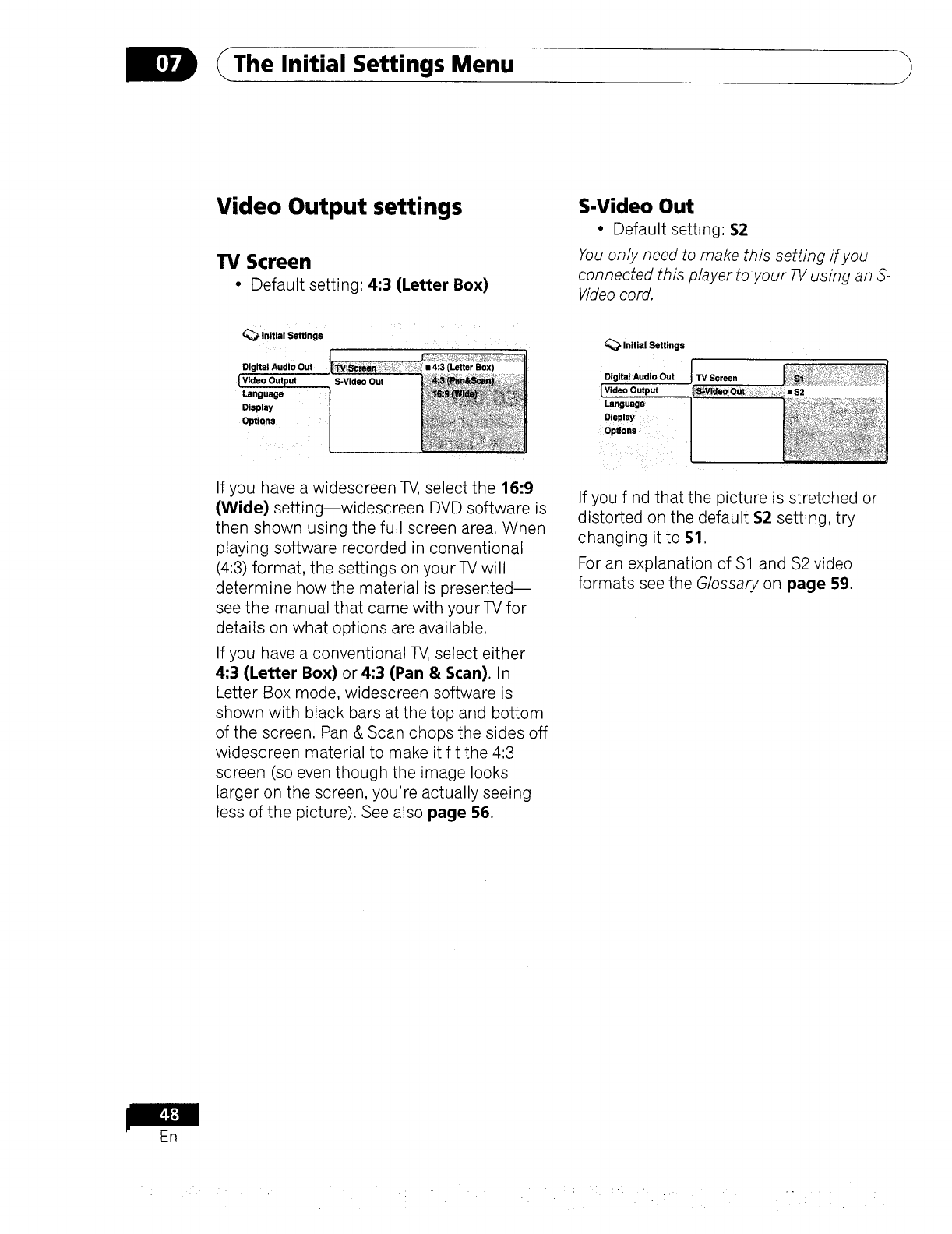
The Initial Settings Menu
Video Output settings
TV Screen
•Default setting: 4:3 (Letter Box)
S-Video Out
• Default setting'. $2
You only need to make this setting if you
connected this player to your TV using an S-
Video cord.
Initial Settings
Digital Audio Out
{ Video Output
Language
Display
Options
S-Video Out
Initial Settings
Digital Audio Out
[ Video Output
Language
Display
Options
TV Screen
• $2
If you have a widescreen TV, select the 16:9
(Wide) setting--widescreen DVD software is
then shown using the full screen area. When
playing software recorded in conventional
(4:3) format, the settings on your TV will
determine how the material is presented--
see the manual that came with your TV for
details on what options are available.
If you have a conventional TV, select either
4:3 (Letter Box) or 4:3 (Pan & Scan). In
Letter Box mode, widescreen software is
shown with black bars at the top and bottom
of the screen. Pan & Scan chops the sides off
widescreen material to make it fit the 4:3
screen (so even though the image looks
larger on the screen, you're actually seeing
less of the picture). See also page 56.
If you find that the picture is stretched or
distorted on the default $2 setting, try
changing it to $1.
For an explanation of $1 and $2 video
formats see the Glossary on page 59.
ER
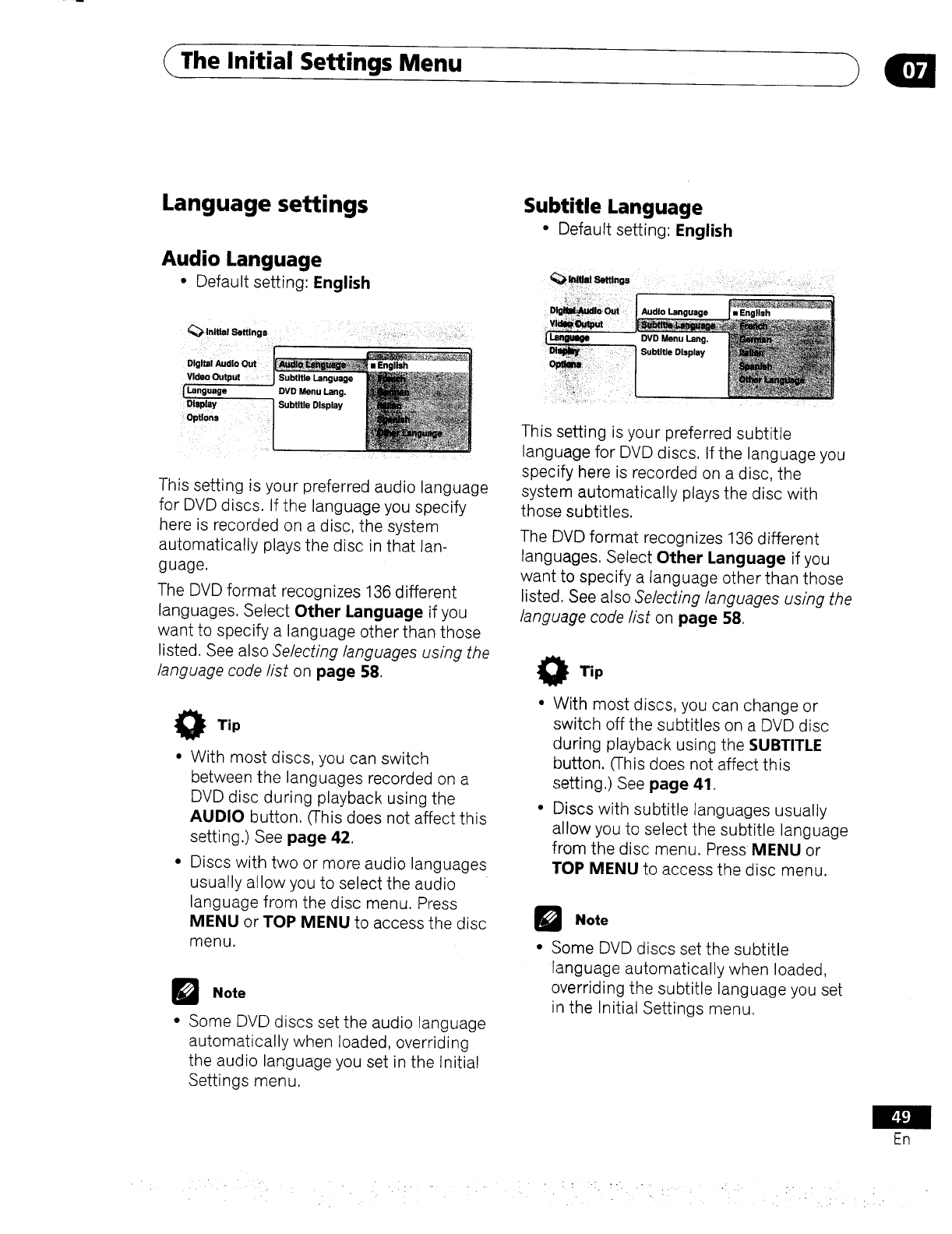
The Initial Settings Menu
Language settings
Audio Language
•Default setting: English
_Inltlel Settings
Digital Audio Out
Video Output
(Language
Display
Options
Subtitle Language
DVD Menu Lang.
Subtitle Display
This setting is your preferred audio language
for DVD discs. If the language you specify
here is recorded on a disc, the system
automatically plays the disc in that lan-
guage.
The DVD format recognizes 136 different
languages. Select Other Language if you
want to specify a language other than those
listed. See also Selecting languages using the
language code list on page 58.
Tip
•With most discs, you can switch
between the languages recorded on a
DVD disc during playback using the
AUDIO button. (This does not affect this
setting.) See page 42.
• Discs with two or more audio languages
usually allow you to select the audio
language from the disc menu. Press
MENU or TOP MENU to access the disc
menu.
DNote
•Some DVD discs set the audio language
automatically when loaded, overriding
the audio language you set in the Initial
Settings menu.
Subtitle Language
• Default setting: English
Audio Language
DVD Menu Lang,
Subtitle Display
•English
This setting is your preferred subtitle
language for DVD discs. If the language you
specify here is recorded on a disc, the
system automatically plays the disc with
those subtitles.
The DVD format recognizes 136 different
languages. Select Other Language if you
want to specify a language other than those
listed. See also Selecting languages using the
language code list on page 58.
O Tip
• With most discs, you can change or
switch off the subtitles on a DVD disc
during playback using the SUBTITLE
button. (This does not affect this
setting,) See page 41,
• [Discs with subtitle languages usually
allow you to select the subtitle language
from the disc menu. Press MENU or
TOP MENU to access the disc menu.
UNote
•Some DVD discs set the subtitle
language automatically when loaded,
overriding the subtitle language you set
in the Initial Settings menu.
En
• : • . : : -:. ::. .. .. .: ::" ....
•:. , •
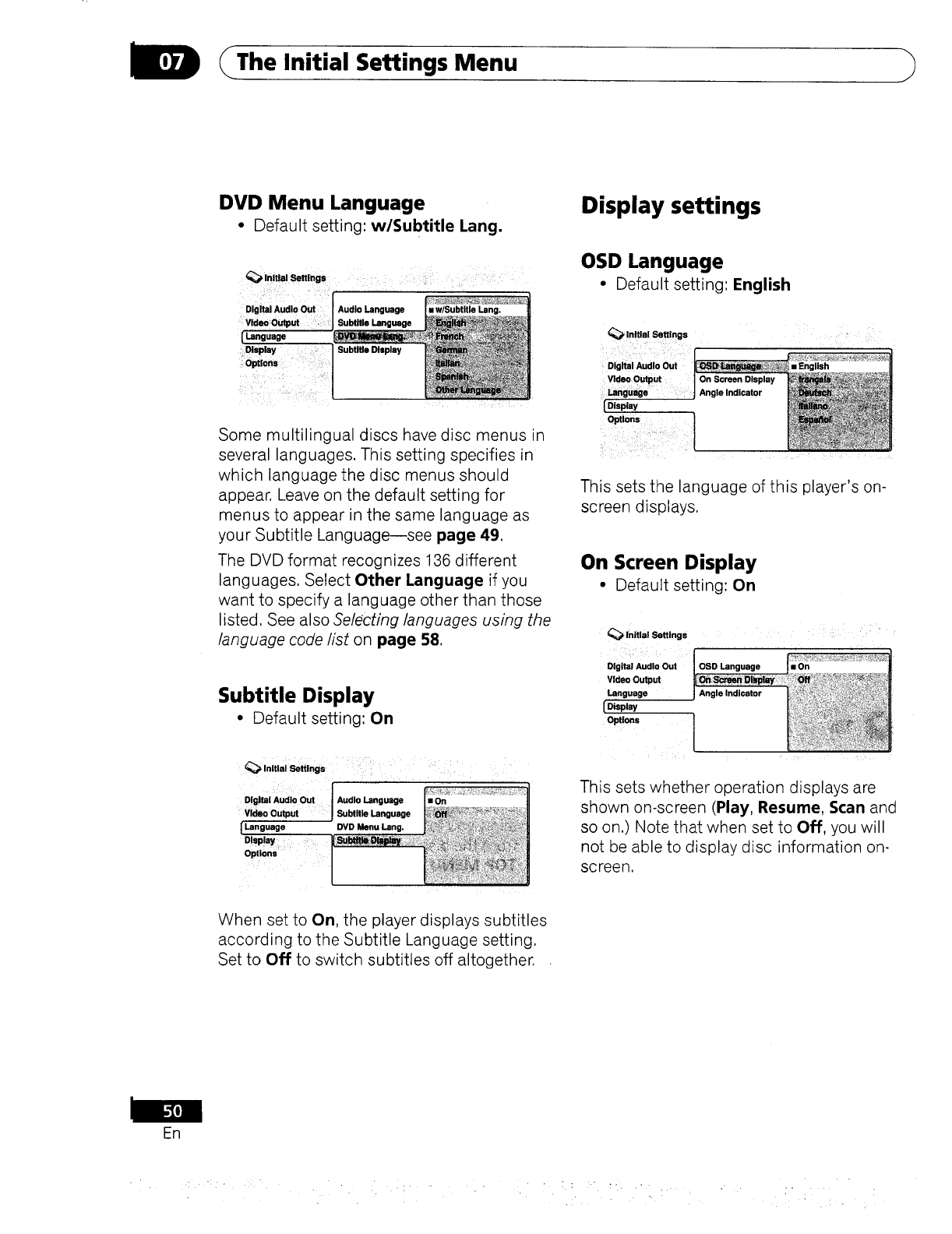
D _The Initial Settings Menu
DVD Menu Language
•Default setting: w/Subtitle Lang.
_Initial Settings ....
_ii_IIIL_I " i _ :_i
Digital Audio Out Audio Language
Video Output Subtitle Language
[Language
D!splay Subtitle Display
O_ions
Some multilingual discs have disc menus in
several languages. This setting specifies in
which language the disc menus should
appear, Leave on the default setting for
menus to appear in the same language as
your Subtitle Language--see page 49.
The DVD format recognizes 136 different
languages. Select Other Language if you
want to specify a language other than those
listed, See also Selecting languages using the
language code list on page 58.
Display settings
OSD Language
•Default setting', English
Initial Settings
Digita ! Audio Out • English
Video 0utput On Screen Display
Language : Angle Indicator
{ Display
o_,o.
This sets the language of this player's on-
screen displays,
On Screen Display
• Default setting: On
_initial Setting s "
Subtitle Display
• Default setting: On
,.it,_Se.i.gs
I
O!gita ! Audi o Out IAudio Language mOn
Video Output ISubtitle Language
ILanguage DVD Menu Lang.
D!splay
Optl0ns .....
This sets whether operation displays are
shown on-screen (Play, Resume, Scan and
so on.) Note that when set to Off, you will
not be able to display disc information on-
screen.
When set to On, the player displays subtitles
according to the Subtitle Language setting.
Set to Off to switch subtitles off altogether,
Fn
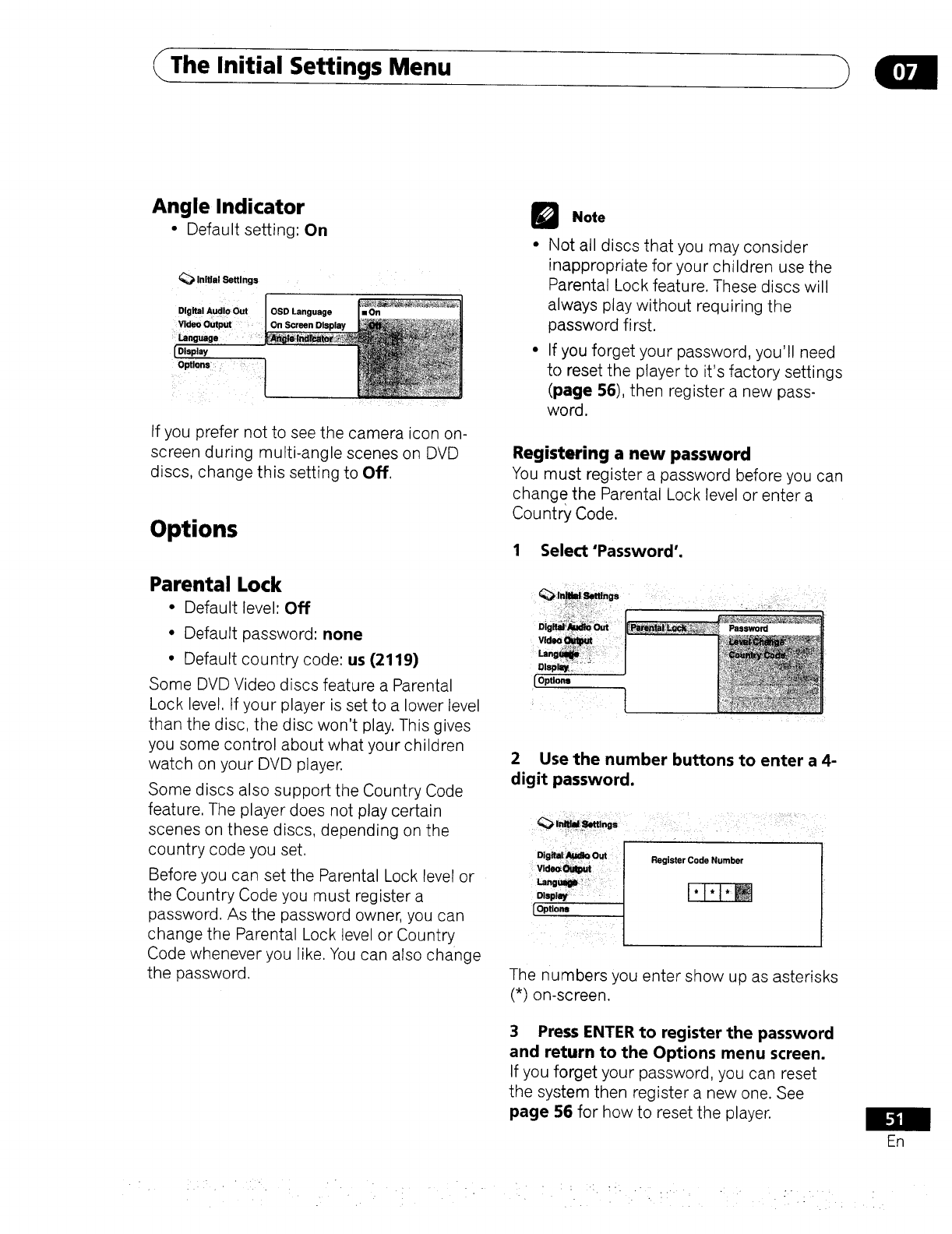
The Initial Settings Menu
Angle Indicator
•Default setting: On
Initial Settings
Digital Audio Out OSD Language
Vld_ O_pm On Screen Display
Language
[ Display
Option,
If you prefer not to see the camera icon on-
screen during multi-angle scenes on DVD
discs, change this setting to Off.
Options
Parental Lock
•Default level: Off
•Default password: none
• Default country code: us (2119)
Some DVD Video discs feature a Parental
Lock level. If your player is set to a lower level
than the disc, the disc won't play. This gives
you some control about what your children
watch on your DVD player.
Some discs also support the Country Code
feature. The player does not play certain
scenes on these discs, depending on the
country code you set.
Before you can set the Parental Lock level or
the Country Code you must register a
password. As the password owner, you can
change the Parental Lock level or Country
Code whenever you like. You can also change
the password.
QNote
• Not all discs that you may consider
inappropriate for your children use the
Parental Lock feature. These discs will
always play without requiring the
password fi rst.
• If you forget your password, you'll need
to reset the player to it's factory settings
(page 56), then register a new pass-
word.
Registering a new password
You must register a password before you can
chang e the Parental Lock level or enter a
Country Code.
1 Select 'Password'.
Password
2 Use the number buttons to enter a 4-
digit password.
_i_:_ings
Register Code Number
I'I'I'M
[ Optloml
The numbers you enter show up as asterisks
(*) on-screen.
3 Press ENTER to register the password
and return to the Options menu screen.
If you forget your password, you can reset
the system then register a new one. See
page 56 for how to reset the player.
En
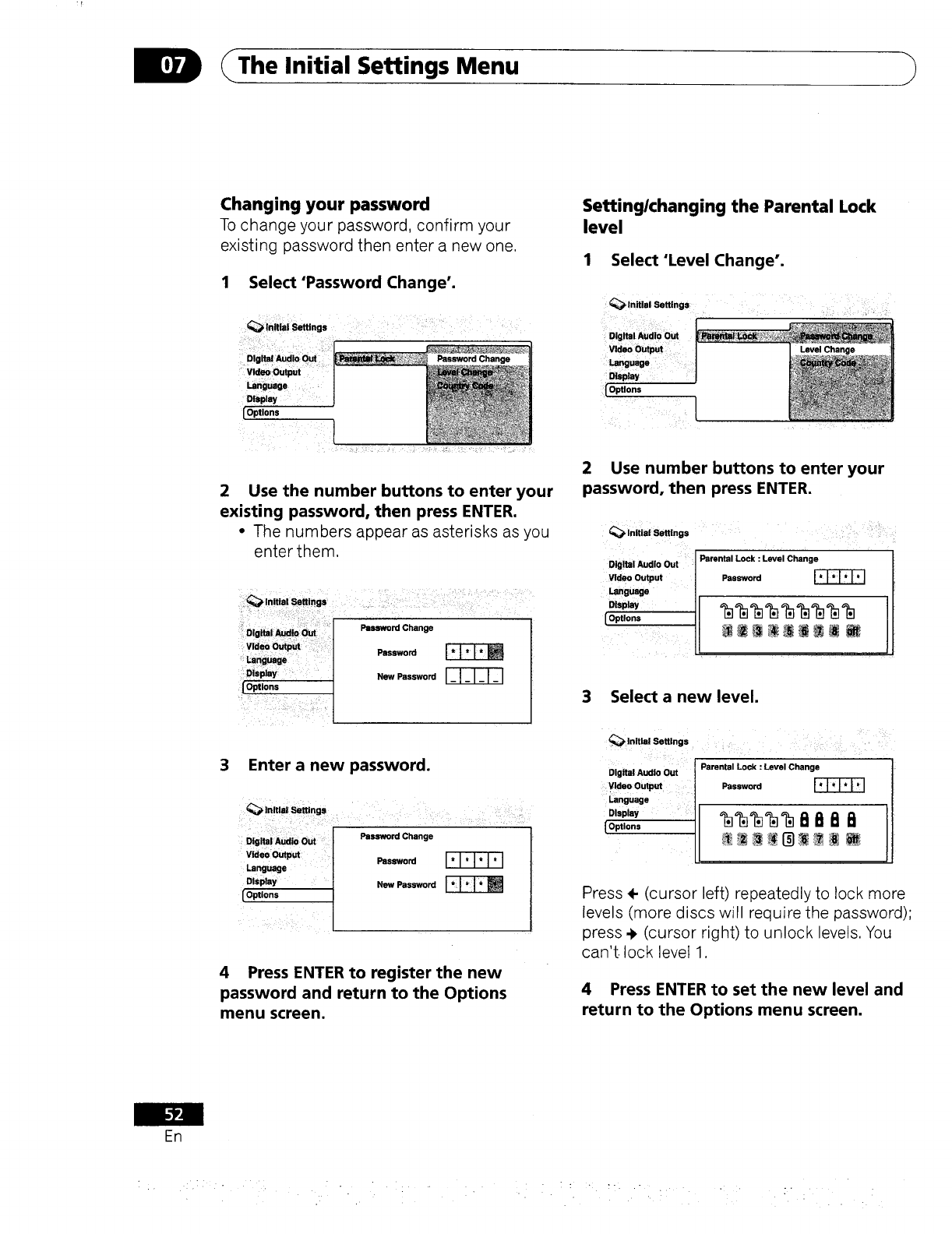
The Initial Settings Menu
Changing your password
To change your password, confirm your
existing password then enter a new one,
1 Select 'Password Change'.
Password
Display
IOptlans
2 Use the number buttons to enter your
existing password, then press ENTER.
°The numbers appear as asterisks as you
enter them.
Settinglchanging the Parental Lock
level
1 Select'Level Change'.
Languege
[
!
2 Use number buttons to enter your
password, then press ENTER.
_,lnitiai Seffings
Digital Audio Out [ Parental Lock : Level Change
Video Output ] Password
Language /
"""-"--'-_L ______i_....... _::_:" _''__ _ '_' ,____,_'_'_
3 Enter a new password.
4 Press ENTER to register the new
password and return to the Options
menu screen.
3 Select a new level.
_Initial Settings
Digital Audio Out [Parental Lock : Level Change
Yldeo Output /Password
_ngUage |
=sp,. ql
Press ÷ (cursor left) repeatedly to lock more
levels (more discs will require the password);
press ._ (cursor right) to unlock levels, You
can't, lock level 1.
4 Press ENTER to set the new level and
return to the Options menu screen.
ER
:•,.. ..
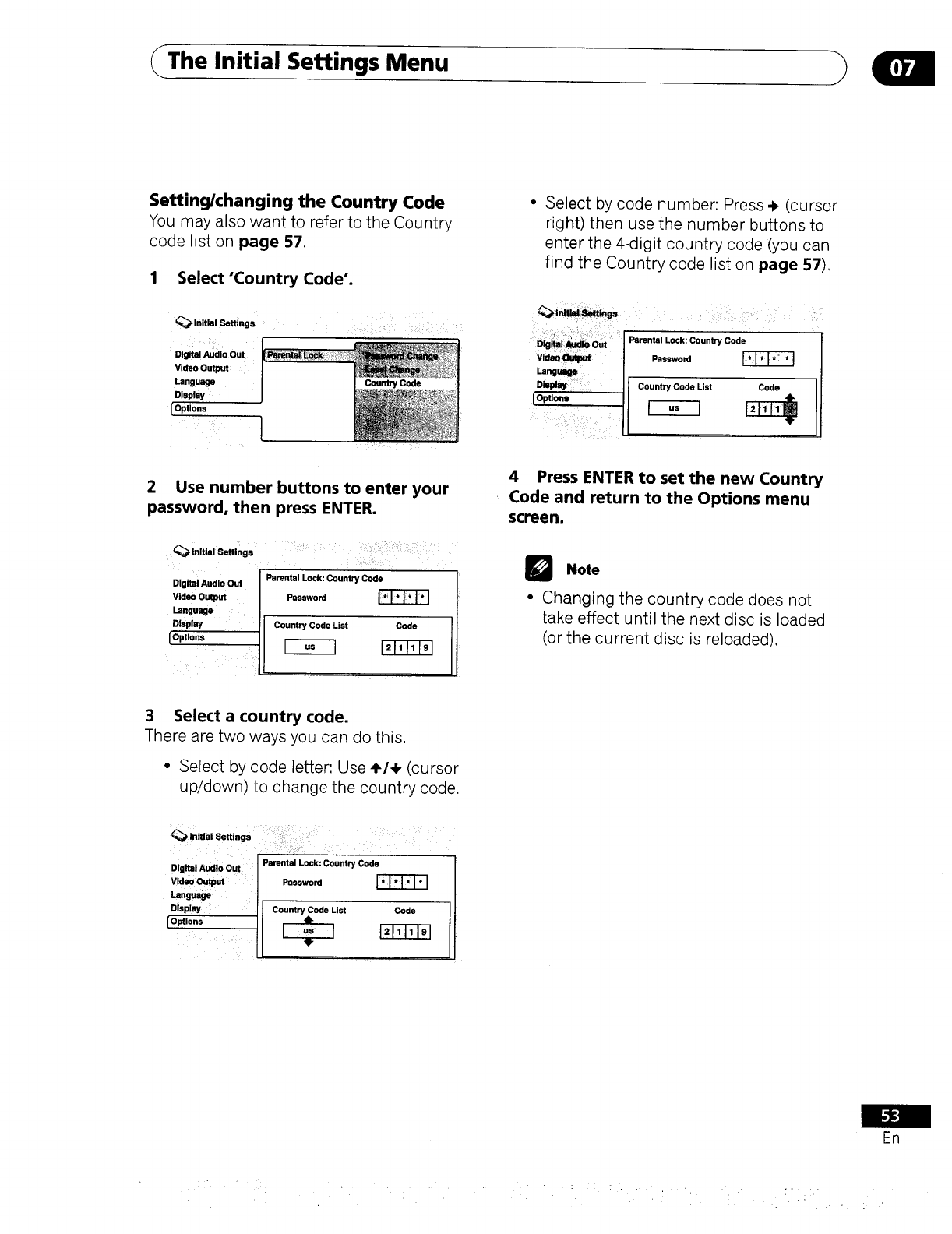
The Initial Settings Menu
Settinglchanging the Country Code
You may also want to refer to the Country
code list on page 57.
1 Select'Country Code'.
Initial Settings
Digital Audio Out
Video Output
Language
Display
Optlons
[
2 Use number buttons to enter your
password, then press ENTER.
----_ettl"_,_ ' ....... .... .................._ni.,
Digital Audlo Out
Video Output
Language
Dlsphw
[Options
Parental Lock: Country Code
Password
Country Code List Code
•Select by code number: Press +(cursor
right) then use the number buttons to
enter the 4-digit country code (you can
find the Country code list on page 57).
.... i Parent,Lac,.coun,rycod.
Langu_: I, _
Display _I Country Code List uoeo
4 Press ENTER to set the new Country
Code and return to the Options menu
screen.
Note
•Changing the country code does not
take effect until the next disc is loaded
(or the current disc is reloaded).
3 Select a country code.
There are two ways you can do this.
•Select by code letter: Use ,I,14, (cursor
up/down) to change the country code.
Digital Audio Out
V_o Ou_ut
Language
Display
IOptions
Parental Lock: Country Code
Password
Country Code List Code
Erl
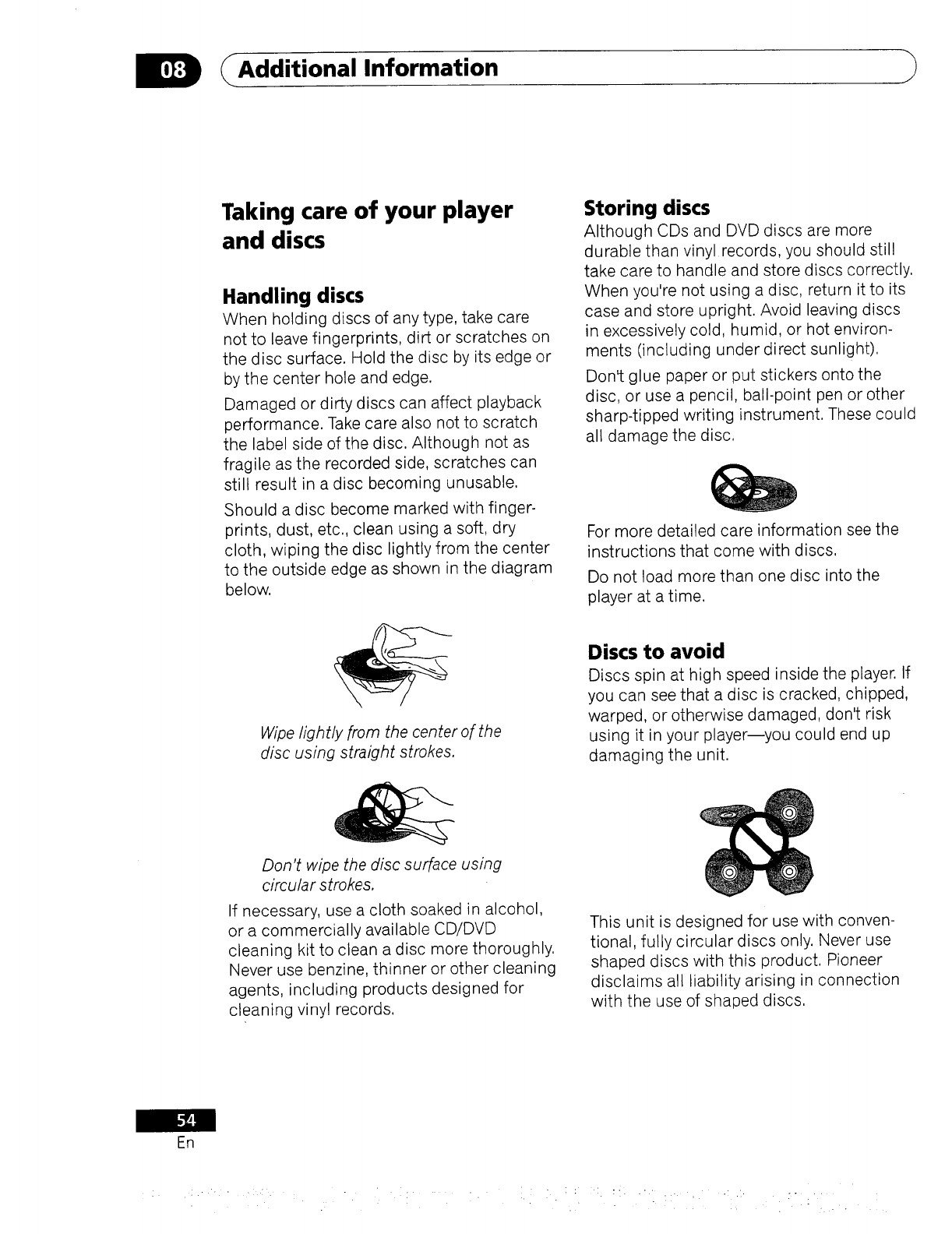
Additional Information
Taking care of your player
and discs
Handling discs
When holding discs of any type, take care
not to leave fingerprints, dirt or scratches on
the disc surface. Hold the disc by its edge or
by the center hole and edge.
Damaged or dirty discs can affect playback
performance. Take care also not to scratch
the label side of the disc. Although not as
fragile as the recorded side, scratches can
still result in a disc becoming unusable.
Should a disc become marked with finger-
prints, dust, etc., clean using a soft, dry
cloth, wiping the disc lightly from the center
to the outside edge as shown in the diagram
below.
Wipe lightly from the center of the
disc using straight strokes.
Don't wipe the disc surface using
circular strokes,
If necessary, use a cloth soaked in alcohol,
or a commercially available CD/DVD
cleaning kit to clean a disc more thoroughly.
Never use benzine, thinner or other cleaning
agents, including products designed for
cleaning vinyl records.
Storing discs
Although CDs and DVD discs are more
durable than vinyl records, you should still
take care to handle and store discs correctly.
When you're not using a disc, return it to its
case and store upright. Avoid leaving discs
in excessively cold, humid, or hot environ-
ments (including under direct sunlight).
Don't glue paper or put stickers onto the
disc, or use a pencil, ball-point pen or other
sharp-tipped writing instrument. These could
all damage the disc.
For more detailed care information see the
instructions that come with discs.
Do not load more than one disc into the
player at a time.
Discs to avoid
Discs spin at high speed inside the player. If
you can see that a disc is cracked, chipped,
warped, or otherwise damaged, don't risk
using it in your player--you could end up
damaging the unit.
This unit is designed for use with conven-
tional, fully circular discs only. Never use
shaped discs with this product. Pioneer
disclaims all liability arising in connection
with the use of shaped discs.
En
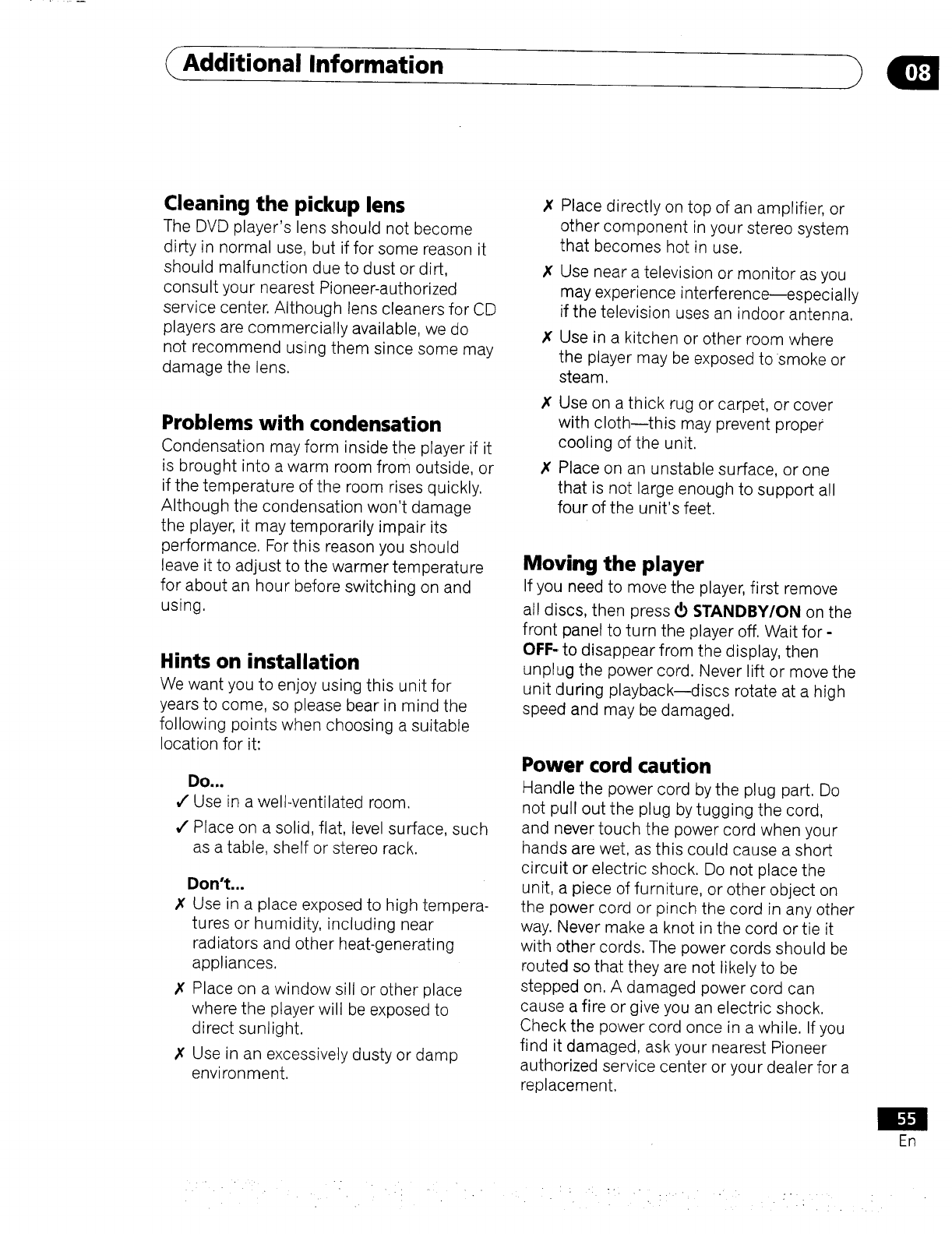
Additional Information
Cleaning the pickup lens
The DVD player's lens should not become
dirty in normal use, but if for some reason it
should malfunction due to dust or dirt,
consult your nearest Pioneer-authorized
service center. Although lens cleaners for CD
players are commercially available, we do
not recommend using them since some may
damage the lens,
Problems with condensation
Condensation may form inside the player if it
is brought into a warm room from outside, or
if the temperature of the room rises quickly.
Although the condensation won't damage
the player, it may temporarily impair its
performance. For this reason you should
leave it to adjust to the warmer temperature
for about an hour before switching on and
using.
Hints on installation
We want you to enjoy using this unit for
years to come, so please bear in mind the
following points when choosing a suitable
location for it:
DO,.I
¢" Use in a wellwentilated room.
¢" Place on a solid, flat, level surface, such
as a table, shelf or stereo rack.
Don't...
X Use in a place exposed to high tempera-
tures or humidity, including near
radiators and other heat-generating
appliances.
Place on a window sill or other place
where the player will be exposed to
direct sunlight.
Use in an excessively dusty or damp
environment.
X
X
Place directly on top of an amplifier, or
other component in your stereo system
that becomes hot in use.
Use near a television or monitor as you
may experience interference--especially
if the television uses an indoor antenna.
Use in a kitchen or other room where
the player may be exposed to •smoke or
steam.
X Use on athick rug or carpet, or cover
with cloth--this may prevent proper
cooling of the unit.
X Place on an unstable surface, or one
that is not large enough to support all
four of the unit's feet.
Moving the player
If you need to move the player, first remove
all discs, then press _ $TANDBWON on the
front panel to turn the player off. Wait for -
OFF-. to disappear from the display, then
unplug the power cord. Never lift or move the
unit ,:luring playback--discs rotate at a high
speed and may be damaged.
Power cord caution
Handle the power cord by the plug part. Do
not pull out the plug by tugging the cord,
and never touch the power cord when your
hands are wet, as this could cause a short
circuit or electric shock. Do not place the
unit, a piece of furniture, or other object on
the power cord or pinch the cord in any other
way. Never make a knot in the cord or tie it
with other cords. The power cords should be
routed so that they are not likely to be
stepped on. A damaged power cord can
cause a fire or give you an electric shock.
Check the power cord once in a while. If you
find it damaged, ask your nearest Pioneer
authorized service center or your dealer for a
replacement.
En
-" • •
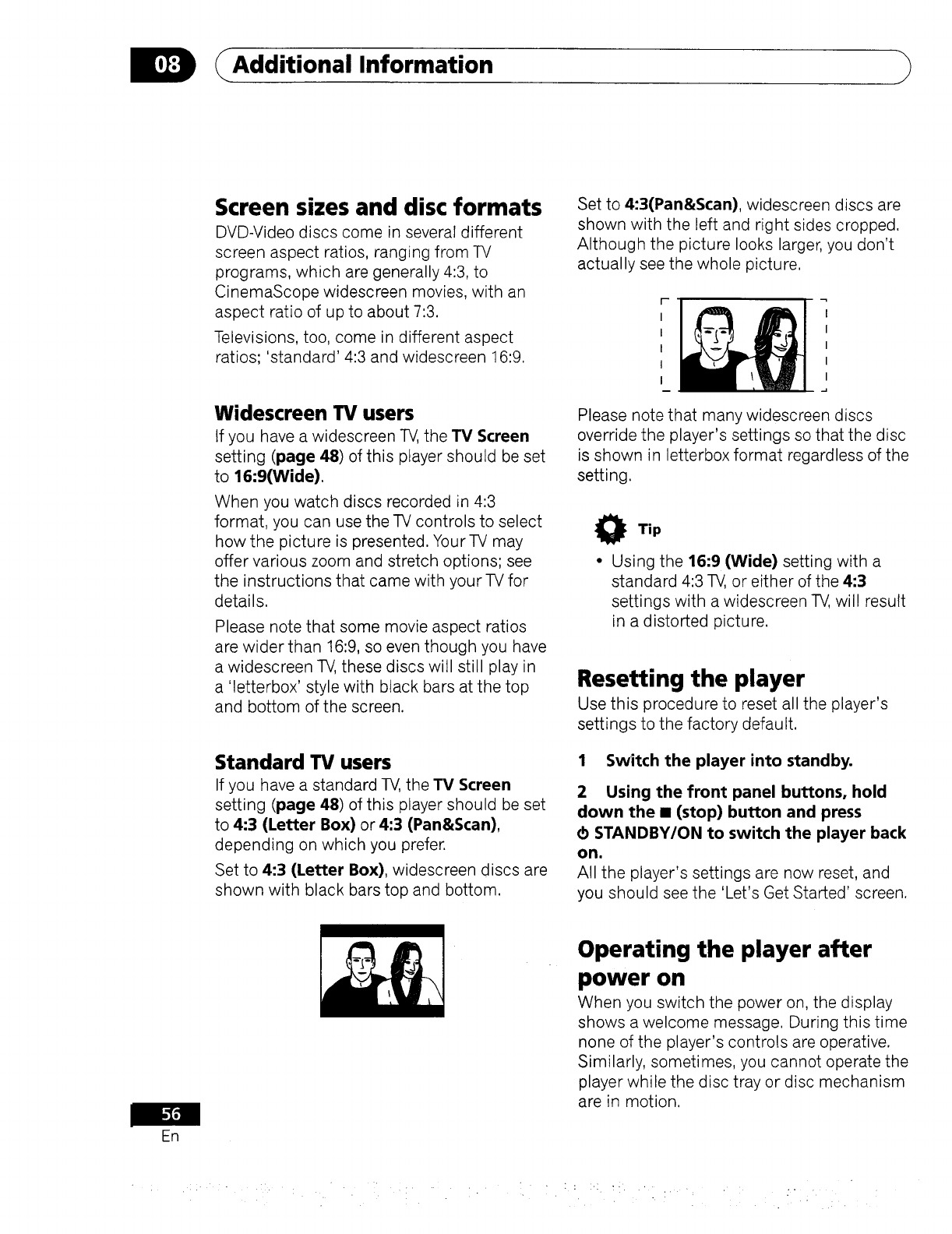
Additional Information
Screen sizes and disc formats
DVD-Video discs come in several different
screen aspect ratios, ranging from TV
programs, which are generally 4:3, to
CinemaScope widescreen movies, with an
aspect ratio of up to about 7:3.
Televisions, too, come in different aspect
ratios; 'standard' 4:3 and widescreen 16:9.
Widescreen TV users
tf you have a widescreen TV,the TV Screen
setting (page 48) of this player should be set
to 16:9(Wide).
When you watch discs recorded in 4:3
format, you can use the TV controls to select
how the picture is presented. Your TV may
offer various zoom and stretch options; see
the instructions that came with your TV for
details.
Please note that some movie aspect ratios
are wider than 16:9, so even though you have
a widescreen TV, these discs will still play in
a 'letterbox' style with black bars at the top
and bottom of the screen.
Standard TV users
If you have a standard TV, the TV Screen
setting (page 48) of this player should be set
to 4:3 (Letter Box) or 4:3 (Pan&Scan),
depending on which you prefer.
Set to 4:3 (Letter Box}, widescreen discs are
shown with black bars top and bottom.
Set to 4:3(Pan&Scan), widescreen discs are
shown with the left and right sides cropped.
Although the picture looks larger, you don't
actually see the whole picture.
I I
II
I I
( I
Please note that many widescreen discs
override the player's settings so that the disc
is shown in letterbox format regardless of the
setting.
O Tip
•Using the 16:9 (Wide) setting with a
standard 4:3 TV, or either of the 4:3
settings with a widescreen TV,will result
in a distorted picture.
Resetting the player
Use this procedure to reset all the player's
settings to the factory default.
1 Switch the player into standby.
2 Using the front panel buttons, hold
down the •(stop) button and press
_hSTANDBY/ON to switch the player back
on.
All the player's settings are now reset, and
you should see the 'Let's Get Started' screen.
ER
Operating the player after
power on
When you switch the power on, the display
shows a welcome message. During this time
none of the player's controls are operative.
Similarly, sometimes, you cannot operate the
player while the disc tray or disc mechanism
are in motion.
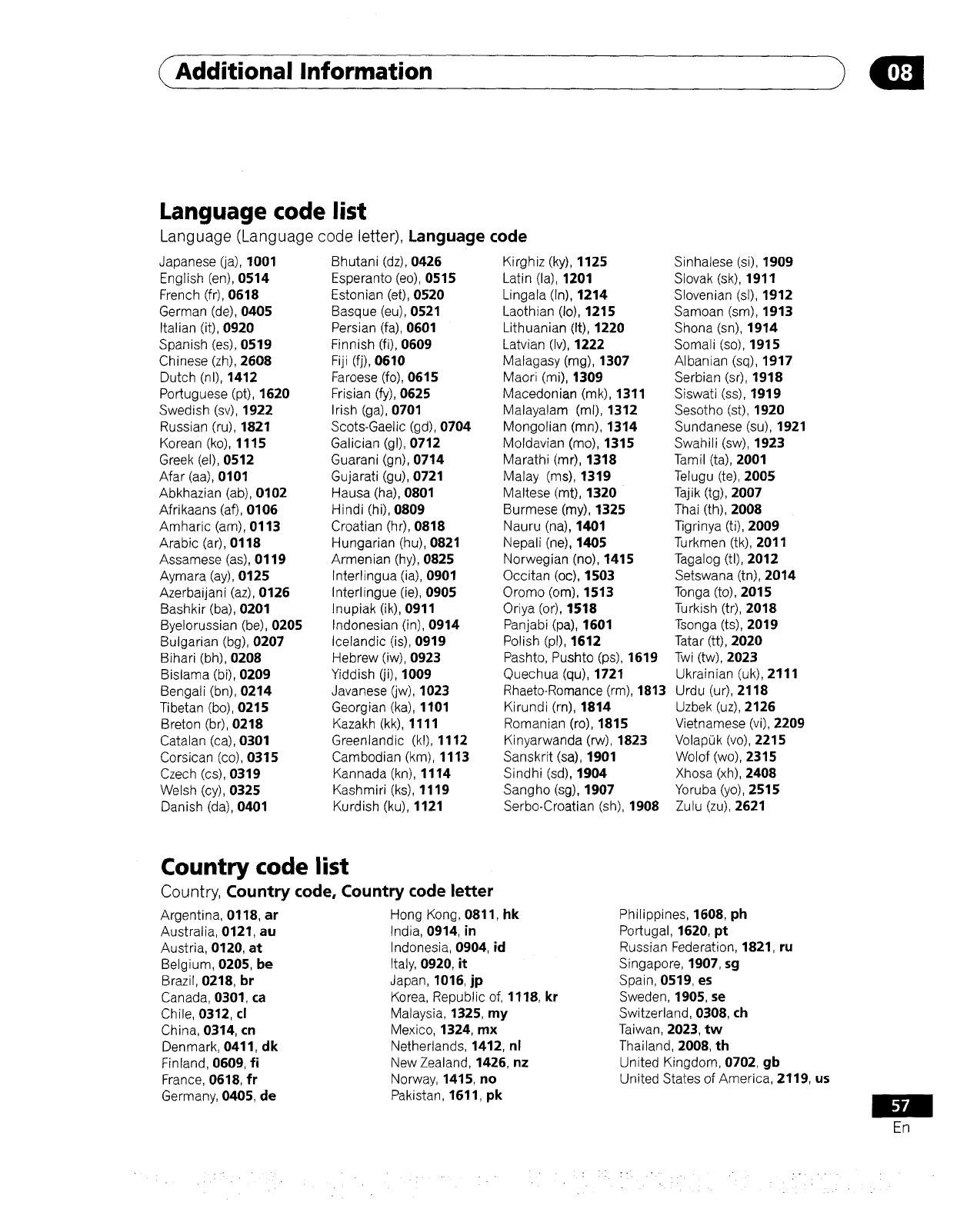
Additional Information
Language code list
Language (Language code letter), Language code
Japanese (ja), 1001
English (en), 0514
French (fr), 0618
German (de), 0405
Italian (it), 0920
Spanish (es), 0519
Chinese (zh), 2608
Dutch (nl), 1412
Portuguese (pt), 1620
Swedish (sv), 1922
Russian (ru), 1821
Korean (ko), 1115
Greek (el), 0512
Afar (aa), 0101
Abkhazian (ab), 0102
Afrikaans (af), 0106
Amharic (am), 0113
Arabic (ar), 0118
Assamese (as), 0119
Aymara (ay), 0125
Azerbaijani (az), 0126
Bashkir (ba), 0201
Byelorussian (be), 0205
Bulgarian (bg), 0207
Bihari (bh), 0208
Bislama (bi), 0209
Bengali (bn), 0214
Tibetan (bo), 0215
Breton (br), 0218
Catalan (ca), 0301
Corsican (co), 0315
Czech (cs), 0319
Welsh (cy), 0325
Danish (da), 0401
Bhutani (dz), 0426
Esperanto (eo), 0515
Estonian (et), 0520
Basque (eu), 0521
Persian (fa), 0601
Finnish (fi), 0609
Fiji (fj), 0610
Faroese (fo), 0615
Frisian (fy), 0625
Irish (ga), 0701
Scots-Gaelic (gd), 0704
Galician (gl), 0712
Guarani (gn), 0714
Gujarati (gu), 0721
Hausa (ha), 0801
Hindi (hi), 0809
Croatian (hr), 0818
Hungarian (hu), 0821
Armenian (hy), 0825
Interlingua (ia), 0901
Interlingue (ie), 0905
Inupiak (ik), 0911
Indonesian (in), 0914
Icelandic (is), 0919
Hebrew (iw), 0923
Yiddish (ji), 1009
Javanese (jw), 1023
Georgian (ka), 1101
Kazakh (kk), 1111
Greenlandic (kl), 1112
Cambodian (km), 1113
Kannada (kn), 1114
Kashmiri (ks), 1119
Kurdish (ku), 1121
Kirghiz (ky), 1125
Latin (la), 1201
Lingala (In), 1214
Laothian (Io), 1215
Lithuanian (It), 1220
Latvian (Iv), 1222
Malagasy (mg), 1307
Maori (mi), 1309
Macedonian (mk), 1311
Malayalam (ml), 1312
Mongolian (mn), 1314
Moldavian (mo), 1315
Marathi ('mr), 1318
Malay (ms), 1319
Maltese (mt), 1320
Burmese (my), 1325
Nauru (ha), 1401
Nepali (ne), 1405
Norwegian (no), 1415
Occitan (oc), 1503
Oromo (om), 1513
Oriya (or), 1518
Panjabi (pa), 1601
Polish (pl), 1612
Pashto, Pushto (ps), 1619
Quechua (qu), 1721
Rhaeto-Romance (rm), 1813
Kirundi (rn), 1814
Romanian (ro), 1815
Kinyarwanda (rw), 1823
Sanskrit (sa), 1901
Sindhi (sd), 1904
Sangho (sg), 1907
Serbo-Croatian (sh), 1908
Sinhalese (si), 1909
Slovak (sk), 1911
Slovenian (sl), 1912
Samoan (sm), 1913
Shona (sn), 1914
Somali (so), 1915
Albanian (sq), 1917
Serbian (sr), 1918
Siswati (ss), 1919
Sesotho (st), 1920
Sundanese (su), 1921
Swahili (sw), 1923
Tamil (ta), 2001
Telugu (te), 2005
Tajik (tg), 2007
Thai (th), 2008
Tigrinya (ti), 2009
Turkmen (tk), 2011
Tagalog (tl), 2012
Setswana (tn), 2014
Tonga (to), 2015
Turkish (tr), 2018
Tsonga (ts), 2019
Tatar (tt), 2020
Twi (tw), 2023
Ukrainian (uk), 2111
Urdu (ur), 2118
Uzbek (uz), 2126
Vietnamese (vi), 2209
VolapOk (vo), 2215
Wolof (wo), 2315
Xhosa (xh), 2408
Yoruba (yo), 2515
Zulu (zu), 2621
Country code list
Country, Country code, Country code letter
Argentina, 0118, ar
Australia, 0121, au
Austria, 0120, at
Belgium, 0205, be
Brazil, 0218, br
Canada, 0301, ca
Chile, 0312, cl
China, 0314, cn
Denmark, 0411, dk
Finland, 0609, fi
France, 0618, fr
Germany, 0405, de
Hong Kong, 0811, hk
India, 0914, in
Indonesia, 0904, id
Italy, 0920, it
Japan, 1016, jp
Korea, Republic of, 1118, kr
Malaysia, 1325, my
Mexico, 1324, mx
Netherlands, 1412, nl
New Zealand, 1426, nz
Norway, 1415, no
Pakistan, 1611, pk
Philippines, 1608, ph
Portugal, 1620, pt
Russian Federation, 1821, ru
Singapore, 1907, sg
Spain, 0519, es
Sweden, 1905, se
Switzerland, 0308, ch
Taiwan, 2023, tw
Thailand, 2008, th
United Kingdom, 0702, gb
United States of America 2119, us
En
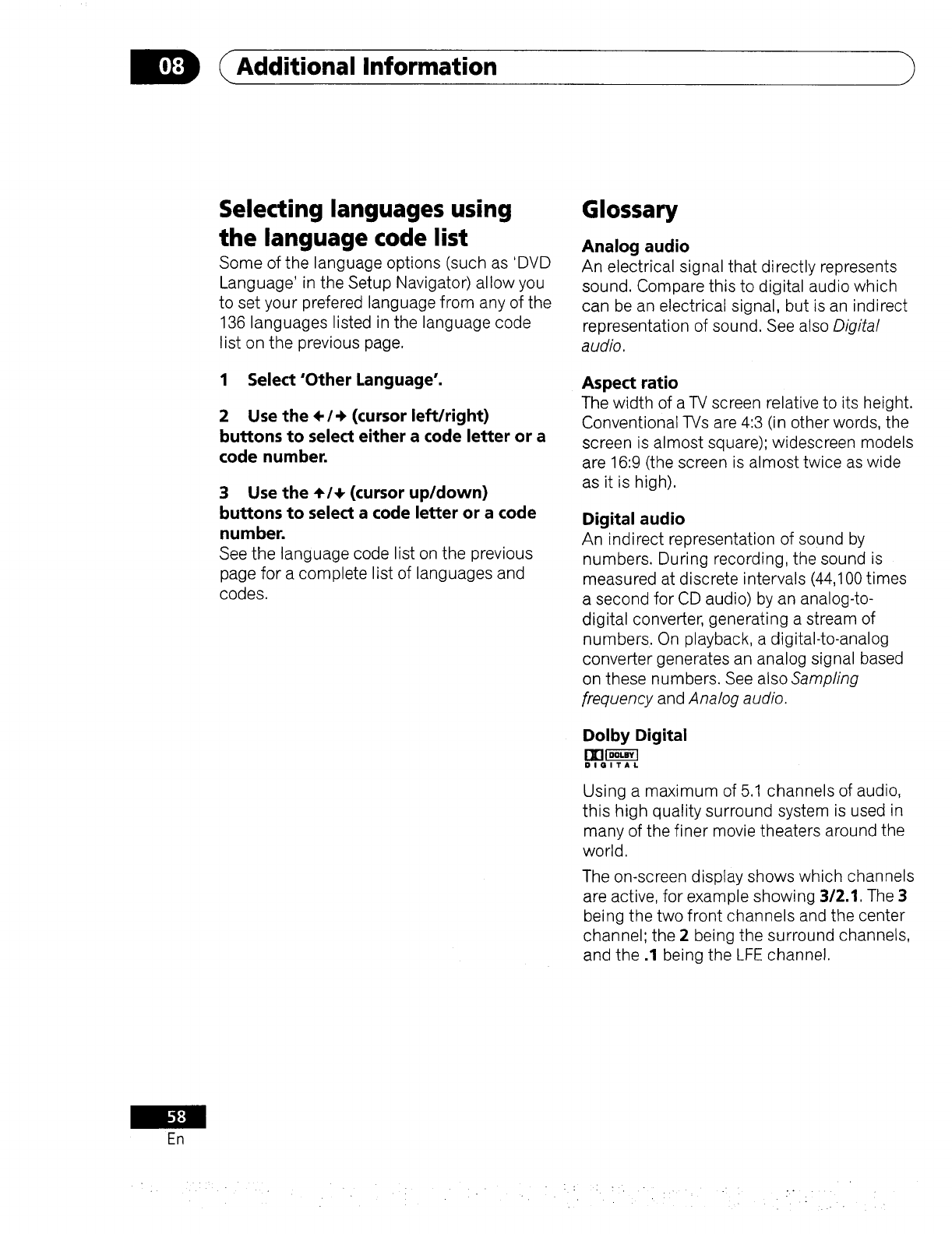
Additional Information
Selecting languages using
the language code list
Some of the language options (such as 'DVD
Language' in the Setup Navigator) allow you
to set your prefered language from any of the
136 languages listed in the language code
list on the previous page.
1 Select'Other Language'.
2 Use the ÷/_ (cursor left/right)
buttons to select either a code letter or a
code number.
3 Use the ÷/÷ (cursor up/down)
buttons to select a code letter or a code
number.
See the language code list on the previous
page for a complete list of languages and
codes.
Glossary
Analog audio
An electrical signal that directly represents
sound. Compare this to digital audio which
can be an electrical signal, but is an indirect
representation of sound. See also Digital
audio.
Aspect ratio
The width of a TV screen relative to its height.
Conventional TVs are 4:3 (in other words, the
screen is almost square); widescreen models
are 16:9 (the screen is almost twice as wide
as it is high).
Digital audio
An indirect representation of sound by
numbers. During recording, the sound is
measured at discrete intervals (44,100 times
a second for CD audio) by an analog-to-
digital converter, generating a stream of
numbers. On playback, a digital-to-analog
converter generates an analog signal based
on these numbers. See also Sampling
frequency and Analog audio.
Dolby Digital
[II[N_
DIGITAL
Using a maximum of 5.1 channels of audio,
this high quality surround system is used in
many of the finer movie theaters around the
world.
The on-screen display shows which channels
are active, for example showing 3/2.1. The 3
being the two front channels and the center
channel; the 2being the surround channels,
and the .1 being the LFE channel.
En
:-., •. .. • .. •
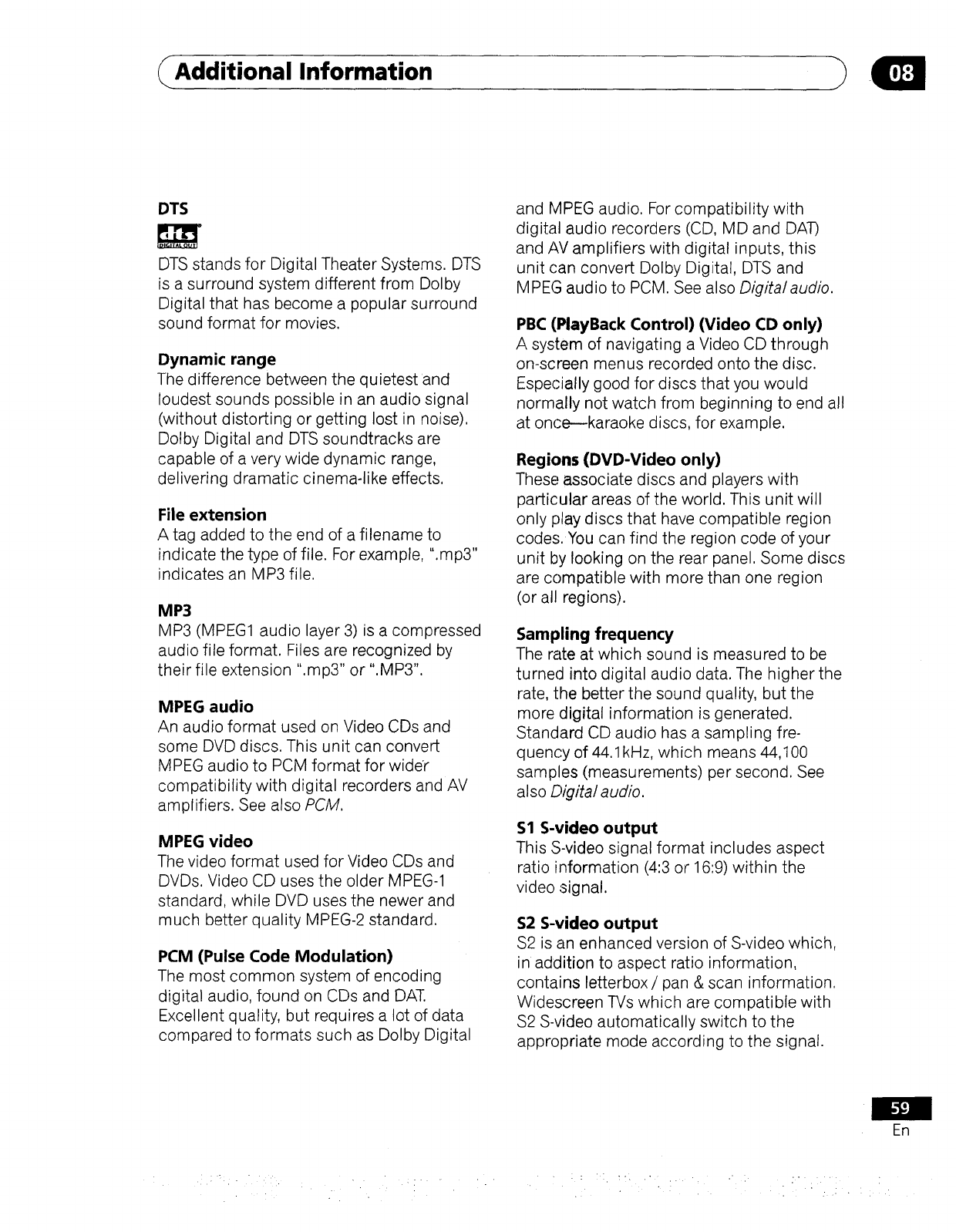
Additional Information
DTS
Igg
DTS stands for Digital Theater Systems. DTS
is a surround system different from Dolby
Digital that has become a popular surround
sound format for movies.
Dynamic range
The difference between the quietest and
loudest sounds possible in an audio signal
(without distorting or getting lost in noise).
Dotby Digital and DTS soundtracks are
capable of a very wide dynamic range,
delivering dramatic cinema-like effects.
File extension
Atag added to the end of afilenameto
indicate the type of file. For example, ".mp3"
indicates an MP3 file.
MP3
MP3 (MPEG1 audio layer 3) is a compressed
audio file format. Files are recognized by
their file extension ".mp3" or ".MP3".
MPEG audio
An audio format used on Video CDs and
some DVD discs. This unit can convert
MPEG audio to PCM format for wider
compatibility with digital recorders and AV
amplifiers. See also PCM.
MPEG video
The video format used for Video CDs and
DVDs. Video CD uses the older MPEG-1
standard, while DVD uses the newer and
much better quality MPEG-2 standard.
PCM (Pulse Code Modulation)
The most common system of encoding
digital audio, found on CDs and DAT.
Excellent quality, but requires a lot of data
compared to formats such as Dolby Digital
and MPEG audio. For compatibility with
digital audio recorders (CD, MD and DAT)
and AV amplifiers with digital inputs, this
unit can convert Dolby Digital, DTS and
MPEG audio to PCM. See also Digitalaudio.
PBC (PlayBack Control) (Video CD only)
A system of navigating a Video CD through
on-screen menus recorded onto the disc.
Especially good for discs that you would
normally not watch from beginning to end all
at once--karaoke discs, for example.
Regions (DVD-Video only)
These associate discs and players with
particular areas of the world. This unit will
only play discs that have compatible region
codes. You can find the region code of your
unit by looking on the rear panel. Some discs
are compatible with more than one region
(or all regions).
Sampling frequency
The rate at which sound is measured to be
turned into digital audio data. The higher the
rate, the better the sound quality, but the
more digital information is generated.
Standard CD audio has a sampling fre-
quency of 44.1 kHz, which means 44,100
samples (measurements) per second. See
also Digital audio.
S1 S-video output
This S-video signal format includes aspect
ratio information (4:3 or 16:9) within the
video signal,
S2 S-video output
$2 is an enhanced version of S-video which,
in addition to aspect ratio information,
contains letterbox /pan &scan information,
Widescreen TVs which are compatible with
$2 S-video automatically switch to the
appropriate mode according to the signal.
En
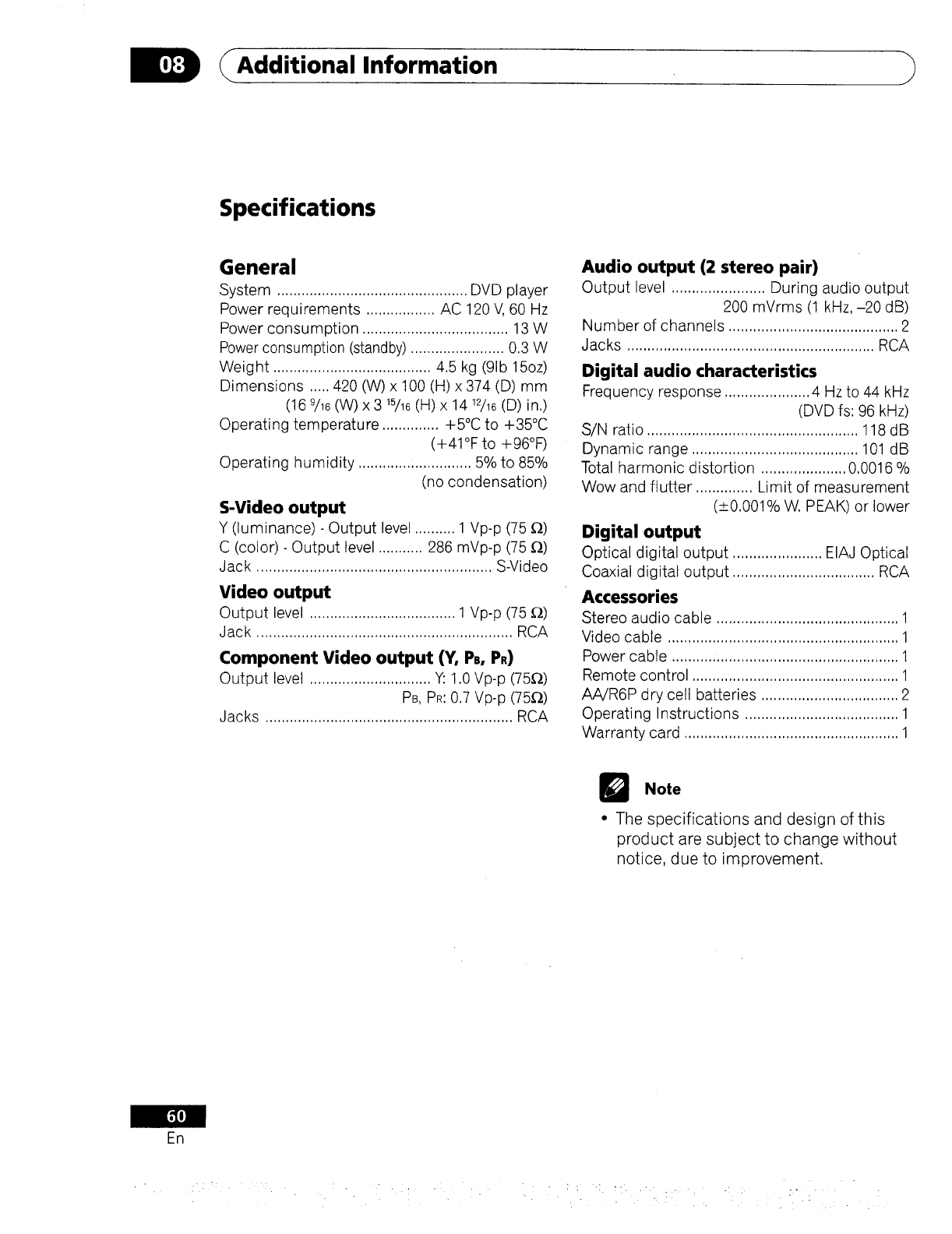
D Additi°nal Information
Specifications
General
System ............................................... DVD player
Power requirements ................. AC 120 V, 60 Hz
Power consumption .................................... 13 W
Power consumption (standby) ....................... 0,3 W
Weight ....................................... 4,5 kg (91b15oz)
Dimensions ..... 420 (W) x t00 (H) x 374 (D) mm
(16 9/16(W) x 3 15/16(H) x 14 12/16(D) in.)
Operating temperature .............. +5°C to +35°C
(+41°F to +96°F)
Operating humidity ............................ 5% to 85%
(no condensation)
S-Video output
Y (luminance) - Output level .......... 1 Vp-p (75 _)
C (color) - Output level ........... 286 mVp-p (75 _)
Jack .......................................................... S-Video
Video output
Output level .................................... 1 Vp-p (75 _-_)
Jack ............................................................... RCA
Component Video output (Y. P,. P,)
Output level .............................. Y: 1.0 Vp-p (75_)
PB, PR:0,7 Vp-p (75_)
Jacks ............................................................. RCA
Audio output (2 stereo pair)
Output level ....................... During audio output
200 mVrms (1 kHz,-20 dB)
Number of channels .......................................... 2
Jacks ............................................................. RCA
Digital audio characteristics
Frequency response ..................... 4 Hz to 44 kHz
(DVD fs: 96 kHz)
S/N ratio .................................................... 118 dB
Dynamic range ......................................... 101 dB
Total harmonic distortion ..................... 0.0016 %
Wow and flutter .............. Limit of measurement
(+0,001% W. PEAK) or lower
Digital output
Optical digital output ...................... EIAJ Optical
Coaxial digital output ................................... RCA
Accessories
Stereo audio cable ............................................. 1
Video cable ......................................................... 1
Power cable ........................................................ 1
Remote control ................................................... 1
AA/R6P dry cell batteries .................................. 2
Operating Instructions ...................................... 1
Warranty card ..................................................... 1
Note
•The specifications and design of this
product are subject to change without
notice, due to improvement.
En
.° •
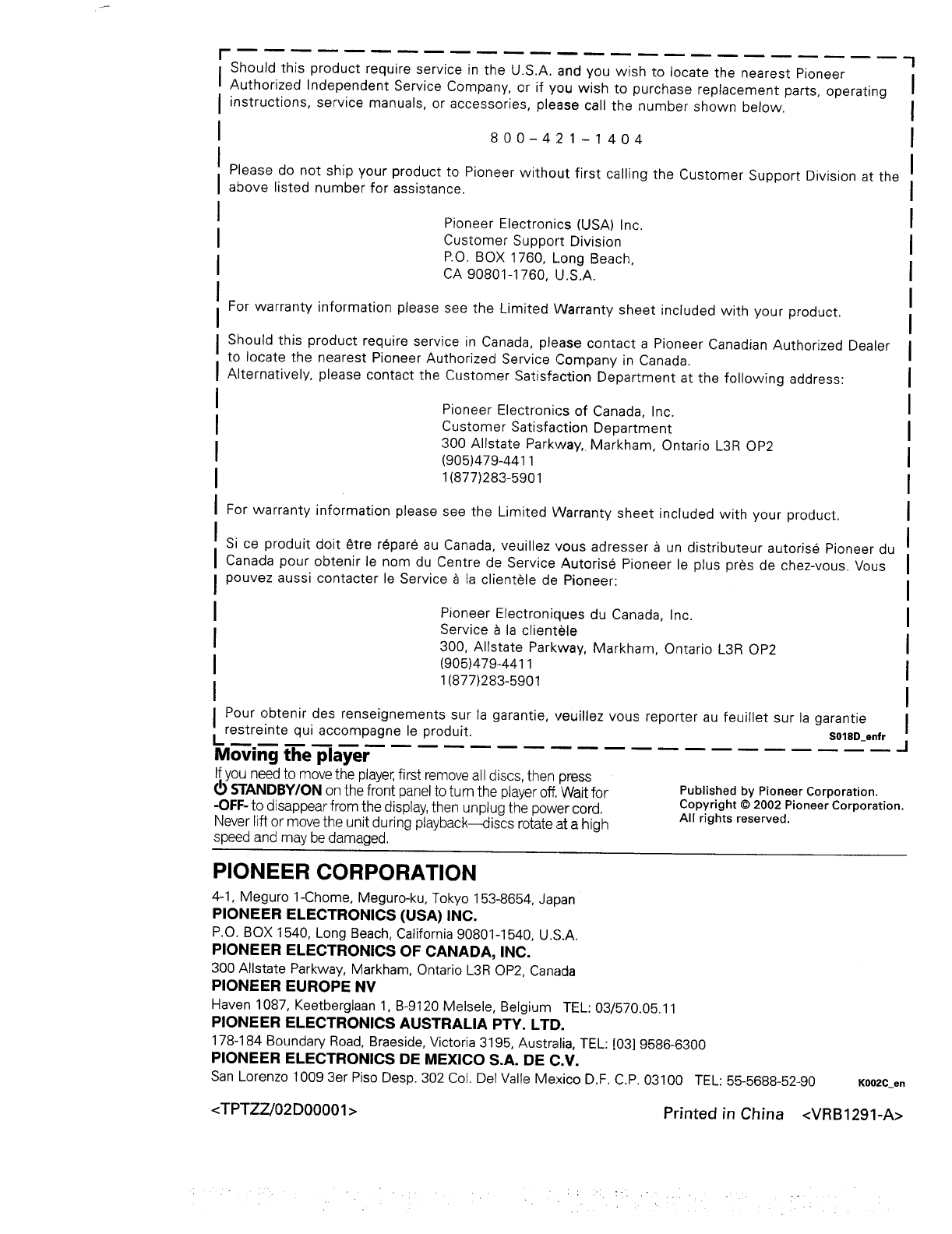
Should this product require service in the U.S.A. and you wish to locate the nearest Pioneer
Authorized Independent Service Company, or if you wish to purchase replacement parts, operating
instructions, service manuals, or accessories, please call the number shown below.
800-4:2 1 -1 404
Please do not ship your product to Pioneer without first calling the Customer Support Division at the
above listed number for assistance.
Pioneer Electronics (USA) Inc.
Customer Support Division
P.O. BOX 1760, Long Beach,
CA 90801-1760, U.S.A.
For warranty information please see the Limited Warranty sheet included with your product.
Should this product require service in Canada, please contact a Pioneer Canadian Authorized Dealer
to locate the nearest Pioneer Authorized Service Company in Canada.
Alternatively, please contact the Customer Satisfaction Department at the following address:
Pioneer Electronics of Canada, Inc.
Customer Satisfaction Department
300 Allstate Parkway,_ Markham, Ontario L3R OP2
(905)479-4411
1(877)283-5901
For warranty information please see the Limited Warranty sheet included with your product.
Si ce produit dolt etre repar6 au Canada, veuillez vous adresser a un distributeur autorise Pioneer du
Canada pour obtenir le nom du Centre de Service Autorise Pioneer le plus pres de chez-vous. Vous
pouvez aussi contacter le Service _ la clientele de Pioneer:
Pioneer Electroniques du Canada, Inc.
Service _ la clientele
300, Allstate Parkway, Markham, Ontario L3R OP2
(905)479-4411
1(877)283-5901
Pour obtenir des renseignements sur la garantie, veuillez vous reporter au feuillet sur la garantie
restreinte qui accompagne le produit. S0_D_e.fr
LJ
Moving the player
If you needto movethe player,first removeall discs,then press
t_ STANDBY/ONon the front panelto turn the playeroff.Wait for
-OFF-to disappear from the display,then unplug the power cord.
Neverlift or movethe unit during playback_iscs rotateat a high
speed and may bedamaged.
Published by Pioneer Corporation.
Copyright © 2002 Pioneer Corporation.
All rights reserved.
PIONEER CORPORATION
4-1, Meguro 1-Chome, Meguro-ku, Tokyo 153-8654, Japan
PIONEER ELECTRONICS (USA) INC,
P.O. BOX 1540, Long Beach, California 90801-1540, U.S.A.
PIONEER ELECTRONICS OF CANADA, INC.
300 Allstate Parkway, Markham, Ontario L3R OP2, Canada
PIONEER EUROPE NV
Haven 1087, Keetbergiaan 1, B-9120 Melsele, Belgium TEL: 03/570.05.11
PIONEER ELECTRONICS AUSTRALIA PTY. LTD.
178-184 Boundary Road, Braeside, Victoria 3195, Australia, TEL: [03] 9586-6300
PIONEER ELECTRONICS DE MEXICO S.A. DE C.V.
San Lorenzo 1009 3er Piso Desp. 302 Col. Del Valle Mexico D.F.C.P. 03100 TEL: 55-5688-52-90 KOO2C_en
<TPTZZ/02D00001 > Printed in China <VRB1291-A>