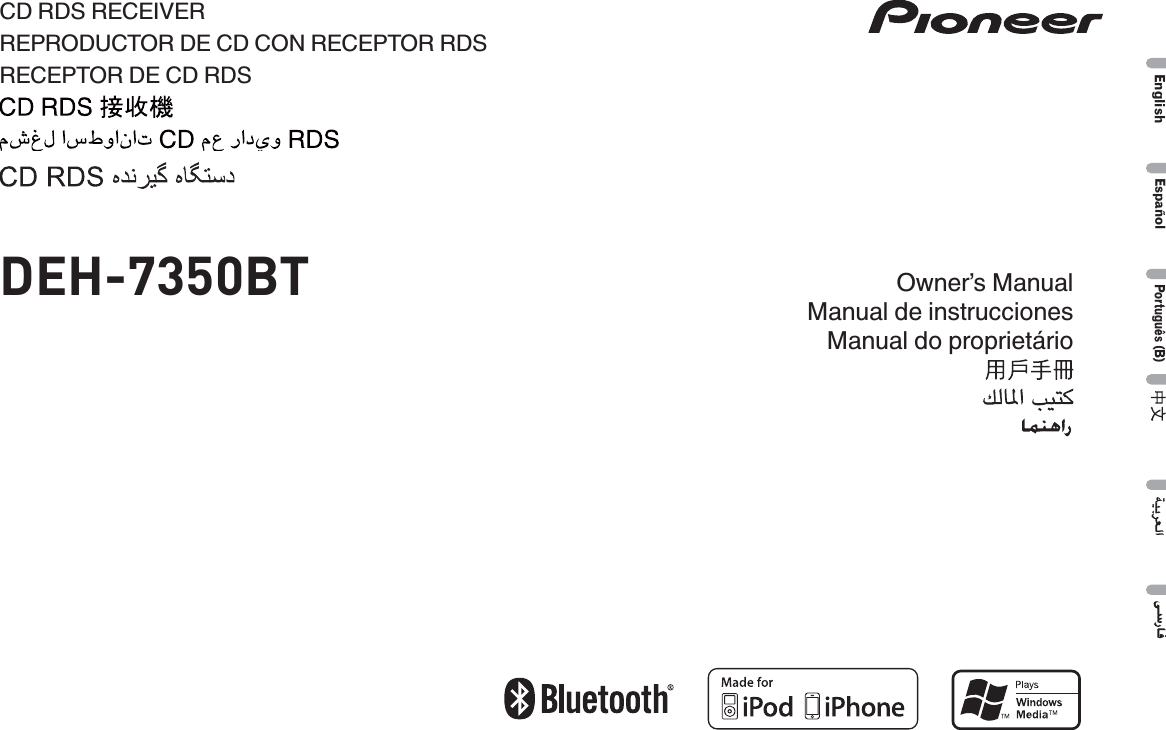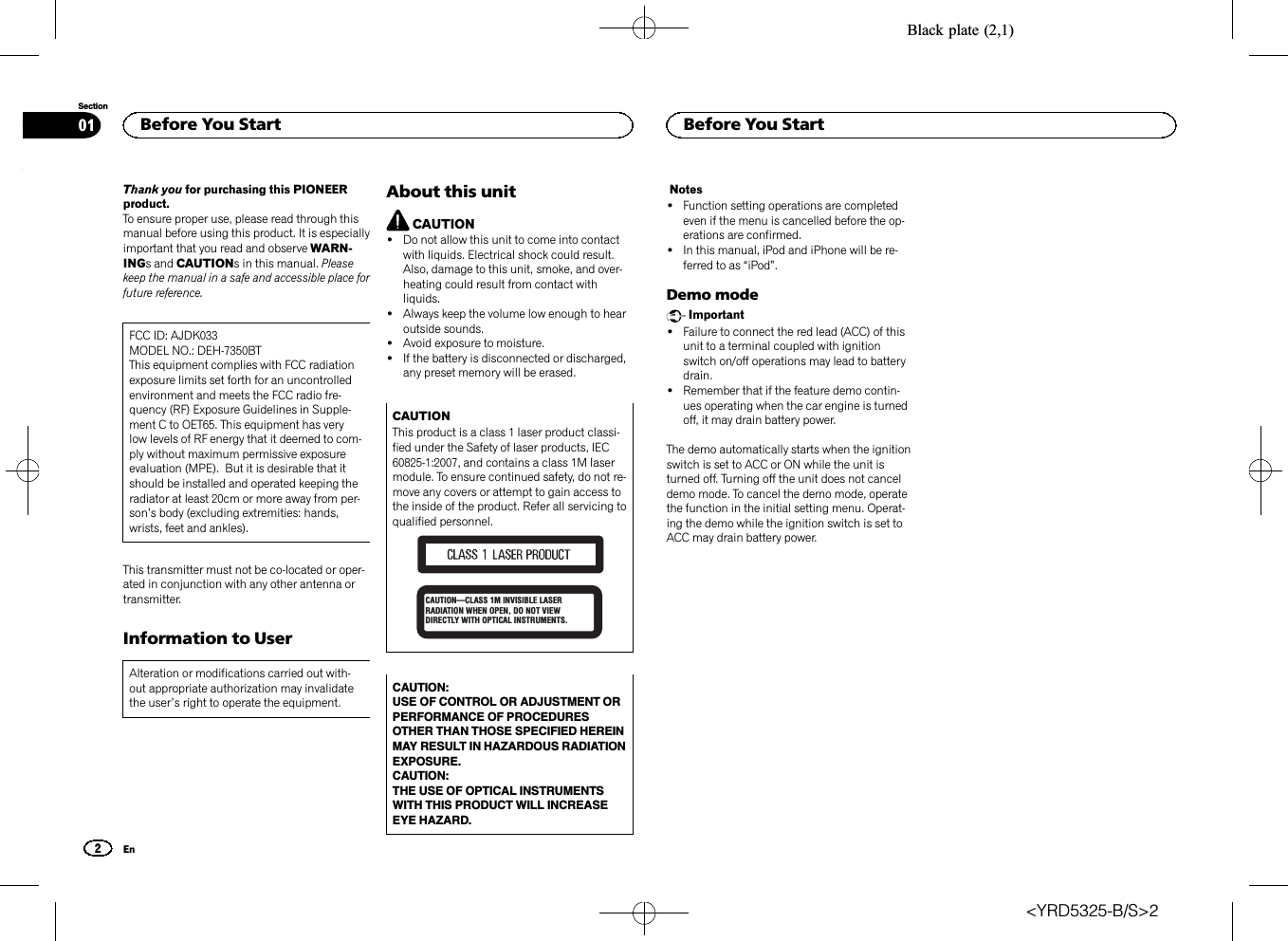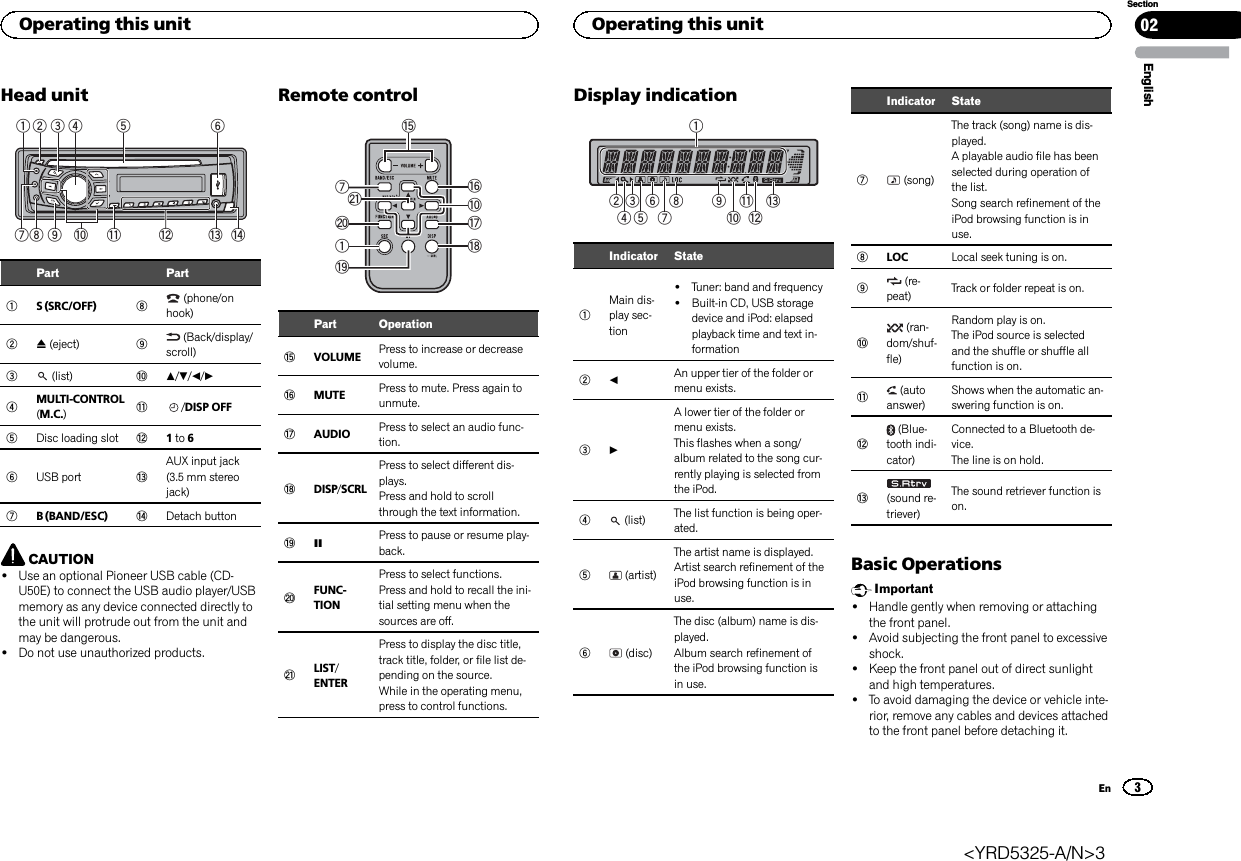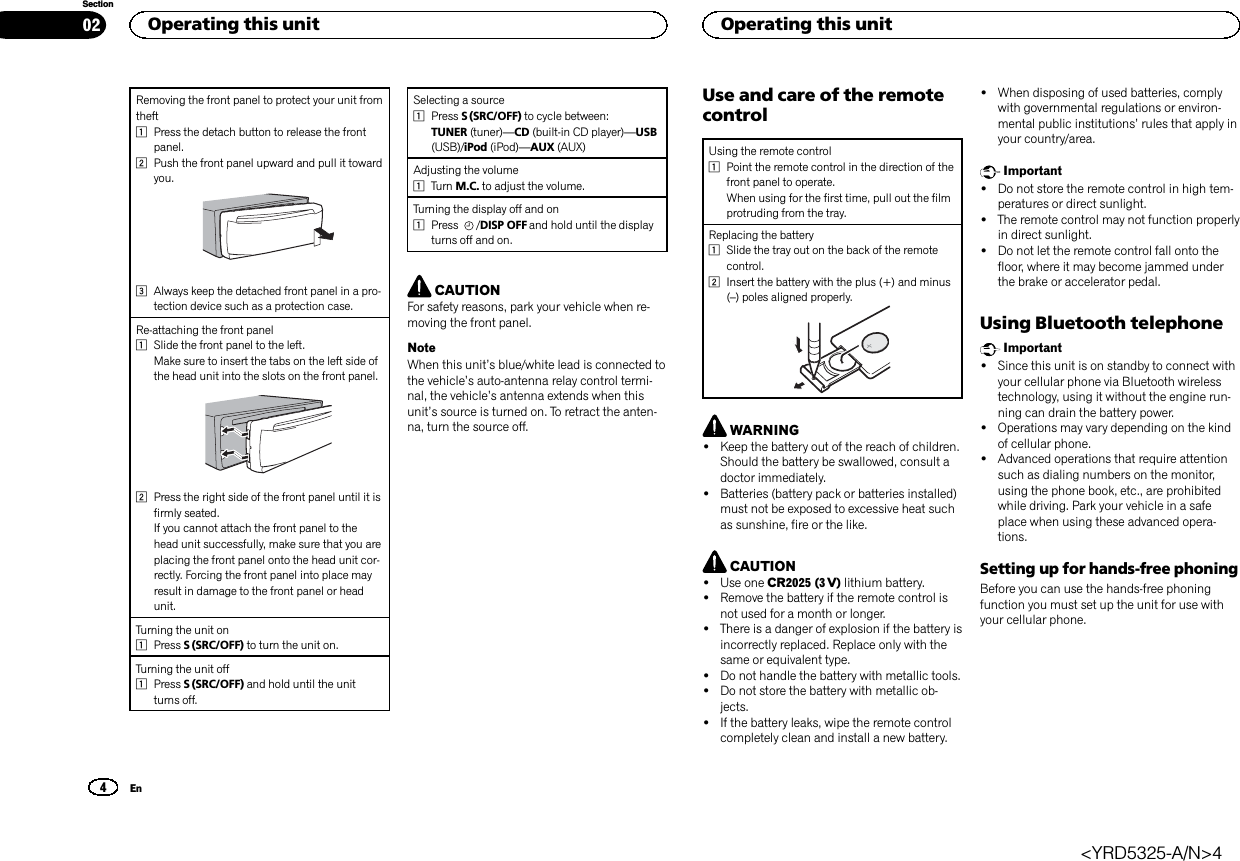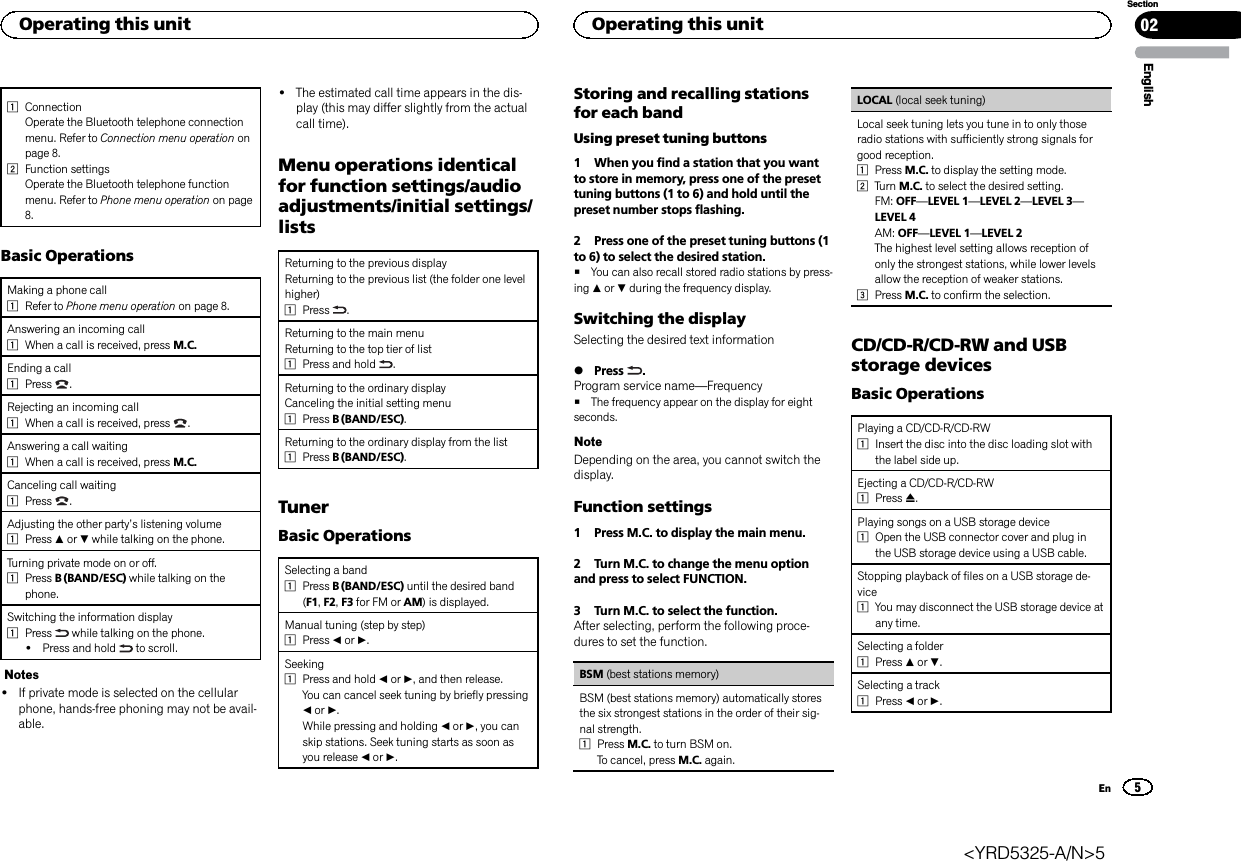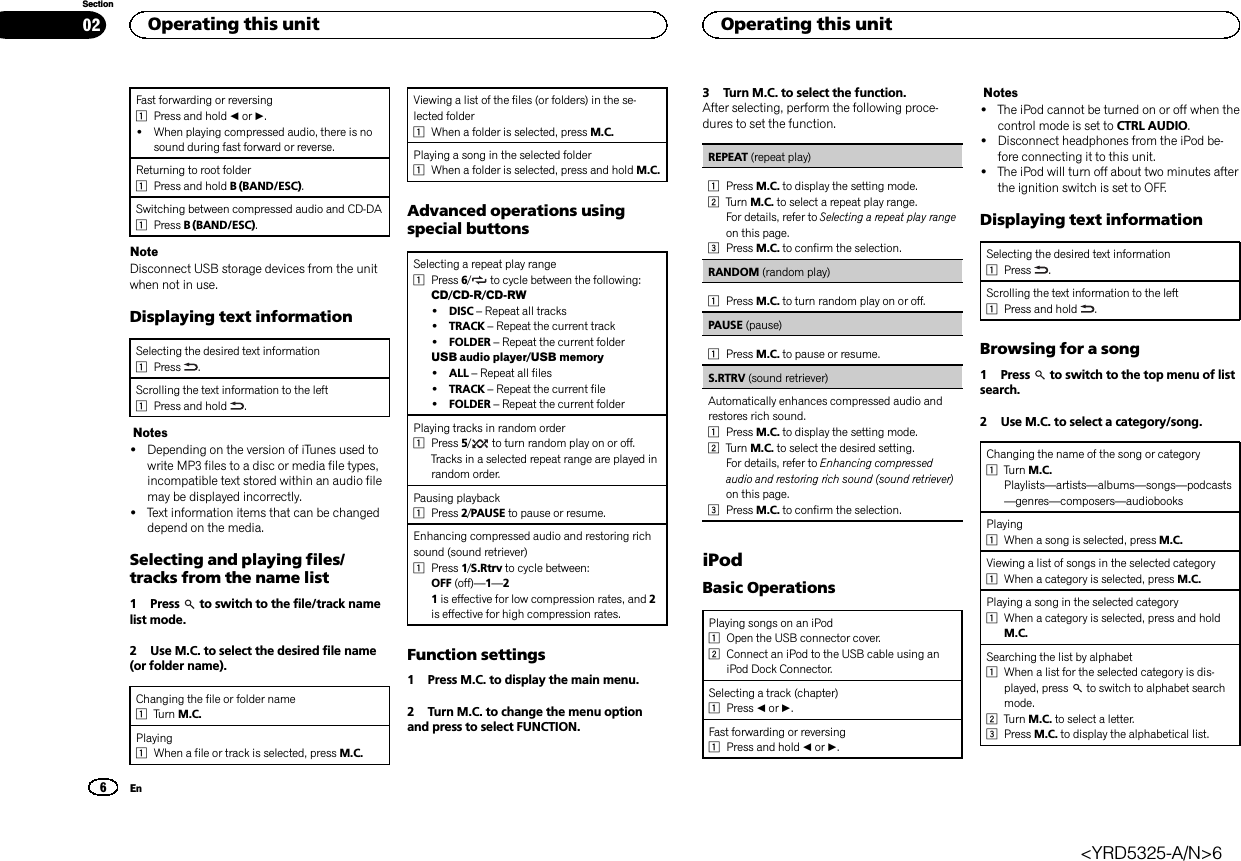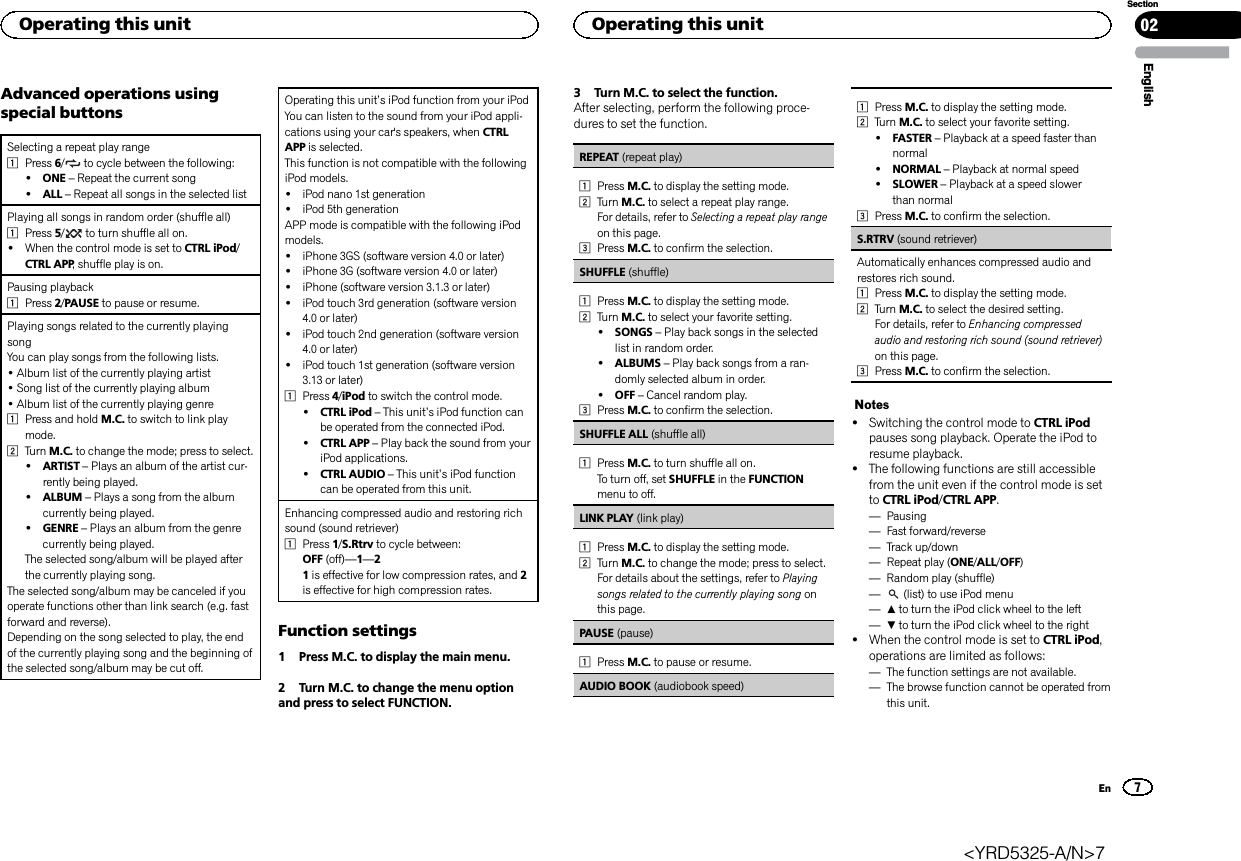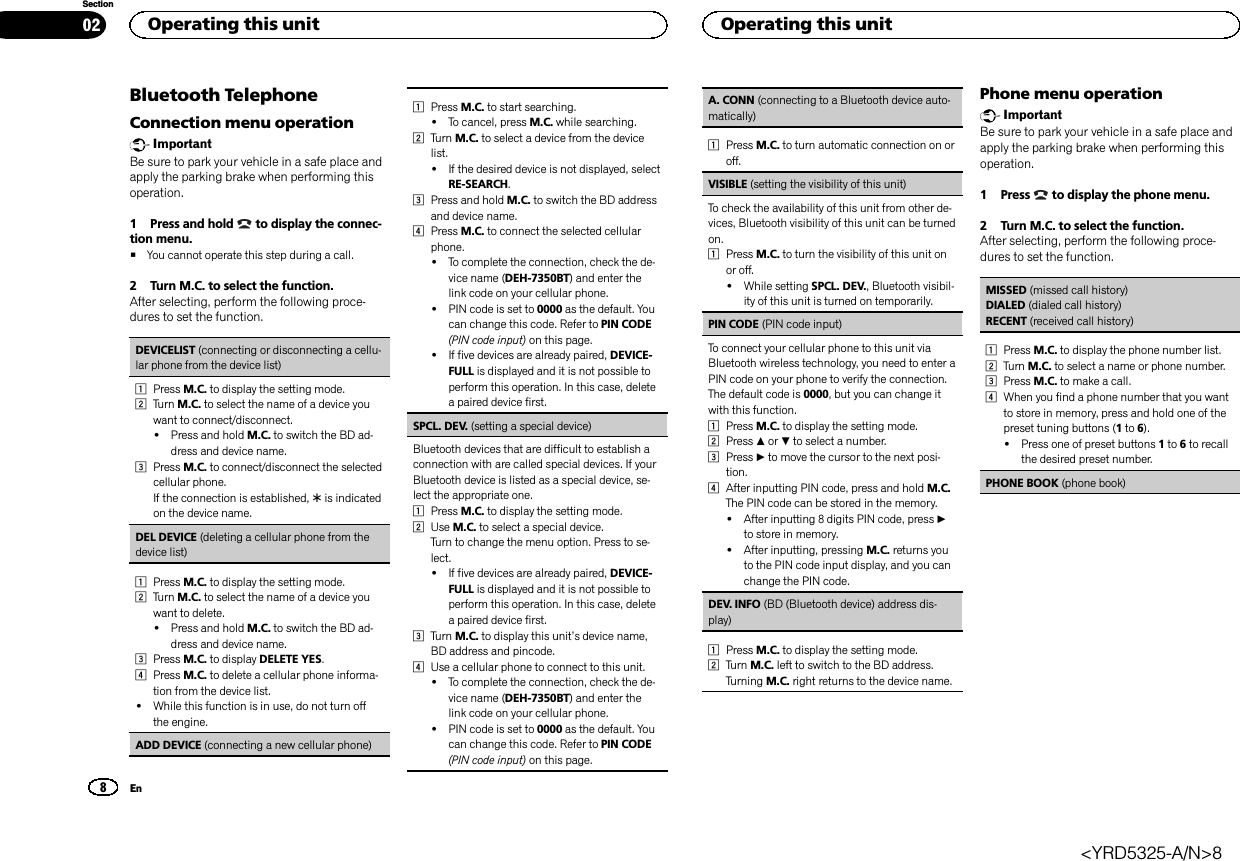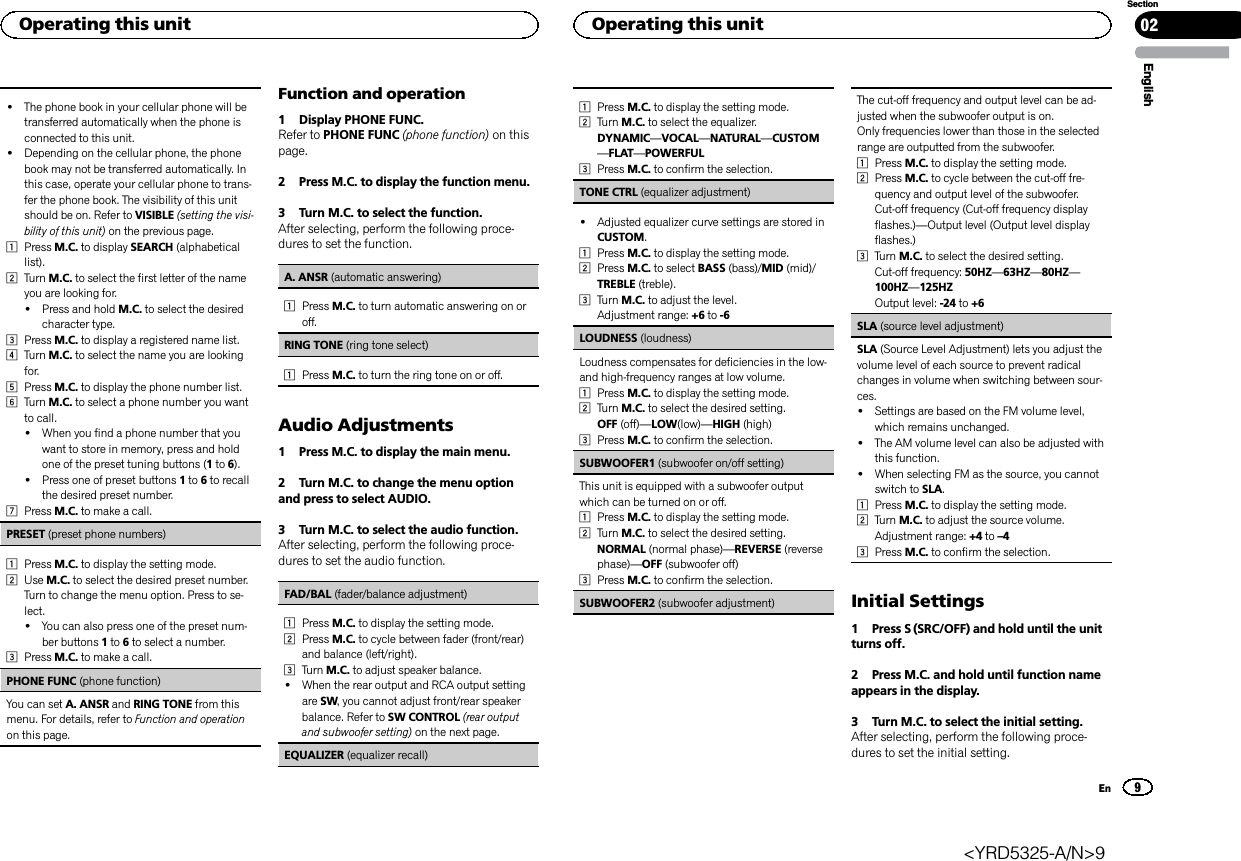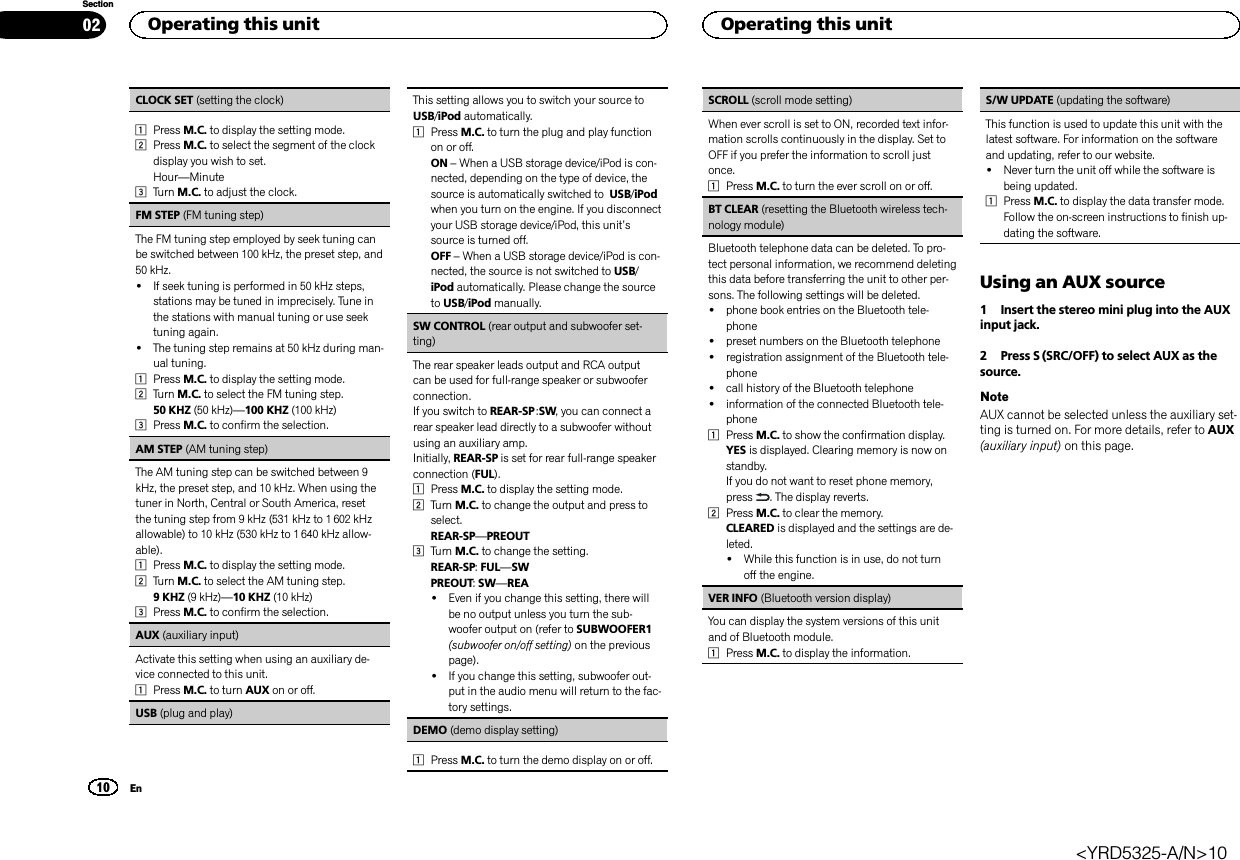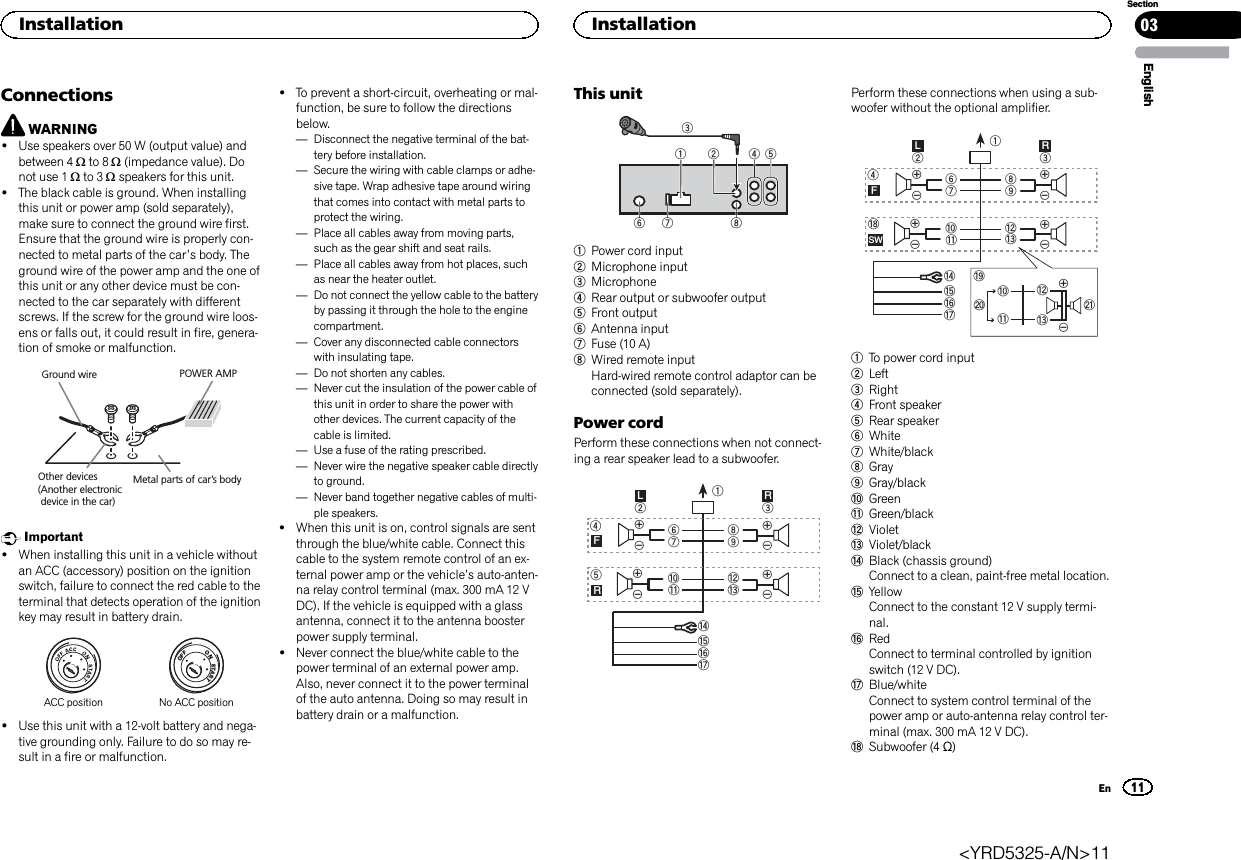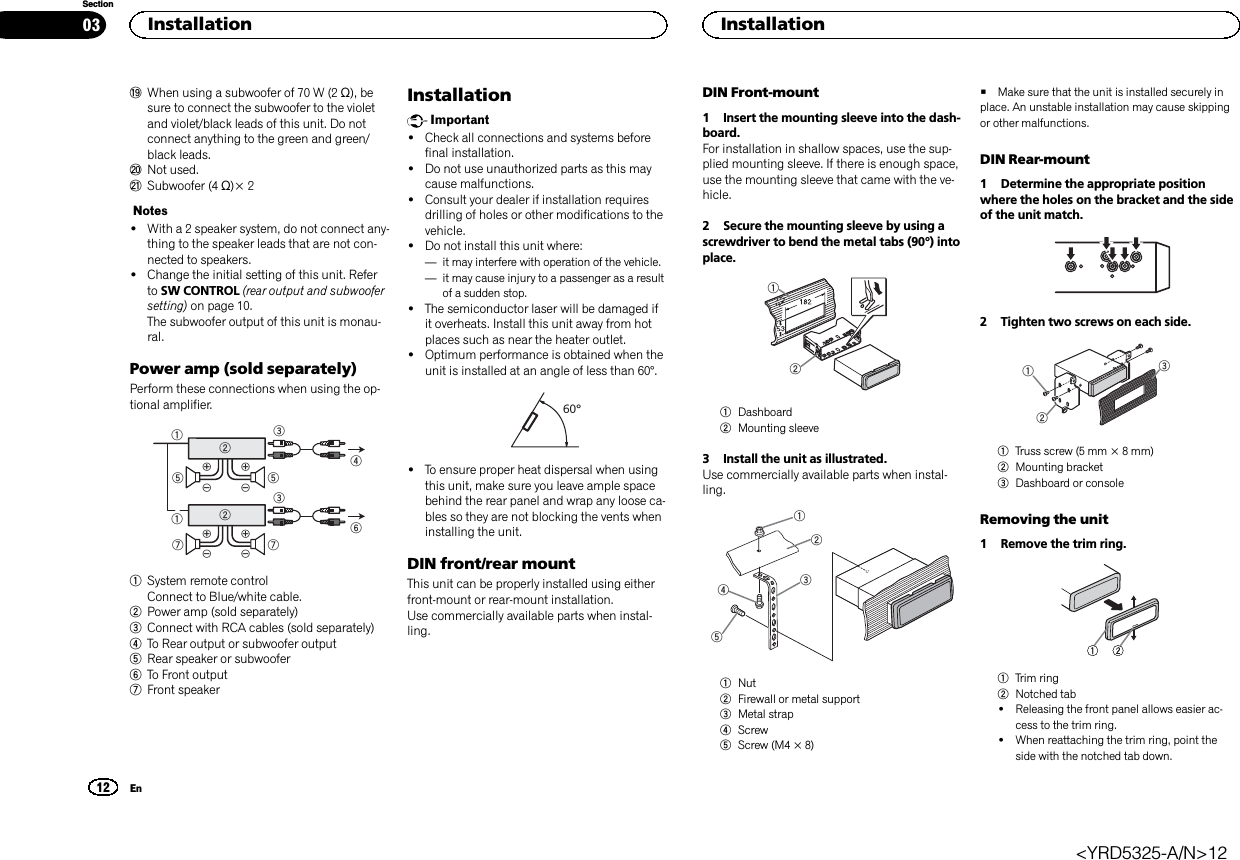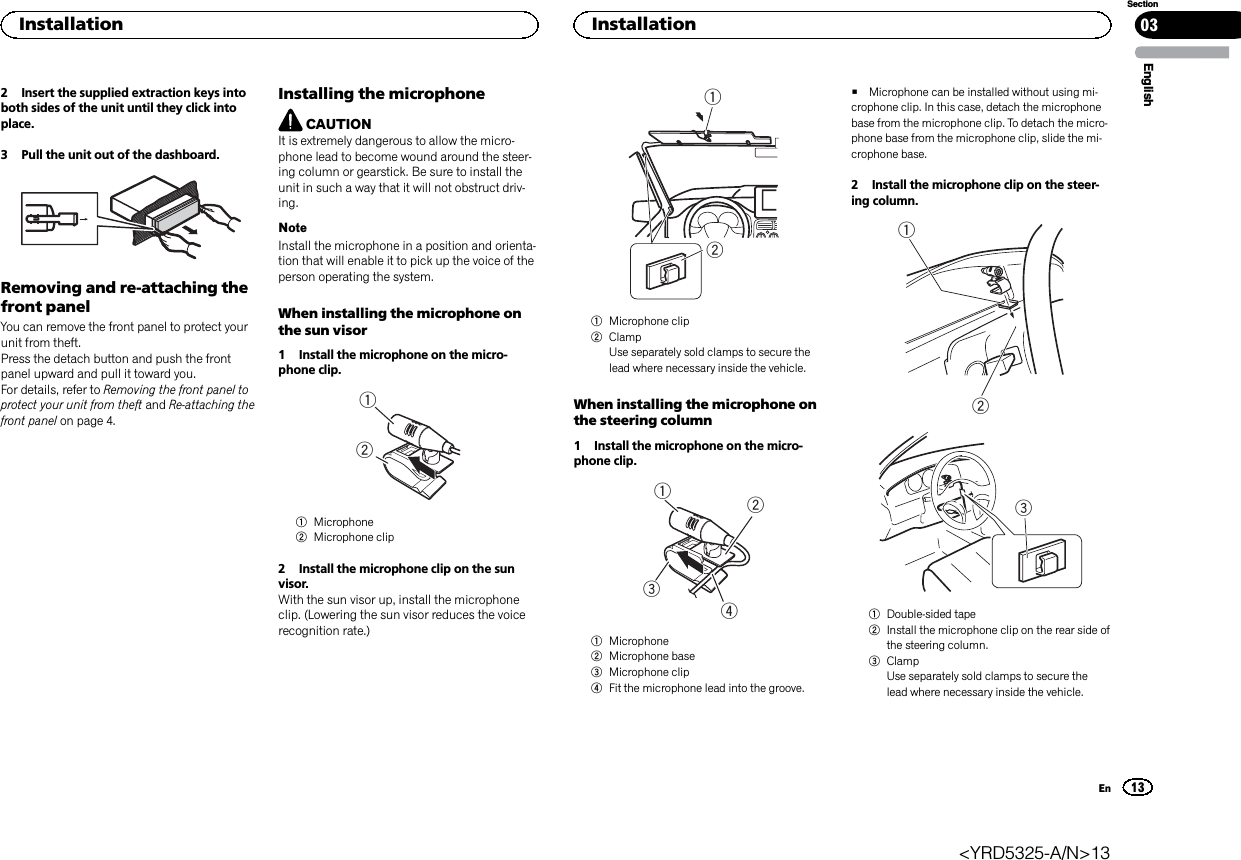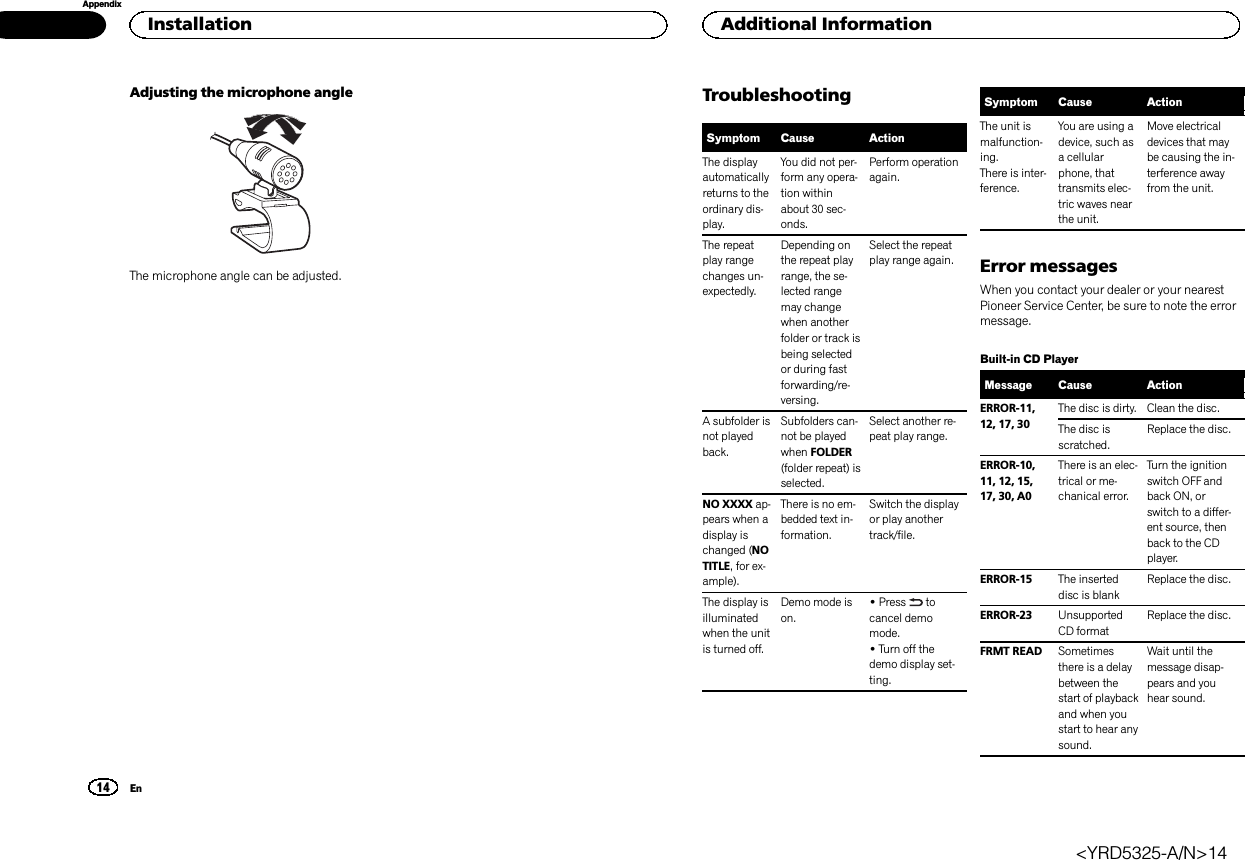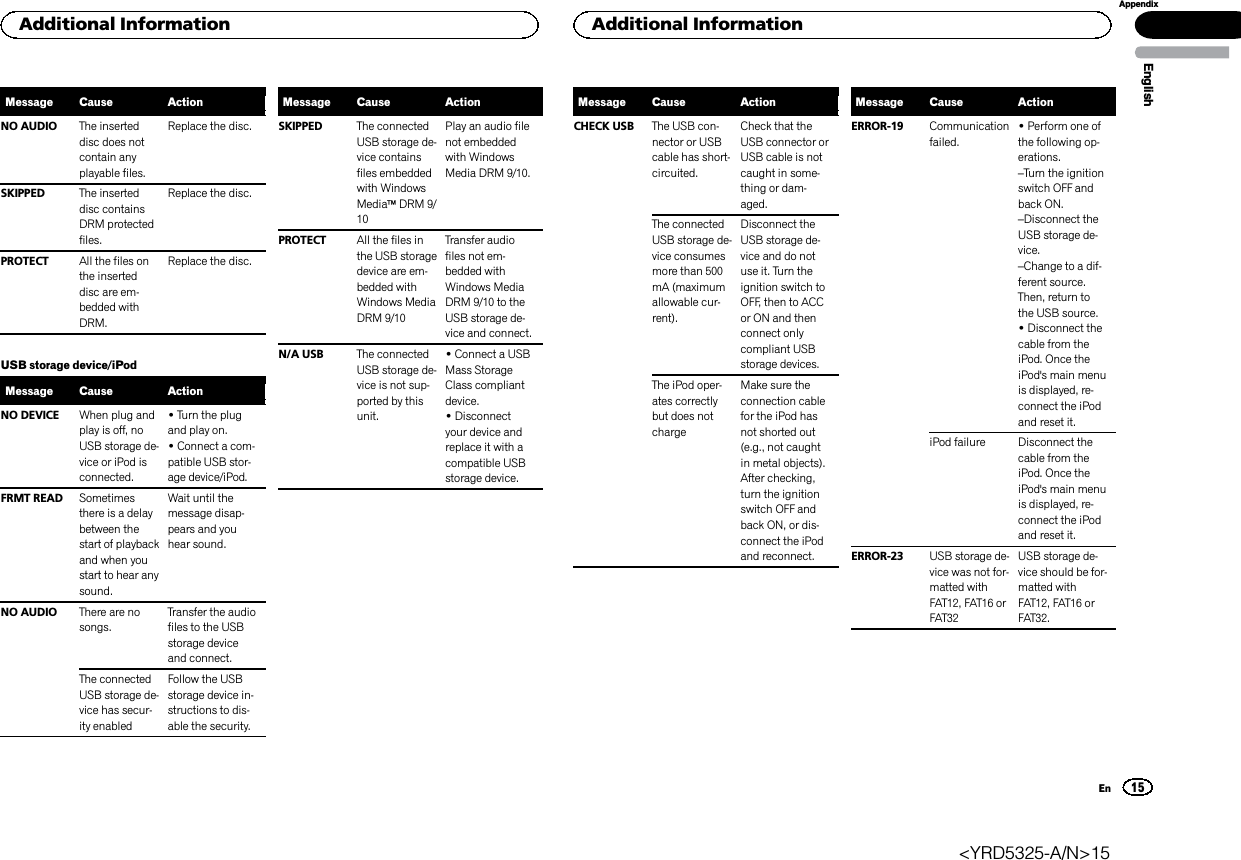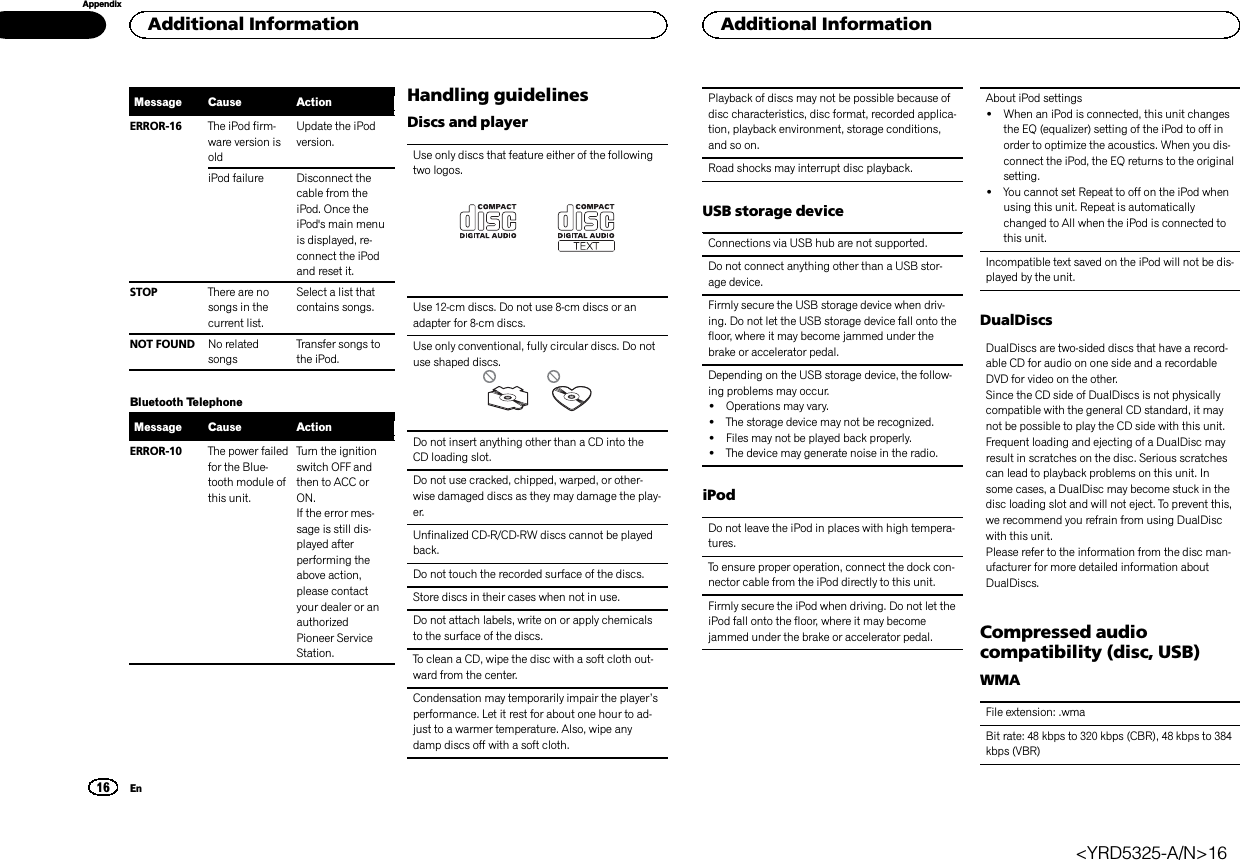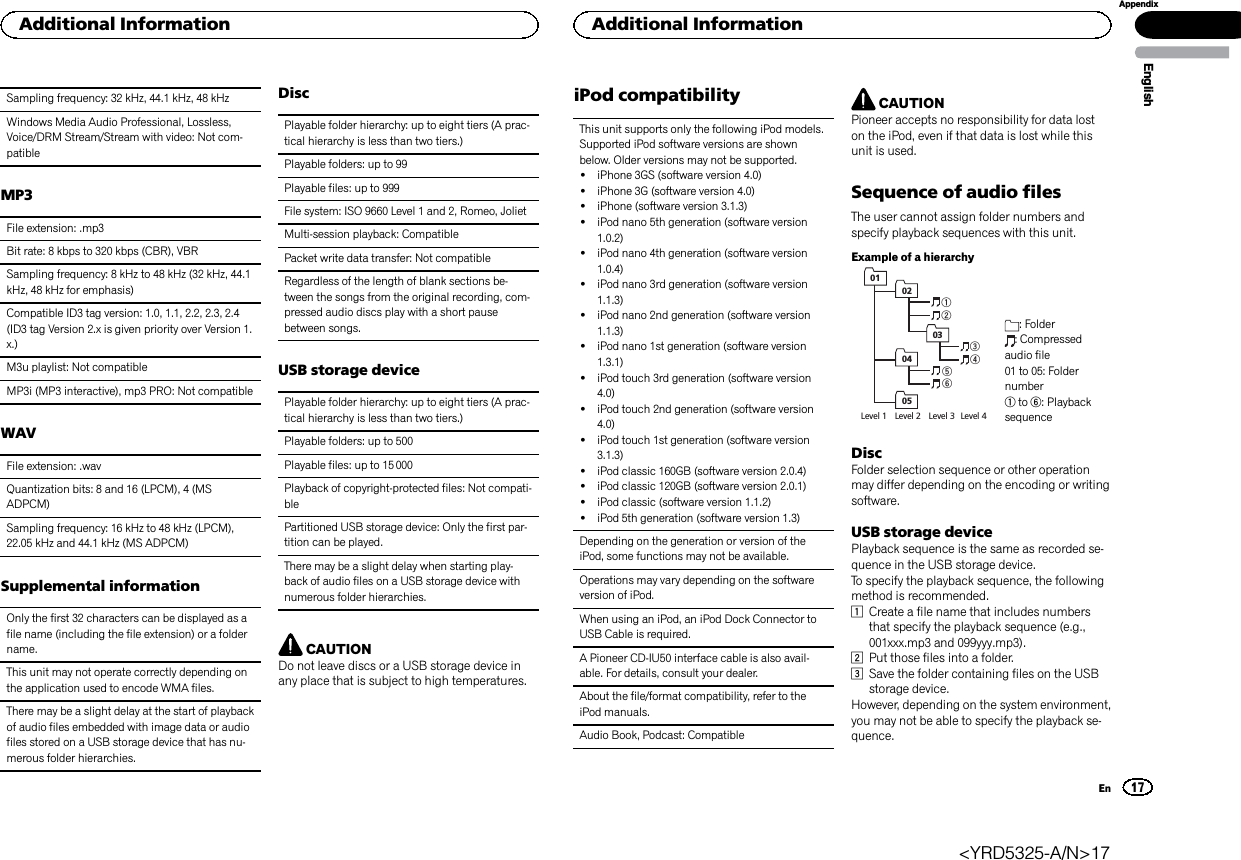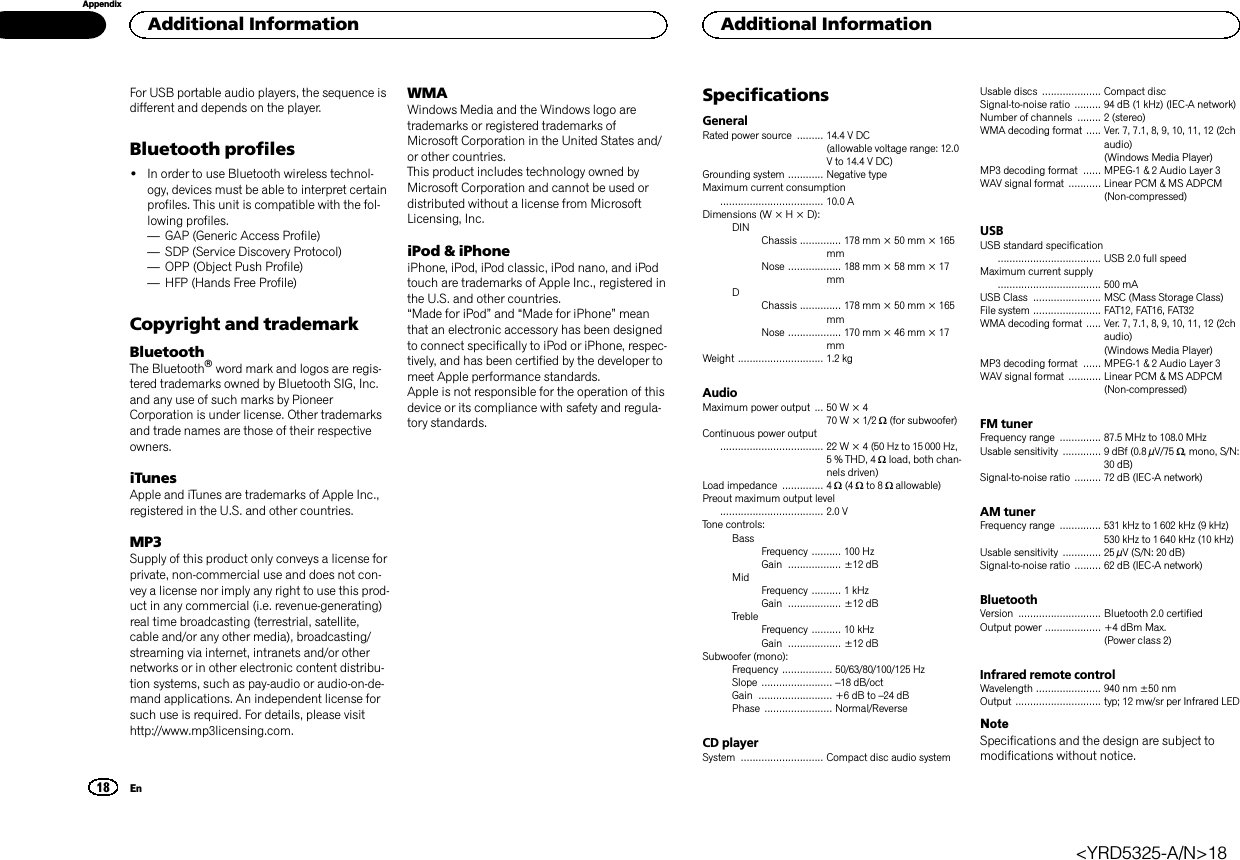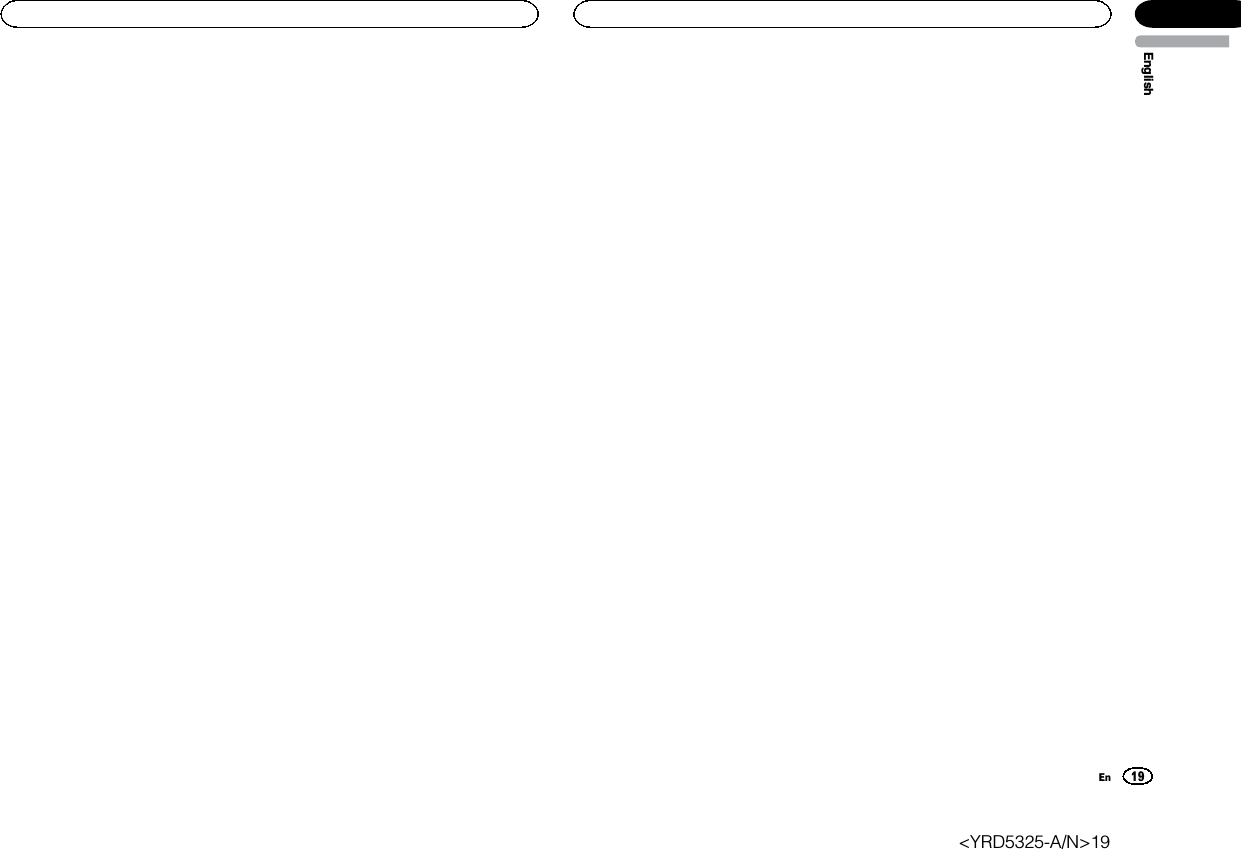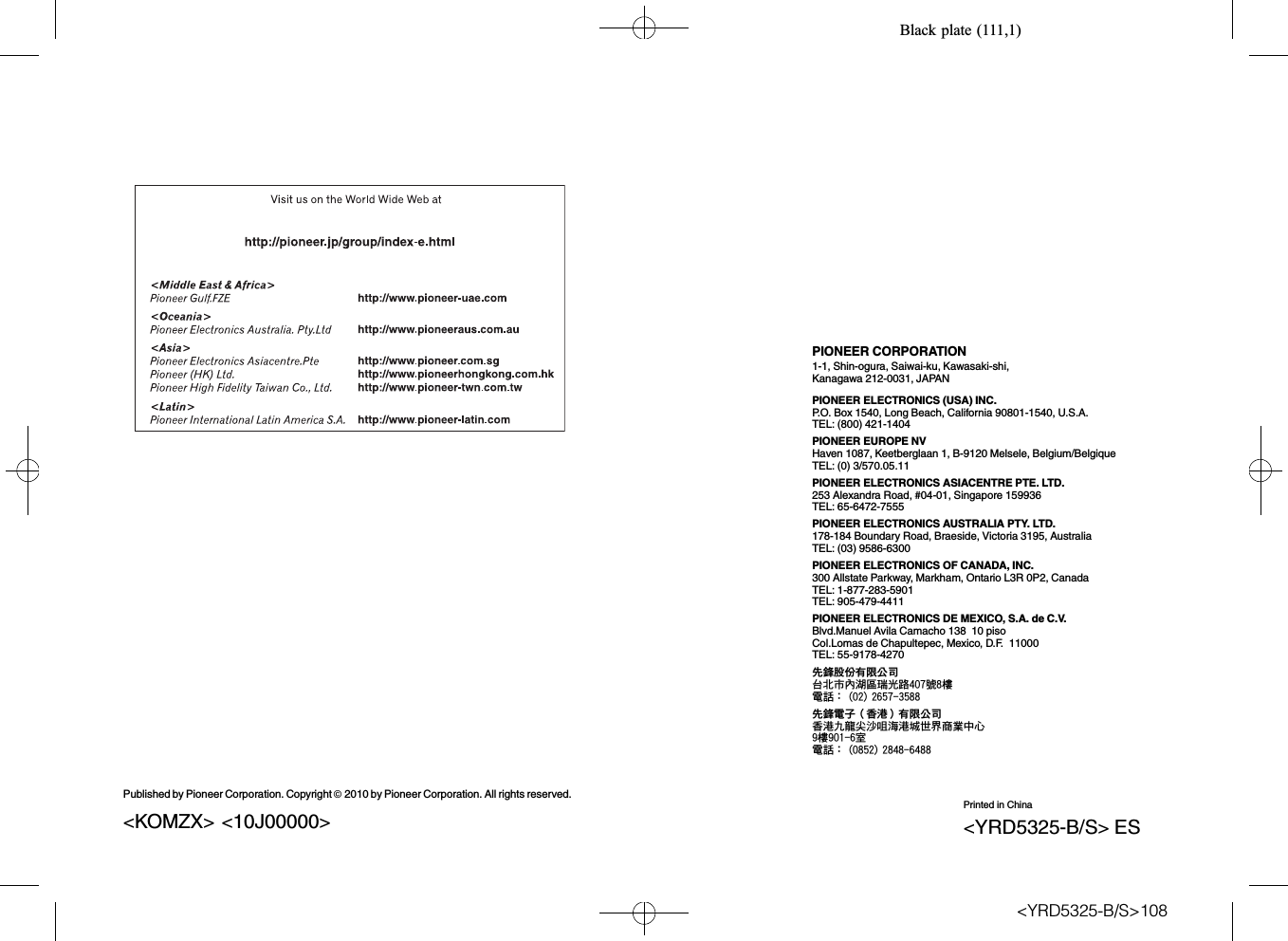Pioneer K033 CD RDS Receiver User Manual DEH 7350BT Operation manual en
Pioneer Corporation CD RDS Receiver DEH 7350BT Operation manual en
Pioneer >
Contents
- 1. User manual(DEH-7300BT_DEH-73BT)
- 2. User manual(DEH-7350BT)
User manual(DEH-7350BT)