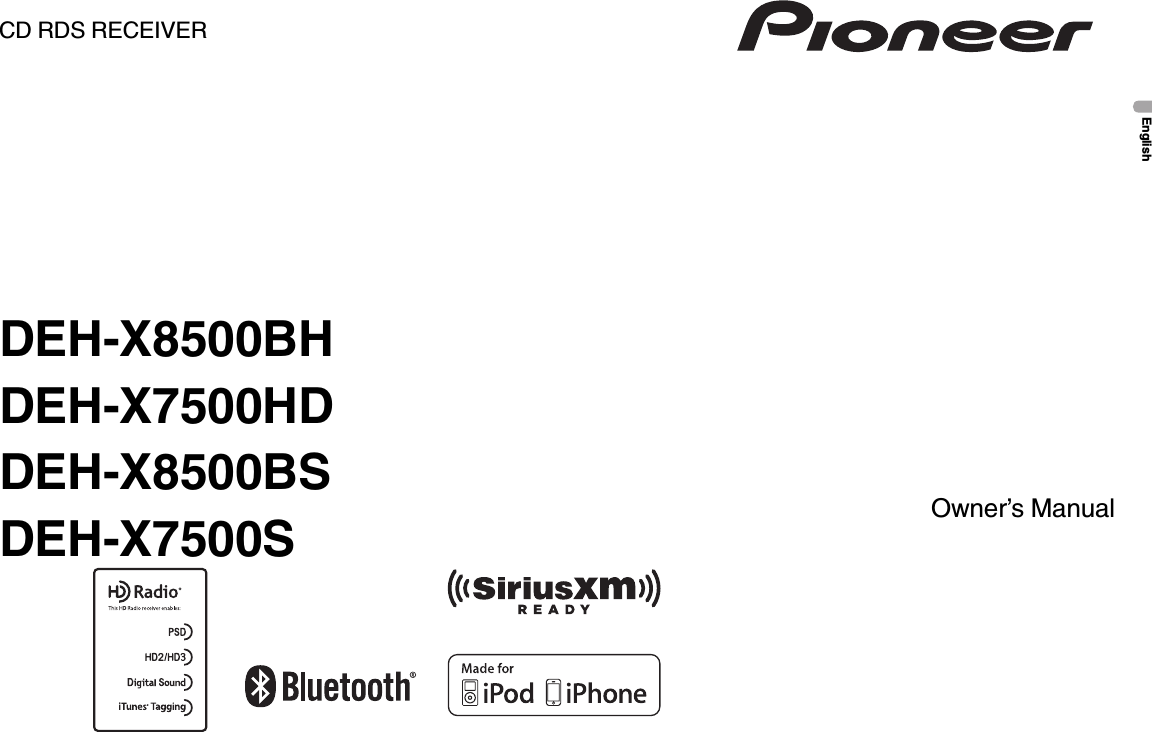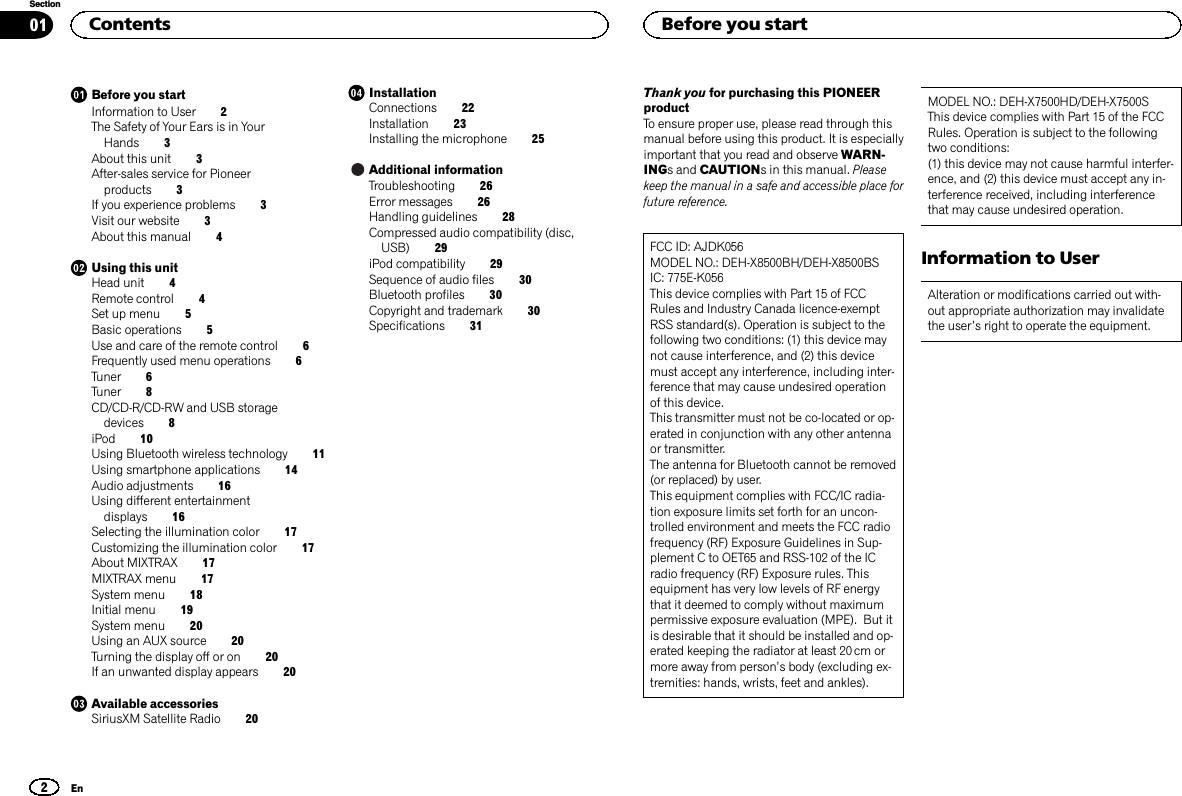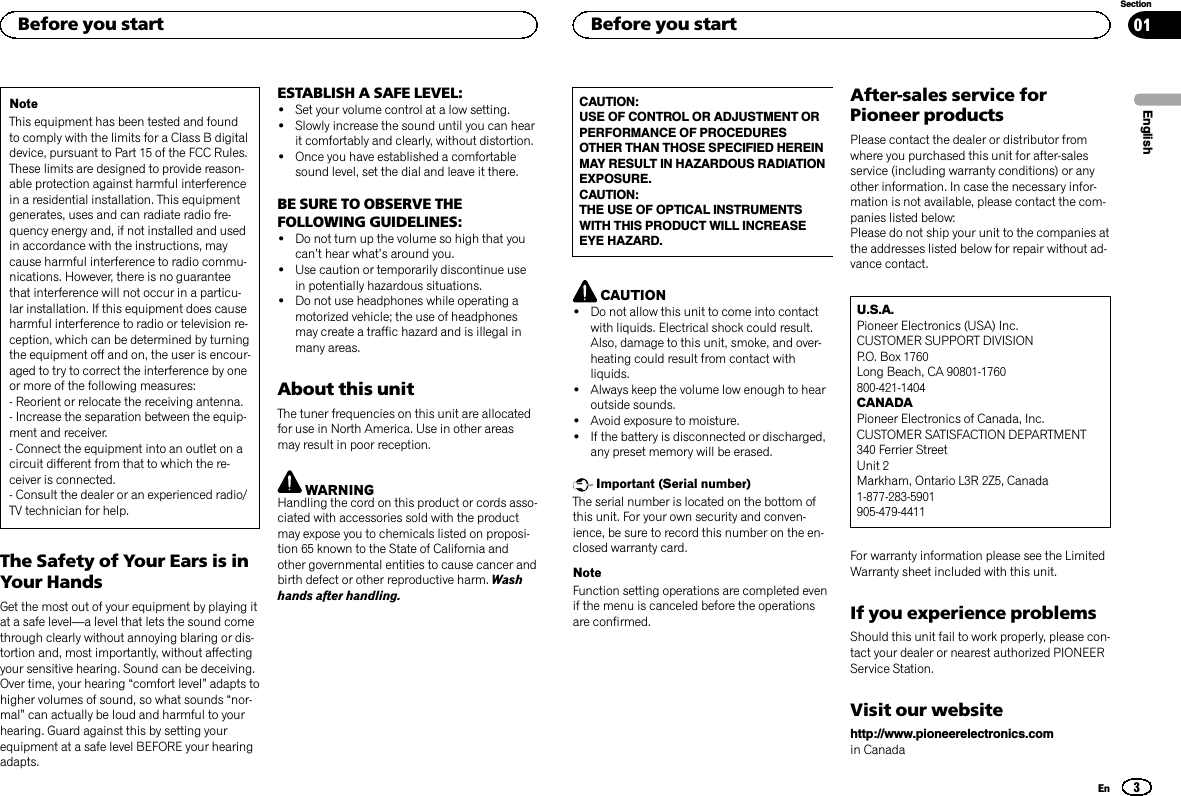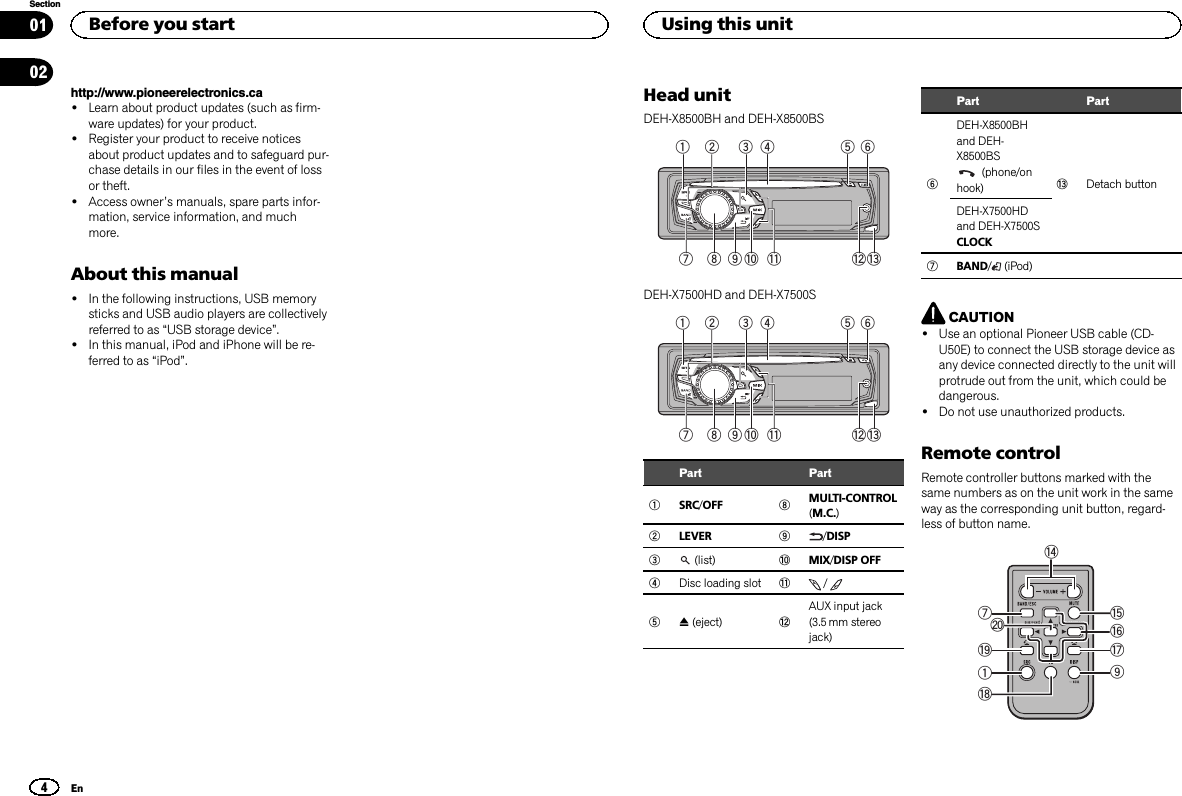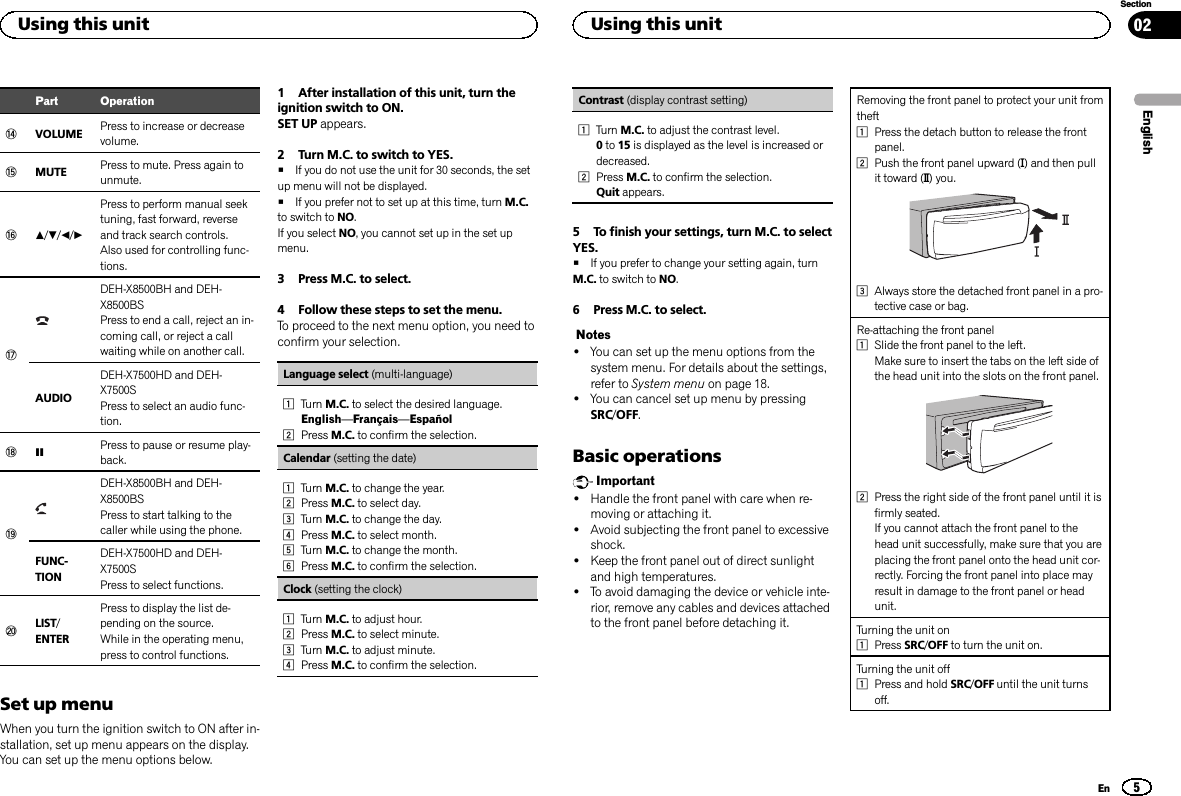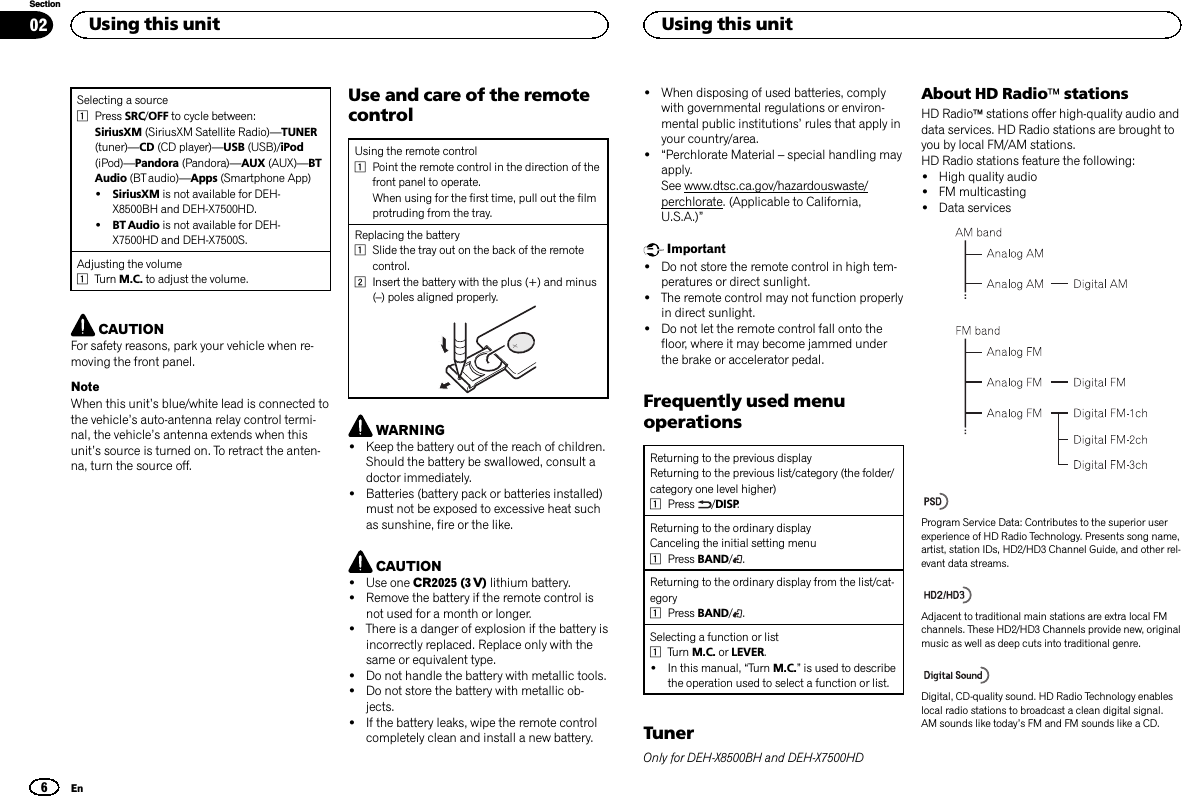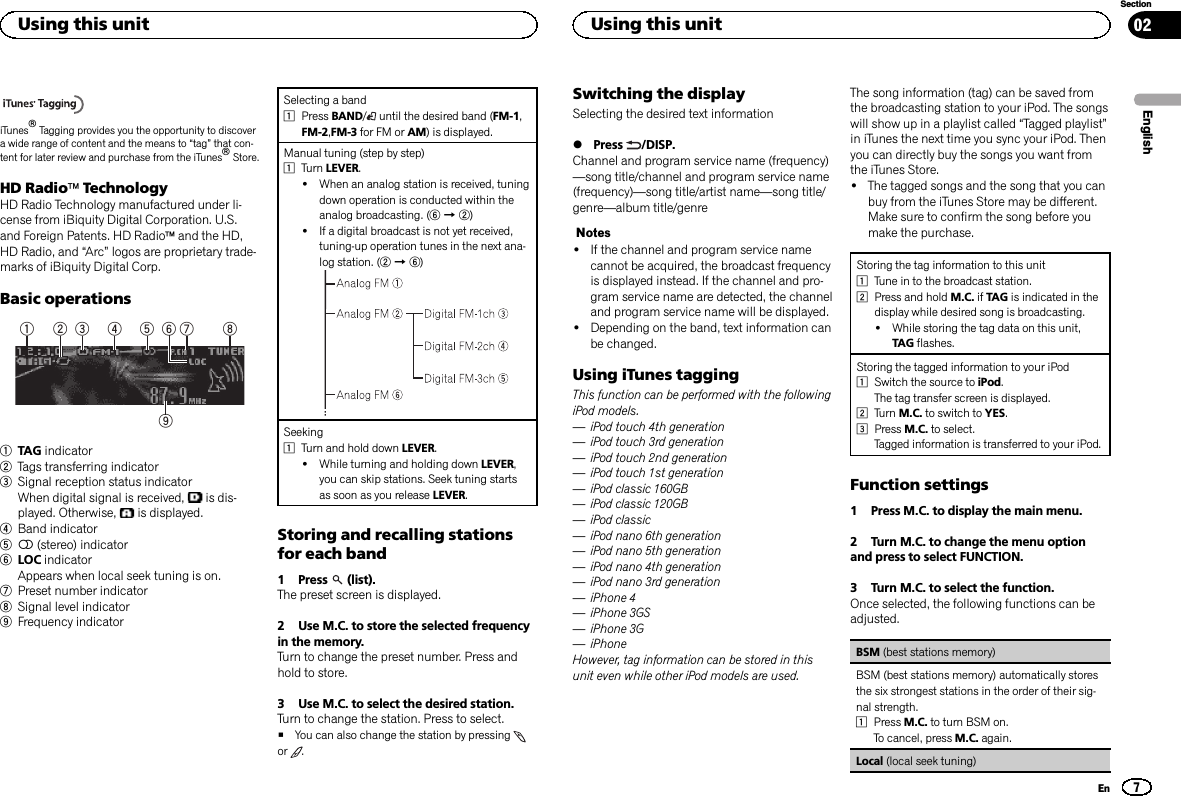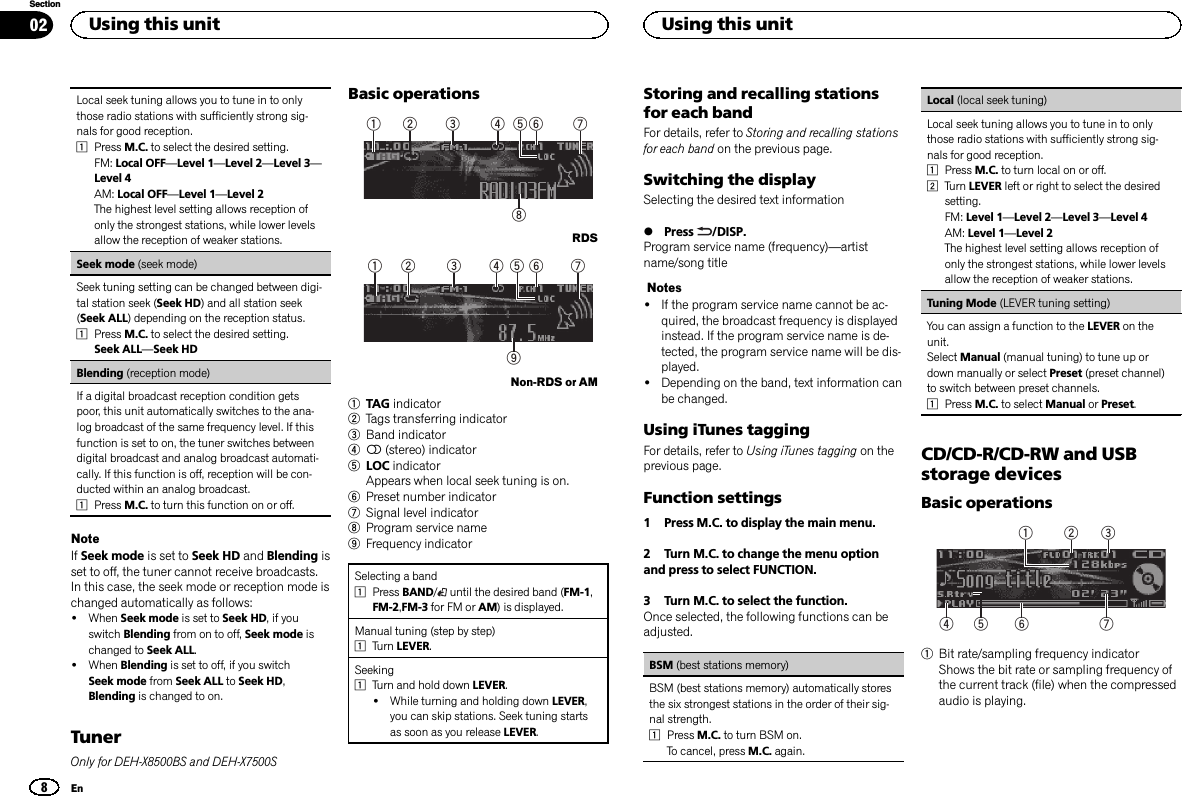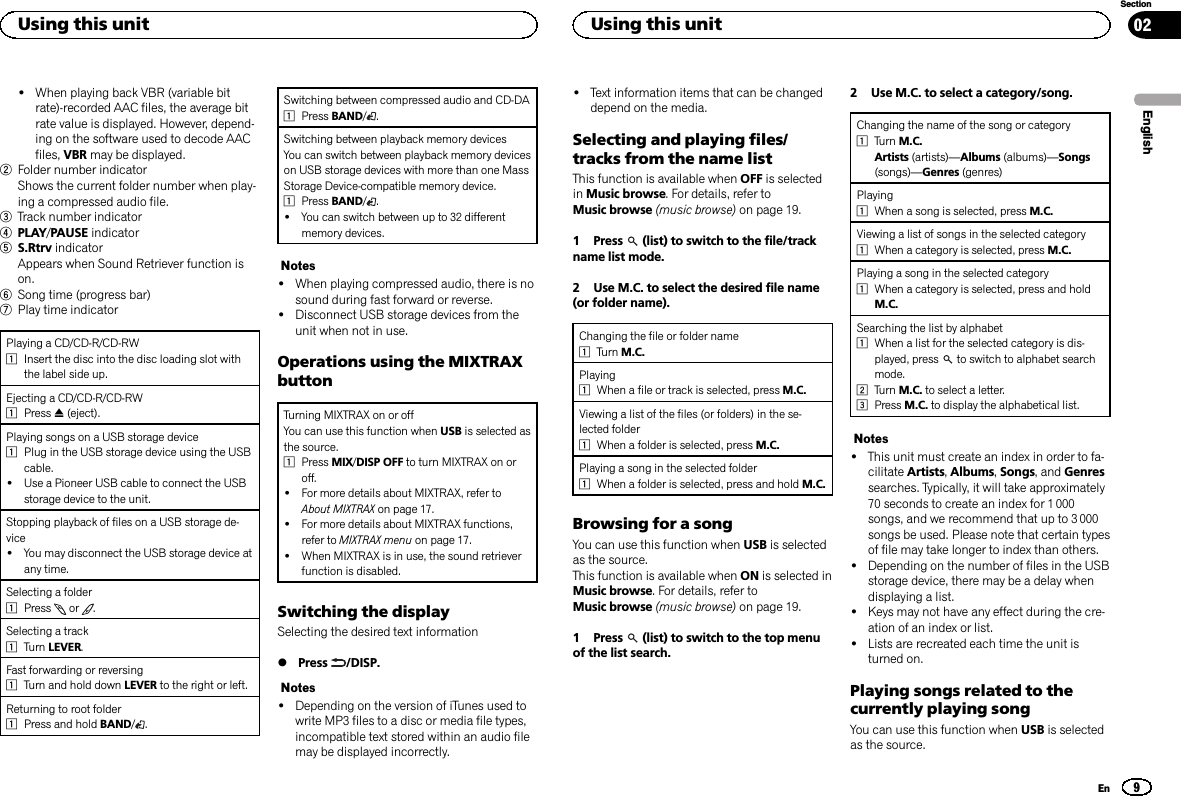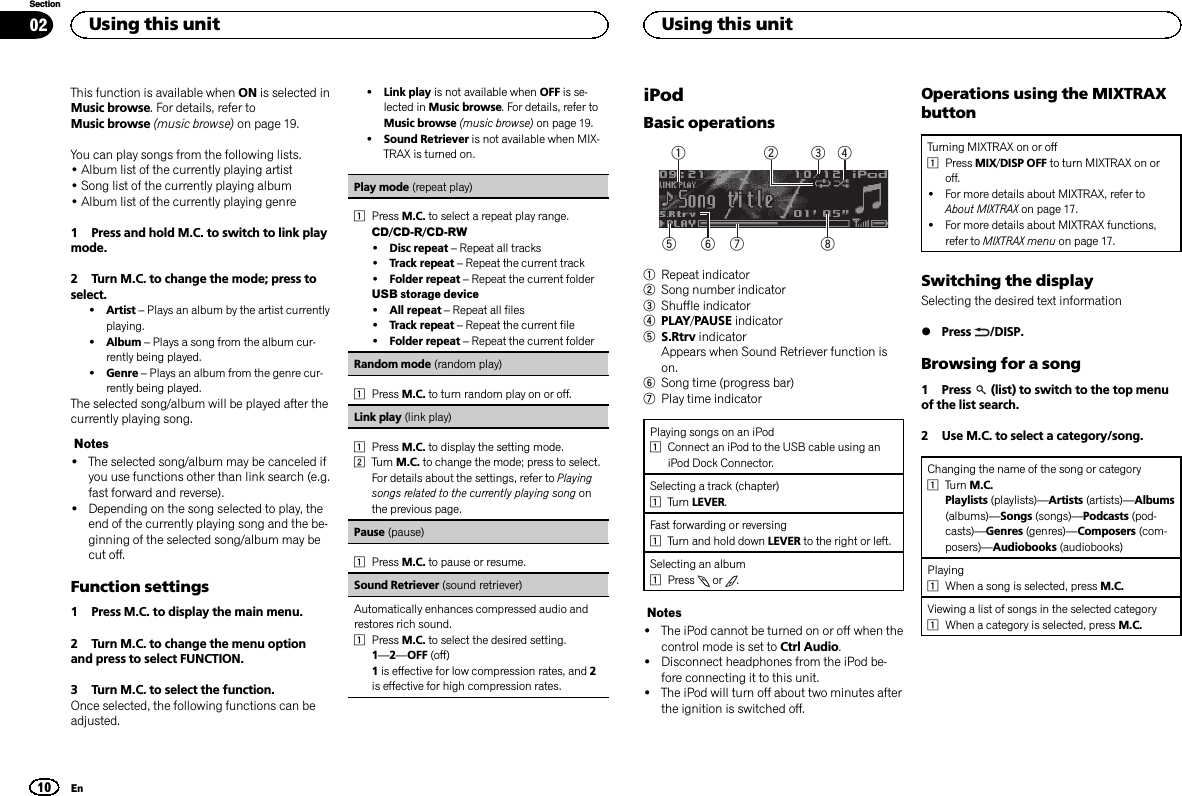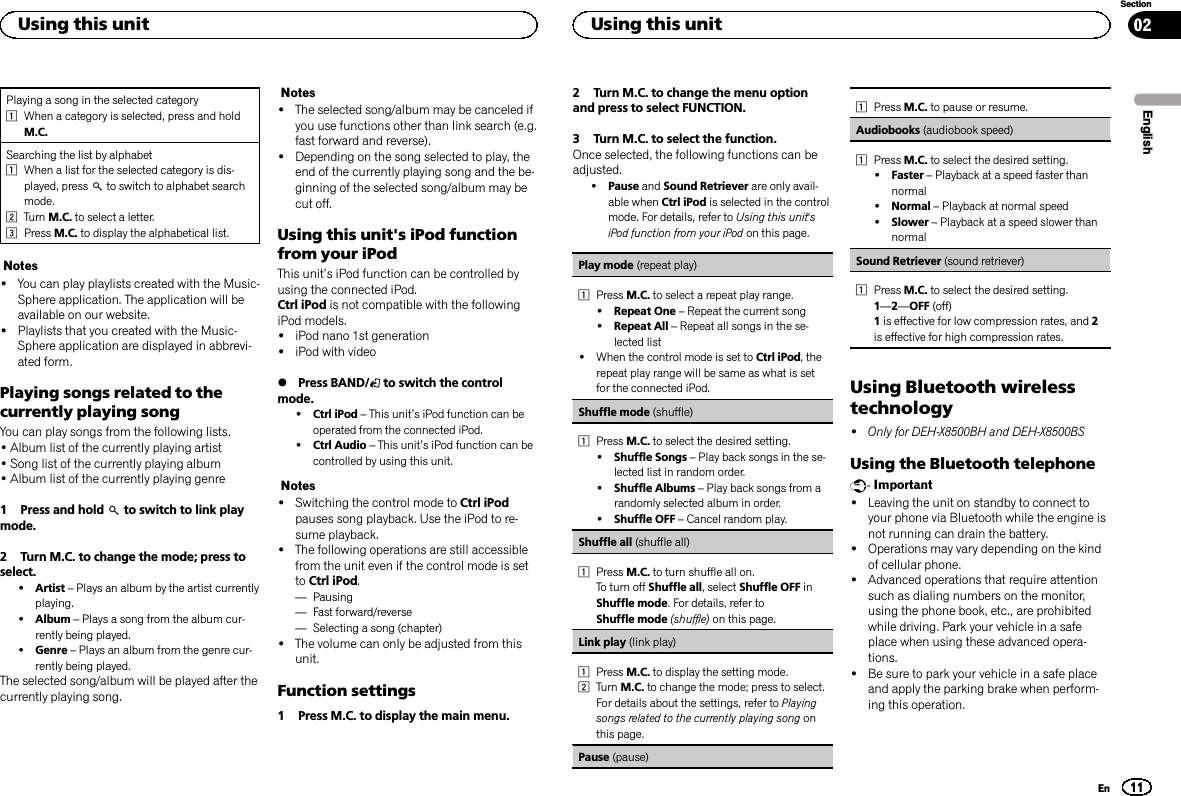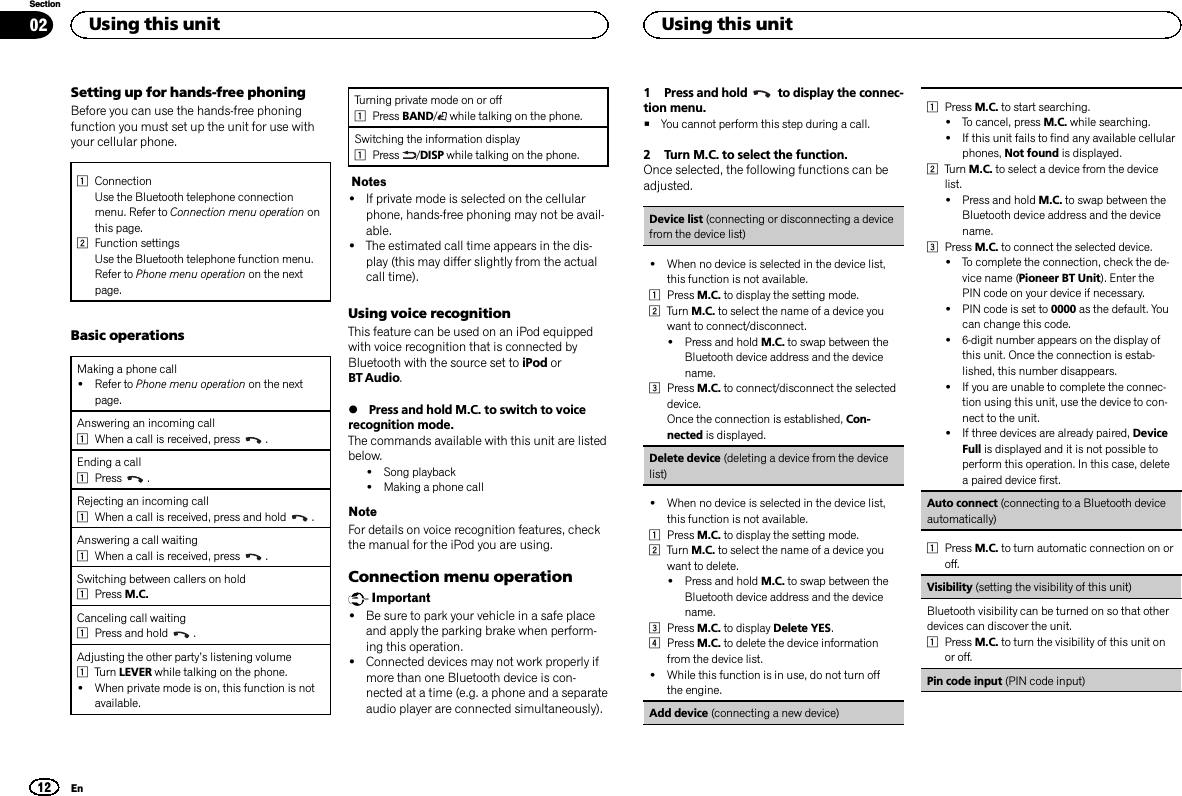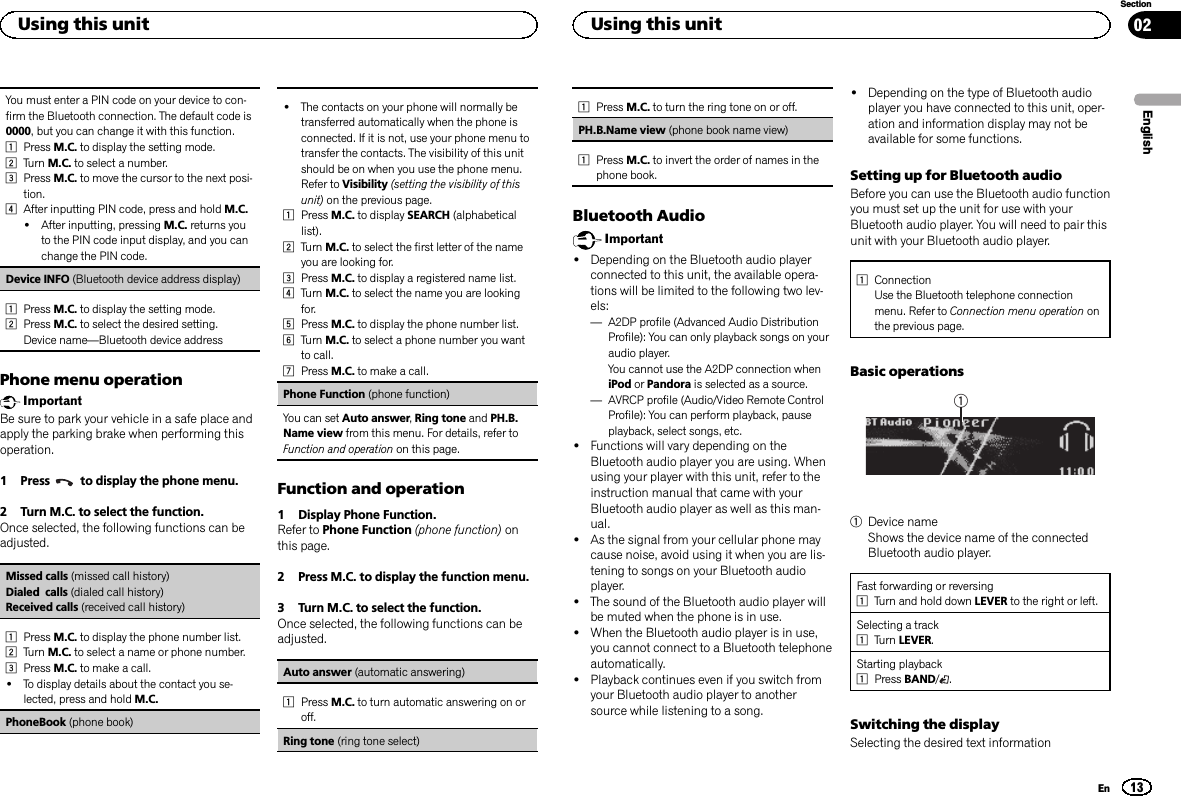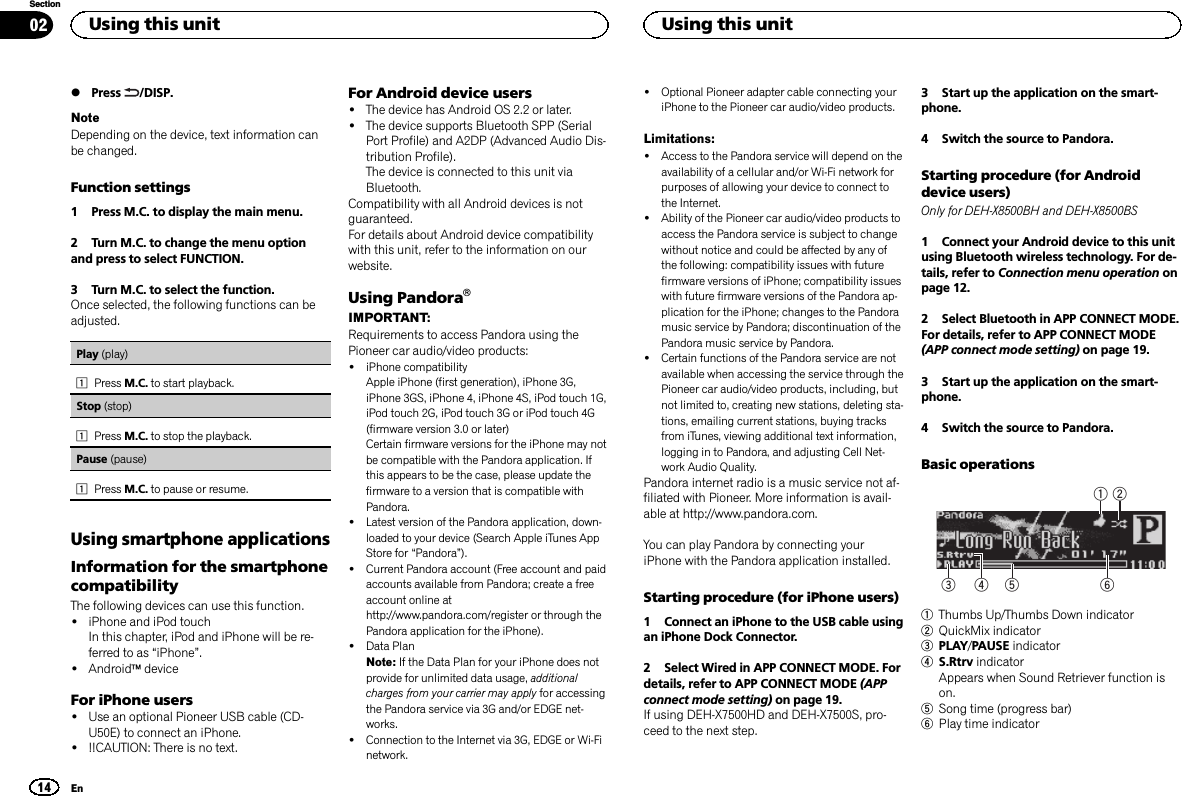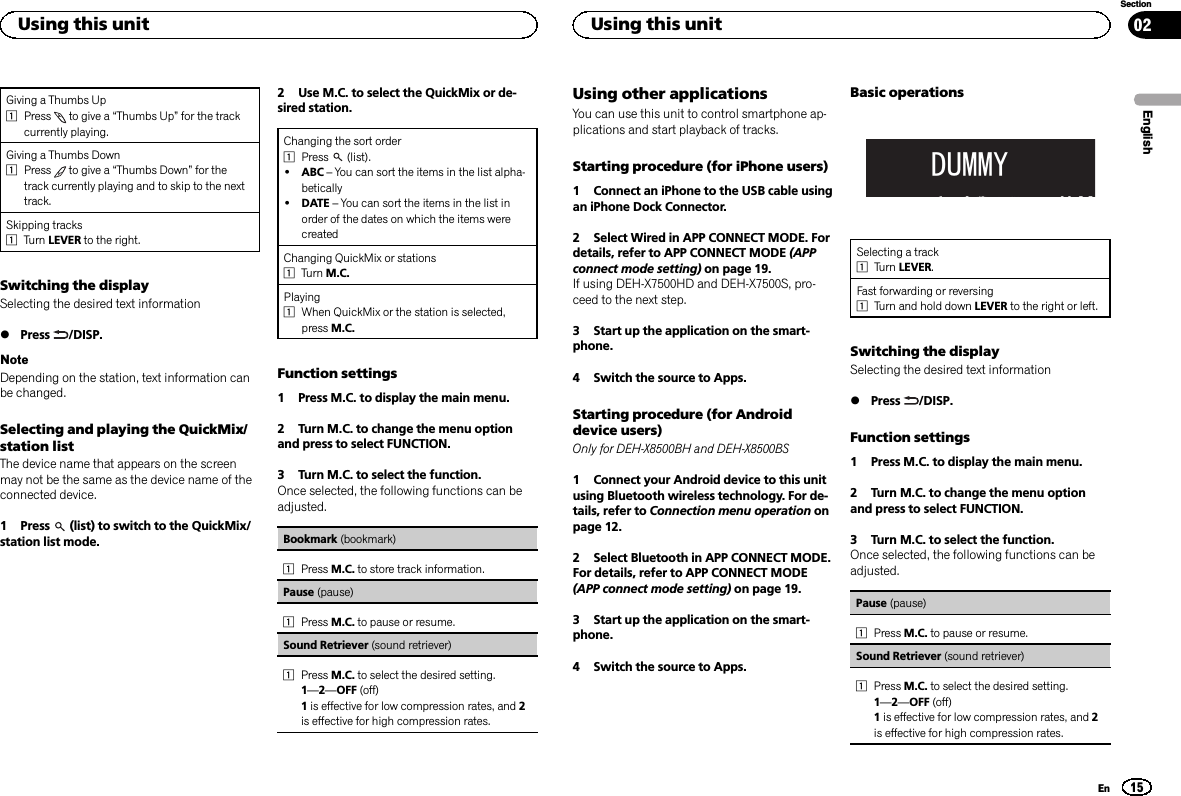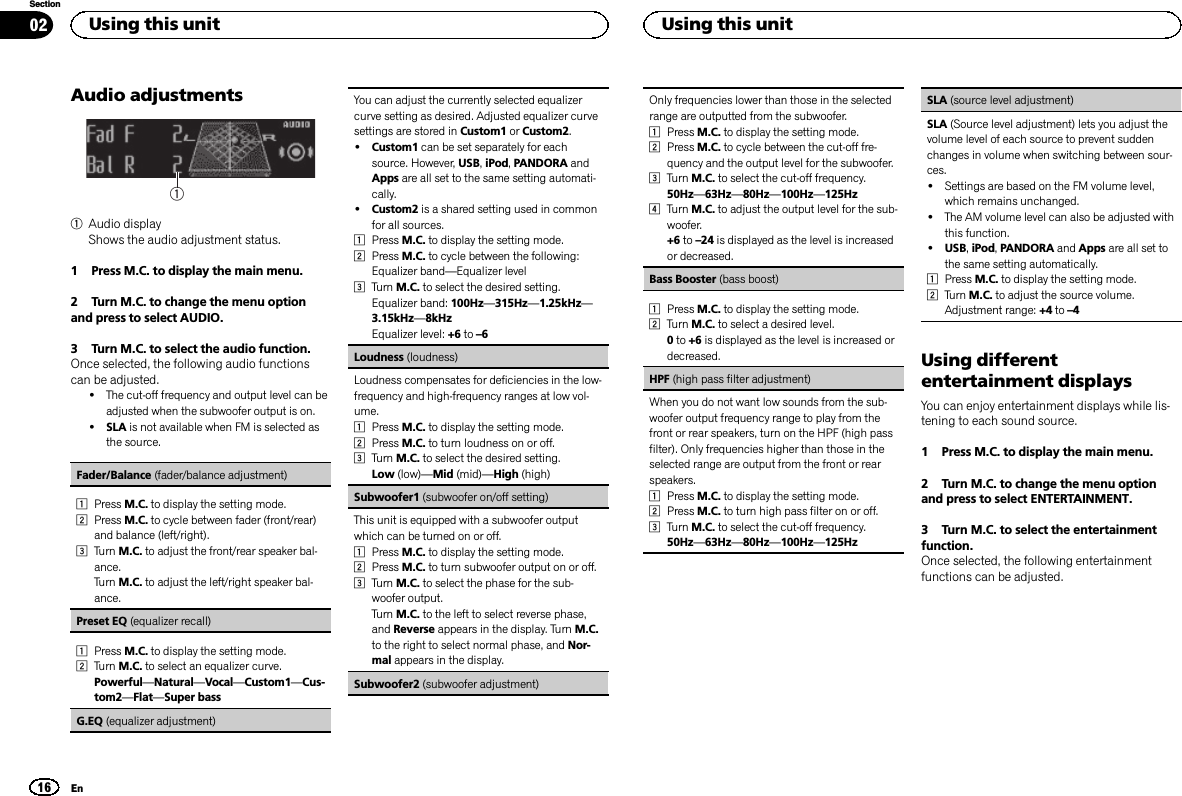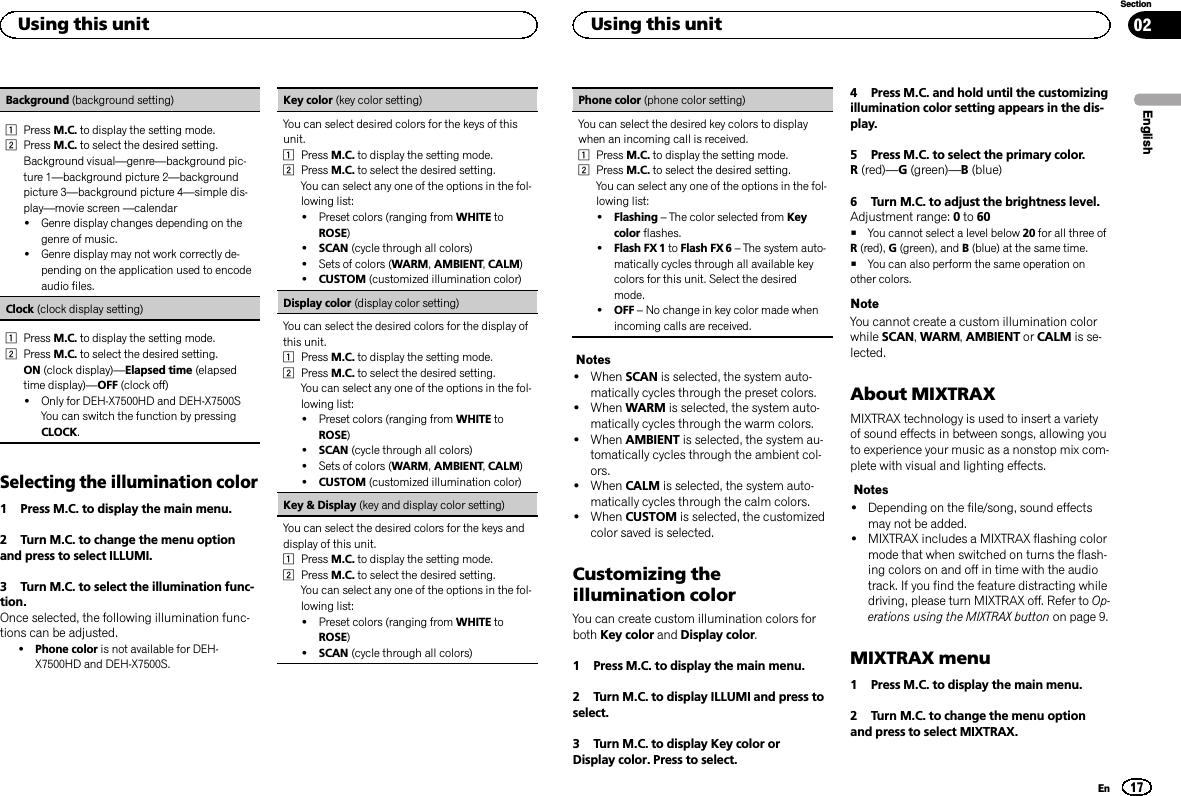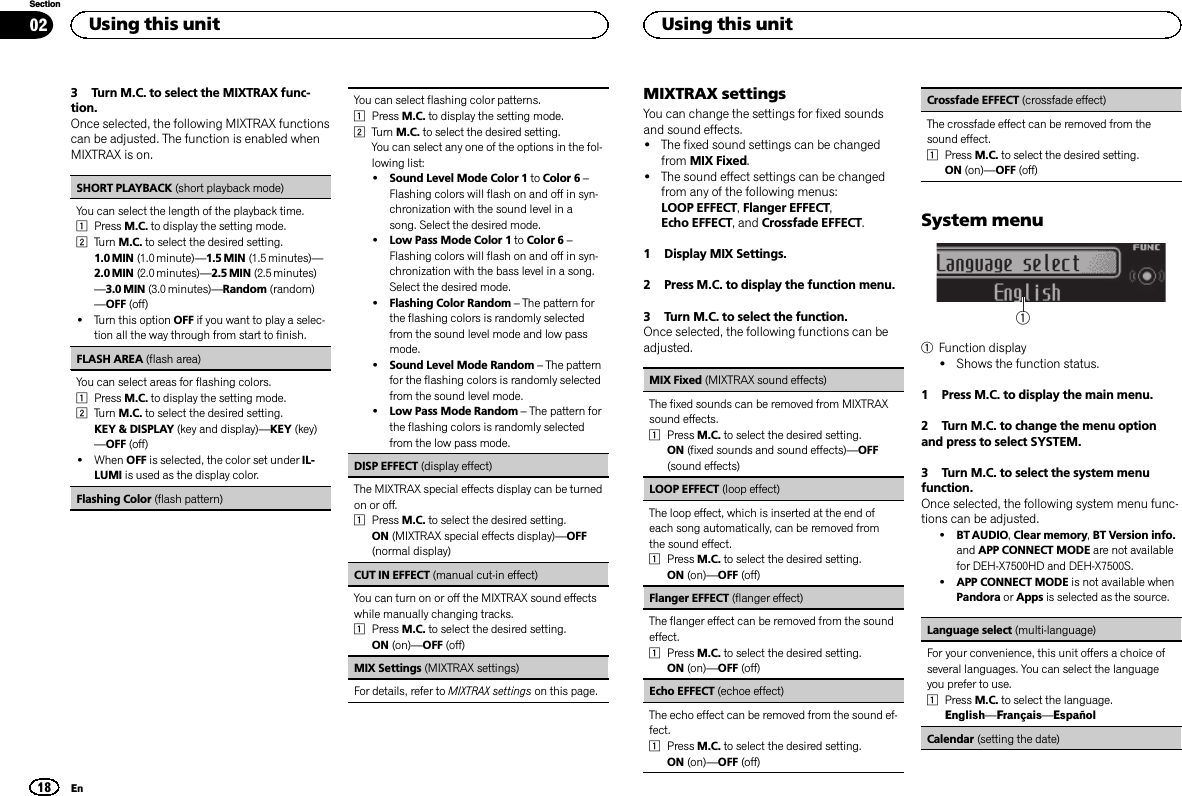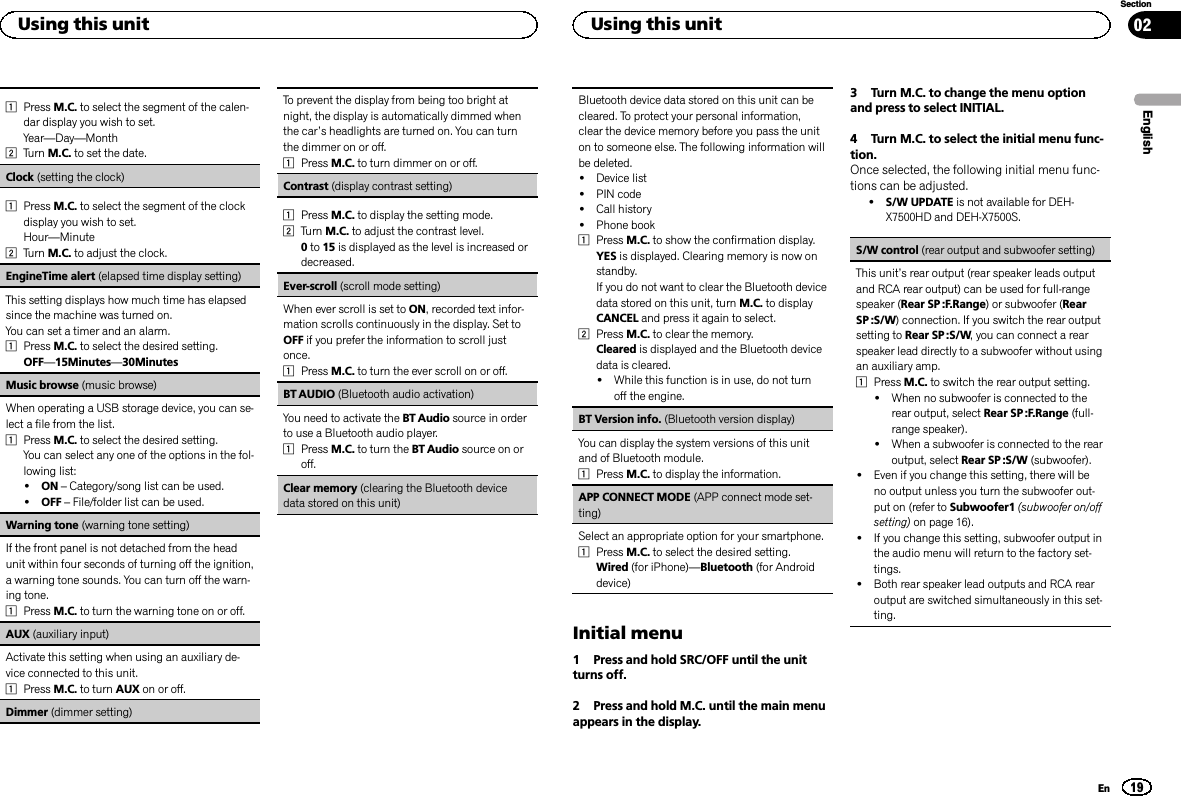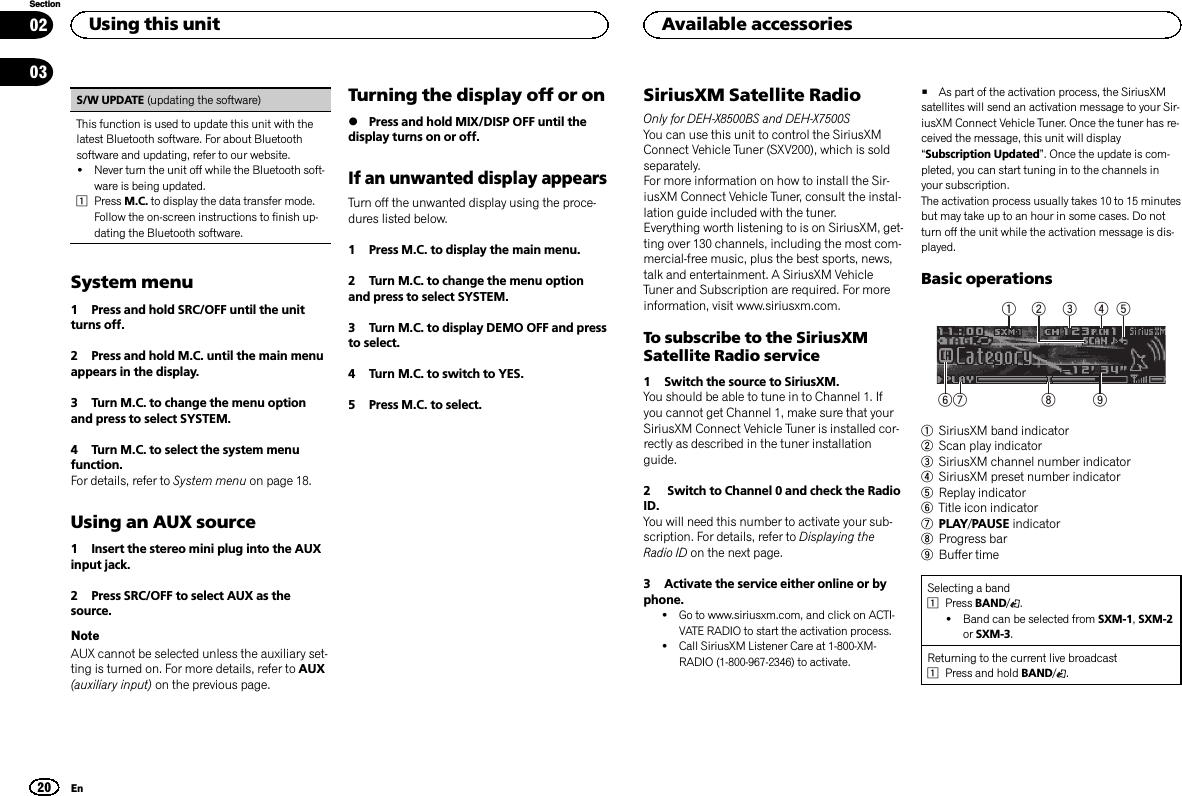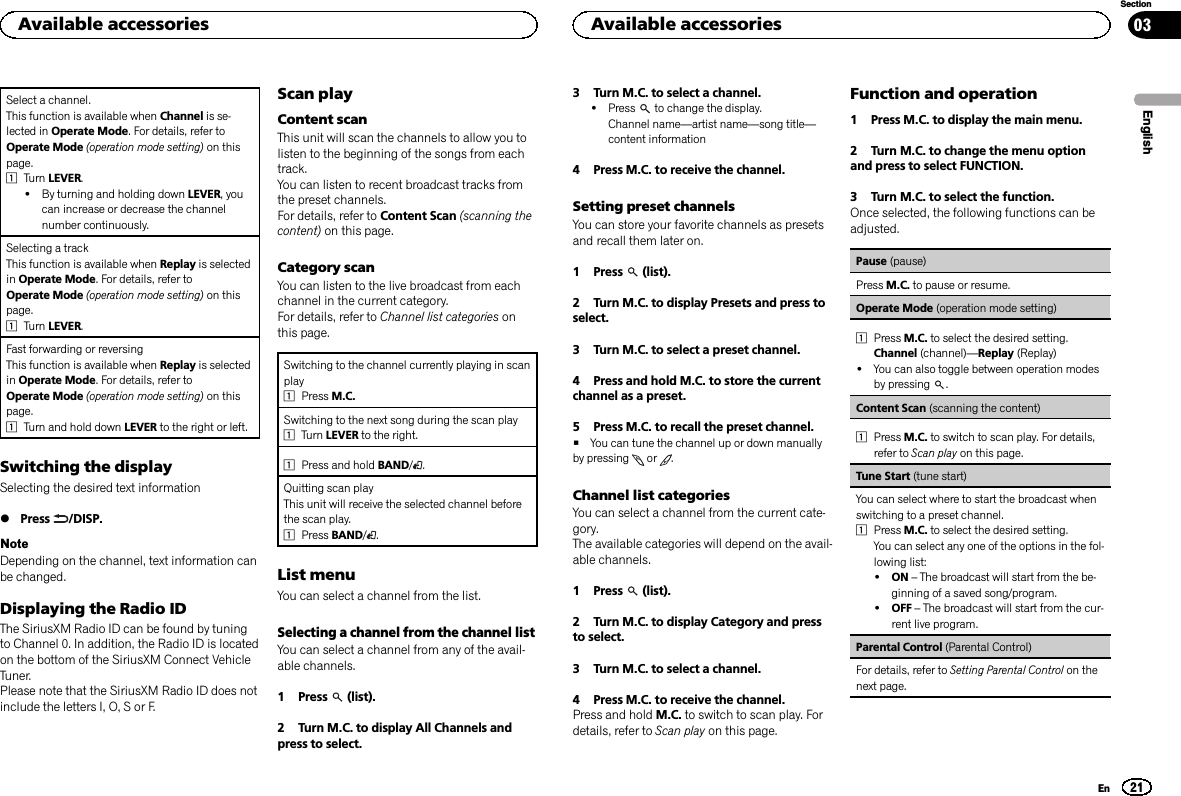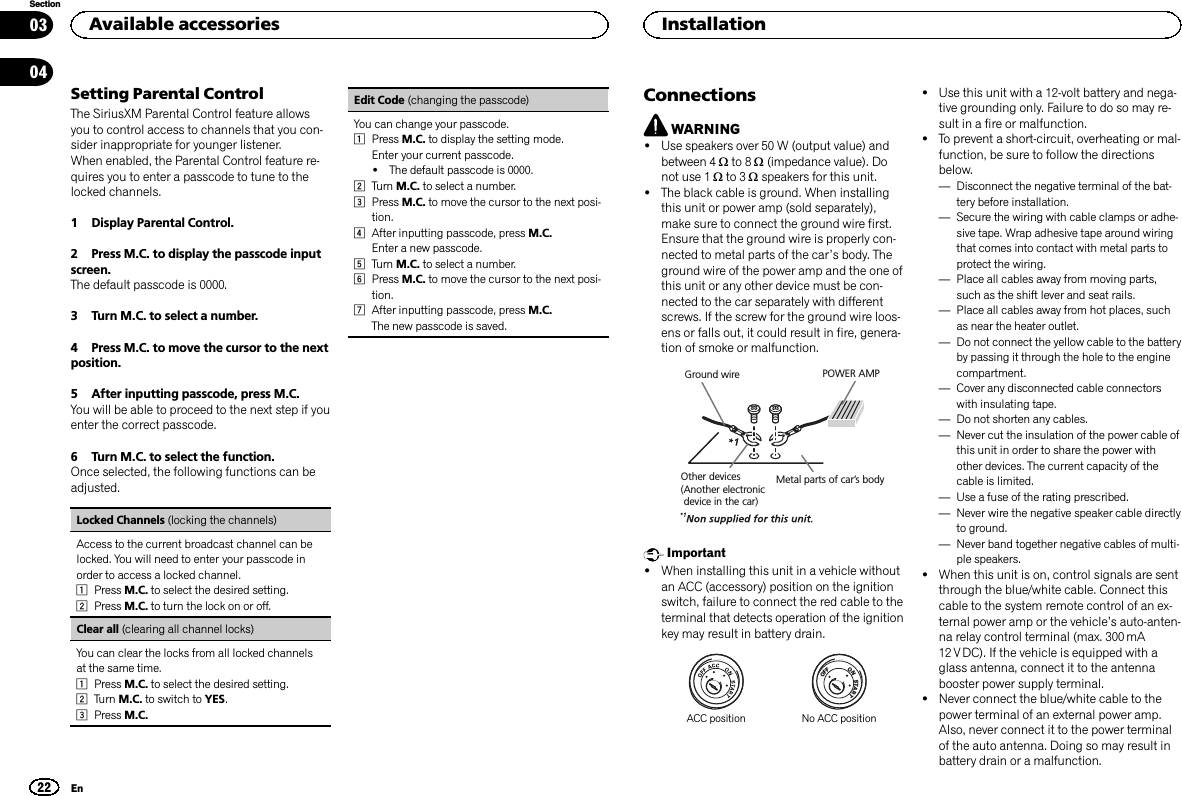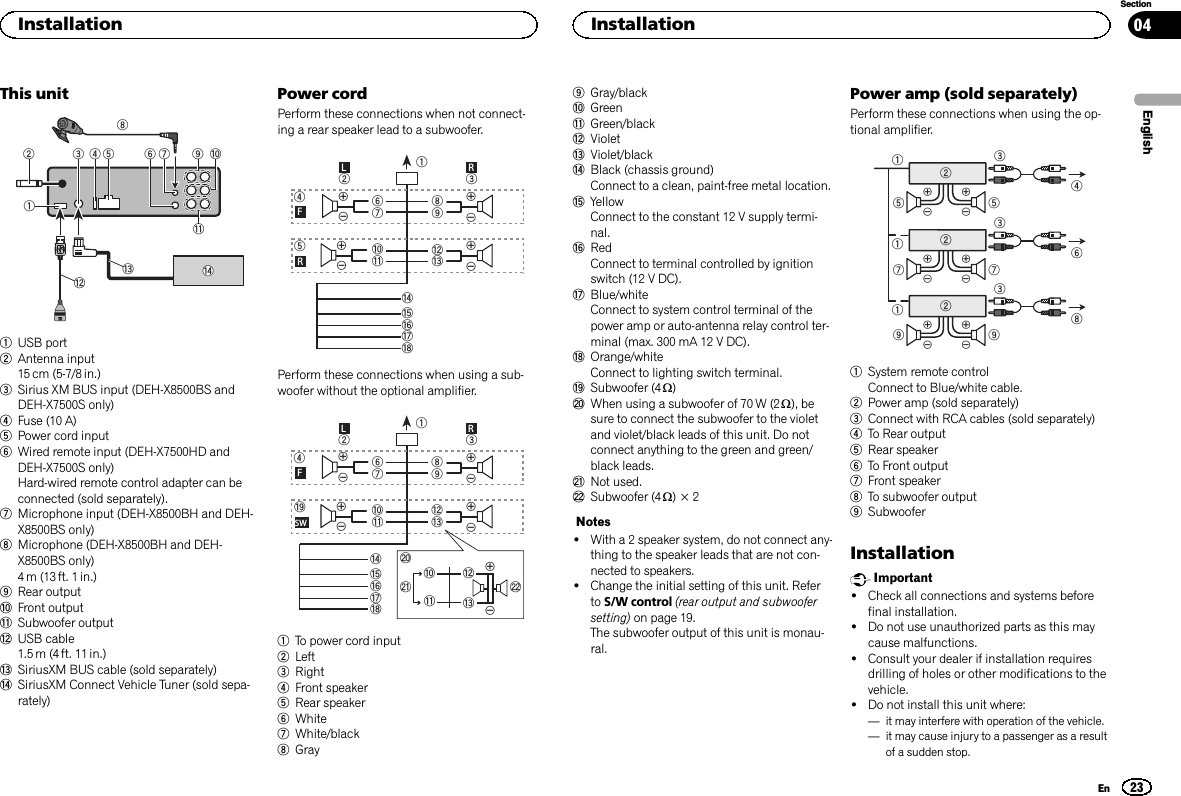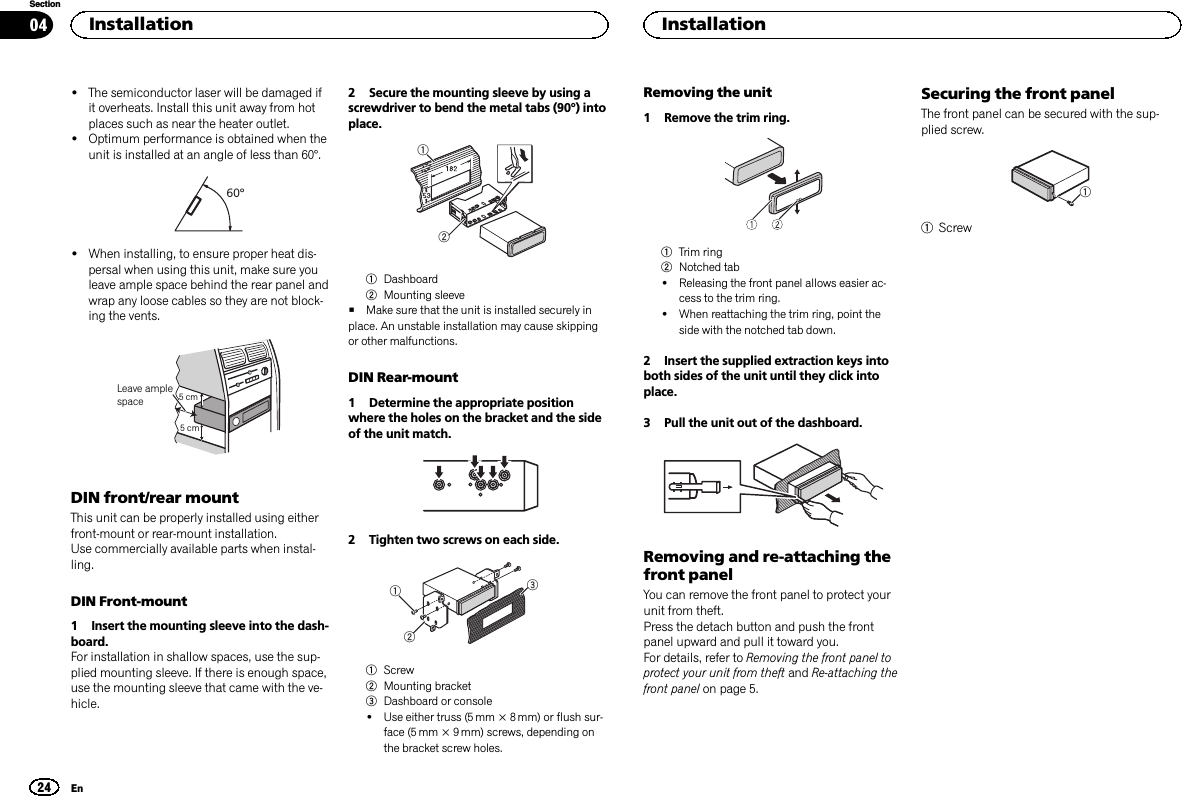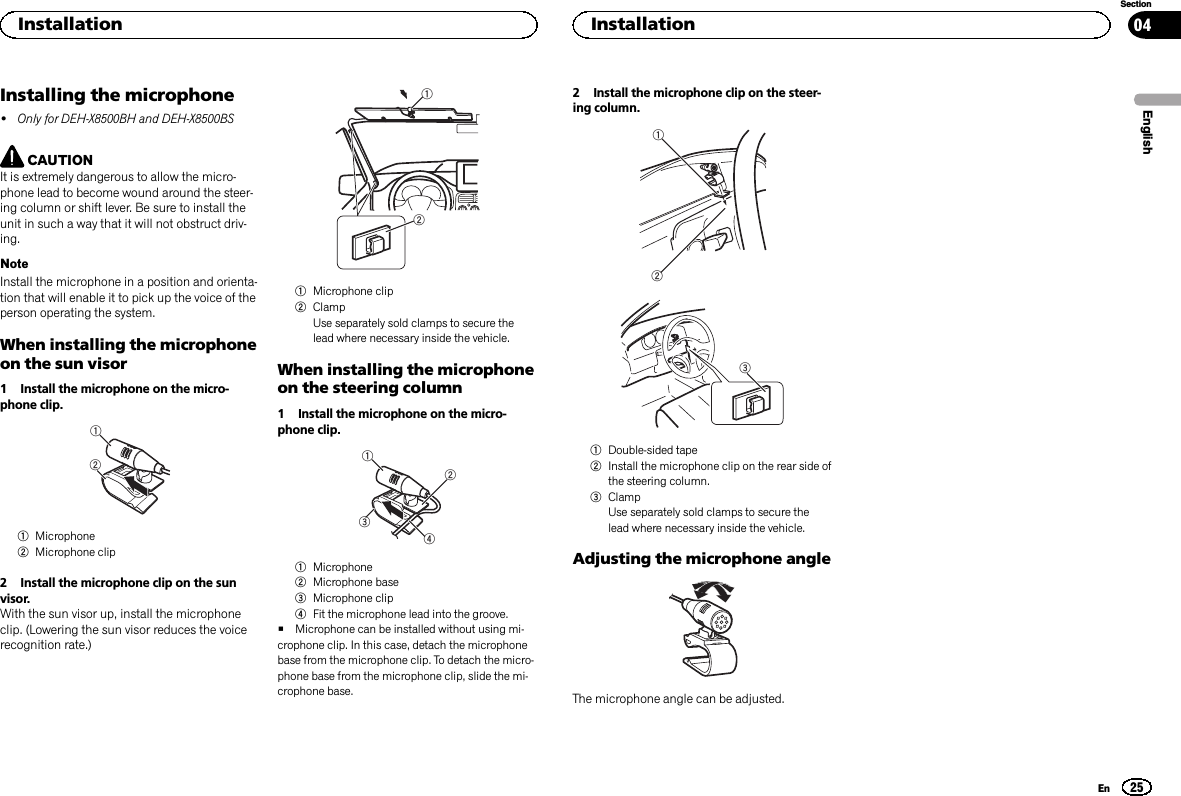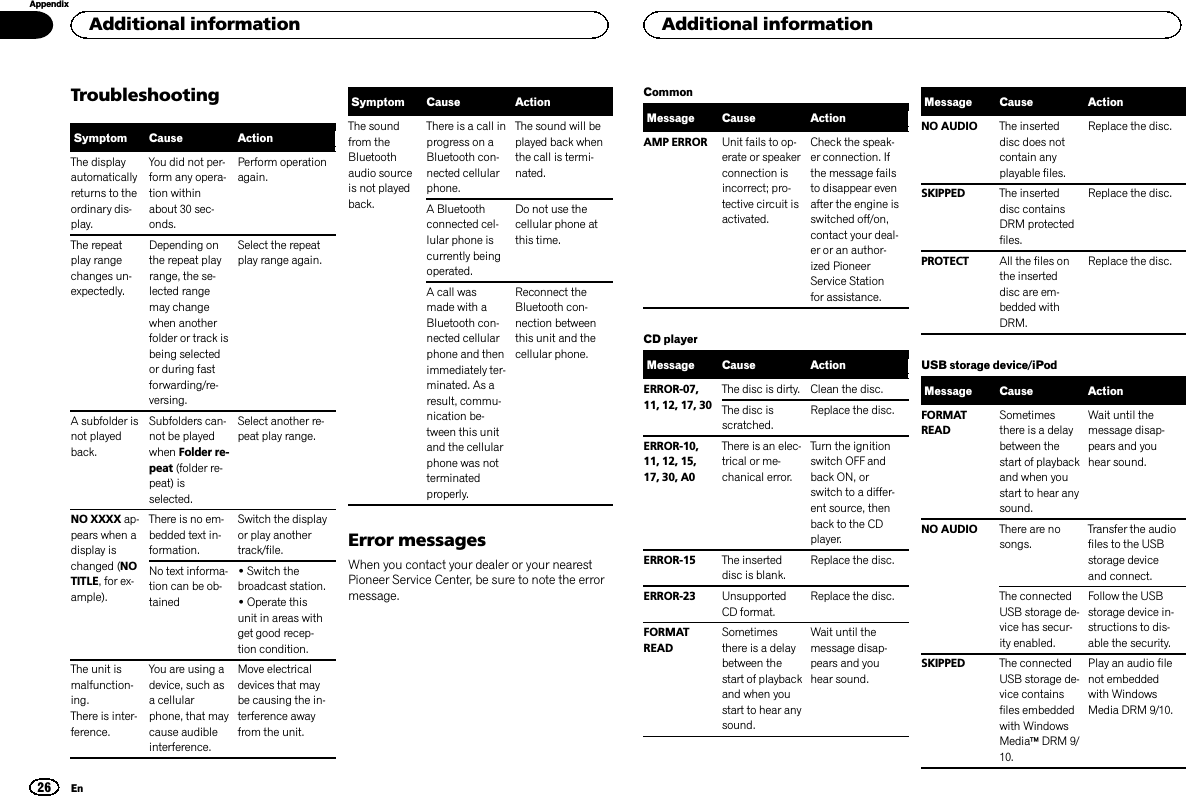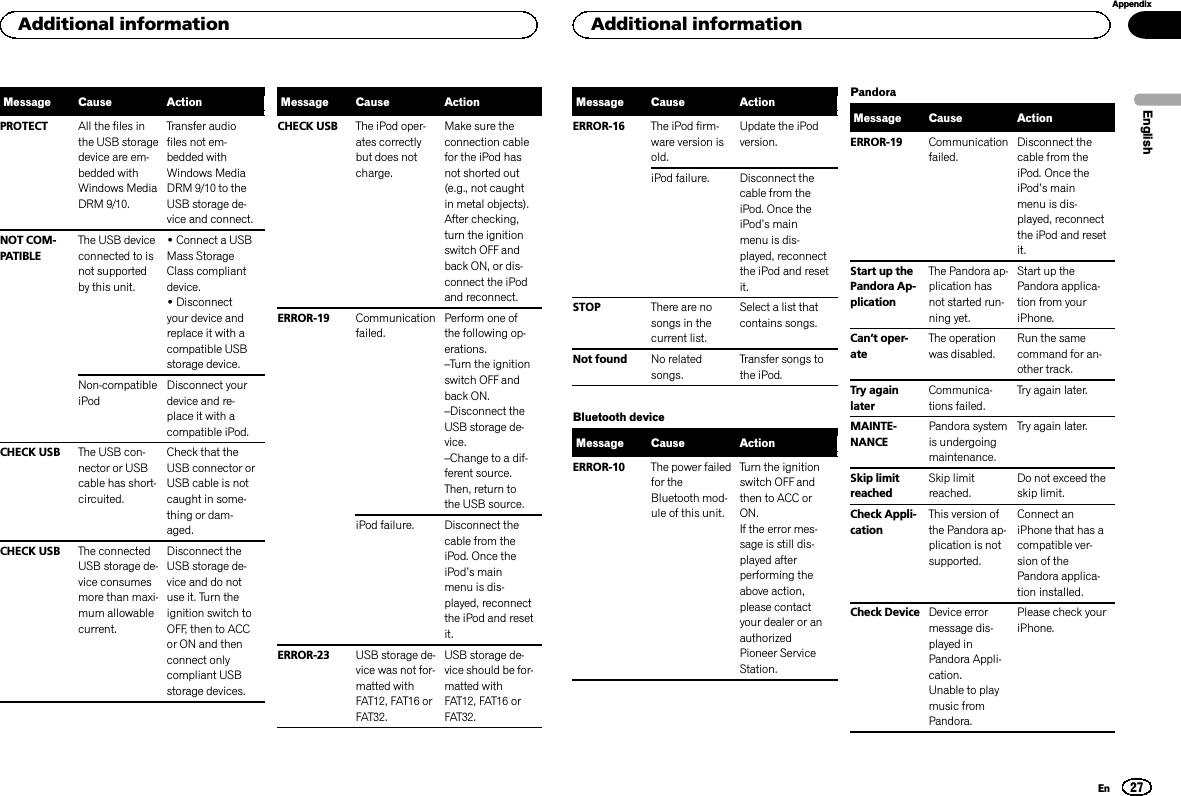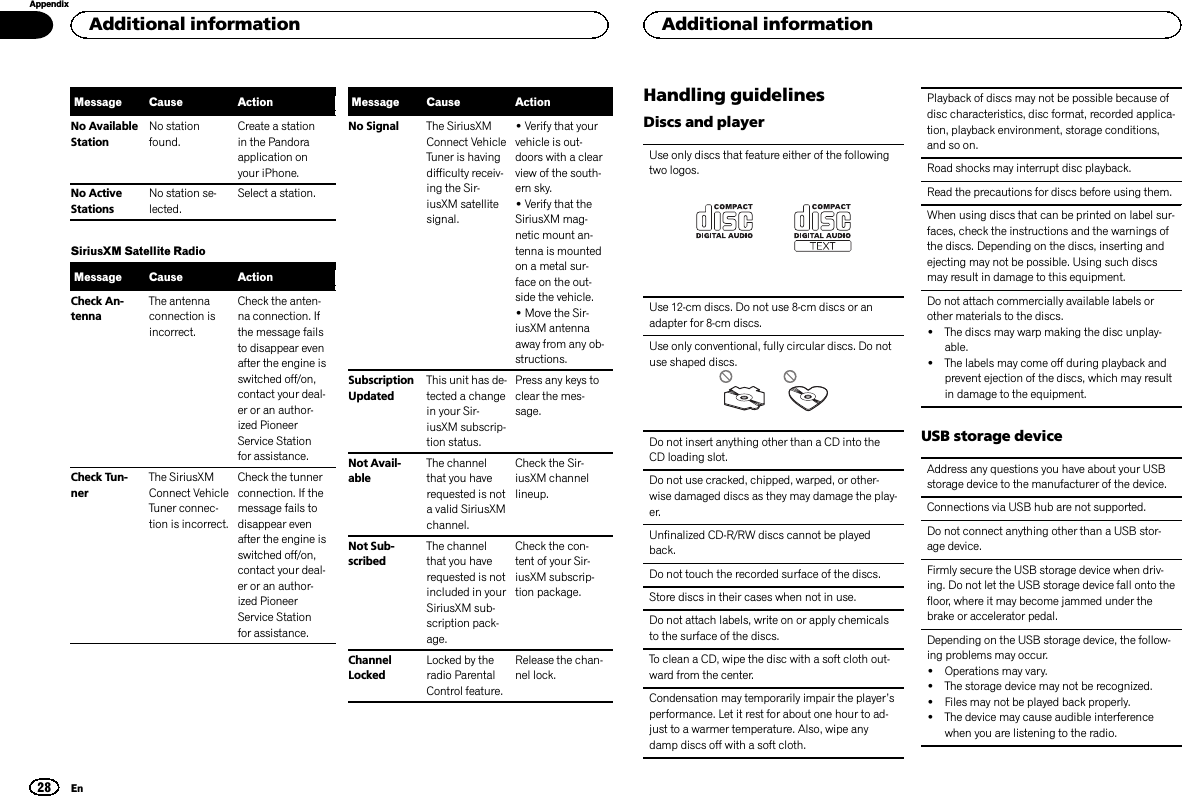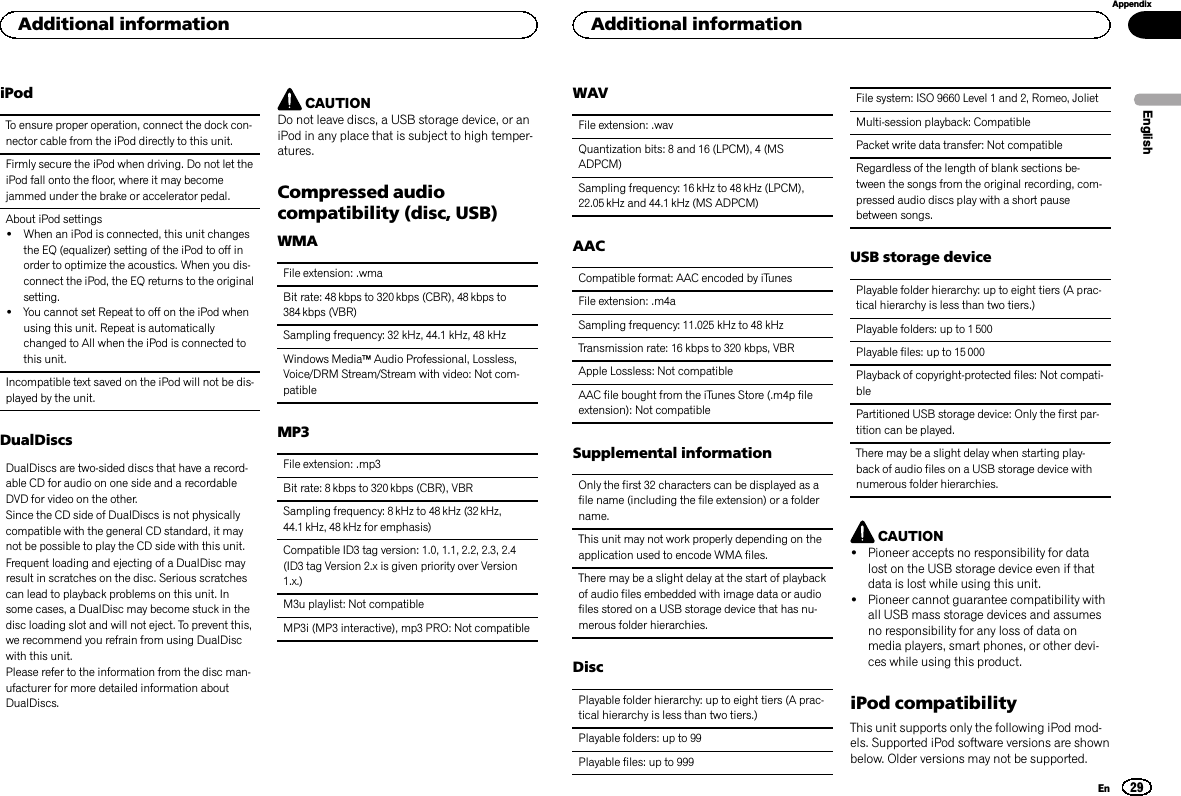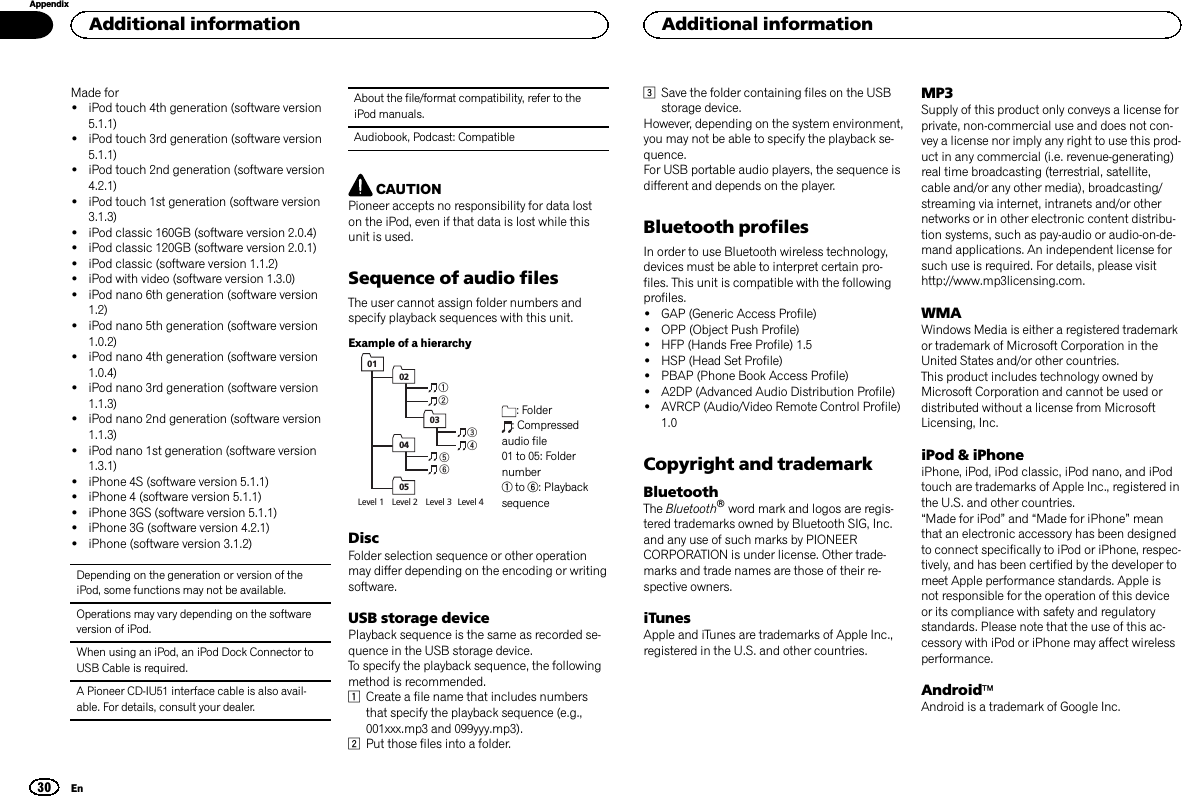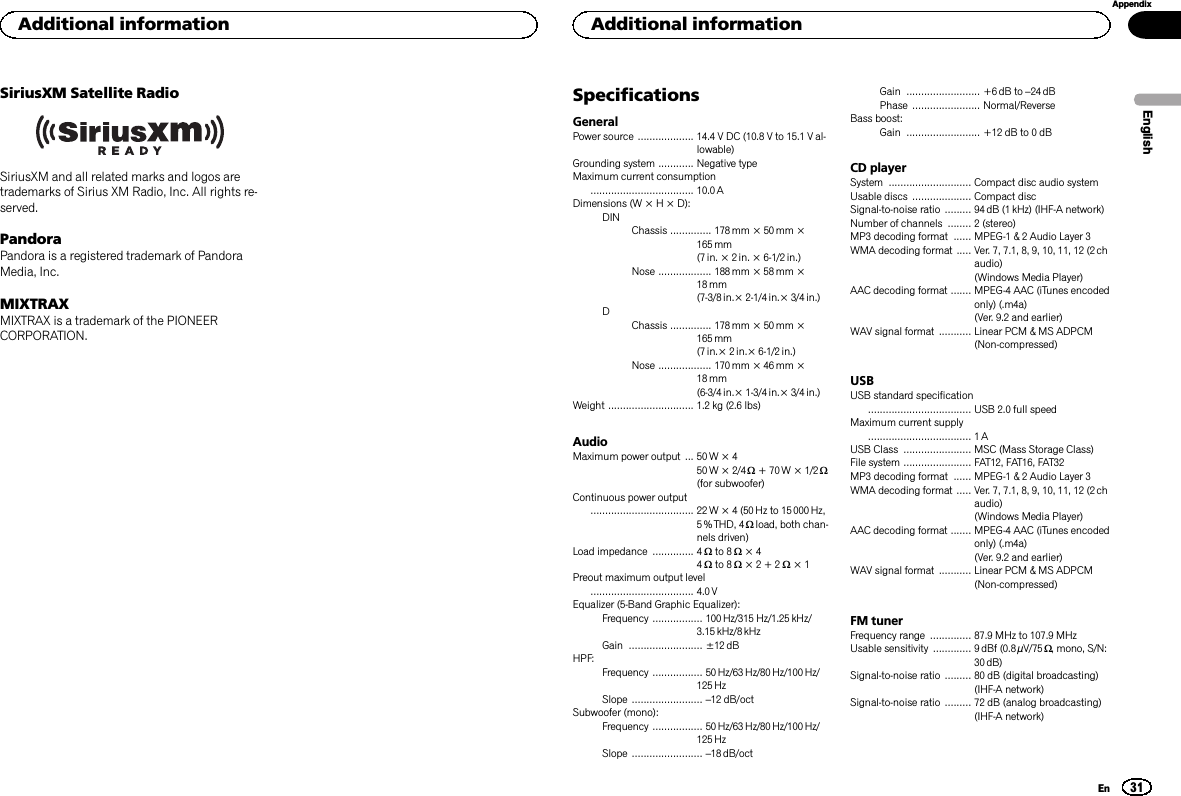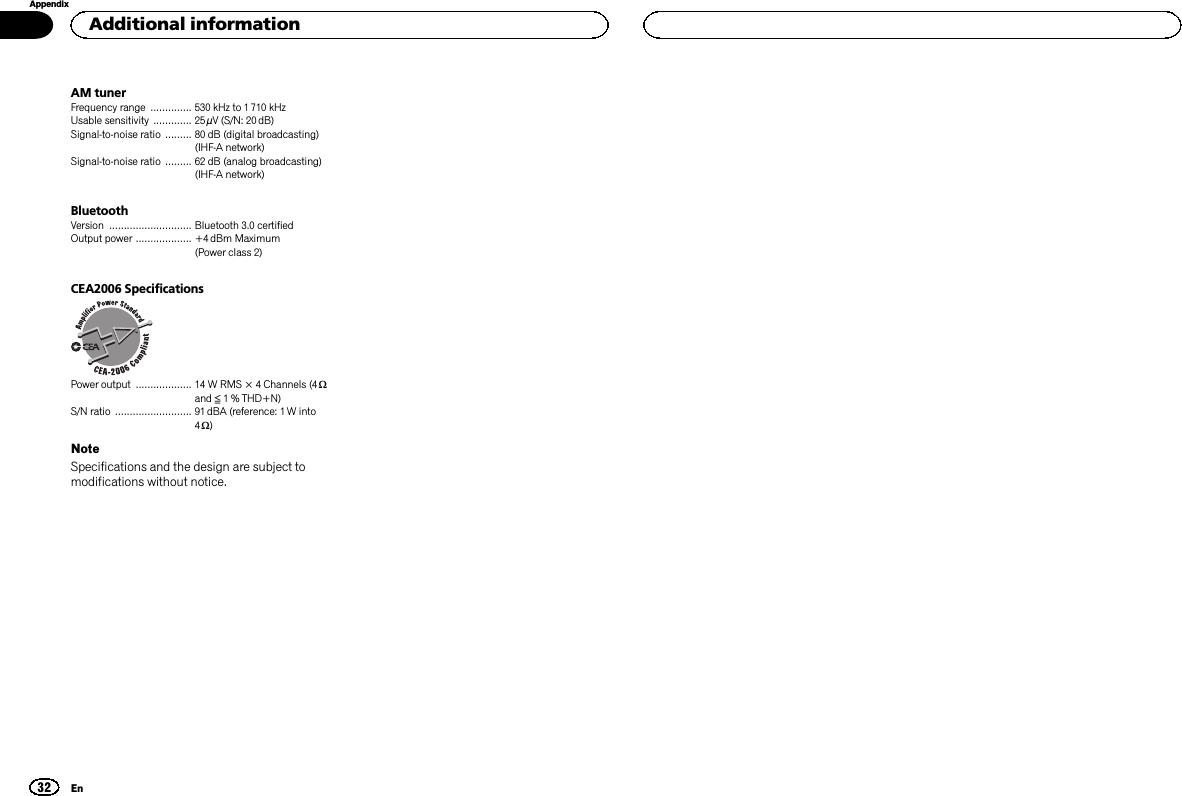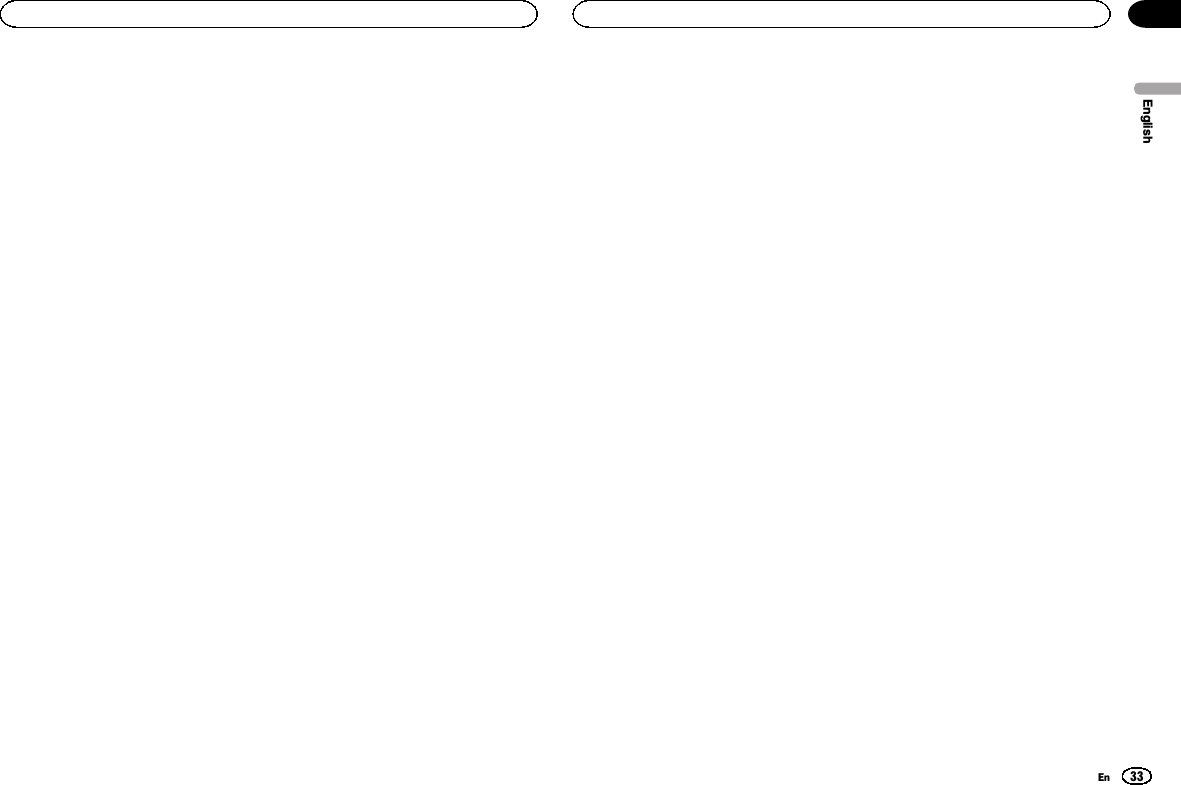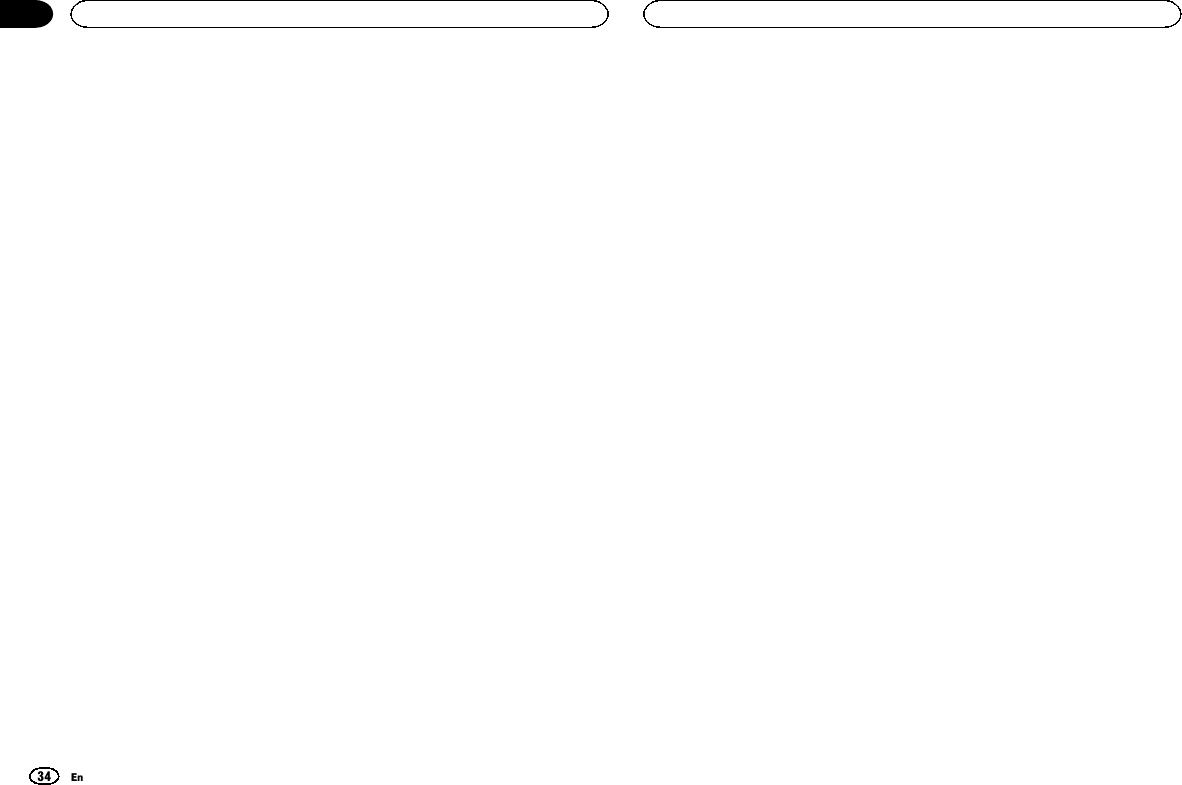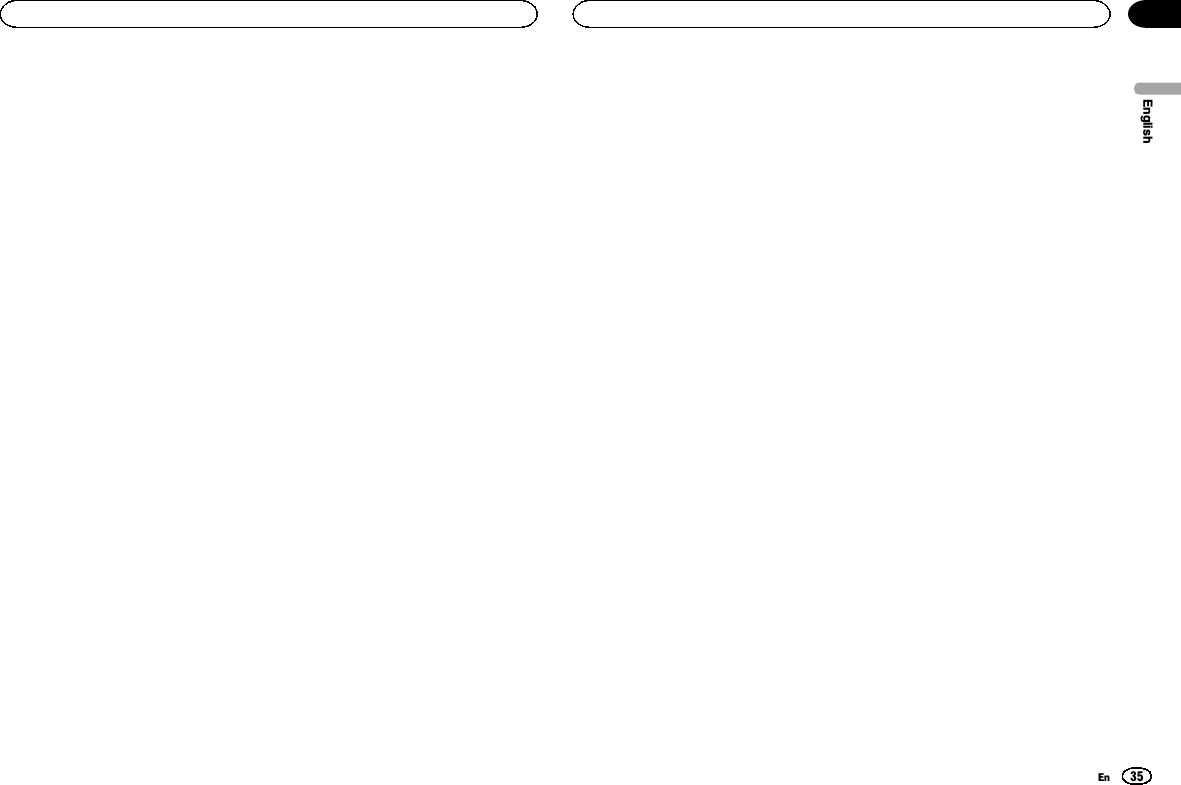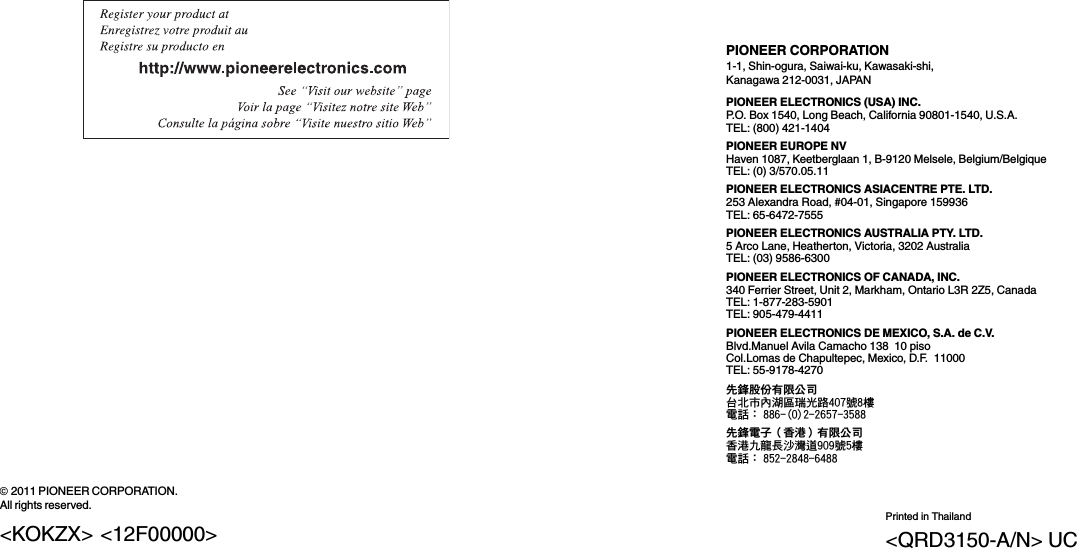Pioneer K056 Bluetooth CD RDS RECEIVER User Manual Short Term Confidential DEH X8500BH BS
Pioneer Corporation Bluetooth CD RDS RECEIVER Short Term Confidential DEH X8500BH BS
Pioneer >
Contents
- 1. [Short Term Confidential]User Manual(DEH-X8500BH_BS)
- 2. [Short Term Confidential]User Manual(DEH-X9500BHS)
- 3. [Short Term Confidential]User Manual_FR(DEH-X8500BH_BS)
[Short Term Confidential]User Manual(DEH-X8500BH_BS)