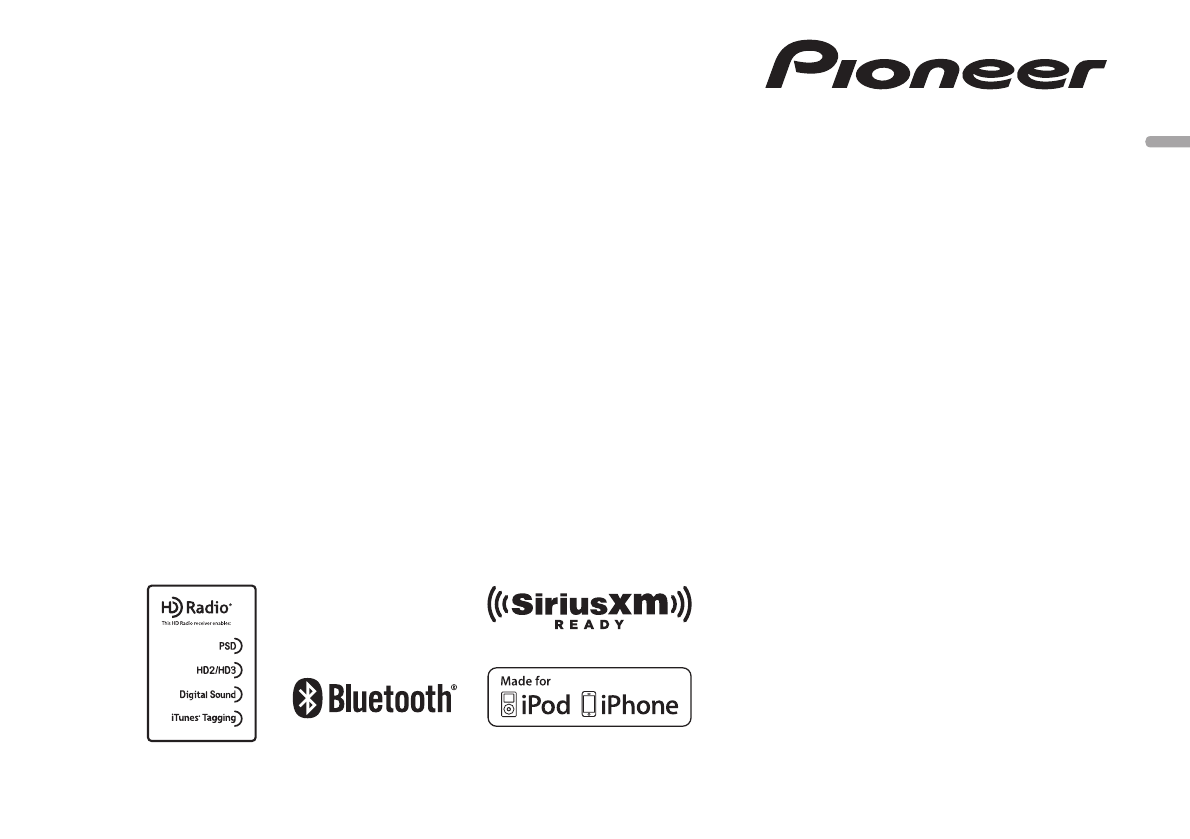Pioneer K056 Bluetooth CD RDS RECEIVER User Manual Short Term Confidential DEH X8500BH BS
Pioneer Corporation Bluetooth CD RDS RECEIVER Short Term Confidential DEH X8500BH BS
Pioneer >
Contents
- 1. [Short Term Confidential]User Manual(DEH-X8500BH_BS)
- 2. [Short Term Confidential]User Manual(DEH-X9500BHS)
- 3. [Short Term Confidential]User Manual_FR(DEH-X8500BH_BS)
[Short Term Confidential]User Manual(DEH-X8500BH_BS)
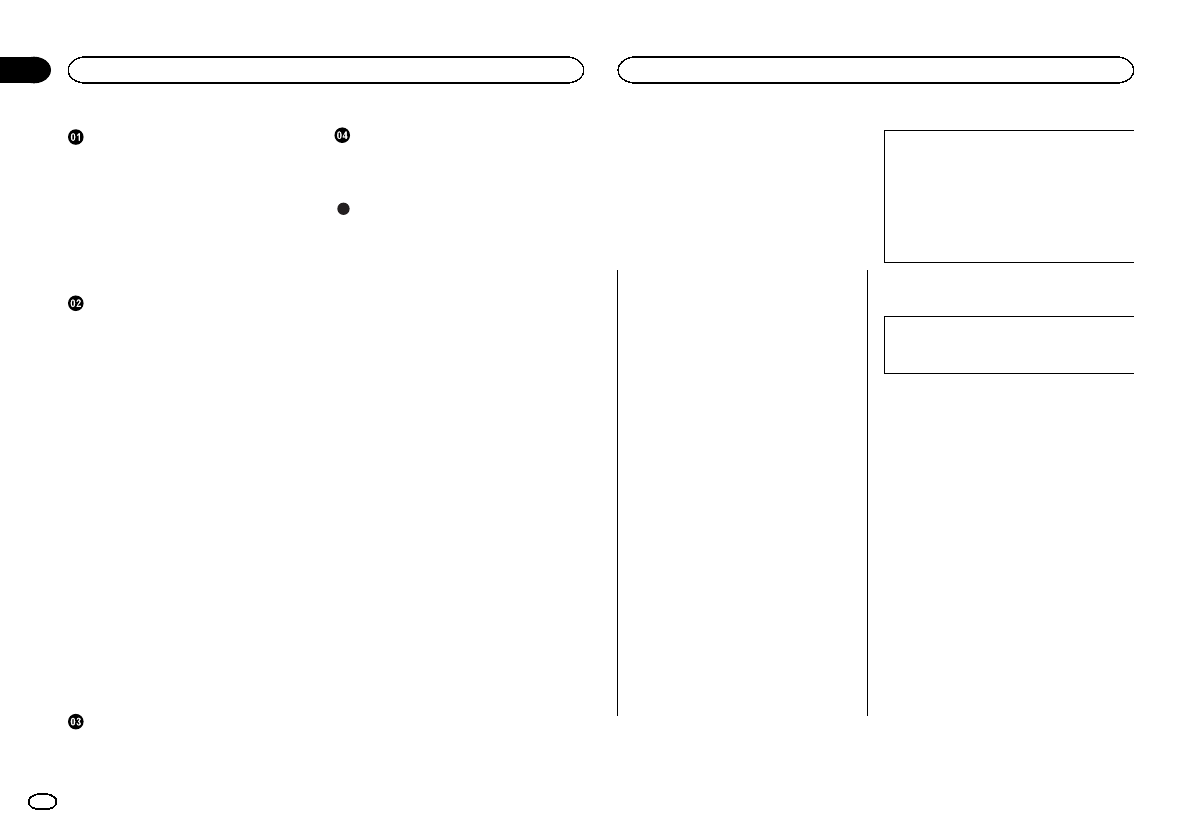
Before you start
Information to User 2
The Safety of Your Ears is in Your
Hands 3
About this unit 3
After-sales service for Pioneer
products 3
If you experience problems 3
Visit our website 3
About this manual 4
Using this unit
Head unit 4
Remote control 4
Set up menu 5
Basic operations 5
Use and care of the remote control 6
Frequently used menu operations 6
Tuner 6
Tuner 8
CD/CD-R/CD-RW and USB storage
devices 8
iPod 10
Using Bluetooth wireless technology 11
Using smartphone applications 14
Audio adjustments 16
Using different entertainment
displays 16
Selecting the illumination color 17
Customizing the illumination color 17
About MIXTRAX 17
MIXTRAX menu 17
System menu 18
Initial menu 19
System menu 20
Using an AUX source 20
Turning the display off or on 20
If an unwanted display appears 20
Available accessories
SiriusXM Satellite Radio 20
Installation
Connections 22
Installation 23
Installing the microphone 25
Additional information
Troubleshooting 26
Error messages 26
Handling guidelines 28
Compressed audio compatibility (disc,
USB) 29
iPod compatibility 29
Sequence of audio files 30
Bluetooth profiles 30
Copyright and trademark 30
Specifications 31
Thank you for purchasing this PIONEER
product
To ensure proper use, please read through this
manual before using this product. It is especially
important that you read and observe WARN-
INGs and CAUTIONs in this manual. Please
keep the manual in a safe and accessible place for
future reference.
FCC ID: AJDK056
MODEL NO.: DEH-X8500BH/DEH-X8500BS
IC: 775E-K056
This device complies with Part 15 of FCC
Rules and Industry Canada licence-exempt
RSS standard(s). Operation is subject to the
following two conditions: (1) this device may
not cause interference, and (2) this device
must accept any interference, including inter-
ference that may cause undesired operation
of this device.
This transmitter must not be co-located or op-
erated in conjunction with any other antenna
or transmitter.
The antenna for Bluetooth cannot be removed
(or replaced) by user.
This equipment complies with FCC/IC radia-
tion exposure limits set forth for an uncon-
trolled environment and meets the FCC radio
frequency (RF) Exposure Guidelines in Sup-
plement C to OET65 and RSS-102 of the IC
radio frequency (RF) Exposure rules. This
equipment has very low levels of RF energy
that it deemed to comply without maximum
permissive exposure evaluation (MPE). But it
is desirable that it should be installed and op-
erated keeping the radiator at least 20 cm or
more away from person’s body (excluding ex-
tremities: hands, wrists, feet and ankles).
MODEL NO.: DEH-X7500HD/DEH-X7500S
This device complies with Part 15 of the FCC
Rules. Operation is subject to the following
two conditions:
(1) this device may not cause harmful interfer-
ence, and (2) this device must accept any in-
terference received, including interference
that may cause undesired operation.
Information to User
Alteration or modifications carried out with-
out appropriate authorization may invalidate
the user’s right to operate the equipment.
Contents
2
Section
Before you start
En
01
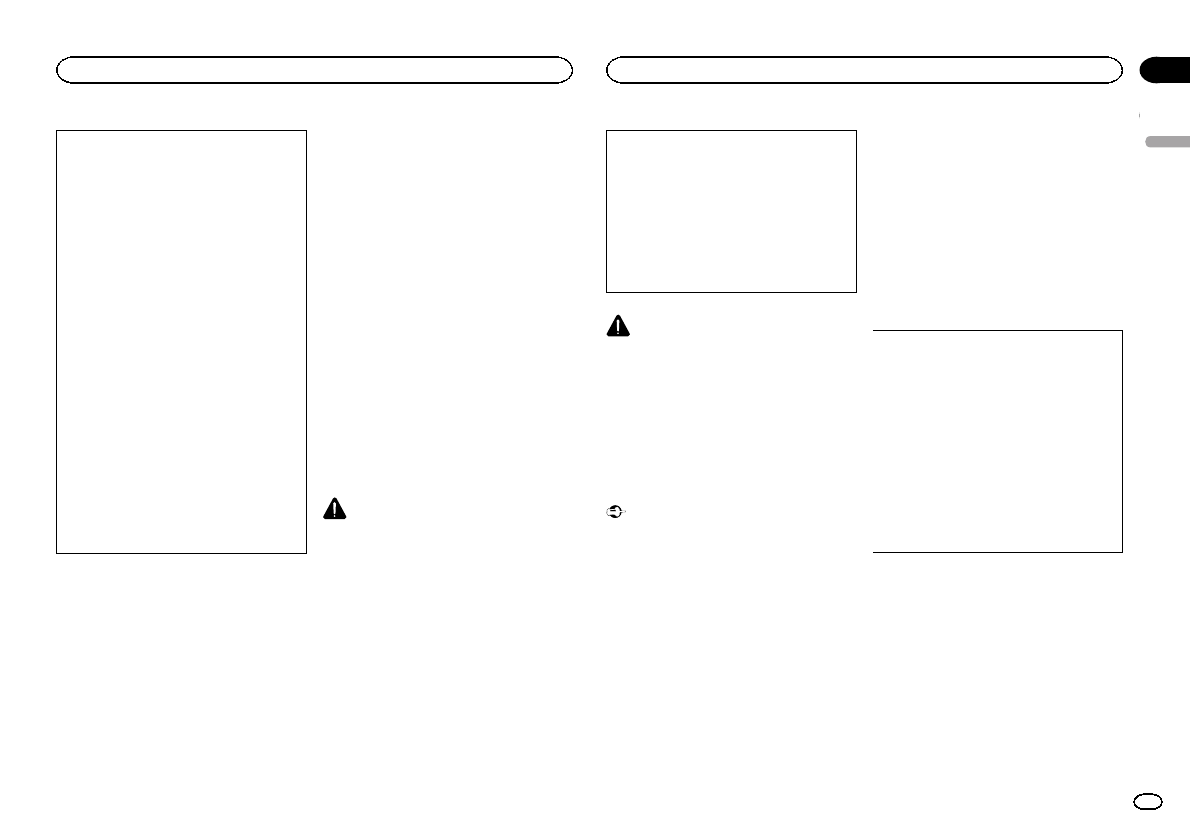
Note
This equipment has been tested and found
to comply with the limits for a Class B digital
device, pursuant to Part 15 of the FCC Rules.
These limits are designed to provide reason-
able protection against harmful interference
in a residential installation. This equipment
generates, uses and can radiate radio fre-
quency energy and, if not installed and used
in accordance with the instructions, may
cause harmful interference to radio commu-
nications. However, there is no guarantee
that interference will not occur in a particu-
lar installation. If this equipment does cause
harmful interference to radio or television re-
ception, which can be determined by turning
the equipment off and on, the user is encour-
aged to try to correct the interference by one
or more of the following measures:
- Reorient or relocate the receiving antenna.
- Increase the separation between the equip-
ment and receiver.
- Connect the equipment into an outlet on a
circuit different from that to which the re-
ceiver is connected.
- Consult the dealer or an experienced radio/
TV technician for help.
The Safety of Your Ears is in
Your Hands
Get the most out of your equipment by playing it
at a safe level—a level that lets the sound come
through clearly without annoying blaring or dis-
tortion and, most importantly, without affecting
your sensitive hearing. Sound can be deceiving.
Over time, your hearing “comfort level”adapts to
higher volumes of sound, so what sounds “nor-
mal”can actually be loud and harmful to your
hearing. Guard against this by setting your
equipment at a safe level BEFORE your hearing
adapts.
ESTABLISH A SAFE LEVEL:
!Set your volume control at a low setting.
!Slowly increase the sound until you can hear
it comfortably and clearly, without distortion.
!Once you have established a comfortable
sound level, set the dial and leave it there.
BE SURE TO OBSERVE THE
FOLLOWING GUIDELINES:
!Do not turn up the volume so high that you
can’t hear what’s around you.
!Use caution or temporarily discontinue use
in potentially hazardous situations.
!Do not use headphones while operating a
motorized vehicle; the use of headphones
may create a traffic hazard and is illegal in
many areas.
About this unit
The tuner frequencies on this unit are allocated
for use in North America. Use in other areas
may result in poor reception.
WARNING
Handling the cord on this product or cords asso-
ciated with accessories sold with the product
may expose you to chemicals listed on proposi-
tion 65 known to the State of California and
other governmental entities to cause cancer and
birth defect or other reproductive harm. Wash
hands after handling.
CAUTION:
USE OF CONTROL OR ADJUSTMENT OR
PERFORMANCE OF PROCEDURES
OTHER THAN THOSE SPECIFIED HEREIN
MAY RESULT IN HAZARDOUS RADIATION
EXPOSURE.
CAUTION:
THE USE OF OPTICAL INSTRUMENTS
WITH THIS PRODUCT WILL INCREASE
EYE HAZARD.
CAUTION
!Do not allow this unit to come into contact
with liquids. Electrical shock could result.
Also, damage to this unit, smoke, and over-
heating could result from contact with
liquids.
!Always keep the volume low enough to hear
outside sounds.
!Avoid exposure to moisture.
!If the battery is disconnected or discharged,
any preset memory will be erased.
Important (Serial number)
The serial number is located on the bottom of
this unit. For your own security and conven-
ience, be sure to record this number on the en-
closed warranty card.
Note
Function setting operations are completed even
if the menu is canceled before the operations
are confirmed.
After-sales service for
Pioneer products
Please contact the dealer or distributor from
where you purchased this unit for after-sales
service (including warranty conditions) or any
other information. In case the necessary infor-
mation is not available, please contact the com-
panies listed below:
Please do not ship your unit to the companies at
the addresses listed below for repair without ad-
vance contact.
U.S.A.
Pioneer Electronics (USA) Inc.
CUSTOMER SUPPORT DIVISION
P.O. Box 1760
Long Beach, CA 90801-1760
800-421-1404
CANADA
Pioneer Electronics of Canada, Inc.
CUSTOMER SATISFACTION DEPARTMENT
340 Ferrier Street
Unit 2
Markham, Ontario L3R 2Z5, Canada
1-877-283-5901
905-479-4411
For warranty information please see the Limited
Warranty sheet included with this unit.
If you experience problems
Should this unit fail to work properly, please con-
tact your dealer or nearest authorized PIONEER
Service Station.
Visit our website
http://www.pioneerelectronics.com
in Canada
English
Before you start
3
Section
Before you start
En
01
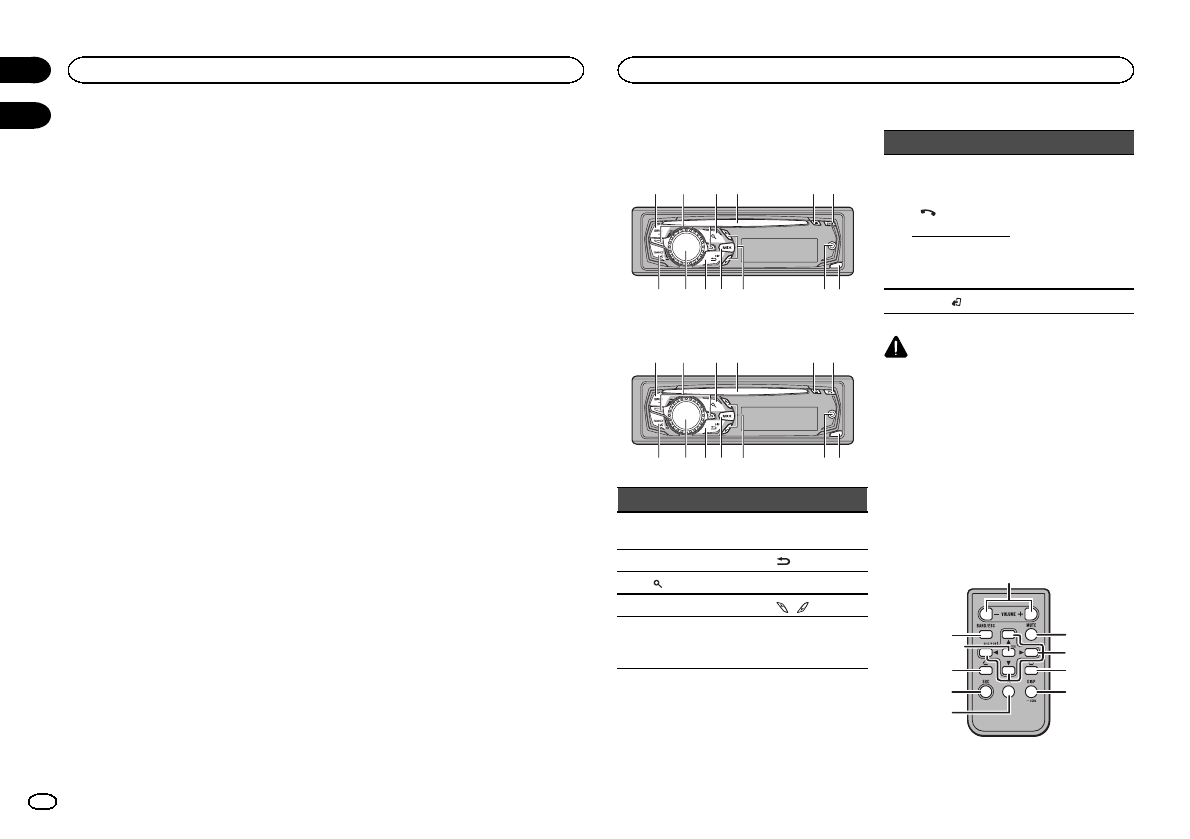
http://www.pioneerelectronics.ca
!Learn about product updates (such as firm-
ware updates) for your product.
!Register your product to receive notices
about product updates and to safeguard pur-
chase details in our files in the event of loss
or theft.
!Access owner’s manuals, spare parts infor-
mation, service information, and much
more.
About this manual
!In the following instructions, USB memory
sticks and USB audio players are collectively
referred to as “USB storage device”.
!In this manual, iPod and iPhone will be re-
ferred to as “iPod”.
Head unit
DEH-X8500BH and DEH-X8500BS
34 561 2
a
78 d9 b c
DEH-X7500HD and DEH-X7500S
34 561 2
a
78 d9 b c
Part Part
1SRC/OFF 8MULTI-CONTROL
(M.C.)
2LEVER 9/DISP
3(list) aMIX/DISP OFF
4Disc loading slot b/
5h(eject) c
AUX input jack
(3.5 mm stereo
jack)
Part Part
6
DEH-X8500BH
and DEH-
X8500BS
(phone/on
hook) dDetach button
DEH-X7500HD
and DEH-X7500S
CLOCK
7BAND/(iPod)
CAUTION
!Use an optional Pioneer USB cable (CD-
U50E) to connect the USB storage device as
any device connected directly to the unit will
protrude out from the unit, which could be
dangerous.
!Do not use unauthorized products.
Remote control
Remote controller buttons marked with the
same numbers as on the unit work in the same
way as the corresponding unit button, regard-
less of button name.
e
k
i
1
7f
9
hj
g
Before you start
4
Section
Using this unit
En
01
02
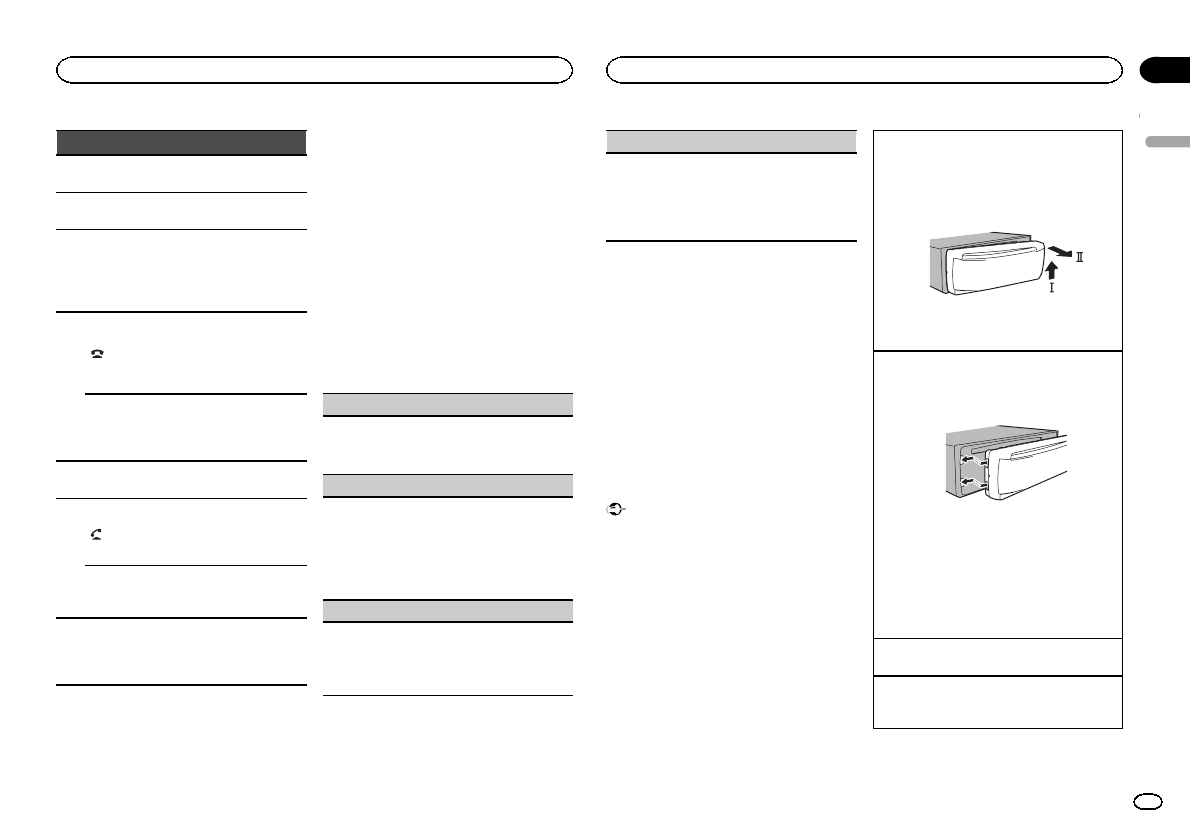
Part Operation
eVOLUME Press to increase or decrease
volume.
fMUTE Press to mute. Press again to
unmute.
ga/b/c/d
Press to perform manual seek
tuning, fast forward, reverse
and track search controls.
Also used for controlling func-
tions.
h
DEH-X8500BH and DEH-
X8500BS
Press to end a call, reject an in-
coming call, or reject a call
waiting while on another call.
AUDIO
DEH-X7500HD and DEH-
X7500S
Press to select an audio func-
tion.
iePress to pause or resume play-
back.
j
DEH-X8500BH and DEH-
X8500BS
Press to start talking to the
caller while using the phone.
FUNC-
TION
DEH-X7500HD and DEH-
X7500S
Press to select functions.
kLIST/
ENTER
Press to display the list de-
pending on the source.
While in the operating menu,
press to control functions.
Set up menu
When you turn the ignition switch to ON after in-
stallation, set up menu appears on the display.
You can set up the menu options below.
1 After installation of this unit, turn the
ignition switch to ON.
SET UP appears.
2 Turn M.C. to switch to YES.
#If you do not use the unit for 30 seconds, the set
up menu will not be displayed.
#If you prefer not to set up at this time, turn M.C.
to switch to NO.
If you select NO, you cannot set up in the set up
menu.
3 Press M.C. to select.
4 Follow these steps to set the menu.
To proceed to the next menu option, you need to
confirm your selection.
Language select (multi-language)
1Turn M.C. to select the desired language.
English—Français—Español
2Press M.C. to confirm the selection.
Calendar (setting the date)
1Turn M.C. to change the year.
2Press M.C. to select day.
3Turn M.C. to change the day.
4Press M.C. to select month.
5Turn M.C. to change the month.
6Press M.C. to confirm the selection.
Clock (setting the clock)
1Turn M.C. to adjust hour.
2Press M.C. to select minute.
3Turn M.C. to adjust minute.
4Press M.C. to confirm the selection.
Contrast (display contrast setting)
1Turn M.C. to adjust the contrast level.
0to 15 is displayed as the level is increased or
decreased.
2Press M.C. to confirm the selection.
Quit appears.
5 To finish your settings, turn M.C. to select
YES.
#If you prefer to change your setting again, turn
M.C. to switch to NO.
6 Press M.C. to select.
Notes
!You can set up the menu options from the
system menu. For details about the settings,
refer to System menu on page 18.
!You can cancel set up menu by pressing
SRC/OFF.
Basic operations
Important
!Handle the front panel with care when re-
moving or attaching it.
!Avoid subjecting the front panel to excessive
shock.
!Keep the front panel out of direct sunlight
and high temperatures.
!To avoid damaging the device or vehicle inte-
rior, remove any cables and devices attached
to the front panel before detaching it.
Removing the front panel to protect your unit from
theft
1Press the detach button to release the front
panel.
2Push the front panel upward (M) and then pull
it toward (N) you.
3Always store the detached front panel in a pro-
tective case or bag.
Re-attaching the front panel
1Slide the front panel to the left.
Make sure to insert the tabs on the left side of
the head unit into the slots on the front panel.
2Press the right side of the front panel until it is
firmly seated.
If you cannot attach the front panel to the
head unit successfully, make sure that you are
placing the front panel onto the head unit cor-
rectly. Forcing the front panel into place may
result in damage to the front panel or head
unit.
Turning the unit on
1Press SRC/OFF to turn the unit on.
Turning the unit off
1Press and hold SRC/OFF until the unit turns
off.
English
Using this unit
5
Section
Using this unit
En
02
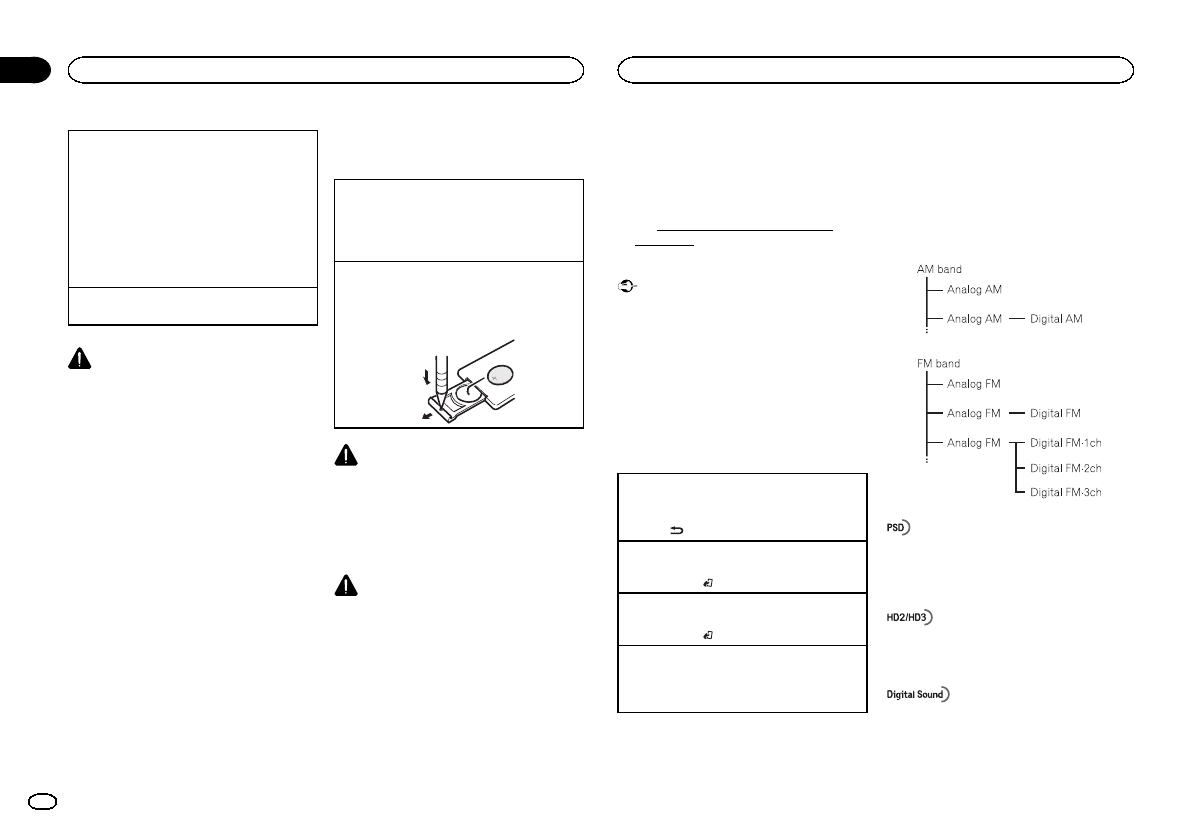
Selecting a source
1Press SRC/OFF to cycle between:
SiriusXM (SiriusXM Satellite Radio)—TUNER
(tuner)—CD (CD player)—USB (USB)/iPod
(iPod)—Pandora (Pandora)—AUX (AUX)—BT
Audio (BT audio)—Apps (Smartphone App)
!SiriusXM is not available for DEH-
X8500BH and DEH-X7500HD.
!BT Audio is not available for DEH-
X7500HD and DEH-X7500S.
Adjusting the volume
1Turn M.C. to adjust the volume.
CAUTION
For safety reasons, park your vehicle when re-
moving the front panel.
Note
When this unit’s blue/white lead is connected to
the vehicle’s auto-antenna relay control termi-
nal, the vehicle’s antenna extends when this
unit’s source is turned on. To retract the anten-
na, turn the source off.
Use and care of the remote
control
Using the remote control
1Point the remote control in the direction of the
front panel to operate.
When using for the first time, pull out the film
protruding from the tray.
Replacing the battery
1Slide the tray out on the back of the remote
control.
2Insert the battery with the plus (+) and minus
(–) poles aligned properly.
WARNING
!Keep the battery out of the reach of children.
Should the battery be swallowed, consult a
doctor immediately.
!Batteries (battery pack or batteries installed)
must not be exposed to excessive heat such
as sunshine, fire or the like.
CAUTION
!Use one CR2025 (3 V) lithium battery.
!Remove the battery if the remote control is
not used for a month or longer.
!There is a danger of explosion if the battery is
incorrectly replaced. Replace only with the
same or equivalent type.
!Do not handle the battery with metallic tools.
!Do not store the battery with metallic ob-
jects.
!If the battery leaks, wipe the remote control
completely clean and install a new battery.
!When disposing of used batteries, comply
with governmental regulations or environ-
mental public institutions’rules that apply in
your country/area.
!“Perchlorate Material –special handling may
apply.
See www.dtsc.ca.gov/hazardouswaste/
perchlorate. (Applicable to California,
U.S.A.)”
Important
!Do not store the remote control in high tem-
peratures or direct sunlight.
!The remote control may not function properly
in direct sunlight.
!Do not let the remote control fall onto the
floor, where it may become jammed under
the brake or accelerator pedal.
Frequently used menu
operations
Returning to the previous display
Returning to the previous list/category (the folder/
category one level higher)
1Press /DISP.
Returning to the ordinary display
Canceling the initial setting menu
1Press BAND/.
Returning to the ordinary display from the list/cat-
egory
1Press BAND/.
Selecting a function or list
1Turn M.C. or LEVER.
!In this manual, “Turn M.C.”is used to describe
the operation used to select a function or list.
Tuner
Only for DEH-X8500BH and DEH-X7500HD
About HD Radioästations
HD Radioästations offer high-quality audio and
data services. HD Radio stations are brought to
you by local FM/AM stations.
HD Radio stations feature the following:
!High quality audio
!FM multicasting
!Data services
Program Service Data: Contributes to the superior user
experience of HD Radio Technology. Presents song name,
artist, station IDs, HD2/HD3 Channel Guide, and other rel-
evant data streams.
Adjacent to traditional main stations are extra local FM
channels. These HD2/HD3 Channels provide new, original
music as well as deep cuts into traditional genre.
Digital, CD-quality sound. HD Radio Technology enables
local radio stations to broadcast a clean digital signal.
AM sounds like today’s FM and FM sounds like a CD.
Using this unit
6
Section
Using this unit
En
02
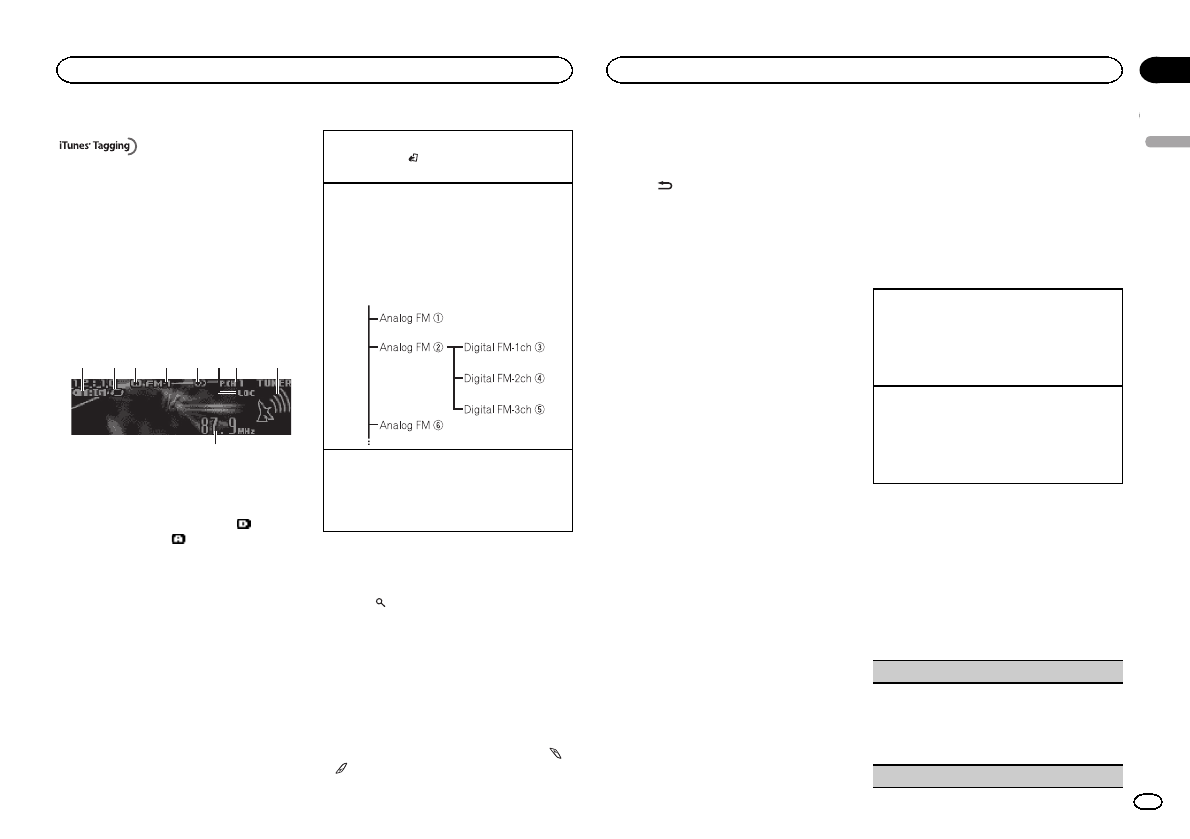
iTunesâTagging provides you the opportunity to discover
a wide range of content and the means to “tag”that con-
tent for later review and purchase from the iTunesâStore.
HD RadioäTechnology
HD Radio Technology manufactured under li-
cense from iBiquity Digital Corporation. U.S.
and Foreign Patents. HD Radioäand the HD,
HD Radio, and “Arc”logos are proprietary trade-
marks of iBiquity Digital Corp.
Basic operations
9
1 5 7432 8
6
1TAG indicator
2Tags transferring indicator
3Signal reception status indicator
When digital signal is received, is dis-
played. Otherwise, is displayed.
4Band indicator
55(stereo) indicator
6LOC indicator
Appears when local seek tuning is on.
7Preset number indicator
8Signal level indicator
9Frequency indicator
Selecting a band
1Press BAND/until the desired band (FM-1,
FM-2,FM-3 for FM or AM) is displayed.
Manual tuning (step by step)
1Turn LEVER.
!When an analog station is received, tuning
down operation is conducted within the
analog broadcasting. (6d2)
!If a digital broadcast is not yet received,
tuning-up operation tunes in the next ana-
log station. (2d6)
Seeking
1Turn and hold down LEVER.
!While turning and holding down LEVER,
you can skip stations. Seek tuning starts
as soon as you release LEVER.
Storing and recalling stations
for each band
1 Press (list).
The preset screen is displayed.
2 Use M.C. to store the selected frequency
in the memory.
Turn to change the preset number. Press and
hold to store.
3 Use M.C. to select the desired station.
Turn to change the station. Press to select.
#You can also change the station by pressing
or .
Switching the display
Selecting the desired text information
%Press /DISP.
Channel and program service name (frequency)
—song title/channel and program service name
(frequency)—song title/artist name—song title/
genre—album title/genre
Notes
!If the channel and program service name
cannot be acquired, the broadcast frequency
is displayed instead. If the channel and pro-
gram service name are detected, the channel
and program service name will be displayed.
!Depending on the band, text information can
be changed.
Using iTunes tagging
This function can be performed with the following
iPod models.
—iPod touch 4th generation
—iPod touch 3rd generation
—iPod touch 2nd generation
—iPod touch 1st generation
—iPod classic 160GB
—iPod classic 120GB
—iPod classic
—iPod nano 6th generation
—iPod nano 5th generation
—iPod nano 4th generation
—iPod nano 3rd generation
—iPhone 4
—iPhone 3GS
—iPhone 3G
—iPhone
However, tag information can be stored in this
unit even while other iPod models are used.
The song information (tag) can be saved from
the broadcasting station to your iPod. The songs
will show up in a playlist called “Tagged playlist”
in iTunes the next time you sync your iPod. Then
you can directly buy the songs you want from
the iTunes Store.
!The tagged songs and the song that you can
buy from the iTunes Store may be different.
Make sure to confirm the song before you
make the purchase.
Storing the tag information to this unit
1Tune in to the broadcast station.
2Press and hold M.C. if TAG is indicated in the
display while desired song is broadcasting.
!While storing the tag data on this unit,
TAG flashes.
Storing the tagged information to your iPod
1Switch the source to iPod.
The tag transfer screen is displayed.
2Turn M.C. to switch to YES.
3Press M.C. to select.
Tagged information is transferred to your iPod.
Function settings
1 Press M.C. to display the main menu.
2 Turn M.C. to change the menu option
and press to select FUNCTION.
3 Turn M.C. to select the function.
Once selected, the following functions can be
adjusted.
BSM (best stations memory)
BSM (best stations memory) automatically stores
the six strongest stations in the order of their sig-
nal strength.
1Press M.C. to turn BSM on.
To cancel, press M.C. again.
Local (local seek tuning)
English
Using this unit
7
Section
Using this unit
En
02
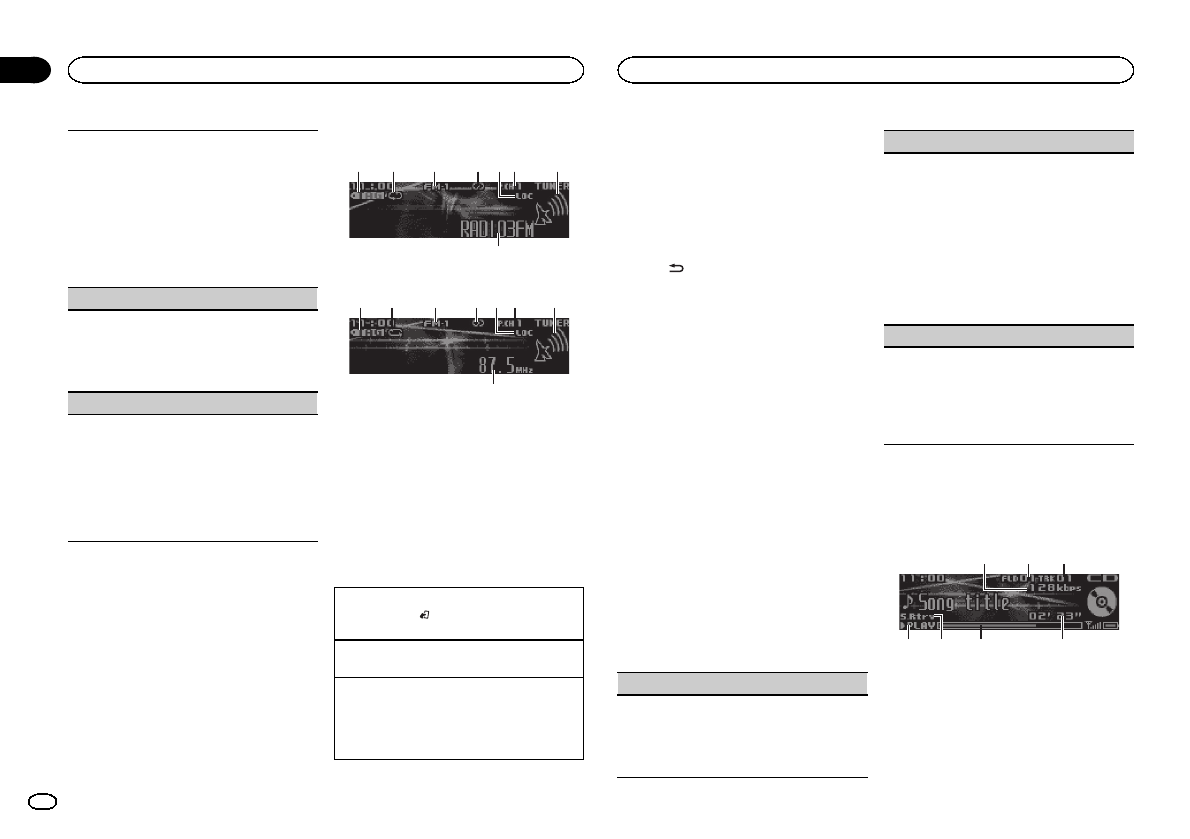
Local seek tuning allows you to tune in to only
those radio stations with sufficiently strong sig-
nals for good reception.
1Press M.C. to select the desired setting.
FM: Local OFF—Level 1—Level 2—Level 3—
Level 4
AM: Local OFF—Level 1—Level 2
The highest level setting allows reception of
only the strongest stations, while lower levels
allow the reception of weaker stations.
Seek mode (seek mode)
Seek tuning setting can be changed between digi-
tal station seek (Seek HD) and all station seek
(Seek ALL) depending on the reception status.
1Press M.C. to select the desired setting.
Seek ALL—Seek HD
Blending (reception mode)
If a digital broadcast reception condition gets
poor, this unit automatically switches to the ana-
log broadcast of the same frequency level. If this
function is set to on, the tuner switches between
digital broadcast and analog broadcast automati-
cally. If this function is off, reception will be con-
ducted within an analog broadcast.
1Press M.C. to turn this function on or off.
Note
If Seek mode is set to Seek HD and Blending is
set to off, the tuner cannot receive broadcasts.
In this case, the seek mode or reception mode is
changed automatically as follows:
!When Seek mode is set to Seek HD, if you
switch Blending from on to off, Seek mode is
changed to Seek ALL.
!When Blending is set to off, if you switch
Seek mode from Seek ALL to Seek HD,
Blending is changed to on.
Tuner
Only for DEH-X8500BS and DEH-X7500S
Basic operations
8
3 4 61 2 7
5
RDS
9
1 4 632 7
5
Non-RDS or AM
1TAG indicator
2Tags transferring indicator
3Band indicator
45(stereo) indicator
5LOC indicator
Appears when local seek tuning is on.
6Preset number indicator
7Signal level indicator
8Program service name
9Frequency indicator
Selecting a band
1Press BAND/until the desired band (FM-1,
FM-2,FM-3 for FM or AM) is displayed.
Manual tuning (step by step)
1Turn LEVER.
Seeking
1Turn and hold down LEVER.
!While turning and holding down LEVER,
you can skip stations. Seek tuning starts
as soon as you release LEVER.
Storing and recalling stations
for each band
For details, refer to Storing and recalling stations
for each band on the previous page.
Switching the display
Selecting the desired text information
%Press /DISP.
Program service name (frequency)—artist
name/song title
Notes
!If the program service name cannot be ac-
quired, the broadcast frequency is displayed
instead. If the program service name is de-
tected, the program service name will be dis-
played.
!Depending on the band, text information can
be changed.
Using iTunes tagging
For details, refer to Using iTunes tagging on the
previous page.
Function settings
1 Press M.C. to display the main menu.
2 Turn M.C. to change the menu option
and press to select FUNCTION.
3 Turn M.C. to select the function.
Once selected, the following functions can be
adjusted.
BSM (best stations memory)
BSM (best stations memory) automatically stores
the six strongest stations in the order of their sig-
nal strength.
1Press M.C. to turn BSM on.
To cancel, press M.C. again.
Local (local seek tuning)
Local seek tuning allows you to tune in to only
those radio stations with sufficiently strong sig-
nals for good reception.
1Press M.C. to turn local on or off.
2Turn LEVER left or right to select the desired
setting.
FM: Level 1—Level 2—Level 3—Level 4
AM: Level 1—Level 2
The highest level setting allows reception of
only the strongest stations, while lower levels
allow the reception of weaker stations.
Tuning Mode (LEVER tuning setting)
You can assign a function to the LEVER on the
unit.
Select Manual (manual tuning) to tune up or
down manually or select Preset (preset channel)
to switch between preset channels.
1Press M.C. to select Manual or Preset.
CD/CD-R/CD-RW and USB
storage devices
Basic operations
75 64
32
1
1Bit rate/sampling frequency indicator
Shows the bit rate or sampling frequency of
the current track (file) when the compressed
audio is playing.
Using this unit
8
Section
Using this unit
En
02
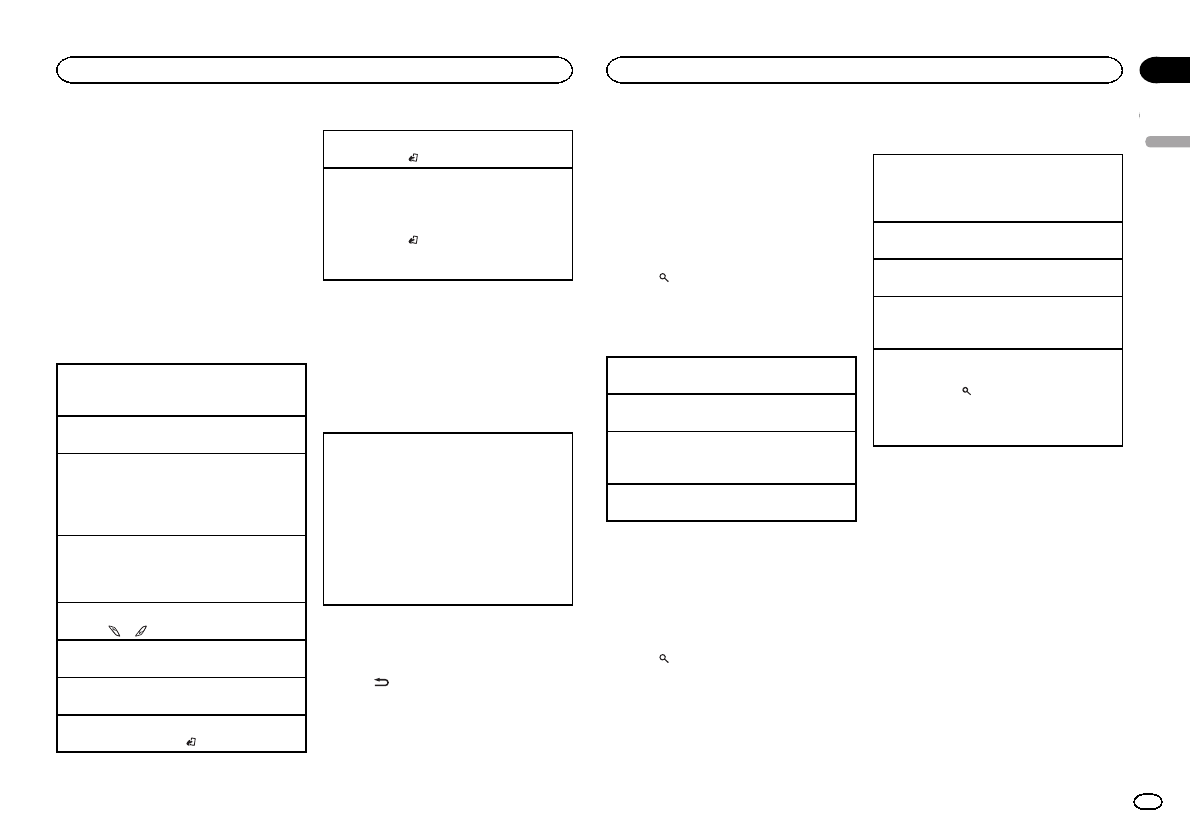
!When playing back VBR (variable bit
rate)-recorded AAC files, the average bit
rate value is displayed. However, depend-
ing on the software used to decode AAC
files, VBR may be displayed.
2Folder number indicator
Shows the current folder number when play-
ing a compressed audio file.
3Track number indicator
4PLAY/PAUSE indicator
5S.Rtrv indicator
Appears when Sound Retriever function is
on.
6Song time (progress bar)
7Play time indicator
Playing a CD/CD-R/CD-RW
1Insert the disc into the disc loading slot with
the label side up.
Ejecting a CD/CD-R/CD-RW
1Press h(eject).
Playing songs on a USB storage device
1Plug in the USB storage device using the USB
cable.
!Use a Pioneer USB cable to connect the USB
storage device to the unit.
Stopping playback of files on a USB storage de-
vice
!You may disconnect the USB storage device at
any time.
Selecting a folder
1Press or .
Selecting a track
1Turn LEVER.
Fast forwarding or reversing
1Turn and hold down LEVER to the right or left.
Returning to root folder
1Press and hold BAND/.
Switching between compressed audio and CD-DA
1Press BAND/.
Switching between playback memory devices
You can switch between playback memory devices
on USB storage devices with more than one Mass
Storage Device-compatible memory device.
1Press BAND/.
!You can switch between up to 32 different
memory devices.
Notes
!When playing compressed audio, there is no
sound during fast forward or reverse.
!Disconnect USB storage devices from the
unit when not in use.
Operations using the MIXTRAX
button
Turning MIXTRAX on or off
You can use this function when USB is selected as
the source.
1Press MIX/DISP OFF to turn MIXTRAX on or
off.
!For more details about MIXTRAX, refer to
About MIXTRAX on page 17.
!For more details about MIXTRAX functions,
refer to MIXTRAX menu on page 17.
!When MIXTRAX is in use, the sound retriever
function is disabled.
Switching the display
Selecting the desired text information
%Press /DISP.
Notes
!Depending on the version of iTunes used to
write MP3 files to a disc or media file types,
incompatible text stored within an audio file
may be displayed incorrectly.
!Text information items that can be changed
depend on the media.
Selecting and playing files/
tracks from the name list
This function is available when OFF is selected
in Music browse. For details, refer to
Music browse (music browse) on page 19.
1 Press (list) to switch to the file/track
name list mode.
2 Use M.C. to select the desired file name
(or folder name).
Changing the file or folder name
1Turn M.C.
Playing
1When a file or track is selected, press M.C.
Viewing a list of the files (or folders) in the se-
lected folder
1When a folder is selected, press M.C.
Playing a song in the selected folder
1When a folder is selected, press and hold M.C.
Browsing for a song
You can use this function when USB is selected
as the source.
This function is available when ON is selected in
Music browse. For details, refer to
Music browse (music browse) on page 19.
1 Press (list) to switch to the top menu
of the list search.
2 Use M.C. to select a category/song.
Changing the name of the song or category
1Turn M.C.
Artists (artists)—Albums (albums)—Songs
(songs)—Genres (genres)
Playing
1When a song is selected, press M.C.
Viewing a list of songs in the selected category
1When a category is selected, press M.C.
Playing a song in the selected category
1When a category is selected, press and hold
M.C.
Searching the list by alphabet
1When a list for the selected category is dis-
played, press to switch to alphabet search
mode.
2Turn M.C. to select a letter.
3Press M.C. to display the alphabetical list.
Notes
!This unit must create an index in order to fa-
cilitate Artists,Albums,Songs, and Genres
searches. Typically, it will take approximately
70 seconds to create an index for 1 000
songs, and we recommend that up to 3 000
songs be used. Please note that certain types
of file may take longer to index than others.
!Depending on the number of files in the USB
storage device, there may be a delay when
displaying a list.
!Keys may not have any effect during the cre-
ation of an index or list.
!Lists are recreated each time the unit is
turned on.
Playing songs related to the
currently playing song
You can use this function when USB is selected
as the source.
English
Using this unit
9
Section
Using this unit
En
02
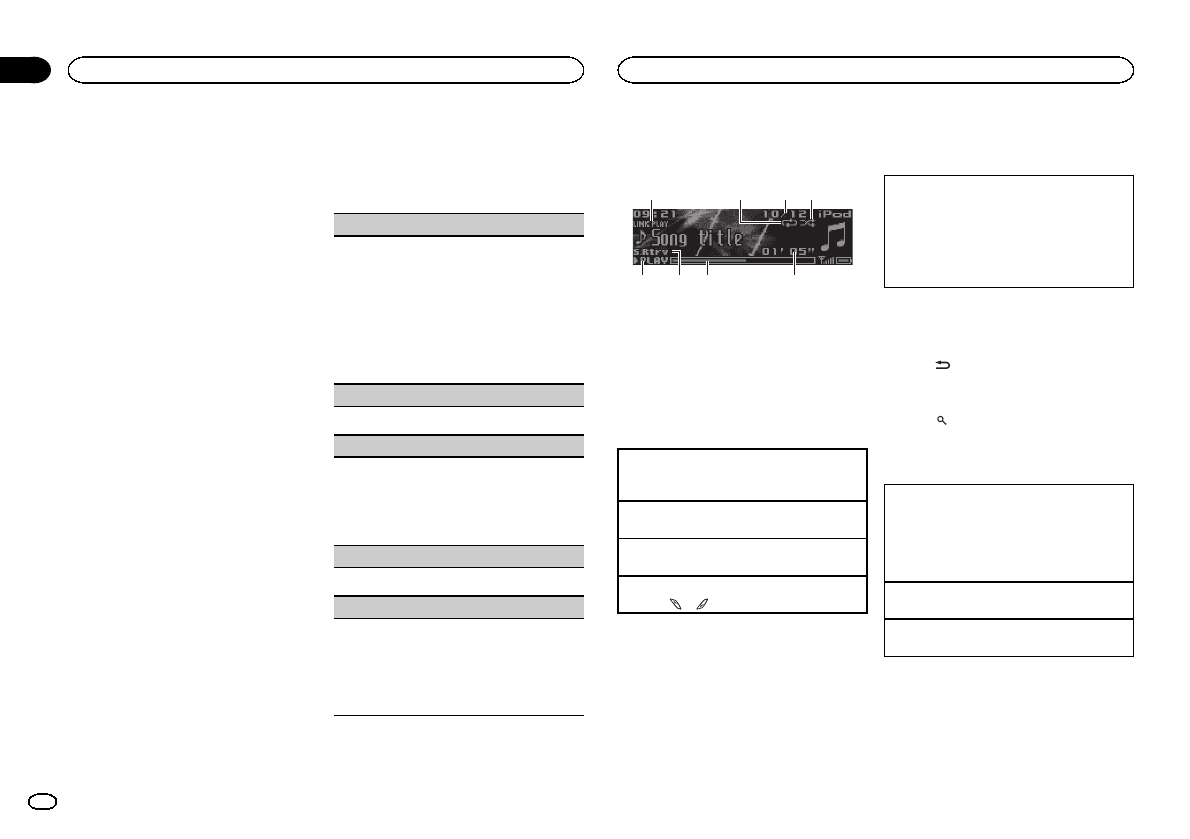
This function is available when ON is selected in
Music browse. For details, refer to
Music browse (music browse) on page 19.
You can play songs from the following lists.
•Album list of the currently playing artist
•Song list of the currently playing album
•Album list of the currently playing genre
1 Press and hold M.C. to switch to link play
mode.
2 Turn M.C. to change the mode; press to
select.
!Artist –Plays an album by the artist currently
playing.
!Album –Plays a song from the album cur-
rently being played.
!Genre –Plays an album from the genre cur-
rently being played.
The selected song/album will be played after the
currently playing song.
Notes
!The selected song/album may be canceled if
you use functions other than link search (e.g.
fast forward and reverse).
!Depending on the song selected to play, the
end of the currently playing song and the be-
ginning of the selected song/album may be
cut off.
Function settings
1 Press M.C. to display the main menu.
2 Turn M.C. to change the menu option
and press to select FUNCTION.
3 Turn M.C. to select the function.
Once selected, the following functions can be
adjusted.
!Link play is not available when OFF is se-
lected in Music browse. For details, refer to
Music browse (music browse) on page 19.
!Sound Retriever is not available when MIX-
TRAX is turned on.
Play mode (repeat play)
1Press M.C. to select a repeat play range.
CD/CD-R/CD-RW
!Disc repeat –Repeat all tracks
!Track repeat –Repeat the current track
!Folder repeat –Repeat the current folder
USB storage device
!All repeat –Repeat all files
!Track repeat –Repeat the current file
!Folder repeat –Repeat the current folder
Random mode (random play)
1Press M.C. to turn random play on or off.
Link play (link play)
1Press M.C. to display the setting mode.
2Turn M.C. to change the mode; press to select.
For details about the settings, refer to Playing
songs related to the currently playing song on
the previous page.
Pause (pause)
1Press M.C. to pause or resume.
Sound Retriever (sound retriever)
Automatically enhances compressed audio and
restores rich sound.
1Press M.C. to select the desired setting.
1—2—OFF (off)
1is effective for low compression rates, and 2
is effective for high compression rates.
iPod
Basic operations
86 75
3
24
1
1Repeat indicator
2Song number indicator
3Shuffle indicator
4PLAY/PAUSE indicator
5S.Rtrv indicator
Appears when Sound Retriever function is
on.
6Song time (progress bar)
7Play time indicator
Playing songs on an iPod
1Connect an iPod to the USB cable using an
iPod Dock Connector.
Selecting a track (chapter)
1Turn LEVER.
Fast forwarding or reversing
1Turn and hold down LEVER to the right or left.
Selecting an album
1Press or .
Notes
!The iPod cannot be turned on or off when the
control mode is set to Ctrl Audio.
!Disconnect headphones from the iPod be-
fore connecting it to this unit.
!The iPod will turn off about two minutes after
the ignition is switched off.
Operations using the MIXTRAX
button
Turning MIXTRAX on or off
1Press MIX/DISP OFF to turn MIXTRAX on or
off.
!For more details about MIXTRAX, refer to
About MIXTRAX on page 17.
!For more details about MIXTRAX functions,
refer to MIXTRAX menu on page 17.
Switching the display
Selecting the desired text information
%Press /DISP.
Browsing for a song
1 Press (list) to switch to the top menu
of the list search.
2 Use M.C. to select a category/song.
Changing the name of the song or category
1Turn M.C.
Playlists (playlists)—Artists (artists)—Albums
(albums)—Songs (songs)—Podcasts (pod-
casts)—Genres (genres)—Composers (com-
posers)—Audiobooks (audiobooks)
Playing
1When a song is selected, press M.C.
Viewing a list of songs in the selected category
1When a category is selected, press M.C.
Using this unit
10
Section
Using this unit
En
02
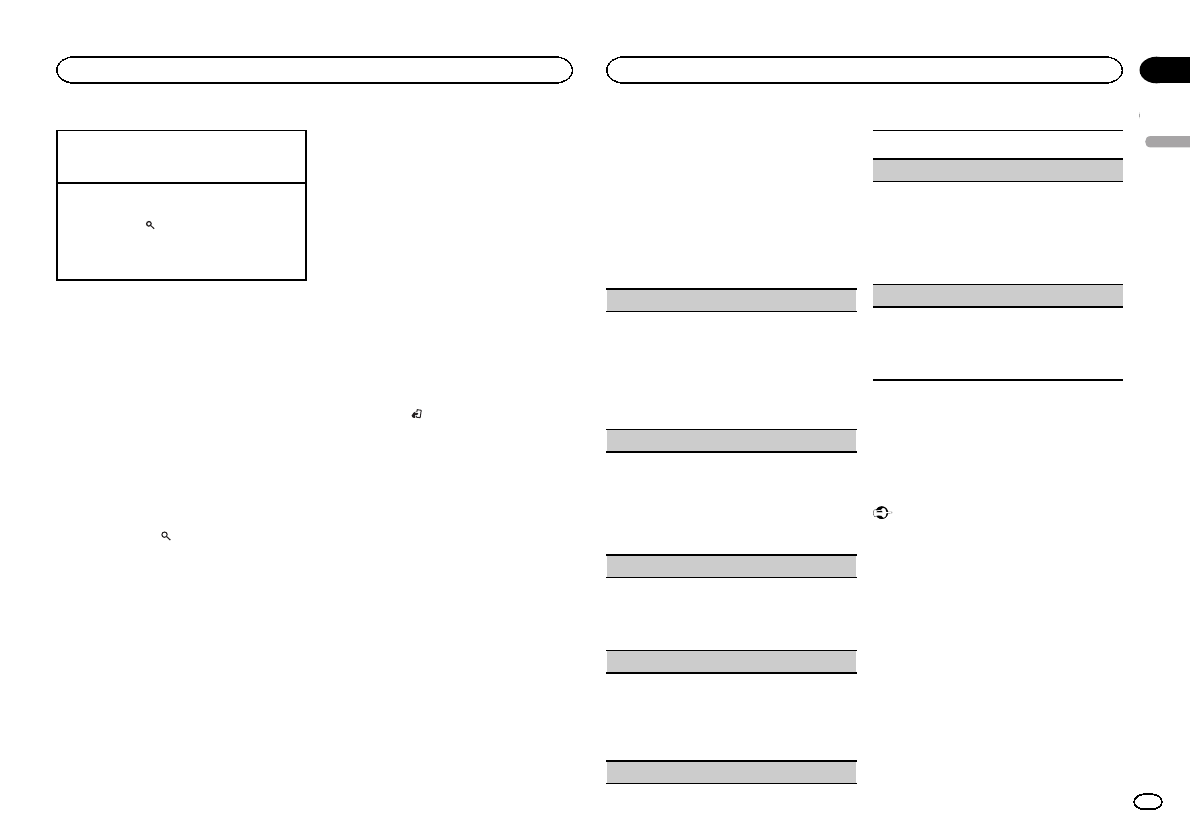
Playing a song in the selected category
1When a category is selected, press and hold
M.C.
Searching the list by alphabet
1When a list for the selected category is dis-
played, press to switch to alphabet search
mode.
2Turn M.C. to select a letter.
3Press M.C. to display the alphabetical list.
Notes
!You can play playlists created with the Music-
Sphere application. The application will be
available on our website.
!Playlists that you created with the Music-
Sphere application are displayed in abbrevi-
ated form.
Playing songs related to the
currently playing song
You can play songs from the following lists.
•Album list of the currently playing artist
•Song list of the currently playing album
•Album list of the currently playing genre
1 Press and hold to switch to link play
mode.
2 Turn M.C. to change the mode; press to
select.
!Artist –Plays an album by the artist currently
playing.
!Album –Plays a song from the album cur-
rently being played.
!Genre –Plays an album from the genre cur-
rently being played.
The selected song/album will be played after the
currently playing song.
Notes
!The selected song/album may be canceled if
you use functions other than link search (e.g.
fast forward and reverse).
!Depending on the song selected to play, the
end of the currently playing song and the be-
ginning of the selected song/album may be
cut off.
Using this unit's iPod function
from your iPod
This unit’s iPod function can be controlled by
using the connected iPod.
Ctrl iPod is not compatible with the following
iPod models.
!iPod nano 1st generation
!iPod with video
%Press BAND/ to switch the control
mode.
!Ctrl iPod –This unit’s iPod function can be
operated from the connected iPod.
!Ctrl Audio –This unit’s iPod function can be
controlled by using this unit.
Notes
!Switching the control mode to Ctrl iPod
pauses song playback. Use the iPod to re-
sume playback.
!The following operations are still accessible
from the unit even if the control mode is set
to Ctrl iPod.
—Pausing
—Fast forward/reverse
—Selecting a song (chapter)
!The volume can only be adjusted from this
unit.
Function settings
1 Press M.C. to display the main menu.
2 Turn M.C. to change the menu option
and press to select FUNCTION.
3 Turn M.C. to select the function.
Once selected, the following functions can be
adjusted.
!Pause and Sound Retriever are only avail-
able when Ctrl iPod is selected in the control
mode. For details, refer to Using this unit's
iPod function from your iPod on this page.
Play mode (repeat play)
1Press M.C. to select a repeat play range.
!Repeat One –Repeat the current song
!Repeat All –Repeat all songs in the se-
lected list
!When the control mode is set to Ctrl iPod, the
repeat play range will be same as what is set
for the connected iPod.
Shuffle mode (shuffle)
1Press M.C. to select the desired setting.
!Shuffle Songs –Play back songs in the se-
lected list in random order.
!Shuffle Albums –Play back songs from a
randomly selected album in order.
!Shuffle OFF –Cancel random play.
Shuffle all (shuffle all)
1Press M.C. to turn shuffle all on.
To turn off Shuffle all, select Shuffle OFF in
Shuffle mode. For details, refer to
Shuffle mode (shuffle) on this page.
Link play (link play)
1Press M.C. to display the setting mode.
2Turn M.C. to change the mode; press to select.
For details about the settings, refer to Playing
songs related to the currently playing song on
this page.
Pause (pause)
1Press M.C. to pause or resume.
Audiobooks (audiobook speed)
1Press M.C. to select the desired setting.
!Faster –Playback at a speed faster than
normal
!Normal –Playback at normal speed
!Slower –Playback at a speed slower than
normal
Sound Retriever (sound retriever)
1Press M.C. to select the desired setting.
1—2—OFF (off)
1is effective for low compression rates, and 2
is effective for high compression rates.
Using Bluetooth wireless
technology
!Only for DEH-X8500BH and DEH-X8500BS
Using the Bluetooth telephone
Important
!Leaving the unit on standby to connect to
your phone via Bluetooth while the engine is
not running can drain the battery.
!Operations may vary depending on the kind
of cellular phone.
!Advanced operations that require attention
such as dialing numbers on the monitor,
using the phone book, etc., are prohibited
while driving. Park your vehicle in a safe
place when using these advanced opera-
tions.
!Be sure to park your vehicle in a safe place
and apply the parking brake when perform-
ing this operation.
English
Using this unit
11
Section
Using this unit
En
02
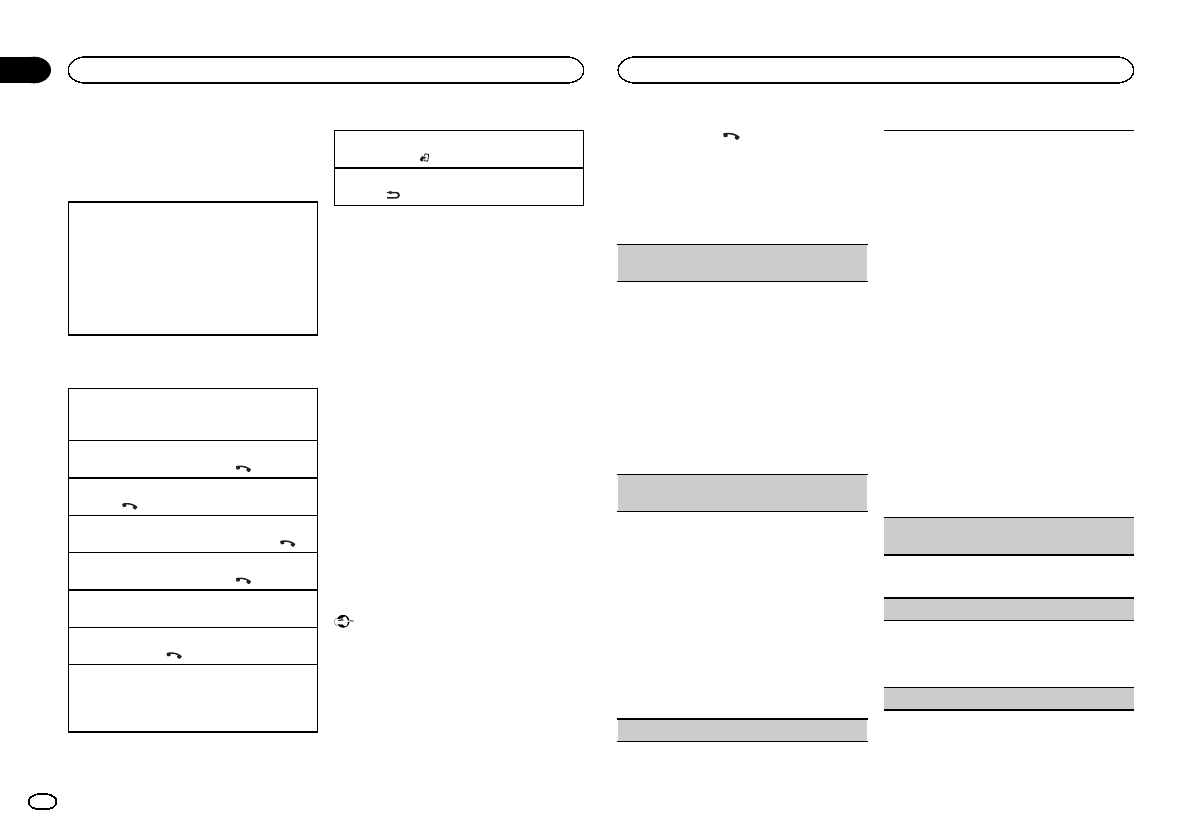
Setting up for hands-free phoning
Before you can use the hands-free phoning
function you must set up the unit for use with
your cellular phone.
1Connection
Use the Bluetooth telephone connection
menu. Refer to Connection menu operation on
this page.
2Function settings
Use the Bluetooth telephone function menu.
Refer to Phone menu operation on the next
page.
Basic operations
Making a phone call
!Refer to Phone menu operation on the next
page.
Answering an incoming call
1When a call is received, press .
Ending a call
1Press .
Rejecting an incoming call
1When a call is received, press and hold .
Answering a call waiting
1When a call is received, press .
Switching between callers on hold
1Press M.C.
Canceling call waiting
1Press and hold .
Adjusting the other party’s listening volume
1Turn LEVER while talking on the phone.
!When private mode is on, this function is not
available.
Turning private mode on or off
1Press BAND/while talking on the phone.
Switching the information display
1Press /DISP while talking on the phone.
Notes
!If private mode is selected on the cellular
phone, hands-free phoning may not be avail-
able.
!The estimated call time appears in the dis-
play (this may differ slightly from the actual
call time).
Using voice recognition
This feature can be used on an iPod equipped
with voice recognition that is connected by
Bluetooth with the source set to iPod or
BT Audio.
%Press and hold M.C. to switch to voice
recognition mode.
The commands available with this unit are listed
below.
!Song playback
!Making a phone call
Note
For details on voice recognition features, check
the manual for the iPod you are using.
Connection menu operation
Important
!Be sure to park your vehicle in a safe place
and apply the parking brake when perform-
ing this operation.
!Connected devices may not work properly if
more than one Bluetooth device is con-
nected at a time (e.g. a phone and a separate
audio player are connected simultaneously).
1 Press and hold to display the connec-
tion menu.
#You cannot perform this step during a call.
2 Turn M.C. to select the function.
Once selected, the following functions can be
adjusted.
Device list (connecting or disconnecting a device
from the device list)
!When no device is selected in the device list,
this function is not available.
1Press M.C. to display the setting mode.
2Turn M.C. to select the name of a device you
want to connect/disconnect.
!Press and hold M.C. to swap between the
Bluetooth device address and the device
name.
3Press M.C. to connect/disconnect the selected
device.
Once the connection is established, Con-
nected is displayed.
Delete device (deleting a device from the device
list)
!When no device is selected in the device list,
this function is not available.
1Press M.C. to display the setting mode.
2Turn M.C. to select the name of a device you
want to delete.
!Press and hold M.C. to swap between the
Bluetooth device address and the device
name.
3Press M.C. to display Delete YES.
4Press M.C. to delete the device information
from the device list.
!While this function is in use, do not turn off
the engine.
Add device (connecting a new device)
1Press M.C. to start searching.
!To cancel, press M.C. while searching.
!If this unit fails to find any available cellular
phones, Not found is displayed.
2Turn M.C. to select a device from the device
list.
!Press and hold M.C. to swap between the
Bluetooth device address and the device
name.
3Press M.C. to connect the selected device.
!To complete the connection, check the de-
vice name (Pioneer BT Unit). Enter the
PIN code on your device if necessary.
!PIN code is set to 0000 as the default. You
can change this code.
!6-digit number appears on the display of
this unit. Once the connection is estab-
lished, this number disappears.
!If you are unable to complete the connec-
tion using this unit, use the device to con-
nect to the unit.
!If three devices are already paired, Device
Full is displayed and it is not possible to
perform this operation. In this case, delete
a paired device first.
Auto connect (connecting to a Bluetooth device
automatically)
1Press M.C. to turn automatic connection on or
off.
Visibility (setting the visibility of this unit)
Bluetooth visibility can be turned on so that other
devices can discover the unit.
1Press M.C. to turn the visibility of this unit on
or off.
Pin code input (PIN code input)
Using this unit
12
Section
Using this unit
En
02
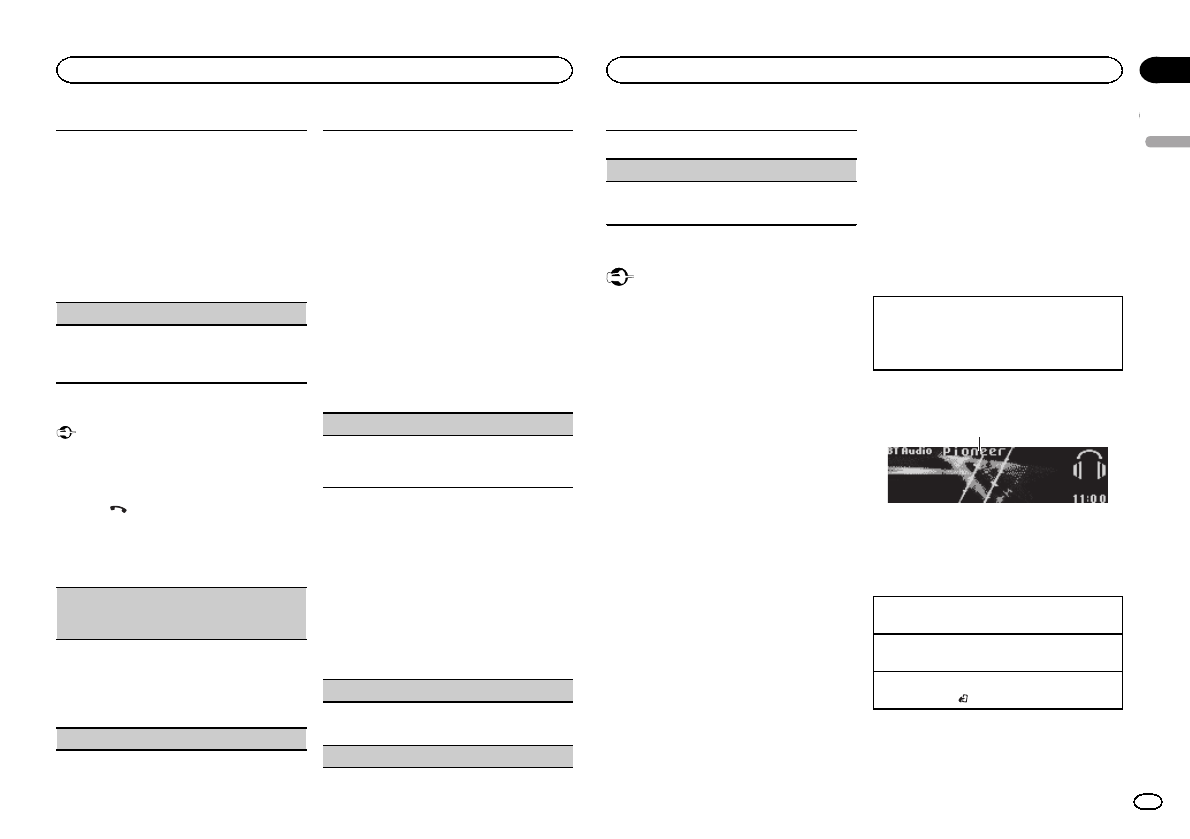
You must enter a PIN code on your device to con-
firm the Bluetooth connection. The default code is
0000, but you can change it with this function.
1Press M.C. to display the setting mode.
2Turn M.C. to select a number.
3Press M.C. to move the cursor to the next posi-
tion.
4After inputting PIN code, press and hold M.C.
!After inputting, pressing M.C. returns you
to the PIN code input display, and you can
change the PIN code.
Device INFO (Bluetooth device address display)
1Press M.C. to display the setting mode.
2Press M.C. to select the desired setting.
Device name—Bluetooth device address
Phone menu operation
Important
Be sure to park your vehicle in a safe place and
apply the parking brake when performing this
operation.
1 Press to display the phone menu.
2 Turn M.C. to select the function.
Once selected, the following functions can be
adjusted.
Missed calls (missed call history)
Dialed calls (dialed call history)
Received calls (received call history)
1Press M.C. to display the phone number list.
2Turn M.C. to select a name or phone number.
3Press M.C. to make a call.
!To display details about the contact you se-
lected, press and hold M.C.
PhoneBook (phone book)
!The contacts on your phone will normally be
transferred automatically when the phone is
connected. If it is not, use your phone menu to
transfer the contacts. The visibility of this unit
should be on when you use the phone menu.
Refer to Visibility (setting the visibility of this
unit) on the previous page.
1Press M.C. to display SEARCH (alphabetical
list).
2Turn M.C. to select the first letter of the name
you are looking for.
3Press M.C. to display a registered name list.
4Turn M.C. to select the name you are looking
for.
5Press M.C. to display the phone number list.
6Turn M.C. to select a phone number you want
to call.
7Press M.C. to make a call.
Phone Function (phone function)
You can set Auto answer,Ring tone and PH.B.
Name view from this menu. For details, refer to
Function and operation on this page.
Function and operation
1 Display Phone Function.
Refer to Phone Function (phone function) on
this page.
2 Press M.C. to display the function menu.
3 Turn M.C. to select the function.
Once selected, the following functions can be
adjusted.
Auto answer (automatic answering)
1Press M.C. to turn automatic answering on or
off.
Ring tone (ring tone select)
1Press M.C. to turn the ring tone on or off.
PH.B.Name view (phone book name view)
1Press M.C. to invert the order of names in the
phone book.
Bluetooth Audio
Important
!Depending on the Bluetooth audio player
connected to this unit, the available opera-
tions will be limited to the following two lev-
els:
—A2DP profile (Advanced Audio Distribution
Profile): You can only playback songs on your
audio player.
You cannot use the A2DP connection when
iPod or Pandora is selected as a source.
—AVRCP profile (Audio/Video Remote Control
Profile): You can perform playback, pause
playback, select songs, etc.
!Functions will vary depending on the
Bluetooth audio player you are using. When
using your player with this unit, refer to the
instruction manual that came with your
Bluetooth audio player as well as this man-
ual.
!As the signal from your cellular phone may
cause noise, avoid using it when you are lis-
tening to songs on your Bluetooth audio
player.
!The sound of the Bluetooth audio player will
be muted when the phone is in use.
!When the Bluetooth audio player is in use,
you cannot connect to a Bluetooth telephone
automatically.
!Playback continues even if you switch from
your Bluetooth audio player to another
source while listening to a song.
!Depending on the type of Bluetooth audio
player you have connected to this unit, oper-
ation and information display may not be
available for some functions.
Setting up for Bluetooth audio
Before you can use the Bluetooth audio function
you must set up the unit for use with your
Bluetooth audio player. You will need to pair this
unit with your Bluetooth audio player.
1Connection
Use the Bluetooth telephone connection
menu. Refer to Connection menu operation on
the previous page.
Basic operations
1
1Device name
Shows the device name of the connected
Bluetooth audio player.
Fast forwarding or reversing
1Turn and hold down LEVER to the right or left.
Selecting a track
1Turn LEVER.
Starting playback
1Press BAND/.
Switching the display
Selecting the desired text information
English
Using this unit
13
Section
Using this unit
En
02
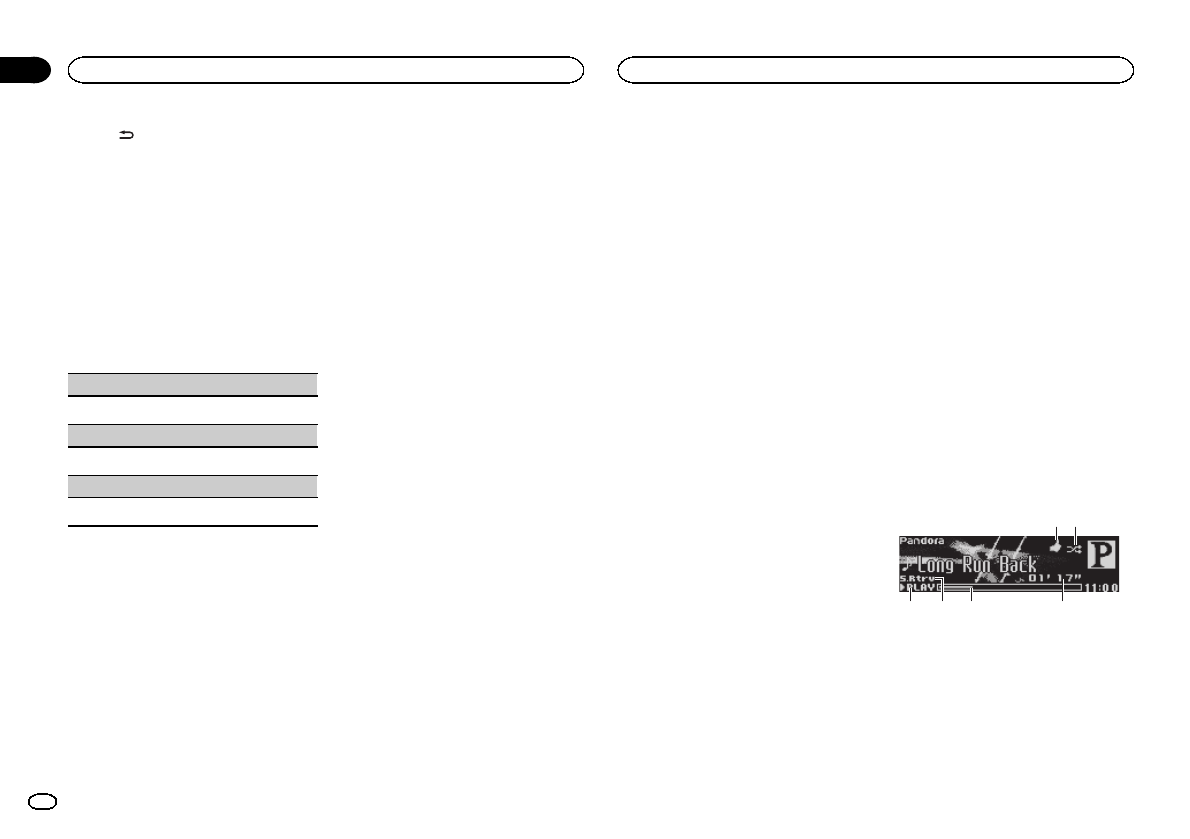
%Press /DISP.
Note
Depending on the device, text information can
be changed.
Function settings
1 Press M.C. to display the main menu.
2 Turn M.C. to change the menu option
and press to select FUNCTION.
3 Turn M.C. to select the function.
Once selected, the following functions can be
adjusted.
Play (play)
1Press M.C. to start playback.
Stop (stop)
1Press M.C. to stop the playback.
Pause (pause)
1Press M.C. to pause or resume.
Using smartphone applications
Information for the smartphone
compatibility
The following devices can use this function.
!iPhone and iPod touch
In this chapter, iPod and iPhone will be re-
ferred to as “iPhone”.
!Androidädevice
For iPhone users
!Use an optional Pioneer USB cable (CD-
U50E) to connect an iPhone.
!!!CAUTION: There is no text.
For Android device users
!The device has Android OS 2.2 or later.
!The device supports Bluetooth SPP (Serial
Port Profile) and A2DP (Advanced Audio Dis-
tribution Profile).
The device is connected to this unit via
Bluetooth.
Compatibility with all Android devices is not
guaranteed.
For details about Android device compatibility
with this unit, refer to the information on our
website.
Using Pandoraâ
IMPORTANT:
Requirements to access Pandora using the
Pioneer car audio/video products:
!iPhone compatibility
Apple iPhone (first generation), iPhone 3G,
iPhone 3GS, iPhone 4, iPhone 4S, iPod touch 1G,
iPod touch 2G, iPod touch 3G or iPod touch 4G
(firmware version 3.0 or later)
Certain firmware versions for the iPhone may not
be compatible with the Pandora application. If
this appears to be the case, please update the
firmware to a version that is compatible with
Pandora.
!Latest version of the Pandora application, down-
loaded to your device (Search Apple iTunes App
Store for “Pandora”).
!Current Pandora account (Free account and paid
accounts available from Pandora; create a free
account online at
http://www.pandora.com/register or through the
Pandora application for the iPhone).
!Data Plan
Note: If the Data Plan for your iPhone does not
provide for unlimited data usage, additional
charges from your carrier may apply for accessing
the Pandora service via 3G and/or EDGE net-
works.
!Connection to the Internet via 3G, EDGE or Wi-Fi
network.
!Optional Pioneer adapter cable connecting your
iPhone to the Pioneer car audio/video products.
Limitations:
!Access to the Pandora service will depend on the
availability of a cellular and/or Wi-Fi network for
purposes of allowing your device to connect to
the Internet.
!Ability of the Pioneer car audio/video products to
access the Pandora service is subject to change
without notice and could be affected by any of
the following: compatibility issues with future
firmware versions of iPhone; compatibility issues
with future firmware versions of the Pandora ap-
plication for the iPhone; changes to the Pandora
music service by Pandora; discontinuation of the
Pandora music service by Pandora.
!Certain functions of the Pandora service are not
available when accessing the service through the
Pioneer car audio/video products, including, but
not limited to, creating new stations, deleting sta-
tions, emailing current stations, buying tracks
from iTunes, viewing additional text information,
logging in to Pandora, and adjusting Cell Net-
work Audio Quality.
Pandora internet radio is a music service not af-
filiated with Pioneer. More information is avail-
able at http://www.pandora.com.
You can play Pandora by connecting your
iPhone with the Pandora application installed.
Starting procedure (for iPhone users)
1 Connect an iPhone to the USB cable using
an iPhone Dock Connector.
2 Select Wired in APP CONNECT MODE. For
details, refer to APP CONNECT MODE (APP
connect mode setting) on page 19.
If using DEH-X7500HD and DEH-X7500S, pro-
ceed to the next step.
3 Start up the application on the smart-
phone.
4 Switch the source to Pandora.
Starting procedure (for Android
device users)
Only for DEH-X8500BH and DEH-X8500BS
1 Connect your Android device to this unit
using Bluetooth wireless technology. For de-
tails, refer to Connection menu operation on
page 12.
2 Select Bluetooth in APP CONNECT MODE.
For details, refer to APP CONNECT MODE
(APP connect mode setting) on page 19.
3 Start up the application on the smart-
phone.
4 Switch the source to Pandora.
Basic operations
64 53
1 2
1Thumbs Up/Thumbs Down indicator
2QuickMix indicator
3PLAY/PAUSE indicator
4S.Rtrv indicator
Appears when Sound Retriever function is
on.
5Song time (progress bar)
6Play time indicator
Using this unit
14
Section
Using this unit
En
02
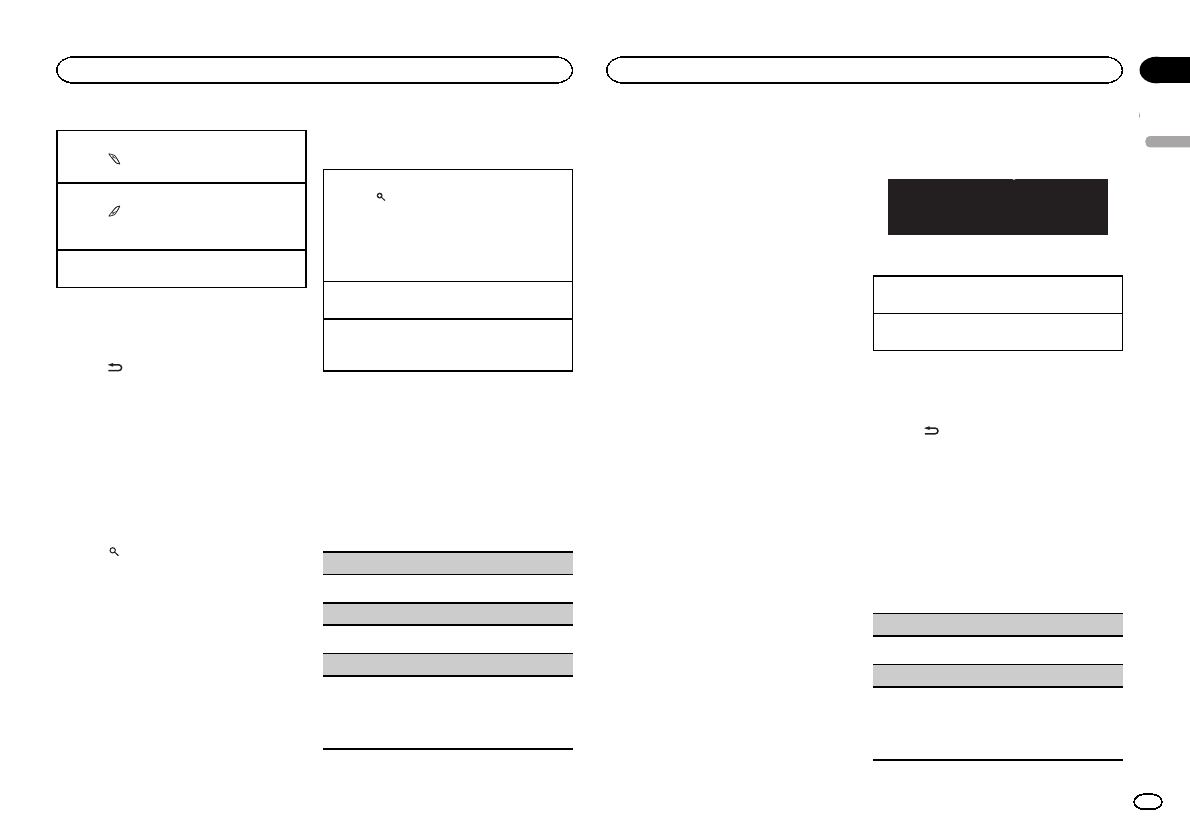
Giving a Thumbs Up
1Press to give a “Thumbs Up”for the track
currently playing.
Giving a Thumbs Down
1Press to give a “Thumbs Down”for the
track currently playing and to skip to the next
track.
Skipping tracks
1Turn LEVER to the right.
Switching the display
Selecting the desired text information
%Press /DISP.
Note
Depending on the station, text information can
be changed.
Selecting and playing the QuickMix/
station list
The device name that appears on the screen
may not be the same as the device name of the
connected device.
1 Press (list) to switch to the QuickMix/
station list mode.
2 Use M.C. to select the QuickMix or de-
sired station.
Changing the sort order
1Press (list).
!ABC –You can sort the items in the list alpha-
betically
!DATE –You can sort the items in the list in
order of the dates on which the items were
created
Changing QuickMix or stations
1Turn M.C.
Playing
1When QuickMix or the station is selected,
press M.C.
Function settings
1 Press M.C. to display the main menu.
2 Turn M.C. to change the menu option
and press to select FUNCTION.
3 Turn M.C. to select the function.
Once selected, the following functions can be
adjusted.
Bookmark (bookmark)
1Press M.C. to store track information.
Pause (pause)
1Press M.C. to pause or resume.
Sound Retriever (sound retriever)
1Press M.C. to select the desired setting.
1—2—OFF (off)
1is effective for low compression rates, and 2
is effective for high compression rates.
Using other applications
You can use this unit to control smartphone ap-
plications and start playback of tracks.
Starting procedure (for iPhone users)
1 Connect an iPhone to the USB cable using
an iPhone Dock Connector.
2 Select Wired in APP CONNECT MODE. For
details, refer to APP CONNECT MODE (APP
connect mode setting) on page 19.
If using DEH-X7500HD and DEH-X7500S, pro-
ceed to the next step.
3 Start up the application on the smart-
phone.
4 Switch the source to Apps.
Starting procedure (for Android
device users)
Only for DEH-X8500BH and DEH-X8500BS
1 Connect your Android device to this unit
using Bluetooth wireless technology. For de-
tails, refer to Connection menu operation on
page 12.
2 Select Bluetooth in APP CONNECT MODE.
For details, refer to APP CONNECT MODE
(APP connect mode setting) on page 19.
3 Start up the application on the smart-
phone.
4 Switch the source to Apps.
Basic operations
'800<
Selecting a track
1Turn LEVER.
Fast forwarding or reversing
1Turn and hold down LEVER to the right or left.
Switching the display
Selecting the desired text information
%Press /DISP.
Function settings
1 Press M.C. to display the main menu.
2 Turn M.C. to change the menu option
and press to select FUNCTION.
3 Turn M.C. to select the function.
Once selected, the following functions can be
adjusted.
Pause (pause)
1Press M.C. to pause or resume.
Sound Retriever (sound retriever)
1Press M.C. to select the desired setting.
1—2—OFF (off)
1is effective for low compression rates, and 2
is effective for high compression rates.
English
Using this unit
15
Section
Using this unit
En
02
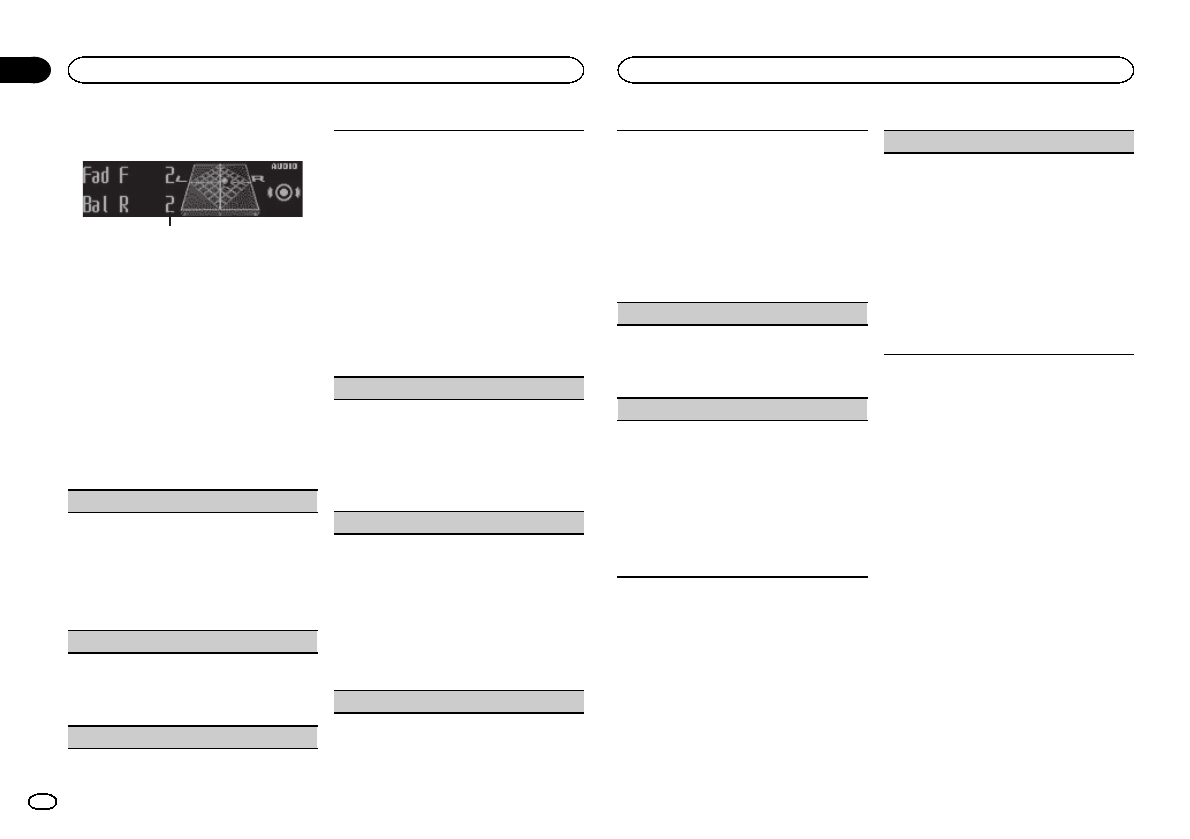
Audio adjustments
1
1Audio display
Shows the audio adjustment status.
1 Press M.C. to display the main menu.
2 Turn M.C. to change the menu option
and press to select AUDIO.
3 Turn M.C. to select the audio function.
Once selected, the following audio functions
can be adjusted.
!The cut-off frequency and output level can be
adjusted when the subwoofer output is on.
!SLA is not available when FM is selected as
the source.
Fader/Balance (fader/balance adjustment)
1Press M.C. to display the setting mode.
2Press M.C. to cycle between fader (front/rear)
and balance (left/right).
3Turn M.C. to adjust the front/rear speaker bal-
ance.
Turn M.C. to adjust the left/right speaker bal-
ance.
Preset EQ (equalizer recall)
1Press M.C. to display the setting mode.
2Turn M.C. to select an equalizer curve.
Powerful—Natural—Vocal—Custom1—Cus-
tom2—Flat—Super bass
G.EQ (equalizer adjustment)
You can adjust the currently selected equalizer
curve setting as desired. Adjusted equalizer curve
settings are stored in Custom1 or Custom2.
!Custom1 can be set separately for each
source. However, USB,iPod,PANDORA and
Apps are all set to the same setting automati-
cally.
!Custom2 is a shared setting used in common
for all sources.
1Press M.C. to display the setting mode.
2Press M.C. to cycle between the following:
Equalizer band—Equalizer level
3Turn M.C. to select the desired setting.
Equalizer band: 100Hz—315Hz—1.25kHz—
3.15kHz—8kHz
Equalizer level: +6 to –6
Loudness (loudness)
Loudness compensates for deficiencies in the low-
frequency and high-frequency ranges at low vol-
ume.
1Press M.C. to display the setting mode.
2Press M.C. to turn loudness on or off.
3Turn M.C. to select the desired setting.
Low (low)—Mid (mid)—High (high)
Subwoofer1 (subwoofer on/off setting)
This unit is equipped with a subwoofer output
which can be turned on or off.
1Press M.C. to display the setting mode.
2Press M.C. to turn subwoofer output on or off.
3Turn M.C. to select the phase for the sub-
woofer output.
Turn M.C. to the left to select reverse phase,
and Reverse appears in the display. Turn M.C.
to the right to select normal phase, and Nor-
mal appears in the display.
Subwoofer2 (subwoofer adjustment)
Only frequencies lower than those in the selected
range are outputted from the subwoofer.
1Press M.C. to display the setting mode.
2Press M.C. to cycle between the cut-off fre-
quency and the output level for the subwoofer.
3Turn M.C. to select the cut-off frequency.
50Hz—63Hz—80Hz—100Hz—125Hz
4Turn M.C. to adjust the output level for the sub-
woofer.
+6 to –24 is displayed as the level is increased
or decreased.
Bass Booster (bass boost)
1Press M.C. to display the setting mode.
2Turn M.C. to select a desired level.
0to +6 is displayed as the level is increased or
decreased.
HPF (high pass filter adjustment)
When you do not want low sounds from the sub-
woofer output frequency range to play from the
front or rear speakers, turn on the HPF (high pass
filter). Only frequencies higher than those in the
selected range are output from the front or rear
speakers.
1Press M.C. to display the setting mode.
2Press M.C. to turn high pass filter on or off.
3Turn M.C. to select the cut-off frequency.
50Hz—63Hz—80Hz—100Hz—125Hz
SLA (source level adjustment)
SLA (Source level adjustment) lets you adjust the
volume level of each source to prevent sudden
changes in volume when switching between sour-
ces.
!Settings are based on the FM volume level,
which remains unchanged.
!The AM volume level can also be adjusted with
this function.
!USB,iPod,PANDORA and Apps are all set to
the same setting automatically.
1Press M.C. to display the setting mode.
2Turn M.C. to adjust the source volume.
Adjustment range: +4 to –4
Using different
entertainment displays
You can enjoy entertainment displays while lis-
tening to each sound source.
1 Press M.C. to display the main menu.
2 Turn M.C. to change the menu option
and press to select ENTERTAINMENT.
3 Turn M.C. to select the entertainment
function.
Once selected, the following entertainment
functions can be adjusted.
Using this unit
16
Section
Using this unit
En
02
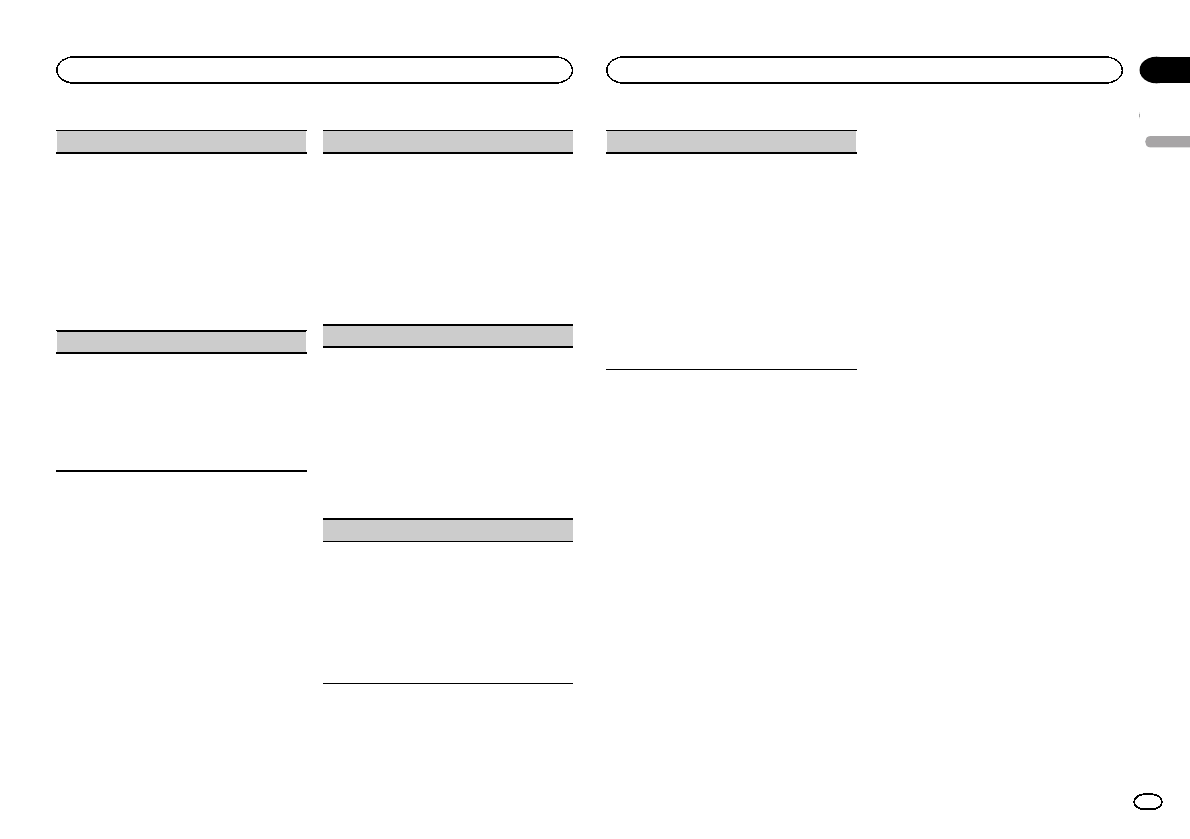
Background (background setting)
1Press M.C. to display the setting mode.
2Press M.C. to select the desired setting.
Background visual—genre—background pic-
ture 1—background picture 2—background
picture 3—background picture 4—simple dis-
play—movie screen —calendar
!Genre display changes depending on the
genre of music.
!Genre display may not work correctly de-
pending on the application used to encode
audio files.
Clock (clock display setting)
1Press M.C. to display the setting mode.
2Press M.C. to select the desired setting.
ON (clock display)—Elapsed time (elapsed
time display)—OFF (clock off)
!Only for DEH-X7500HD and DEH-X7500S
You can switch the function by pressing
CLOCK.
Selecting the illumination color
1 Press M.C. to display the main menu.
2 Turn M.C. to change the menu option
and press to select ILLUMI.
3 Turn M.C. to select the illumination func-
tion.
Once selected, the following illumination func-
tions can be adjusted.
!Phone color is not available for DEH-
X7500HD and DEH-X7500S.
Key color (key color setting)
You can select desired colors for the keys of this
unit.
1Press M.C. to display the setting mode.
2Press M.C. to select the desired setting.
You can select any one of the options in the fol-
lowing list:
!Preset colors (ranging from WHITE to
ROSE)
!SCAN (cycle through all colors)
!Sets of colors (WARM,AMBIENT,CALM)
!CUSTOM (customized illumination color)
Display color (display color setting)
You can select the desired colors for the display of
this unit.
1Press M.C. to display the setting mode.
2Press M.C. to select the desired setting.
You can select any one of the options in the fol-
lowing list:
!Preset colors (ranging from WHITE to
ROSE)
!SCAN (cycle through all colors)
!Sets of colors (WARM,AMBIENT,CALM)
!CUSTOM (customized illumination color)
Key & Display (key and display color setting)
You can select the desired colors for the keys and
display of this unit.
1Press M.C. to display the setting mode.
2Press M.C. to select the desired setting.
You can select any one of the options in the fol-
lowing list:
!Preset colors (ranging from WHITE to
ROSE)
!SCAN (cycle through all colors)
Phone color (phone color setting)
You can select the desired key colors to display
when an incoming call is received.
1Press M.C. to display the setting mode.
2Press M.C. to select the desired setting.
You can select any one of the options in the fol-
lowing list:
!Flashing –The color selected from Key
color flashes.
!Flash FX 1 to Flash FX 6 –The system auto-
matically cycles through all available key
colors for this unit. Select the desired
mode.
!OFF –No change in key color made when
incoming calls are received.
Notes
!When SCAN is selected, the system auto-
matically cycles through the preset colors.
!When WARM is selected, the system auto-
matically cycles through the warm colors.
!When AMBIENT is selected, the system au-
tomatically cycles through the ambient col-
ors.
!When CALM is selected, the system auto-
matically cycles through the calm colors.
!When CUSTOM is selected, the customized
color saved is selected.
Customizing the
illumination color
You can create custom illumination colors for
both Key color and Display color.
1 Press M.C. to display the main menu.
2 Turn M.C. to display ILLUMI and press to
select.
3 Turn M.C. to display Key color or
Display color. Press to select.
4 Press M.C. and hold until the customizing
illumination color setting appears in the dis-
play.
5 Press M.C. to select the primary color.
R(red)—G(green)—B(blue)
6 Turn M.C. to adjust the brightness level.
Adjustment range: 0to 60
#You cannot select a level below 20 for all three of
R(red), G(green), and B(blue) at the same time.
#You can also perform the same operation on
other colors.
Note
You cannot create a custom illumination color
while SCAN,WARM,AMBIENT or CALM is se-
lected.
About MIXTRAX
MIXTRAX technology is used to insert a variety
of sound effects in between songs, allowing you
to experience your music as a nonstop mix com-
plete with visual and lighting effects.
Notes
!Depending on the file/song, sound effects
may not be added.
!MIXTRAX includes a MIXTRAX flashing color
mode that when switched on turns the flash-
ing colors on and off in time with the audio
track. If you find the feature distracting while
driving, please turn MIXTRAX off. Refer to Op-
erations using the MIXTRAX button on page 9.
MIXTRAX menu
1 Press M.C. to display the main menu.
2 Turn M.C. to change the menu option
and press to select MIXTRAX.
English
Using this unit
17
Section
Using this unit
En
02
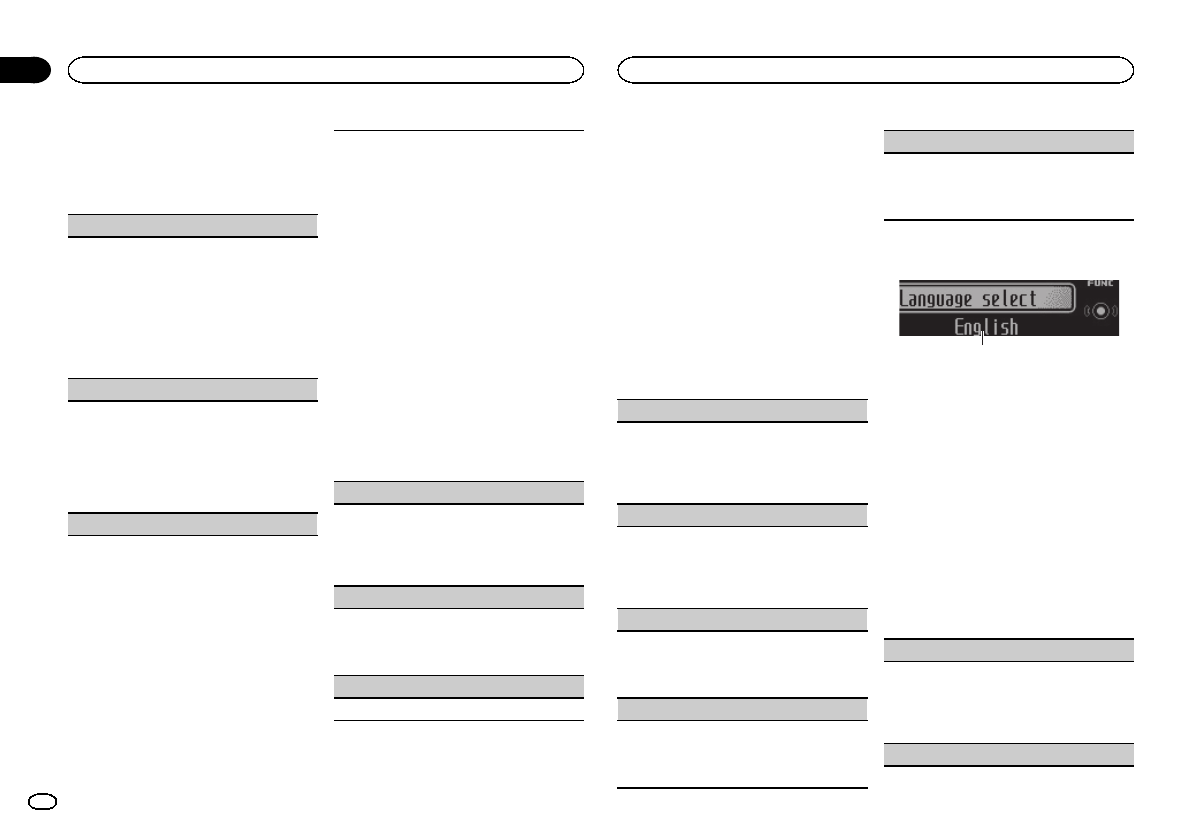
3 Turn M.C. to select the MIXTRAX func-
tion.
Once selected, the following MIXTRAX functions
can be adjusted. The function is enabled when
MIXTRAX is on.
SHORT PLAYBACK (short playback mode)
You can select the length of the playback time.
1Press M.C. to display the setting mode.
2Turn M.C. to select the desired setting.
1.0 MIN (1.0 minute)—1.5 MIN (1.5 minutes)—
2.0 MIN (2.0 minutes)—2.5 MIN (2.5 minutes)
—3.0 MIN (3.0 minutes)—Random (random)
—OFF (off)
!Turn this option OFF if you want to play a selec-
tion all the way through from start to finish.
FLASH AREA (flash area)
You can select areas for flashing colors.
1Press M.C. to display the setting mode.
2Turn M.C. to select the desired setting.
KEY & DISPLAY (key and display)—KEY (key)
—OFF (off)
!When OFF is selected, the color set under IL-
LUMI is used as the display color.
Flashing Color (flash pattern)
You can select flashing color patterns.
1Press M.C. to display the setting mode.
2Turn M.C. to select the desired setting.
You can select any one of the options in the fol-
lowing list:
!Sound Level Mode Color 1 to Color 6 –
Flashing colors will flash on and off in syn-
chronization with the sound level in a
song. Select the desired mode.
!Low Pass Mode Color 1 to Color 6 –
Flashing colors will flash on and off in syn-
chronization with the bass level in a song.
Select the desired mode.
!Flashing Color Random –The pattern for
the flashing colors is randomly selected
from the sound level mode and low pass
mode.
!Sound Level Mode Random –The pattern
for the flashing colors is randomly selected
from the sound level mode.
!Low Pass Mode Random –The pattern for
the flashing colors is randomly selected
from the low pass mode.
DISP EFFECT (display effect)
The MIXTRAX special effects display can be turned
on or off.
1Press M.C. to select the desired setting.
ON (MIXTRAX special effects display)—OFF
(normal display)
CUT IN EFFECT (manual cut-in effect)
You can turn on or off the MIXTRAX sound effects
while manually changing tracks.
1Press M.C. to select the desired setting.
ON (on)—OFF (off)
MIX Settings (MIXTRAX settings)
For details, refer to MIXTRAX settings on this page.
MIXTRAX settings
You can change the settings for fixed sounds
and sound effects.
!The fixed sound settings can be changed
from MIX Fixed.
!The sound effect settings can be changed
from any of the following menus:
LOOP EFFECT,Flanger EFFECT,
Echo EFFECT, and Crossfade EFFECT.
1 Display MIX Settings.
2 Press M.C. to display the function menu.
3 Turn M.C. to select the function.
Once selected, the following functions can be
adjusted.
MIX Fixed (MIXTRAX sound effects)
The fixed sounds can be removed from MIXTRAX
sound effects.
1Press M.C. to select the desired setting.
ON (fixed sounds and sound effects)—OFF
(sound effects)
LOOP EFFECT (loop effect)
The loop effect, which is inserted at the end of
each song automatically, can be removed from
the sound effect.
1Press M.C. to select the desired setting.
ON (on)—OFF (off)
Flanger EFFECT (flanger effect)
The flanger effect can be removed from the sound
effect.
1Press M.C. to select the desired setting.
ON (on)—OFF (off)
Echo EFFECT (echoe effect)
The echo effect can be removed from the sound ef-
fect.
1Press M.C. to select the desired setting.
ON (on)—OFF (off)
Crossfade EFFECT (crossfade effect)
The crossfade effect can be removed from the
sound effect.
1Press M.C. to select the desired setting.
ON (on)—OFF (off)
System menu
1
1Function display
!Shows the function status.
1 Press M.C. to display the main menu.
2 Turn M.C. to change the menu option
and press to select SYSTEM.
3 Turn M.C. to select the system menu
function.
Once selected, the following system menu func-
tions can be adjusted.
!BT AUDIO,Clear memory,BT Version info.
and APP CONNECT MODE are not available
for DEH-X7500HD and DEH-X7500S.
!APP CONNECT MODE is not available when
Pandora or Apps is selected as the source.
Language select (multi-language)
For your convenience, this unit offers a choice of
several languages. You can select the language
you prefer to use.
1Press M.C. to select the language.
English—Français—Español
Calendar (setting the date)
Using this unit
18
Section
Using this unit
En
02
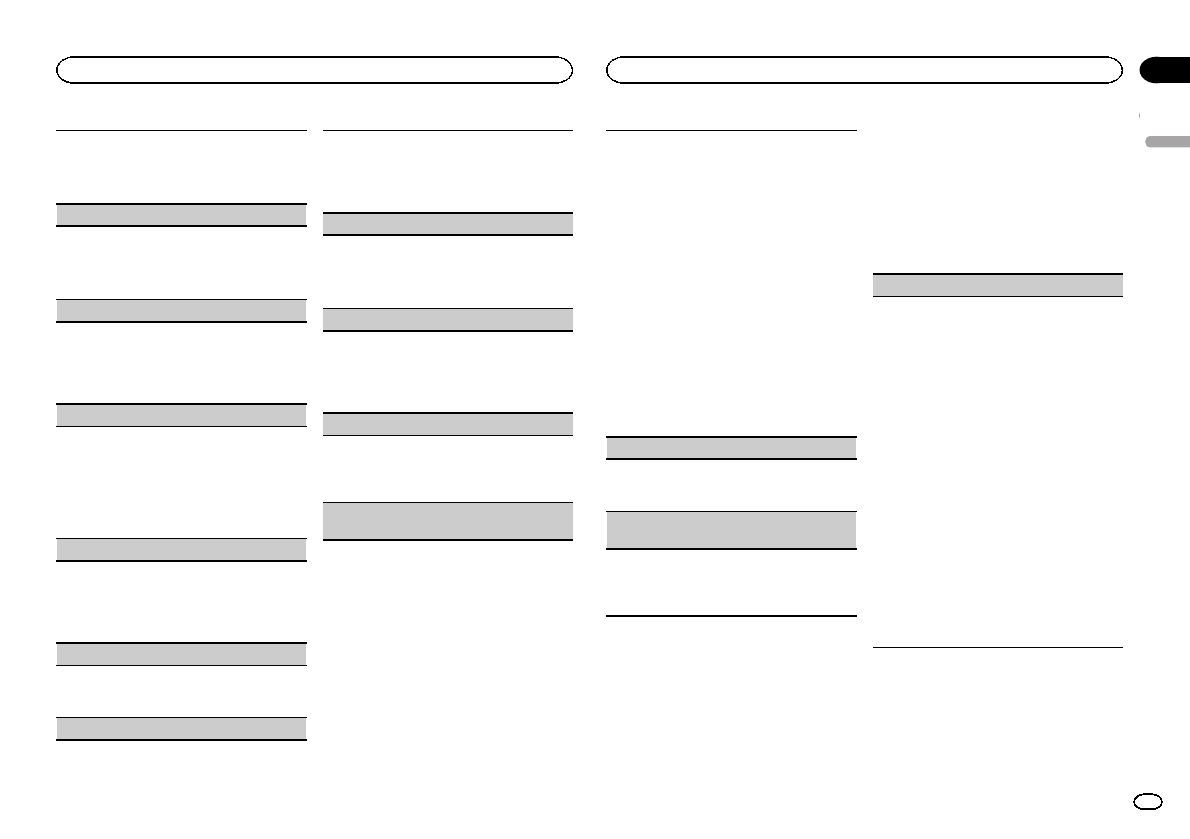
1Press M.C. to select the segment of the calen-
dar display you wish to set.
Year—Day—Month
2Turn M.C. to set the date.
Clock (setting the clock)
1Press M.C. to select the segment of the clock
display you wish to set.
Hour—Minute
2Turn M.C. to adjust the clock.
EngineTime alert (elapsed time display setting)
This setting displays how much time has elapsed
since the machine was turned on.
You can set a timer and an alarm.
1Press M.C. to select the desired setting.
OFF—15Minutes—30Minutes
Music browse (music browse)
When operating a USB storage device, you can se-
lect a file from the list.
1Press M.C. to select the desired setting.
You can select any one of the options in the fol-
lowing list:
!ON –Category/song list can be used.
!OFF –File/folder list can be used.
Warning tone (warning tone setting)
If the front panel is not detached from the head
unit within four seconds of turning off the ignition,
a warning tone sounds. You can turn off the warn-
ing tone.
1Press M.C. to turn the warning tone on or off.
AUX (auxiliary input)
Activate this setting when using an auxiliary de-
vice connected to this unit.
1Press M.C. to turn AUX on or off.
Dimmer (dimmer setting)
To prevent the display from being too bright at
night, the display is automatically dimmed when
the car’s headlights are turned on. You can turn
the dimmer on or off.
1Press M.C. to turn dimmer on or off.
Contrast (display contrast setting)
1Press M.C. to display the setting mode.
2Turn M.C. to adjust the contrast level.
0to 15 is displayed as the level is increased or
decreased.
Ever-scroll (scroll mode setting)
When ever scroll is set to ON, recorded text infor-
mation scrolls continuously in the display. Set to
OFF if you prefer the information to scroll just
once.
1Press M.C. to turn the ever scroll on or off.
BT AUDIO (Bluetooth audio activation)
You need to activate the BT Audio source in order
to use a Bluetooth audio player.
1Press M.C. to turn the BT Audio source on or
off.
Clear memory (clearing the Bluetooth device
data stored on this unit)
Bluetooth device data stored on this unit can be
cleared. To protect your personal information,
clear the device memory before you pass the unit
on to someone else. The following information will
be deleted.
!Device list
!PIN code
!Call history
!Phone book
1Press M.C. to show the confirmation display.
YES is displayed. Clearing memory is now on
standby.
If you do not want to clear the Bluetooth device
data stored on this unit, turn M.C. to display
CANCEL and press it again to select.
2Press M.C. to clear the memory.
Cleared is displayed and the Bluetooth device
data is cleared.
!While this function is in use, do not turn
off the engine.
BT Version info. (Bluetooth version display)
You can display the system versions of this unit
and of Bluetooth module.
1Press M.C. to display the information.
APP CONNECT MODE (APP connect mode set-
ting)
Select an appropriate option for your smartphone.
1Press M.C. to select the desired setting.
Wired (for iPhone)—Bluetooth (for Android
device)
Initial menu
1 Press and hold SRC/OFF until the unit
turns off.
2 Press and hold M.C. until the main menu
appears in the display.
3 Turn M.C. to change the menu option
and press to select INITIAL.
4 Turn M.C. to select the initial menu func-
tion.
Once selected, the following initial menu func-
tions can be adjusted.
!S/W UPDATE is not available for DEH-
X7500HD and DEH-X7500S.
S/W control (rear output and subwoofer setting)
This unit’s rear output (rear speaker leads output
and RCA rear output) can be used for full-range
speaker (Rear SP :F.Range) or subwoofer (Rear
SP :S/W) connection. If you switch the rear output
setting to Rear SP :S/W, you can connect a rear
speaker lead directly to a subwoofer without using
an auxiliary amp.
1Press M.C. to switch the rear output setting.
!When no subwoofer is connected to the
rear output, select Rear SP :F.Range (full-
range speaker).
!When a subwoofer is connected to the rear
output, select Rear SP :S/W (subwoofer).
!Even if you change this setting, there will be
no output unless you turn the subwoofer out-
put on (refer to Subwoofer1 (subwoofer on/off
setting) on page 16).
!If you change this setting, subwoofer output in
the audio menu will return to the factory set-
tings.
!Both rear speaker lead outputs and RCA rear
output are switched simultaneously in this set-
ting.
English
Using this unit
19
Section
Using this unit
En
02
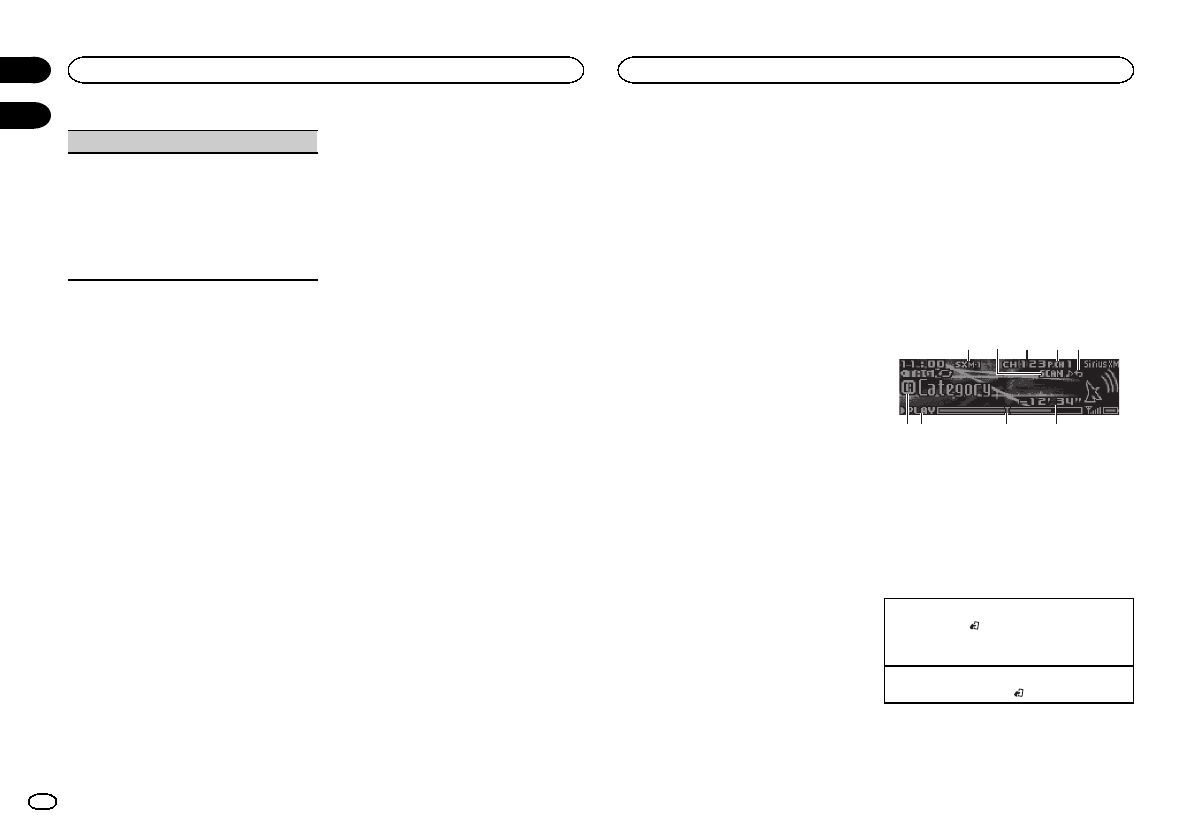
S/W UPDATE (updating the software)
This function is used to update this unit with the
latest Bluetooth software. For about Bluetooth
software and updating, refer to our website.
!Never turn the unit off while the Bluetooth soft-
ware is being updated.
1Press M.C. to display the data transfer mode.
Follow the on-screen instructions to finish up-
dating the Bluetooth software.
System menu
1 Press and hold SRC/OFF until the unit
turns off.
2 Press and hold M.C. until the main menu
appears in the display.
3 Turn M.C. to change the menu option
and press to select SYSTEM.
4 Turn M.C. to select the system menu
function.
For details, refer to System menu on page 18.
Using an AUX source
1 Insert the stereo mini plug into the AUX
input jack.
2 Press SRC/OFF to select AUX as the
source.
Note
AUX cannot be selected unless the auxiliary set-
ting is turned on. For more details, refer to AUX
(auxiliary input) on the previous page.
Turning the display off or on
%Press and hold MIX/DISP OFF until the
display turns on or off.
If an unwanted display appears
Turn off the unwanted display using the proce-
dures listed below.
1 Press M.C. to display the main menu.
2 Turn M.C. to change the menu option
and press to select SYSTEM.
3 Turn M.C. to display DEMO OFF and press
to select.
4 Turn M.C. to switch to YES.
5 Press M.C. to select.
SiriusXM Satellite Radio
Only for DEH-X8500BS and DEH-X7500S
You can use this unit to control the SiriusXM
Connect Vehicle Tuner (SXV200), which is sold
separately.
For more information on how to install the Sir-
iusXM Connect Vehicle Tuner, consult the instal-
lation guide included with the tuner.
Everything worth listening to is on SiriusXM, get-
ting over 130 channels, including the most com-
mercial‐free music, plus the best sports, news,
talk and entertainment. A SiriusXM Vehicle
Tuner and Subscription are required. For more
information, visit www.siriusxm.com.
To subscribe to the SiriusXM
Satellite Radio service
1 Switch the source to SiriusXM.
You should be able to tune in to Channel 1. If
you cannot get Channel 1, make sure that your
SiriusXM Connect Vehicle Tuner is installed cor-
rectly as described in the tuner installation
guide.
2 Switch to Channel 0 and check the Radio
ID.
You will need this number to activate your sub-
scription. For details, refer to Displaying the
Radio ID on the next page.
3 Activate the service either online or by
phone.
!Go to www.siriusxm.com, and click on ACTI-
VATE RADIO to start the activation process.
!Call SiriusXM Listener Care at 1-800-XM-
RADIO (1-800-967-2346) to activate.
#As part of the activation process, the SiriusXM
satellites will send an activation message to your Sir-
iusXM Connect Vehicle Tuner. Once the tuner has re-
ceived the message, this unit will display
“Subscription Updated”. Once the update is com-
pleted, you can start tuning in to the channels in
your subscription.
The activation process usually takes 10 to 15 minutes
but may take up to an hour in some cases. Do not
turn off the unit while the activation message is dis-
played.
Basic operations
3 41 2
6
5
7 8 9
1SiriusXM band indicator
2Scan play indicator
3SiriusXM channel number indicator
4SiriusXM preset number indicator
5Replay indicator
6Title icon indicator
7PLAY/PAUSE indicator
8Progress bar
9Buffer time
Selecting a band
1Press BAND/.
!Band can be selected from SXM-1,SXM-2
or SXM-3.
Returning to the current live broadcast
1Press and hold BAND/.
Using this unit
20
Section
Available accessories
En
02
03
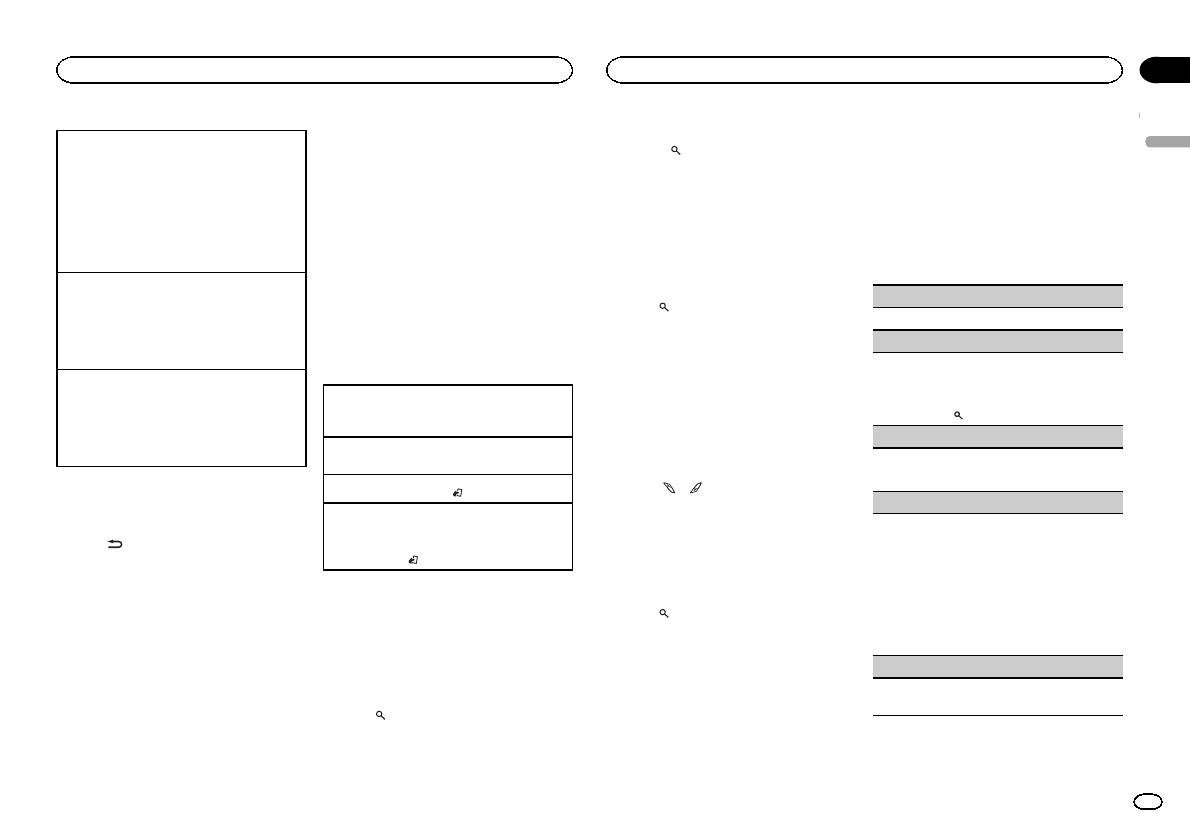
Select a channel.
This function is available when Channel is se-
lected in Operate Mode. For details, refer to
Operate Mode (operation mode setting) on this
page.
1Turn LEVER.
!By turning and holding down LEVER, you
can increase or decrease the channel
number continuously.
Selecting a track
This function is available when Replay is selected
in Operate Mode. For details, refer to
Operate Mode (operation mode setting) on this
page.
1Turn LEVER.
Fast forwarding or reversing
This function is available when Replay is selected
in Operate Mode. For details, refer to
Operate Mode (operation mode setting) on this
page.
1Turn and hold down LEVER to the right or left.
Switching the display
Selecting the desired text information
%Press /DISP.
Note
Depending on the channel, text information can
be changed.
Displaying the Radio ID
The SiriusXM Radio ID can be found by tuning
to Channel 0. In addition, the Radio ID is located
on the bottom of the SiriusXM Connect Vehicle
Tuner.
Please note that the SiriusXM Radio ID does not
include the letters I, O, S or F.
Scan play
Content scan
This unit will scan the channels to allow you to
listen to the beginning of the songs from each
track.
You can listen to recent broadcast tracks from
the preset channels.
For details, refer to Content Scan (scanning the
content) on this page.
Category scan
You can listen to the live broadcast from each
channel in the current category.
For details, refer to Channel list categories on
this page.
Switching to the channel currently playing in scan
play
1Press M.C.
Switching to the next song during the scan play
1Turn LEVER to the right.
1Press and hold BAND/.
Quitting scan play
This unit will receive the selected channel before
the scan play.
1Press BAND/.
List menu
You can select a channel from the list.
Selecting a channel from the channel list
You can select a channel from any of the avail-
able channels.
1 Press (list).
2 Turn M.C. to display All Channels and
press to select.
3 Turn M.C. to select a channel.
!Press to change the display.
Channel name—artist name—song title—
content information
4 Press M.C. to receive the channel.
Setting preset channels
You can store your favorite channels as presets
and recall them later on.
1 Press (list).
2 Turn M.C. to display Presets and press to
select.
3 Turn M.C. to select a preset channel.
4 Press and hold M.C. to store the current
channel as a preset.
5 Press M.C. to recall the preset channel.
#You can tune the channel up or down manually
by pressing or .
Channel list categories
You can select a channel from the current cate-
gory.
The available categories will depend on the avail-
able channels.
1 Press (list).
2 Turn M.C. to display Category and press
to select.
3 Turn M.C. to select a channel.
4 Press M.C. to receive the channel.
Press and hold M.C. to switch to scan play. For
details, refer to Scan play on this page.
Function and operation
1 Press M.C. to display the main menu.
2 Turn M.C. to change the menu option
and press to select FUNCTION.
3 Turn M.C. to select the function.
Once selected, the following functions can be
adjusted.
Pause (pause)
Press M.C. to pause or resume.
Operate Mode (operation mode setting)
1Press M.C. to select the desired setting.
Channel (channel)—Replay (Replay)
!You can also toggle between operation modes
by pressing .
Content Scan (scanning the content)
1Press M.C. to switch to scan play. For details,
refer to Scan play on this page.
Tune Start (tune start)
You can select where to start the broadcast when
switching to a preset channel.
1Press M.C. to select the desired setting.
You can select any one of the options in the fol-
lowing list:
!ON –The broadcast will start from the be-
ginning of a saved song/program.
!OFF –The broadcast will start from the cur-
rent live program.
Parental Control (Parental Control)
For details, refer to Setting Parental Control on the
next page.
English
Available accessories
21
Section
Available accessories
En
03
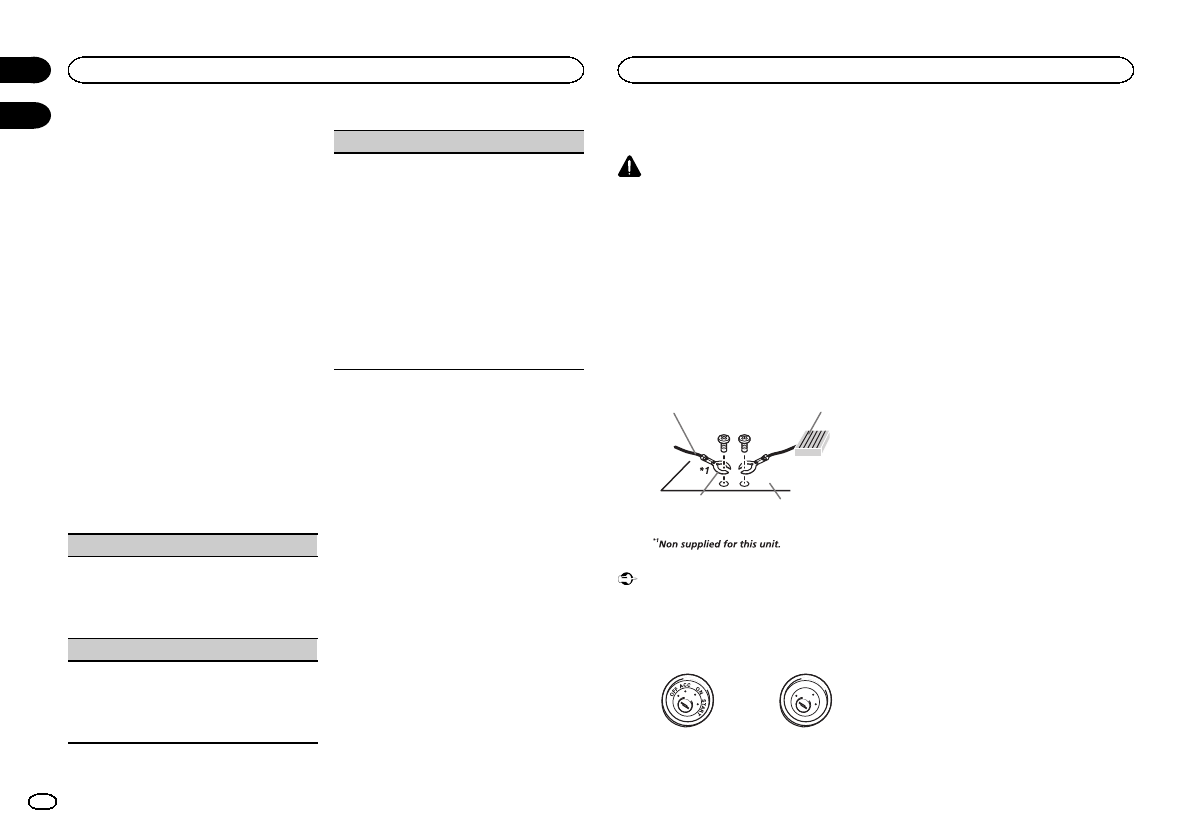
Setting Parental Control
The SiriusXM Parental Control feature allows
you to control access to channels that you con-
sider inappropriate for younger listener.
When enabled, the Parental Control feature re-
quires you to enter a passcode to tune to the
locked channels.
1 Display Parental Control.
2 Press M.C. to display the passcode input
screen.
The default passcode is 0000.
3 Turn M.C. to select a number.
4 Press M.C. to move the cursor to the next
position.
5 After inputting passcode, press M.C.
You will be able to proceed to the next step if you
enter the correct passcode.
6 Turn M.C. to select the function.
Once selected, the following functions can be
adjusted.
Locked Channels (locking the channels)
Access to the current broadcast channel can be
locked. You will need to enter your passcode in
order to access a locked channel.
1Press M.C. to select the desired setting.
2Press M.C. to turn the lock on or off.
Clear all (clearing all channel locks)
You can clear the locks from all locked channels
at the same time.
1Press M.C. to select the desired setting.
2Turn M.C. to switch to YES.
3Press M.C.
Edit Code (changing the passcode)
You can change your passcode.
1Press M.C. to display the setting mode.
Enter your current passcode.
!The default passcode is 0000.
2Turn M.C. to select a number.
3Press M.C. to move the cursor to the next posi-
tion.
4After inputting passcode, press M.C.
Enter a new passcode.
5Turn M.C. to select a number.
6Press M.C. to move the cursor to the next posi-
tion.
7After inputting passcode, press M.C.
The new passcode is saved.
Connections
WARNING
!Use speakers over 50 W (output value) and
between 4 Wto 8 W(impedance value). Do
not use 1 Wto 3 Wspeakers for this unit.
!The black cable is ground. When installing
this unit or power amp (sold separately),
make sure to connect the ground wire first.
Ensure that the ground wire is properly con-
nected to metal parts of the car’s body. The
ground wire of the power amp and the one of
this unit or any other device must be con-
nected to the car separately with different
screws. If the screw for the ground wire loos-
ens or falls out, it could result in fire, genera-
tion of smoke or malfunction.
Ground wire
Metal parts of car’s body
POWER AMP
Other devices
(Another electronic
device in the car)
Important
!When installing this unit in a vehicle without
an ACC (accessory) position on the ignition
switch, failure to connect the red cable to the
terminal that detects operation of the ignition
key may result in battery drain.
O
N
S
T
A
R
T
O
F
F
ACC position No ACC position
!Use this unit with a 12-volt battery and nega-
tive grounding only. Failure to do so may re-
sult in a fire or malfunction.
!To prevent a short-circuit, overheating or mal-
function, be sure to follow the directions
below.
—Disconnect the negative terminal of the bat-
tery before installation.
—Secure the wiring with cable clamps or adhe-
sive tape. Wrap adhesive tape around wiring
that comes into contact with metal parts to
protect the wiring.
—Place all cables away from moving parts,
such as the shift lever and seat rails.
—Place all cables away from hot places, such
as near the heater outlet.
—Do not connect the yellow cable to the battery
by passing it through the hole to the engine
compartment.
—Cover any disconnected cable connectors
with insulating tape.
—Do not shorten any cables.
—Never cut the insulation of the power cable of
this unit in order to share the power with
other devices. The current capacity of the
cable is limited.
—Use a fuse of the rating prescribed.
—Never wire the negative speaker cable directly
to ground.
—Never band together negative cables of multi-
ple speakers.
!When this unit is on, control signals are sent
through the blue/white cable. Connect this
cable to the system remote control of an ex-
ternal power amp or the vehicle’s auto-anten-
na relay control terminal (max. 300 mA
12 V DC). If the vehicle is equipped with a
glass antenna, connect it to the antenna
booster power supply terminal.
!Never connect the blue/white cable to the
power terminal of an external power amp.
Also, never connect it to the power terminal
of the auto antenna. Doing so may result in
battery drain or a malfunction.
Available accessories
22
Section
Installation
En
03
04
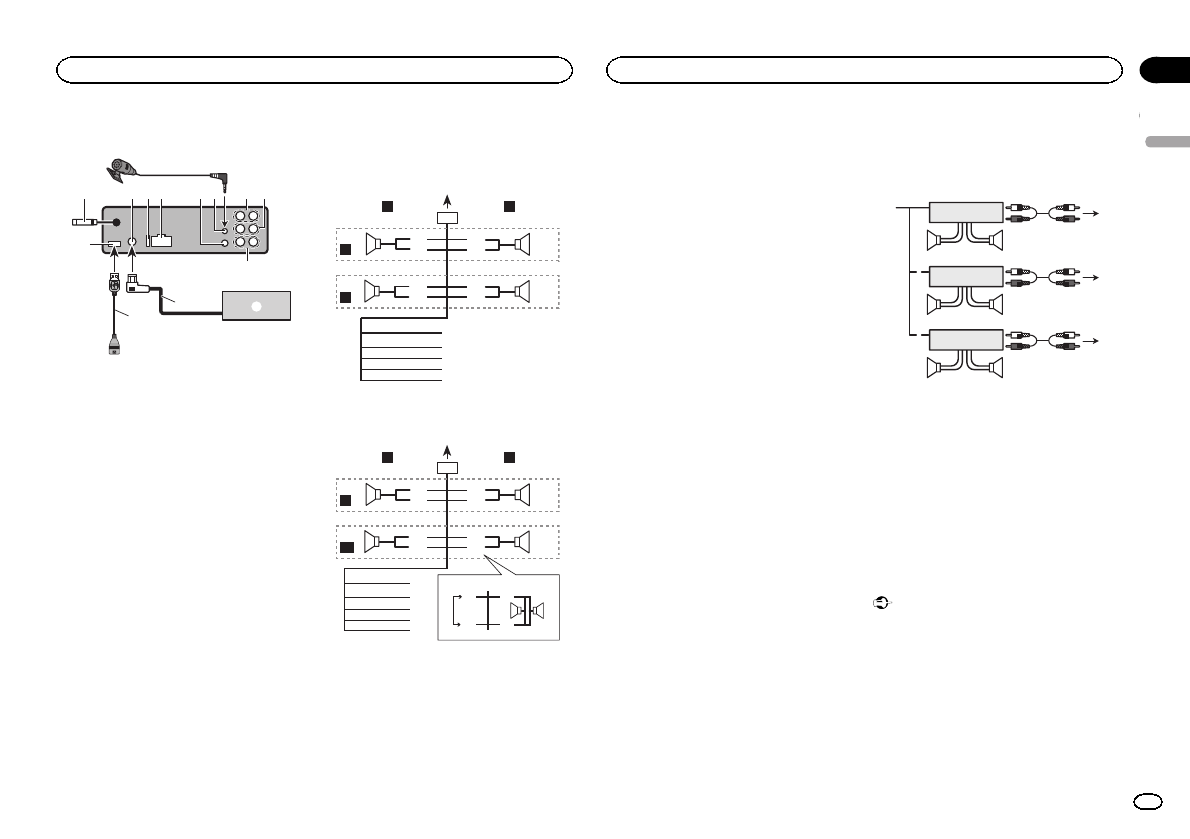
This unit
234596 a
b
e
d
c
7
1
8
1USB port
2Antenna input
15 cm (5-7/8 in.)
3Sirius XM BUS input (DEH-X8500BS and
DEH-X7500S only)
4Fuse (10 A)
5Power cord input
6Wired remote input (DEH-X7500HD and
DEH-X7500S only)
Hard-wired remote control adapter can be
connected (sold separately).
7Microphone input (DEH-X8500BH and DEH-
X8500BS only)
8Microphone (DEH-X8500BH and DEH-
X8500BS only)
4 m (13 ft. 1 in.)
9Rear output
aFront output
bSubwoofer output
cUSB cable
1.5 m (4 ft. 11 in.)
dSiriusXM BUS cable (sold separately)
eSiriusXM Connect Vehicle Tuner (sold sepa-
rately)
Power cord
Perform these connections when not connect-
ing a rear speaker lead to a subwoofer.
1
8
9
c
d
6
32
4
5
7
a
b
e
f
h
i
g
LR
F
R
Perform these connections when using a sub-
woofer without the optional amplifier.
1
8
9
c
d
6
32
4
7
a
b
a
b
e
f
i
g
h
LR
F
SW
j
k
d
c
lm
1To power cord input
2Left
3Right
4Front speaker
5Rear speaker
6White
7White/black
8Gray
9Gray/black
aGreen
bGreen/black
cViolet
dViolet/black
eBlack (chassis ground)
Connect to a clean, paint-free metal location.
fYellow
Connect to the constant 12 V supply termi-
nal.
gRed
Connect to terminal controlled by ignition
switch (12 V DC).
hBlue/white
Connect to system control terminal of the
power amp or auto-antenna relay control ter-
minal (max. 300 mA 12 V DC).
iOrange/white
Connect to lighting switch terminal.
jSubwoofer (4 W)
kWhen using a subwoofer of 70 W (2 W), be
sure to connect the subwoofer to the violet
and violet/black leads of this unit. Do not
connect anything to the green and green/
black leads.
lNot used.
mSubwoofer (4 W)×2
Notes
!With a 2 speaker system, do not connect any-
thing to the speaker leads that are not con-
nected to speakers.
!Change the initial setting of this unit. Refer
to S/W control (rear output and subwoofer
setting) on page 19.
The subwoofer output of this unit is monau-
ral.
Power amp (sold separately)
Perform these connections when using the op-
tional amplifier.
1
1
3
2
4
55
3
2
6
77
1
3
2
8
99
1System remote control
Connect to Blue/white cable.
2Power amp (sold separately)
3Connect with RCA cables (sold separately)
4To Rear output
5Rear speaker
6To Front output
7Front speaker
8To subwoofer output
9Subwoofer
Installation
Important
!Check all connections and systems before
final installation.
!Do not use unauthorized parts as this may
cause malfunctions.
!Consult your dealer if installation requires
drilling of holes or other modifications to the
vehicle.
!Do not install this unit where:
—it may interfere with operation of the vehicle.
—it may cause injury to a passenger as a result
of a sudden stop.
English
Installation
23
Section
Installation
En
04
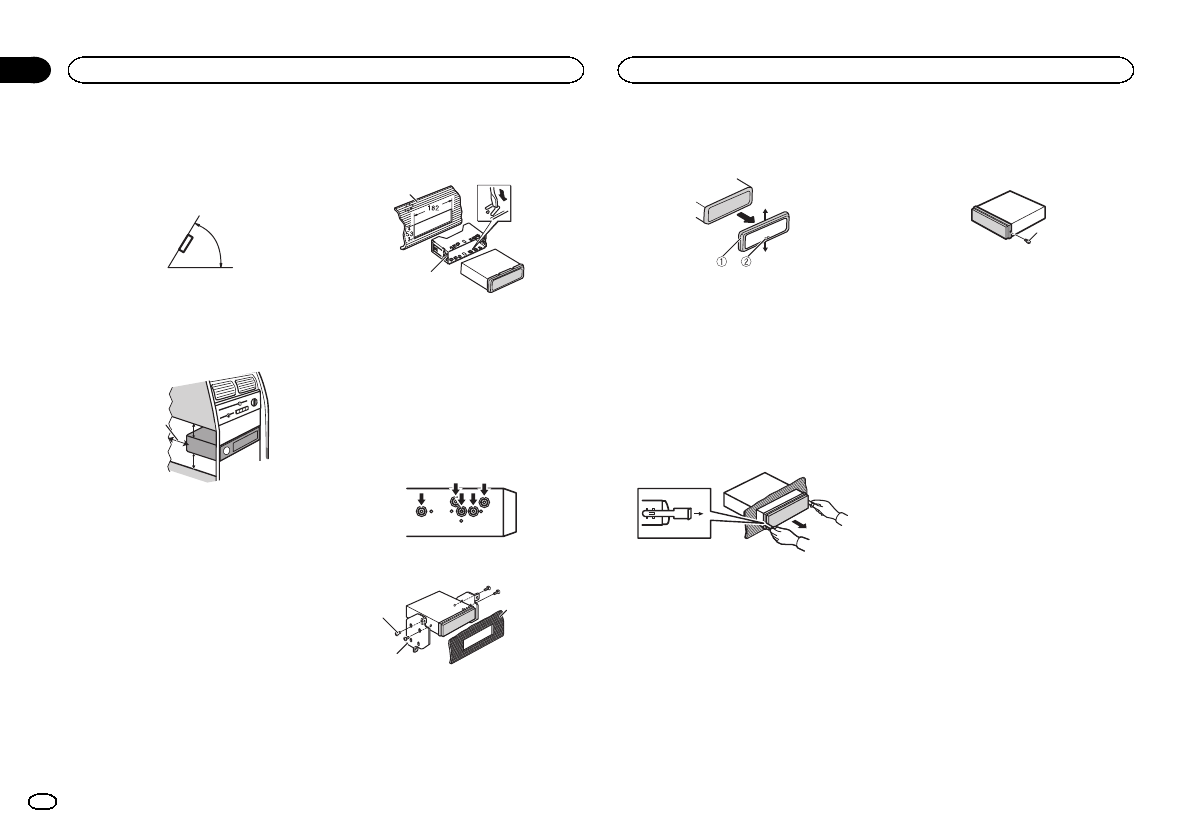
!The semiconductor laser will be damaged if
it overheats. Install this unit away from hot
places such as near the heater outlet.
!Optimum performance is obtained when the
unit is installed at an angle of less than 60°.
60°
!When installing, to ensure proper heat dis-
persal when using this unit, make sure you
leave ample space behind the rear panel and
wrap any loose cables so they are not block-
ing the vents.
5cmcm
Leave ample
space 5 cm
5 cm
DIN front/rear mount
This unit can be properly installed using either
front-mount or rear-mount installation.
Use commercially available parts when instal-
ling.
DIN Front-mount
1 Insert the mounting sleeve into the dash-
board.
For installation in shallow spaces, use the sup-
plied mounting sleeve. If there is enough space,
use the mounting sleeve that came with the ve-
hicle.
2 Secure the mounting sleeve by using a
screwdriver to bend the metal tabs (90°) into
place.
1
2
1Dashboard
2Mounting sleeve
#Make sure that the unit is installed securely in
place. An unstable installation may cause skipping
or other malfunctions.
DIN Rear-mount
1 Determine the appropriate position
where the holes on the bracket and the side
of the unit match.
2 Tighten two screws on each side.
1
2
3
1Screw
2Mounting bracket
3Dashboard or console
!Use either truss (5 mm × 8 mm) or flush sur-
face (5 mm × 9 mm) screws, depending on
the bracket screw holes.
Removing the unit
1 Remove the trim ring.
1Trim ring
2Notched tab
!Releasing the front panel allows easier ac-
cess to the trim ring.
!When reattaching the trim ring, point the
side with the notched tab down.
2 Insert the supplied extraction keys into
both sides of the unit until they click into
place.
3 Pull the unit out of the dashboard.
Removing and re-attaching the
front panel
You can remove the front panel to protect your
unit from theft.
Press the detach button and push the front
panel upward and pull it toward you.
For details, refer to Removing the front panel to
protect your unit from theft and Re-attaching the
front panel on page 5.
Securing the front panel
The front panel can be secured with the sup-
plied screw.
1
1Screw
Installation
24
Section
Installation
En
04
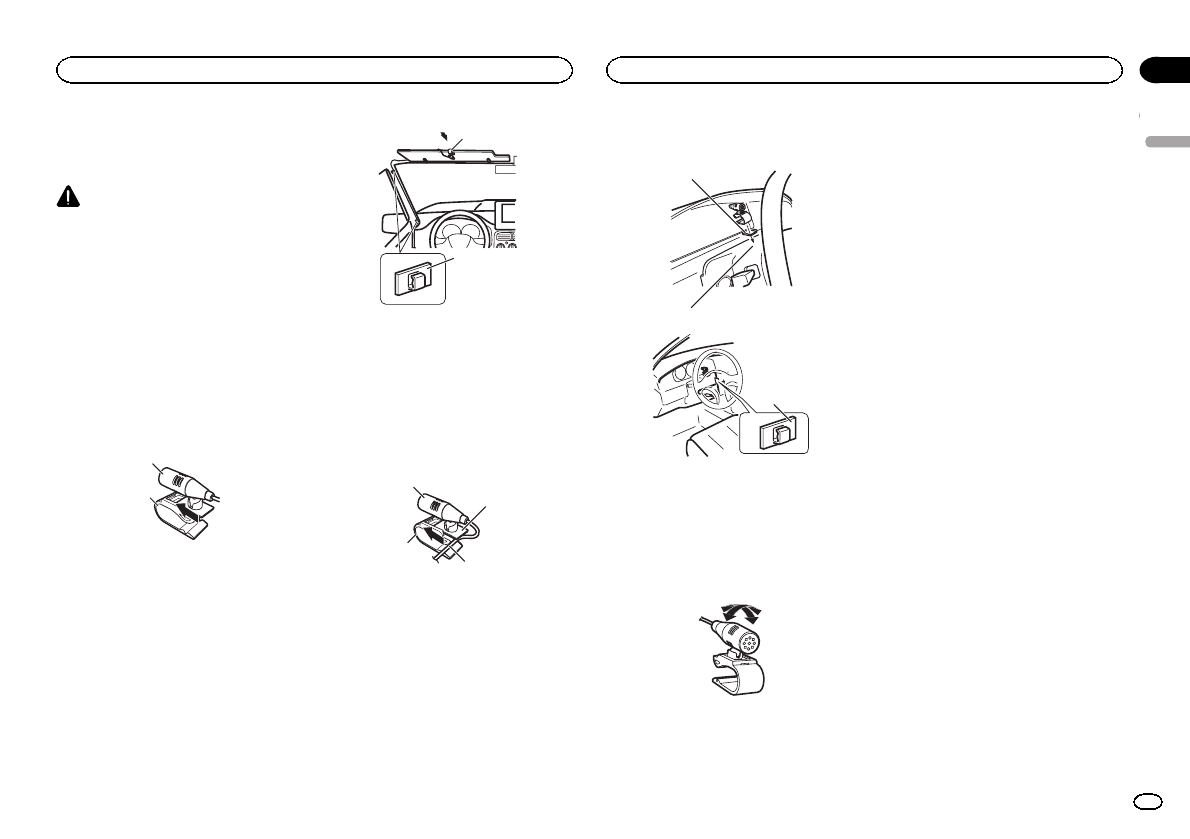
Installing the microphone
!Only for DEH-X8500BH and DEH-X8500BS
CAUTION
It is extremely dangerous to allow the micro-
phone lead to become wound around the steer-
ing column or shift lever. Be sure to install the
unit in such a way that it will not obstruct driv-
ing.
Note
Install the microphone in a position and orienta-
tion that will enable it to pick up the voice of the
person operating the system.
When installing the microphone
on the sun visor
1 Install the microphone on the micro-
phone clip.
1
2
1Microphone
2Microphone clip
2 Install the microphone clip on the sun
visor.
With the sun visor up, install the microphone
clip. (Lowering the sun visor reduces the voice
recognition rate.)
1
2
1Microphone clip
2Clamp
Use separately sold clamps to secure the
lead where necessary inside the vehicle.
When installing the microphone
on the steering column
1 Install the microphone on the micro-
phone clip.
2
4
3
1
1Microphone
2Microphone base
3Microphone clip
4Fit the microphone lead into the groove.
#Microphone can be installed without using mi-
crophone clip. In this case, detach the microphone
base from the microphone clip. To detach the micro-
phone base from the microphone clip, slide the mi-
crophone base.
2 Install the microphone clip on the steer-
ing column.
2
1
3
1Double-sided tape
2Install the microphone clip on the rear side of
the steering column.
3Clamp
Use separately sold clamps to secure the
lead where necessary inside the vehicle.
Adjusting the microphone angle
The microphone angle can be adjusted.
English
Installation
25
Section
Installation
En
04
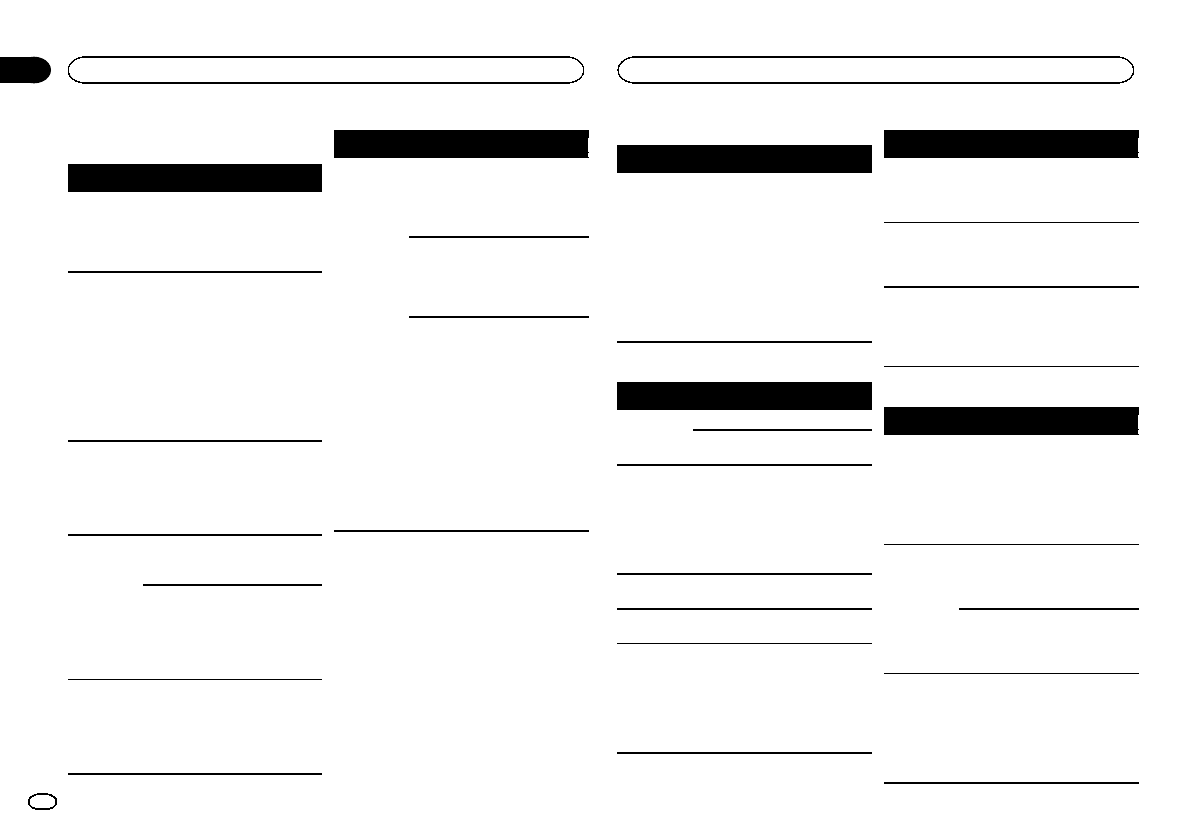
Troubleshooting
Symptom Cause Action
The display
automatically
returns to the
ordinary dis-
play.
You did not per-
form any opera-
tion within
about 30 sec-
onds.
Perform operation
again.
The repeat
play range
changes un-
expectedly.
Depending on
the repeat play
range, the se-
lected range
may change
when another
folder or track is
being selected
or during fast
forwarding/re-
versing.
Select the repeat
play range again.
A subfolder is
not played
back.
Subfolders can-
not be played
when Folder re-
peat (folder re-
peat) is
selected.
Select another re-
peat play range.
NO XXXX ap-
pears when a
display is
changed (NO
TITLE, for ex-
ample).
There is no em-
bedded text in-
formation.
Switch the display
or play another
track/file.
No text informa-
tion can be ob-
tained
!Switch the
broadcast station.
!Operate this
unit in areas with
get good recep-
tion condition.
The unit is
malfunction-
ing.
There is inter-
ference.
You are using a
device, such as
a cellular
phone, that may
cause audible
interference.
Move electrical
devices that may
be causing the in-
terference away
from the unit.
Symptom Cause Action
The sound
from the
Bluetooth
audio source
is not played
back.
There is a call in
progress on a
Bluetooth con-
nected cellular
phone.
The sound will be
played back when
the call is termi-
nated.
A Bluetooth
connected cel-
lular phone is
currently being
operated.
Do not use the
cellular phone at
this time.
A call was
made with a
Bluetooth con-
nected cellular
phone and then
immediately ter-
minated. As a
result, commu-
nication be-
tween this unit
and the cellular
phone was not
terminated
properly.
Reconnect the
Bluetooth con-
nection between
this unit and the
cellular phone.
Error messages
When you contact your dealer or your nearest
Pioneer Service Center, be sure to note the error
message.
Common
Message Cause Action
AMP ERROR Unit fails to op-
erate or speaker
connection is
incorrect; pro-
tective circuit is
activated.
Check the speak-
er connection. If
the message fails
to disappear even
after the engine is
switched off/on,
contact your deal-
er or an author-
ized Pioneer
Service Station
for assistance.
CD player
Message Cause Action
ERROR-07,
11, 12, 17, 30
The disc is dirty. Clean the disc.
The disc is
scratched.
Replace the disc.
ERROR-10,
11, 12, 15,
17, 30, A0
There is an elec-
trical or me-
chanical error.
Turn the ignition
switch OFF and
back ON, or
switch to a differ-
ent source, then
back to the CD
player.
ERROR-15 The inserted
disc is blank.
Replace the disc.
ERROR-23 Unsupported
CD format.
Replace the disc.
FORMAT
READ
Sometimes
there is a delay
between the
start of playback
and when you
start to hear any
sound.
Wait until the
message disap-
pears and you
hear sound.
Message Cause Action
NO AUDIO The inserted
disc does not
contain any
playable files.
Replace the disc.
SKIPPED The inserted
disc contains
DRM protected
files.
Replace the disc.
PROTECT All the files on
the inserted
disc are em-
bedded with
DRM.
Replace the disc.
USB storage device/iPod
Message Cause Action
FORMAT
READ
Sometimes
there is a delay
between the
start of playback
and when you
start to hear any
sound.
Wait until the
message disap-
pears and you
hear sound.
NO AUDIO There are no
songs.
Transfer the audio
files to the USB
storage device
and connect.
The connected
USB storage de-
vice has secur-
ity enabled.
Follow the USB
storage device in-
structions to dis-
able the security.
SKIPPED The connected
USB storage de-
vice contains
files embedded
with Windows
MediaäDRM 9/
10.
Play an audio file
not embedded
with Windows
Media DRM 9/10.
Additional information
26
Appendix
Additional information
En
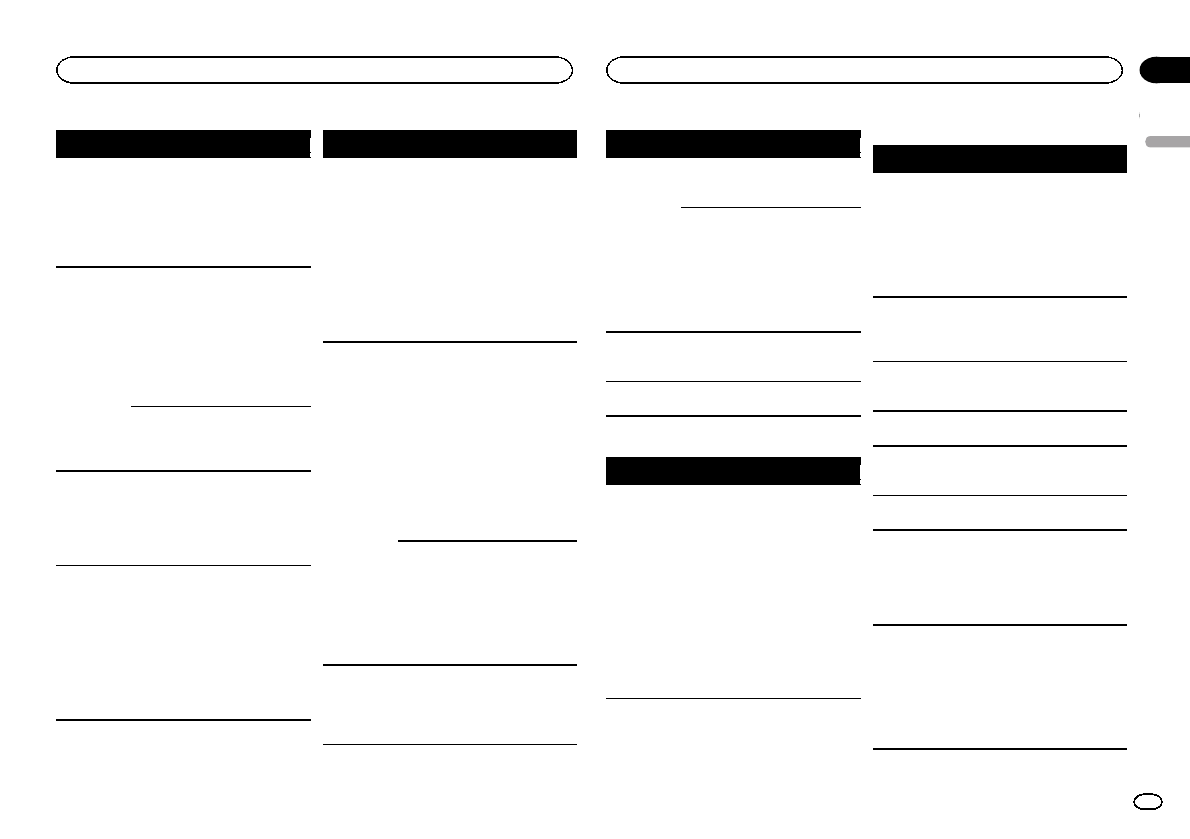
Message Cause Action
PROTECT All the files in
the USB storage
device are em-
bedded with
Windows Media
DRM 9/10.
Transfer audio
files not em-
bedded with
Windows Media
DRM 9/10 to the
USB storage de-
vice and connect.
NOT COM-
PATIBLE
The USB device
connected to is
not supported
by this unit.
!Connect a USB
Mass Storage
Class compliant
device.
!Disconnect
your device and
replace it with a
compatible USB
storage device.
Non-compatible
iPod
Disconnect your
device and re-
place it with a
compatible iPod.
CHECK USB The USB con-
nector or USB
cable has short-
circuited.
Check that the
USB connector or
USB cable is not
caught in some-
thing or dam-
aged.
CHECK USB The connected
USB storage de-
vice consumes
more than maxi-
mum allowable
current.
Disconnect the
USB storage de-
vice and do not
use it. Turn the
ignition switch to
OFF, then to ACC
or ON and then
connect only
compliant USB
storage devices.
Message Cause Action
CHECK USB The iPod oper-
ates correctly
but does not
charge.
Make sure the
connection cable
for the iPod has
not shorted out
(e.g., not caught
in metal objects).
After checking,
turn the ignition
switch OFF and
back ON, or dis-
connect the iPod
and reconnect.
ERROR-19 Communication
failed.
Perform one of
the following op-
erations.
–Turn the ignition
switch OFF and
back ON.
–Disconnect the
USB storage de-
vice.
–Change to a dif-
ferent source.
Then, return to
the USB source.
iPod failure. Disconnect the
cable from the
iPod. Once the
iPod’s main
menu is dis-
played, reconnect
the iPod and reset
it.
ERROR-23 USB storage de-
vice was not for-
matted with
FAT12, FAT16 or
FAT32.
USB storage de-
vice should be for-
matted with
FAT12, FAT16 or
FAT32.
Message Cause Action
ERROR-16 The iPod firm-
ware version is
old.
Update the iPod
version.
iPod failure. Disconnect the
cable from the
iPod. Once the
iPod’s main
menu is dis-
played, reconnect
the iPod and reset
it.
STOP There are no
songs in the
current list.
Select a list that
contains songs.
Not found No related
songs.
Transfer songs to
the iPod.
Bluetooth device
Message Cause Action
ERROR-10 The power failed
for the
Bluetooth mod-
ule of this unit.
Turn the ignition
switch OFF and
then to ACC or
ON.
If the error mes-
sage is still dis-
played after
performing the
above action,
please contact
your dealer or an
authorized
Pioneer Service
Station.
Pandora
Message Cause Action
ERROR-19 Communication
failed.
Disconnect the
cable from the
iPod. Once the
iPod’s main
menu is dis-
played, reconnect
the iPod and reset
it.
Start up the
Pandora Ap-
plication
The Pandora ap-
plication has
not started run-
ning yet.
Start up the
Pandora applica-
tion from your
iPhone.
Can’t oper-
ate
The operation
was disabled.
Run the same
command for an-
other track.
Try again
later
Communica-
tions failed.
Try again later.
MAINTE-
NANCE
Pandora system
is undergoing
maintenance.
Try again later.
Skip limit
reached
Skip limit
reached.
Do not exceed the
skip limit.
Check Appli-
cation
This version of
the Pandora ap-
plication is not
supported.
Connect an
iPhone that has a
compatible ver-
sion of the
Pandora applica-
tion installed.
Check Device Device error
message dis-
played in
Pandora Appli-
cation.
Unable to play
music from
Pandora.
Please check your
iPhone.
English
Additional information
27
Appendix
Additional information
En
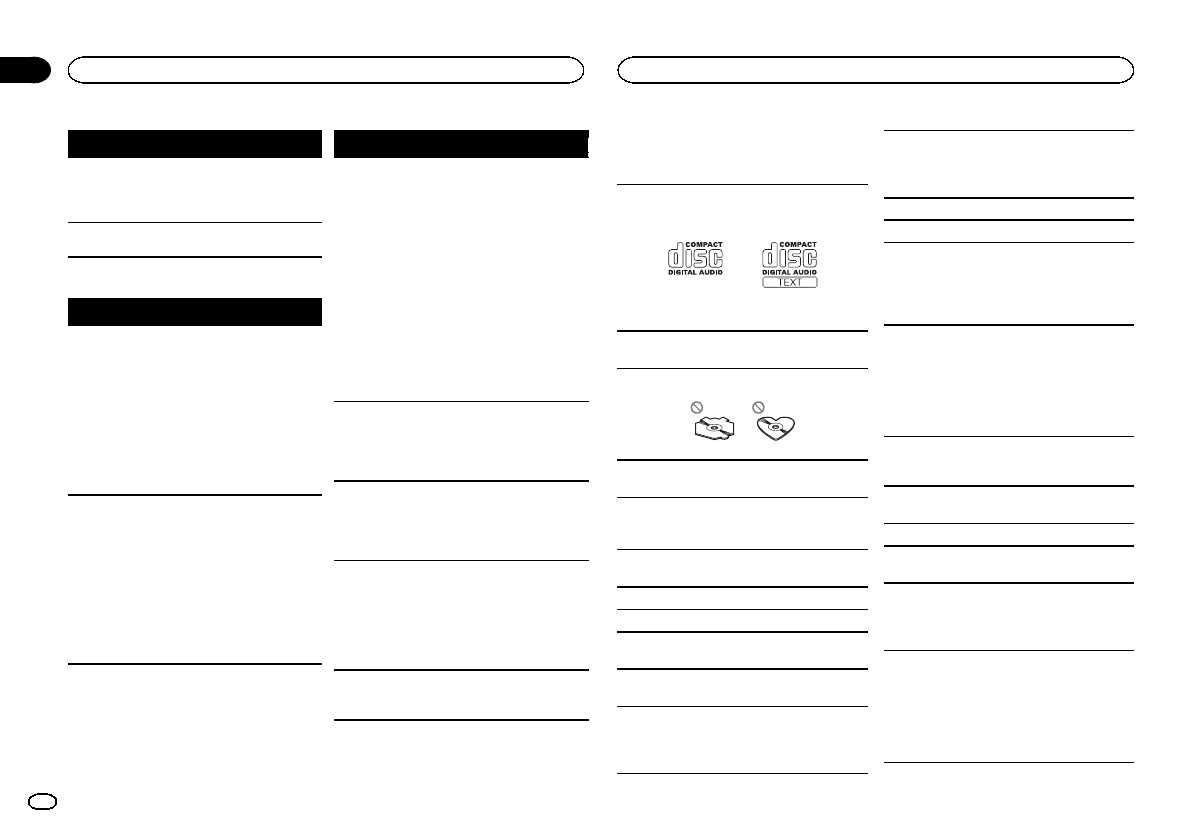
Message Cause Action
No Available
Station
No station
found.
Create a station
in the Pandora
application on
your iPhone.
No Active
Stations
No station se-
lected.
Select a station.
SiriusXM Satellite Radio
Message Cause Action
Check An-
tenna
The antenna
connection is
incorrect.
Check the anten-
na connection. If
the message fails
to disappear even
after the engine is
switched off/on,
contact your deal-
er or an author-
ized Pioneer
Service Station
for assistance.
Check Tun-
ner
The SiriusXM
Connect Vehicle
Tuner connec-
tion is incorrect.
Check the tunner
connection. If the
message fails to
disappear even
after the engine is
switched off/on,
contact your deal-
er or an author-
ized Pioneer
Service Station
for assistance.
Message Cause Action
No Signal The SiriusXM
Connect Vehicle
Tuner is having
difficulty receiv-
ing the Sir-
iusXM satellite
signal.
!Verify that your
vehicle is out-
doors with a clear
view of the south-
ern sky.
!Verify that the
SiriusXM mag-
netic mount an-
tenna is mounted
on a metal sur-
face on the out-
side the vehicle.
!Move the Sir-
iusXM antenna
away from any ob-
structions.
Subscription
Updated
This unit has de-
tected a change
in your Sir-
iusXM subscrip-
tion status.
Press any keys to
clear the mes-
sage.
Not Avail-
able
The channel
that you have
requested is not
a valid SiriusXM
channel.
Check the Sir-
iusXM channel
lineup.
Not Sub-
scribed
The channel
that you have
requested is not
included in your
SiriusXM sub-
scription pack-
age.
Check the con-
tent of your Sir-
iusXM subscrip-
tion package.
Channel
Locked
Locked by the
radio Parental
Control feature.
Release the chan-
nel lock.
Handling guidelines
Discs and player
Use only discs that feature either of the following
two logos.
Use 12-cm discs. Do not use 8-cm discs or an
adapter for 8-cm discs.
Use only conventional, fully circular discs. Do not
use shaped discs.
Do not insert anything other than a CD into the
CD loading slot.
Do not use cracked, chipped, warped, or other-
wise damaged discs as they may damage the play-
er.
Unfinalized CD-R/RW discs cannot be played
back.
Do not touch the recorded surface of the discs.
Store discs in their cases when not in use.
Do not attach labels, write on or apply chemicals
to the surface of the discs.
To clean a CD, wipe the disc with a soft cloth out-
ward from the center.
Condensation may temporarily impair the player’s
performance. Let it rest for about one hour to ad-
just to a warmer temperature. Also, wipe any
damp discs off with a soft cloth.
Playback of discs may not be possible because of
disc characteristics, disc format, recorded applica-
tion, playback environment, storage conditions,
and so on.
Road shocks may interrupt disc playback.
Read the precautions for discs before using them.
When using discs that can be printed on label sur-
faces, check the instructions and the warnings of
the discs. Depending on the discs, inserting and
ejecting may not be possible. Using such discs
may result in damage to this equipment.
Do not attach commercially available labels or
other materials to the discs.
!The discs may warp making the disc unplay-
able.
!The labels may come off during playback and
prevent ejection of the discs, which may result
in damage to the equipment.
USB storage device
Address any questions you have about your USB
storage device to the manufacturer of the device.
Connections via USB hub are not supported.
Do not connect anything other than a USB stor-
age device.
Firmly secure the USB storage device when driv-
ing. Do not let the USB storage device fall onto the
floor, where it may become jammed under the
brake or accelerator pedal.
Depending on the USB storage device, the follow-
ing problems may occur.
!Operations may vary.
!The storage device may not be recognized.
!Files may not be played back properly.
!The device may cause audible interference
when you are listening to the radio.
Additional information
28
Appendix
Additional information
En
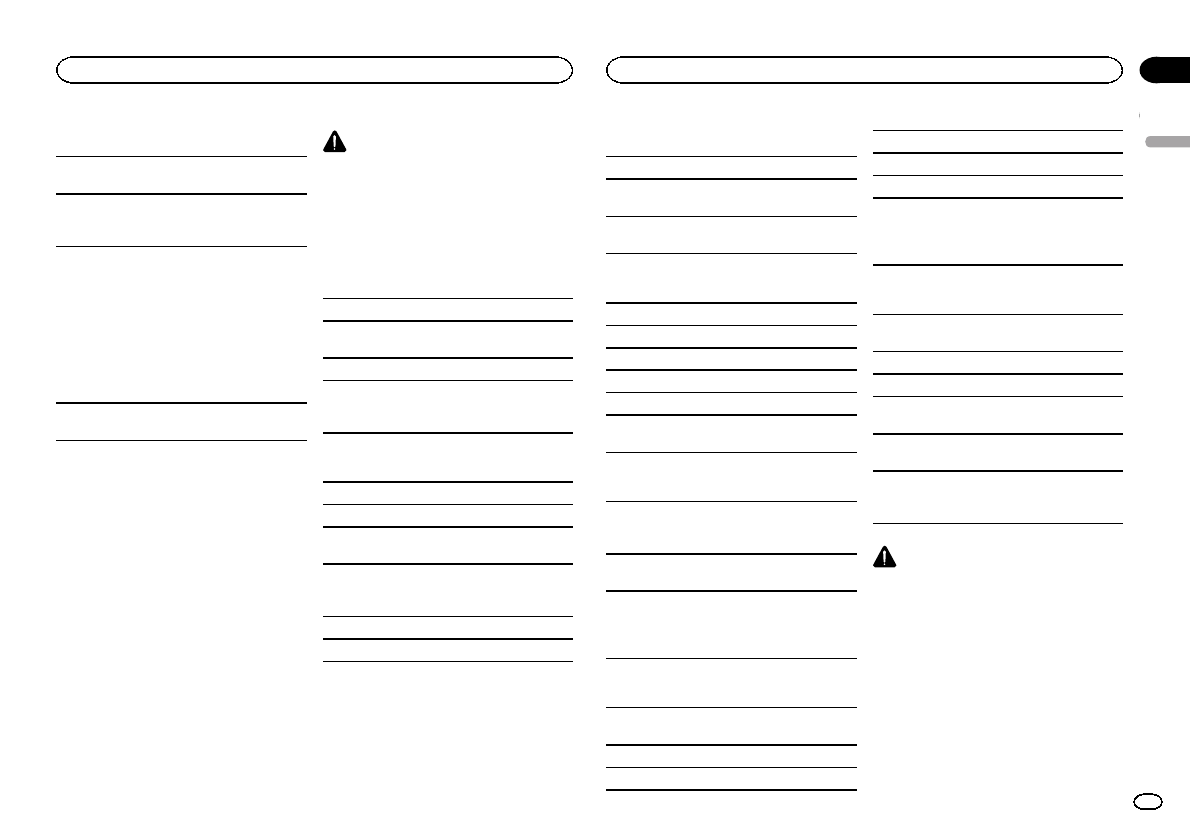
iPod
To ensure proper operation, connect the dock con-
nector cable from the iPod directly to this unit.
Firmly secure the iPod when driving. Do not let the
iPod fall onto the floor, where it may become
jammed under the brake or accelerator pedal.
About iPod settings
!When an iPod is connected, this unit changes
the EQ (equalizer) setting of the iPod to off in
order to optimize the acoustics. When you dis-
connect the iPod, the EQ returns to the original
setting.
!You cannot set Repeat to off on the iPod when
using this unit. Repeat is automatically
changed to All when the iPod is connected to
this unit.
Incompatible text saved on the iPod will not be dis-
played by the unit.
DualDiscs
DualDiscs are two-sided discs that have a record-
able CD for audio on one side and a recordable
DVD for video on the other.
Since the CD side of DualDiscs is not physically
compatible with the general CD standard, it may
not be possible to play the CD side with this unit.
Frequent loading and ejecting of a DualDisc may
result in scratches on the disc. Serious scratches
can lead to playback problems on this unit. In
some cases, a DualDisc may become stuck in the
disc loading slot and will not eject. To prevent this,
we recommend you refrain from using DualDisc
with this unit.
Please refer to the information from the disc man-
ufacturer for more detailed information about
DualDiscs.
CAUTION
Do not leave discs, a USB storage device, or an
iPod in any place that is subject to high temper-
atures.
Compressed audio
compatibility (disc, USB)
WMA
File extension: .wma
Bit rate: 48 kbps to 320 kbps (CBR), 48 kbps to
384 kbps (VBR)
Sampling frequency: 32 kHz, 44.1 kHz, 48 kHz
Windows MediaäAudio Professional, Lossless,
Voice/DRM Stream/Stream with video: Not com-
patible
MP3
File extension: .mp3
Bit rate: 8 kbps to 320 kbps (CBR), VBR
Sampling frequency: 8 kHz to 48 kHz (32 kHz,
44.1 kHz, 48 kHz for emphasis)
Compatible ID3 tag version: 1.0, 1.1, 2.2, 2.3, 2.4
(ID3 tag Version 2.x is given priority over Version
1.x.)
M3u playlist: Not compatible
MP3i (MP3 interactive), mp3 PRO: Not compatible
WAV
File extension: .wav
Quantization bits: 8 and 16 (LPCM), 4 (MS
ADPCM)
Sampling frequency: 16 kHz to 48 kHz (LPCM),
22.05 kHz and 44.1 kHz (MS ADPCM)
AAC
Compatible format: AAC encoded by iTunes
File extension: .m4a
Sampling frequency: 11.025 kHz to 48 kHz
Transmission rate: 16 kbps to 320 kbps, VBR
Apple Lossless: Not compatible
AAC file bought from the iTunes Store (.m4p file
extension): Not compatible
Supplemental information
Only the first 32 characters can be displayed as a
file name (including the file extension) or a folder
name.
This unit may not work properly depending on the
application used to encode WMA files.
There may be a slight delay at the start of playback
of audio files embedded with image data or audio
files stored on a USB storage device that has nu-
merous folder hierarchies.
Disc
Playable folder hierarchy: up to eight tiers (A prac-
tical hierarchy is less than two tiers.)
Playable folders: up to 99
Playable files: up to 999
File system: ISO 9660 Level 1 and 2, Romeo, Joliet
Multi-session playback: Compatible
Packet write data transfer: Not compatible
Regardless of the length of blank sections be-
tween the songs from the original recording, com-
pressed audio discs play with a short pause
between songs.
USB storage device
Playable folder hierarchy: up to eight tiers (A prac-
tical hierarchy is less than two tiers.)
Playable folders: up to 1 500
Playable files: up to 15 000
Playback of copyright-protected files: Not compati-
ble
Partitioned USB storage device: Only the first par-
tition can be played.
There may be a slight delay when starting play-
back of audio files on a USB storage device with
numerous folder hierarchies.
CAUTION
!Pioneer accepts no responsibility for data
lost on the USB storage device even if that
data is lost while using this unit.
!Pioneer cannot guarantee compatibility with
all USB mass storage devices and assumes
no responsibility for any loss of data on
media players, smart phones, or other devi-
ces while using this product.
iPod compatibility
This unit supports only the following iPod mod-
els. Supported iPod software versions are shown
below. Older versions may not be supported.
English
Additional information
29
Appendix
Additional information
En
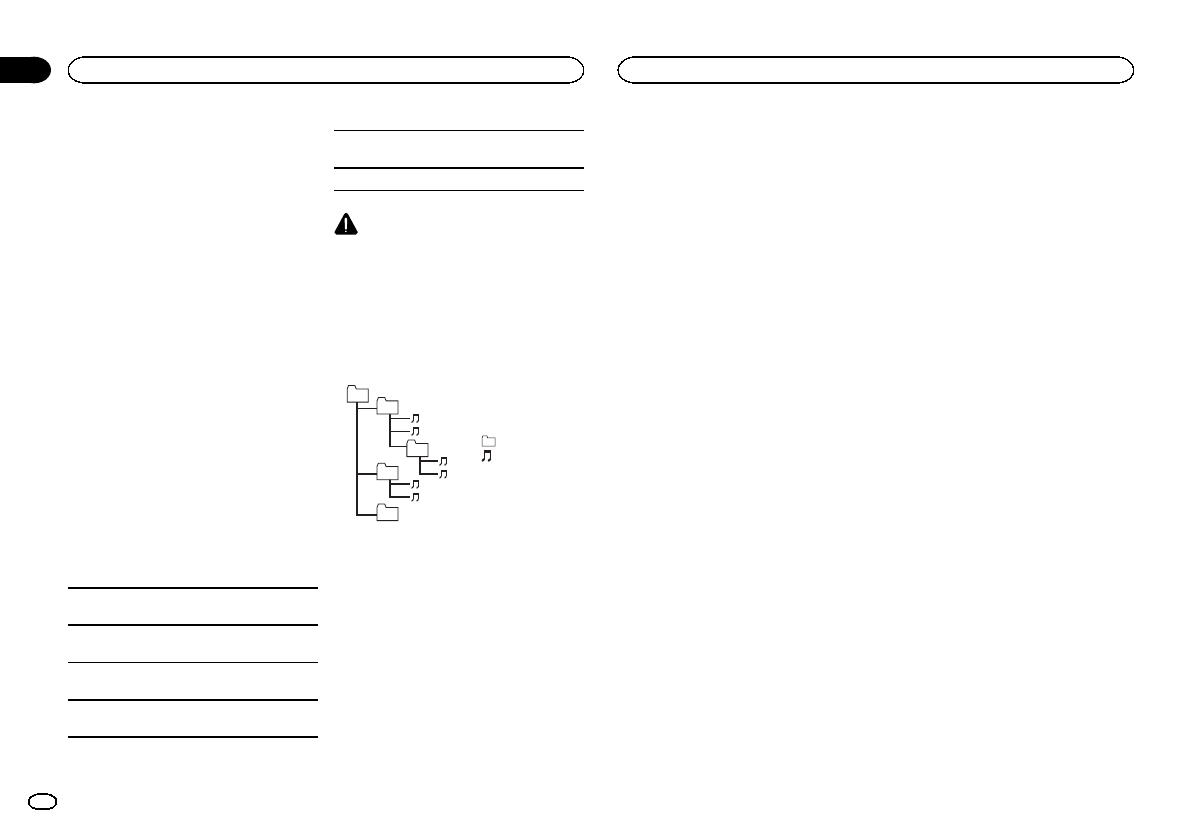
Made for
!iPod touch 4th generation (software version
5.1.1)
!iPod touch 3rd generation (software version
5.1.1)
!iPod touch 2nd generation (software version
4.2.1)
!iPod touch 1st generation (software version
3.1.3)
!iPod classic 160GB (software version 2.0.4)
!iPod classic 120GB (software version 2.0.1)
!iPod classic (software version 1.1.2)
!iPod with video (software version 1.3.0)
!iPod nano 6th generation (software version
1.2)
!iPod nano 5th generation (software version
1.0.2)
!iPod nano 4th generation (software version
1.0.4)
!iPod nano 3rd generation (software version
1.1.3)
!iPod nano 2nd generation (software version
1.1.3)
!iPod nano 1st generation (software version
1.3.1)
!iPhone 4S (software version 5.1.1)
!iPhone 4 (software version 5.1.1)
!iPhone 3GS (software version 5.1.1)
!iPhone 3G (software version 4.2.1)
!iPhone (software version 3.1.2)
Depending on the generation or version of the
iPod, some functions may not be available.
Operations may vary depending on the software
version of iPod.
When using an iPod, an iPod Dock Connector to
USB Cable is required.
A Pioneer CD-IU51 interface cable is also avail-
able. For details, consult your dealer.
About the file/format compatibility, refer to the
iPod manuals.
Audiobook, Podcast: Compatible
CAUTION
Pioneer accepts no responsibility for data lost
on the iPod, even if that data is lost while this
unit is used.
Sequence of audio files
The user cannot assign folder numbers and
specify playback sequences with this unit.
Example of a hierarchy
Level 1 Level 2 Level 3 Level 4
01
02
03
04
05
: Folder
: Compressed
audio file
01 to 05: Folder
number
1to 6: Playback
sequence
Disc
Folder selection sequence or other operation
may differ depending on the encoding or writing
software.
USB storage device
Playback sequence is the same as recorded se-
quence in the USB storage device.
To specify the playback sequence, the following
method is recommended.
1Create a file name that includes numbers
that specify the playback sequence (e.g.,
001xxx.mp3 and 099yyy.mp3).
2Put those files into a folder.
3Save the folder containing files on the USB
storage device.
However, depending on the system environment,
you may not be able to specify the playback se-
quence.
For USB portable audio players, the sequence is
different and depends on the player.
Bluetooth profiles
In order to use Bluetooth wireless technology,
devices must be able to interpret certain pro-
files. This unit is compatible with the following
profiles.
!GAP (Generic Access Profile)
!OPP (Object Push Profile)
!HFP (Hands Free Profile) 1.5
!HSP (Head Set Profile)
!PBAP (Phone Book Access Profile)
!A2DP (Advanced Audio Distribution Profile)
!AVRCP (Audio/Video Remote Control Profile)
1.0
Copyright and trademark
Bluetooth
The Bluetoothâword mark and logos are regis-
tered trademarks owned by Bluetooth SIG, Inc.
and any use of such marks by PIONEER
CORPORATION is under license. Other trade-
marks and trade names are those of their re-
spective owners.
iTunes
Apple and iTunes are trademarks of Apple Inc.,
registered in the U.S. and other countries.
MP3
Supply of this product only conveys a license for
private, non-commercial use and does not con-
vey a license nor imply any right to use this prod-
uct in any commercial (i.e. revenue-generating)
real time broadcasting (terrestrial, satellite,
cable and/or any other media), broadcasting/
streaming via internet, intranets and/or other
networks or in other electronic content distribu-
tion systems, such as pay-audio or audio-on-de-
mand applications. An independent license for
such use is required. For details, please visit
http://www.mp3licensing.com.
WMA
Windows Media is either a registered trademark
or trademark of Microsoft Corporation in the
United States and/or other countries.
This product includes technology owned by
Microsoft Corporation and cannot be used or
distributed without a license from Microsoft
Licensing, Inc.
iPod & iPhone
iPhone, iPod, iPod classic, iPod nano, and iPod
touch are trademarks of Apple Inc., registered in
the U.S. and other countries.
“Made for iPod”and “Made for iPhone”mean
that an electronic accessory has been designed
to connect specifically to iPod or iPhone, respec-
tively, and has been certified by the developer to
meet Apple performance standards. Apple is
not responsible for the operation of this device
or its compliance with safety and regulatory
standards. Please note that the use of this ac-
cessory with iPod or iPhone may affect wireless
performance.
Androidä
Android is a trademark of Google Inc.
Additional information
30
Appendix
Additional information
En
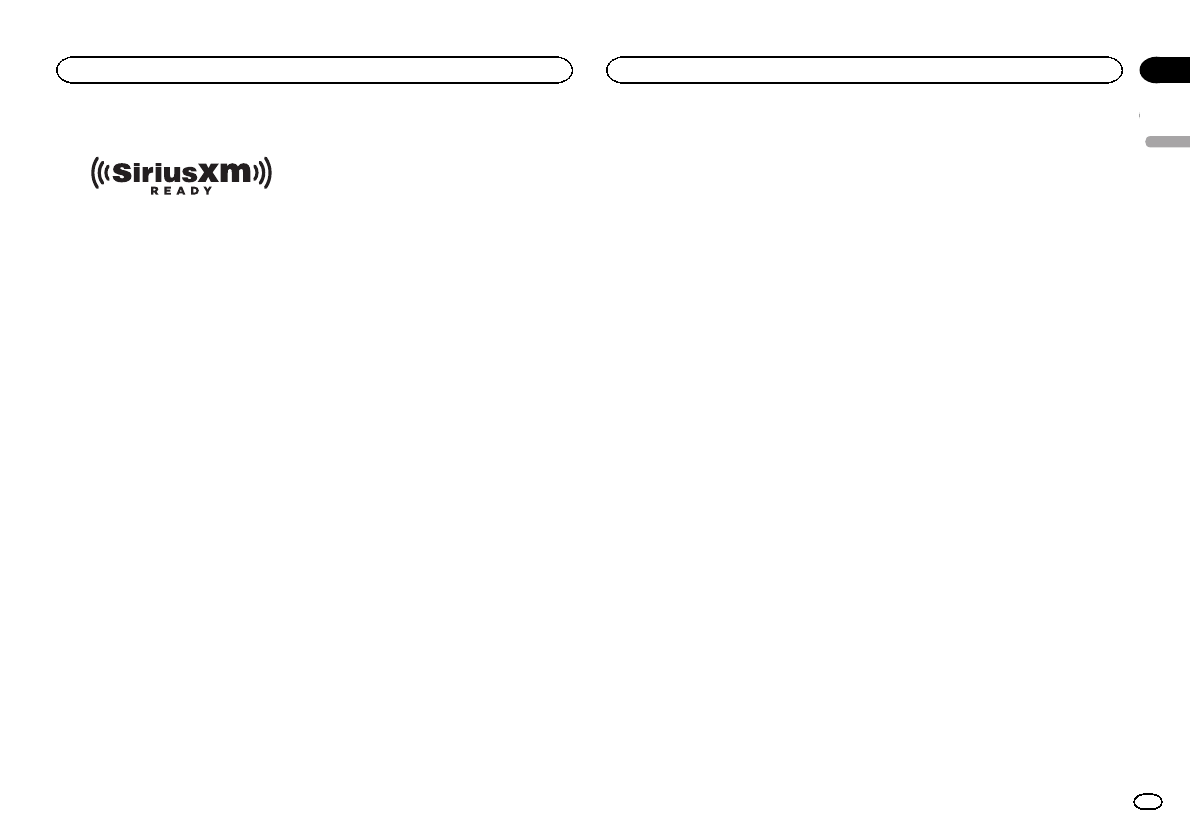
SiriusXM Satellite Radio
SiriusXM and all related marks and logos are
trademarks of Sirius XM Radio, Inc. All rights re-
served.
Pandora
Pandora is a registered trademark of Pandora
Media, Inc.
MIXTRAX
MIXTRAX is a trademark of the PIONEER
CORPORATION.
Specifications
General
Power source ................... 14.4 V DC (10.8 V to 15.1 V al-
lowable)
Grounding system ............ Negative type
Maximum current consumption
................................... 10.0 A
Dimensions (W × H × D):
DIN
Chassis .............. 178mm × 50mm ×
165 mm
(7 in. × 2 in. × 6-1/2 in.)
Nose .................. 188 mm × 58mm ×
18 mm
(7-3/8 in.× 2-1/4 in.× 3/4 in.)
D
Chassis .............. 178mm × 50mm ×
165 mm
(7 in.× 2 in.× 6-1/2 in.)
Nose .................. 170 mm × 46mm ×
18 mm
(6-3/4 in.× 1-3/4 in.× 3/4 in.)
Weight ............................. 1.2 kg (2.6 lbs)
Audio
Maximum power output ... 50 W × 4
50 W × 2/4 W+70W×1/2W
(for subwoofer)
Continuous power output
................................... 22 W × 4 (50 Hz to 15000 Hz,
5 % THD, 4 Wload, both chan-
nels driven)
Load impedance .............. 4 Wto 8 W×4
4Wto 8 W×2+2W×1
Preout maximum output level
................................... 4.0 V
Equalizer (5-Band Graphic Equalizer):
Frequency ................. 100 Hz/315 Hz/1.25 kHz/
3.15 kHz/8 kHz
Gain ......................... ±12 dB
HPF:
Frequency ................. 50 Hz/63 Hz/80 Hz/100 Hz/
125 Hz
Slope ........................ –12 dB/oct
Subwoofer (mono):
Frequency ................. 50 Hz/63 Hz/80 Hz/100 Hz/
125 Hz
Slope ........................ –18 dB/oct
Gain ......................... +6 dB to –24 dB
Phase ....................... Normal/Reverse
Bass boost:
Gain ......................... +12 dB to 0 dB
CD player
System ............................ Compact disc audio system
Usable discs .................... Compact disc
Signal-to-noise ratio ......... 94 dB (1 kHz) (IHF-A network)
Number of channels ........ 2 (stereo)
MP3 decoding format ...... MPEG-1 & 2 Audio Layer 3
WMA decoding format ..... Ver. 7, 7.1, 8, 9, 10, 11, 12 (2 ch
audio)
(Windows Media Player)
AAC decoding format ....... MPEG-4 AAC (iTunes encoded
only) (.m4a)
(Ver. 9.2 and earlier)
WAV signal format ........... Linear PCM & MS ADPCM
(Non-compressed)
USB
USB standard specification
................................... USB 2.0 full speed
Maximum current supply
................................... 1 A
USB Class ....................... MSC (Mass Storage Class)
File system ....................... FAT12, FAT16, FAT32
MP3 decoding format ...... MPEG-1 & 2 Audio Layer 3
WMA decoding format ..... Ver. 7, 7.1, 8, 9, 10, 11, 12 (2 ch
audio)
(Windows Media Player)
AAC decoding format ....... MPEG-4 AAC (iTunes encoded
only) (.m4a)
(Ver. 9.2 and earlier)
WAV signal format ........... Linear PCM & MS ADPCM
(Non-compressed)
FM tuner
Frequency range .............. 87.9 MHz to 107.9 MHz
Usable sensitivity ............. 9 dBf (0.8 µV/75 W, mono, S/N:
30 dB)
Signal-to-noise ratio ......... 80 dB (digital broadcasting)
(IHF-A network)
Signal-to-noise ratio ......... 72 dB (analog broadcasting)
(IHF-A network)
English
Additional information
31
Appendix
Additional information
En
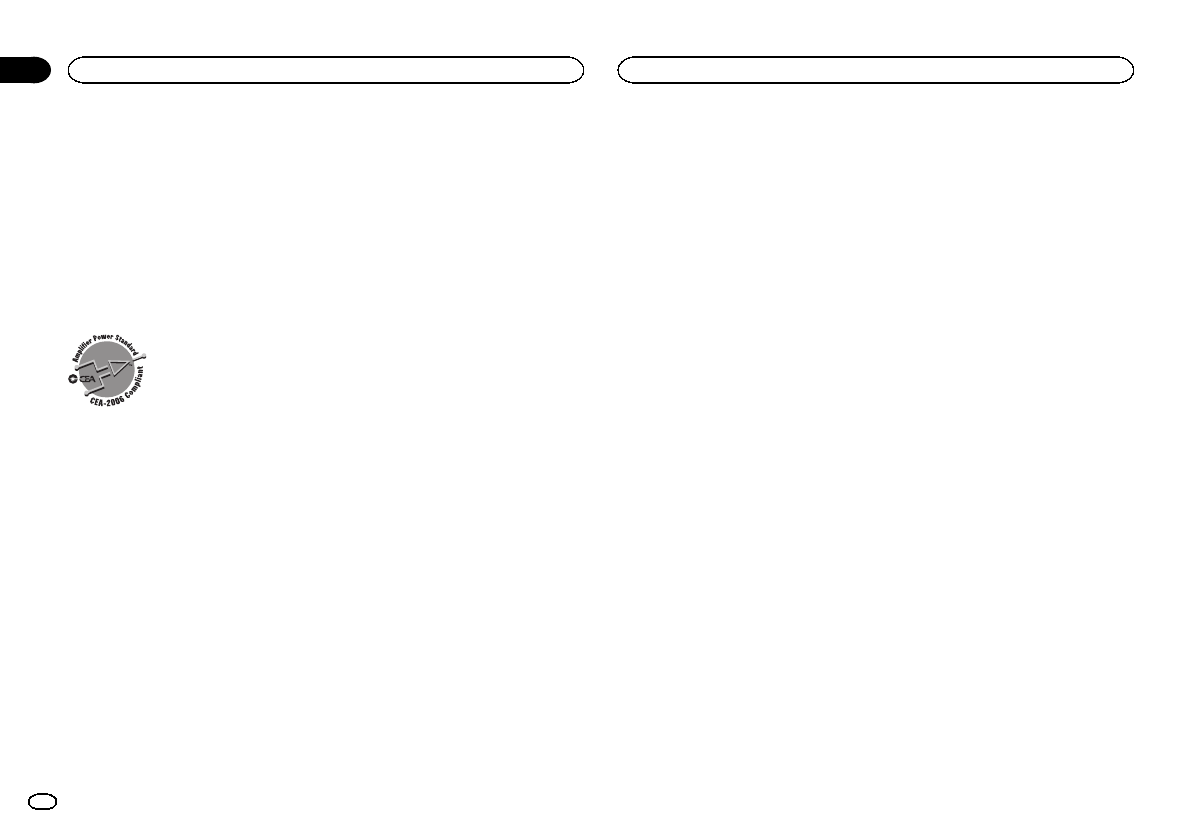
AM tuner
Frequency range .............. 530 kHz to 1 710 kHz
Usable sensitivity ............. 25 µV (S/N: 20 dB)
Signal-to-noise ratio ......... 80 dB (digital broadcasting)
(IHF-A network)
Signal-to-noise ratio ......... 62 dB (analog broadcasting)
(IHF-A network)
Bluetooth
Version ............................ Bluetooth 3.0 certified
Output power ................... +4 dBm Maximum
(Power class 2)
CEA2006 Specifications
Power output ................... 14 W RMS × 4 Channels (4 W
and ≦1 % THD+N)
S/N ratio .......................... 91 dBA (reference: 1 W into
4W)
Note
Specifications and the design are subject to
modifications without notice.
Additional information
32
Appendix
En
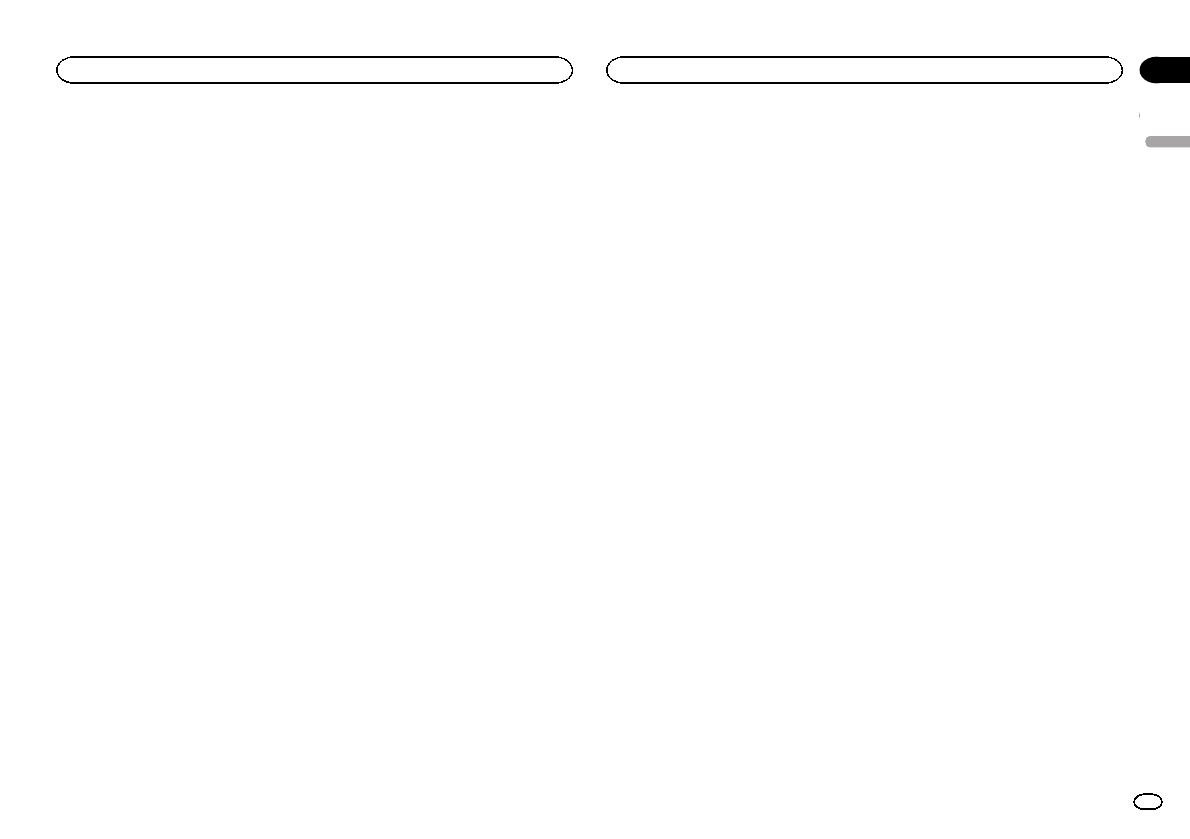
English
33En
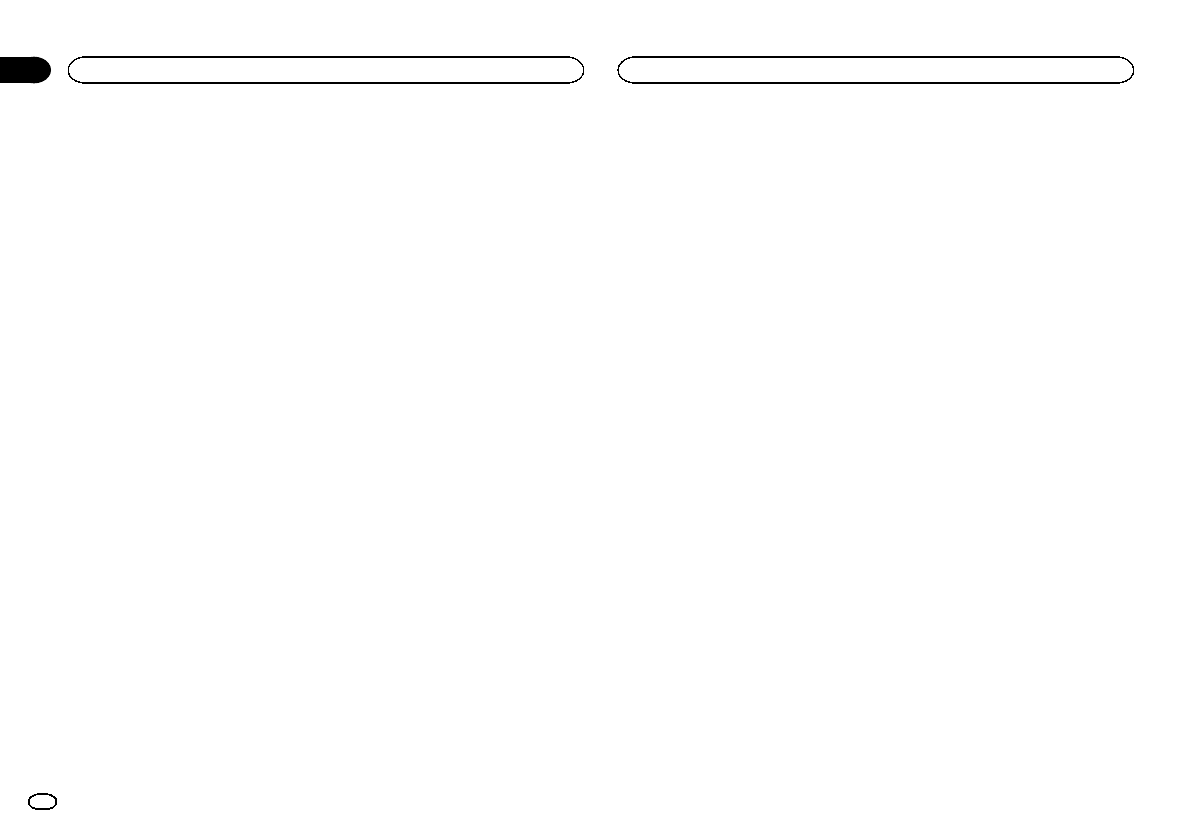
34 En
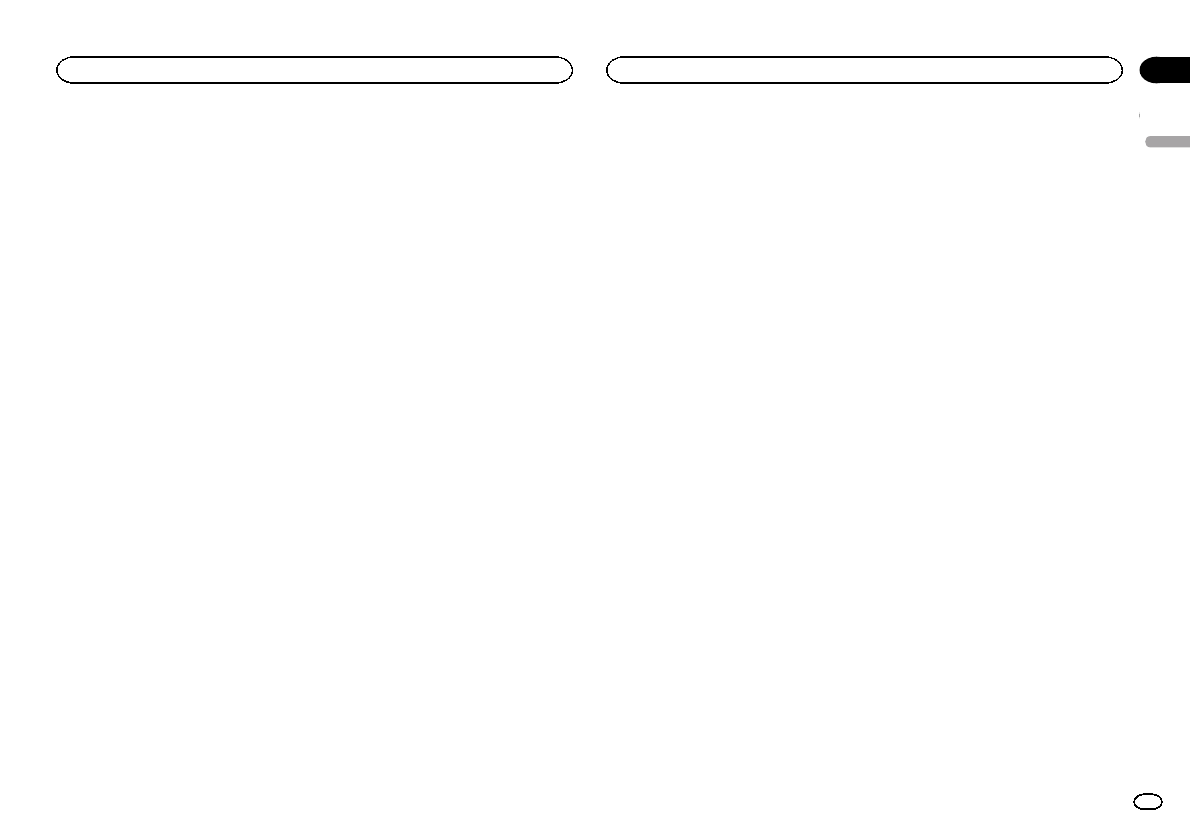
English
35En
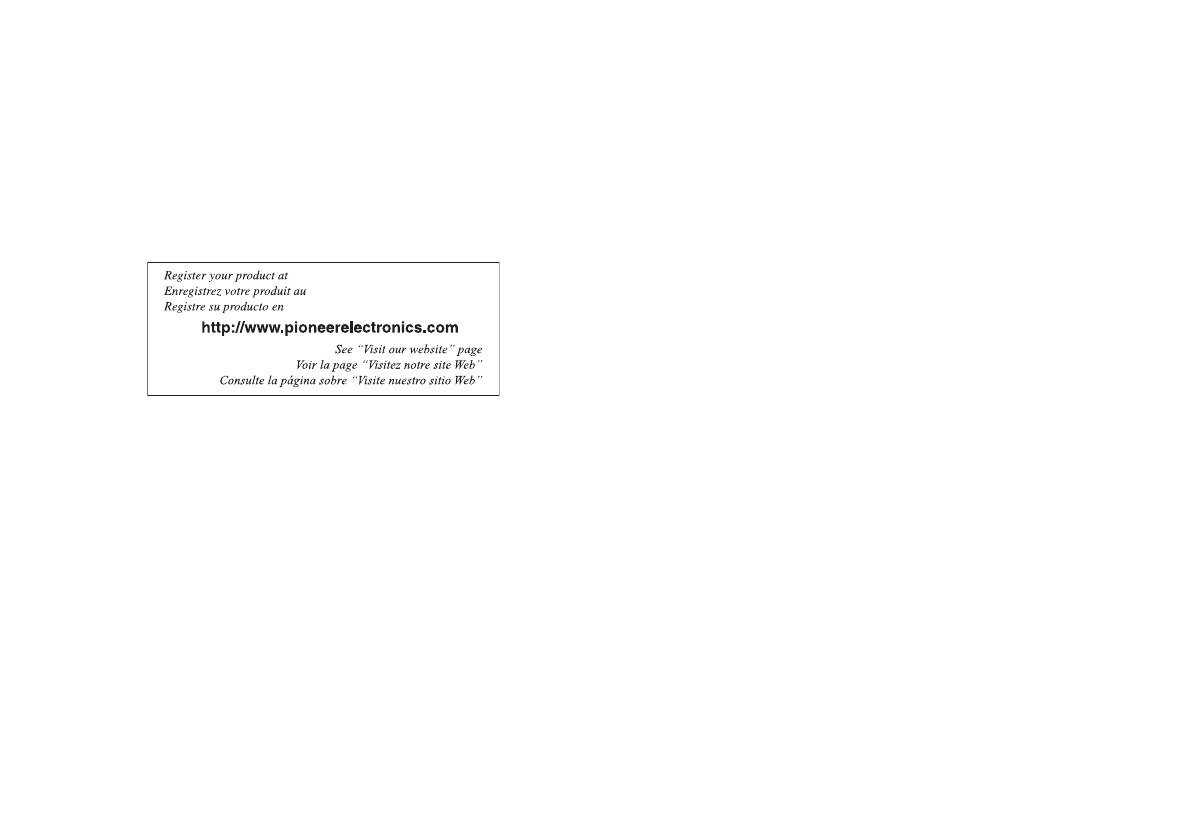
PIONEER CORPORATION
1-1, Shin-ogura, Saiwai-ku, Kawasaki-shi,
Kanagawa 212-0031, JAPAN
PIONEER ELECTRONICS (USA) INC.
P.O. Box 1540, Long Beach, California 90801-1540, U.S.A.
TEL: (800) 421-1404
PIONEER EUROPE NV
Haven 1087, Keetberglaan 1, B-9120 Melsele, Belgium/Belgique
TEL: (0) 3/570.05.11
PIONEER ELECTRONICS ASIACENTRE PTE. LTD.
253 Alexandra Road, #04-01, Singapore 159936
TEL: 65-6472-7555
PIONEER ELECTRONICS AUSTRALIA PTY. LTD.
5 Arco Lane, Heatherton, Victoria, 3202 Australia
TEL: (03) 9586-6300
PIONEER ELECTRONICS OF CANADA, INC.
340 Ferrier Street, Unit 2, Markham, Ontario L3R 2Z5, Canada
TEL: 1-877-283-5901
TEL: 905-479-4411
PIONEER ELECTRONICS DE MEXICO, S.A. de C.V.
Blvd.Manuel Avila Camacho 138 10 piso
Col.Lomas de Chapultepec, Mexico, D.F. 11000
TEL: 55-9178-4270
先鋒股份有限公司
台北市內湖區瑞光路407號8樓
電話:886-(0)2-2657-3588
先鋒電子(香港)有限公司
香港九龍長沙灣道909號5樓
電話:852-2848-6488
ã2011 PIONEER CORPORATION.
All rights reserved.
Printed in Thailand
<QRD3150-A/N> UC
<KOKZX> <12F00000>