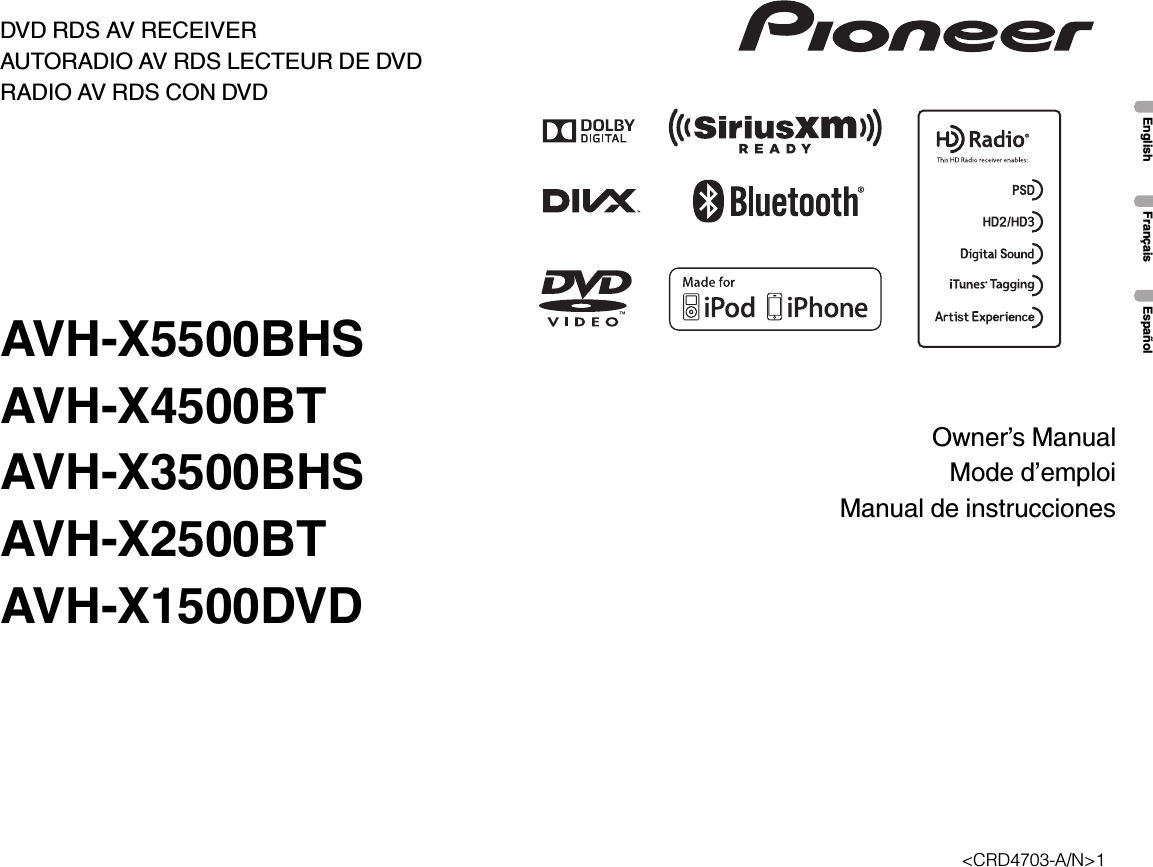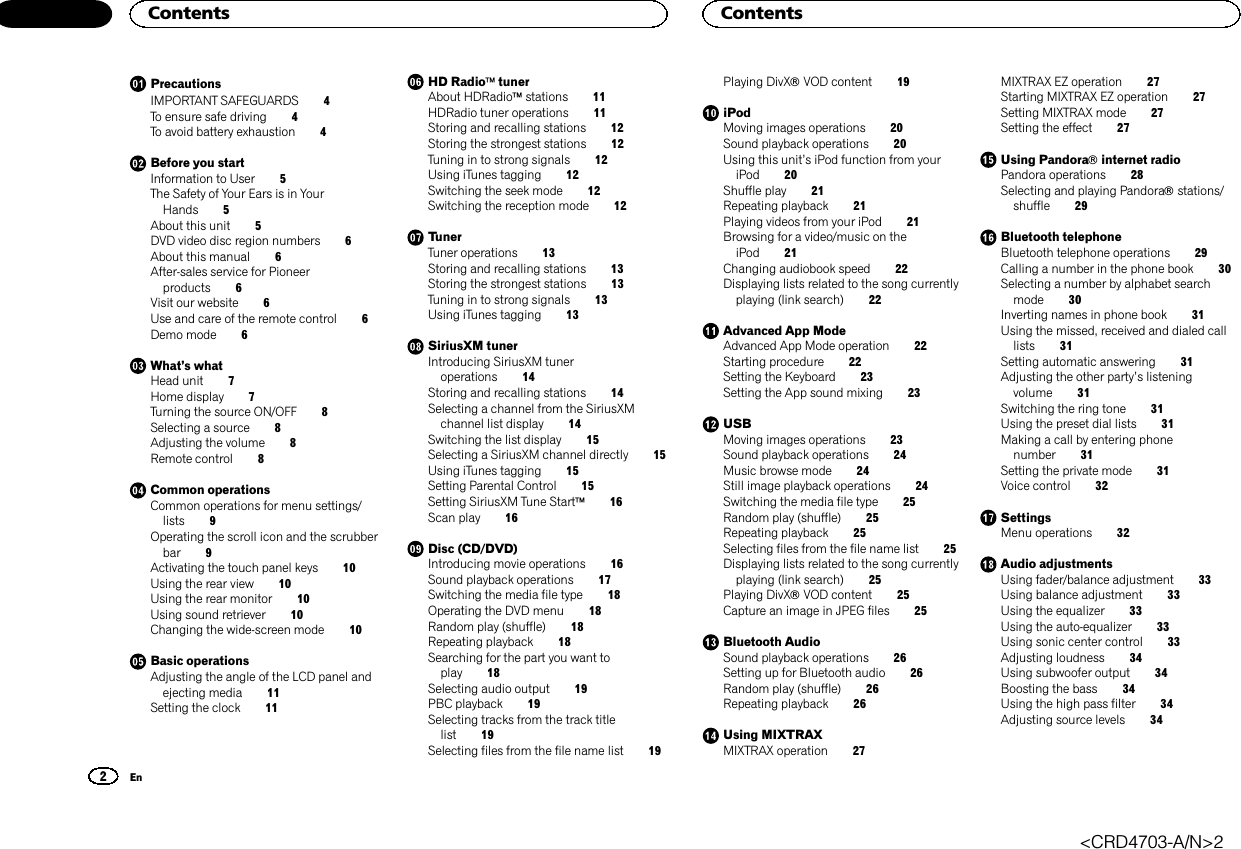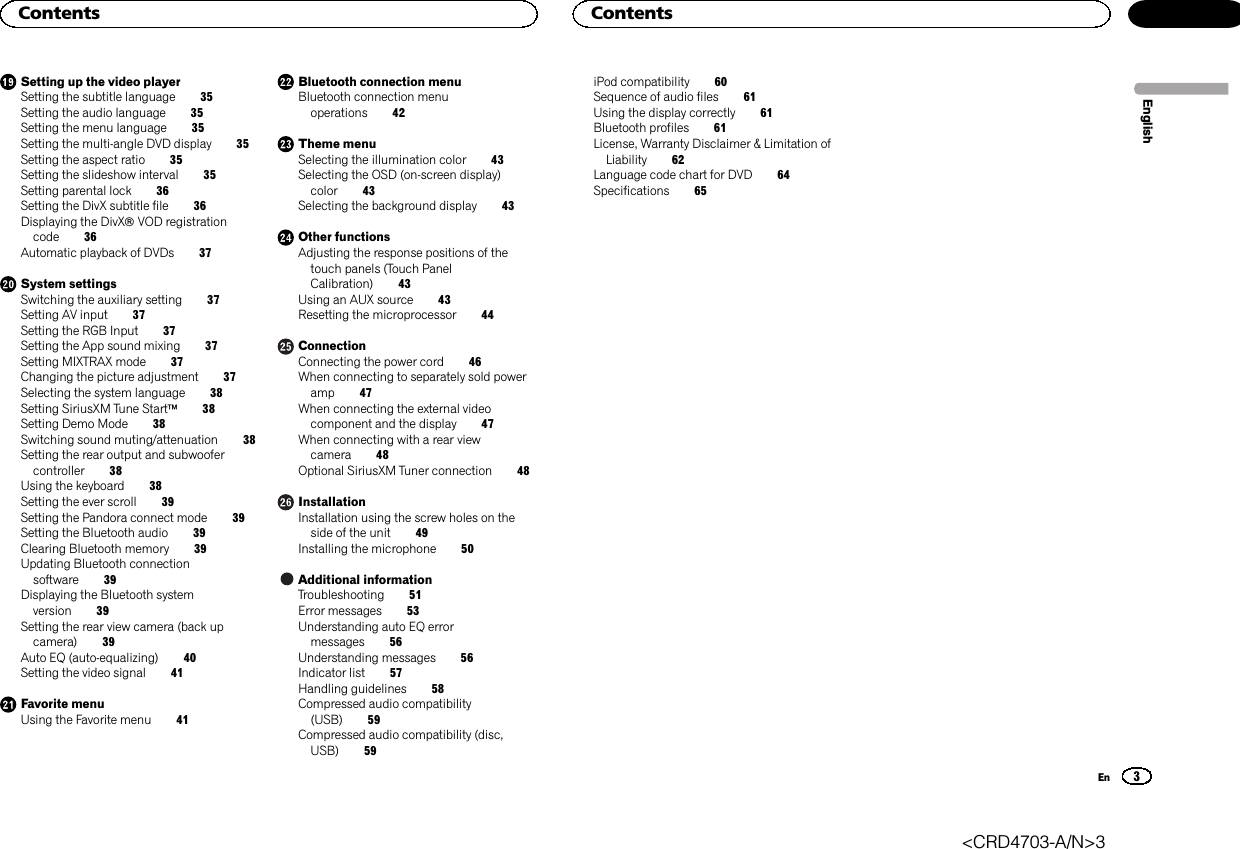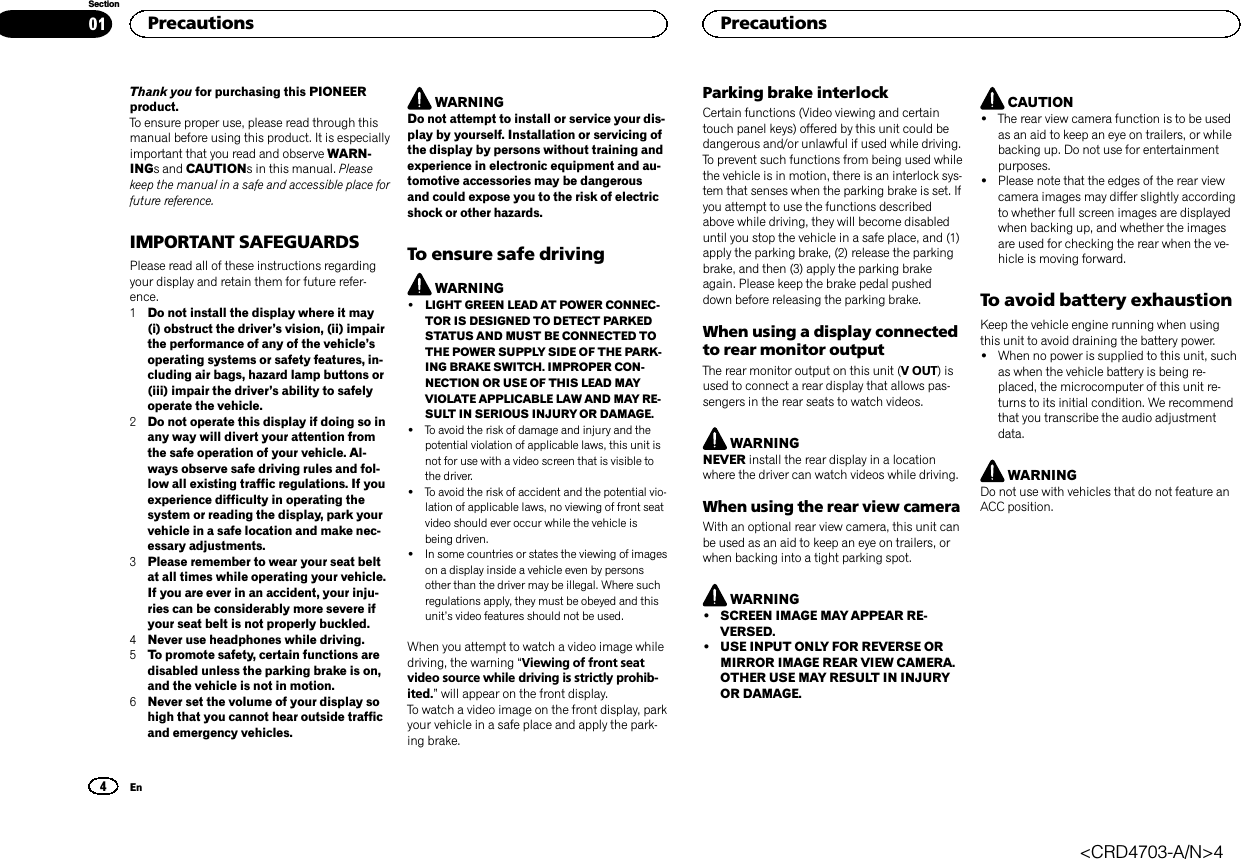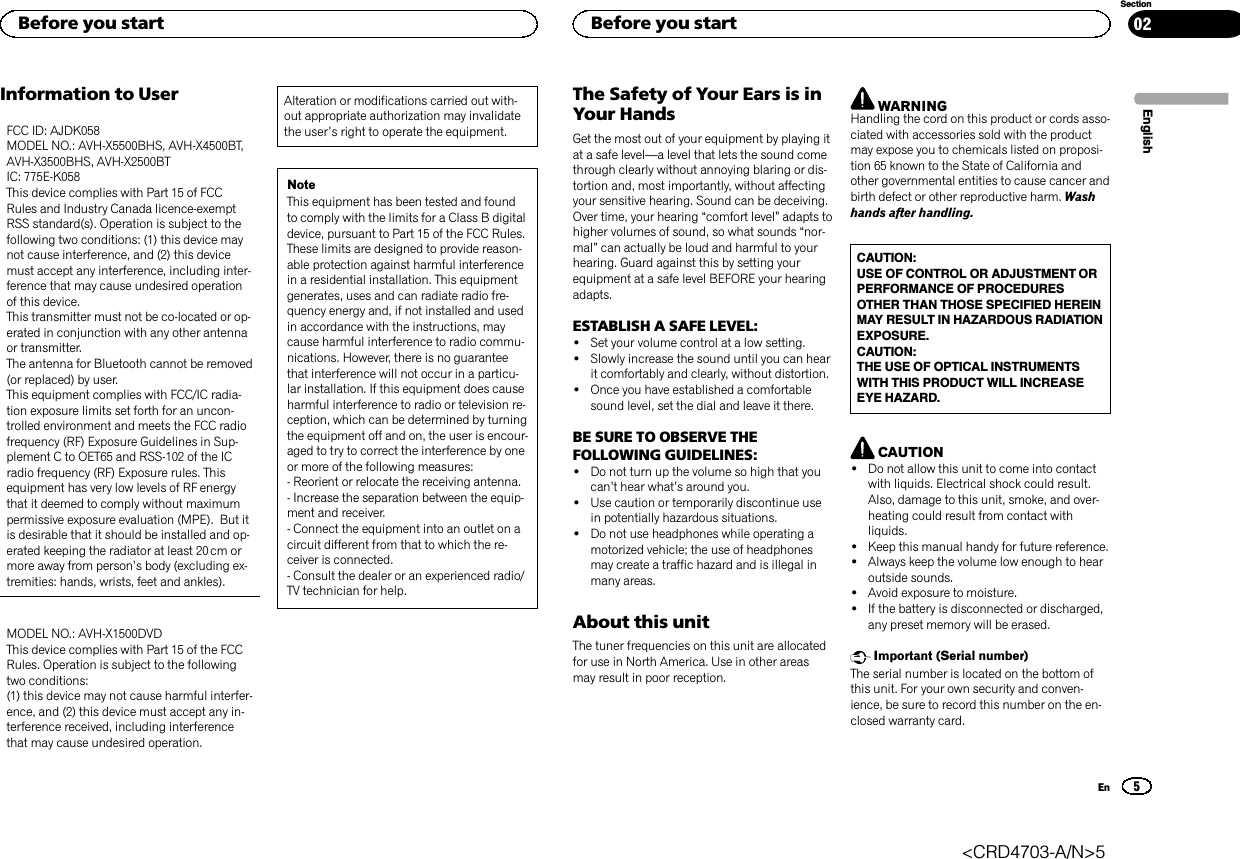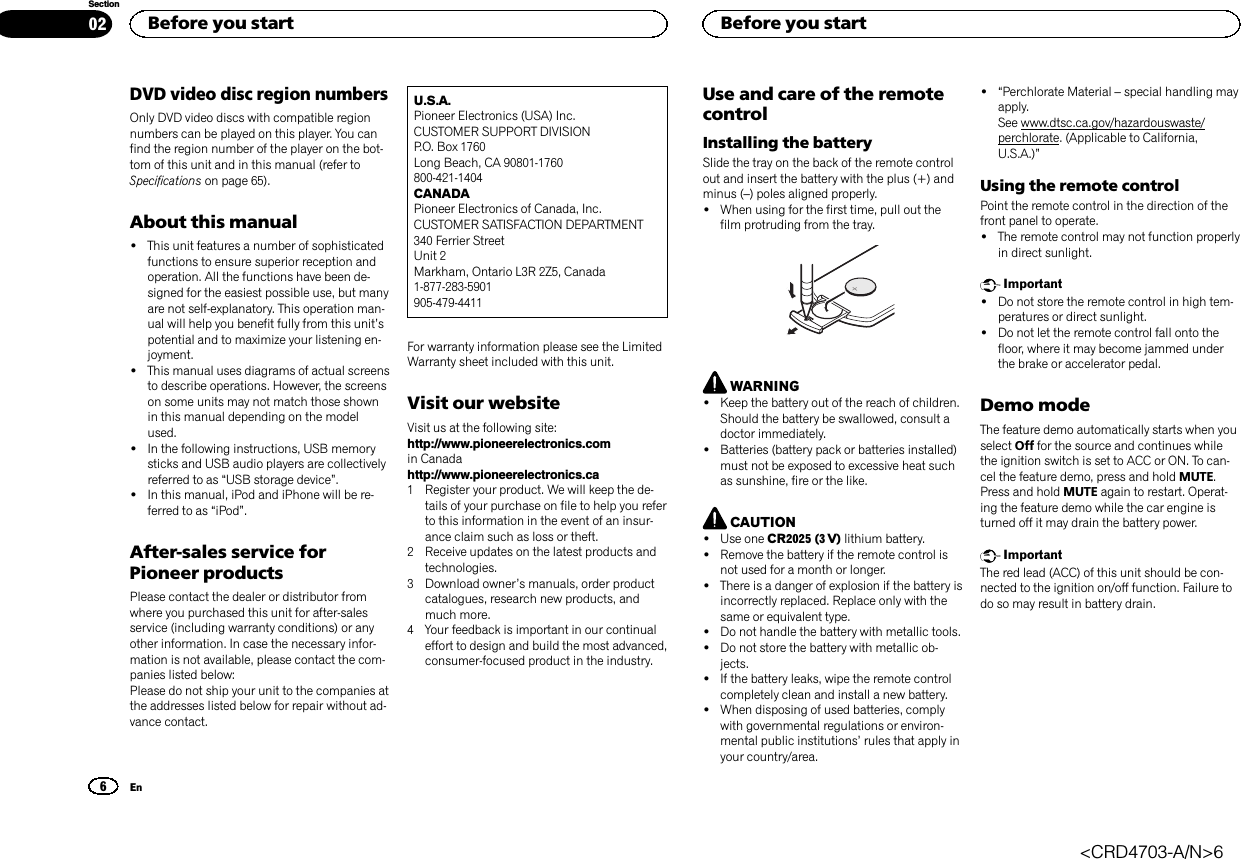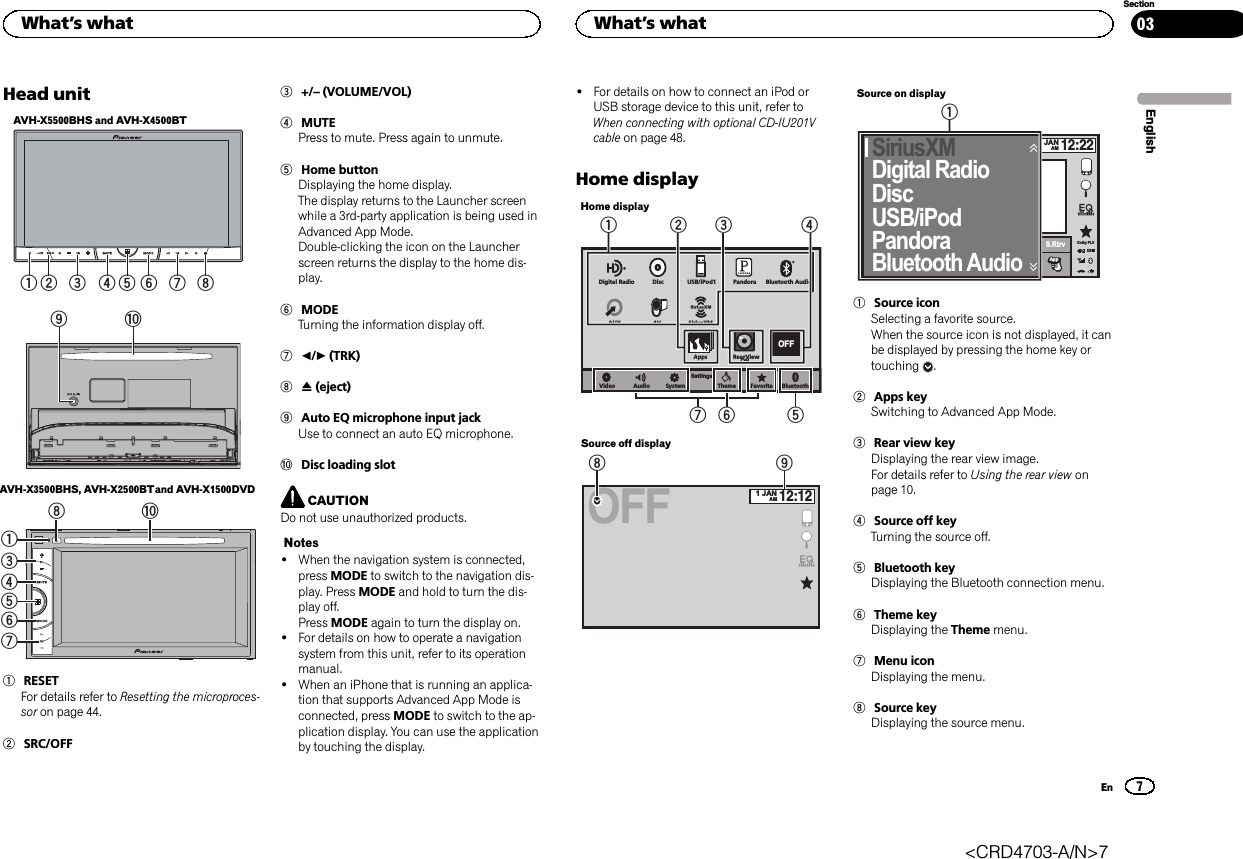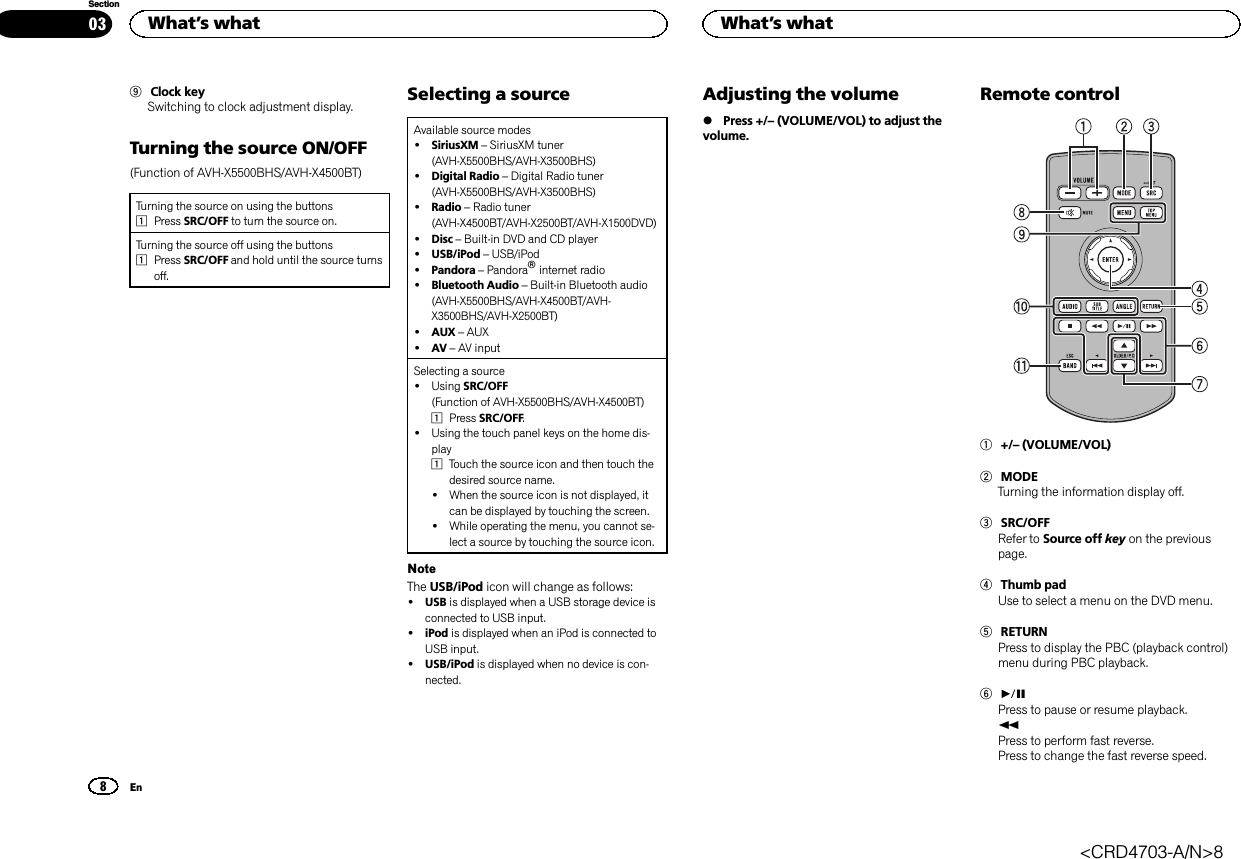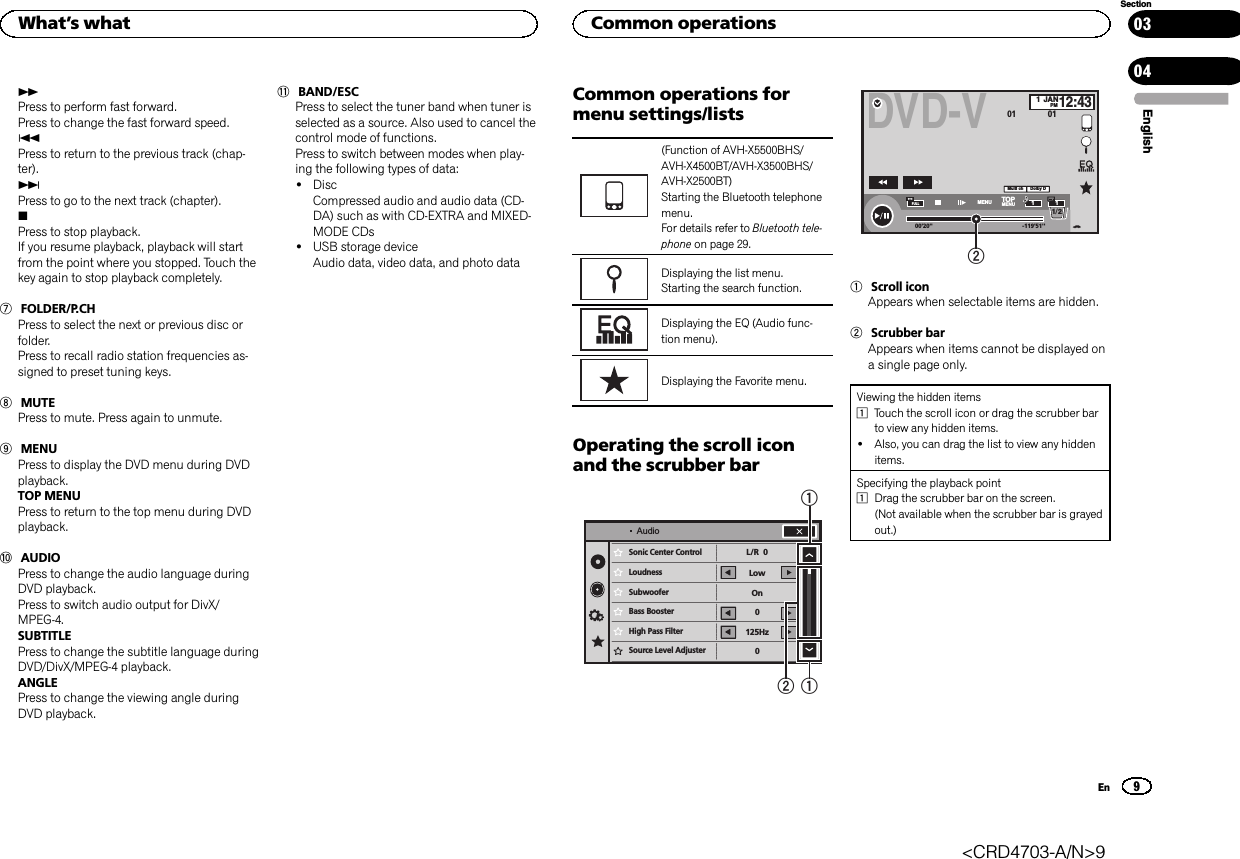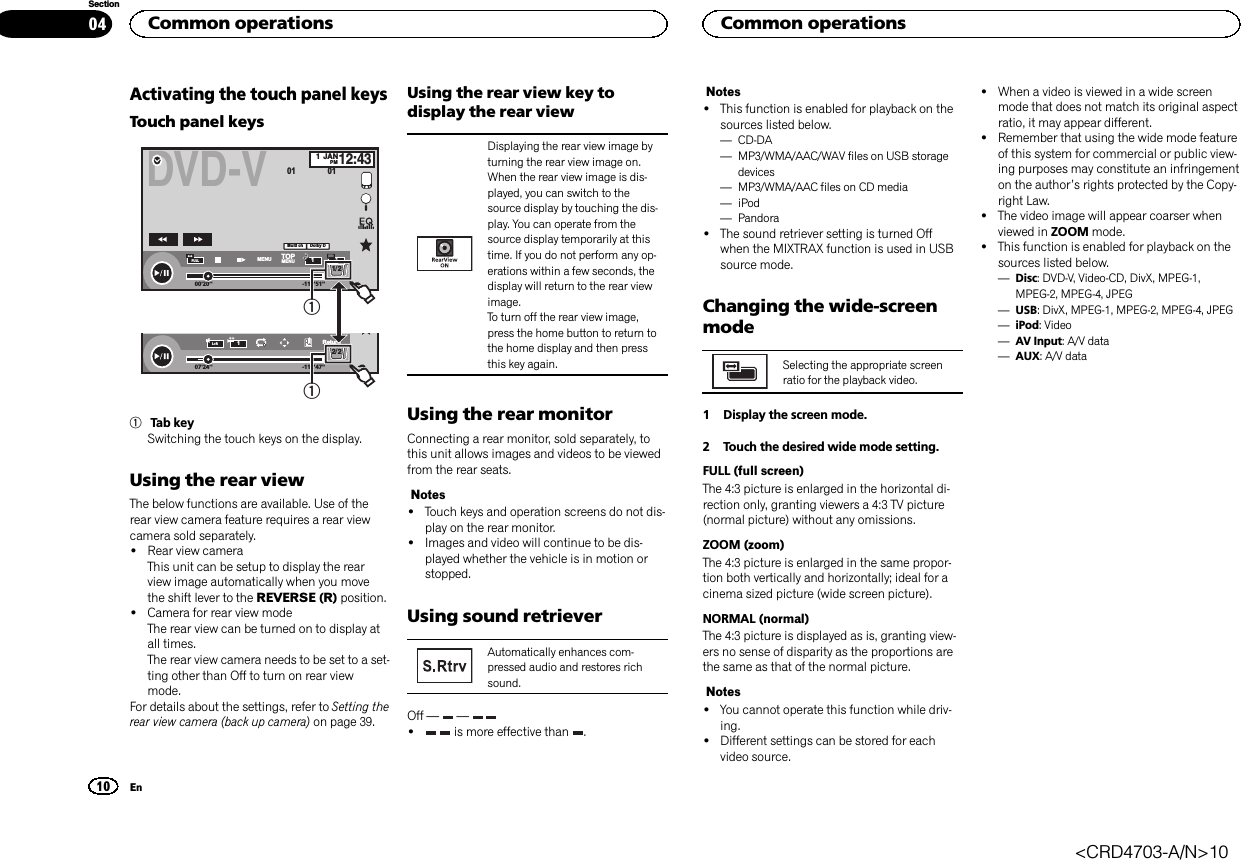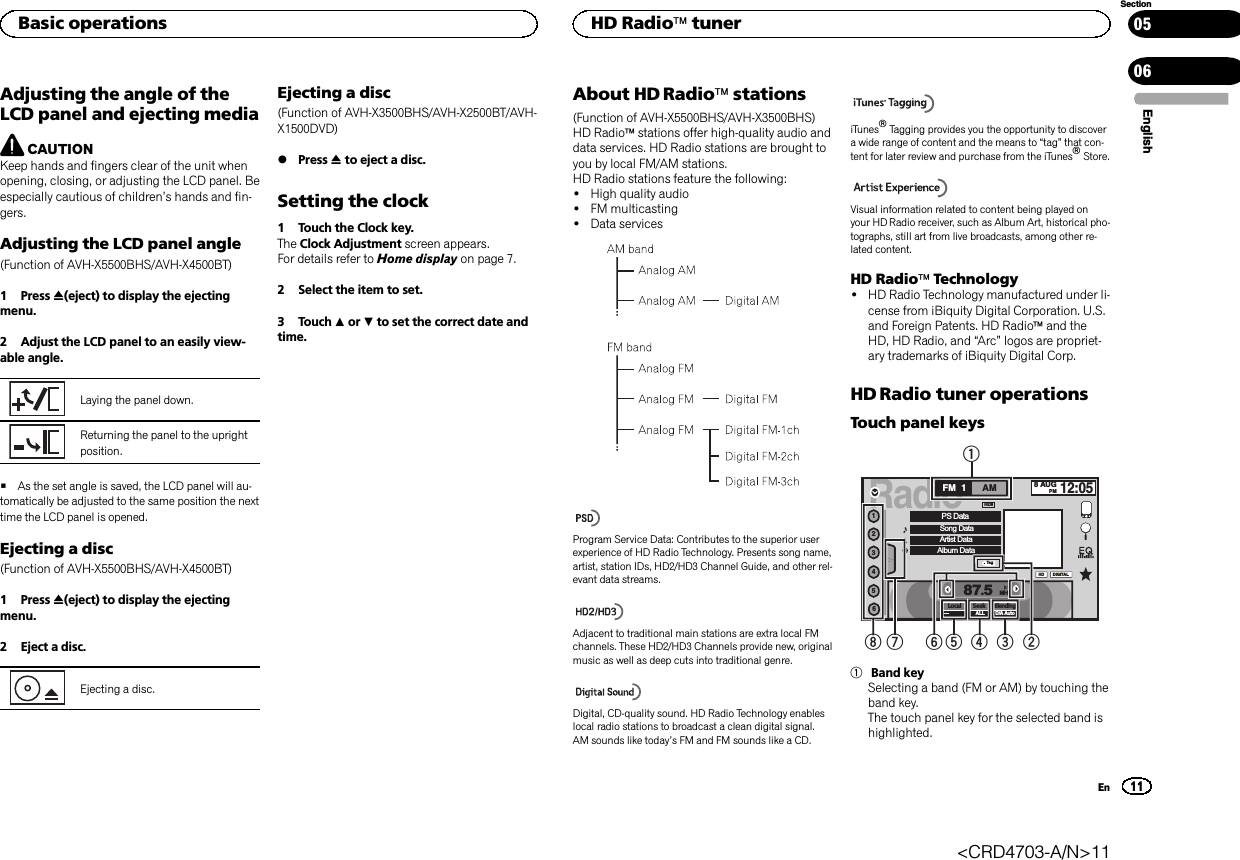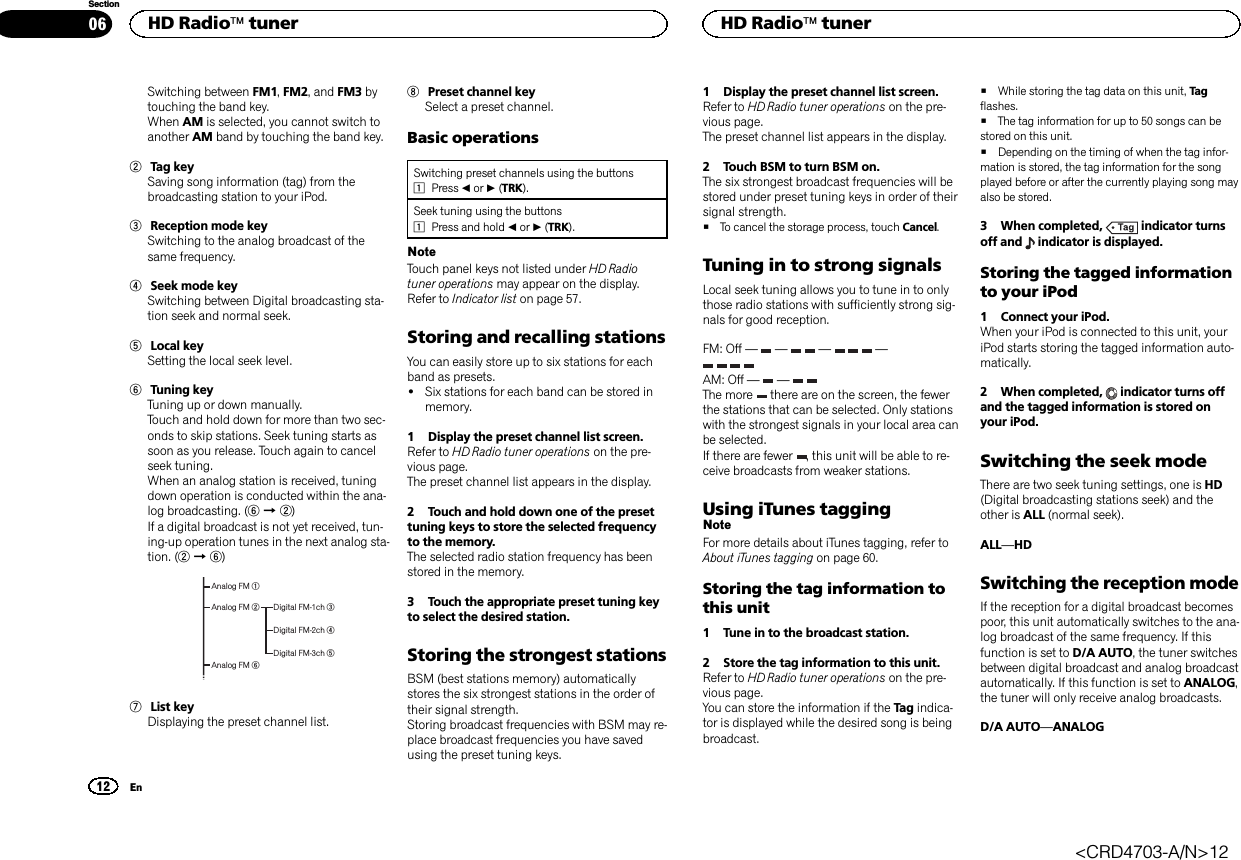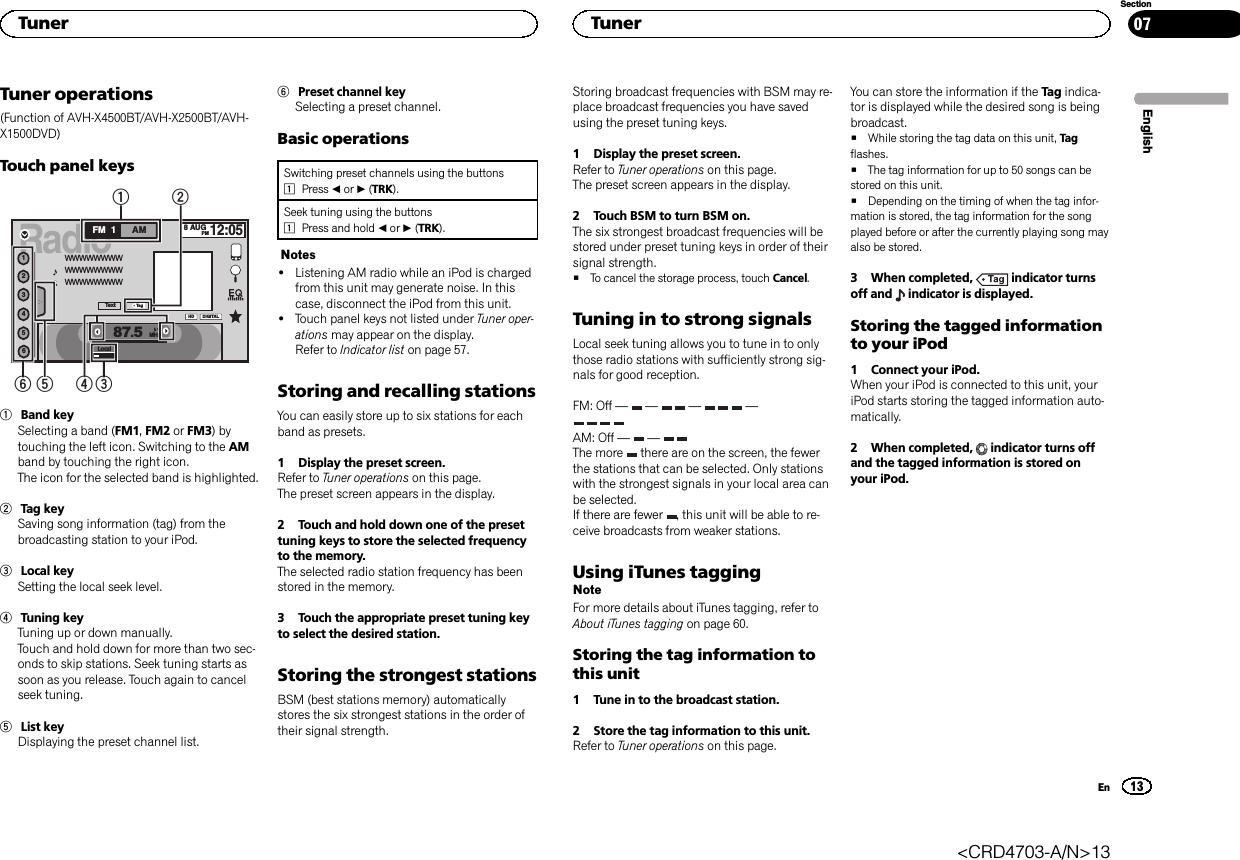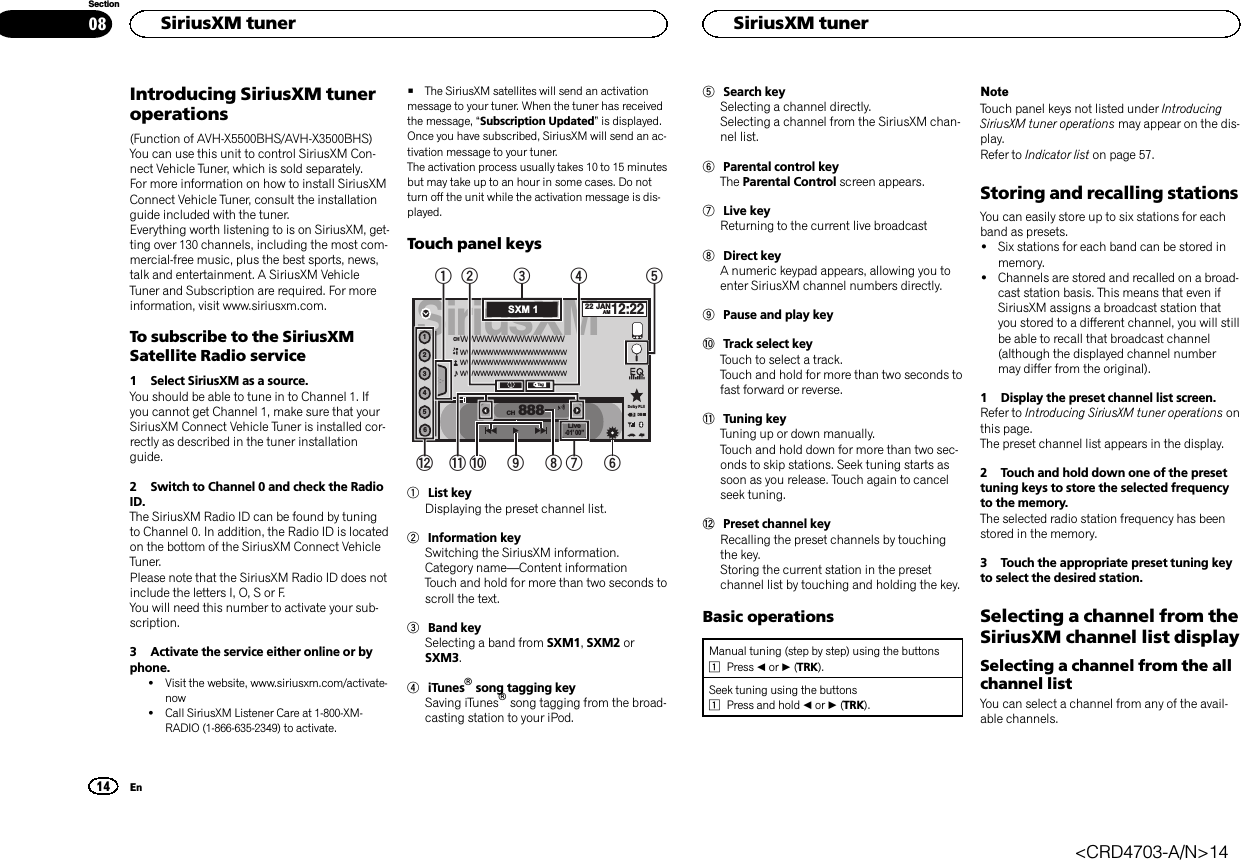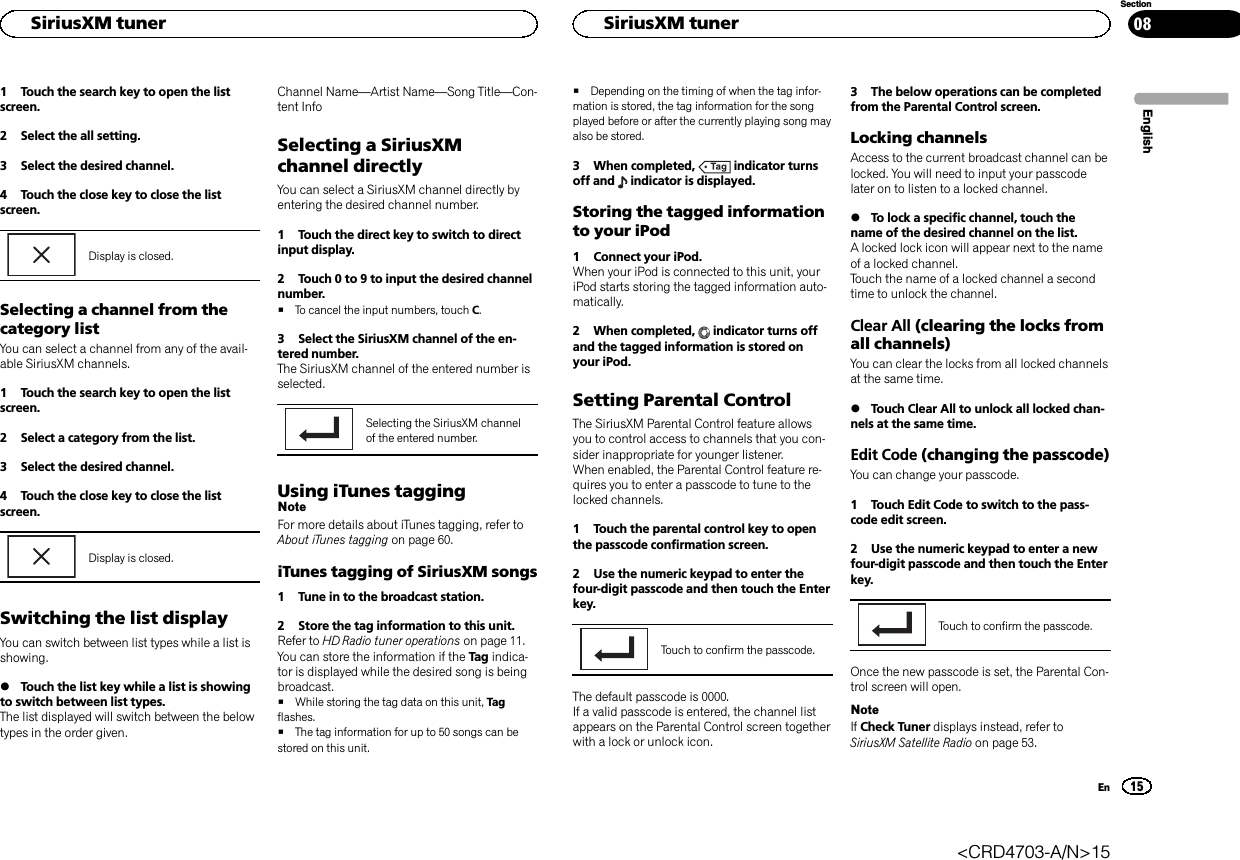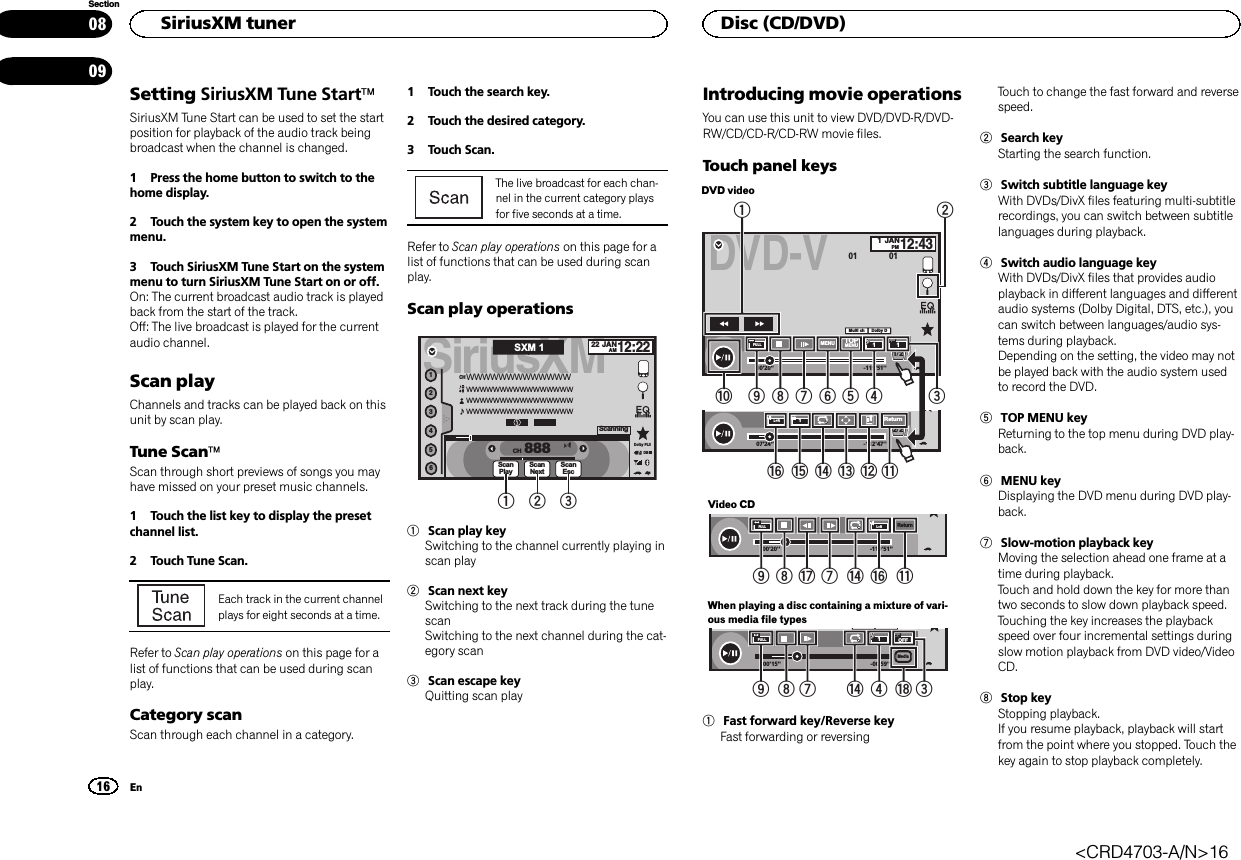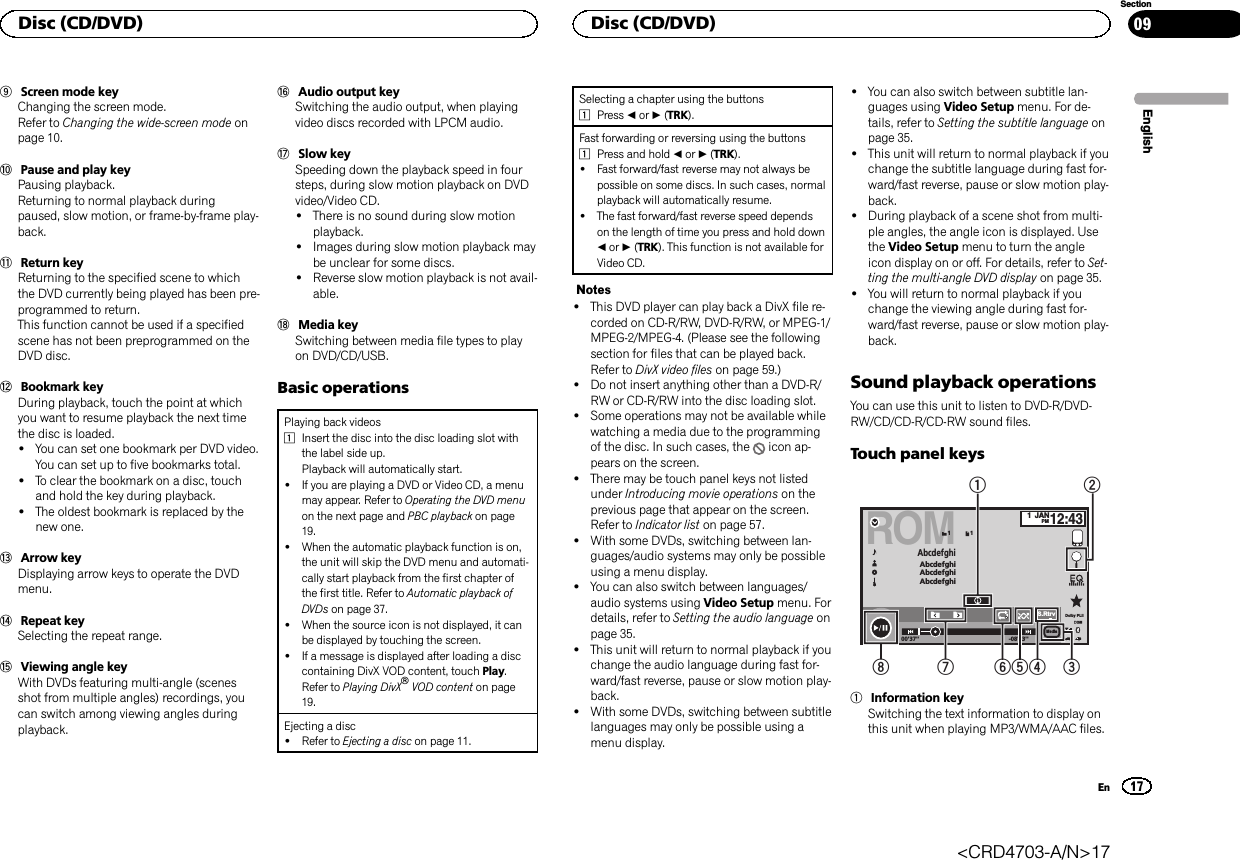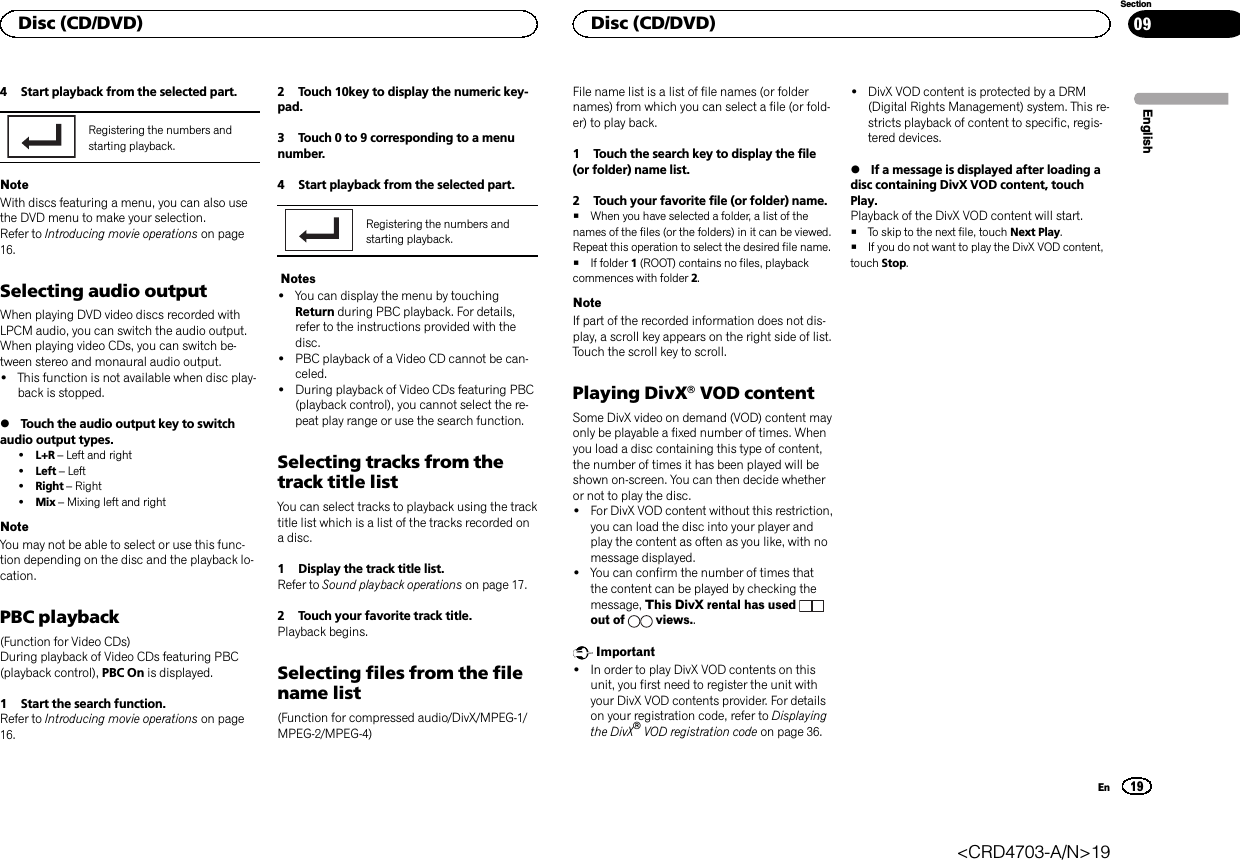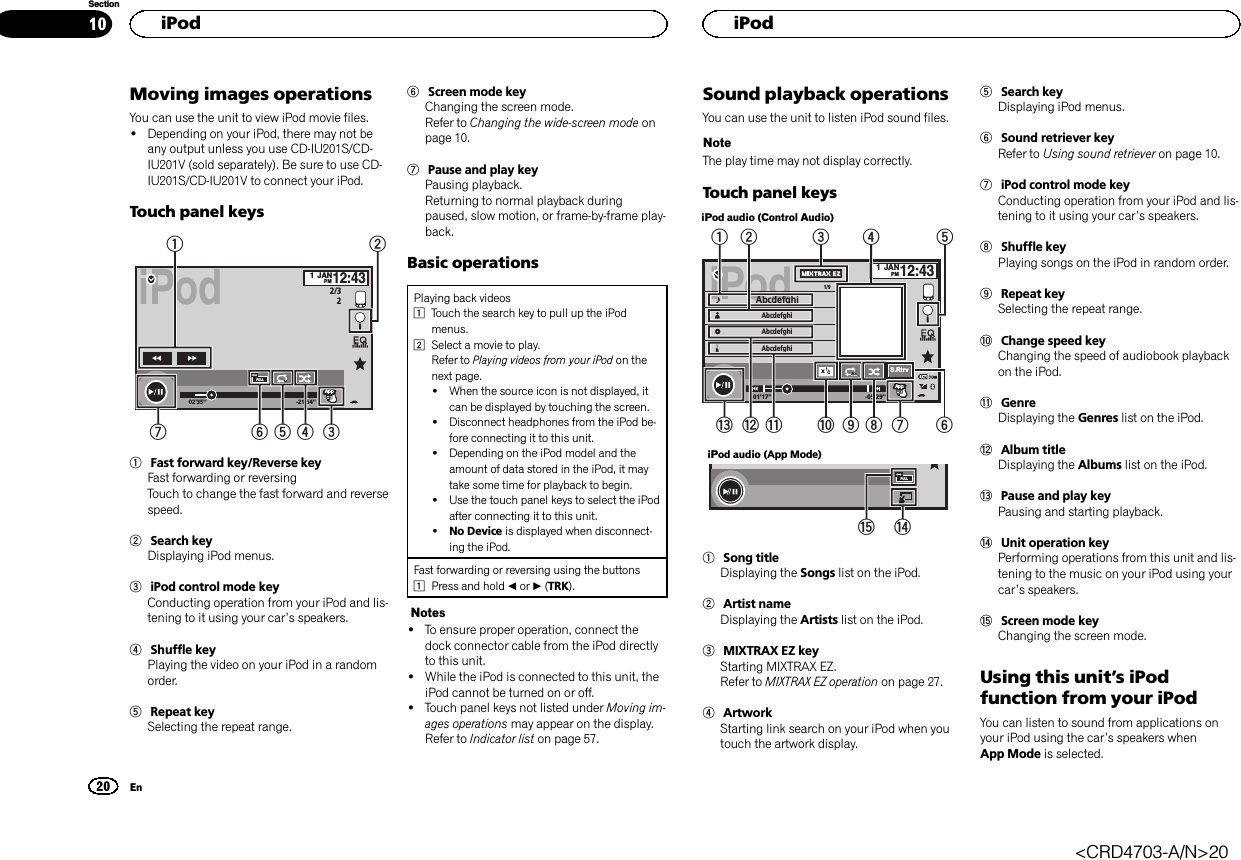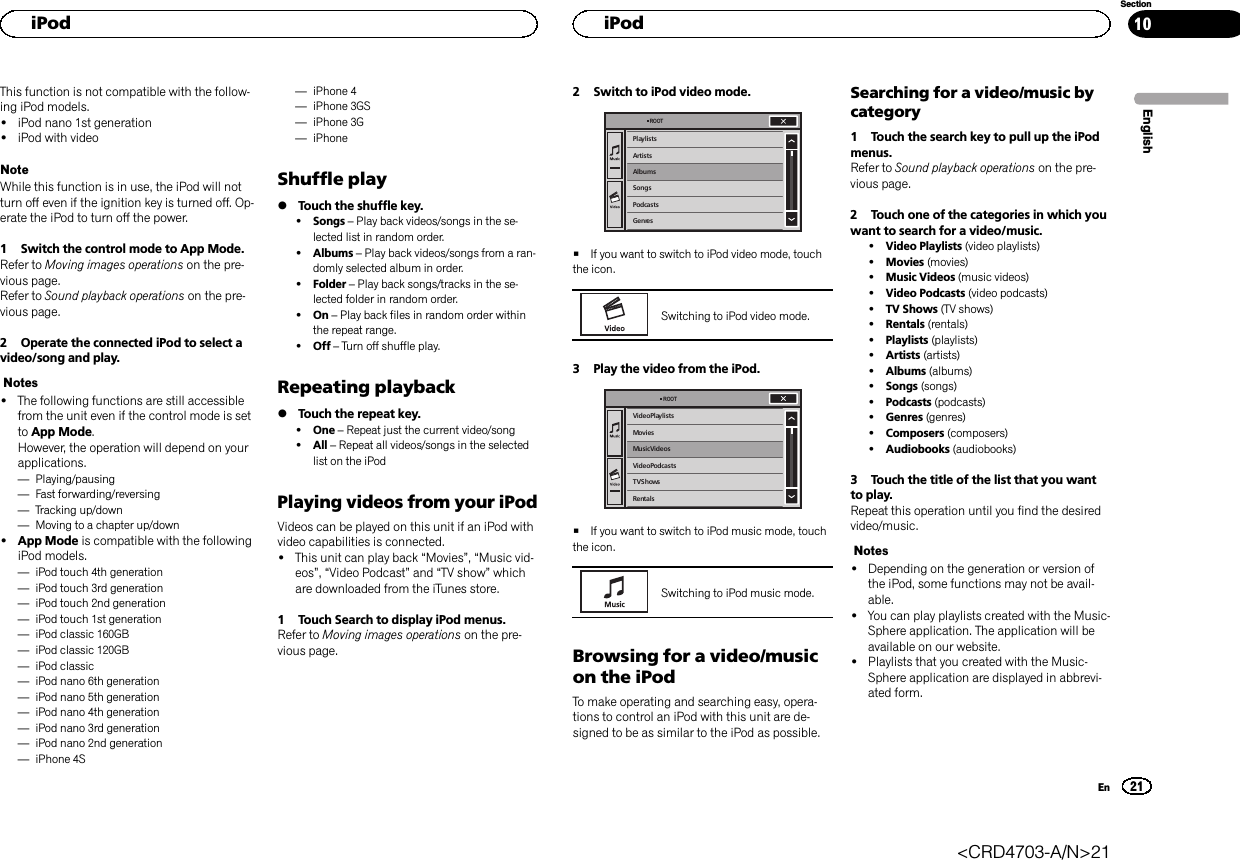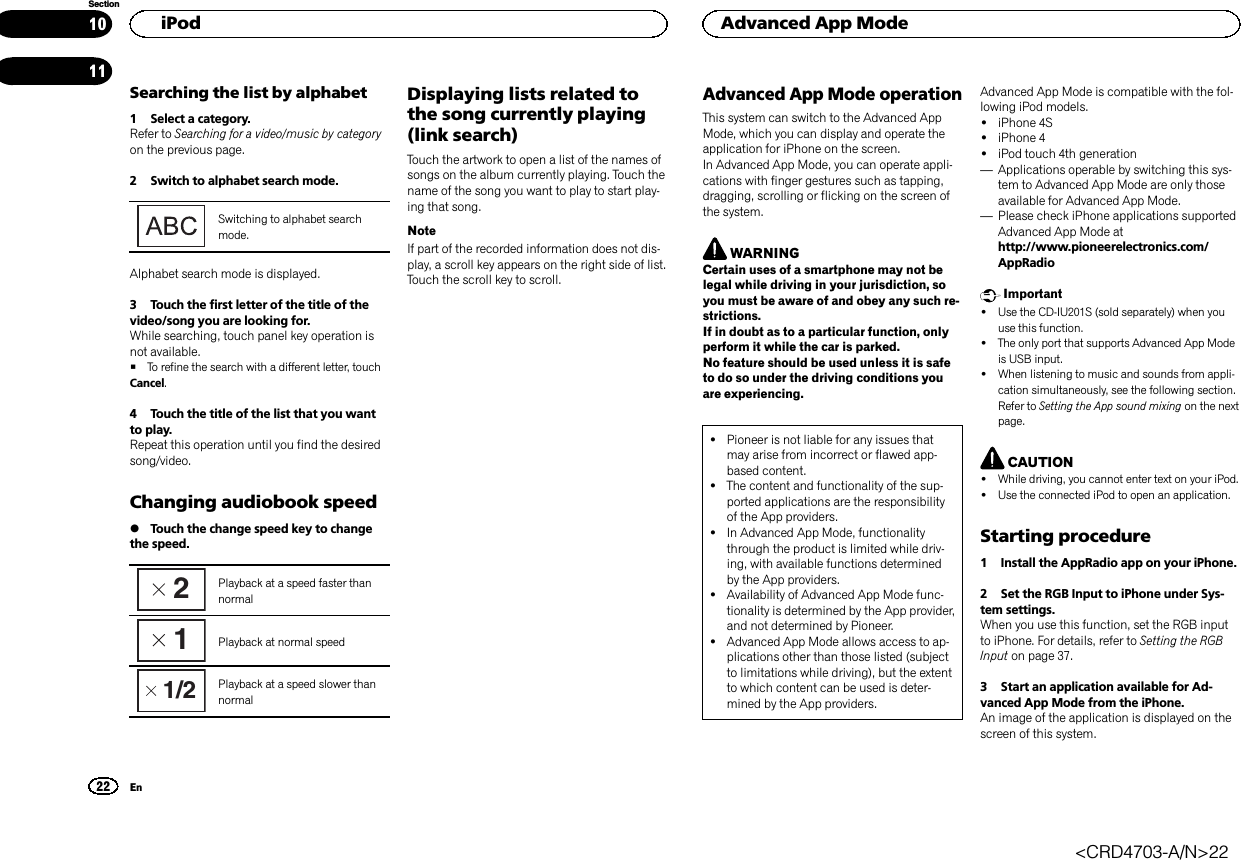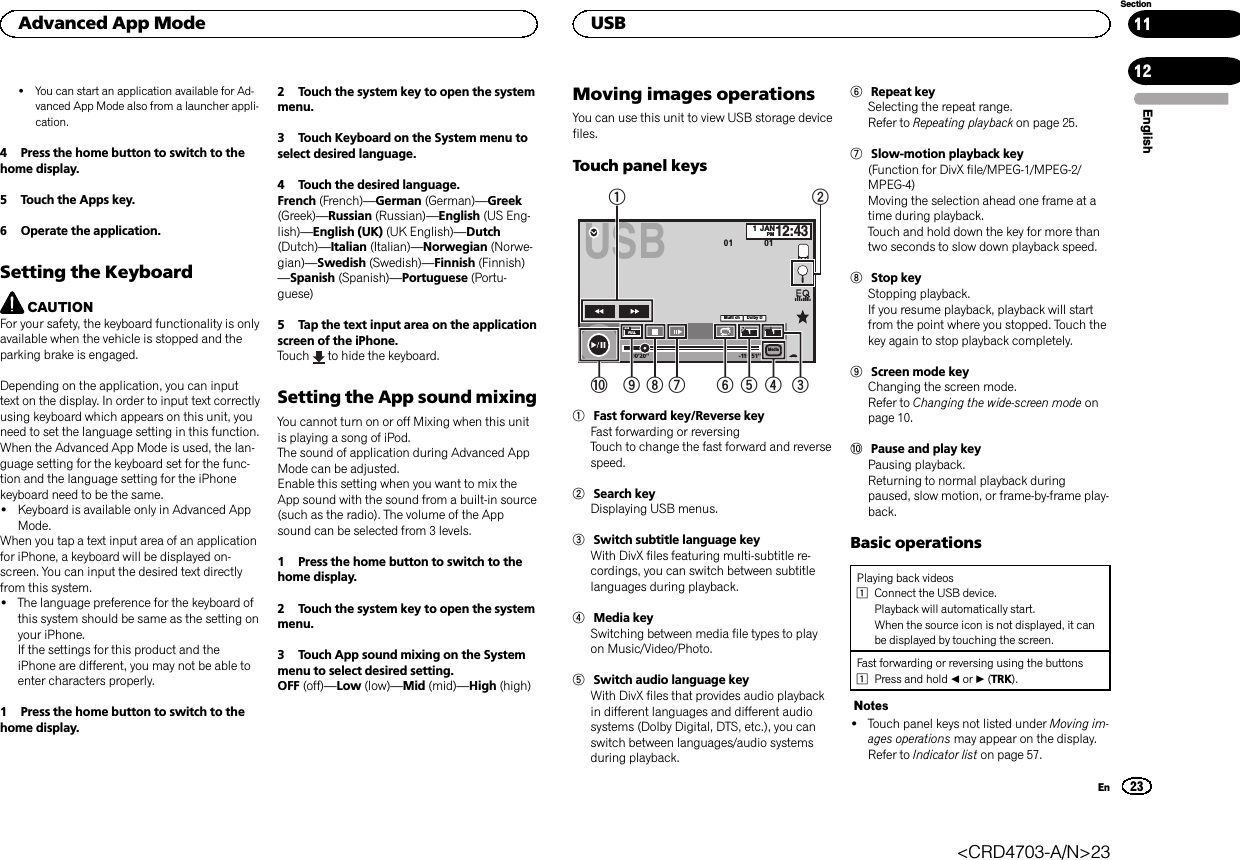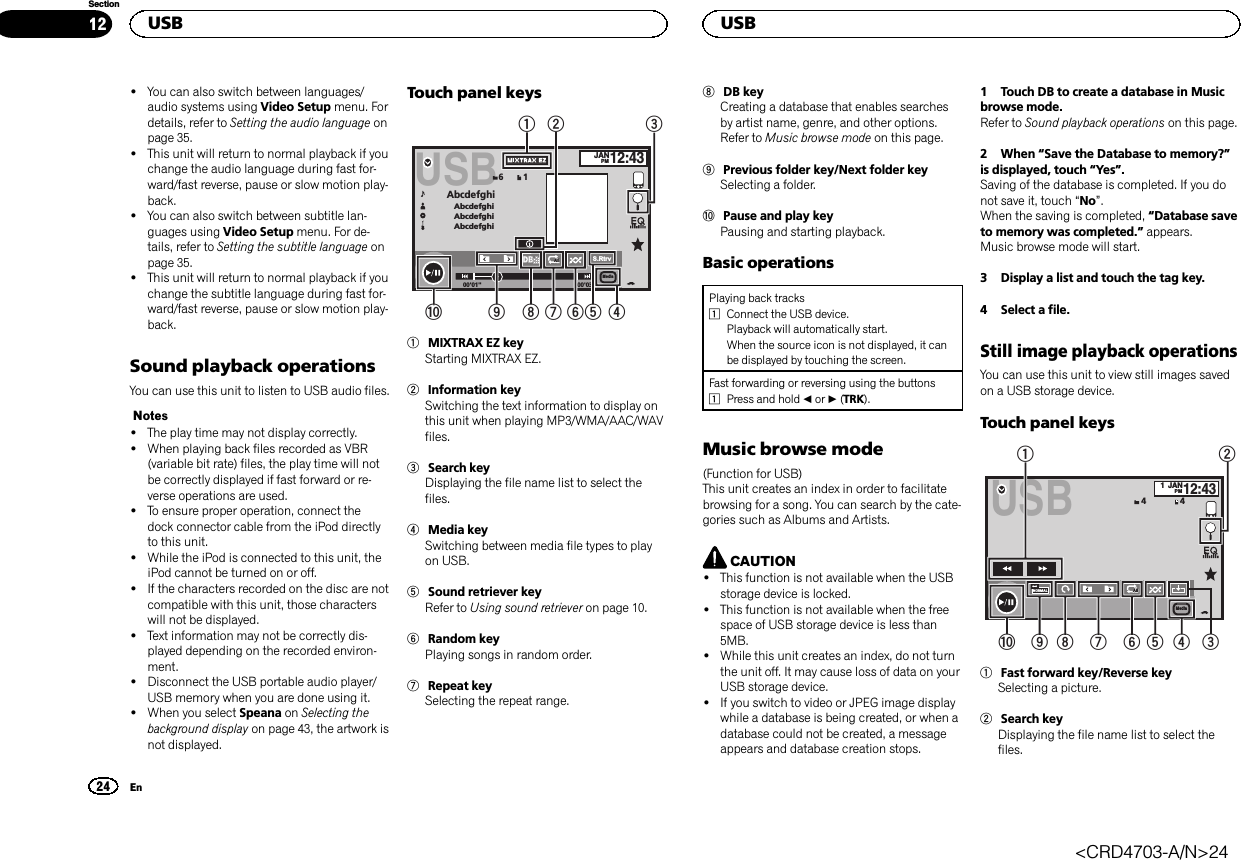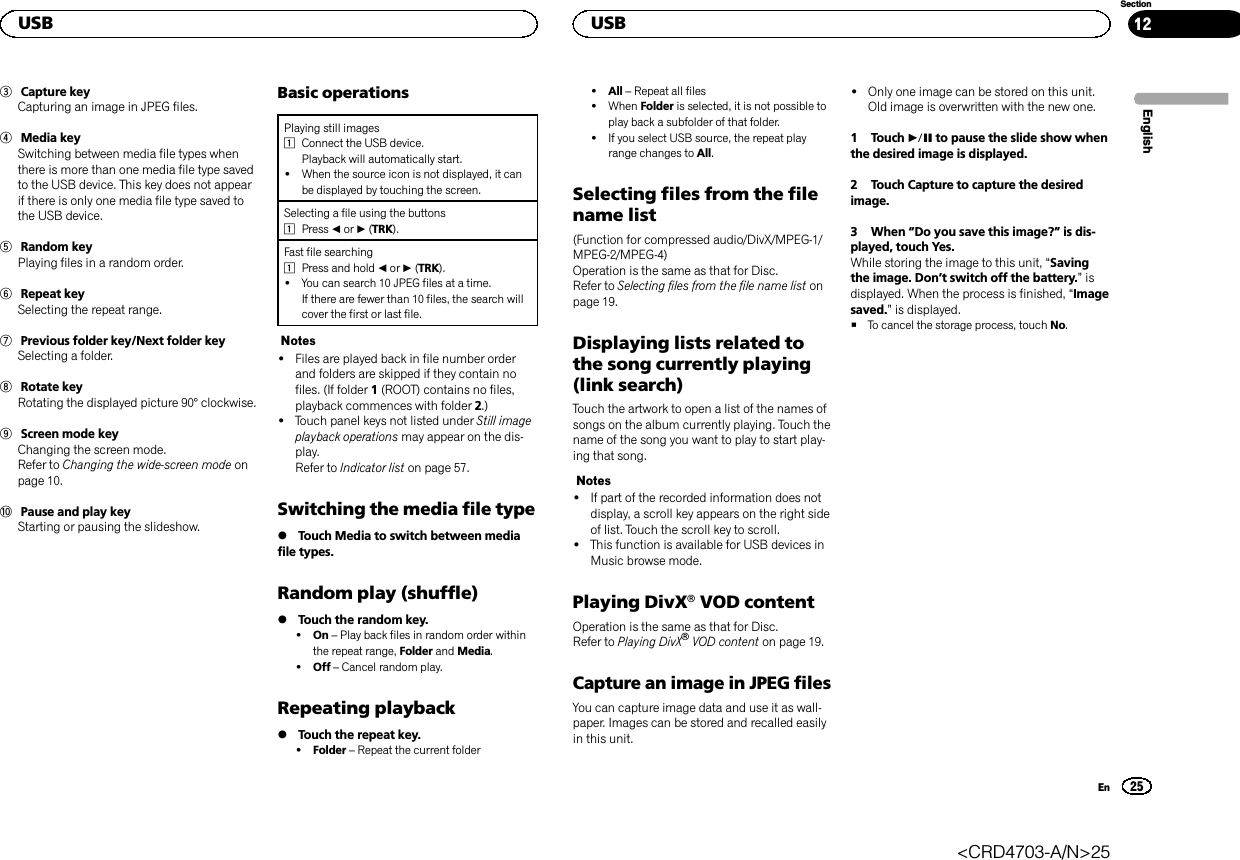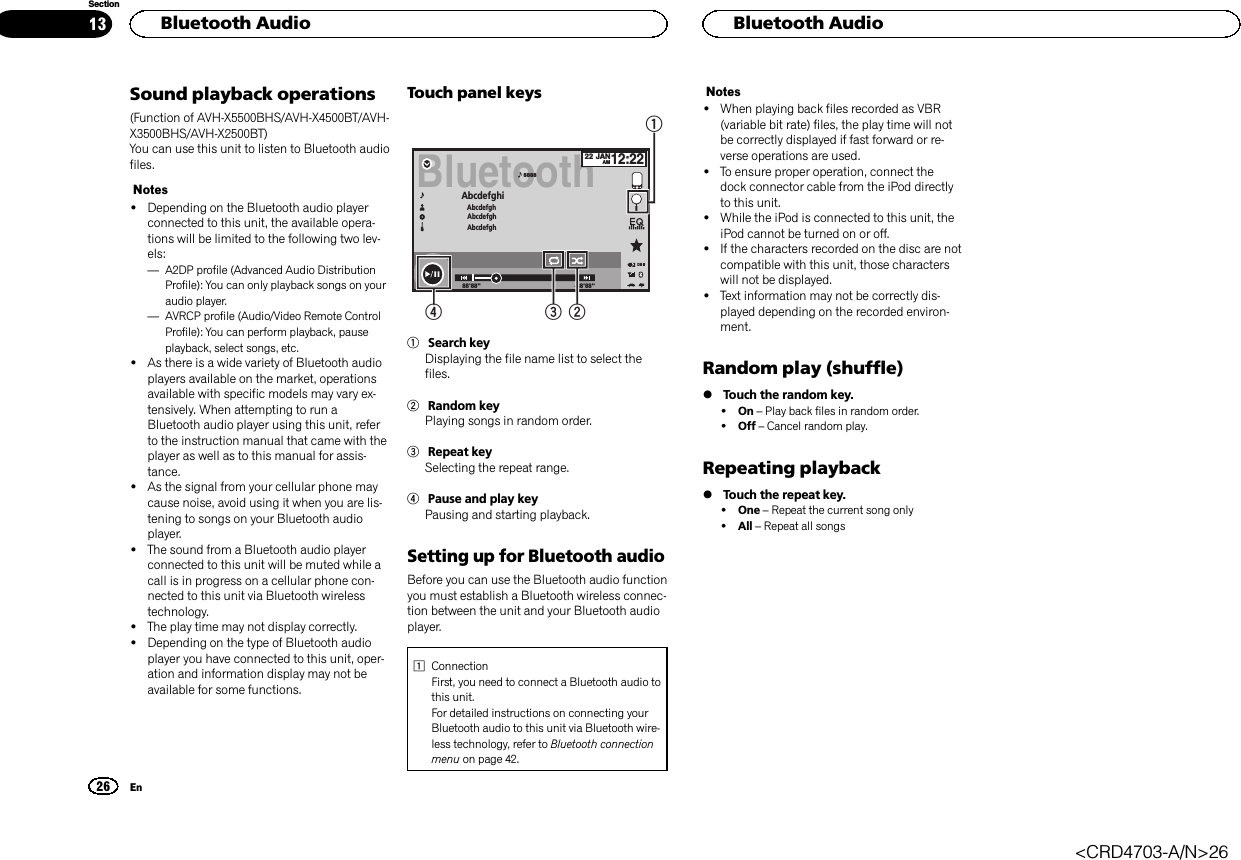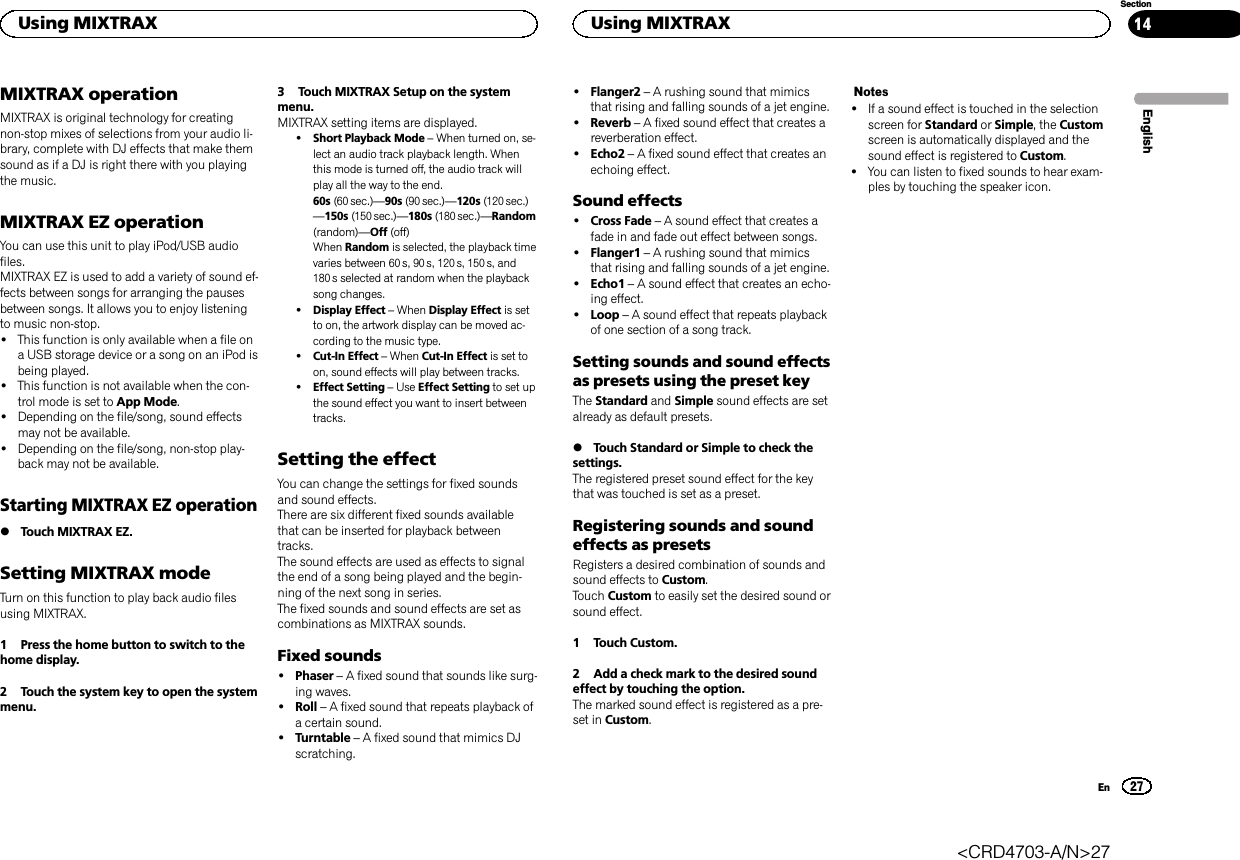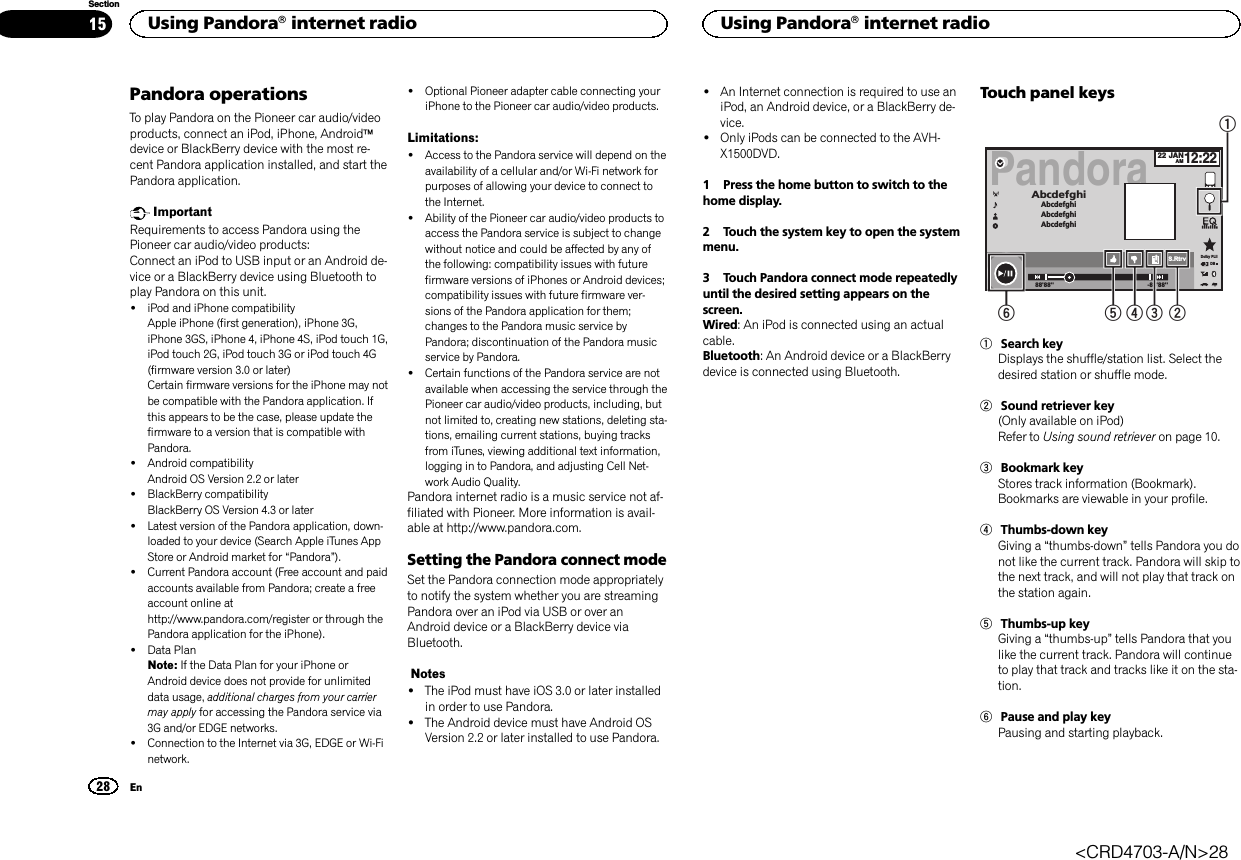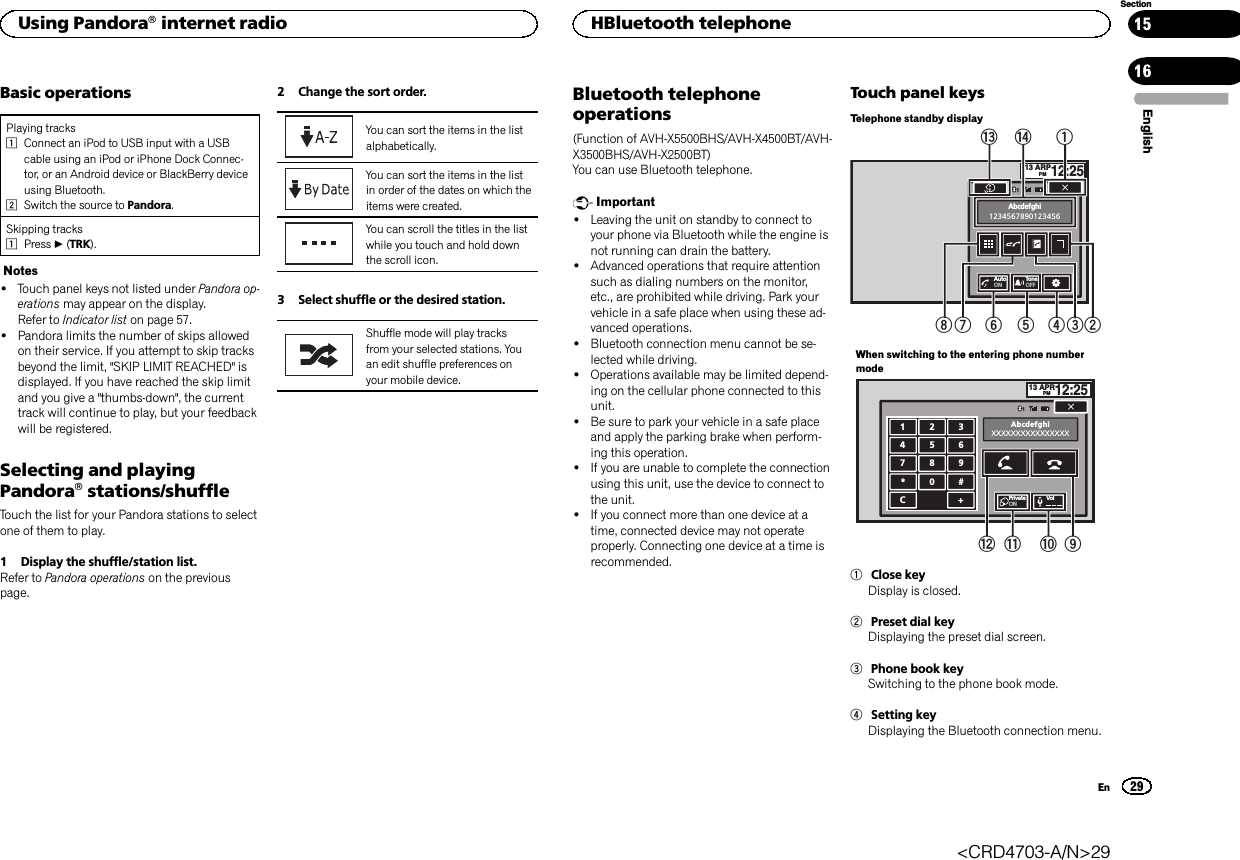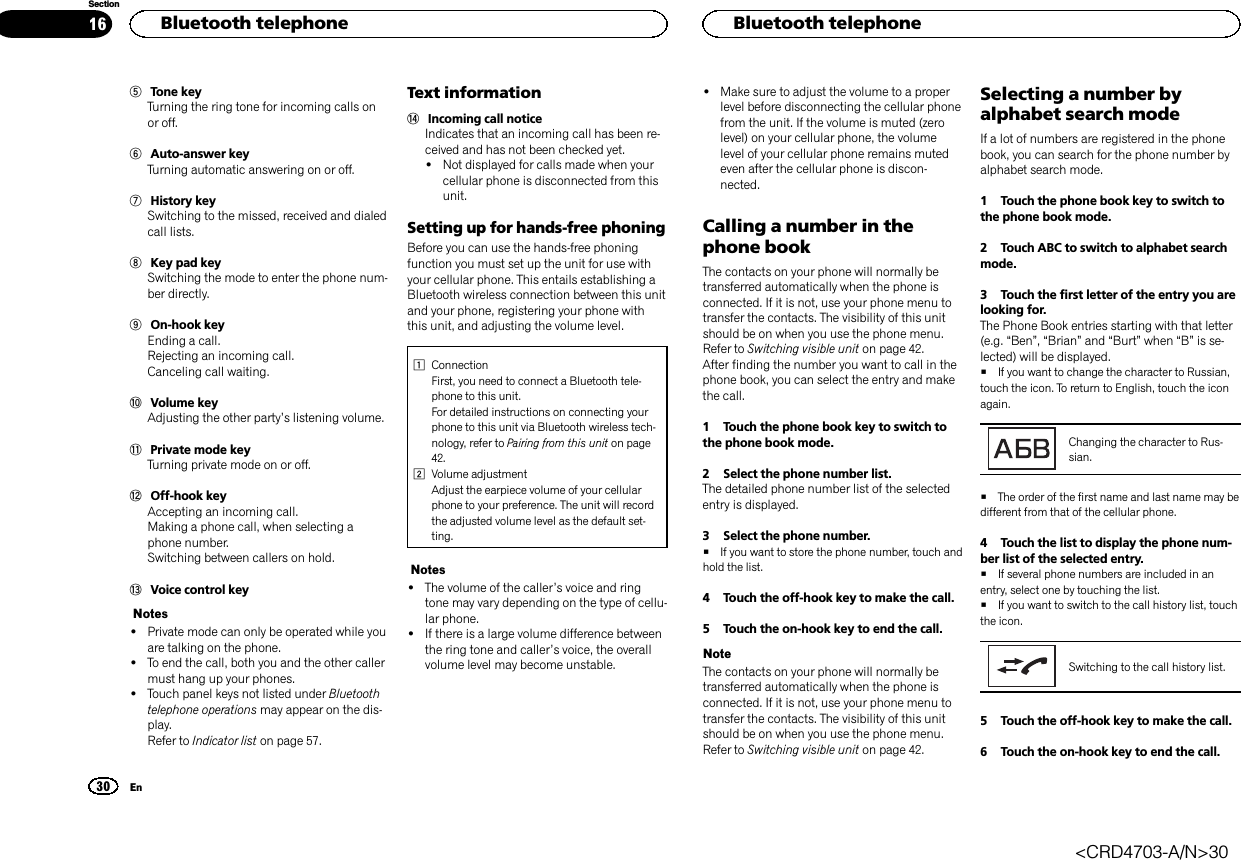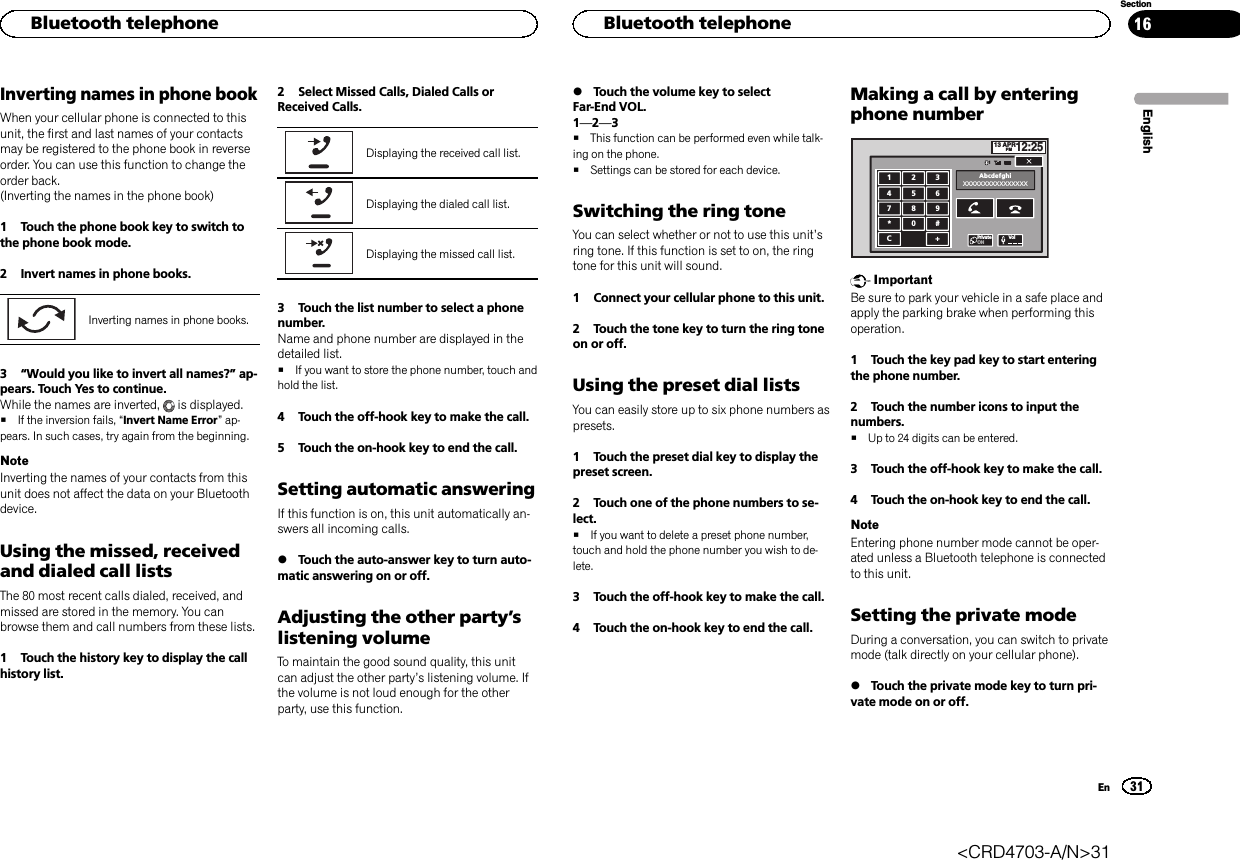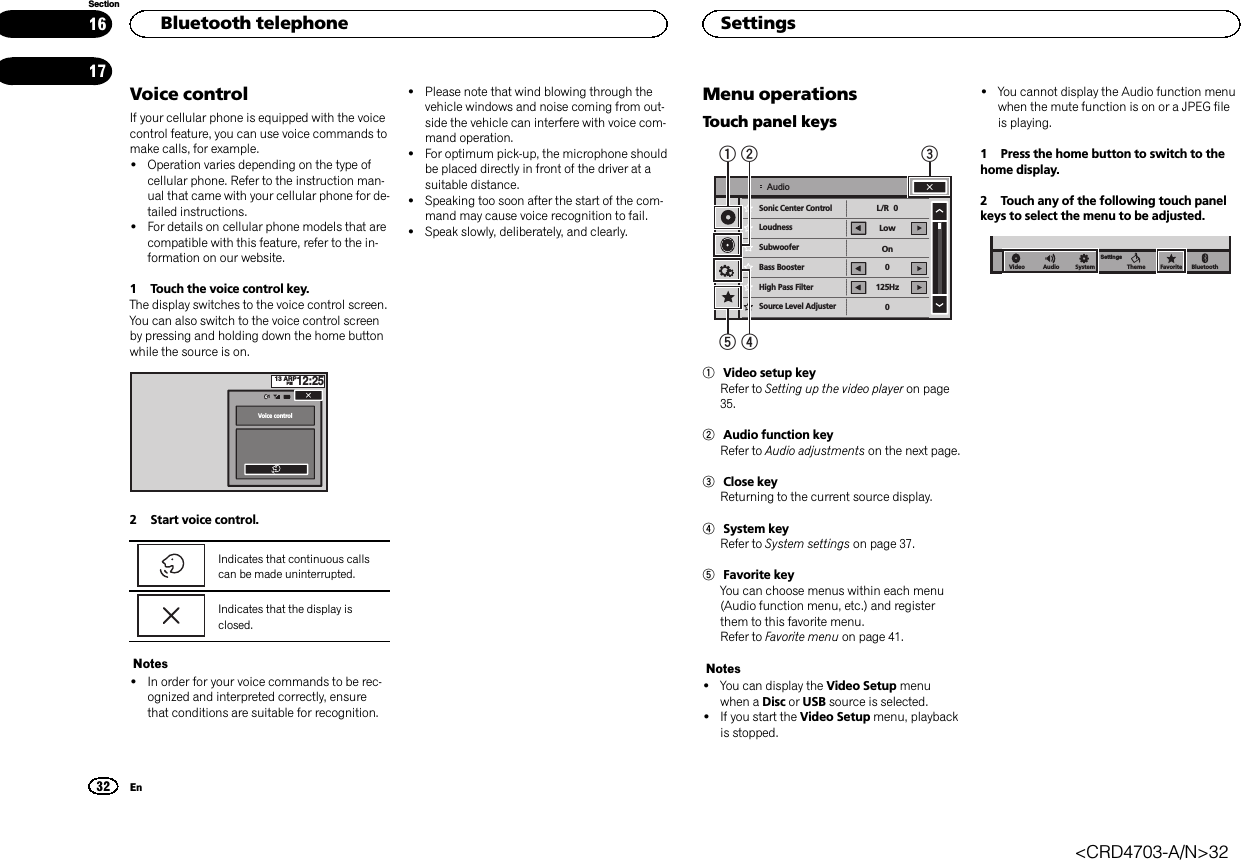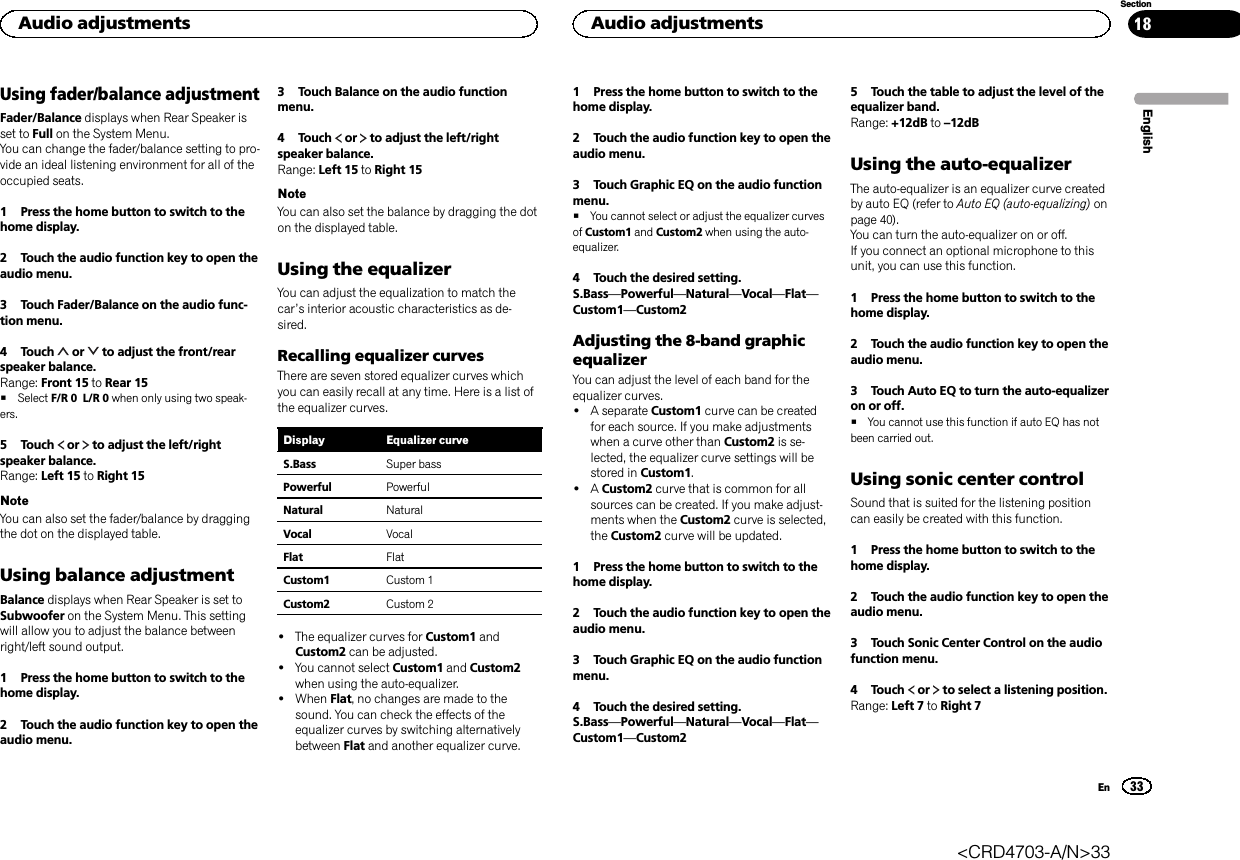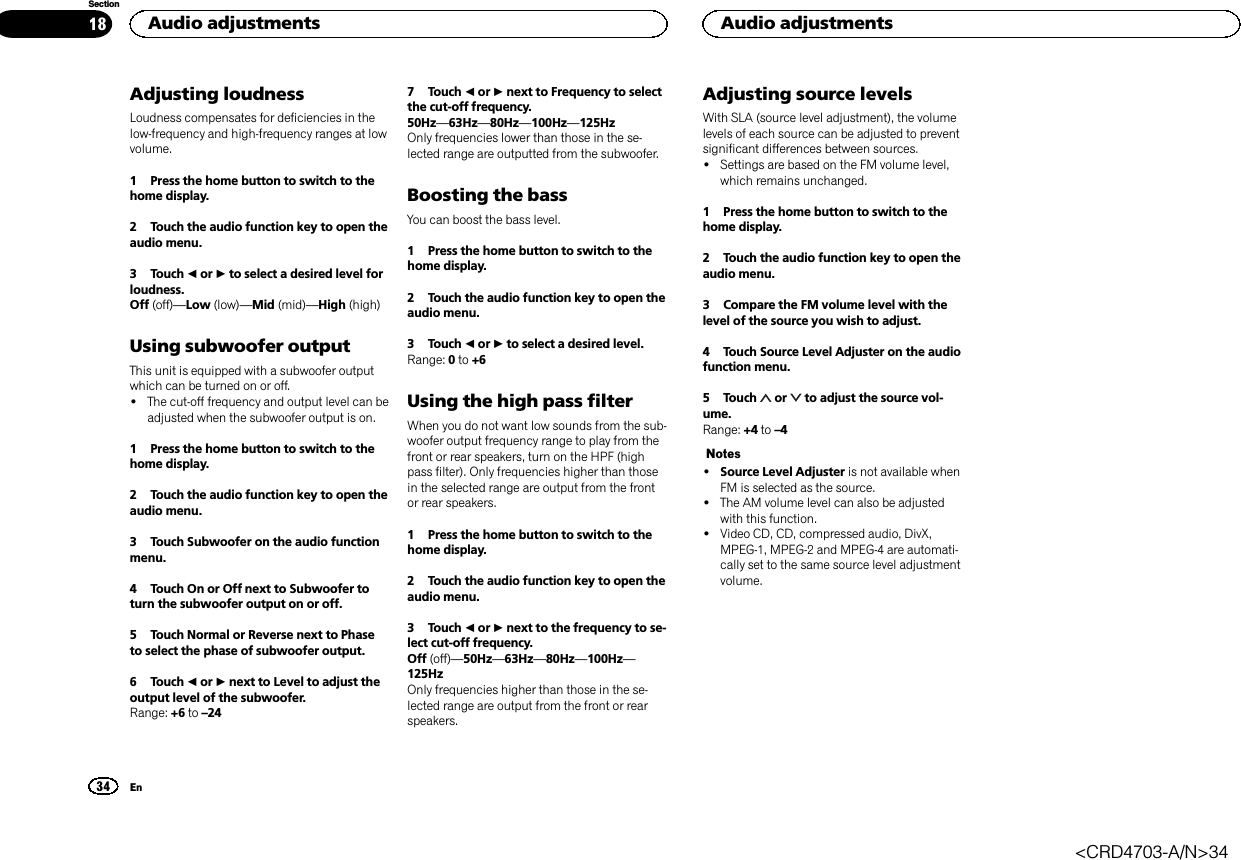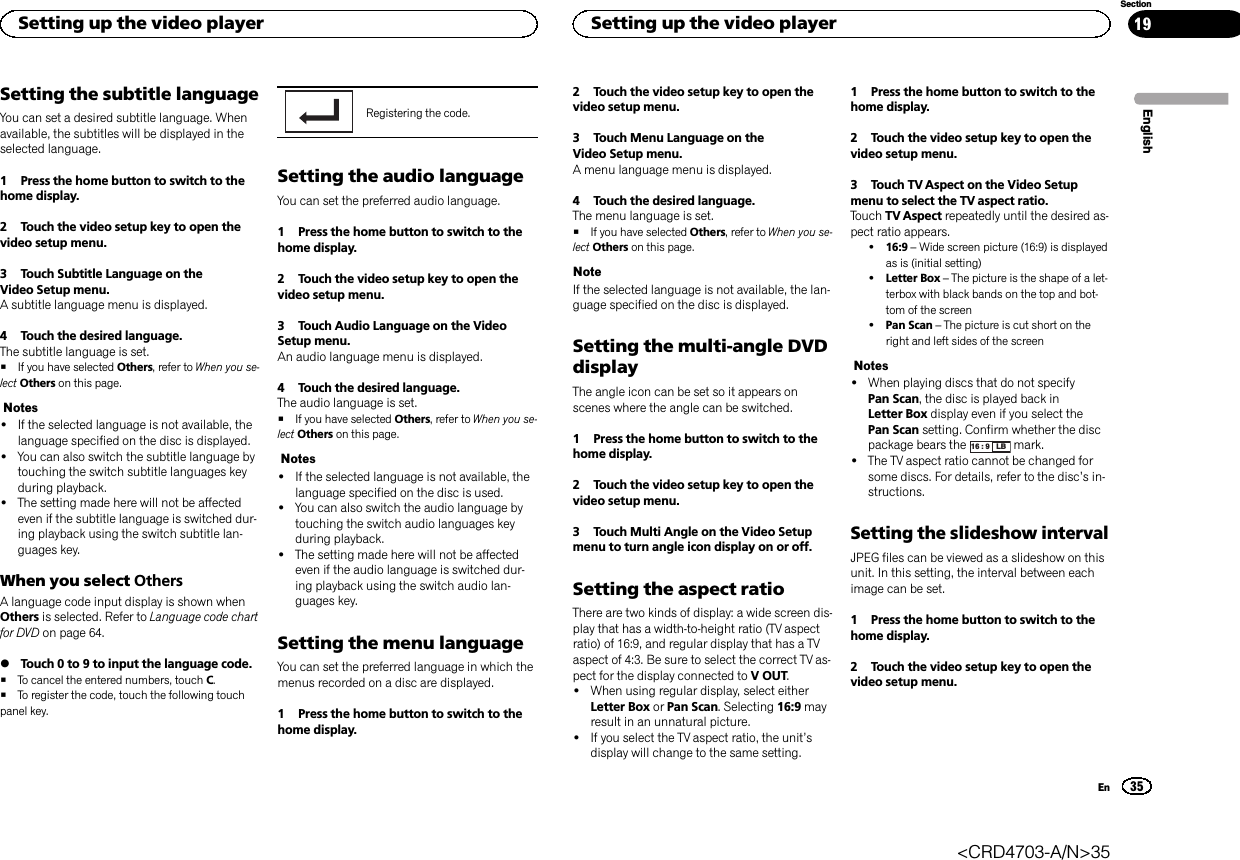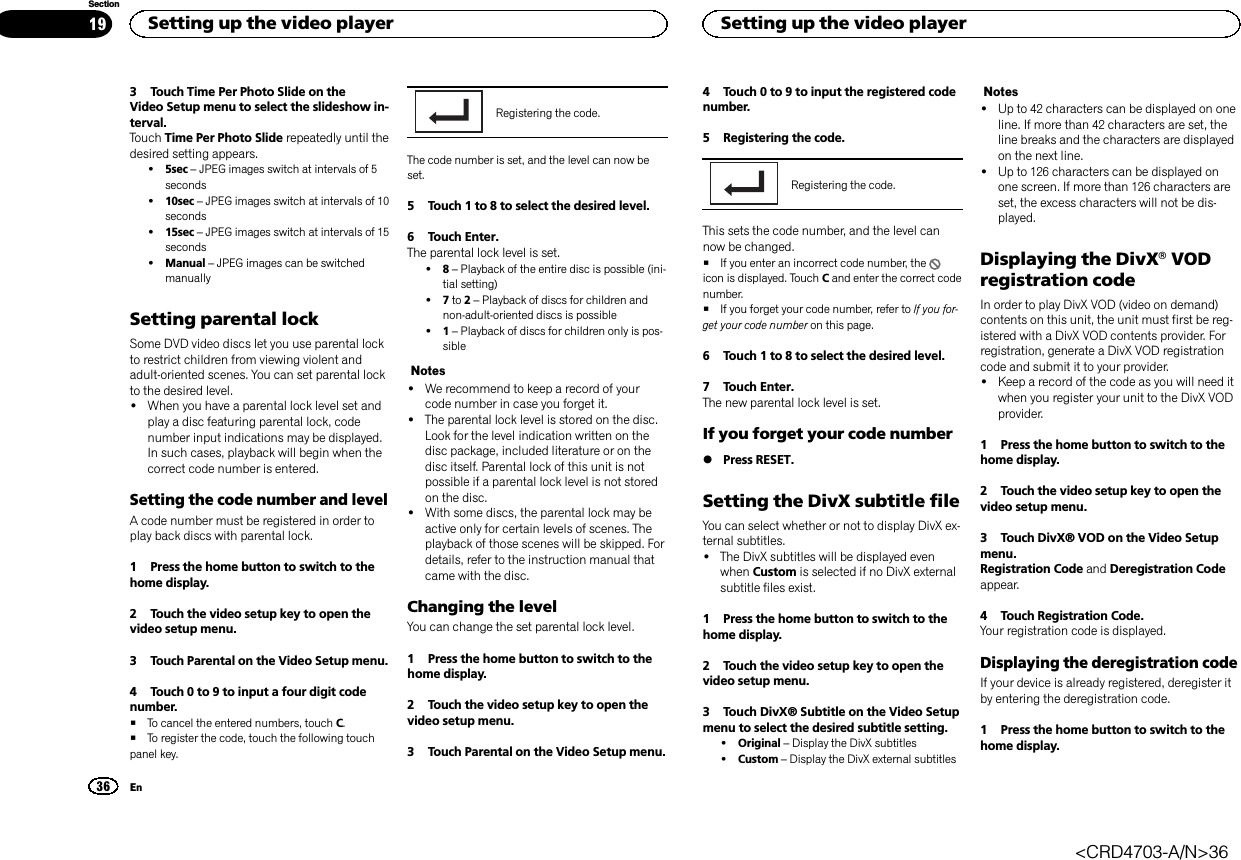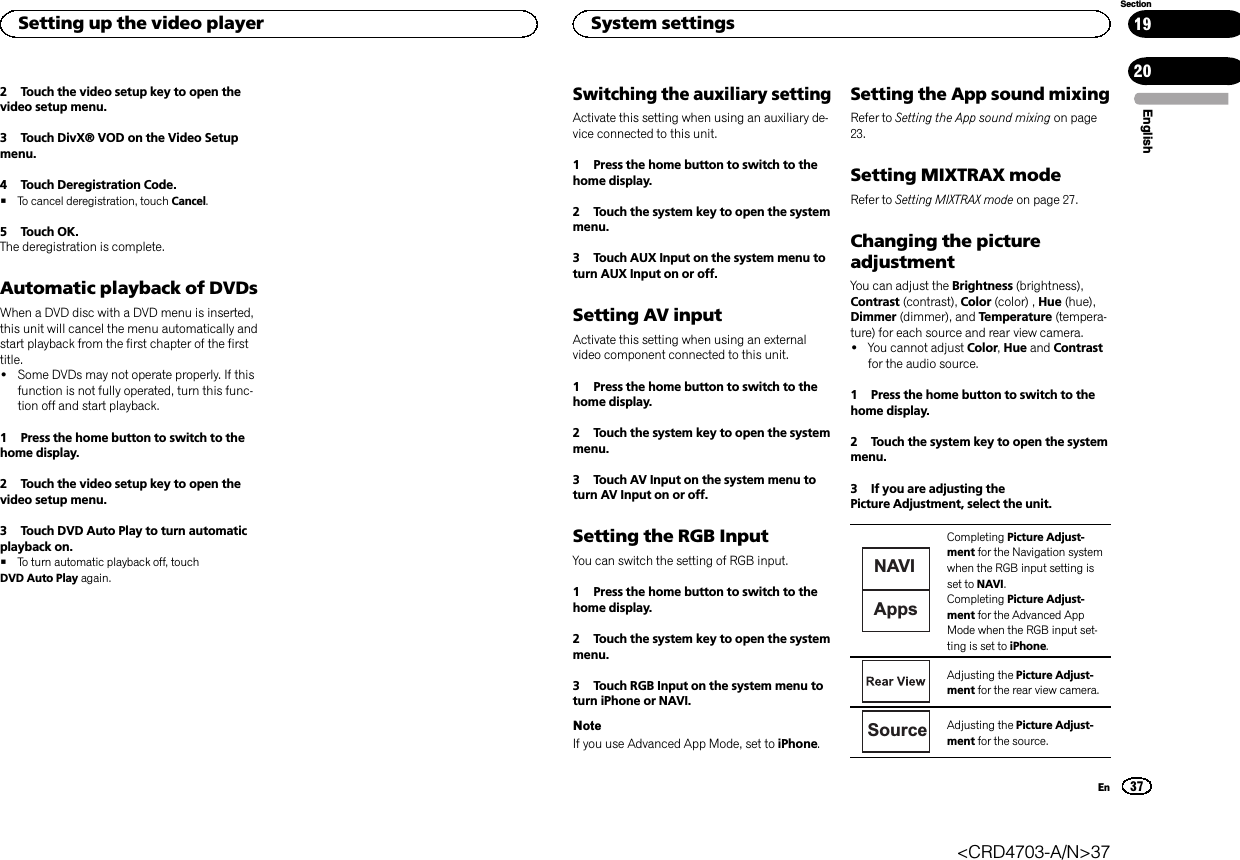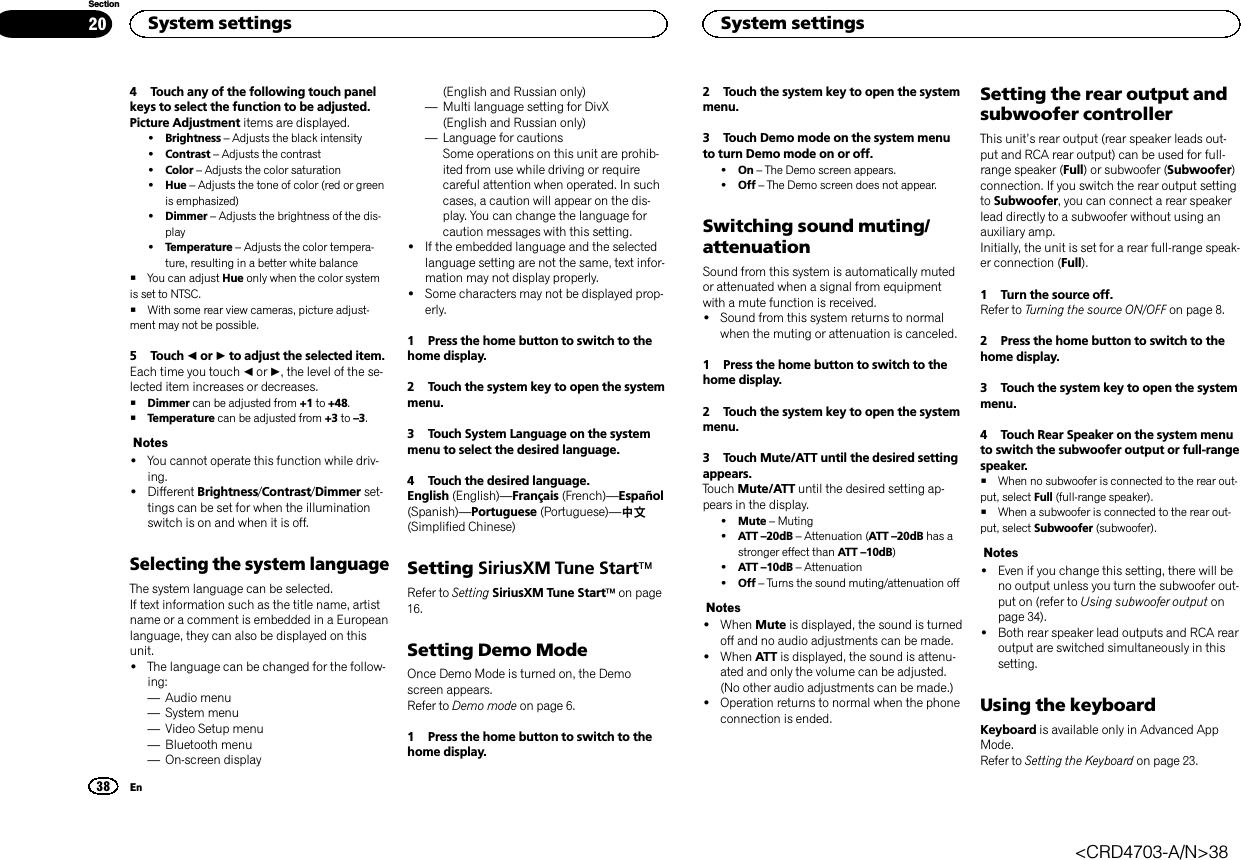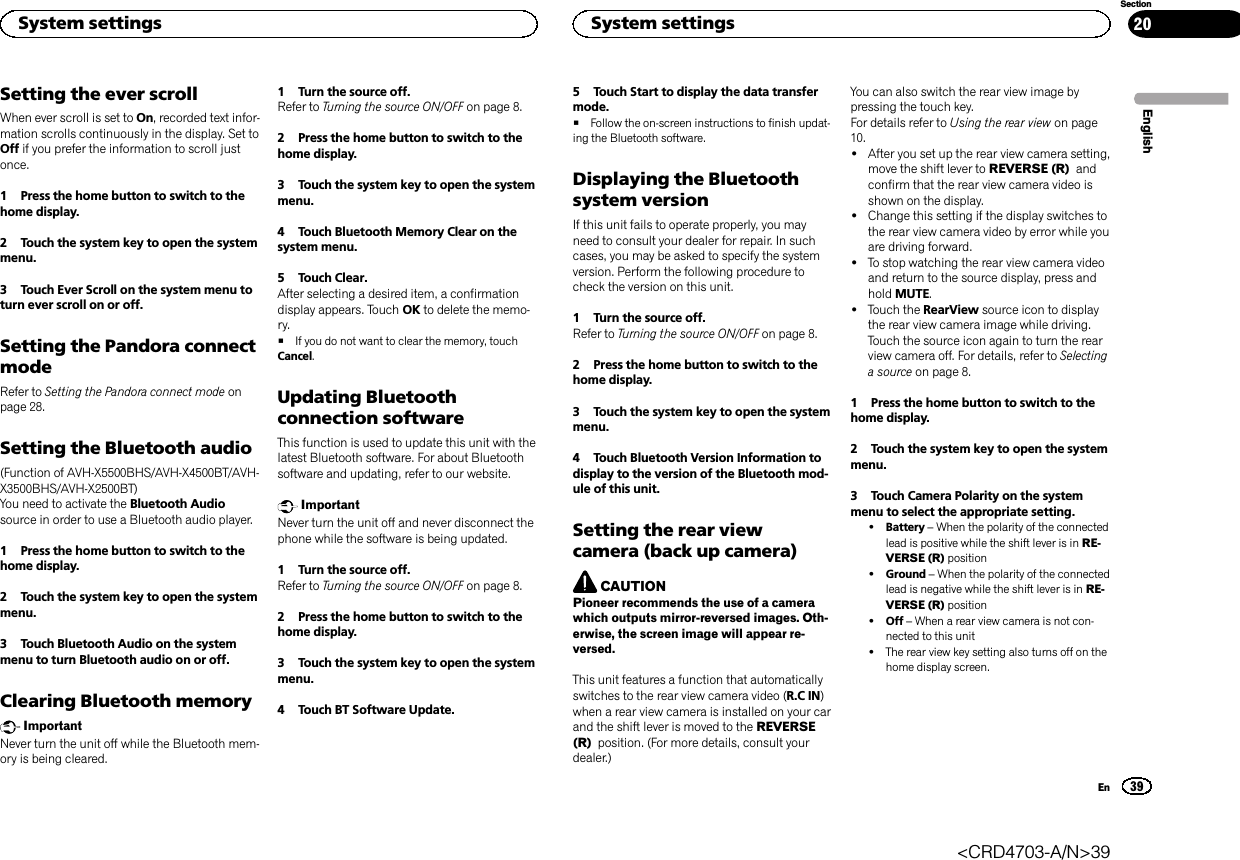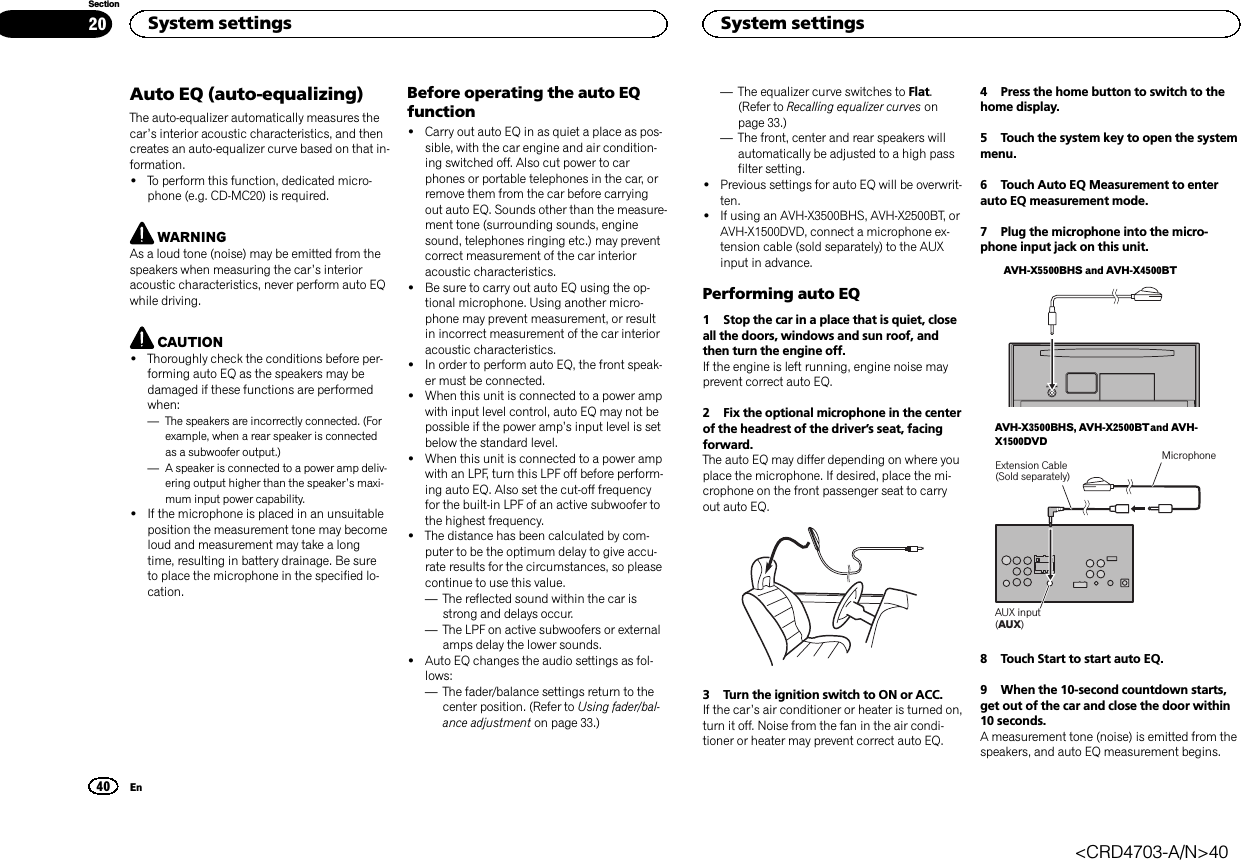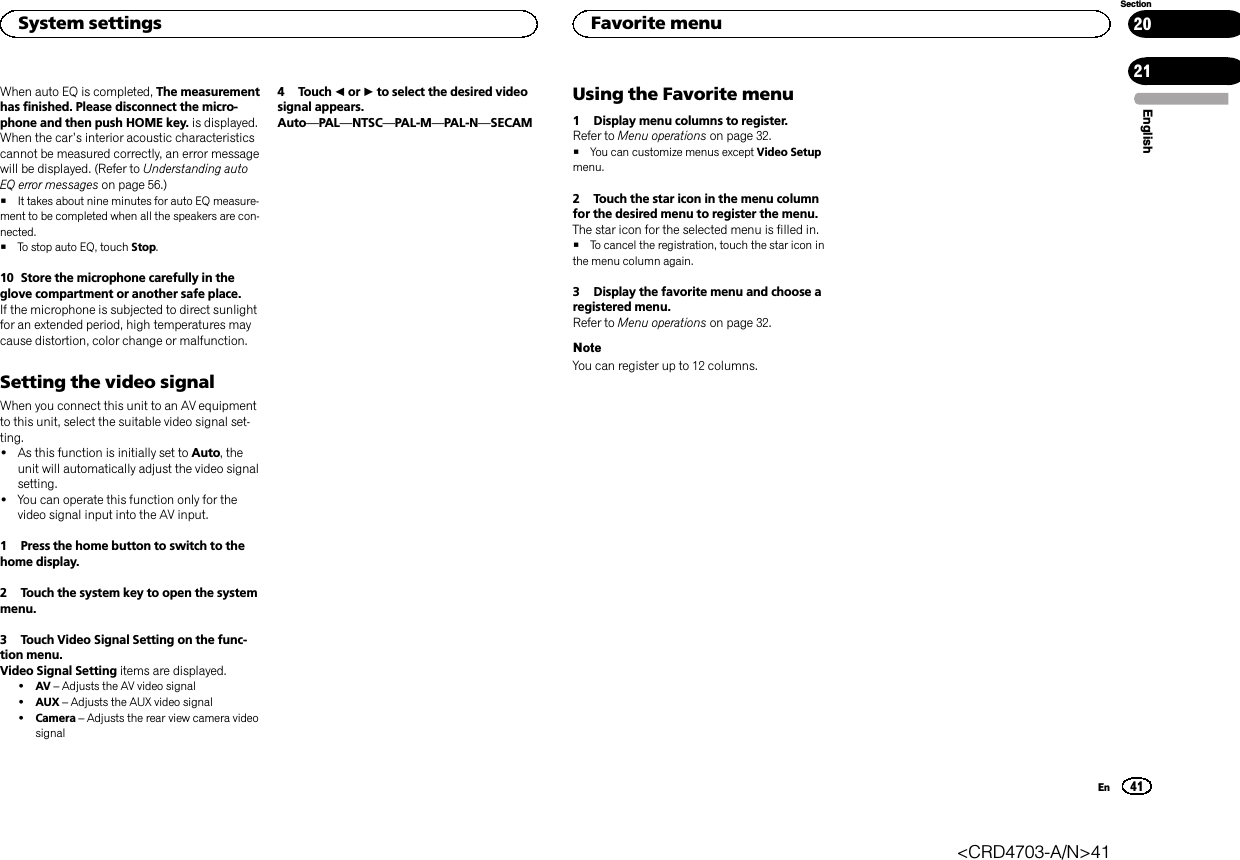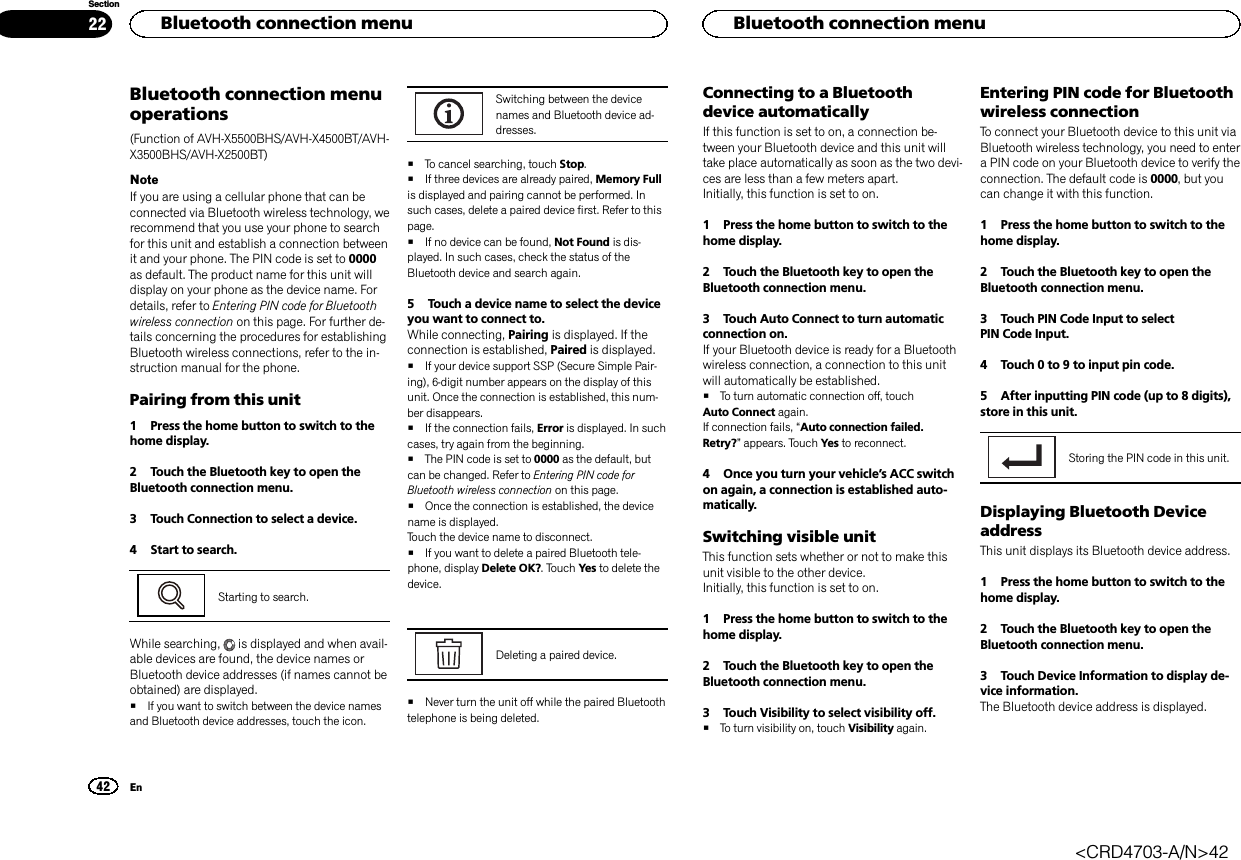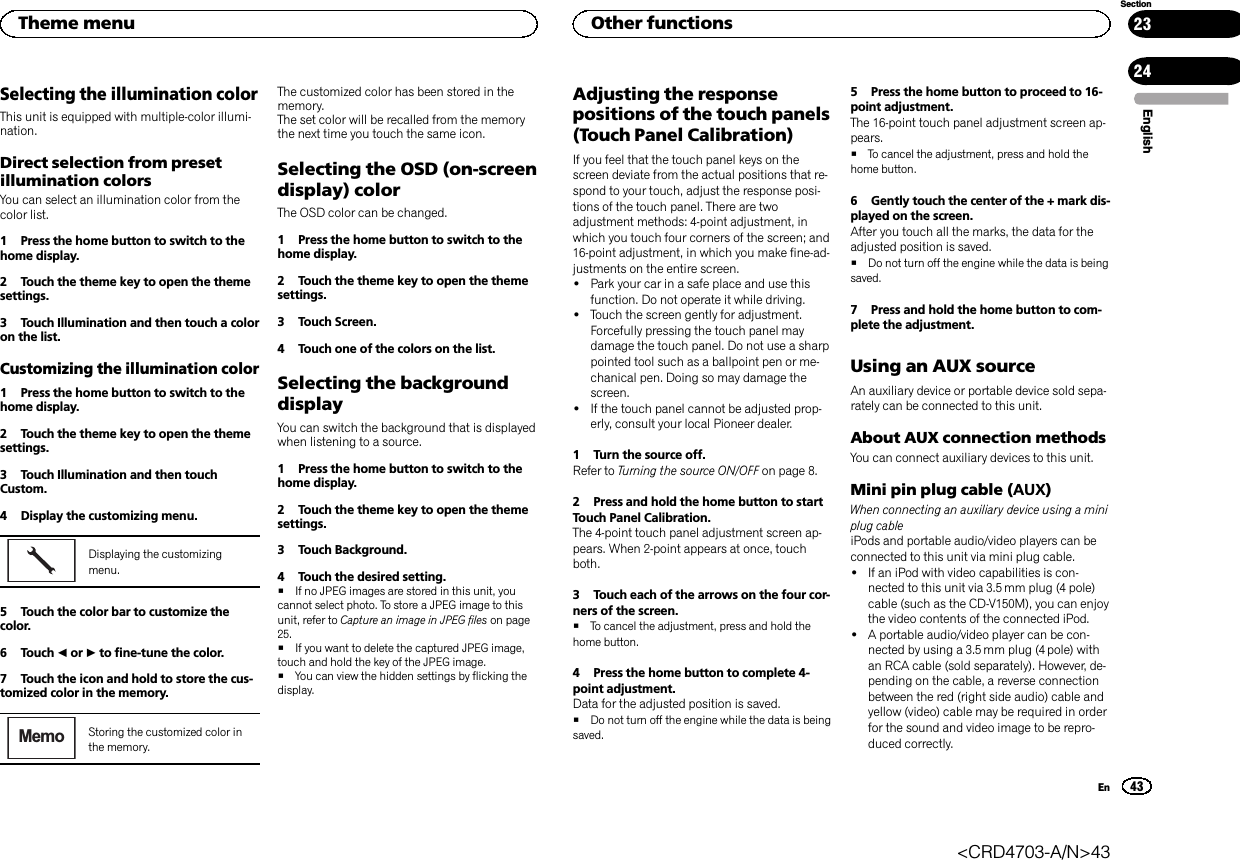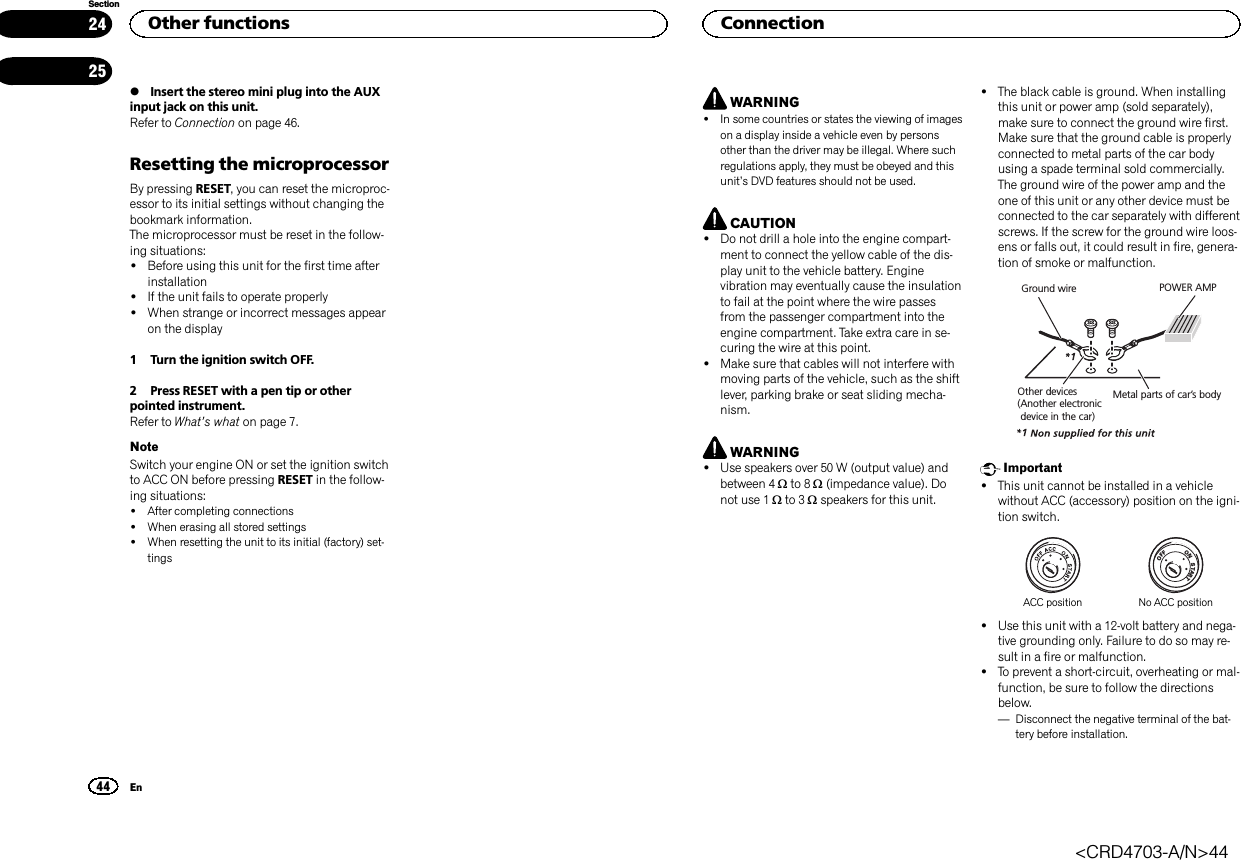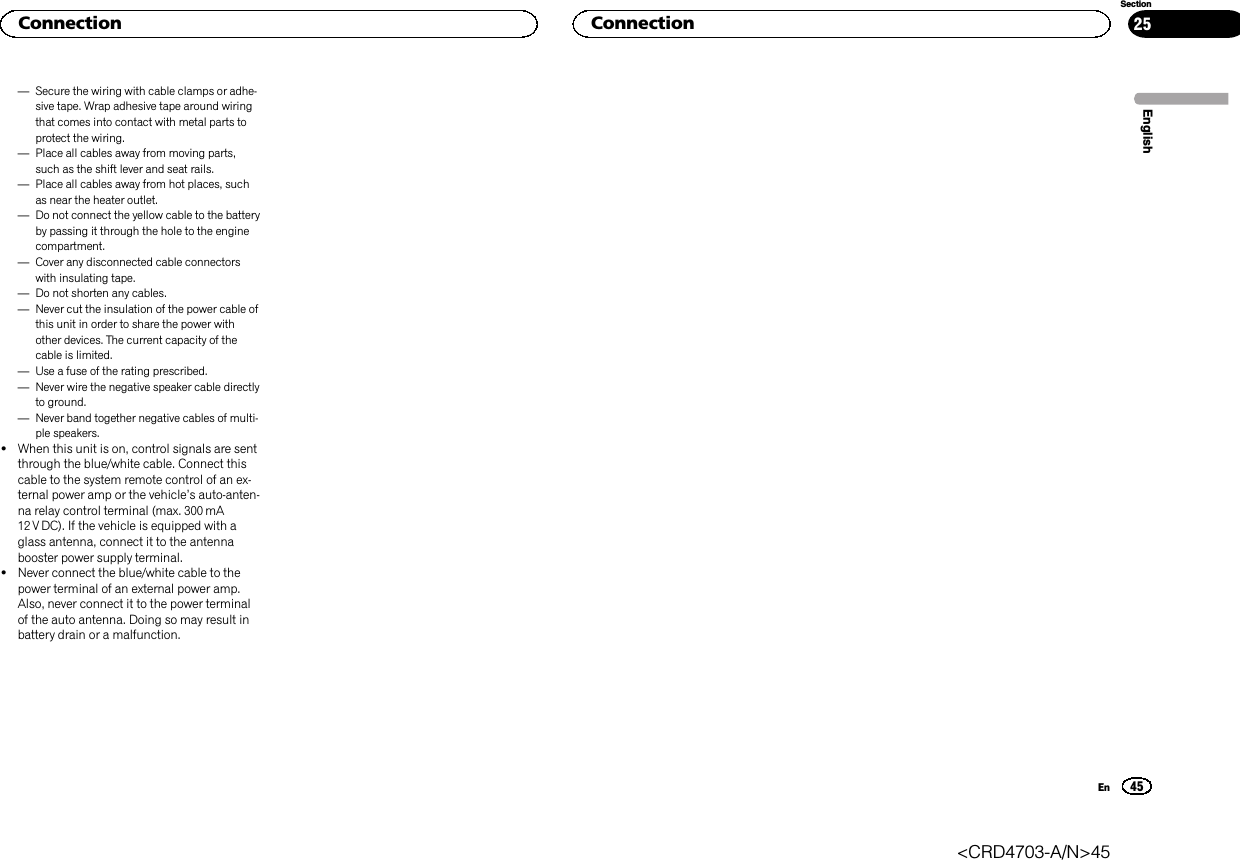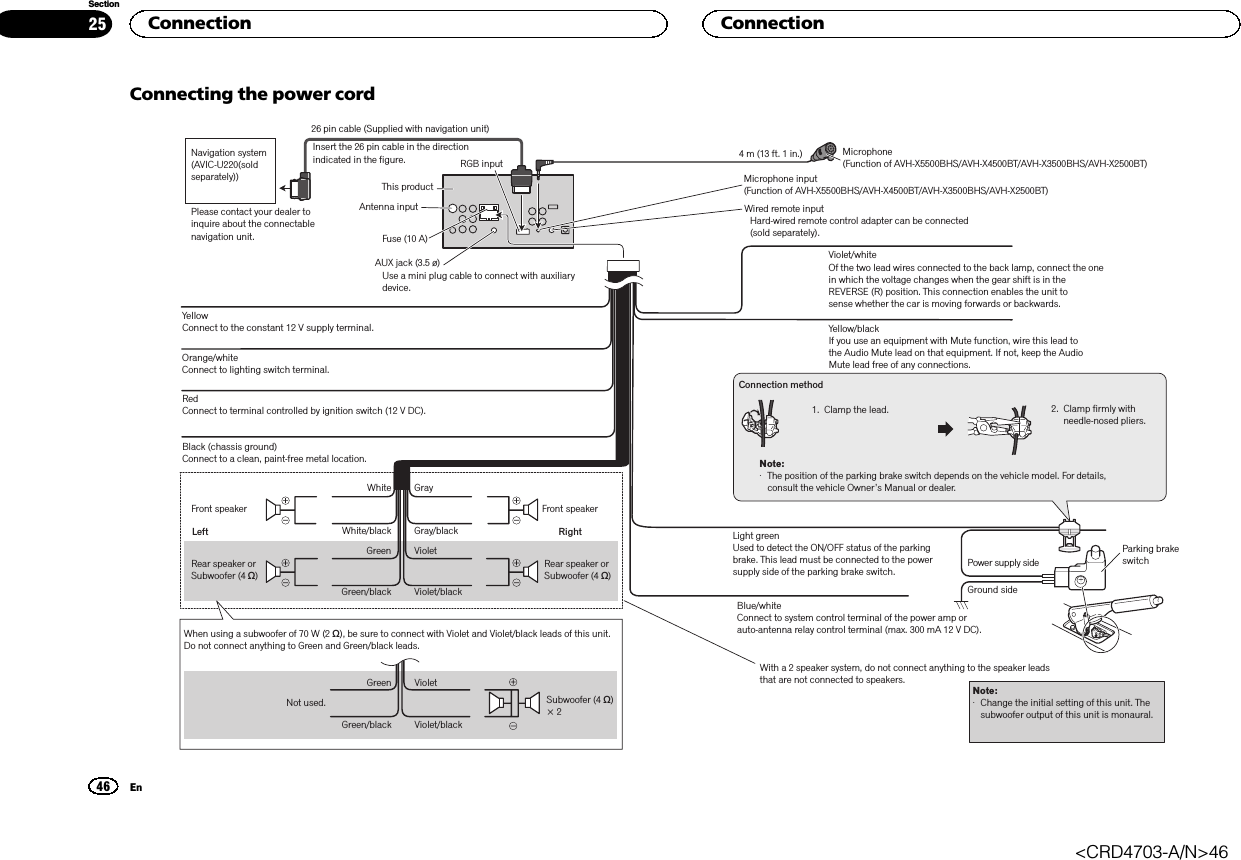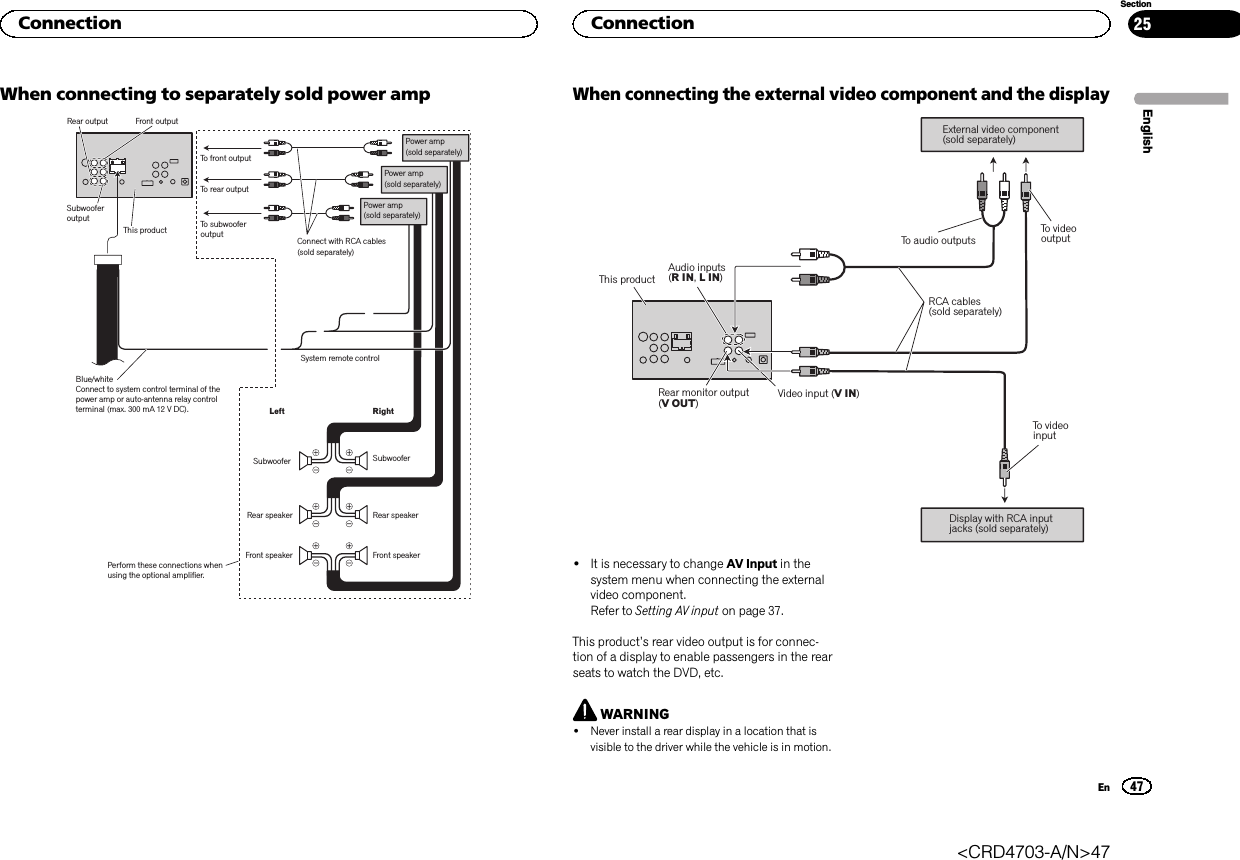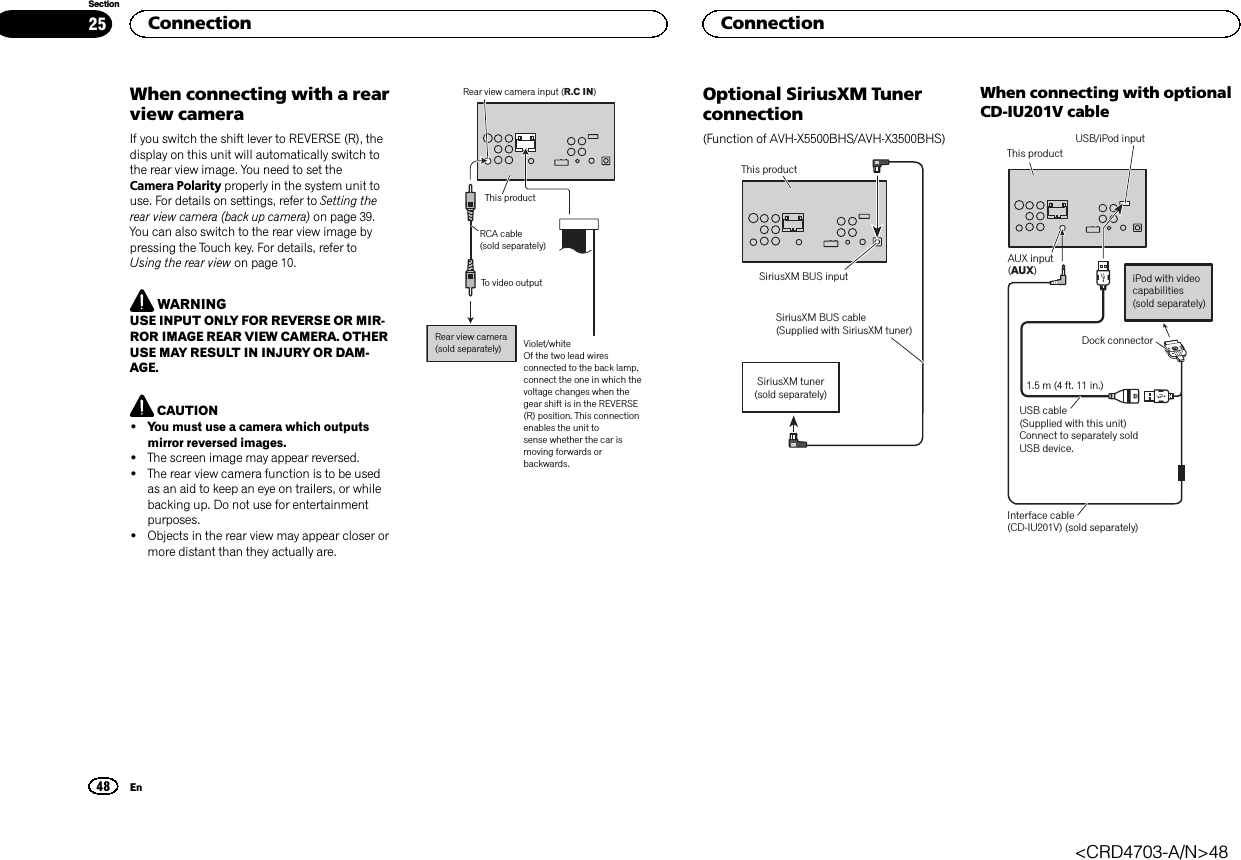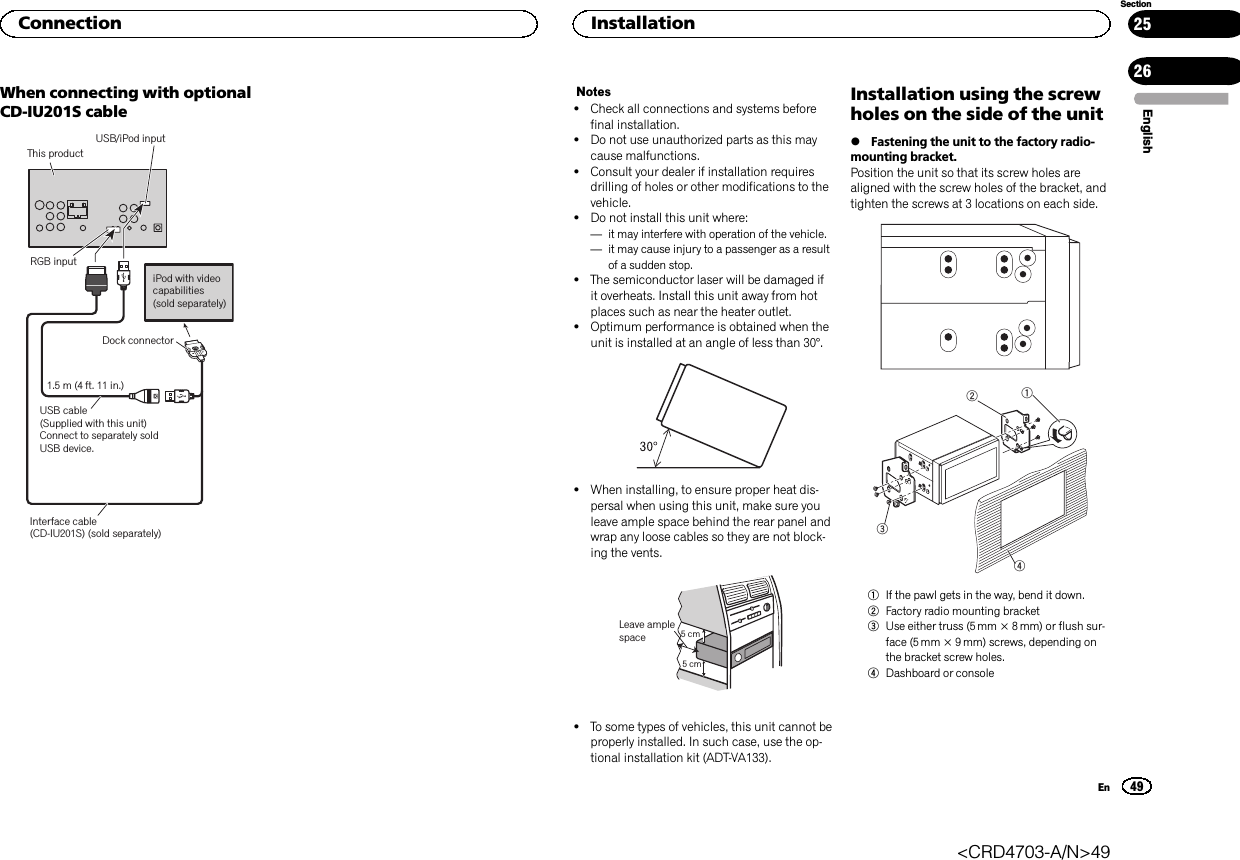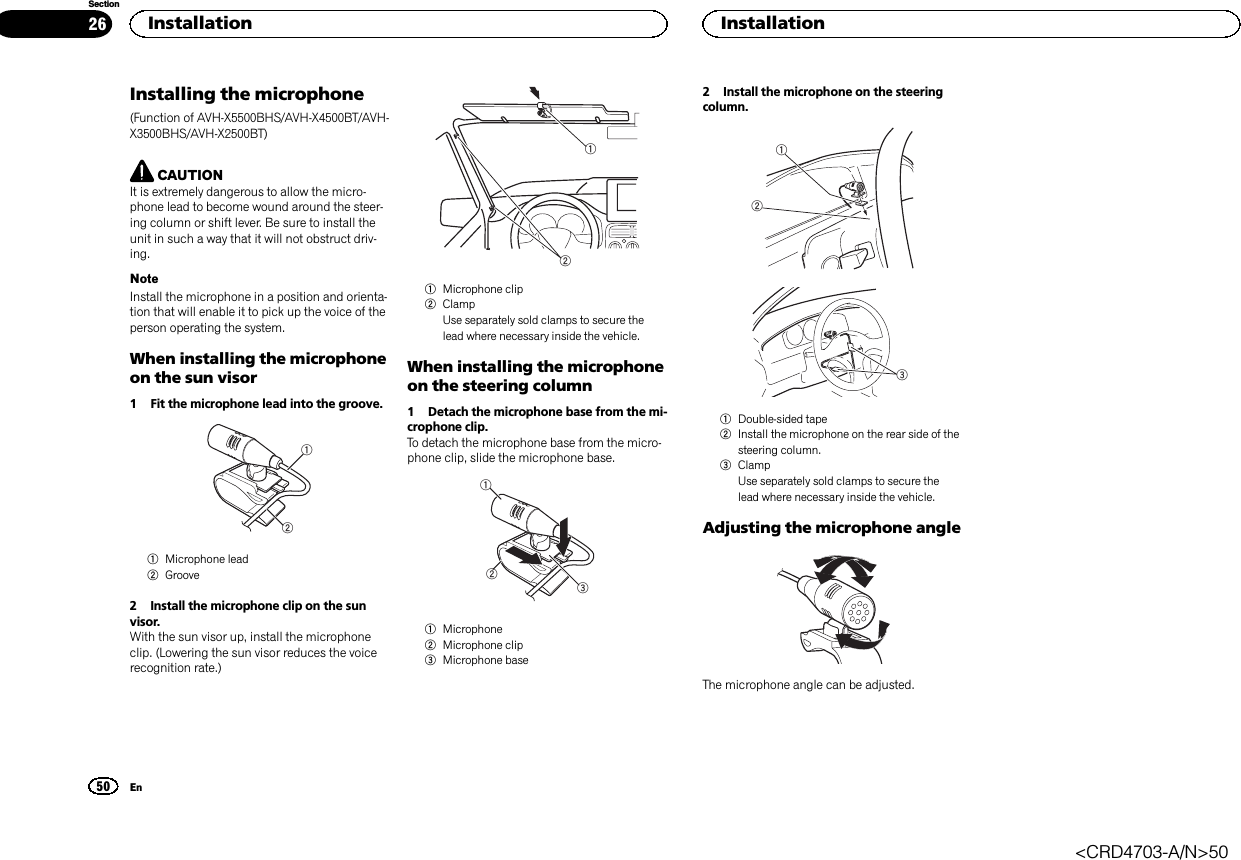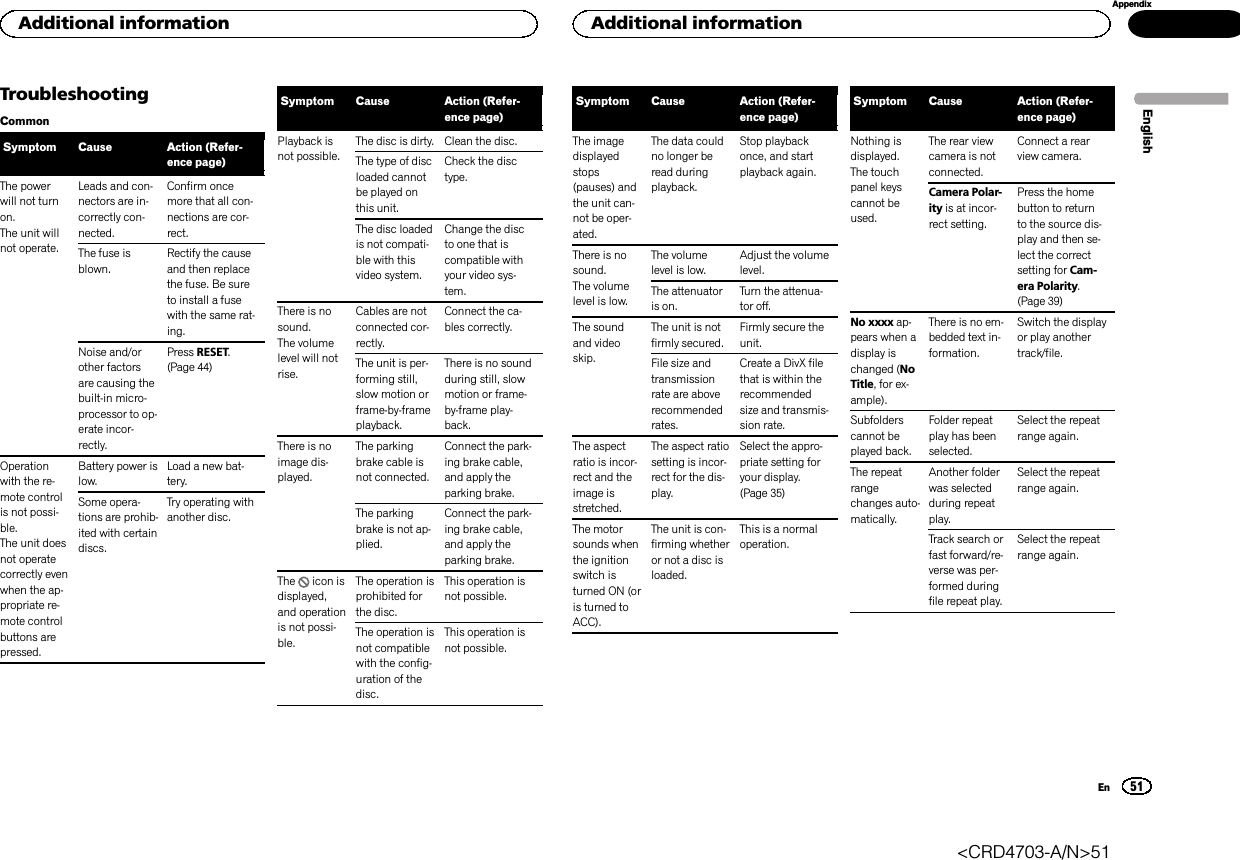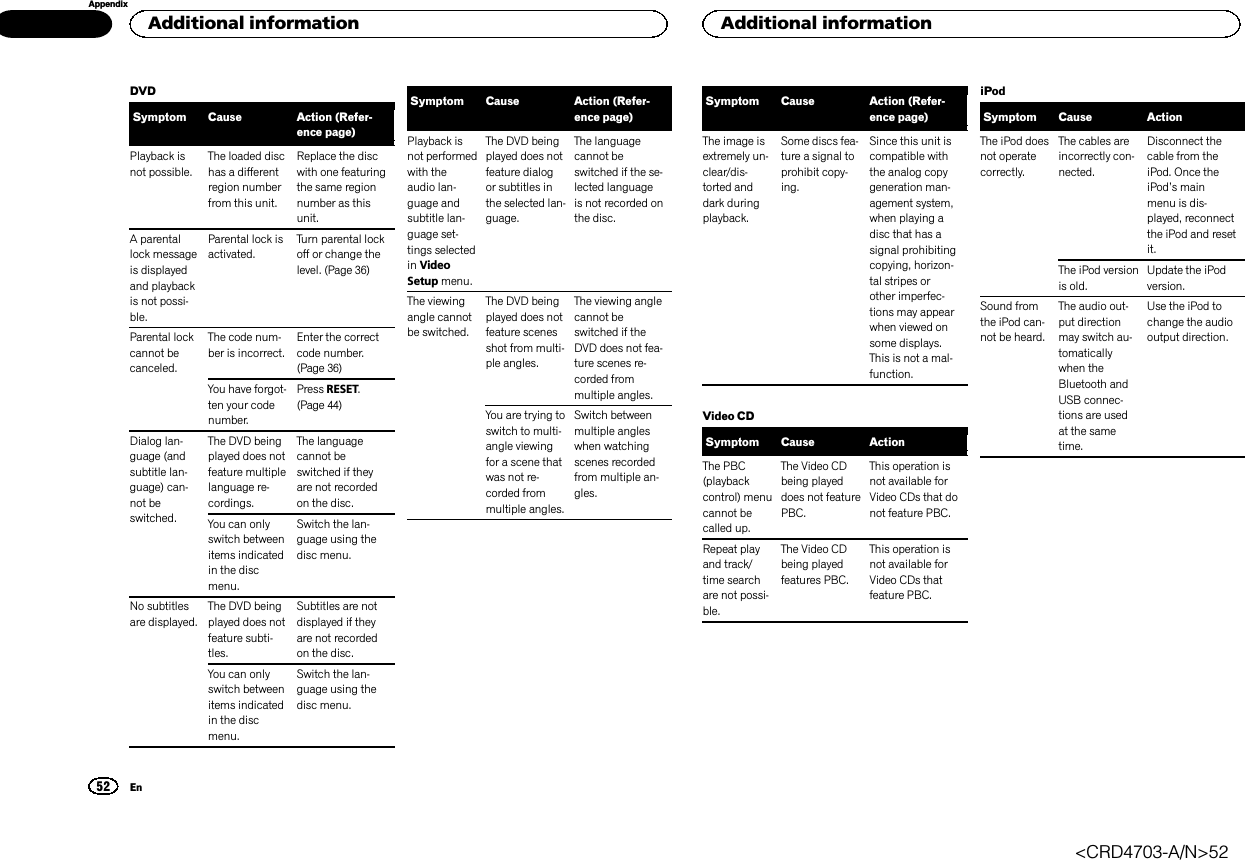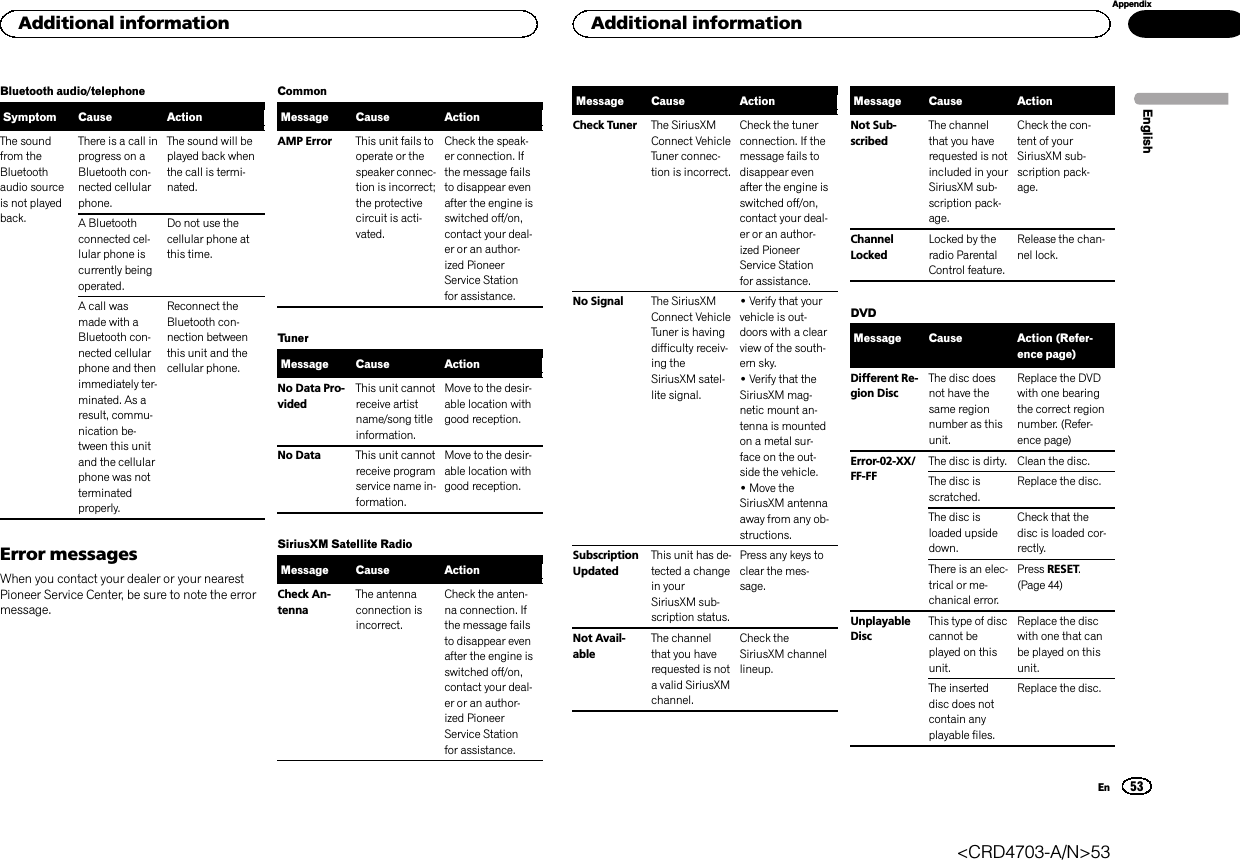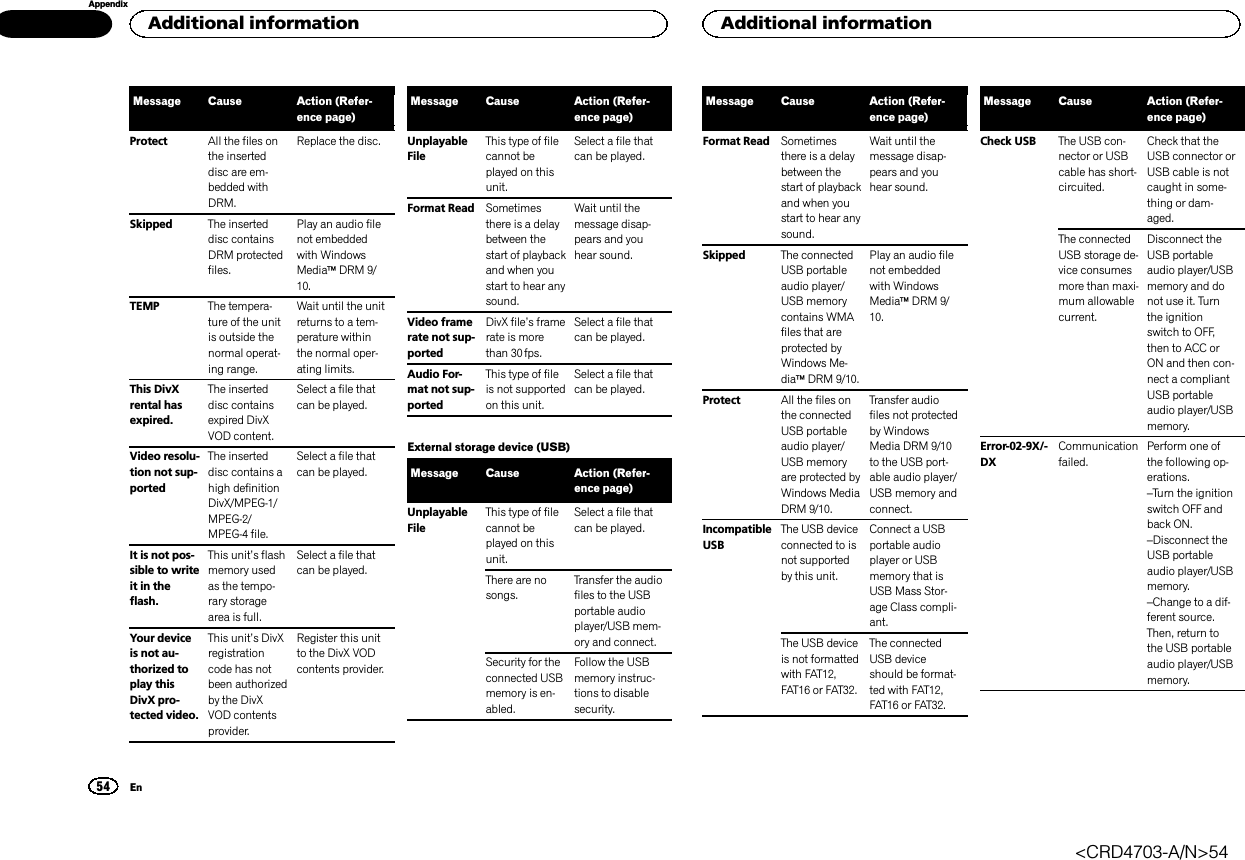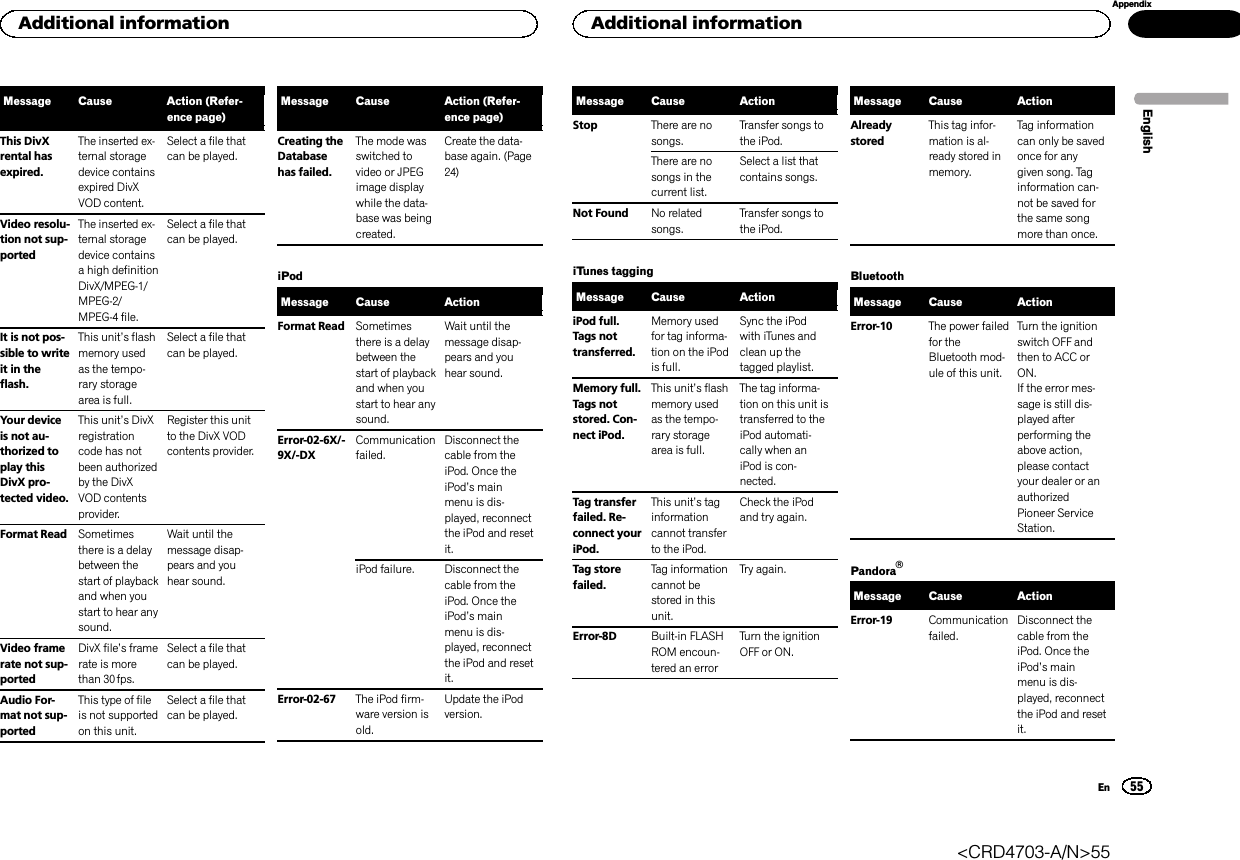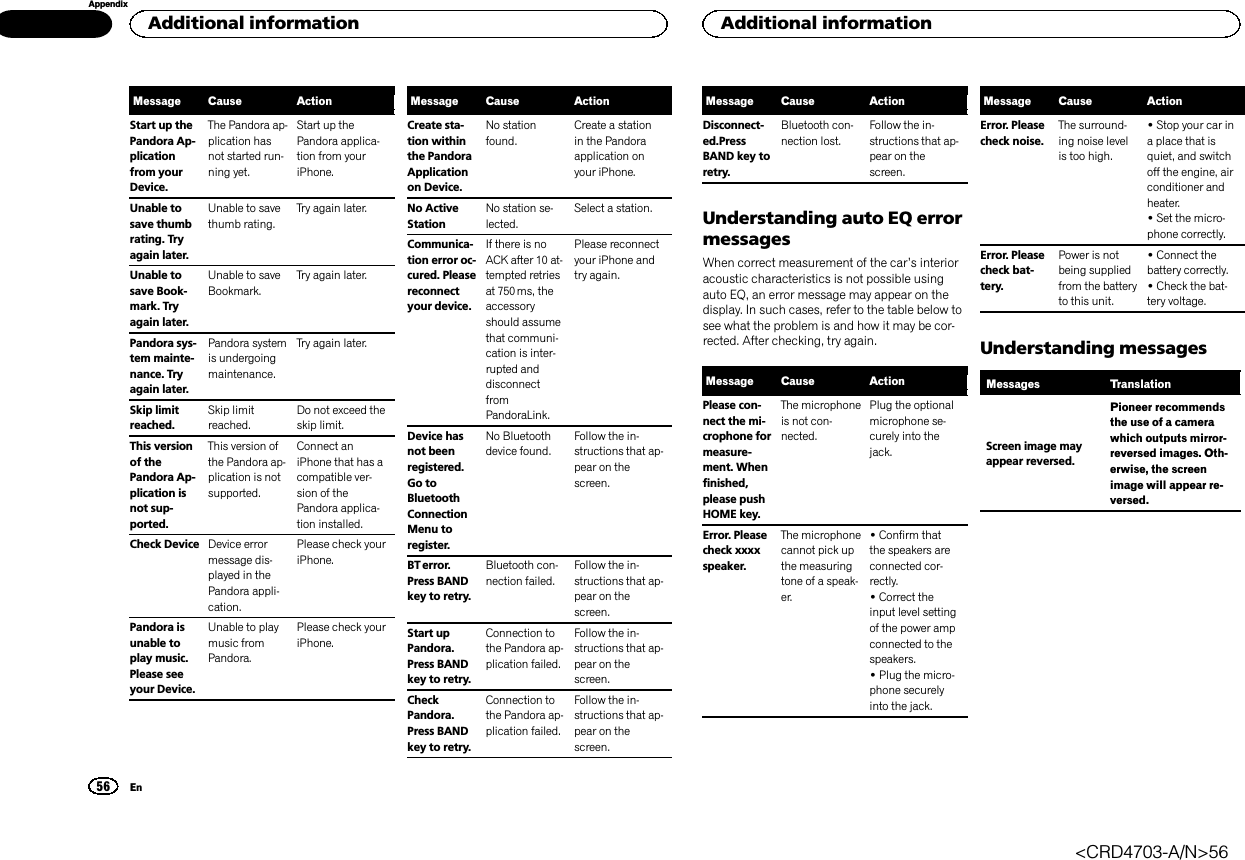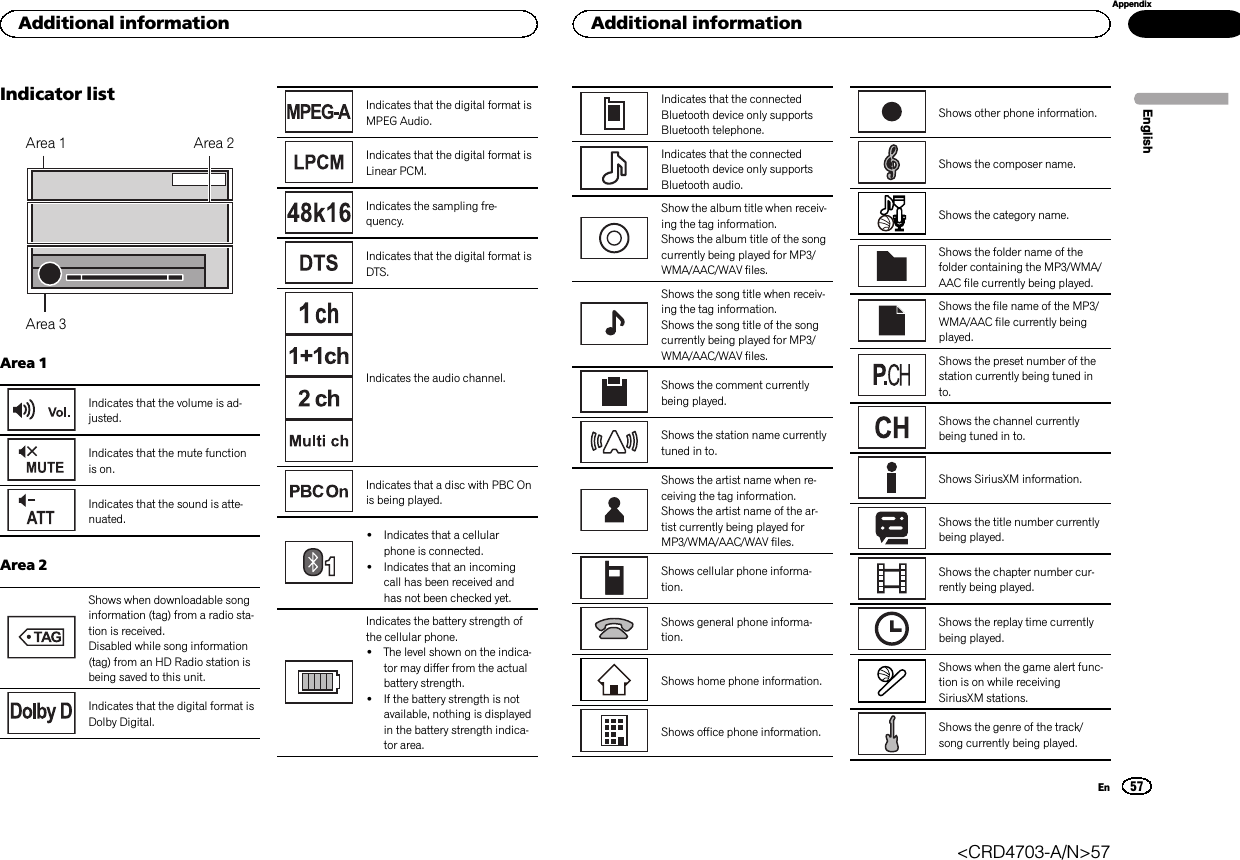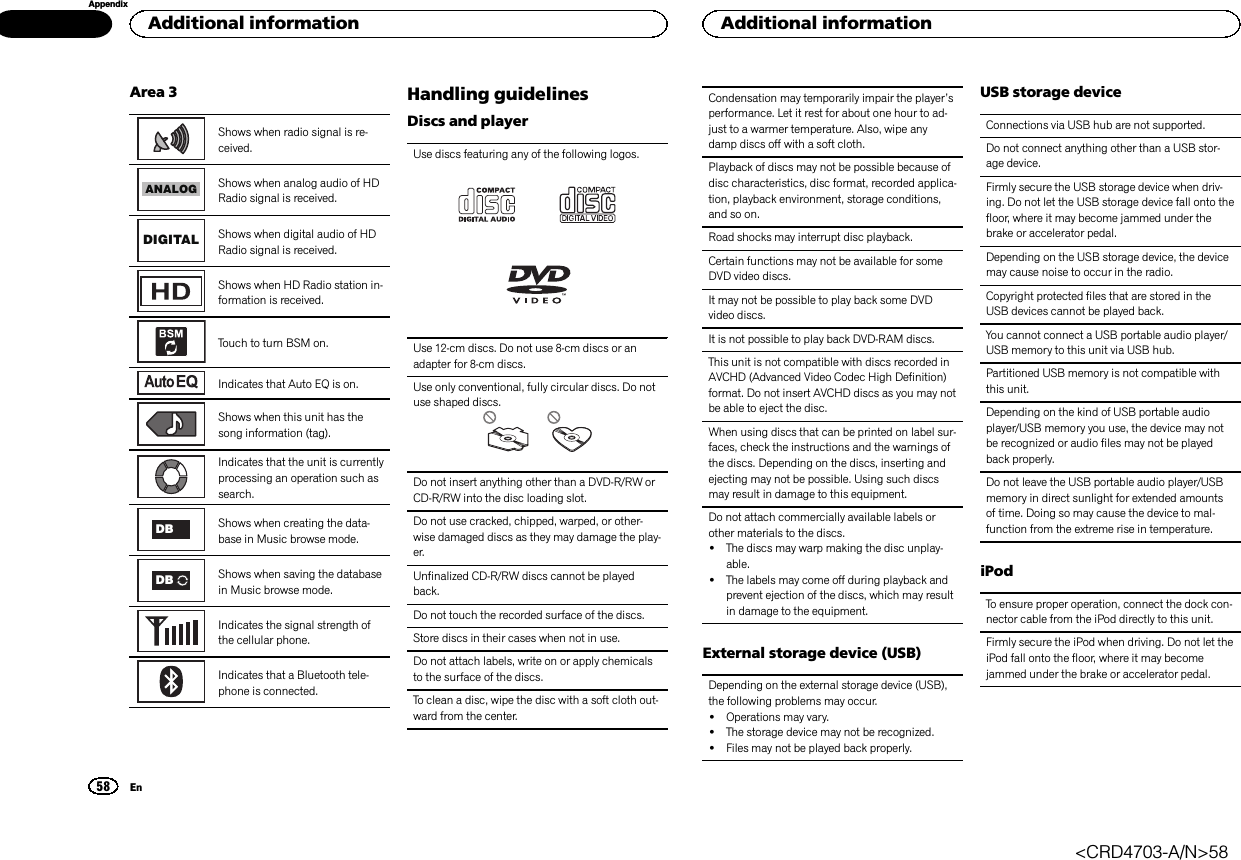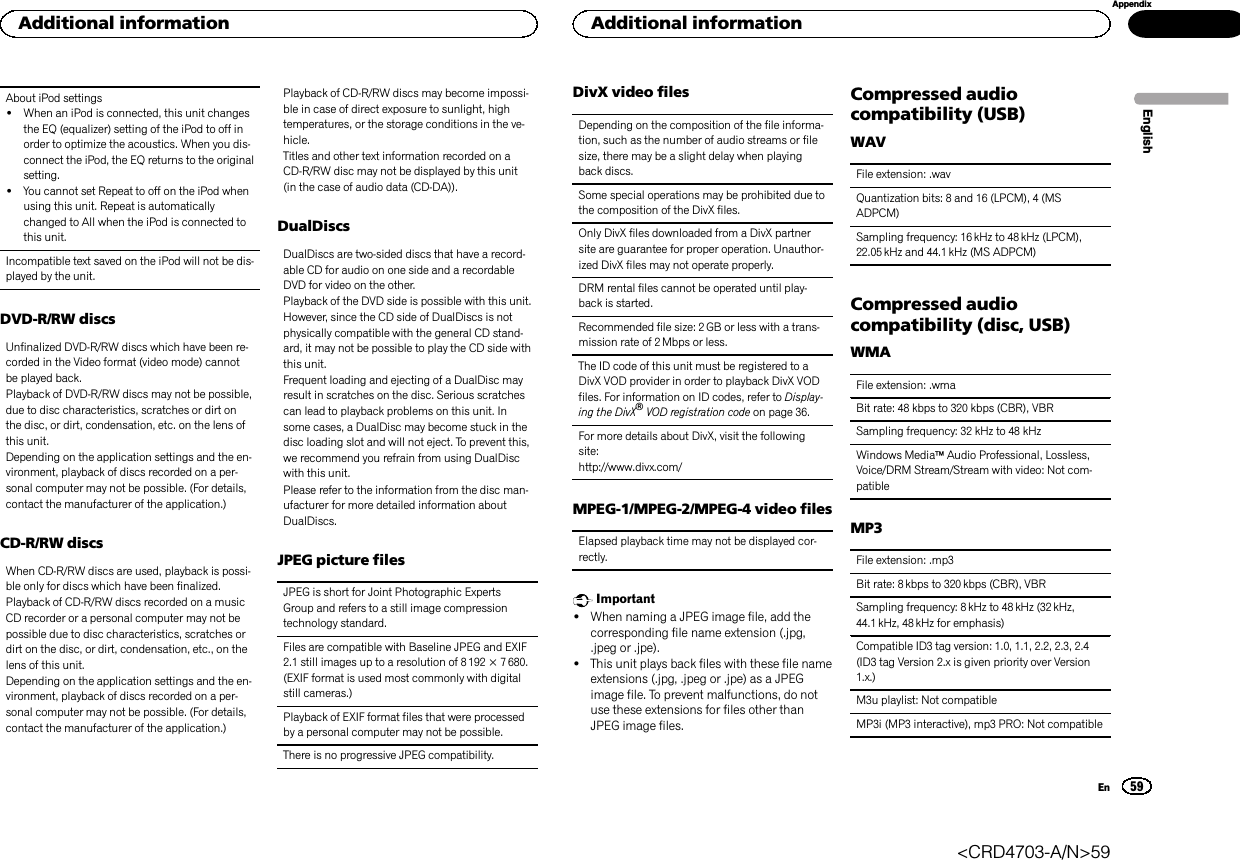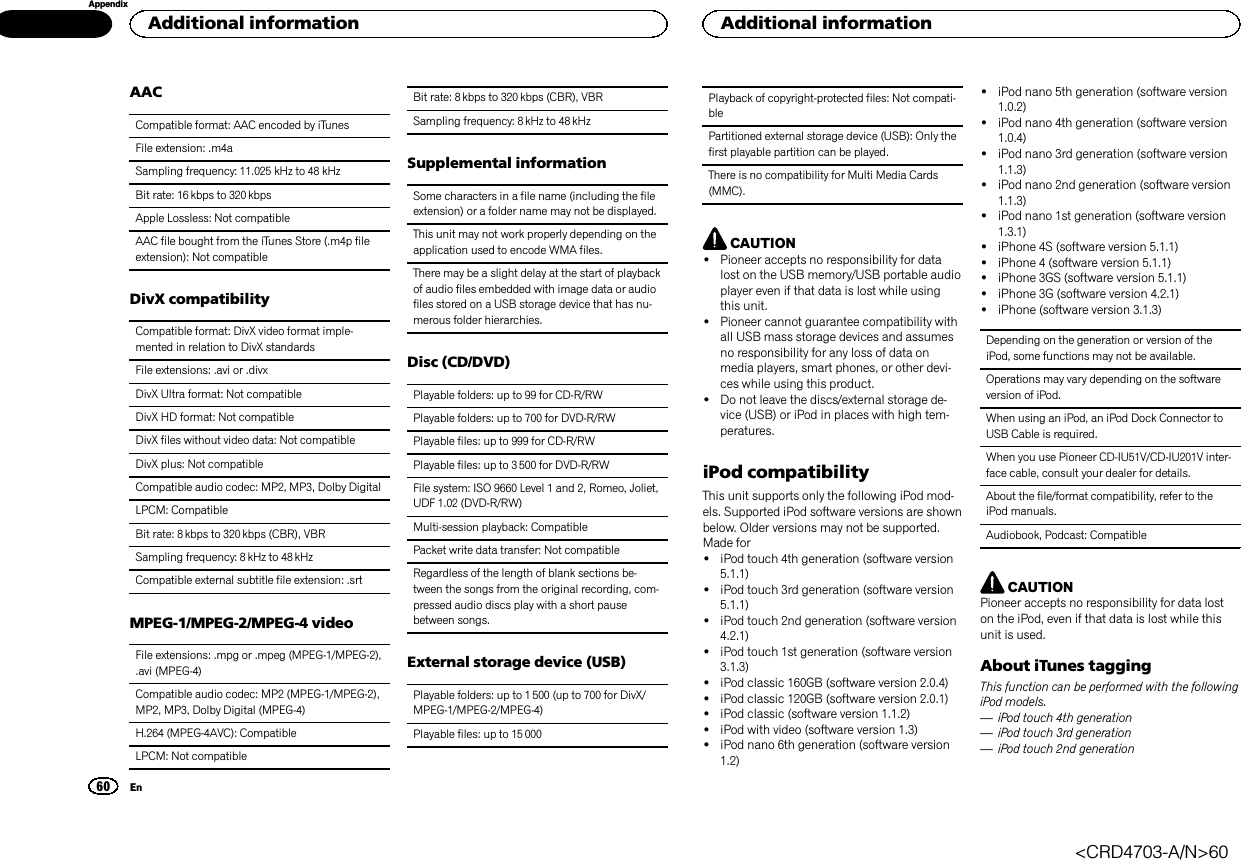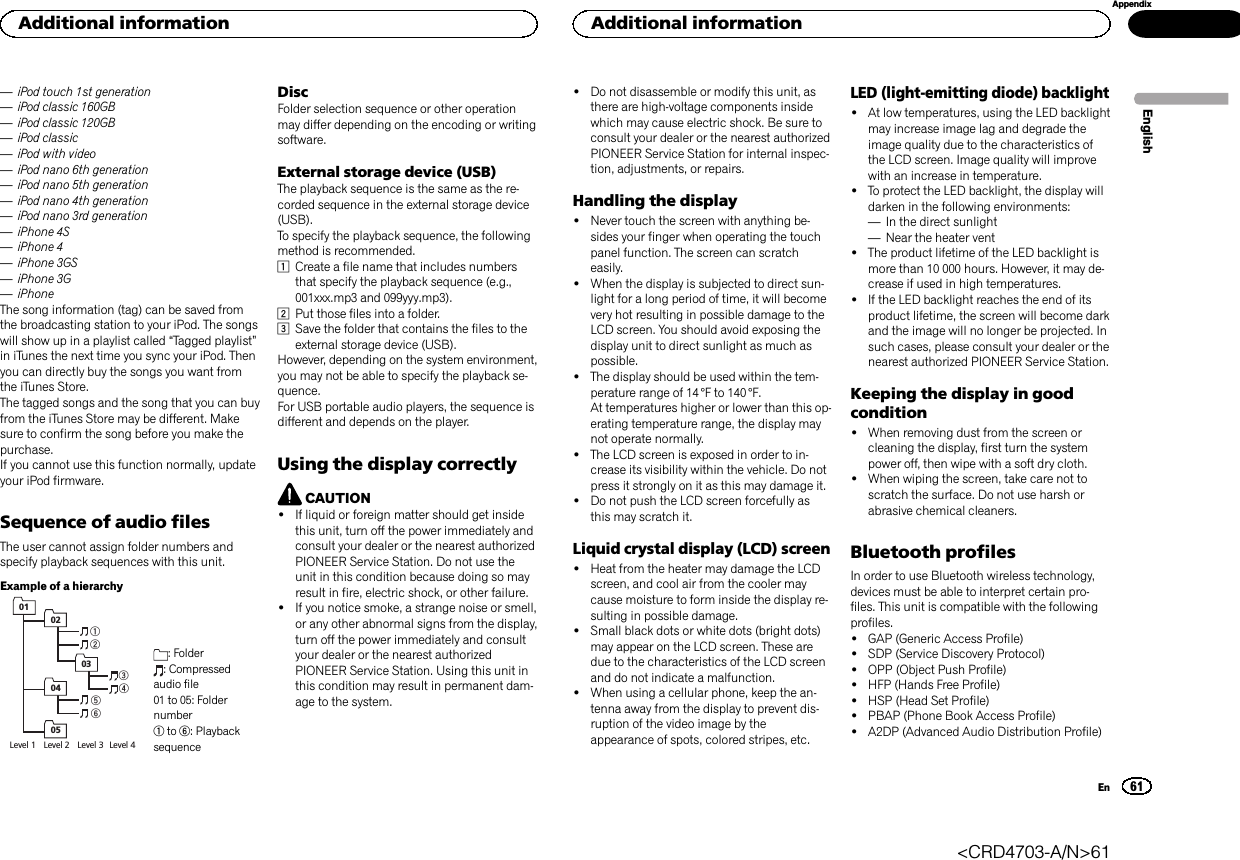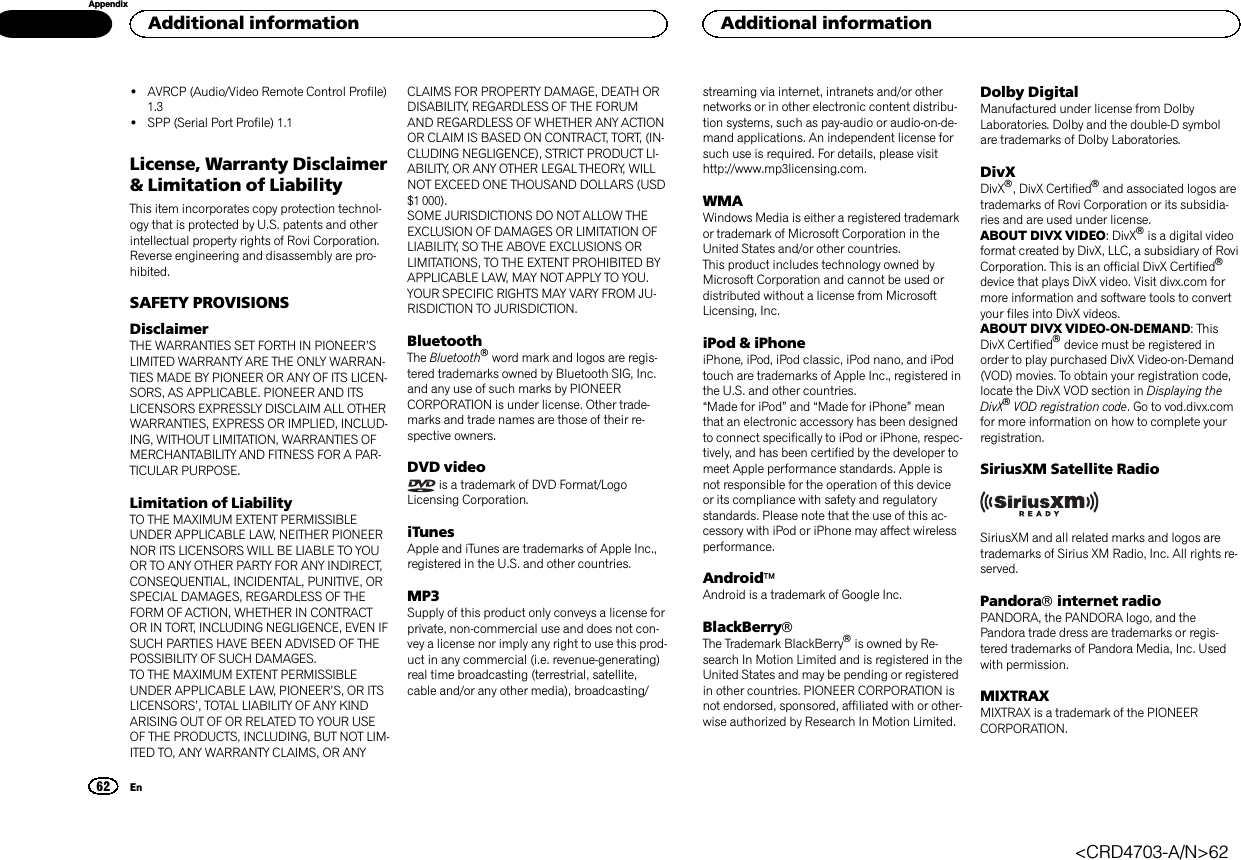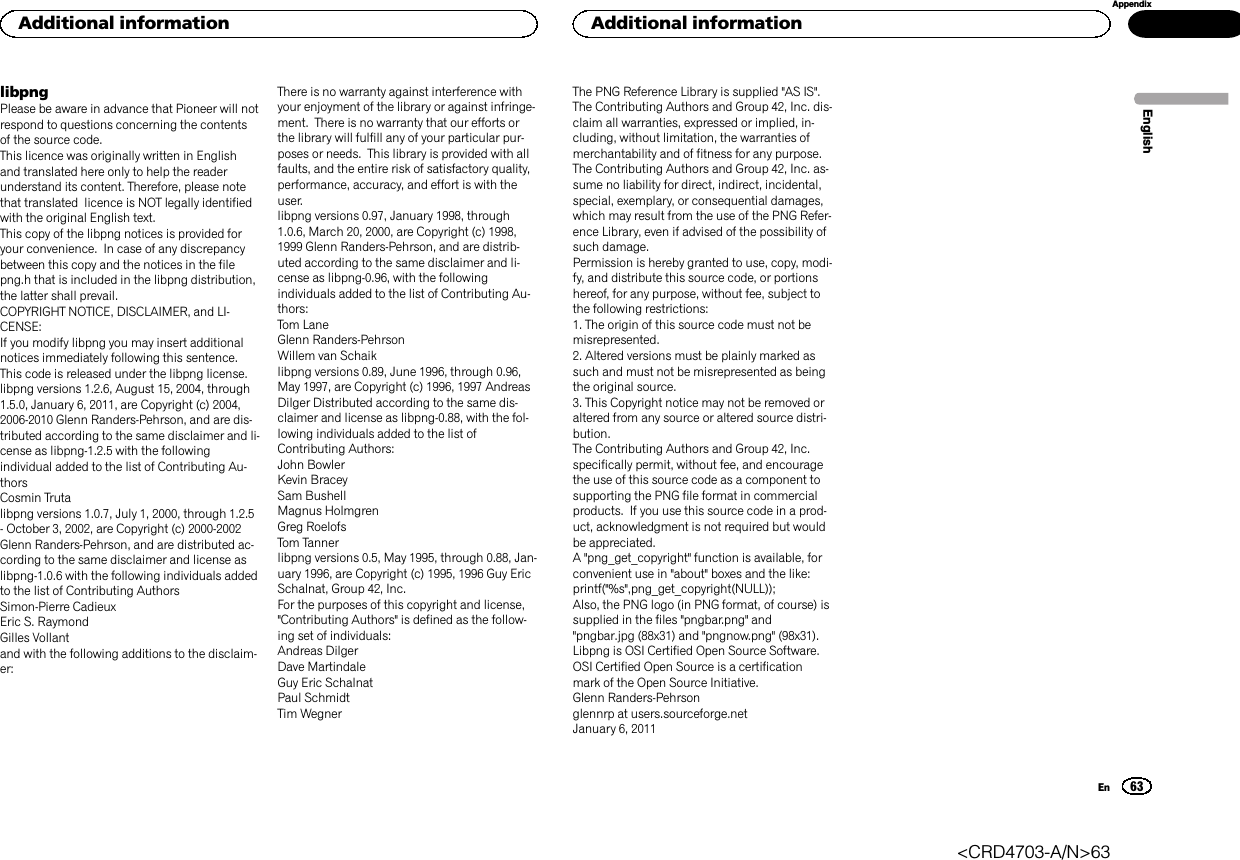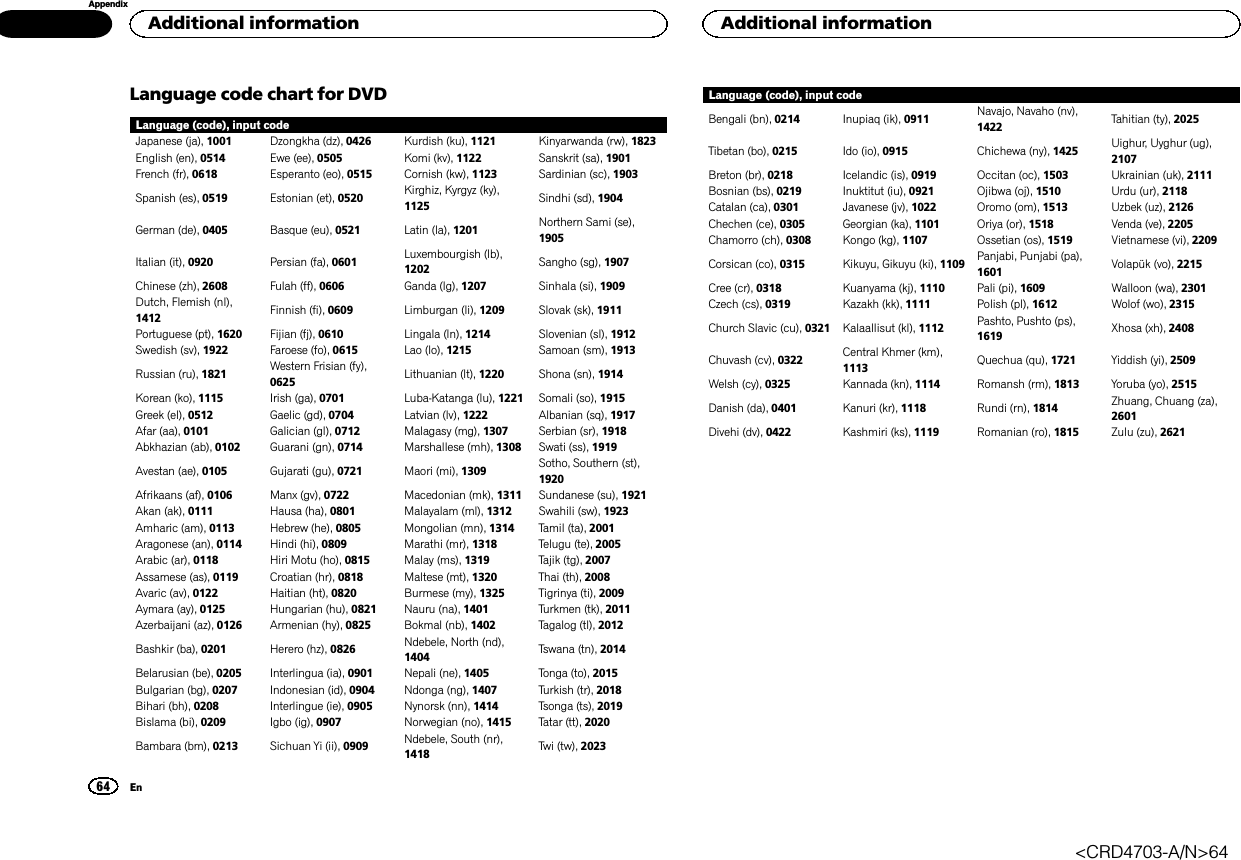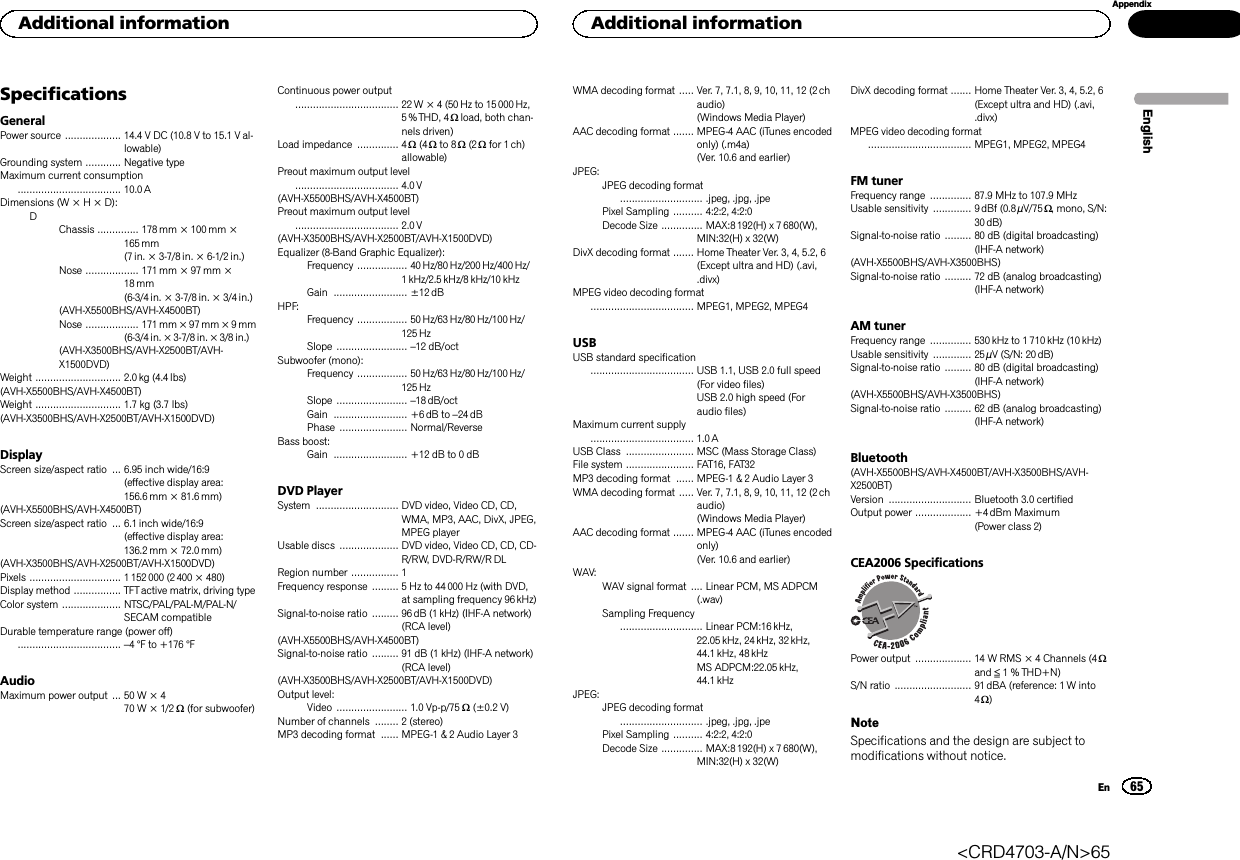Pioneer K058 DVD AV RECEIVER User Manual Short Term Confidential
Pioneer Corporation DVD AV RECEIVER Short Term Confidential
Pioneer >
Contents
- 1. [Short Term Confidential]User Manual
- 2. [Short Term Confidential]User Manual_FR
[Short Term Confidential]User Manual