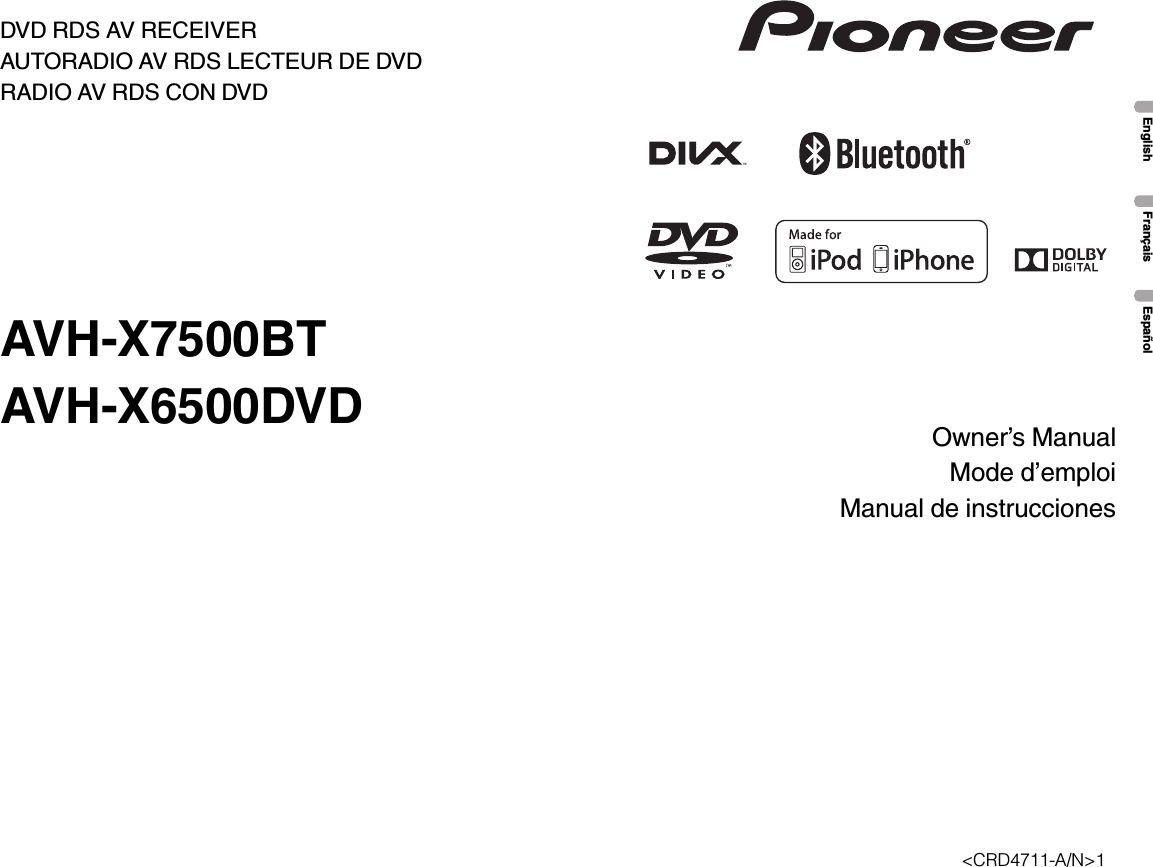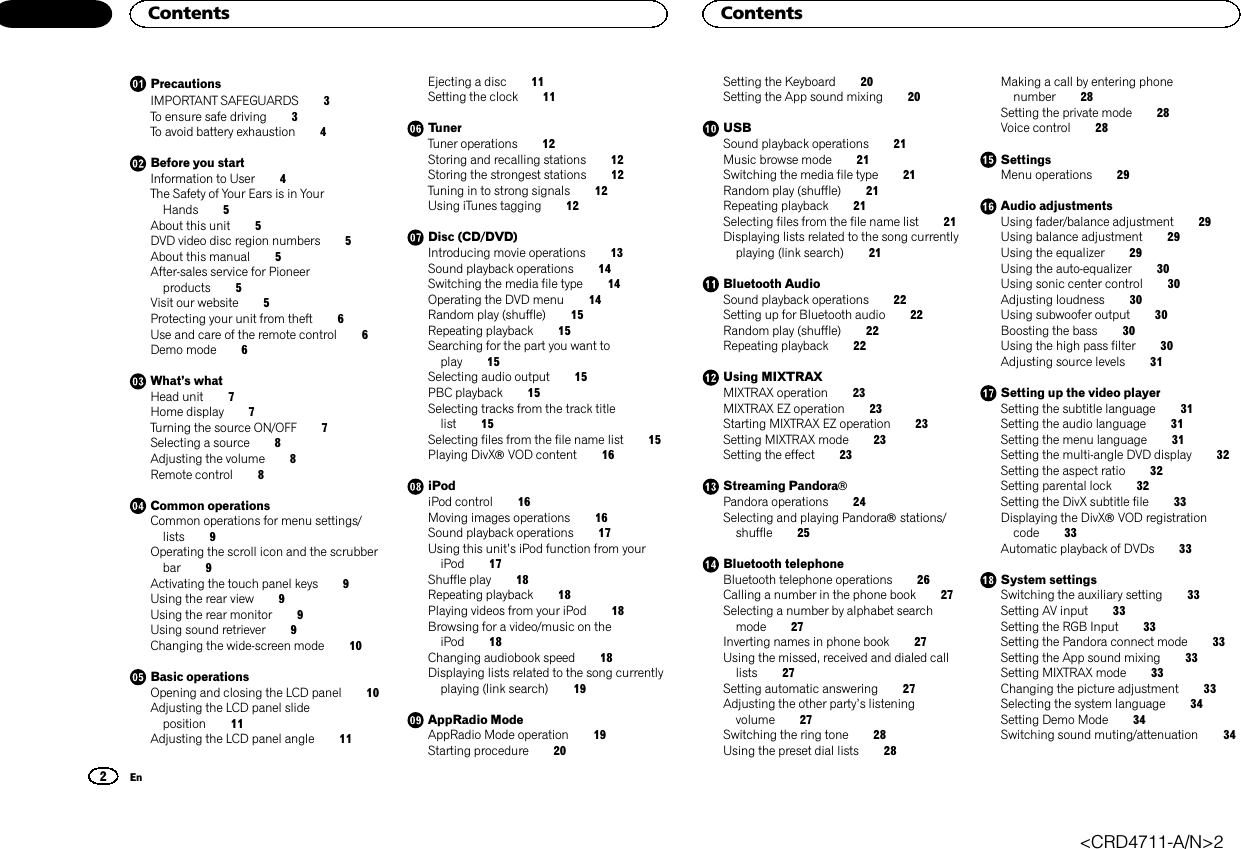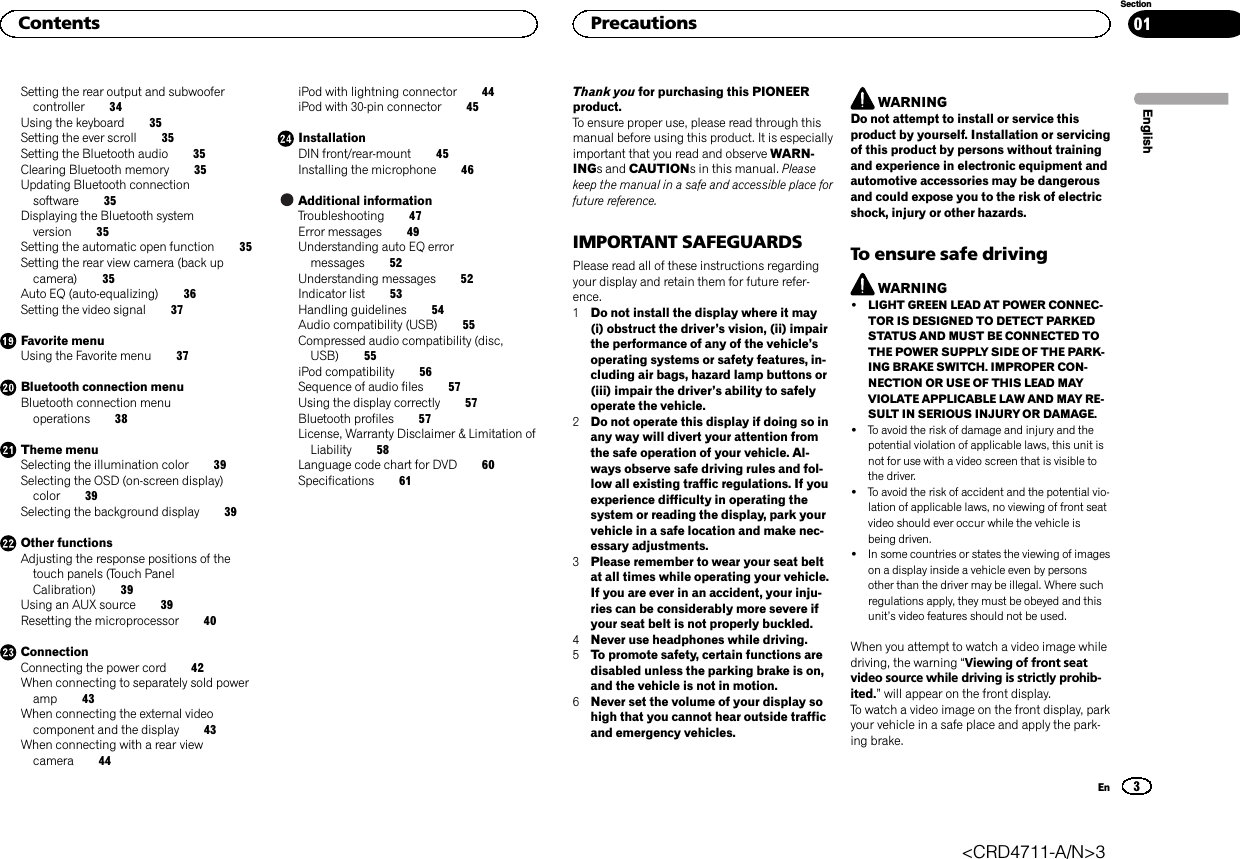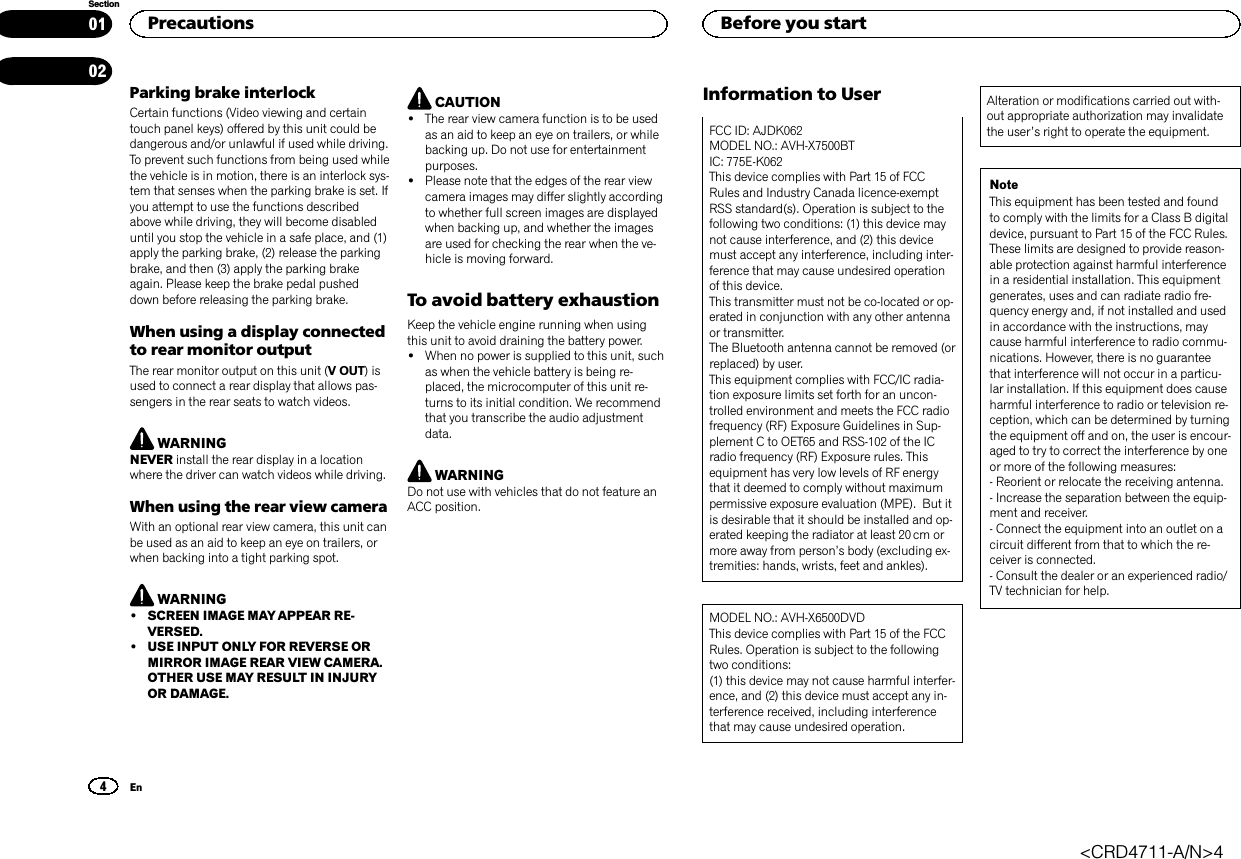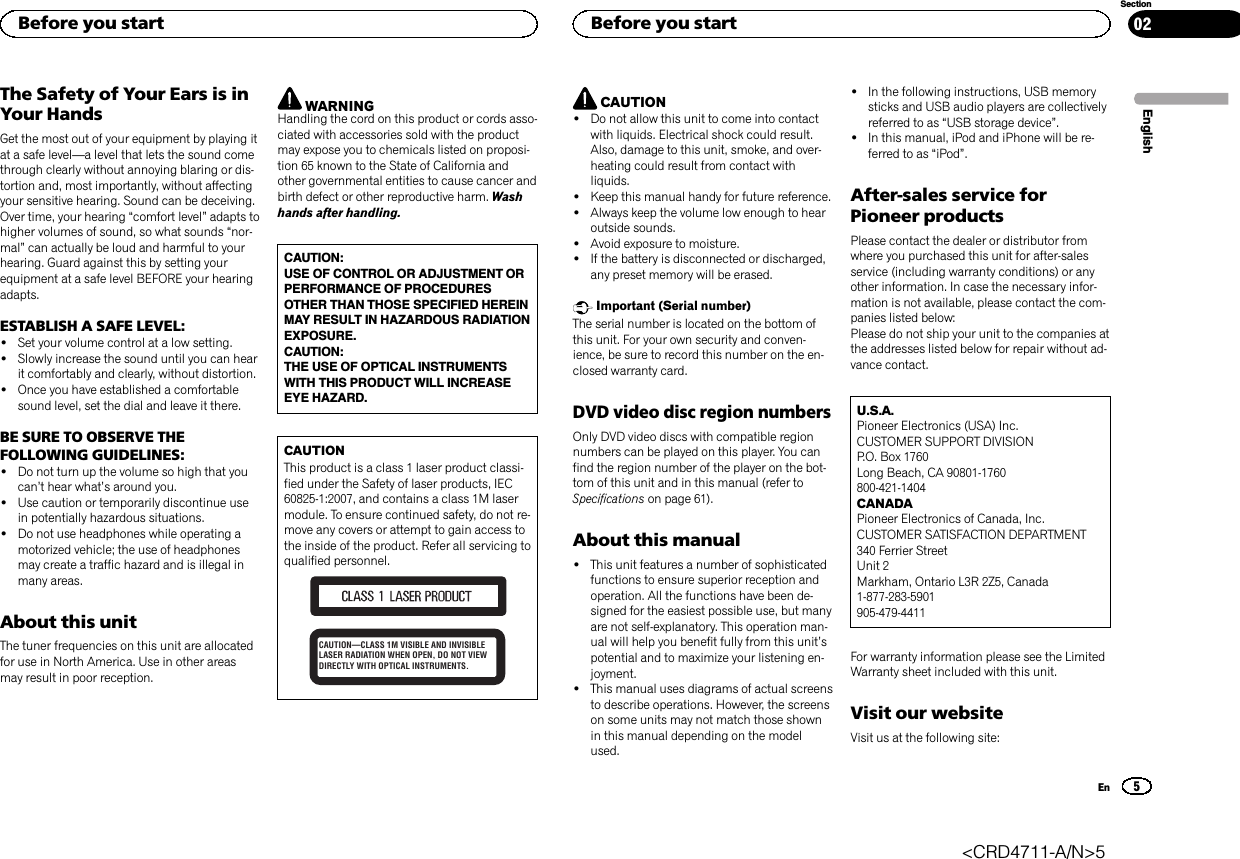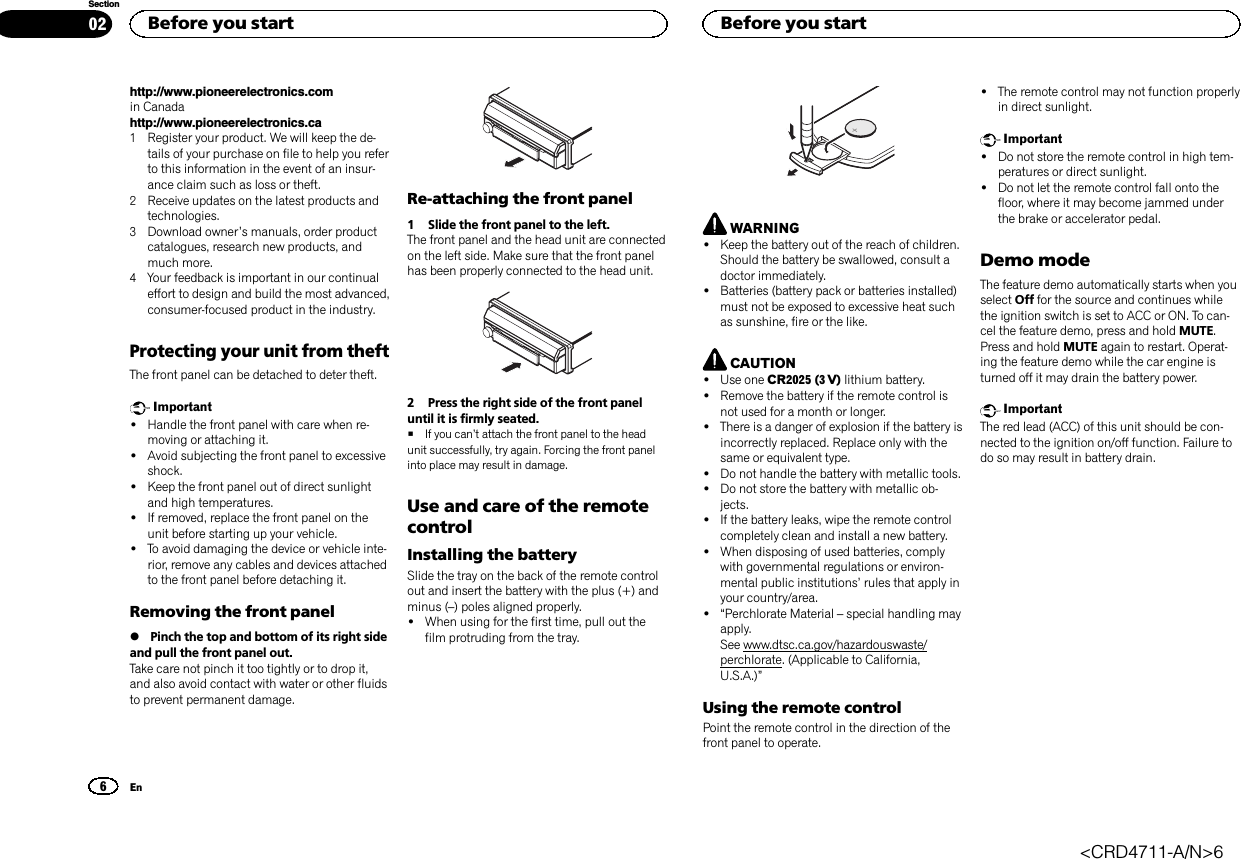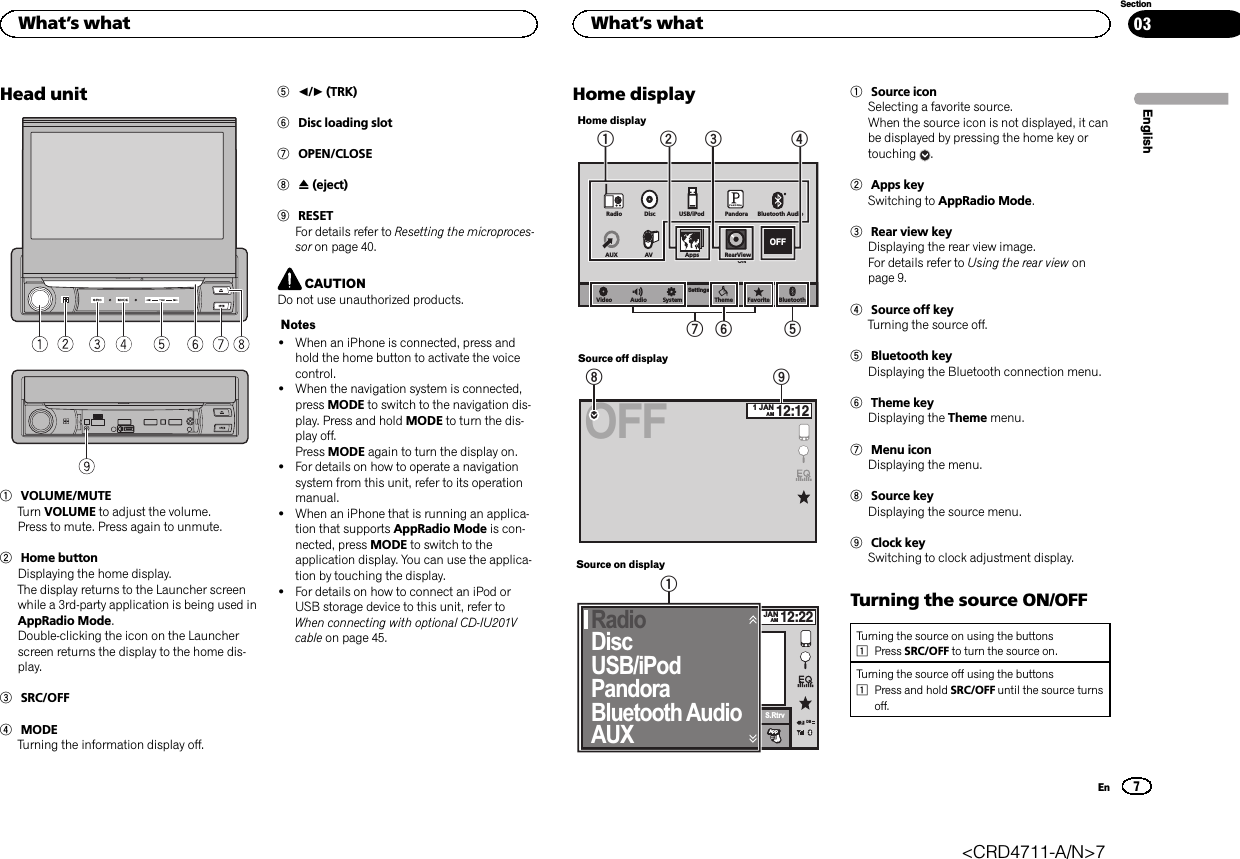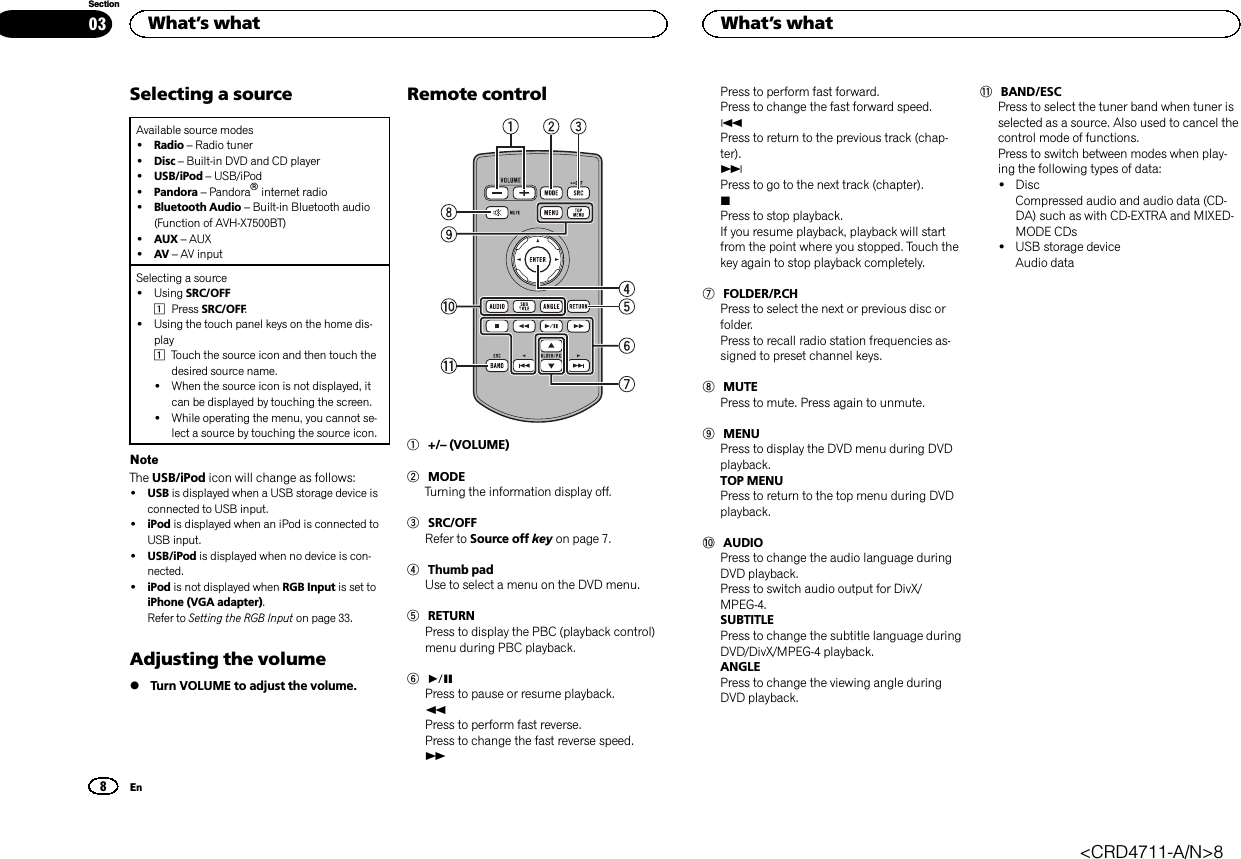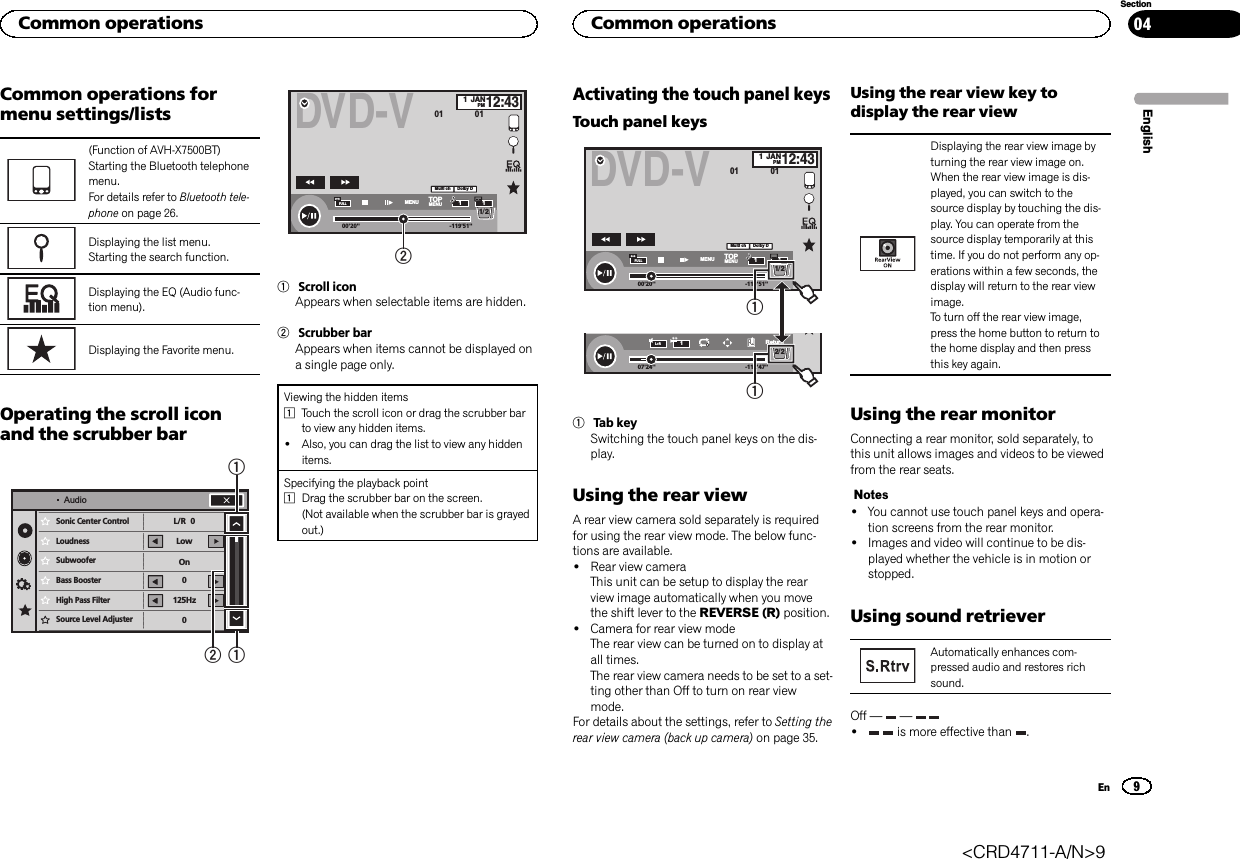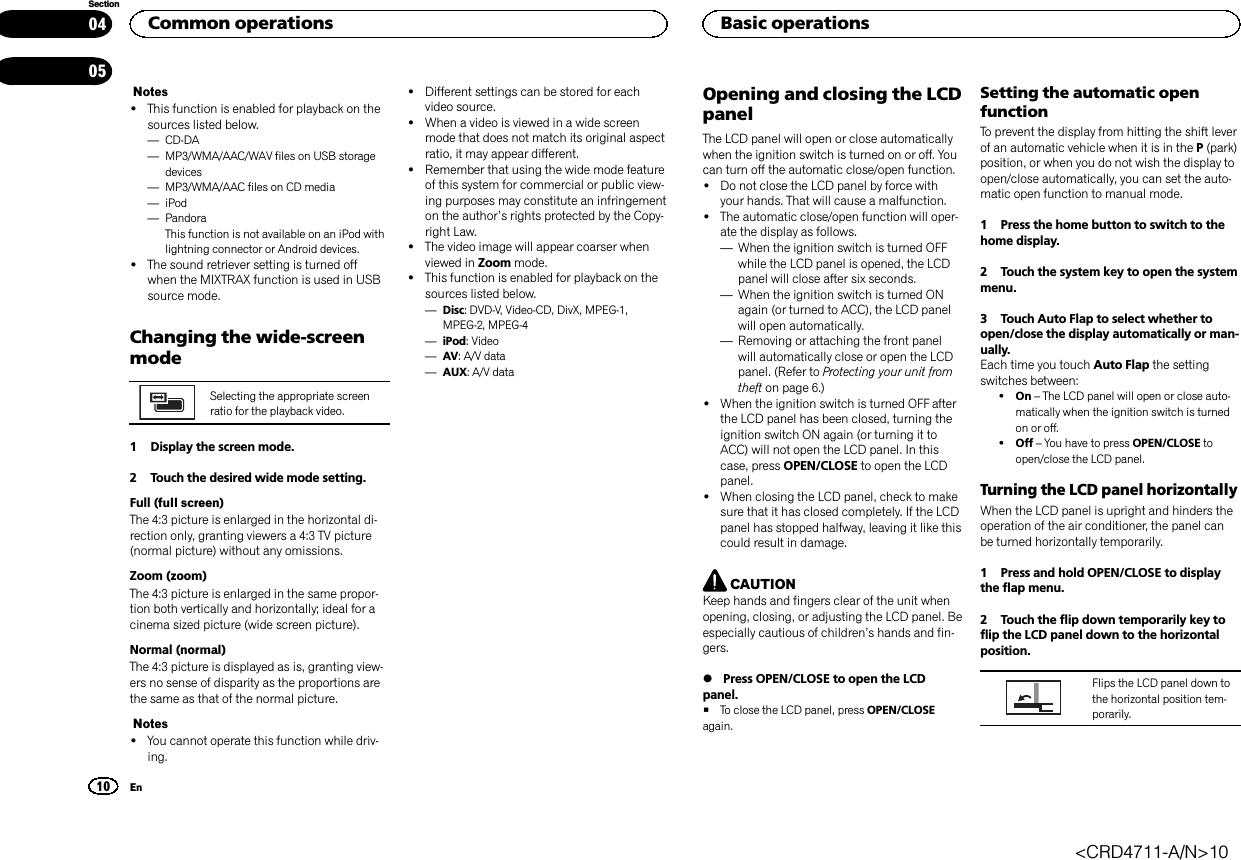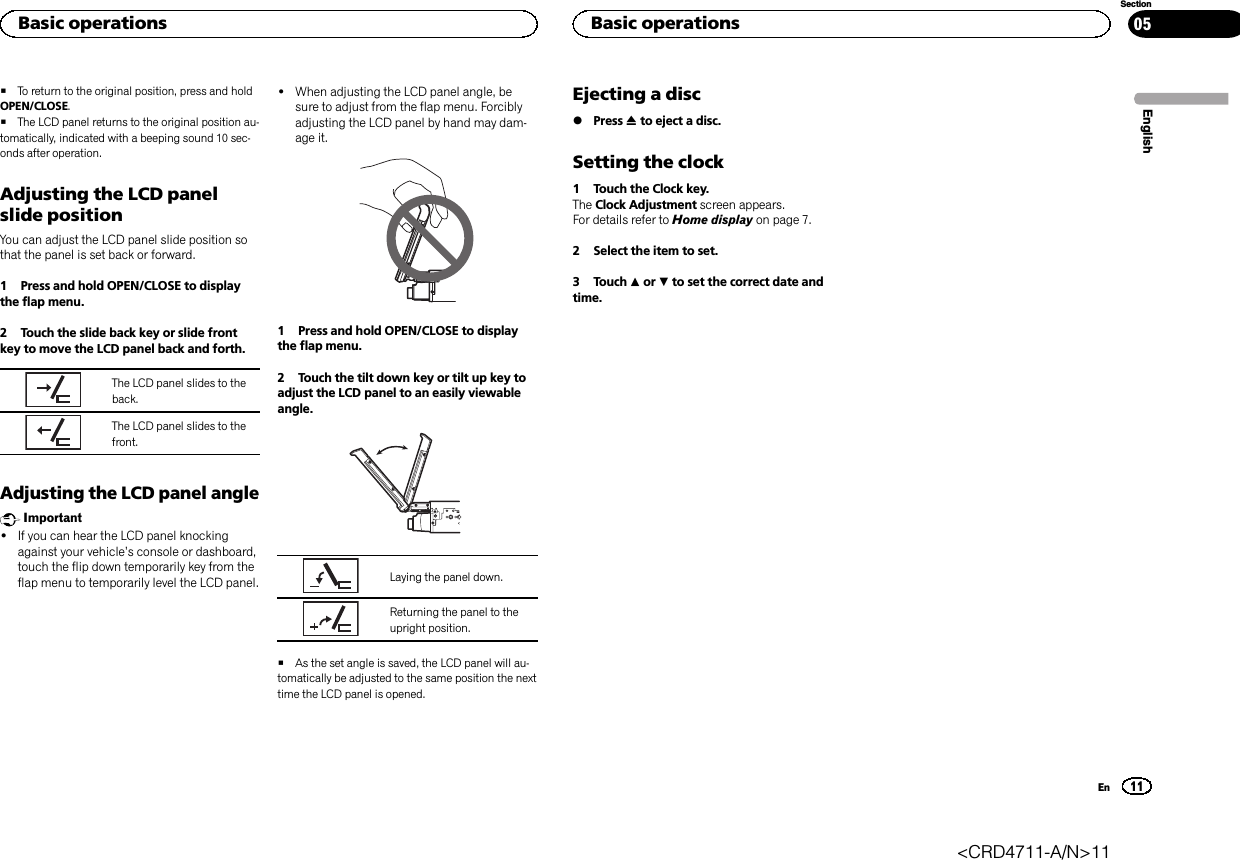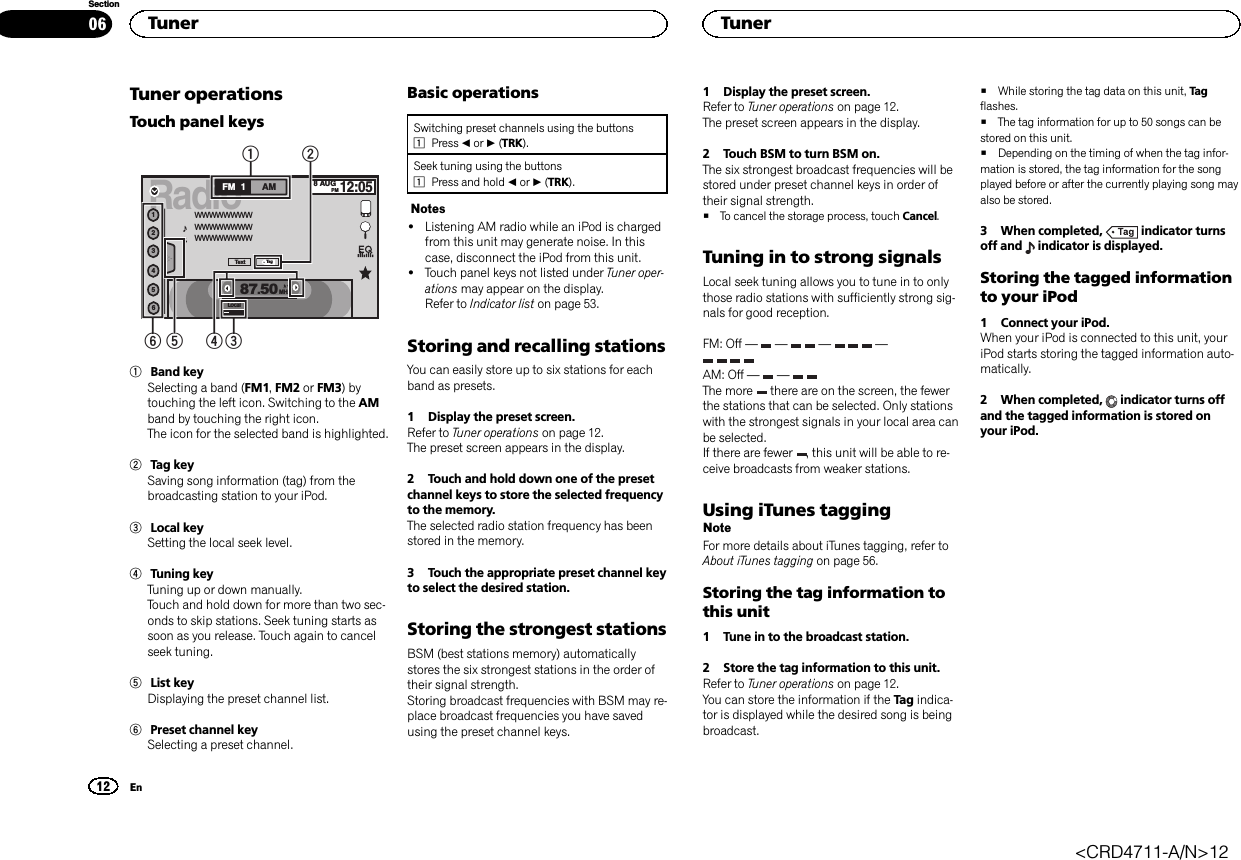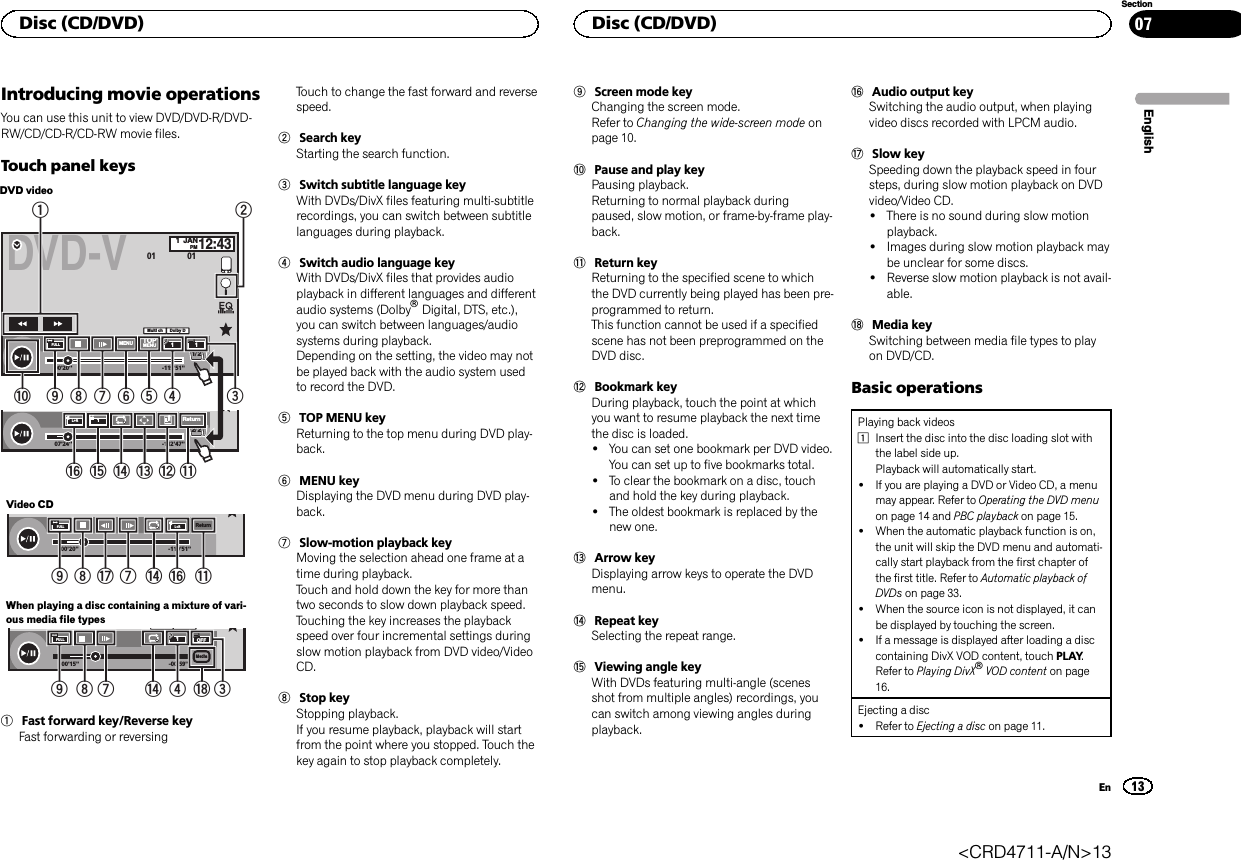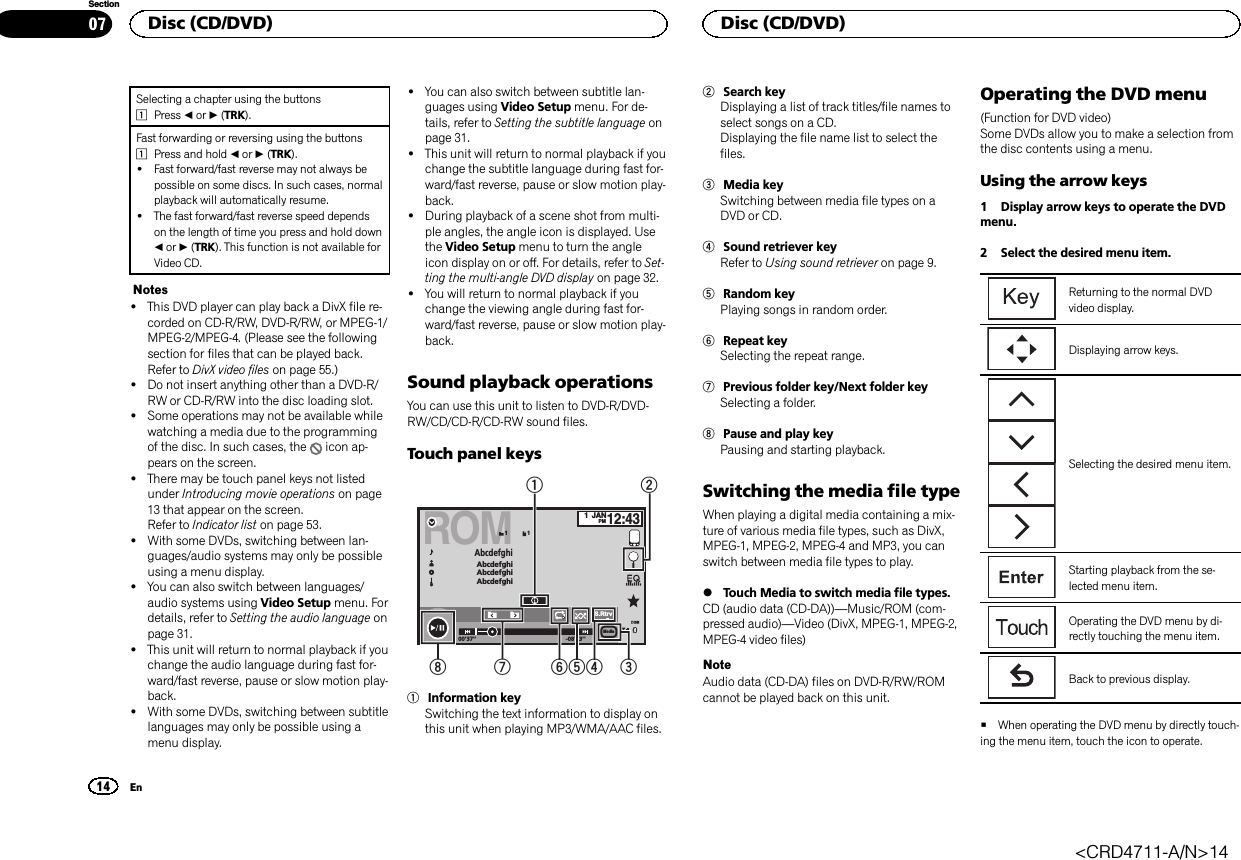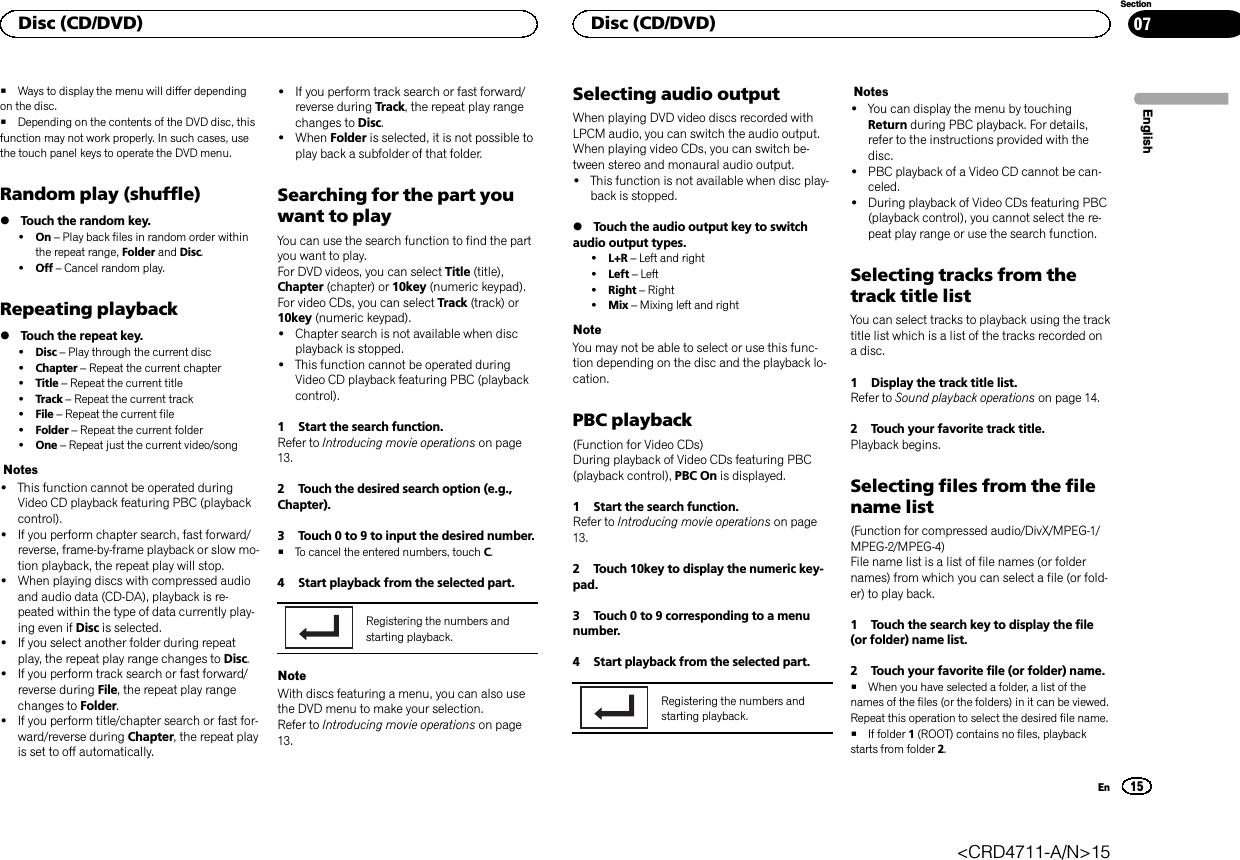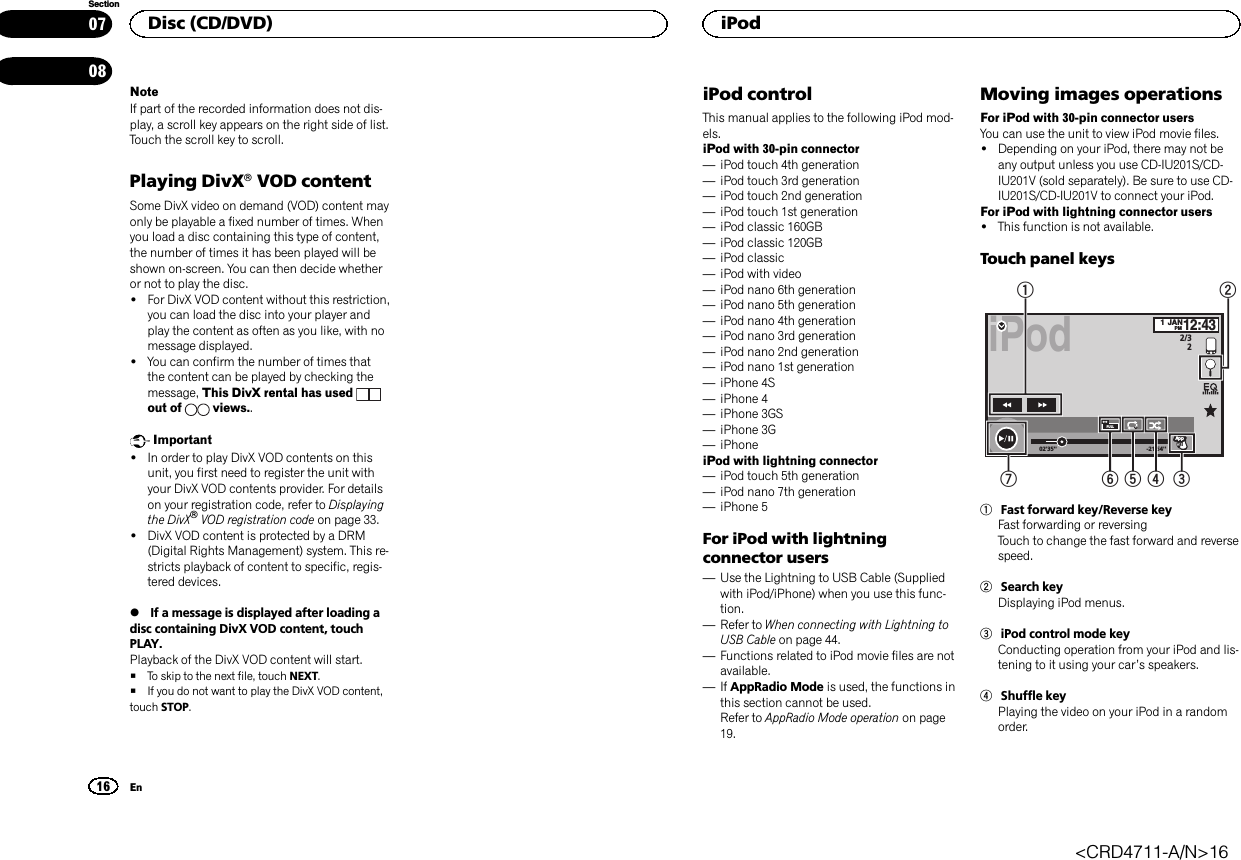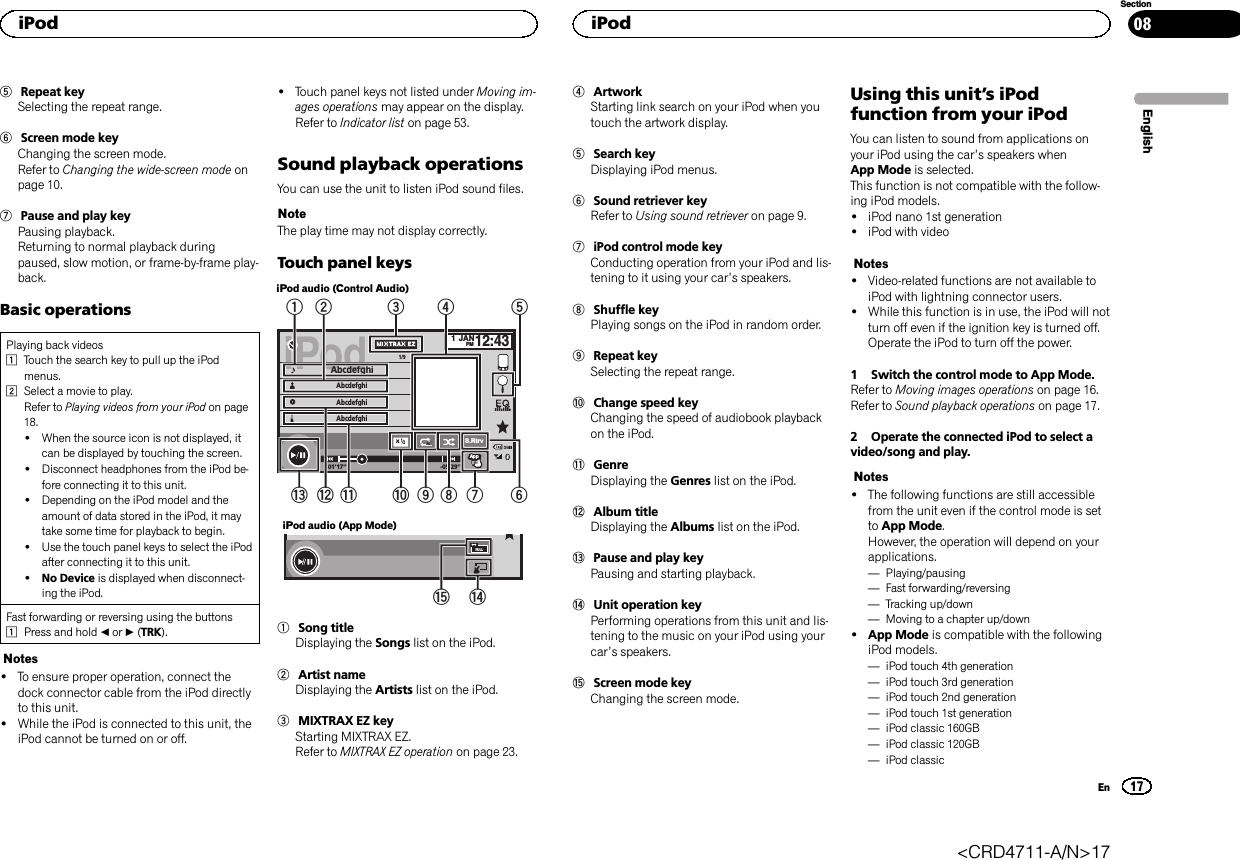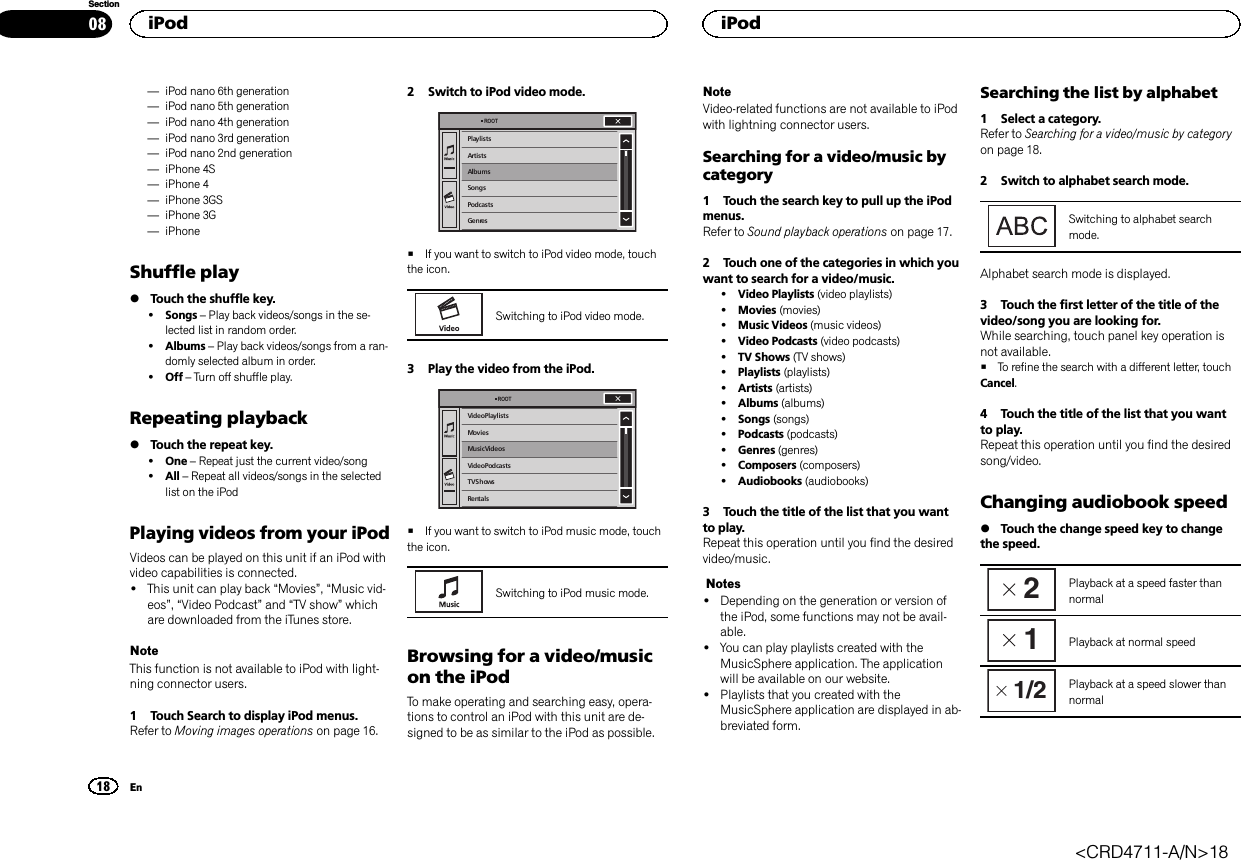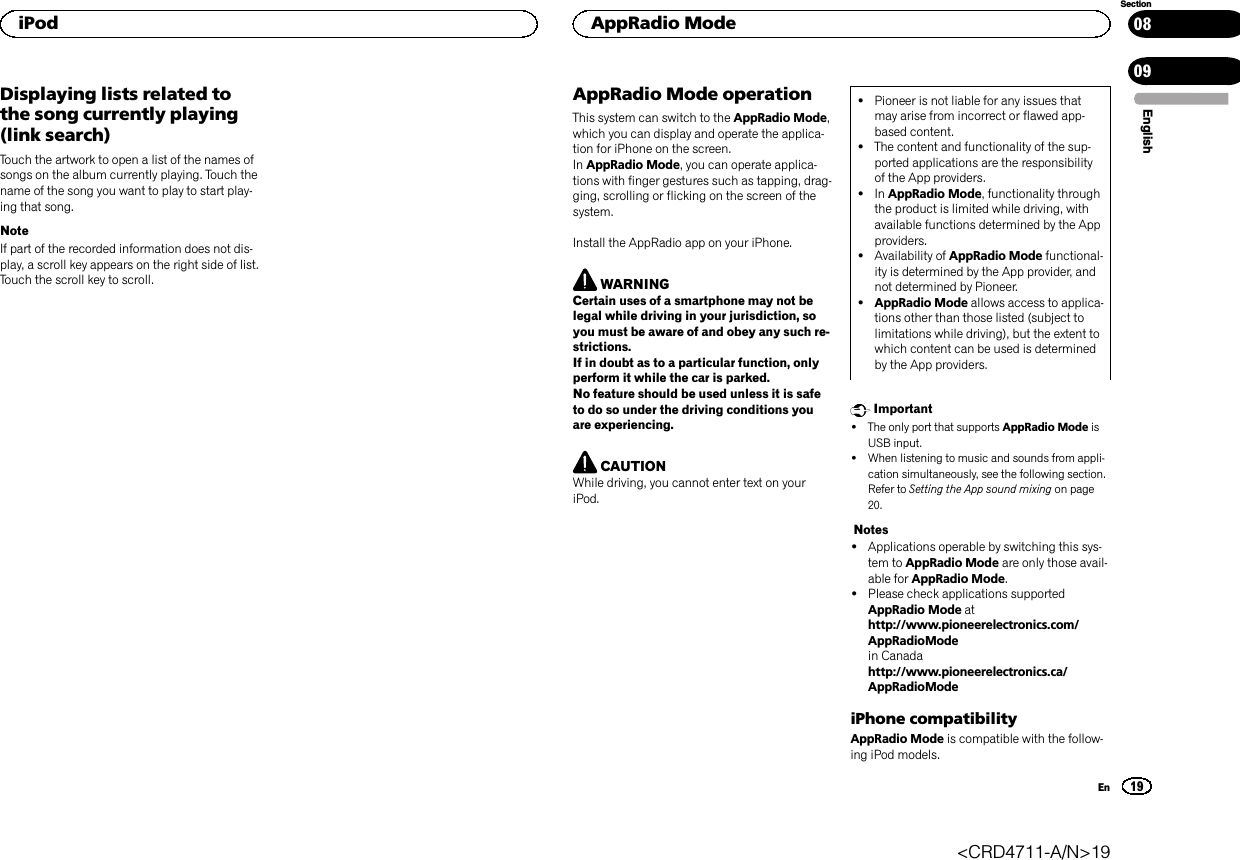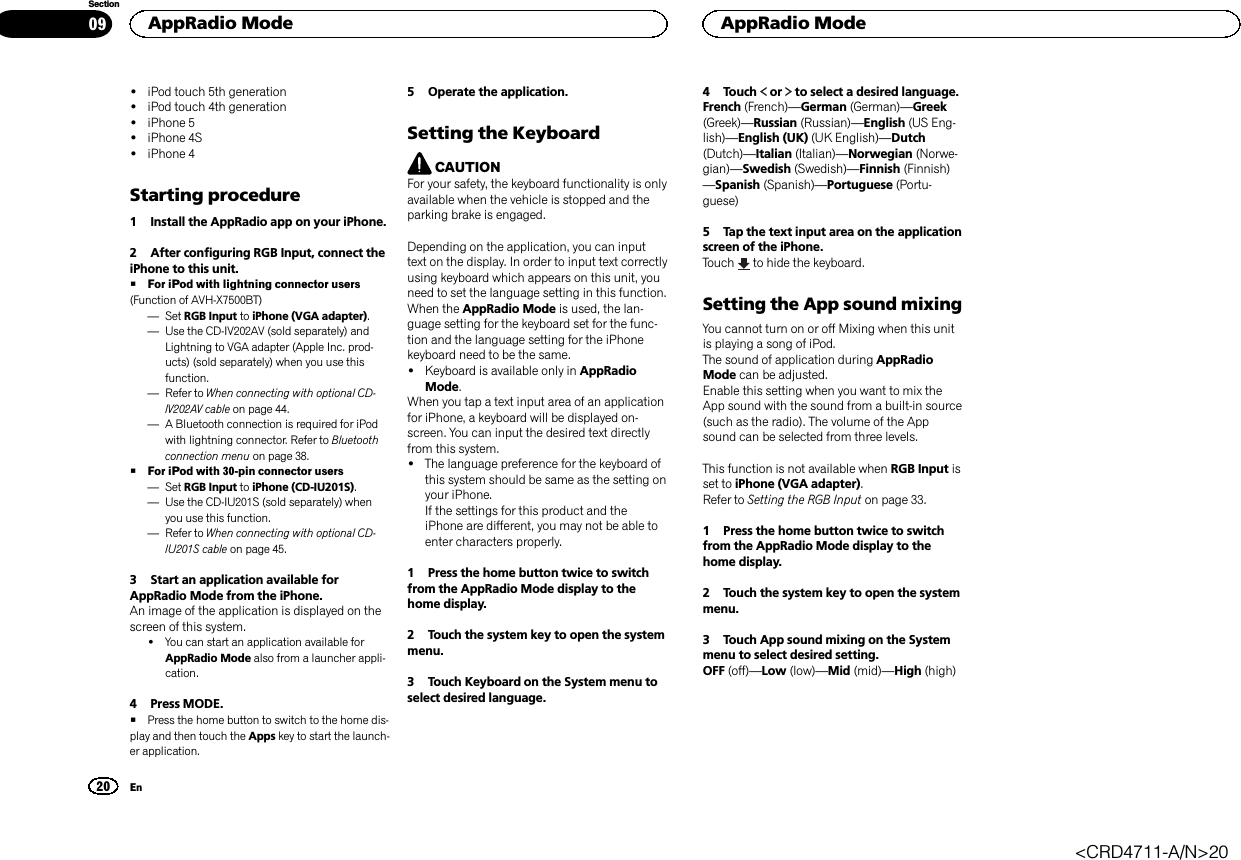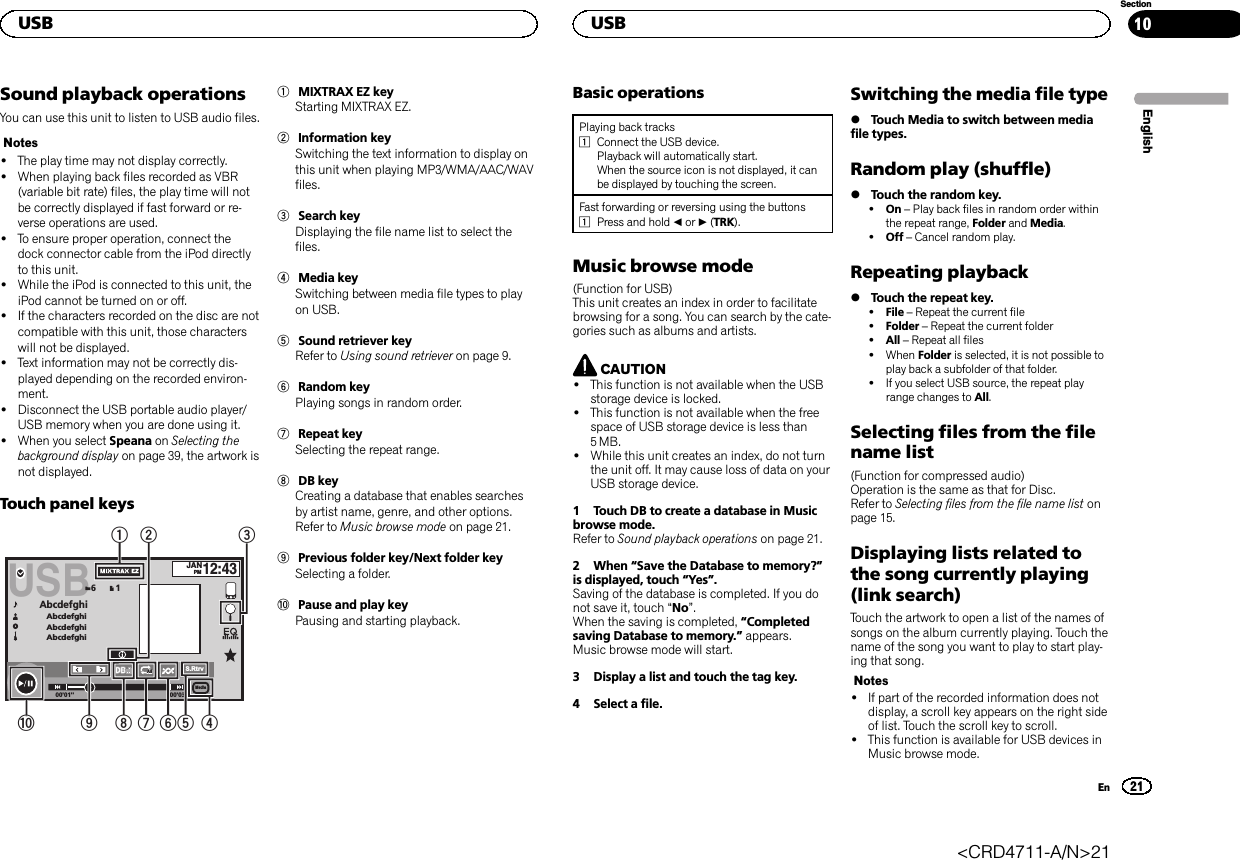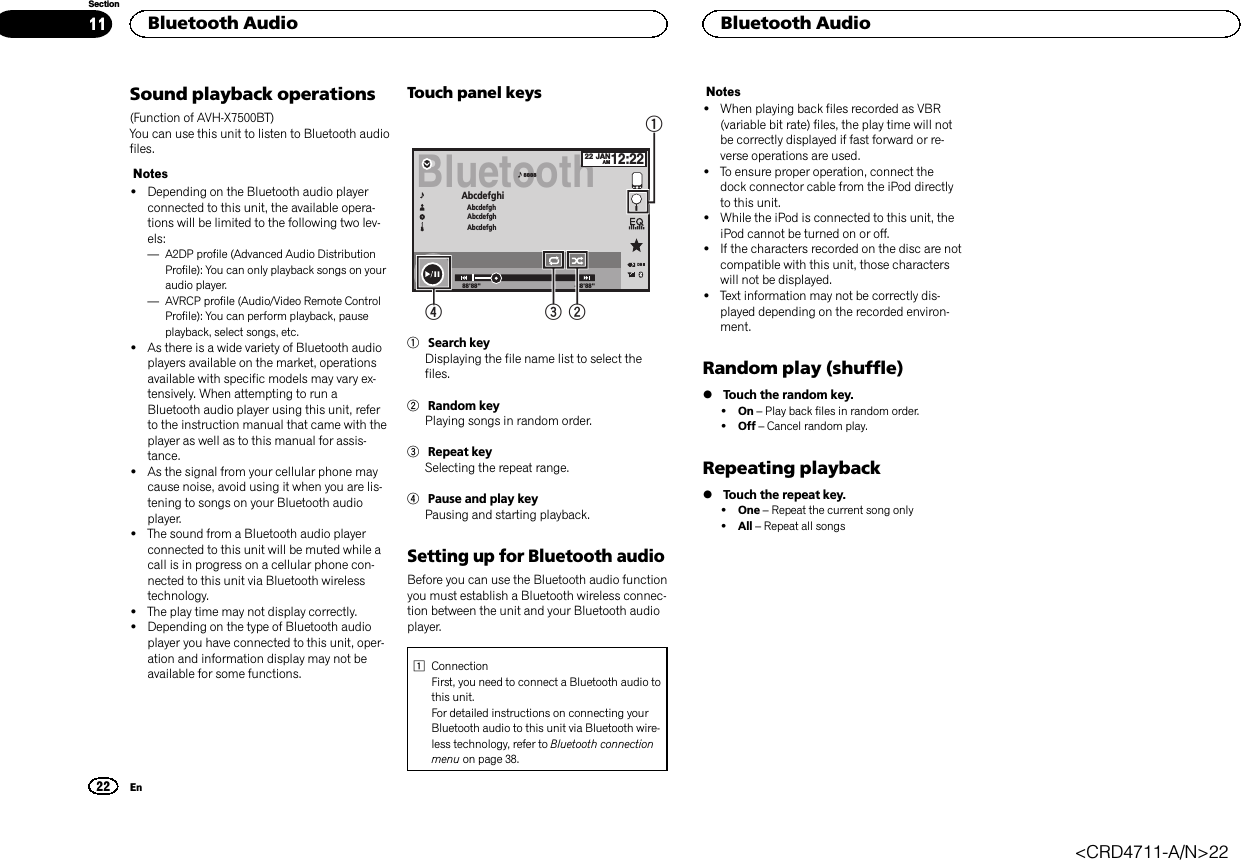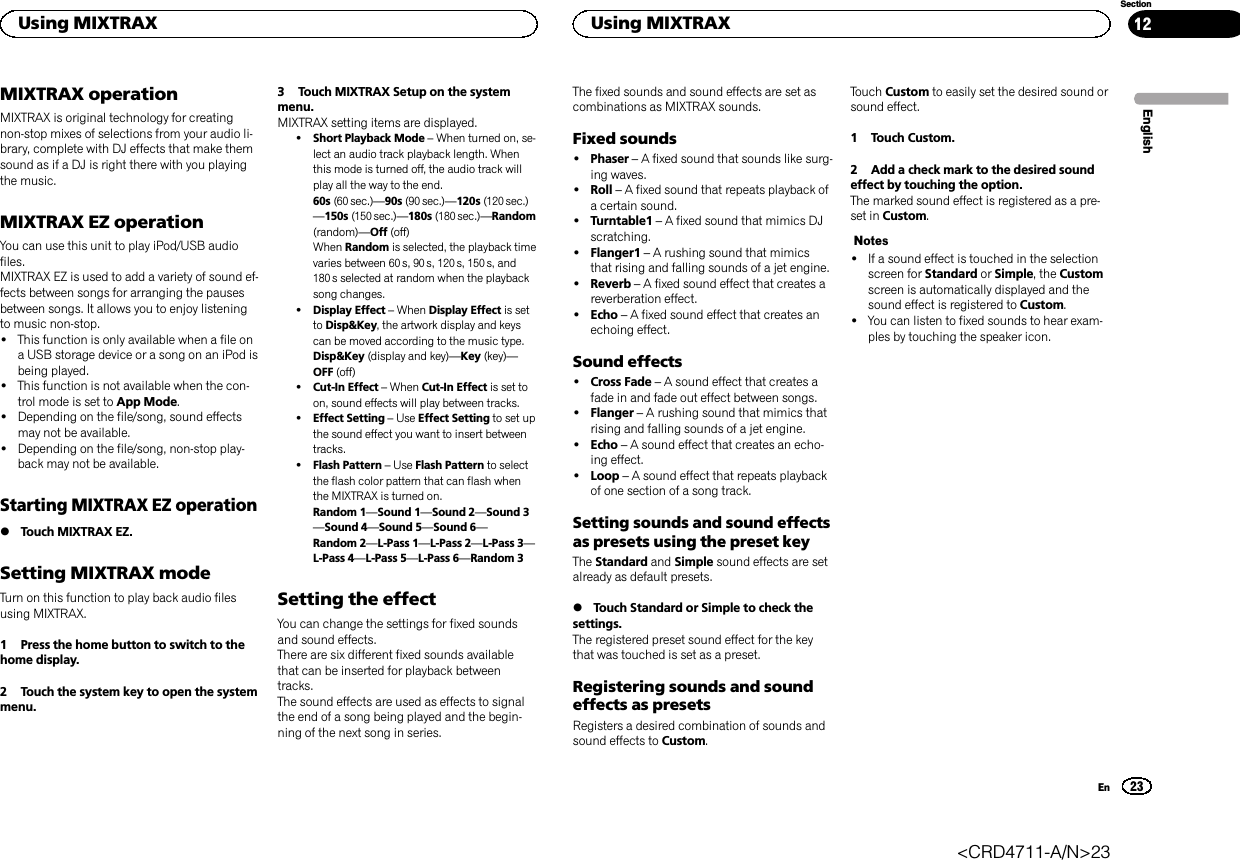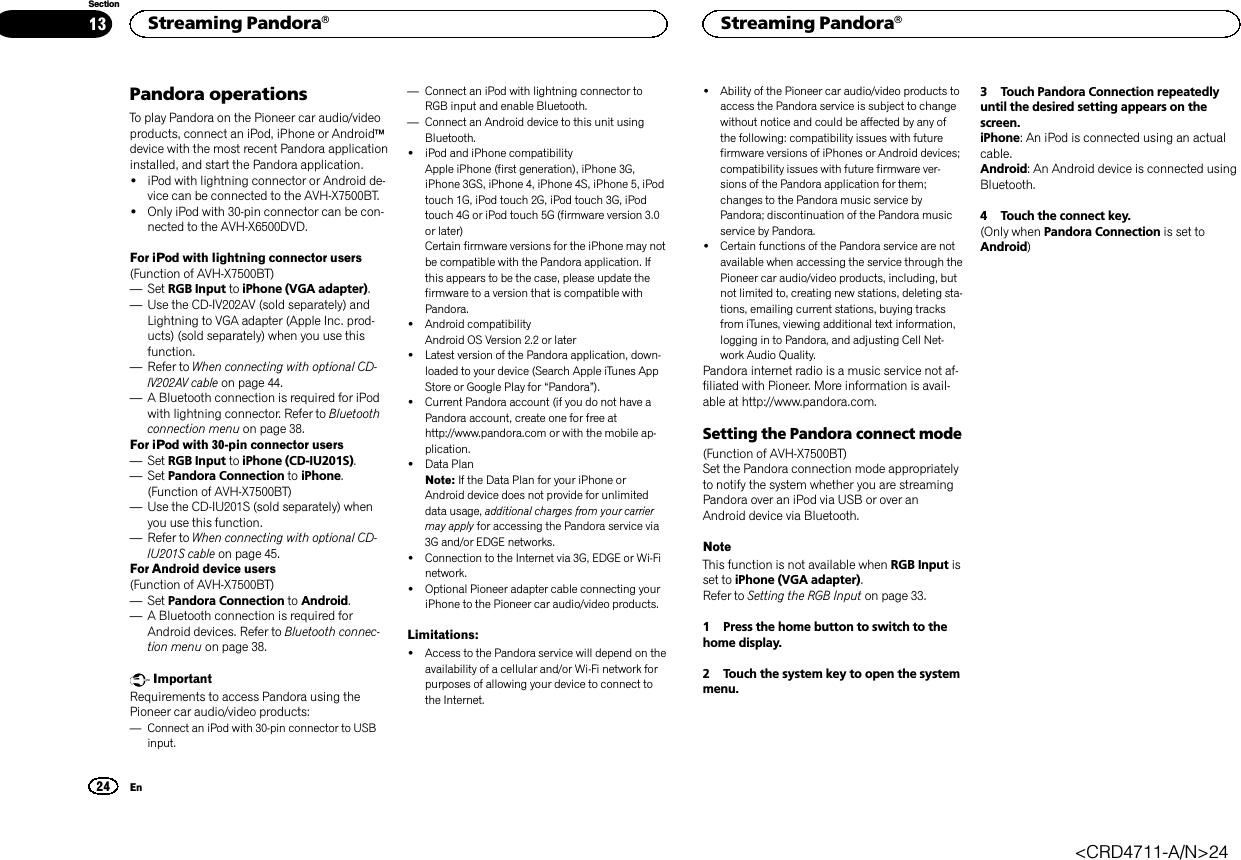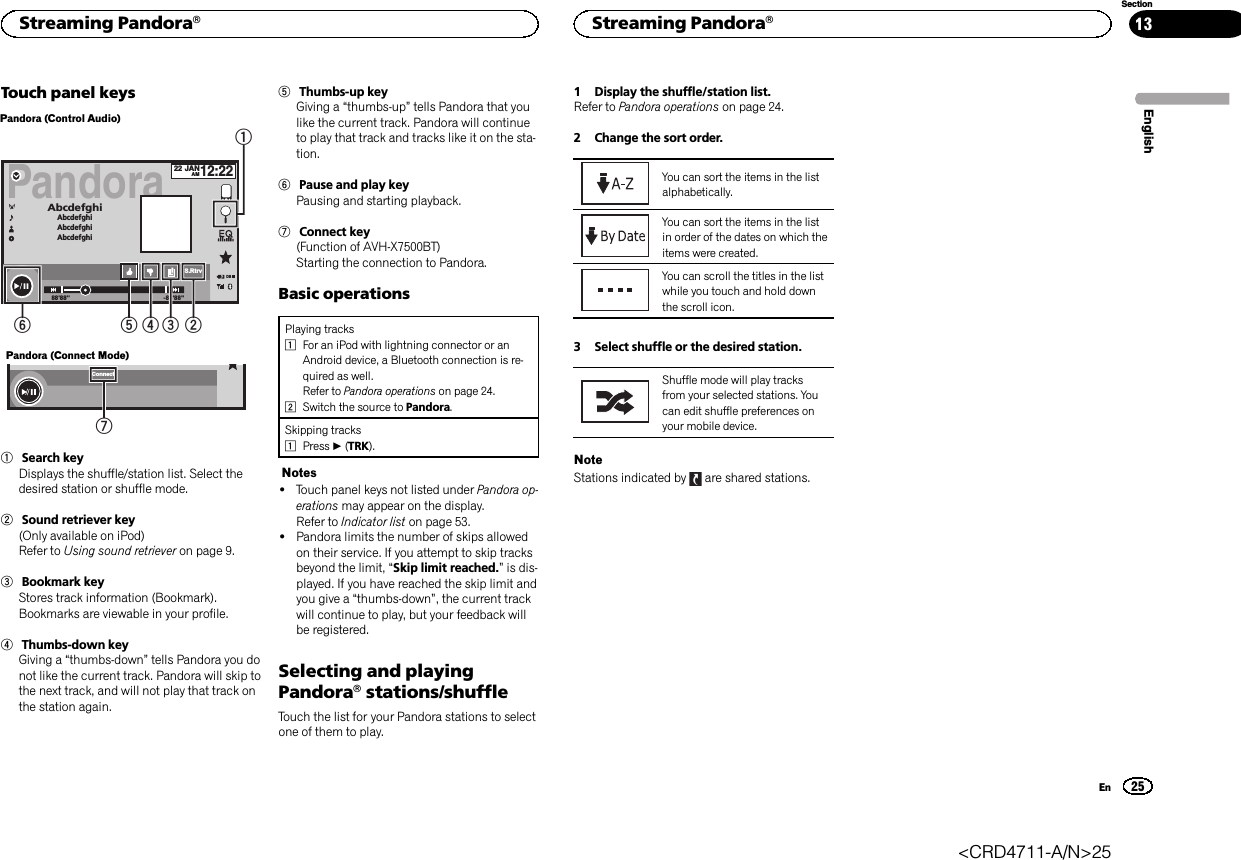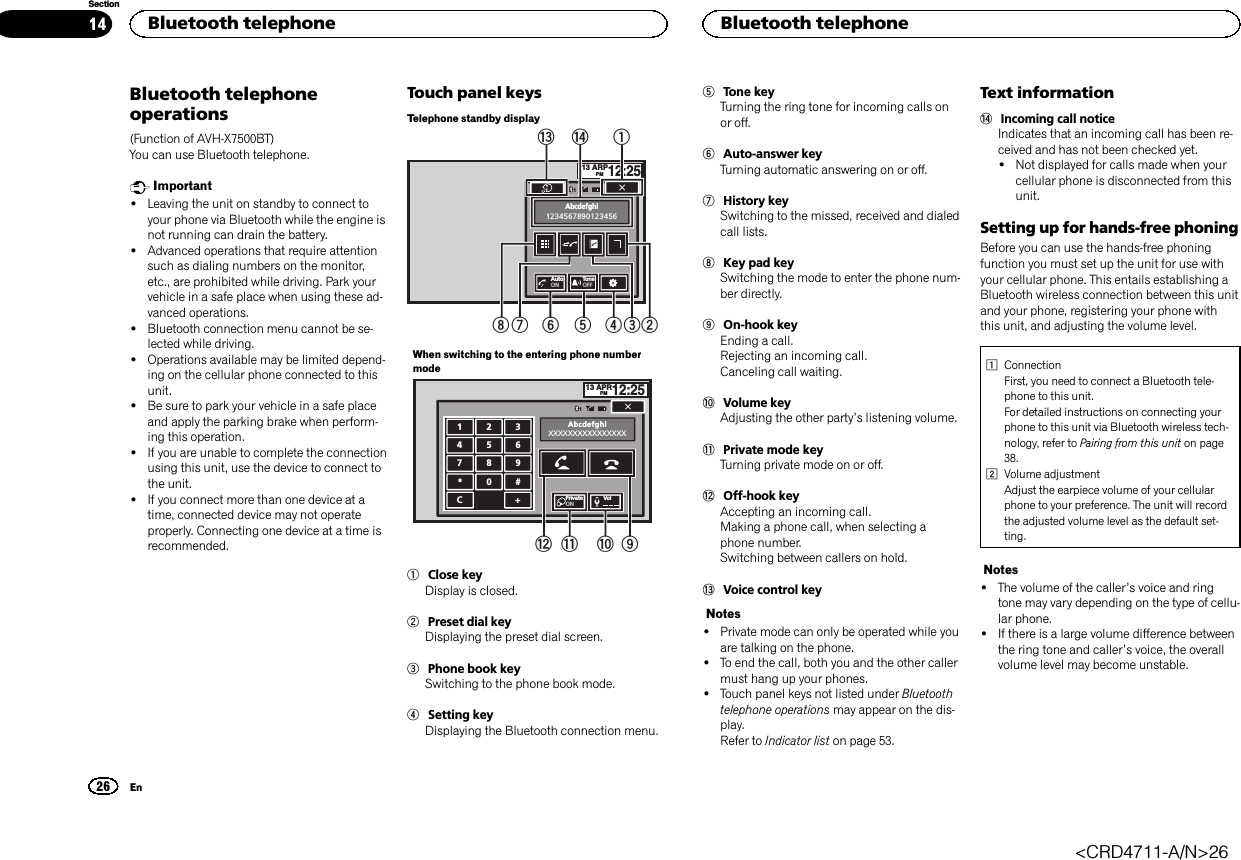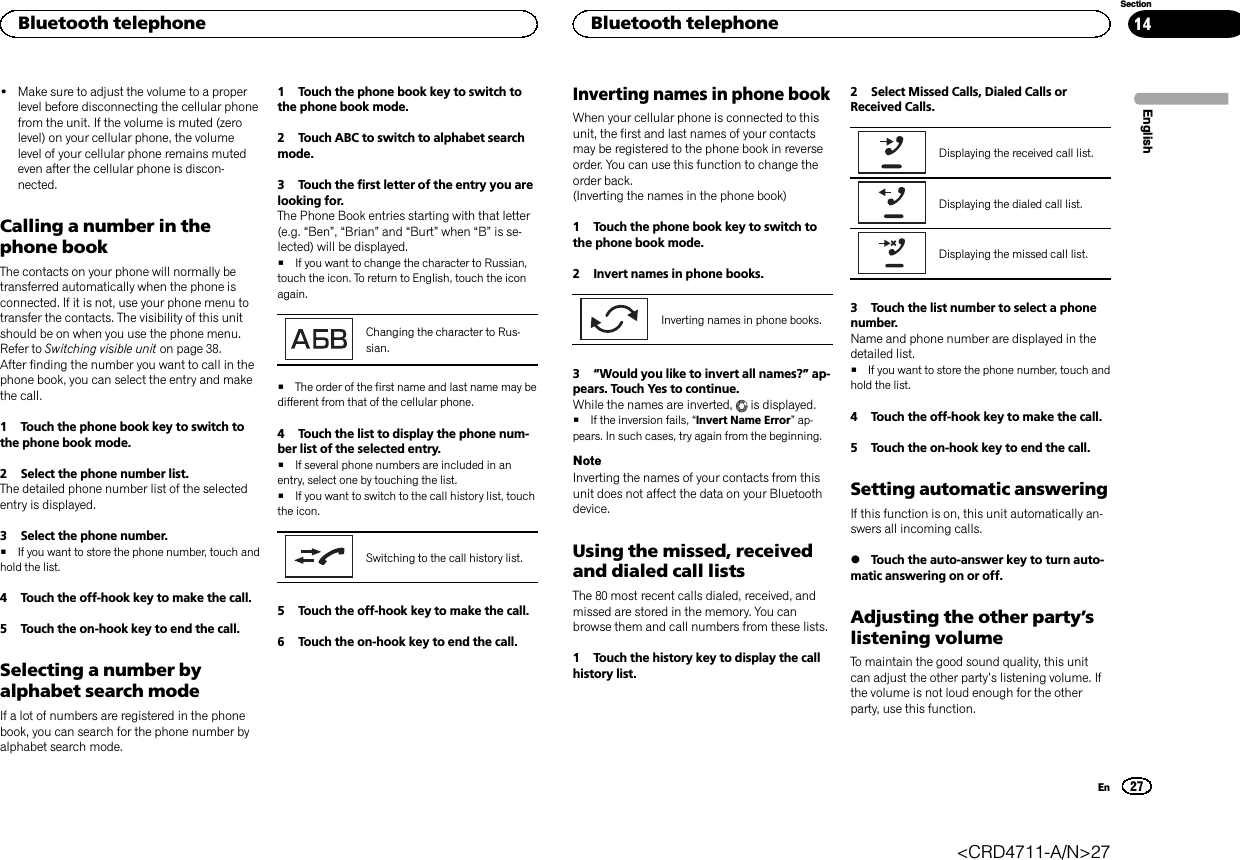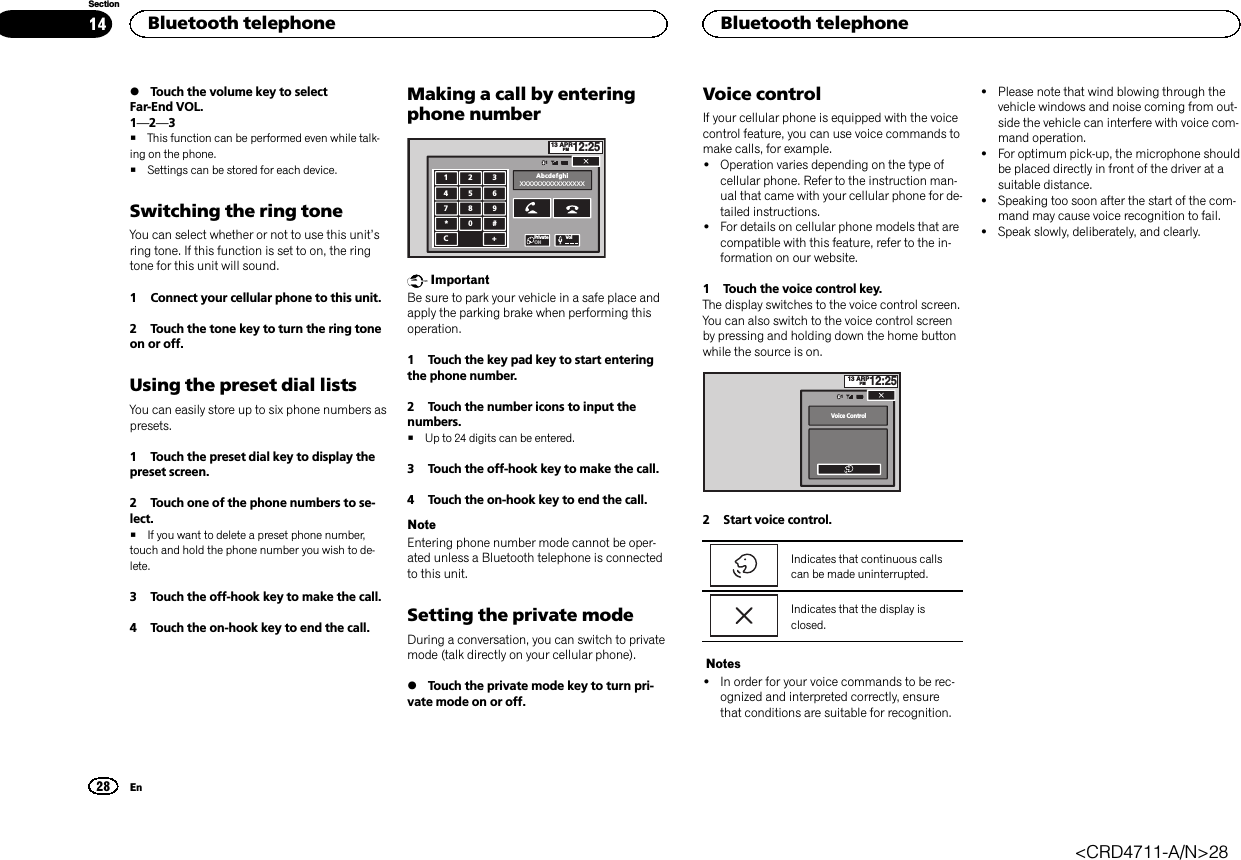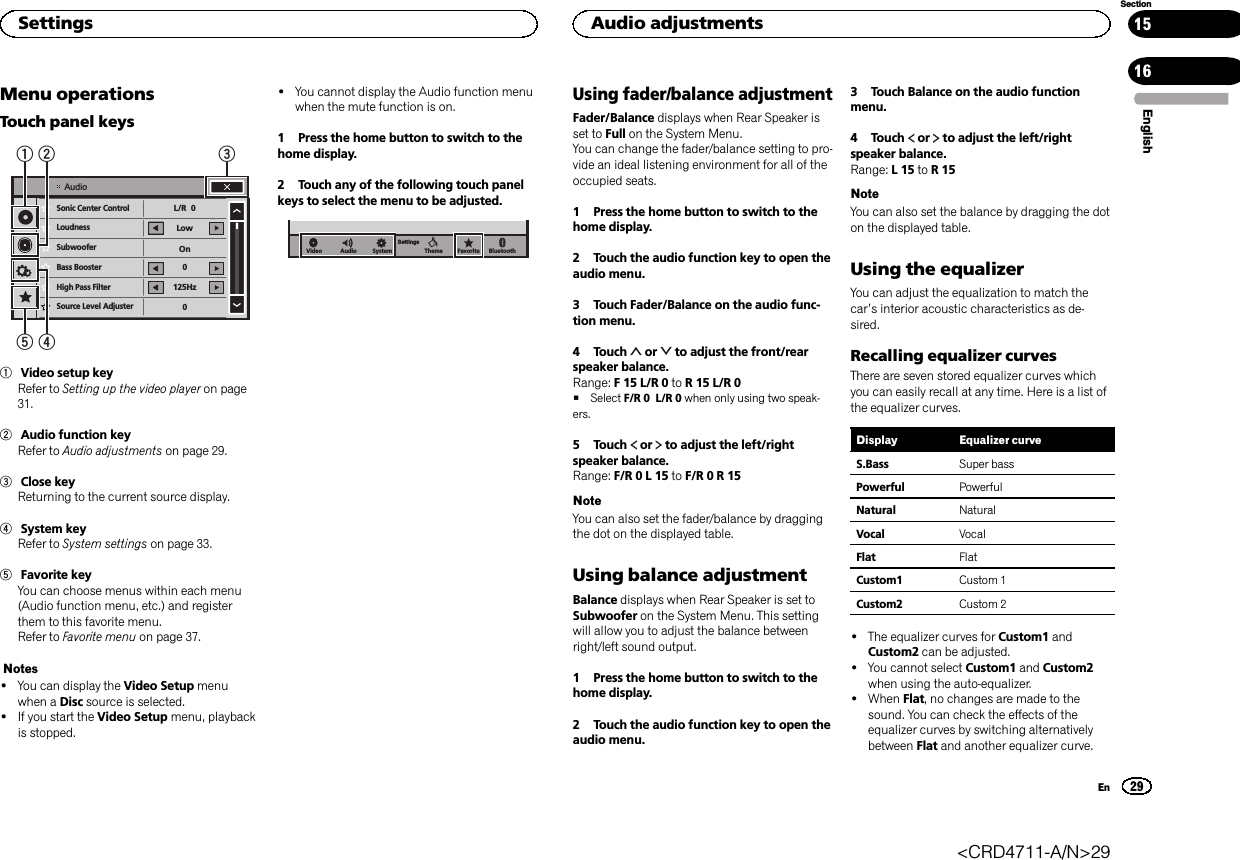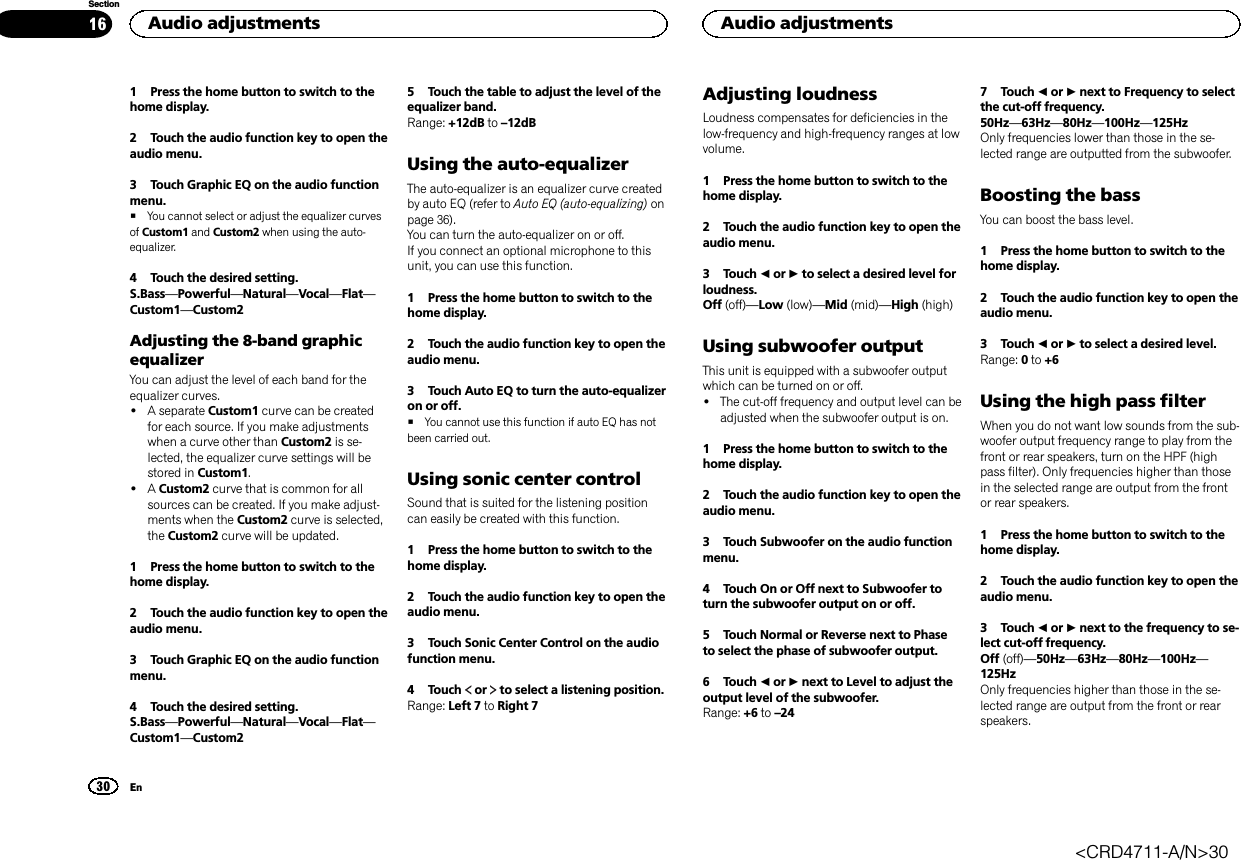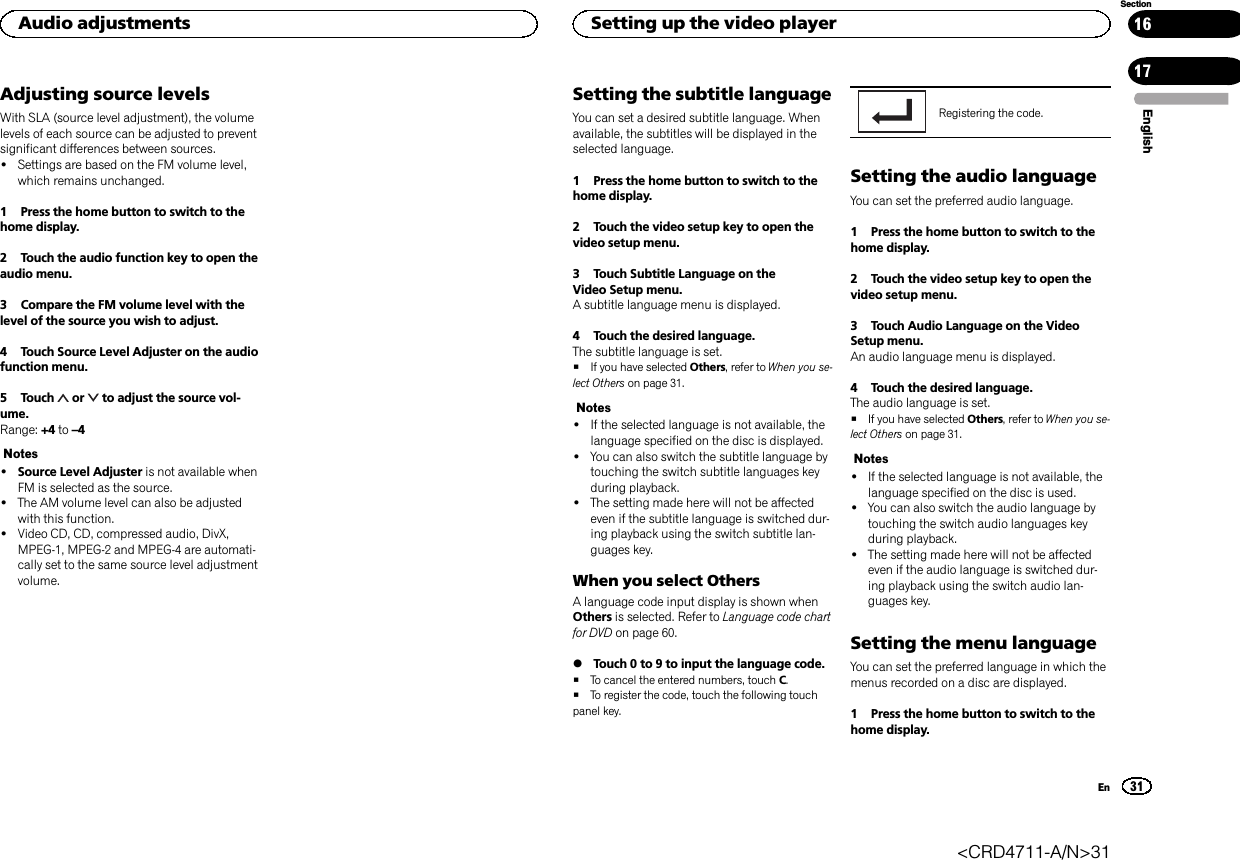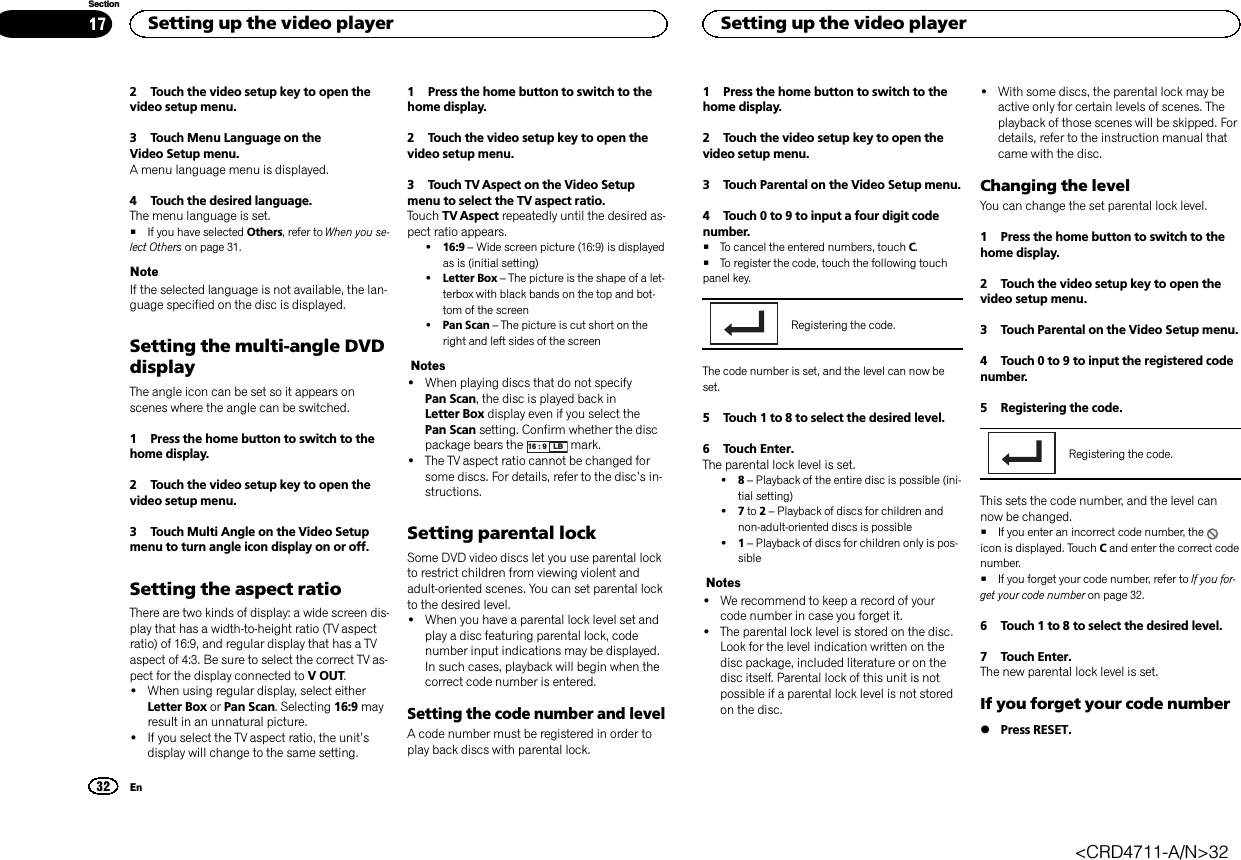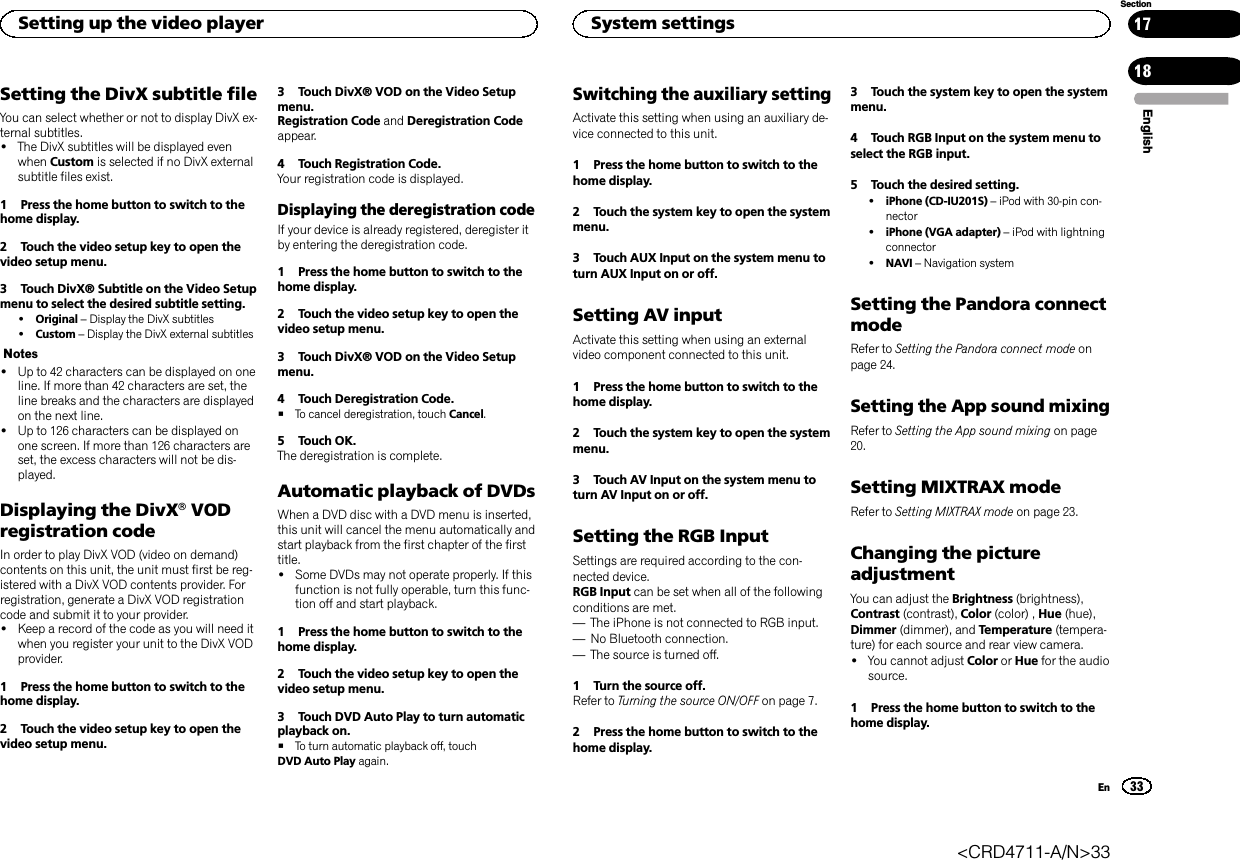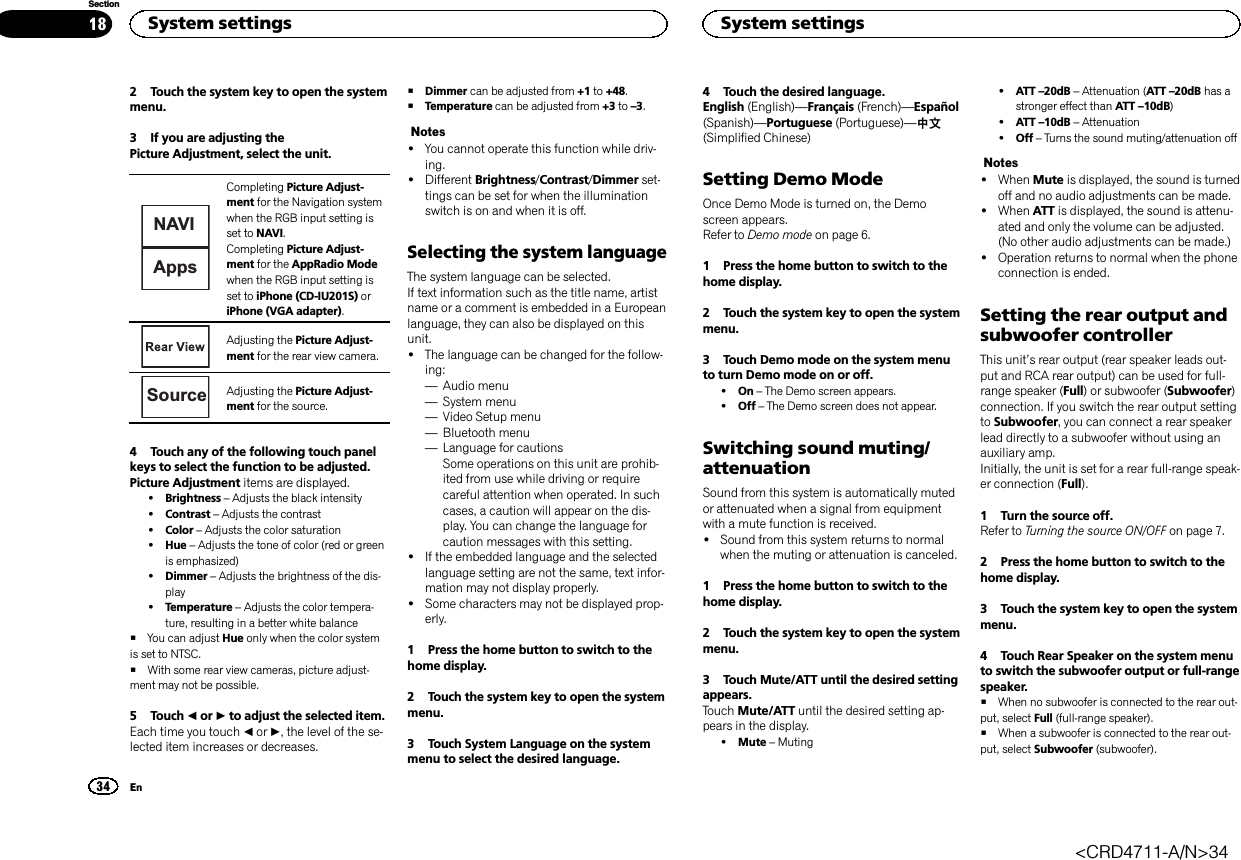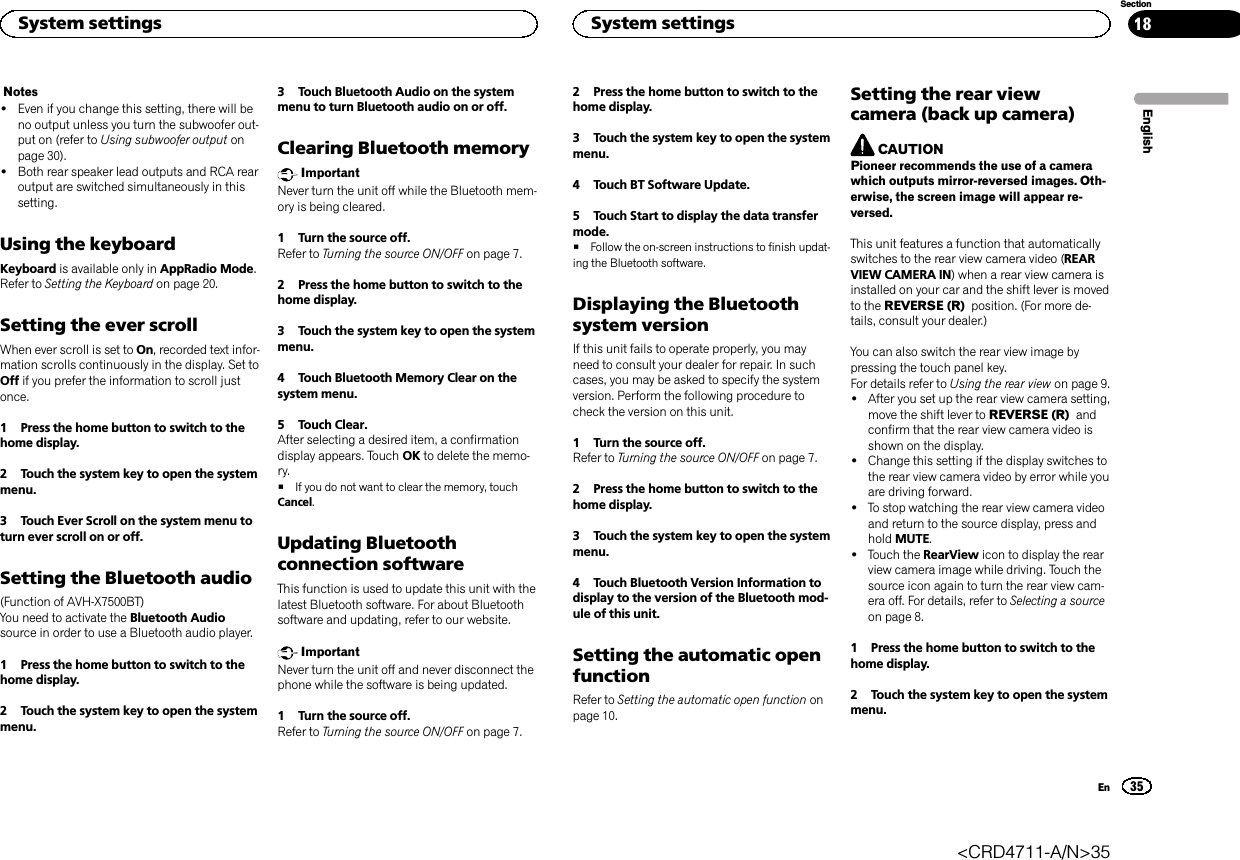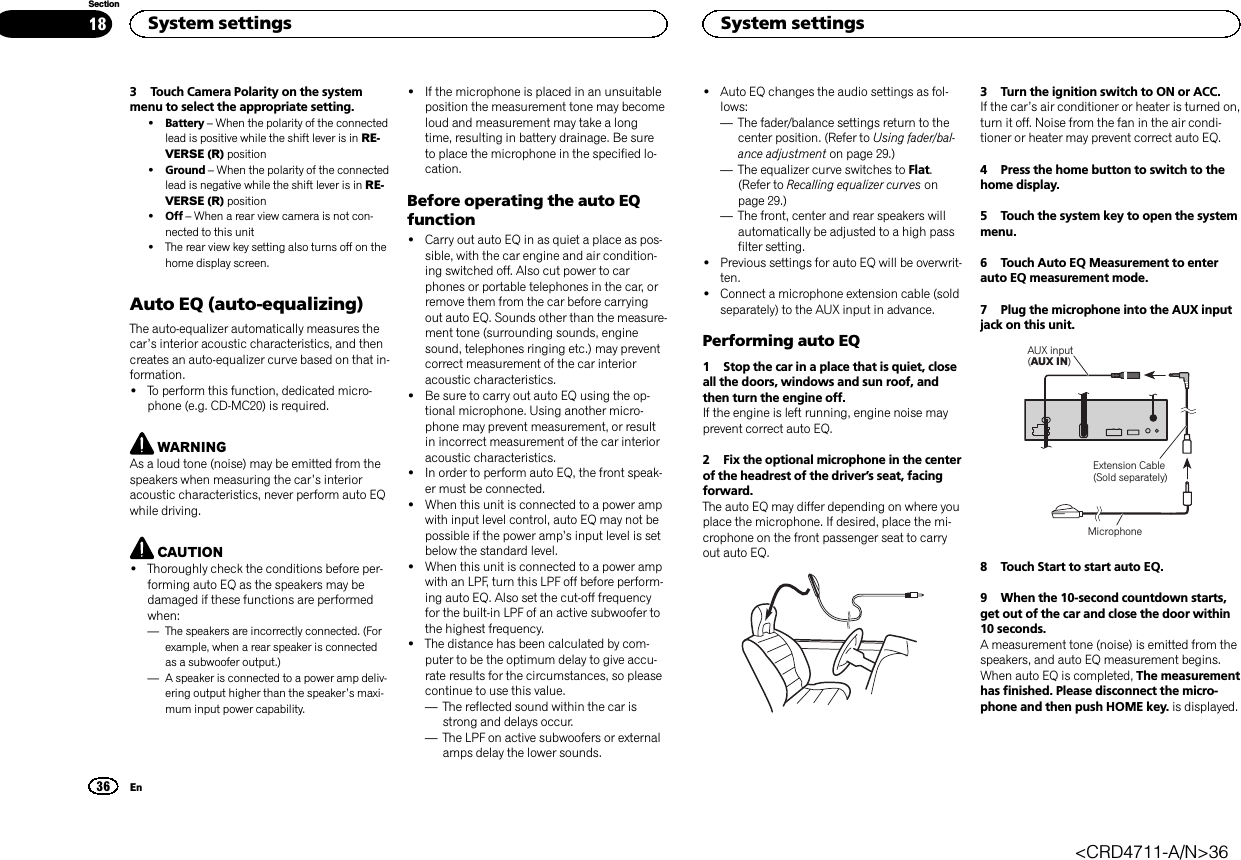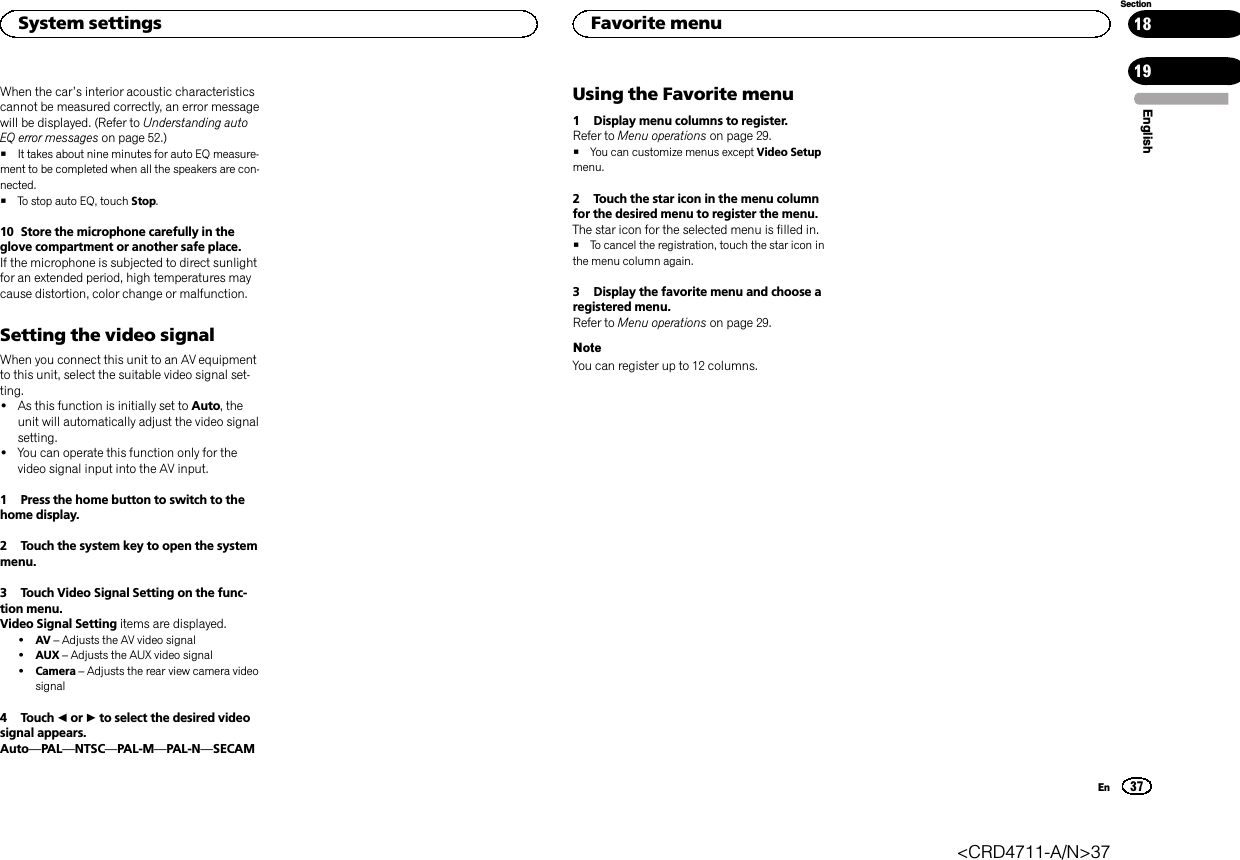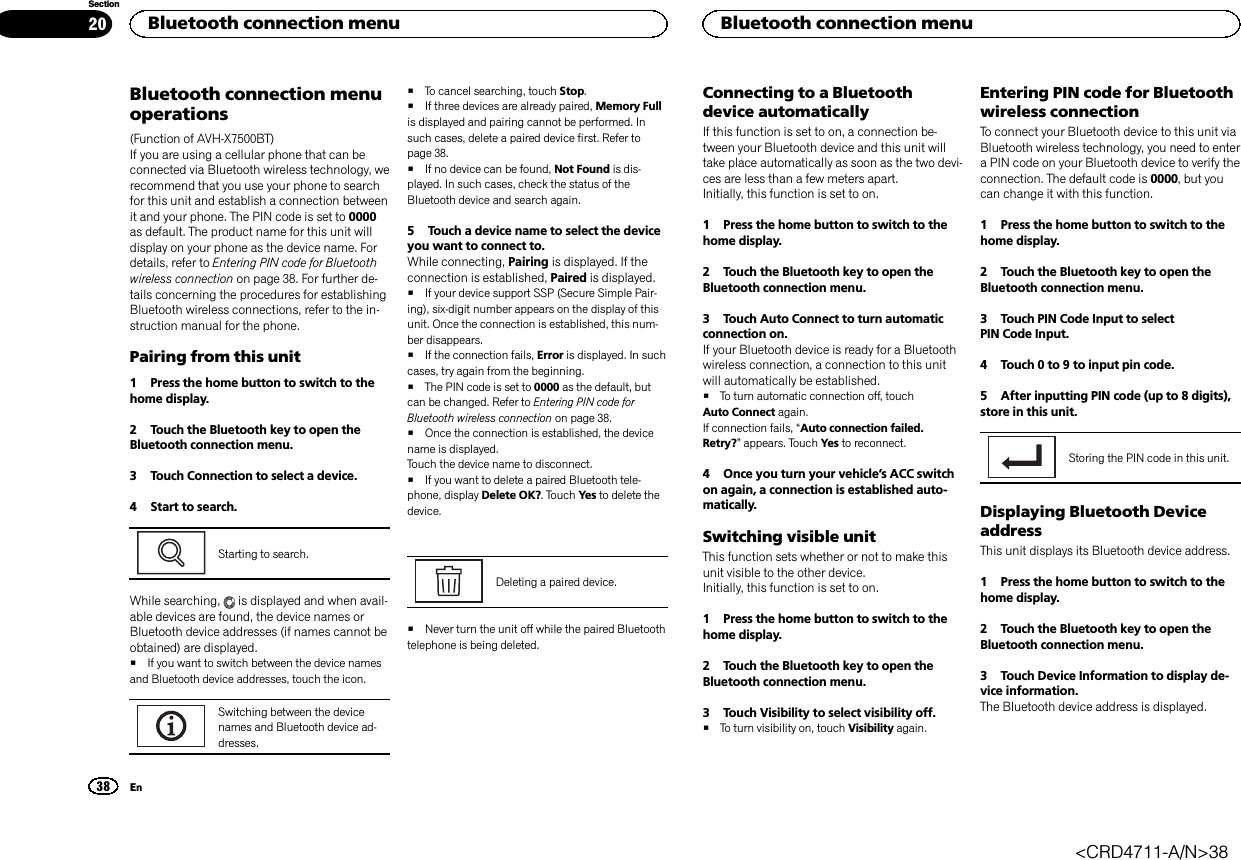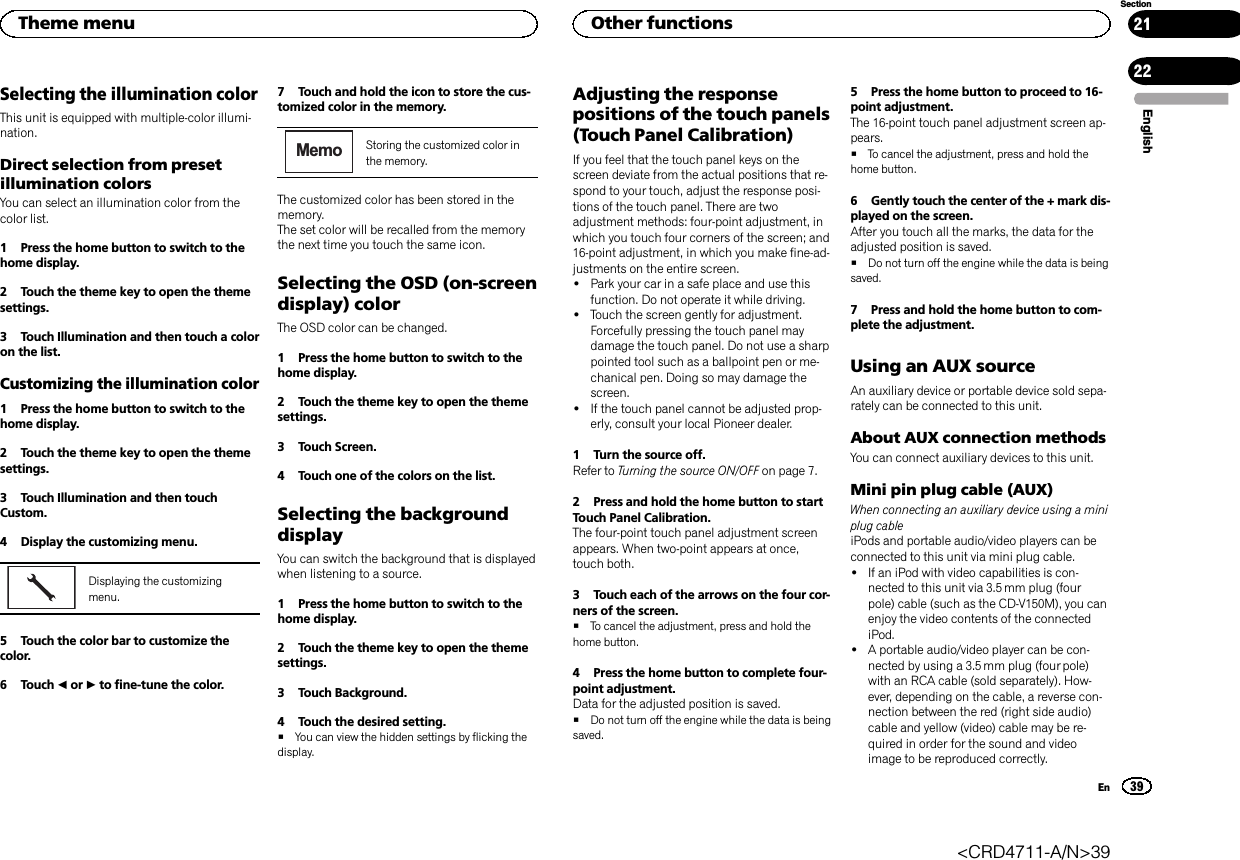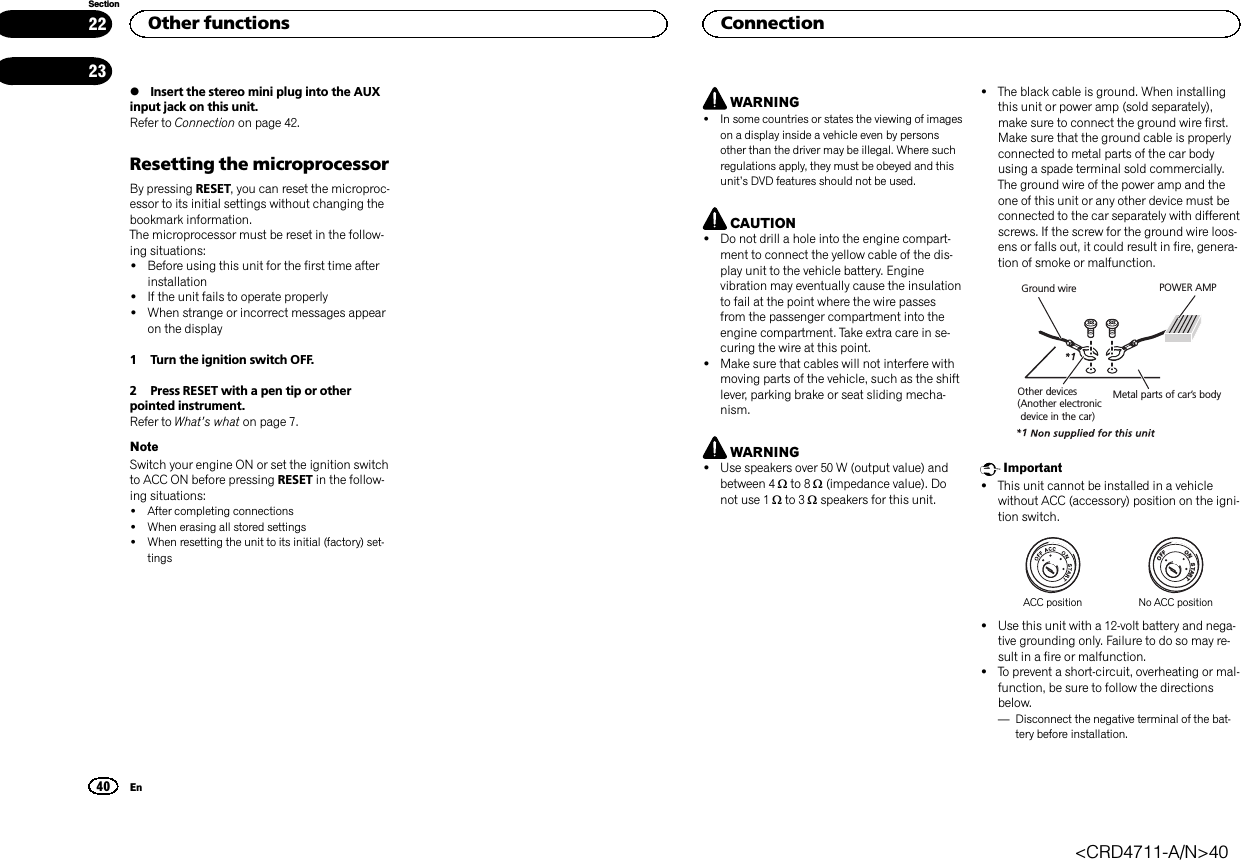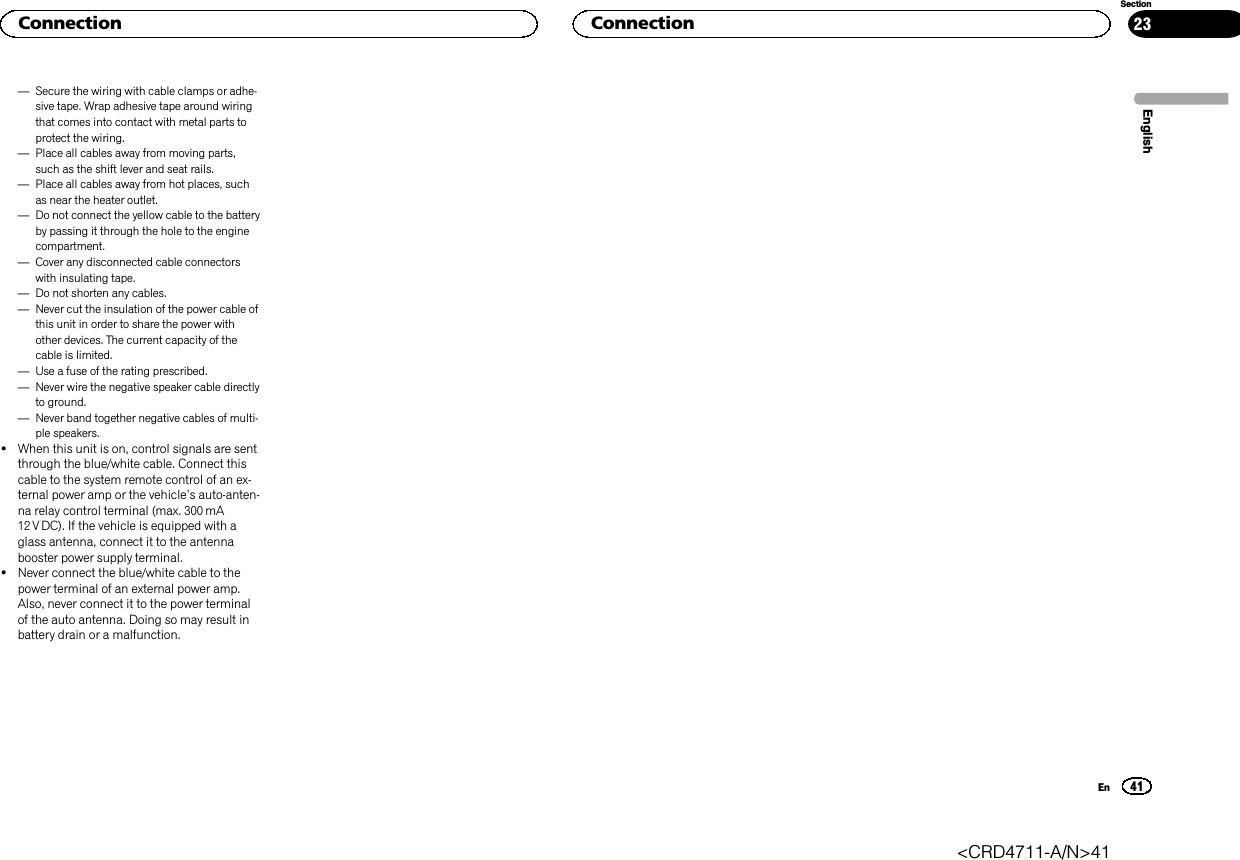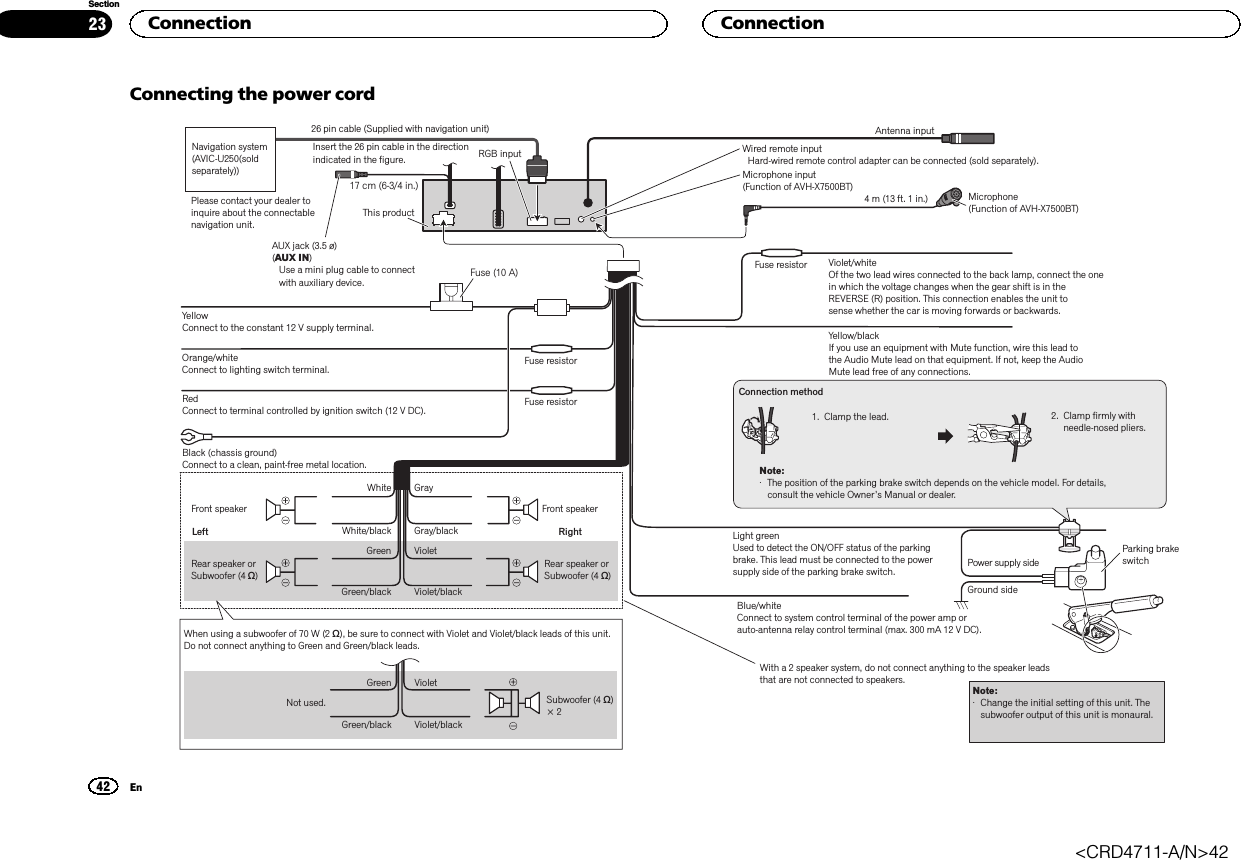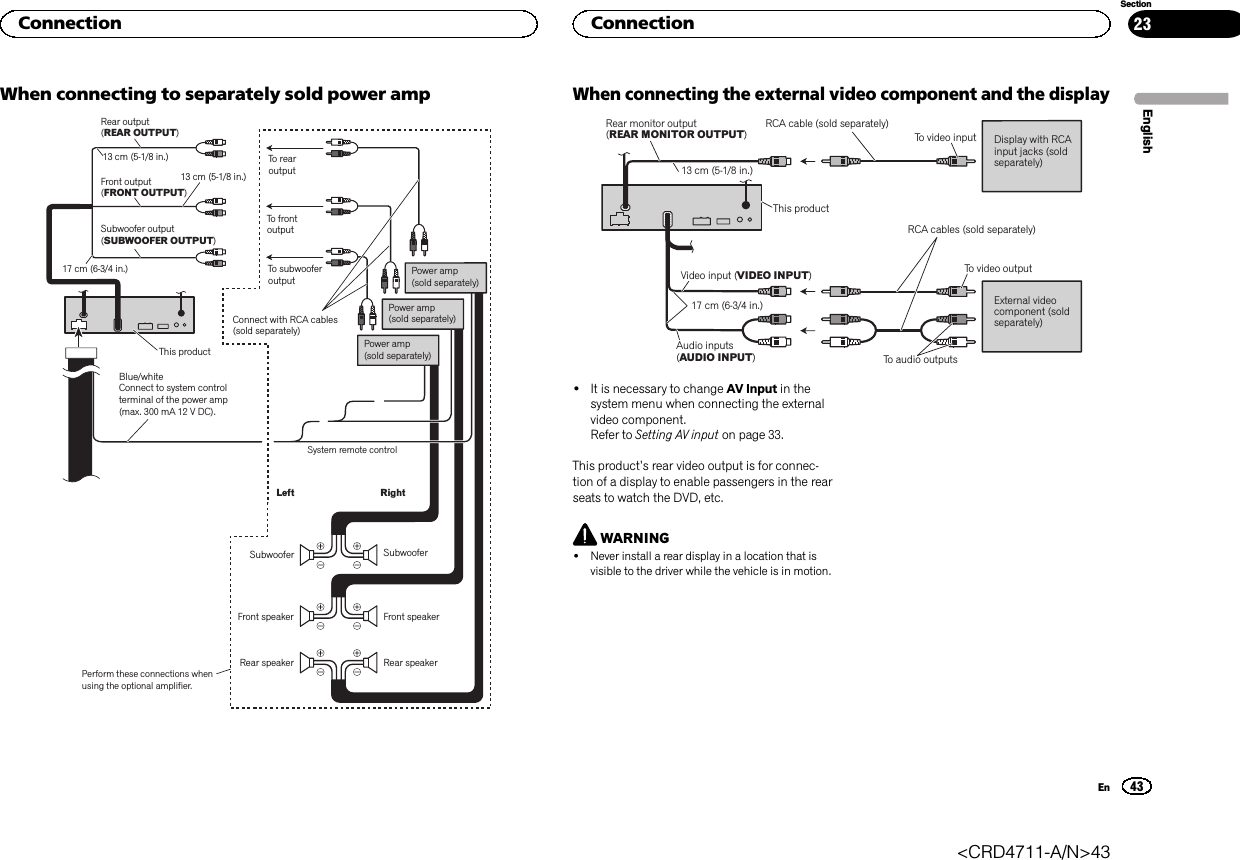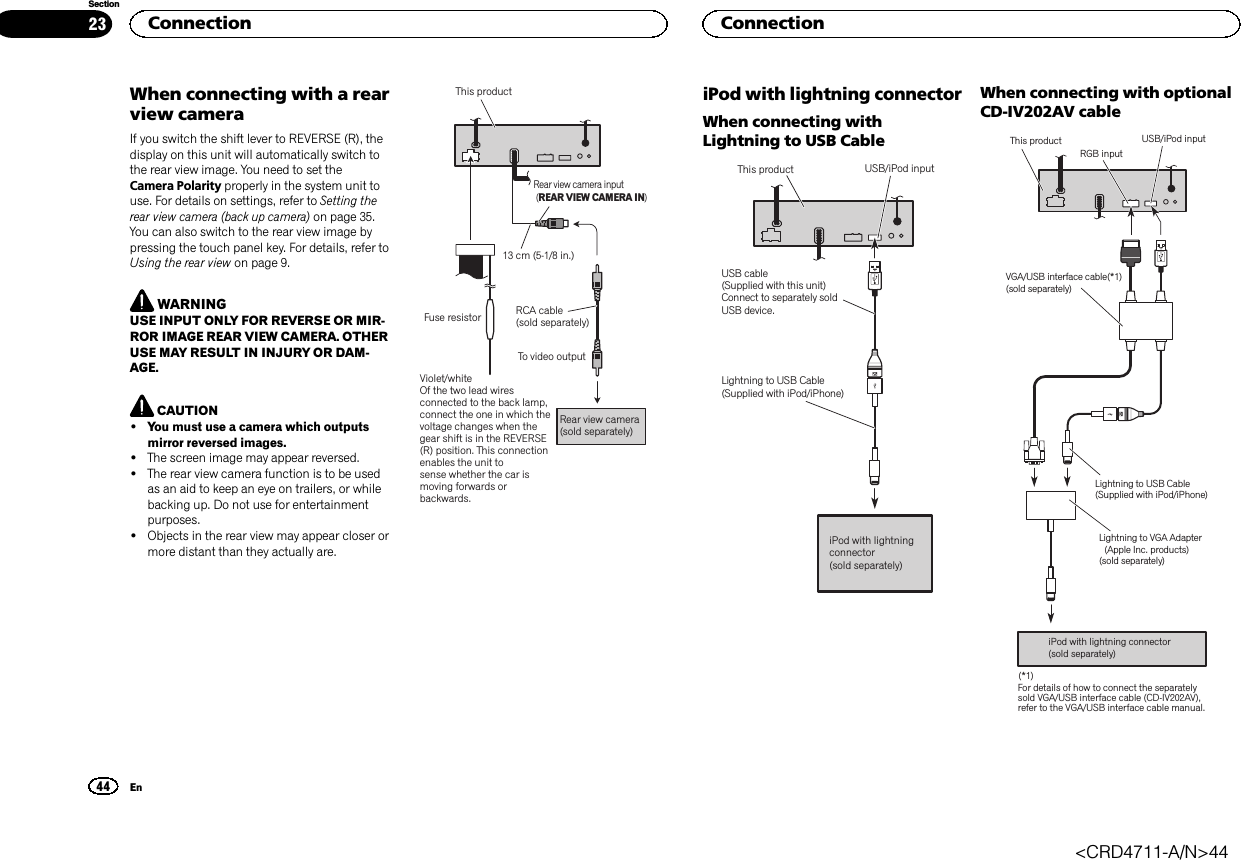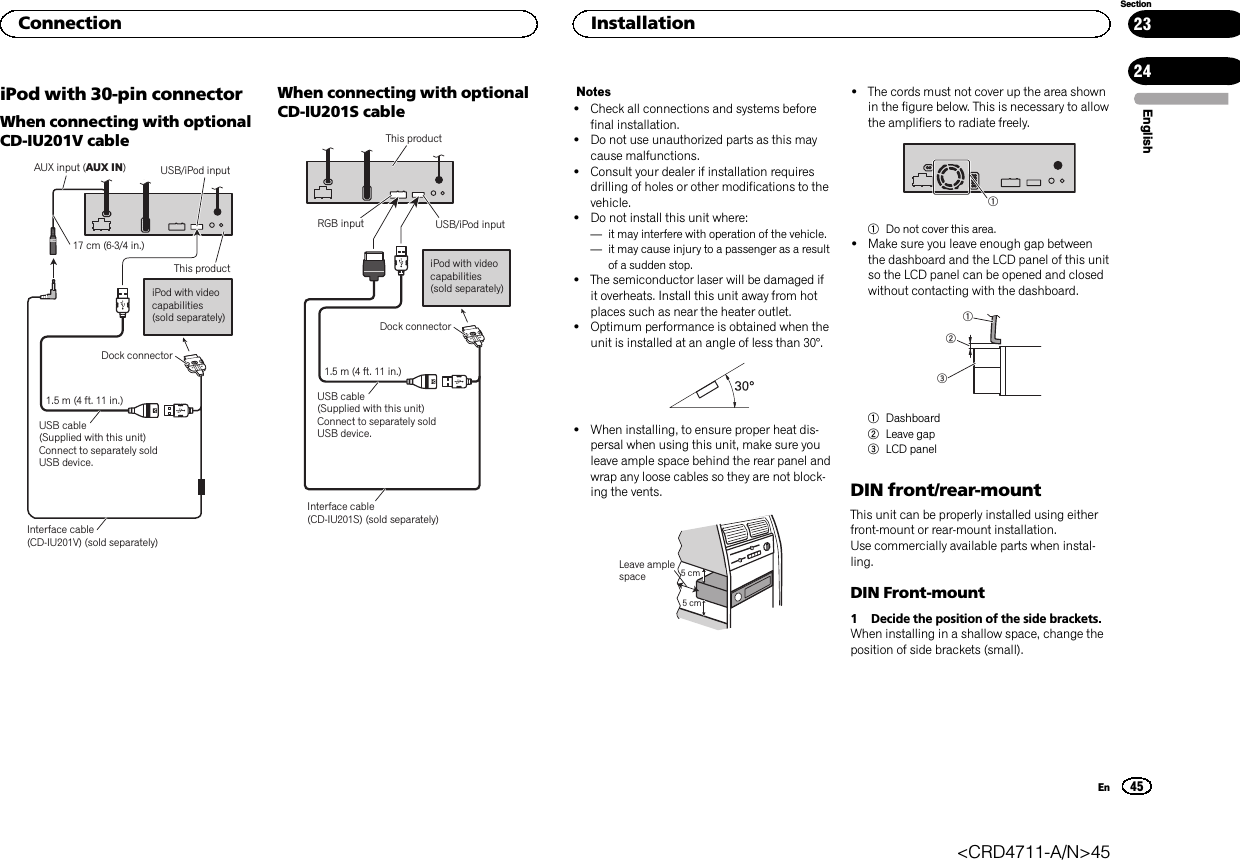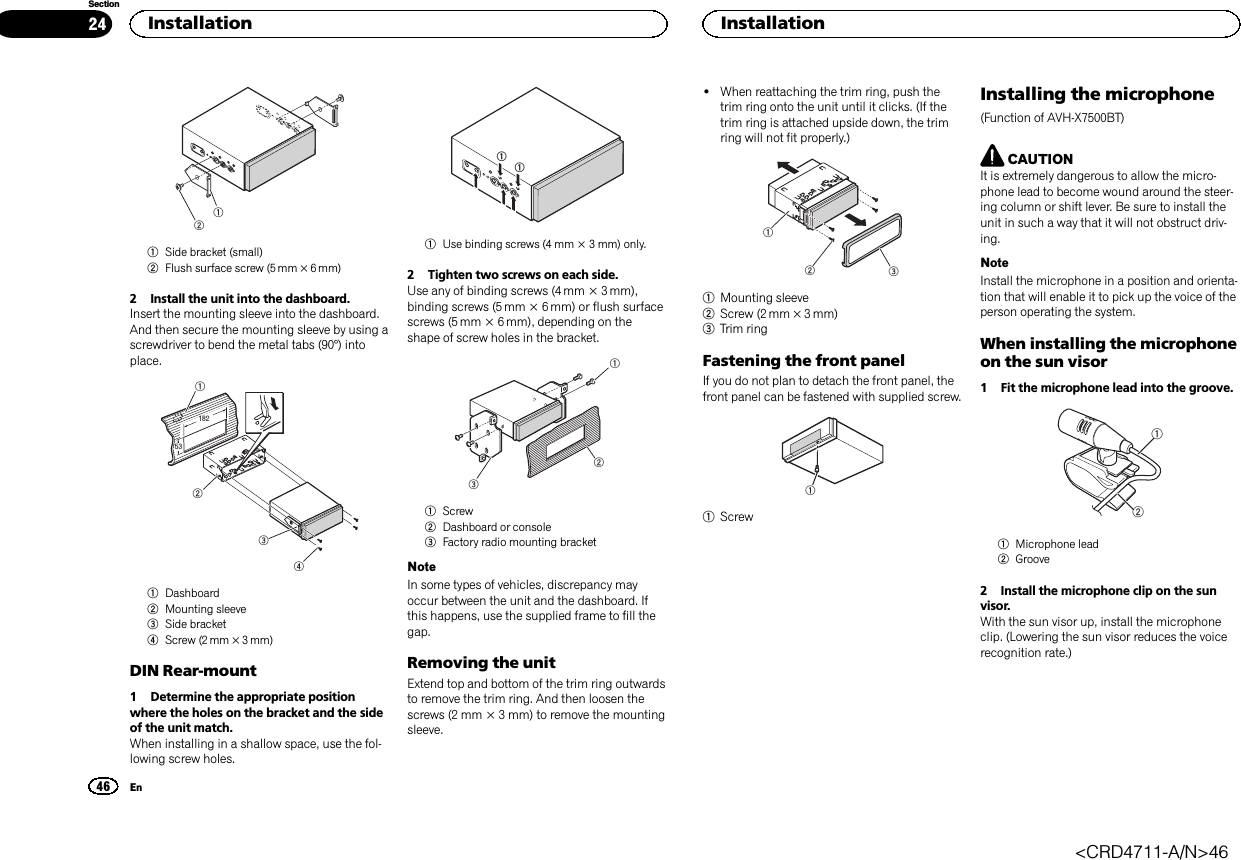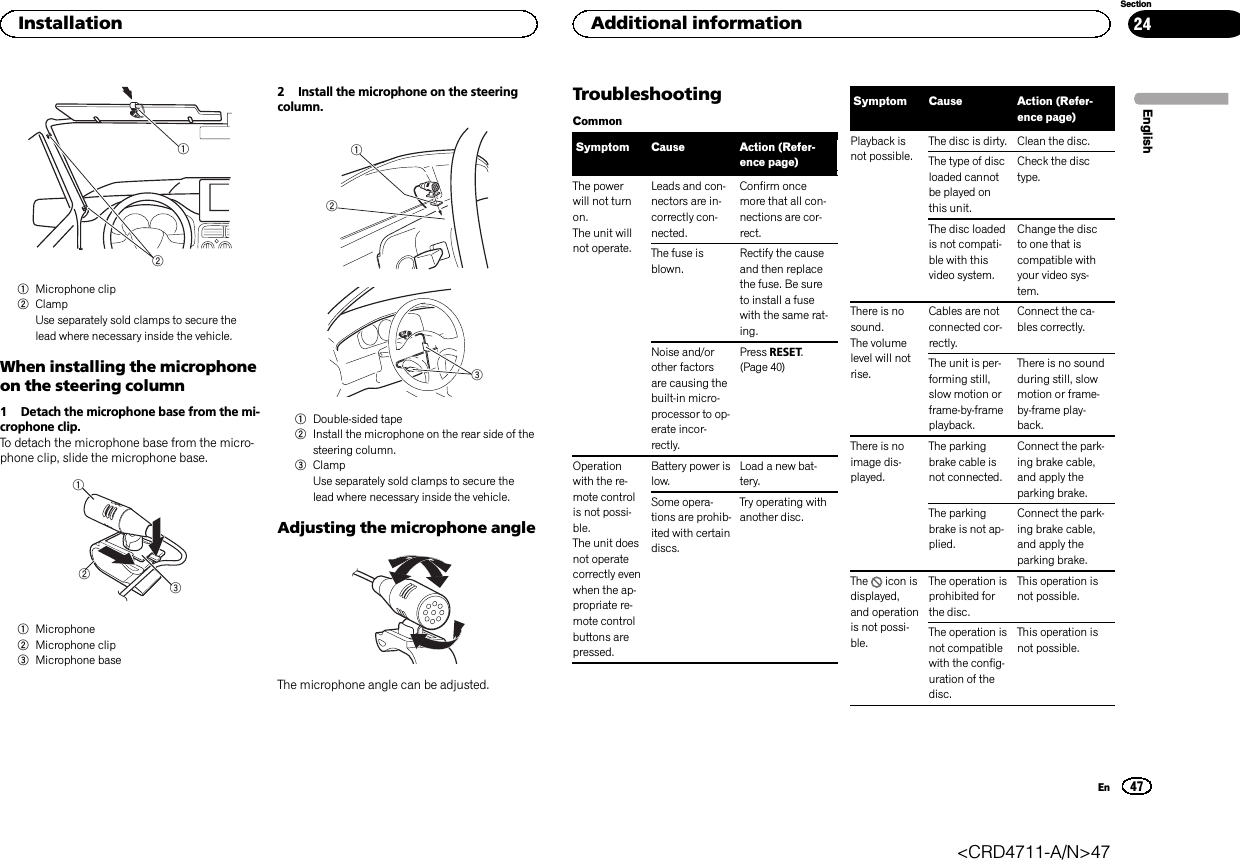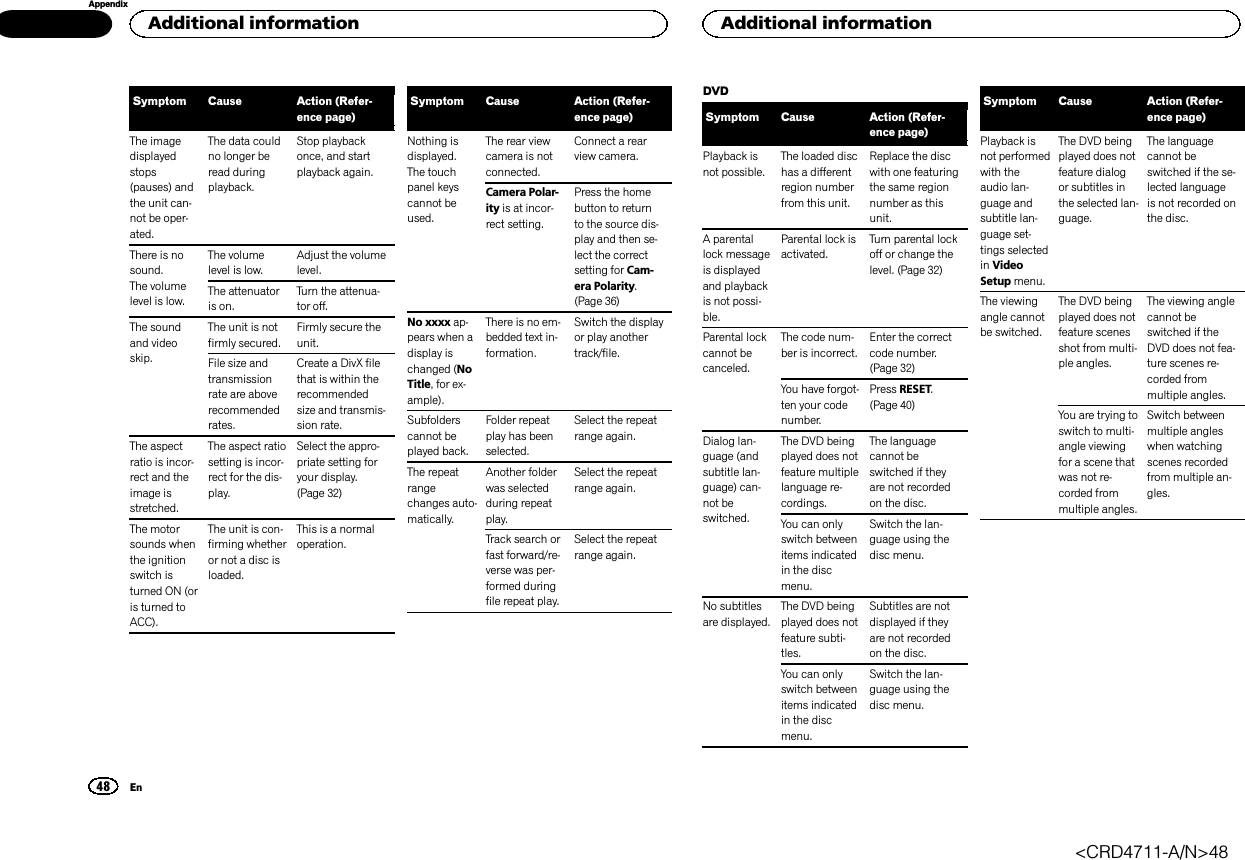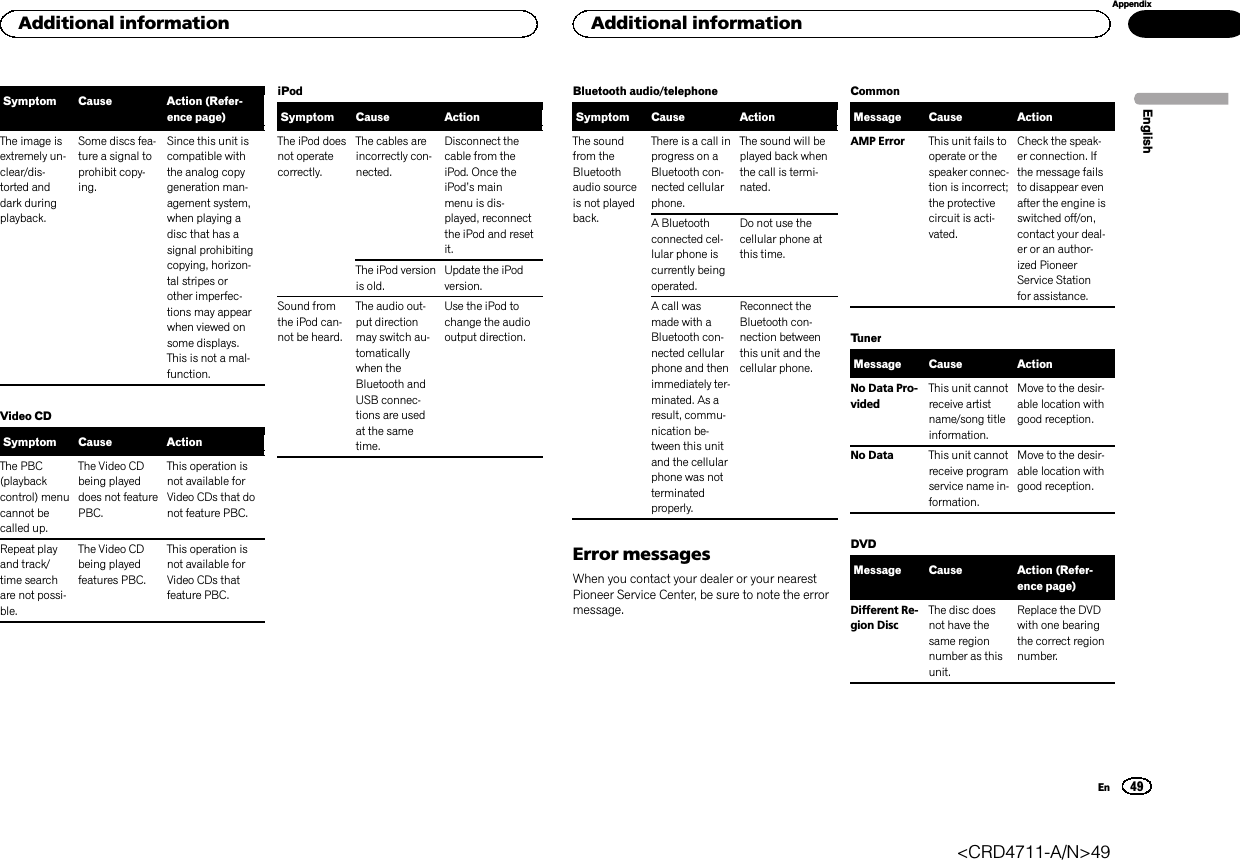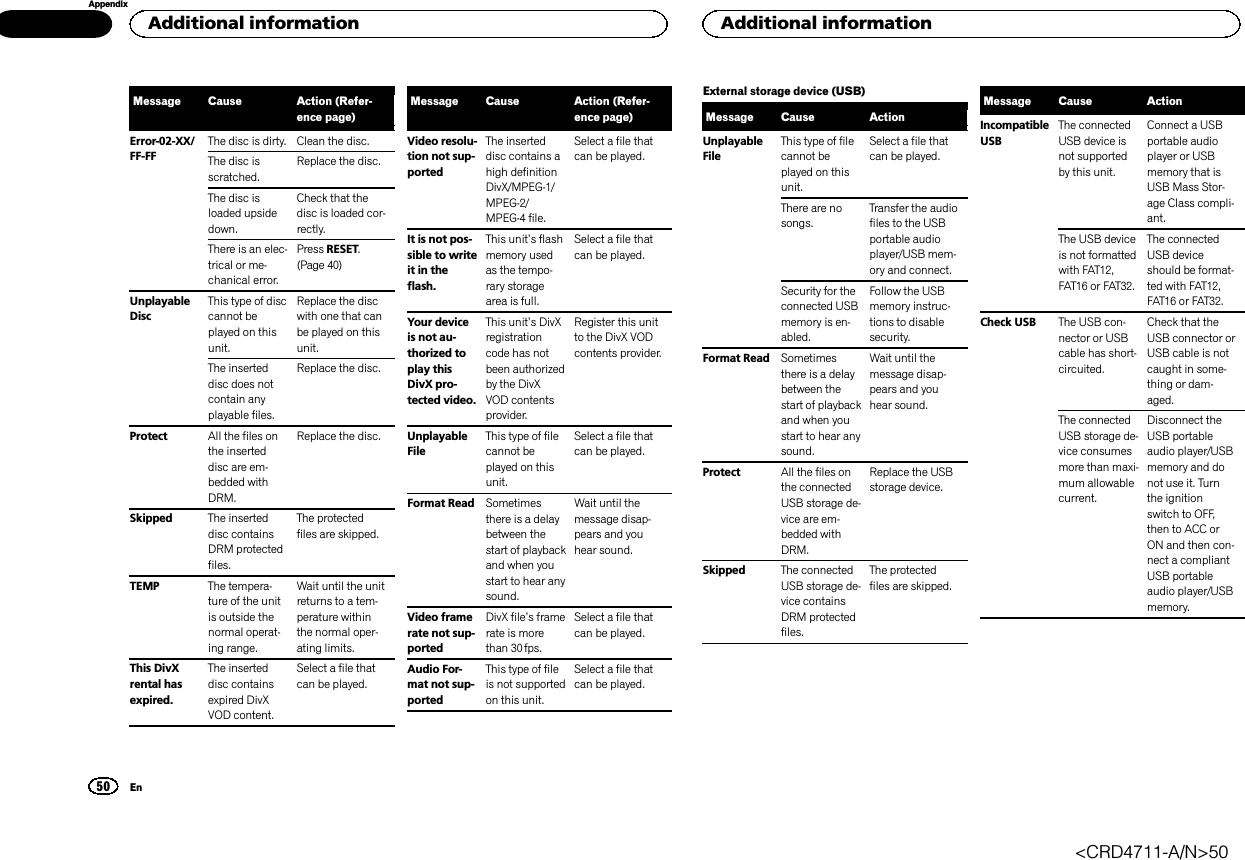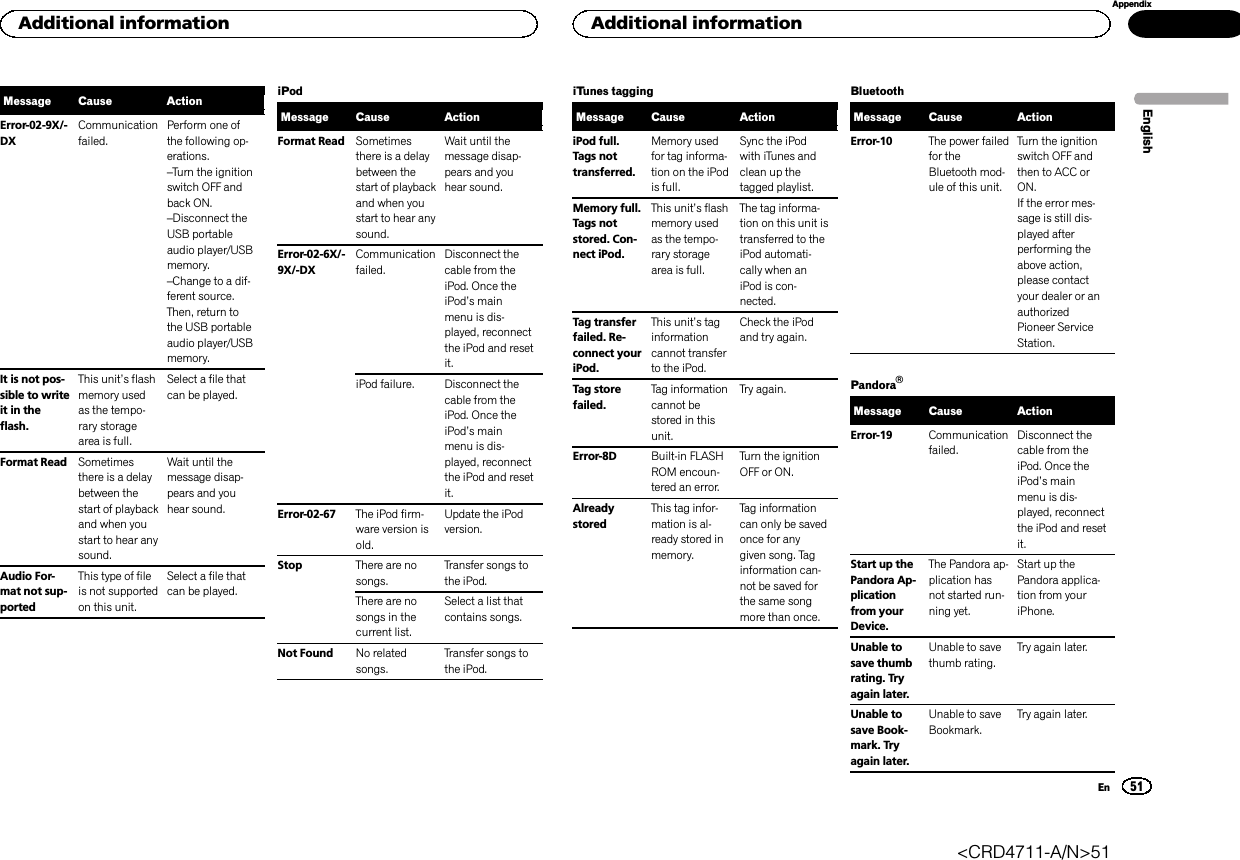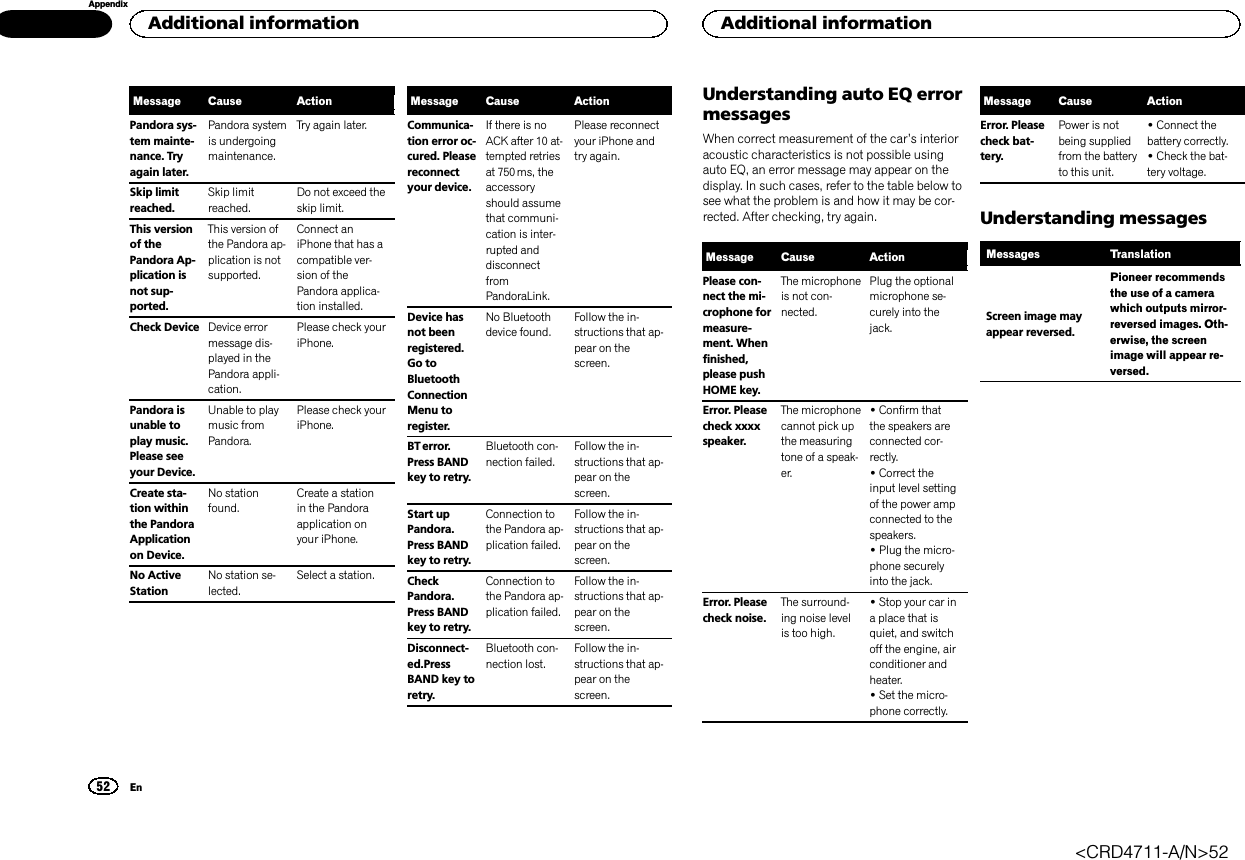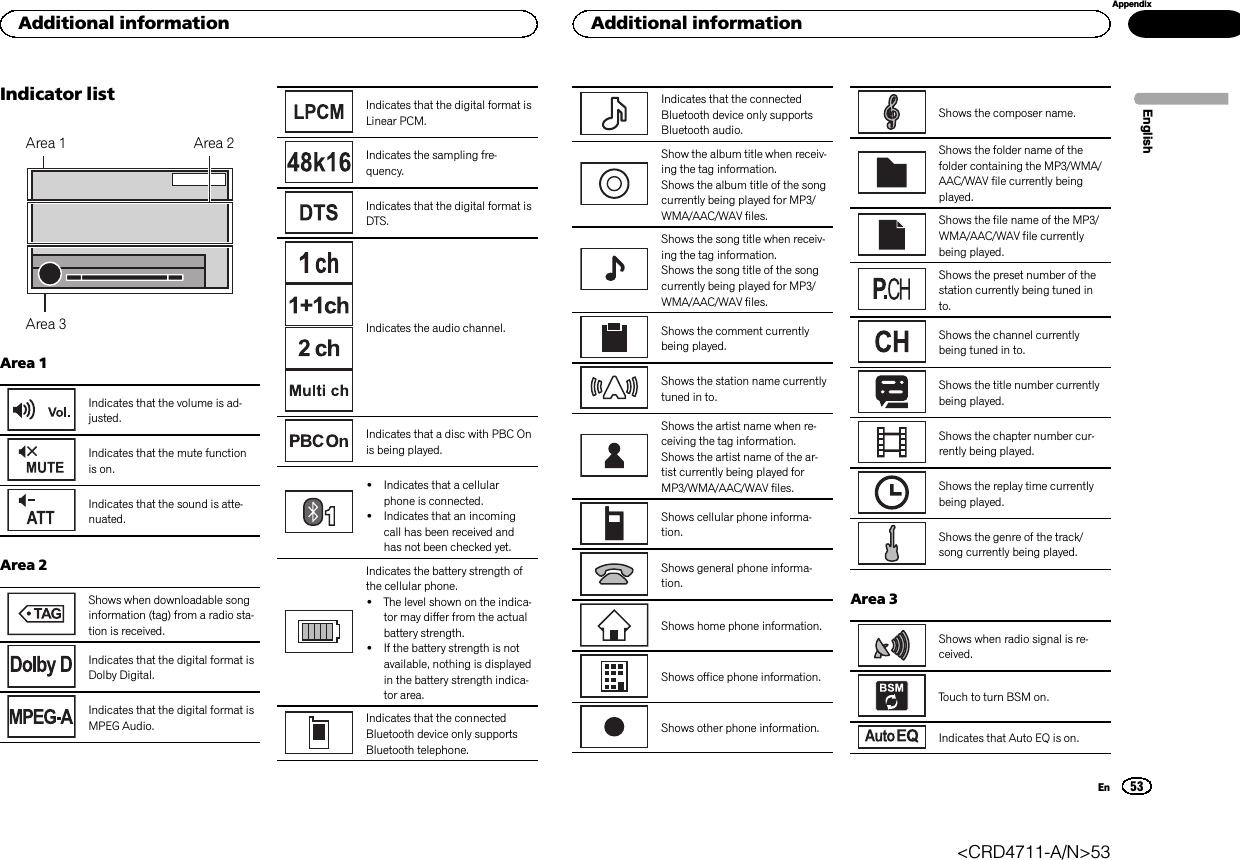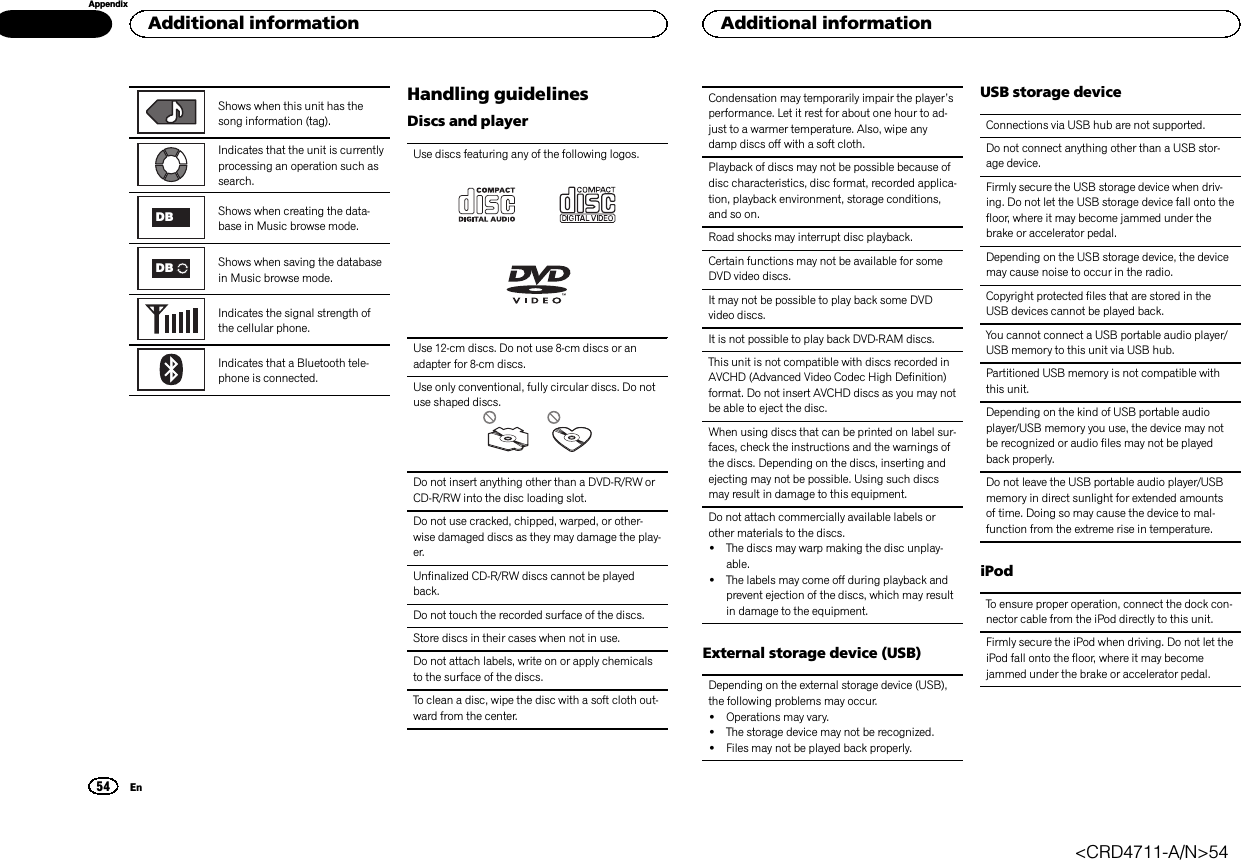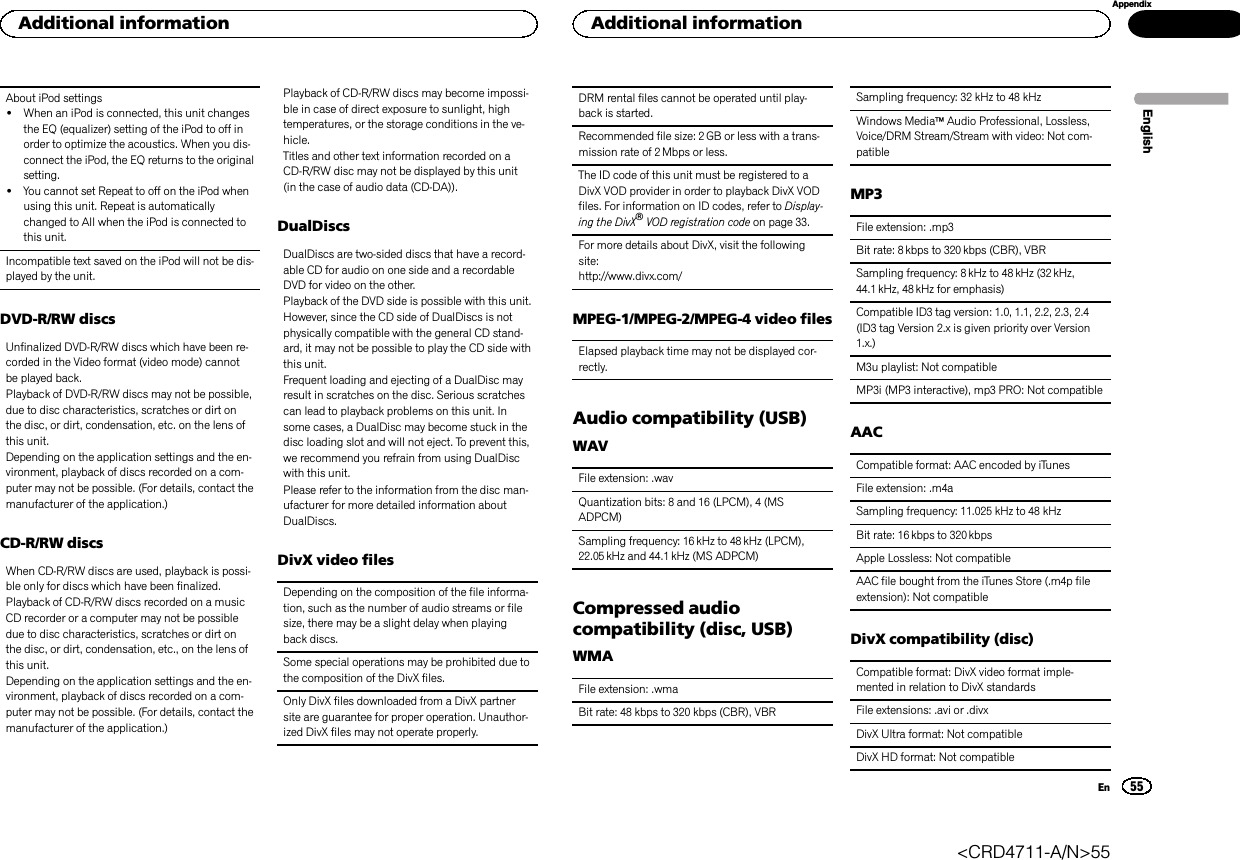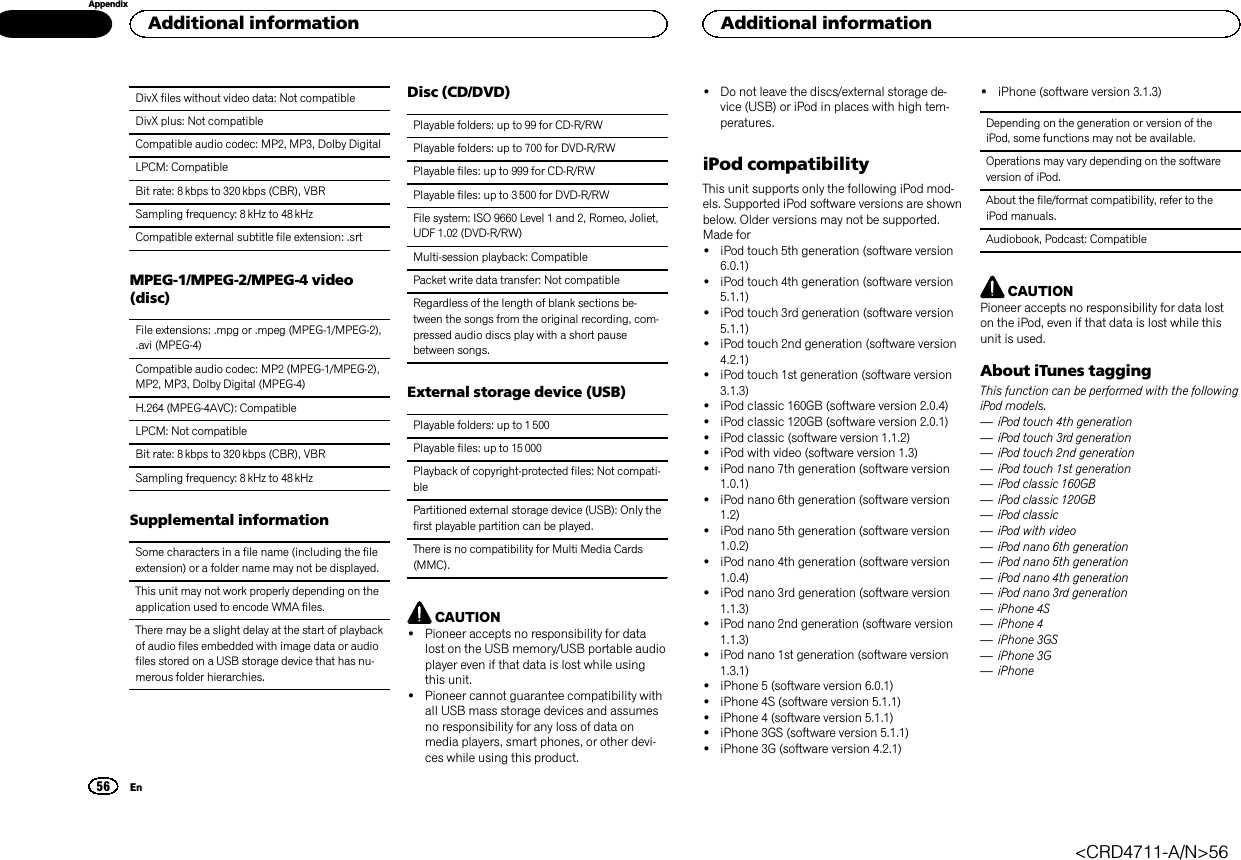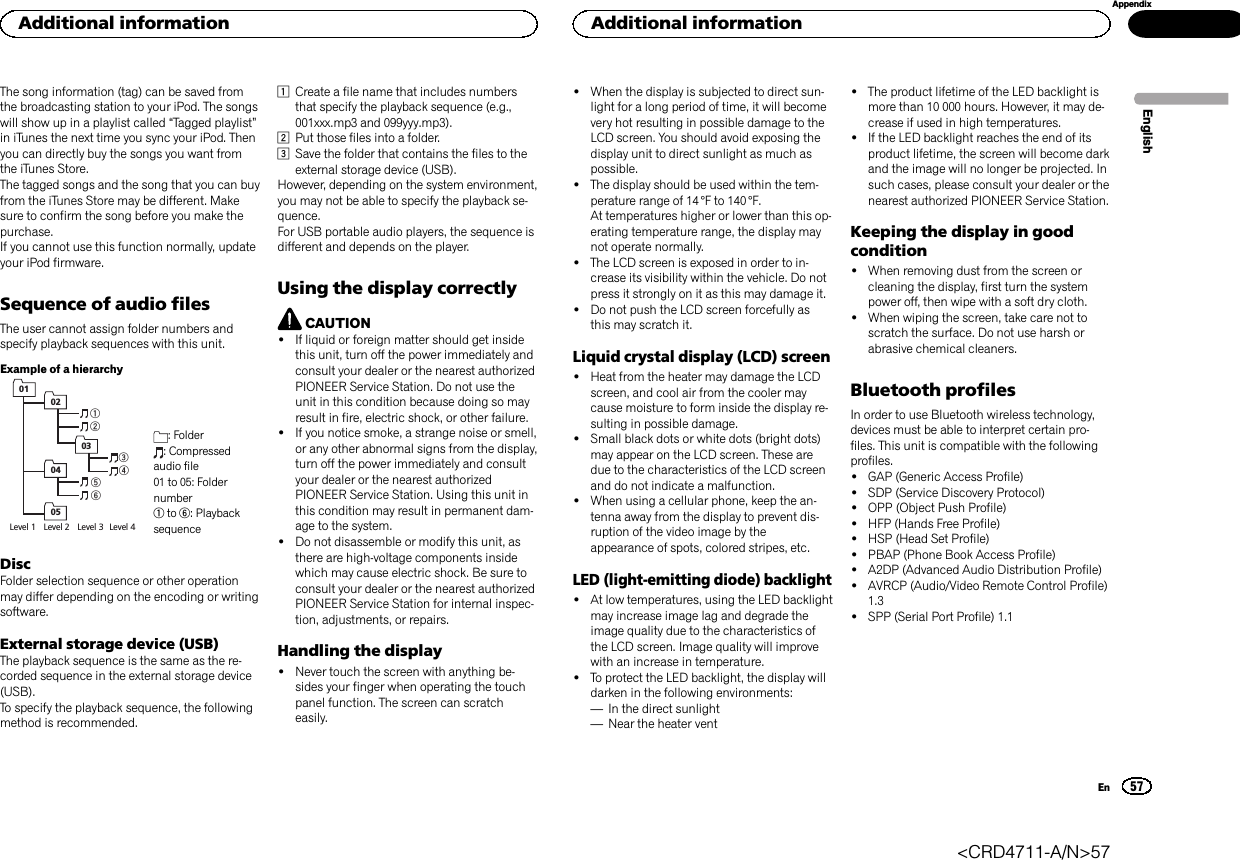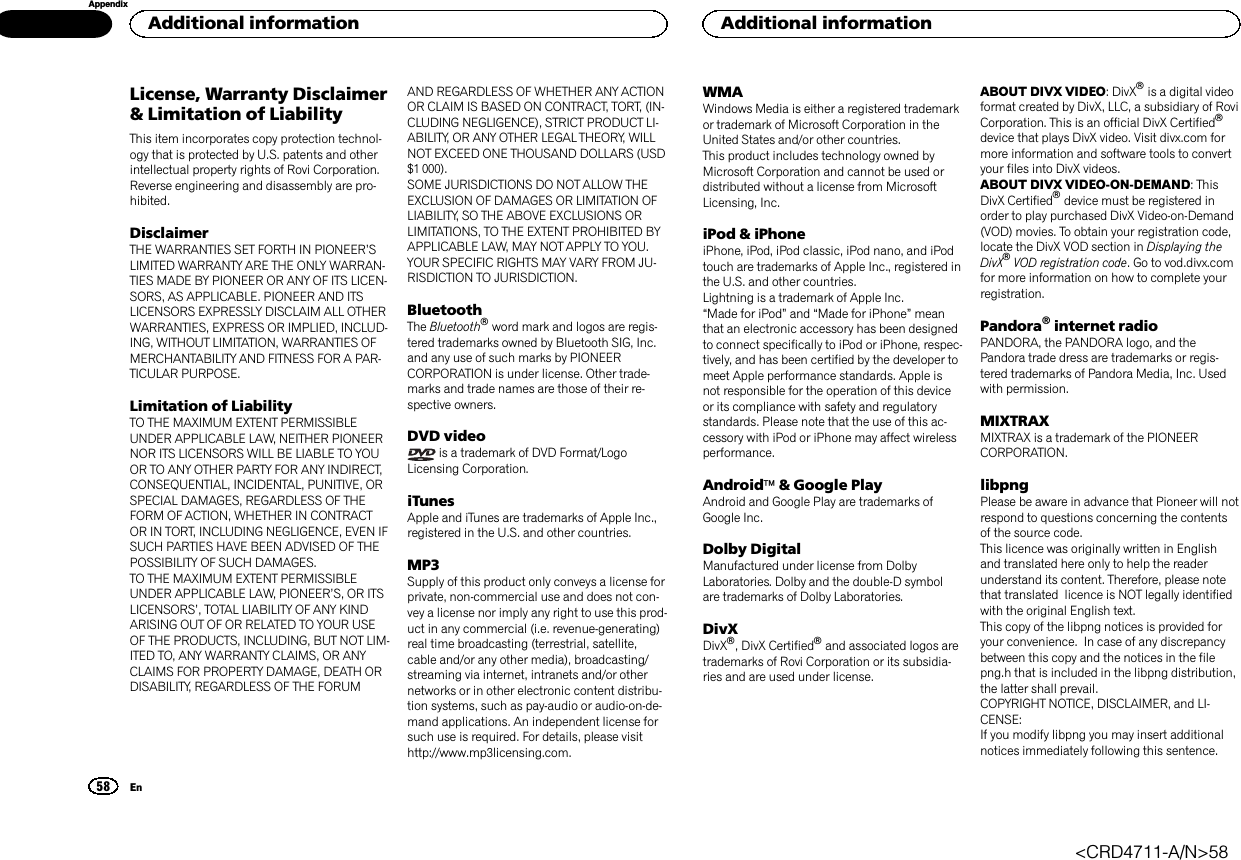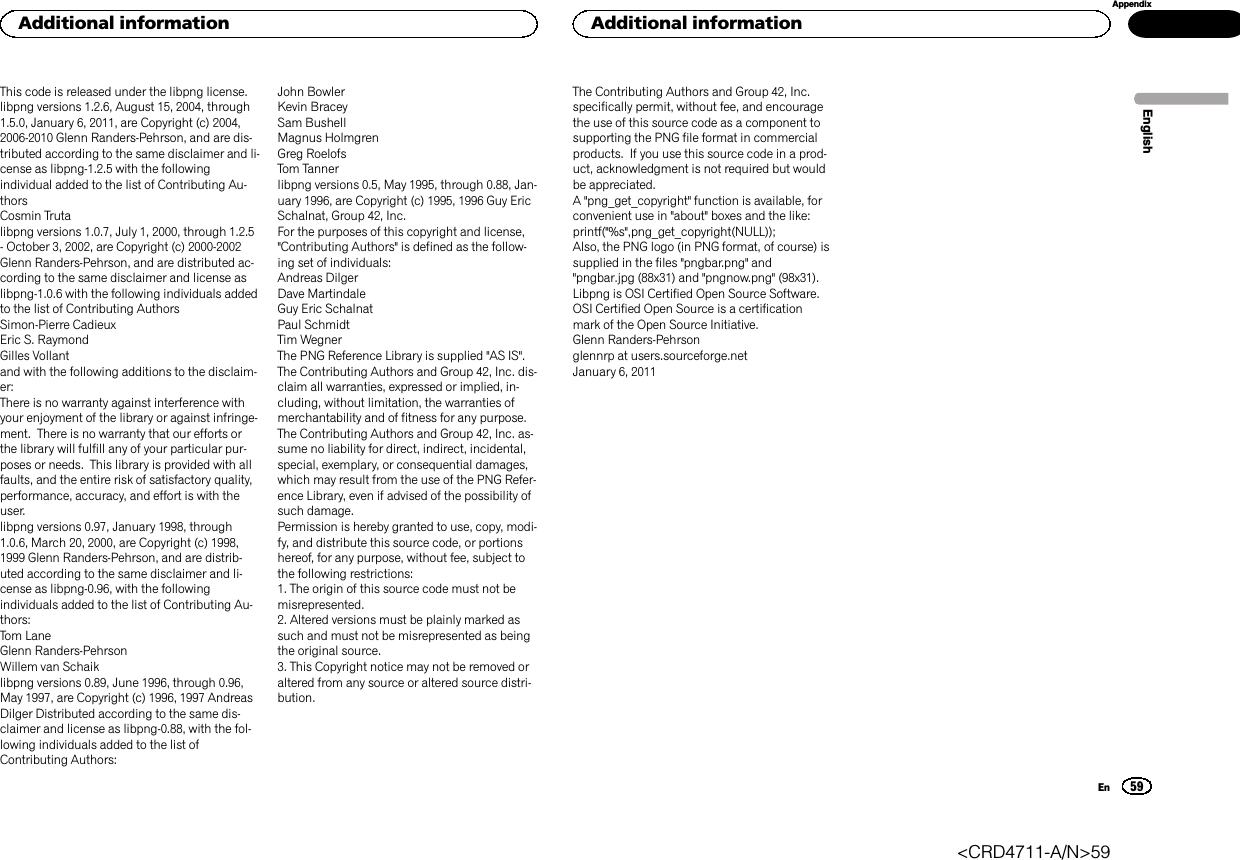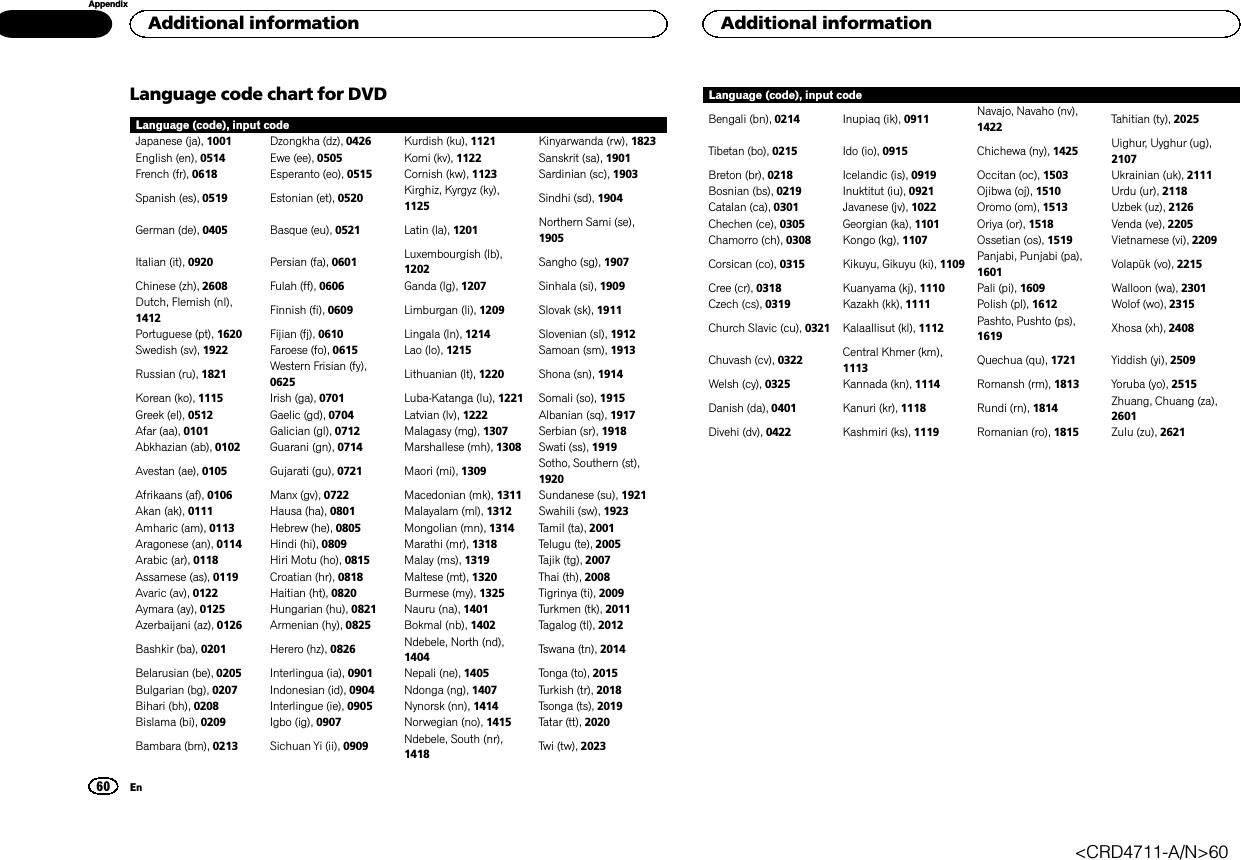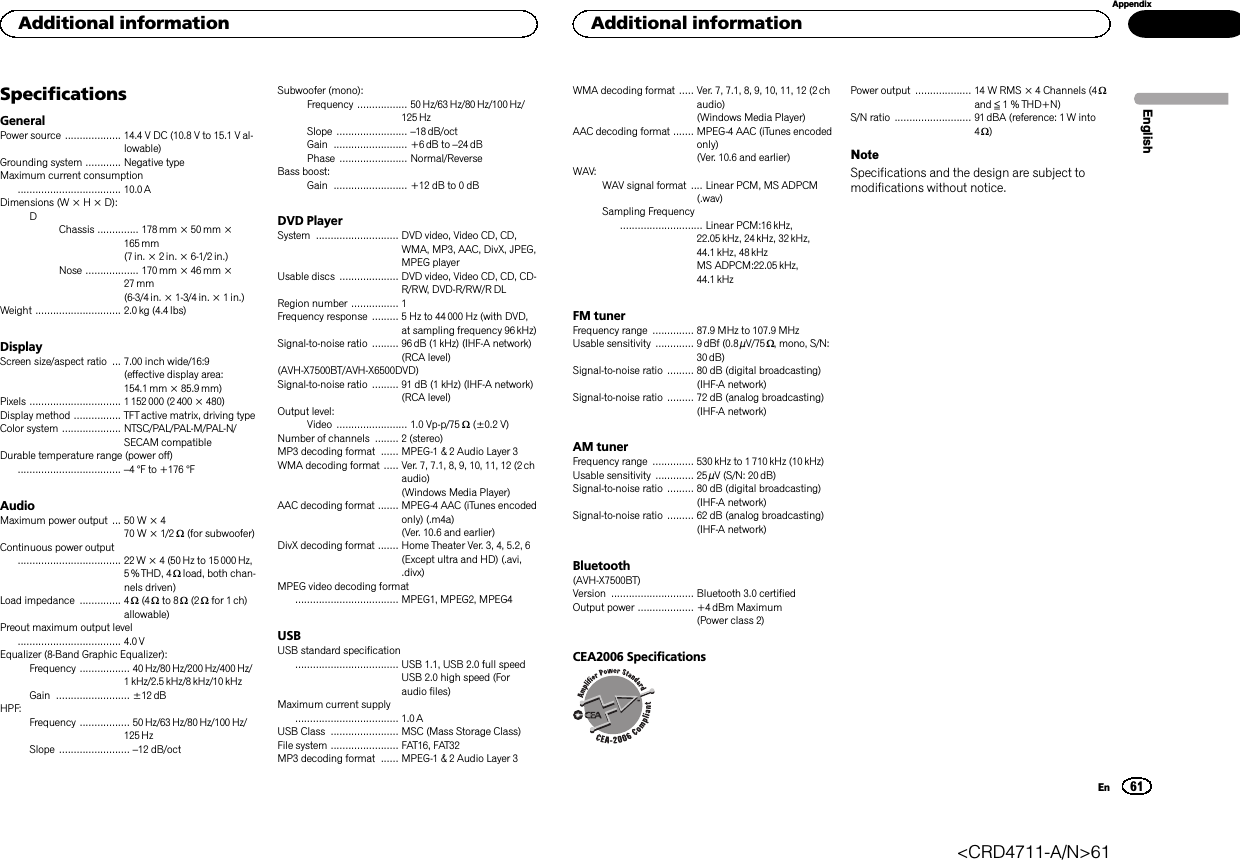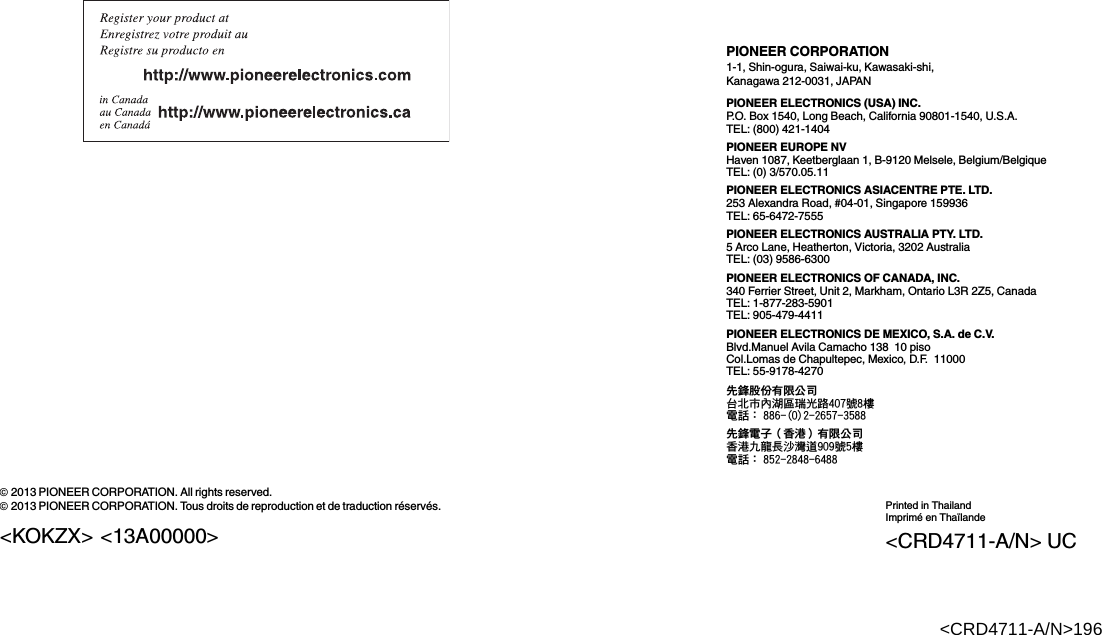Pioneer K062 DVD RDS AV RECEIVER User Manual 05 Short Term Confidential 1
Pioneer Corporation DVD RDS AV RECEIVER 05 Short Term Confidential 1
Pioneer >
Contents
- 1. 05_[Short Term Confidential]User Manual1
- 2. 05_[Short Term Confidential]User Manual2
05_[Short Term Confidential]User Manual1