Piper Networks SG1001 Piper Sensor User Manual PiperSensorQuickStartGuide
Piper Networks, Inc. Piper Sensor PiperSensorQuickStartGuide
User Manual
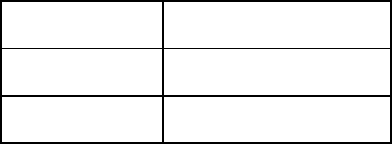
Piper Sensor SG1001
Quick Start Guide
Start Here
Thank you for purchasing Piper Sensor SG1001 from Piper Networks, Inc. Let’s get started!
What’s in the Box?
One Piper Sensor, containing the following:
● N-Type connector for attaching a 2.4GHz antenna (for Bluetooth/WiFi)
● RJ45 Ethernet port for power (Power over Ethernet) and Ethernet networking
● 3 LED status indicators
● 1 Reset Switch
Turn on your Sensor
1. Attach your 2.4GHz antenna to the N-Type connector on the Sensor.
2. To power on the Sensor, connect an Ethernet cable to the Ethernet port on the Sensor
and to a PoE (Power-Over-Ethernet) port on a Switch.
Status Indicators
Top LED Network Traffic
Middle LED Software Status
Bottom LED Power
Need Help? Troubleshooting Tips.
The Power indicator isn’t turning on
Make sure that the Sensor is connected to a PoE enabled port or PoE injector.
The Software Status or Network Traffic indicators aren’t turning on
Make sure that the Sensor is connected to a wired Ethernet network that has direct
access to the internet.
Please visit http://www.pipernetworks.com for additional support.
1) FCC Interference Statement (Part 15.105 (b))
This equipment has been tested and found to comply with the limits for a Class B digital device,
pursuant to Part 15 of the FCC Rules. These limits are designed to provide reasonable protection
against harmful interference in a residential installation. This equipment generates uses and can
radiate radio frequency energy and, if not installed and used in accordance with the instructions,
may cause harmful interference to radio communications. However, there is no guarantee that
interference will not occur in a particular installation. If this equipment does cause harmful
interference to radio or television reception, which can be determined by turning the equipment off
and on, the user is encouraged to try to correct the interference by one of the following measures:
Reorient or relocate the receiving antenna.
Increase the separation between the equipment and receiver.
Connect the equipment into an outlet on a circuit different from that to which the receiver is
connected.
Consult the dealer or an experienced radio/TV technician for help.
2) FCC Part 15 Clause 15.21 [ Do not Modify warning ]:
“Changes or modifications not expressly approved by the party responsible for compliance could void the
user's authority to operate the equipment”
3) FCC Part 15.19(a) [interference compliance statement], unless the following statement is already
provided on the device label:-
“This device complies with part 15 of the FCC Rules. Operation is subject to the following two conditions: (1)
This device may not cause harmful interference, and (2) this device must accept any interference received,
including interference that may cause undesired operation.”
FCC/ISED RF Exposure Guidance Statement:
“In order to comply with FCC/ISED/MIC RF Exposure requirements, this device must be installed to provide
at least 20 cm separation from the human body at all times.
Afin de se conformer aux exigences d'exposition RF MIC / FCC / ISED, cet appareil doit être
installé pour fournir au moins 20 cm de séparation du corps humain en tout temps.
“
ISED RSS-Gen Notice:
“(1) This device may not cause interference; and (2) This device must accept any interference, including
interference that may cause undesired operation of the device.
1) l’appareil ne doit pas produire de brouillage; 2) l’appareil doit accepter tout brouillage radioélectrique
subi, même si le brouillage est susceptible d’en compromettre le fonctionnement.“