Pismolabs Technology P1740 Pepwave / Peplink / Pismo Wireless Product User Manual
Pismo Labs Technology Limited Pepwave / Peplink / Pismo Wireless Product
User Manual.pdf
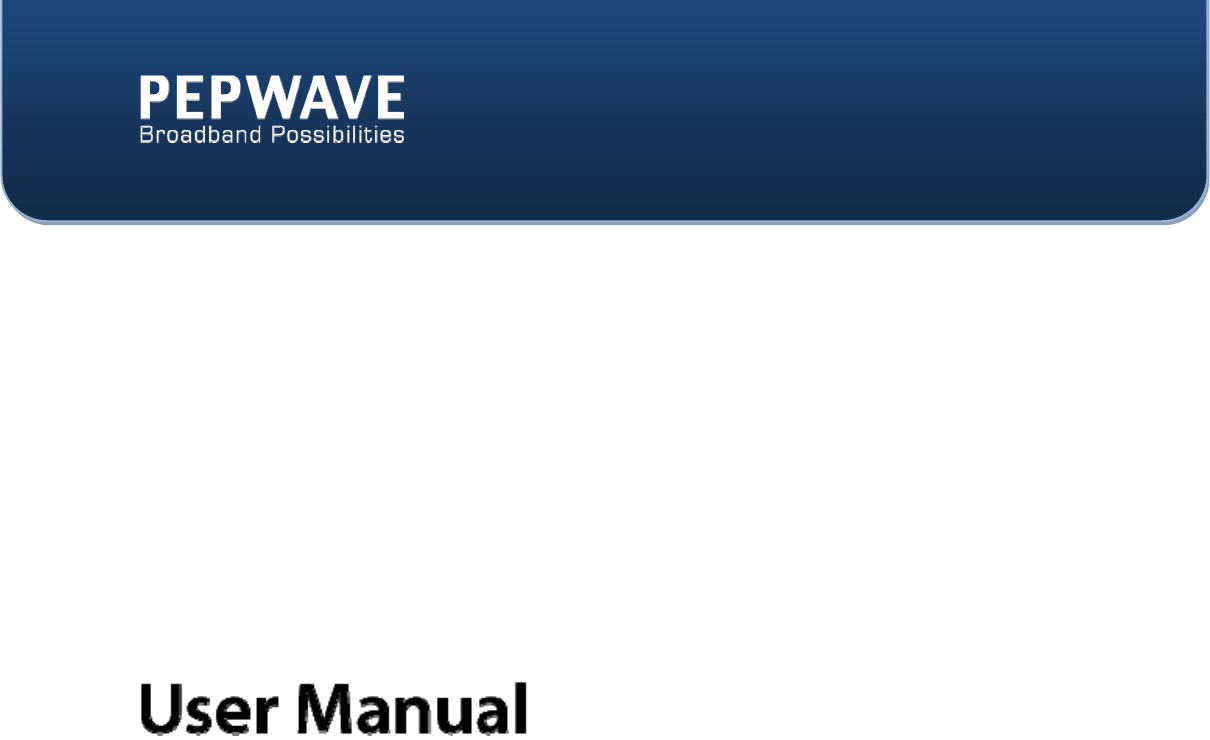
C
OPYRIGHT
&
T
RADEMARKS
Specificationsaresubjecttochangewithoutnotice.Copyright©2013PepwaveLtd.AllRightsReserved.Pepwaveandthe
PepwavelogoaretrademarksofPepwaveLtd.Otherbrandsorproductsmentionedmaybetrademarksorregistered
trademarksoftheirrespectiveowners.
Surf SOHO
Pepwave Surf SOHO Firmware 6.0
May 2013

http://www.pepwave.com 2 Copyright @ 2013 Pepwave
Table of Contents
1
INTRODUCTIONANDSCOPE..............................................................................................3
2
GLOSSARY..........................................................................................................................4
3
PEPWAVESURFSOHOOVERVIEW.....................................................................................5
4
INSTALLATION...................................................................................................................6
4.1
P
REPARATION
........................................................................................................................................6
4.2
C
ONSTRUCTINGTHE
N
ETWORK
.................................................................................................................6
5
CONNECTINGTOWEBADMININTERFACE.........................................................................7
APPENDIXA.
RESTORATIONOFFACTORYDEFAULTS..........................................................7
APPENDIXB.
DECLARATION...............................................................................................8
FEDERAL COMMUNICATION COMMISSION INTERFERENCE STATEMENT............8
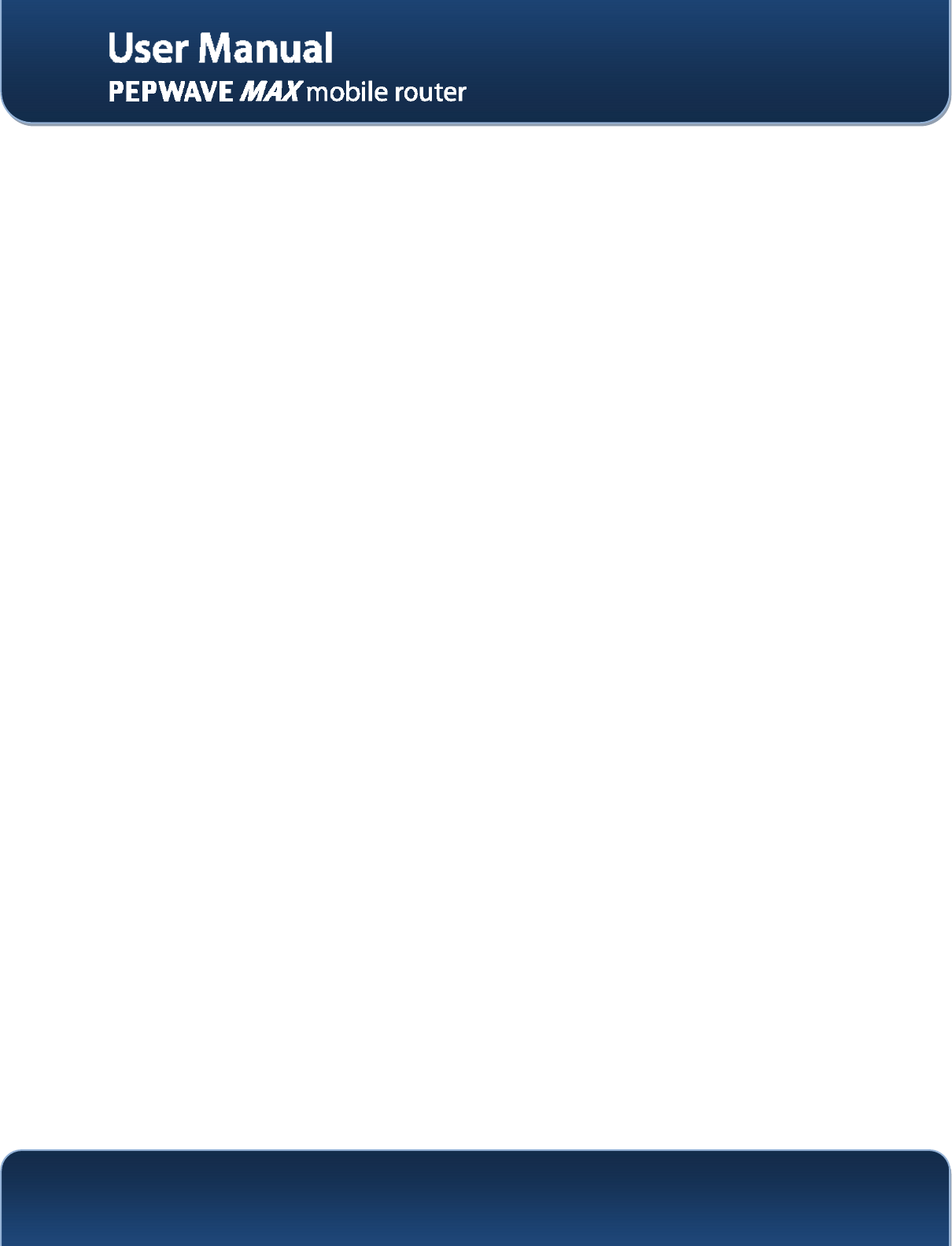
http://www.pepwave.com 3 Copyright @ 2013 Pepwave
1 Introduction and Scope
The Pepwave Surf SOHO provides link aggregation across multiple WAN connections, allowing a
combination of technologies like 3G HSDPA, EVDO, 4G LTE, Wi-Fi, external WiMAX dongle, and
Satellite to be utilized to connect to the Internet.
This manual presents how to set up the Pepwave Surf SOHO Router and provides an introduction to the
features and usage of Pepwave Surf SOHO Router.
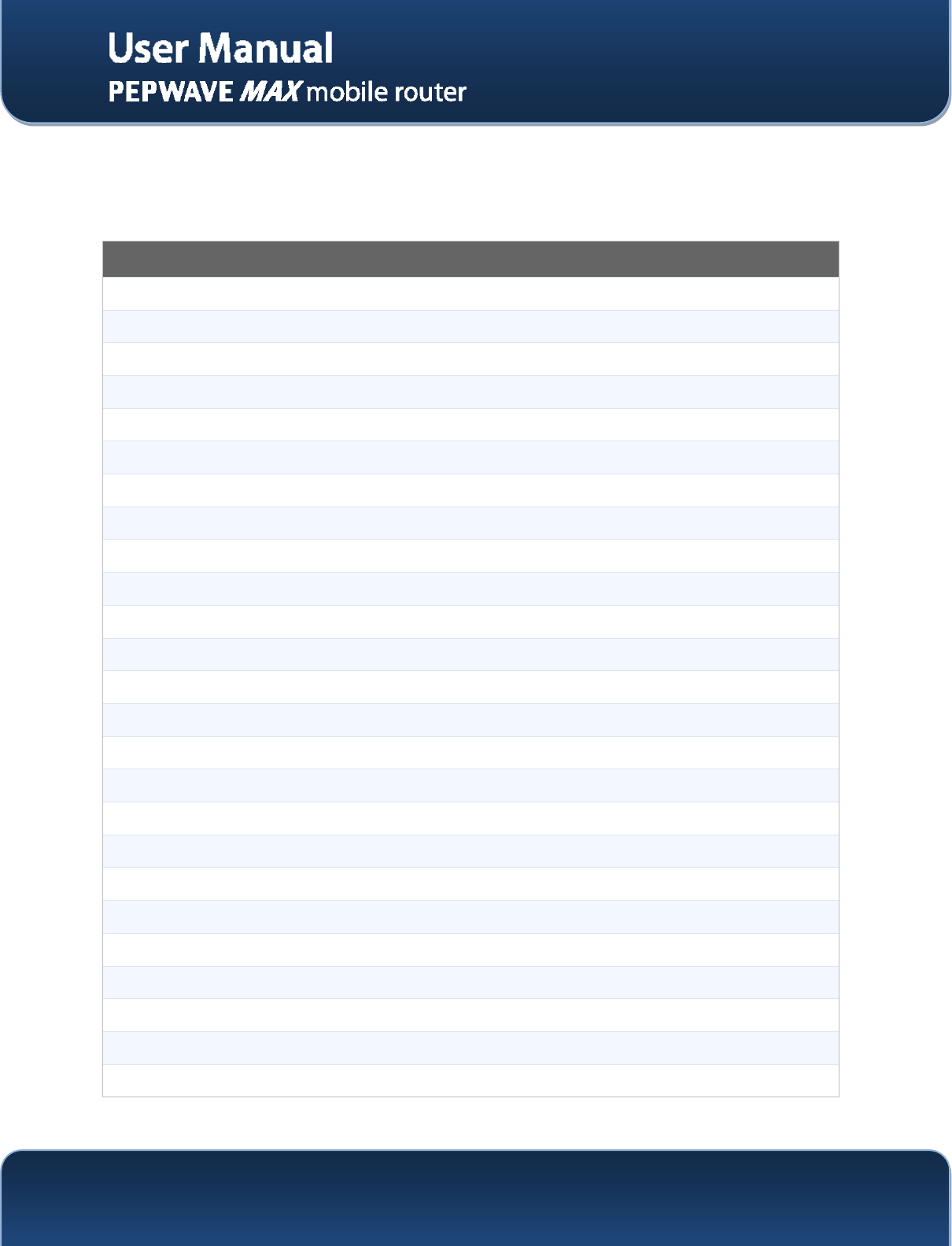
http://www.pepwave.com 4 Copyright @ 2013 Pepwave
2 Glossary
The following terms, acronyms, and abbreviations are frequently used in this manual:
Term Definition
3G 3rd Generation standards for wireless communications (e.g. HSDPA)
4G 4th Generation standards for wireless communications (e.g. WiMAX, LTE)
DHCP Dynamic Host Configuration Protocol
DNS Domain Name System
EVDO Evolution-Data Optimized
HSDPA High-Speed Downlink Packet Access
HTTP Hyper-Text Transfer Protocol
ICMP Internet Control Message Protocol
IP Internet Protocol
LAN Local Area Network
MAC Address Media Access Control Address
MTU Maximum Transmission Unit
MSS Maximum Segment Size
NAT Network Address Translation
PPPoE Point to Point Protocol over Ethernet
QoS Quality of Service
SNMP Simple Network Management Protocol
TCP Transmission Control Protocol
UDP User Datagram Protocol
VPN Virtual Private Network
VRRP Virtual Router Redundancy Protocol
WAN Wide Area Network
WINS Windows Internet Name Service
WLAN Wireless Local Area Network
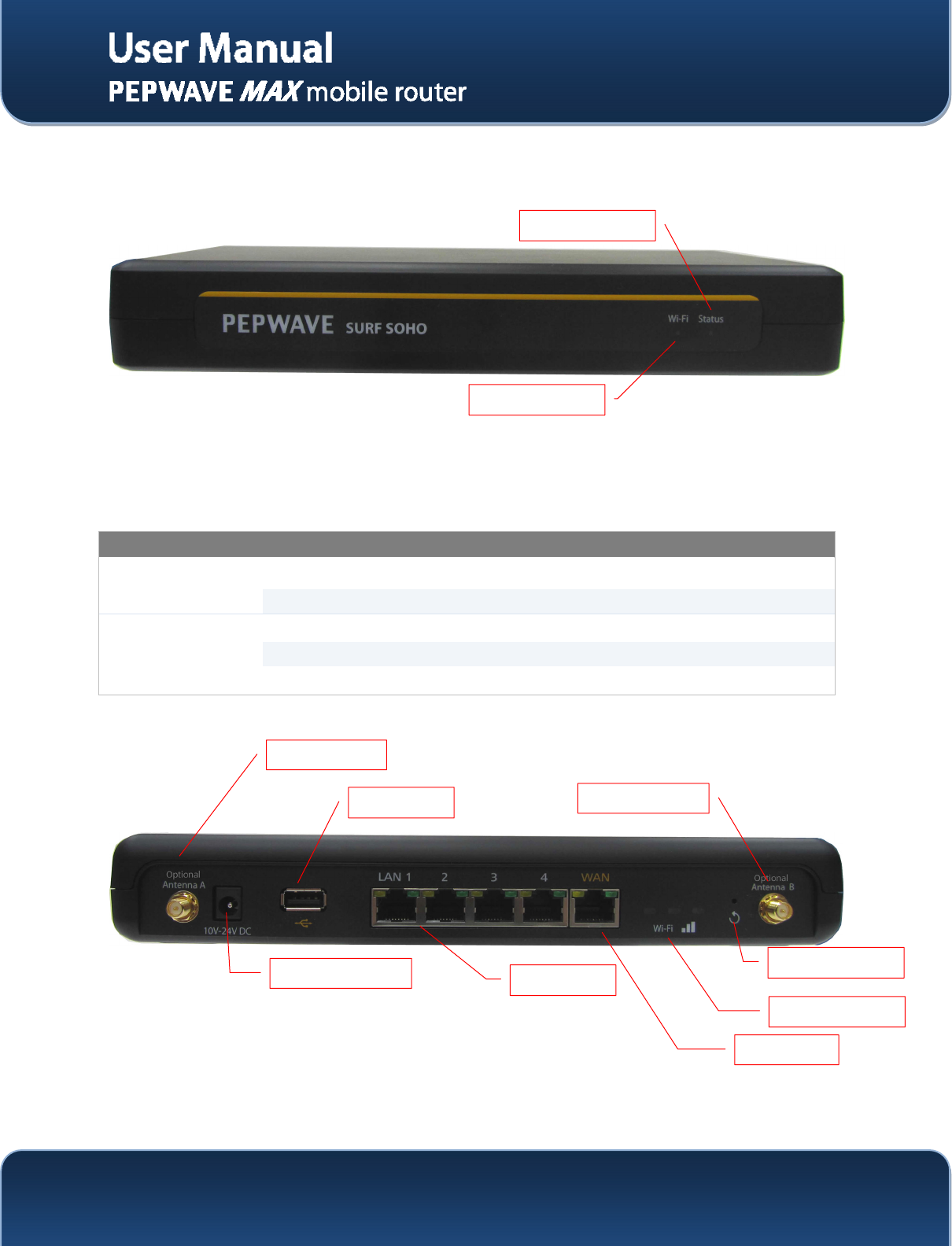
http://www.pepwave.com 5 Copyright @ 2013 Pepwave
3 Pepwave Surf SOHO Overview
3.1.1 Front Panel Appearance
3.1.2 LED Indicators
The statuses indicated by the Front Panel LEDs are as follows:
Power and Status Indicators
Wi-Fi OFF Power off
Green Power on
Status
OFF System initializing
Red Booting up or busy
Green Ready state
3.1.3 Rear Panel Appearance
** Optional Antenna ports are for future functionality, they are disabled by software in default settings.
Wi-Fi LED
Power Connector LAN Ports
Antenna A
Antenna B
WAN Port
USB Ports
Wi-Fi Signal LED
Reset Button
Status LED
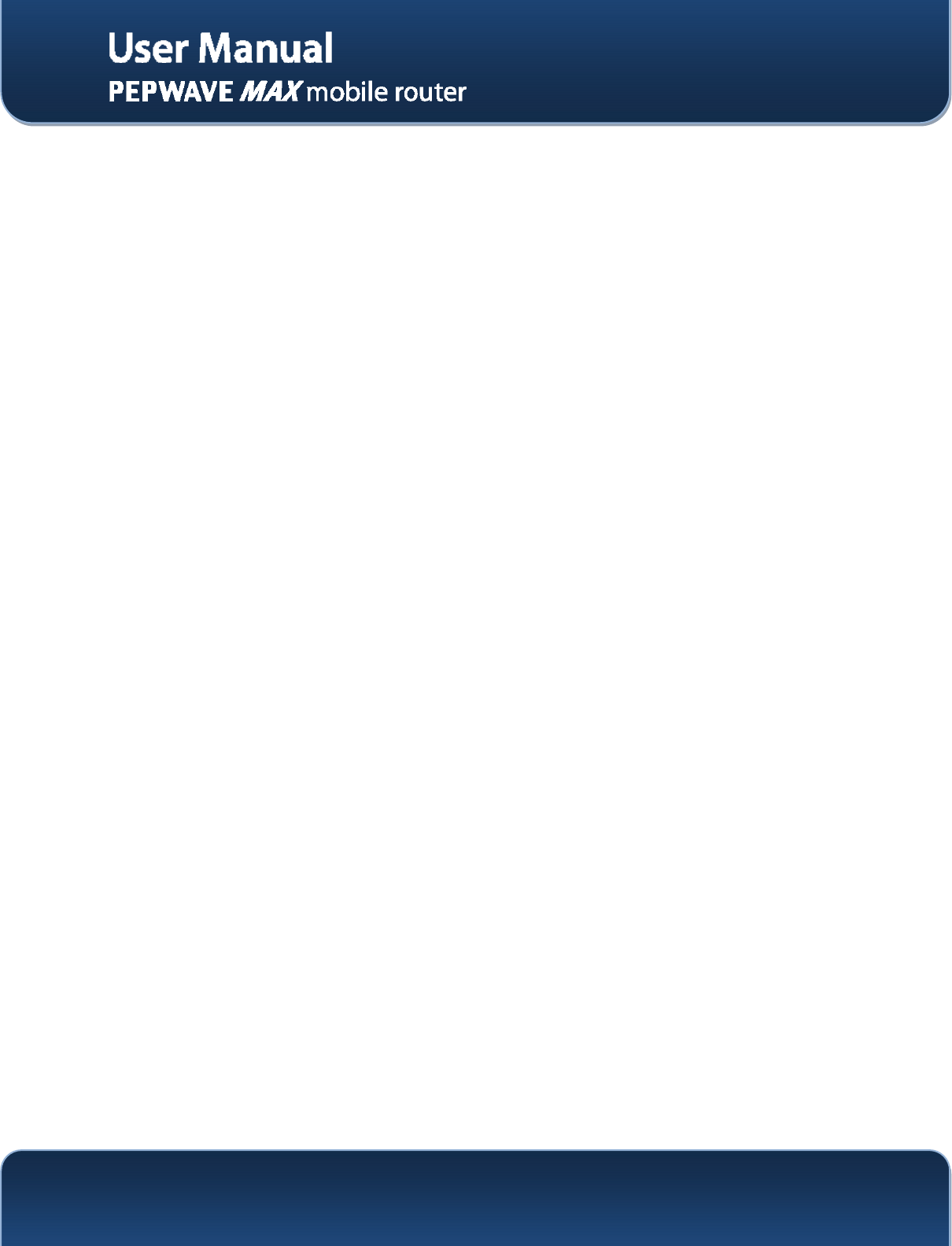
http://www.pepwave.com 6 Copyright @ 2013 Pepwave
4 Installation
Connecting the Network with Pepwave Surf SOHO Router:
4.1 Preparation
Before installing Pepwave Surf SOHO Router, please prepare the following:
At least one Internet/WAN access account and/or Wi-Fi access information.
For each network connection,
Ethernet WAN: A 10/100 BaseT UTP cable with RJ45 connector
USB: A USB modem
Wi-Fi WAN: Wi-Fi antennas
A computer with TCP/IP network protocol and a web browser installed. Supported browsers
include Microsoft Internet Explorer 8.0 or above, Mozilla Firefox 10.0 or above, Apple Safari 5.1
or above, and Google Chrome 18 or above.
4.2 Constructing the Network
At the high level, construct the network according to the following steps:
1. With an Ethernet cable, connect a computer to one of the LAN ports on the Pepwave Surf SOHO.
Repeat with different cables for up to 4 computers to be connected.
2. With another Ethernet cable or a USB modem, connect it to one of the WAN ports on the
Pepwave Surf SOHO. Repeat the same procedure for other WAN ports.
3. Connect the power adapter to the power connector on the rear panel of Pepwave Surf SOHO,
and then plug it into a power outlet.
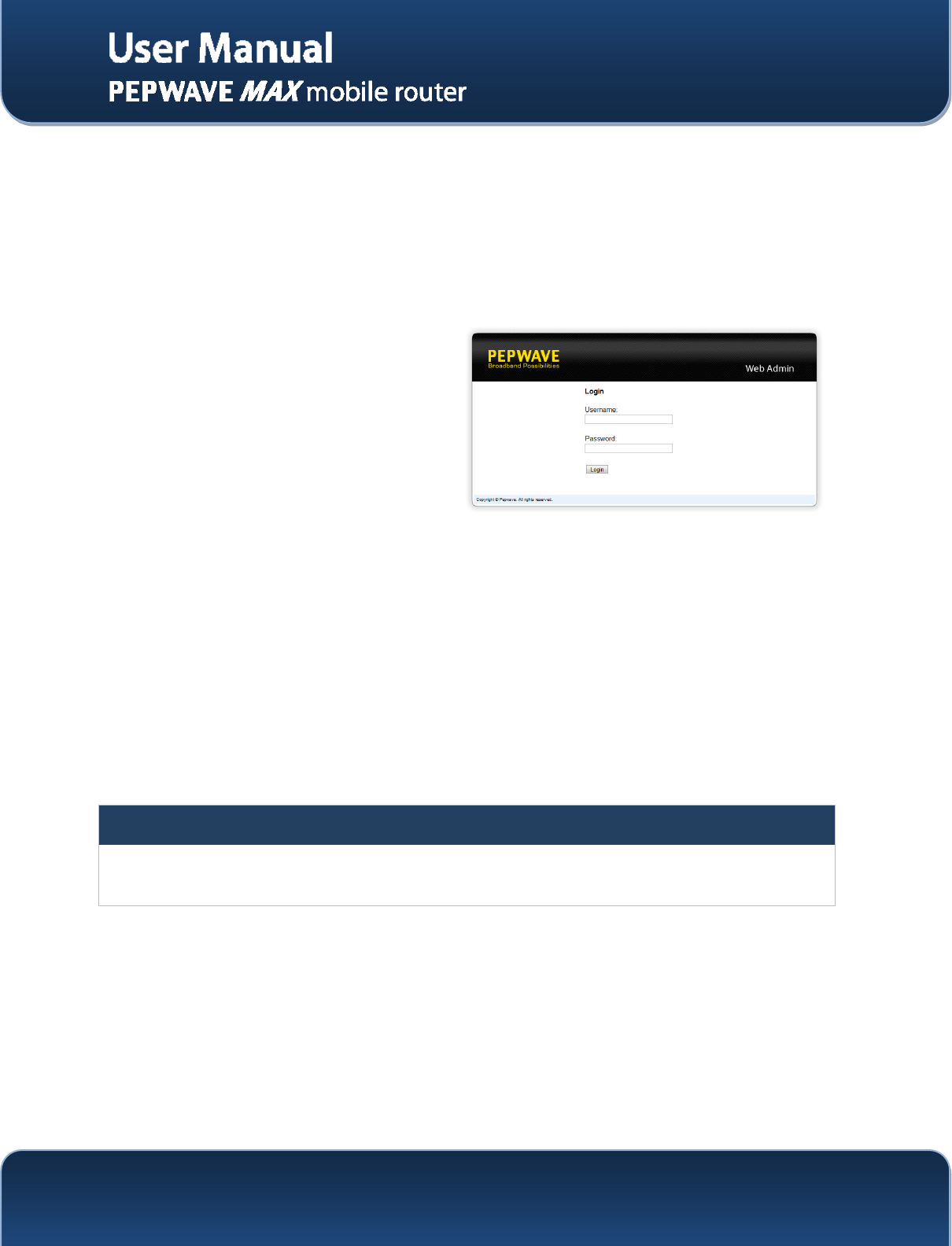
http://www.pepwave.com 7 Copyright @ 2013 Pepwave
5 Connecting to Web Admin Interface
1. Start a web browser on a computer that is connected with Pepwave Surf SOHO through LAN.
2. To connect to Web Admin Interface of Pepwave Surf SOHO, enter the following LAN IP address
in the address field of the web browser:
http://192.168.50.1
(This is the default LAN IP address of Pepwave Surf SOHO.)
3. Enter the following to access the Web
Admin Interface.
Username: admin
Password: admin
(This is the default Username and
Password of Pepwave Surf SOHO. The
Admin and Read-only User Password
can be changed at System > Admin
Security of the Web Admin Interface.)
Appendix A. Restoration of Factory Defaults
To restore the factory default settings on a Pepwave Surf SOHO unit, follow the steps below:
1. Locate the reset button on the rear panel of Pepwave Surf SOHO unit.
2. With a paper clip, press the reset button and hold it for at least 10 seconds until the unit reboots
itself.
After Pepwave Surf SOHO finishes rebooting, the factory default settings will be restored.
Important Note
All previous configurations and bandwidth usage data will be lost after restoring the factory default settings.
Regular backup of configuration settings is strongly recommended.
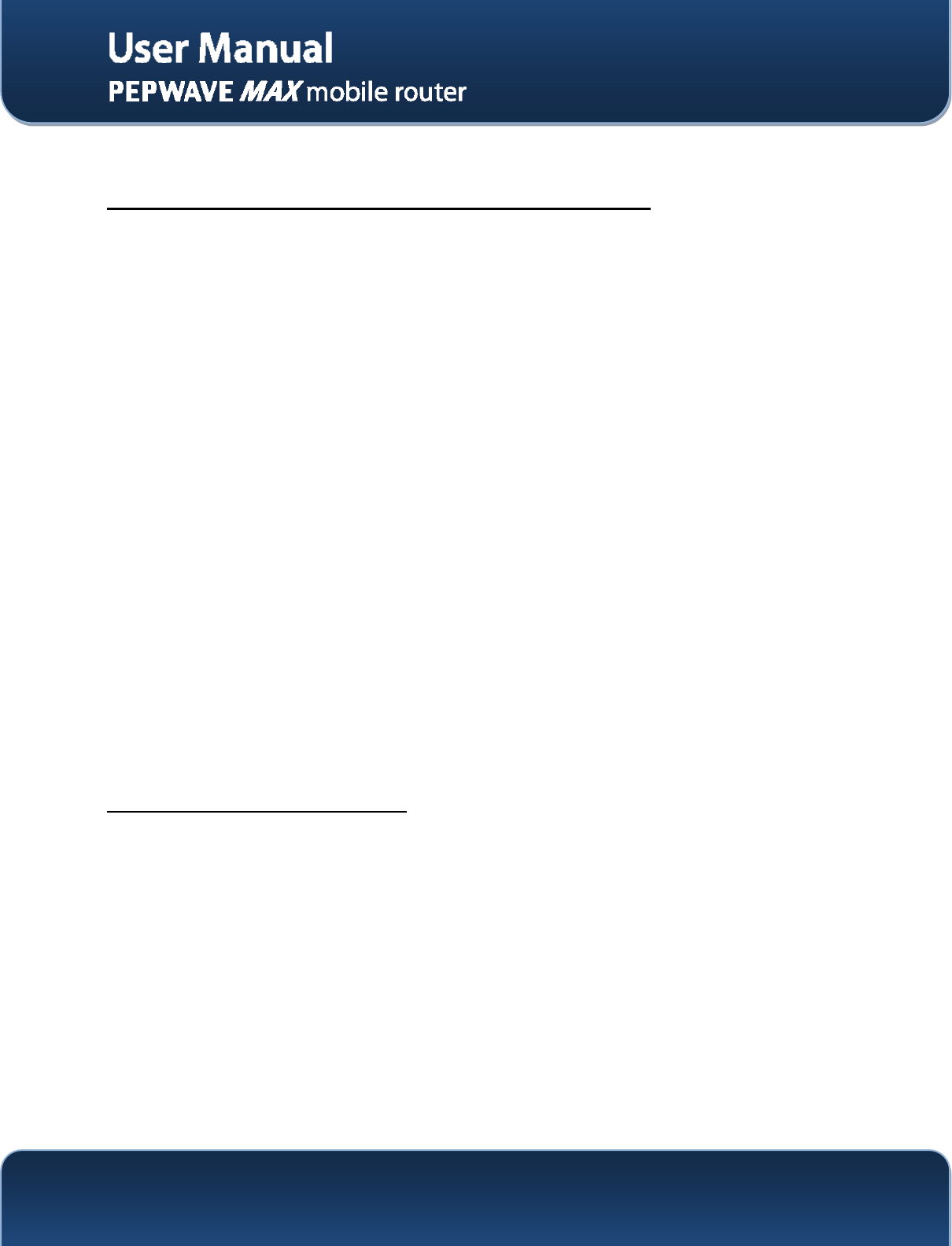
http://www.pepwave.com 8 Copyright @ 2013 Pepwave
Appendix B. Declaration
Federal Communication Commission Interference Statement
This device complies with Part 15 of the FCC Rules. Operation is subject to the following two conditions:
(1) This device may not cause harmful interference, and (2) this device must accept any interference
received, including interference that may cause undesired operation.
This equipment has been tested and found to comply with the limits for a Class A digital device, pursuant
to Part 15 of the FCC Rules. These limits are designed to provide reasonable protection against harmful
interference in a residential installation. This equipment generates, uses and can radiate radio frequency
energy and, if not installed and used in accordance with the instructions, may cause harmful interference
to radio communications. However, there is no guarantee that interference will not occur in a particular
installation. If this equipment does cause harmful interference to radio or television reception, which can
be determined by turning the equipment off and on, the user is encouraged to try to correct the
interference by one of the following measures:
Reorient or relocate the receiving antenna.
Increase the separation between the equipment and receiver.
Connect the equipment into an outlet on a circuit different from that to which the receiver is
connected.
Consult the dealer or an experienced radio/TV technician for help.
FCC Caution: Any changes or modifications not expressly approved by the party responsible for
compliance could void the user's authority to operate this equipment.
This transmitter must not be co-located or operating in conjunction with any other antenna or transmitter.
For operation within 5.15 ~ 5.25GHz frequency range, it is restricted to indoor environment. This device
meets all the other requirements specified in Part 15E, Section 15.407 of the FCC Rules.
IMPORTANT NOTE
FCC Radiation Exposure Statement
This equipment complies with FCC radiation exposure limits set forth for an uncontrolled environment.
This equipment should be installed and operated with minimum distance 34cm between the radiator &
your body.
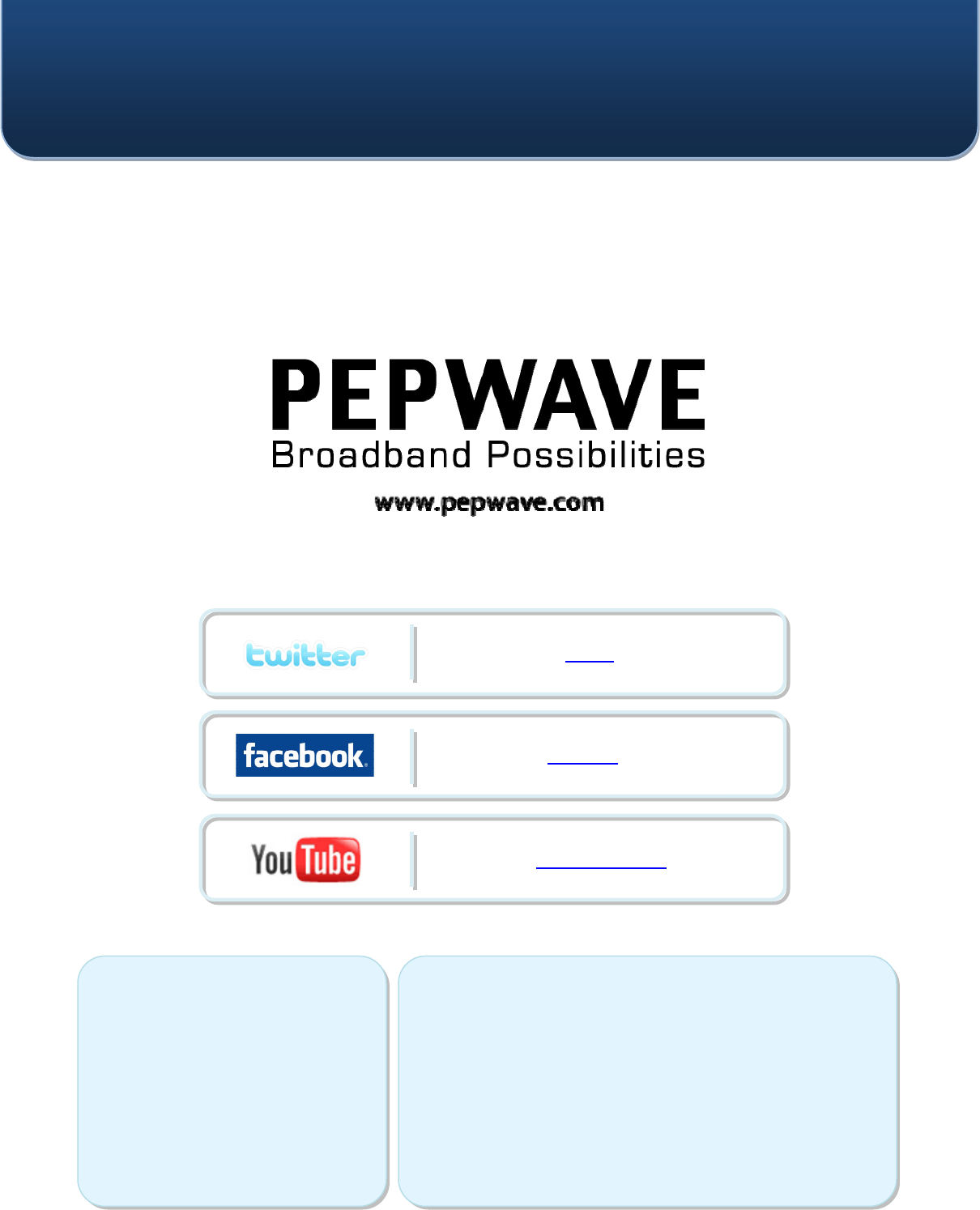
Contact Us:
Sales
http://www.pepwave.com/contact/sales/
Support
http://www.pepwave.com/contact/
Business Development and
Partnerships
http://www.pepwave.com/partners/channel-
partner-program/
Address:
United States Office
800 West El Camino Real,
Mountain View
CA 94040
United States
Tel: +1 (650) 450 9669
Fax: +1 (866) 625 4664
Hong Kong Office
A5, 5/F, HK Spinners
Industrial Building, Phase 6,
481 Castle Peak Road,
Cheung Sha Wan,
Hong Kong
Tel: +852 2990 7600
Fax: +852 3007 0588
What are we doing at the moment?
Follow us on Twitter!
http://twitter.com/Peplink
Want to know more about us?
Add us on Facebook!
http://www.facebook.com/peplink
Difficulties when configuring the device?
Visit Our YouTube Channel!
http://www.youtube.com/PeplinkChannel