Pismolabs Technology P1803 Multi-Cellular Mobile Router, Trade name(Pepwave, Peplink, Pismo) User Manual Pepwave v6 1 2 user manual rev3 revised by Ivan
Pismo Labs Technology Limited Multi-Cellular Mobile Router, Trade name(Pepwave, Peplink, Pismo) Pepwave v6 1 2 user manual rev3 revised by Ivan
Contents
- 1. User manual_U8G-P1803_1
- 2. User manual_U8G-P1803_2
- 3. User manual_U8G-P1803_3
- 4. User manual-4-rev2
User manual-4-rev2
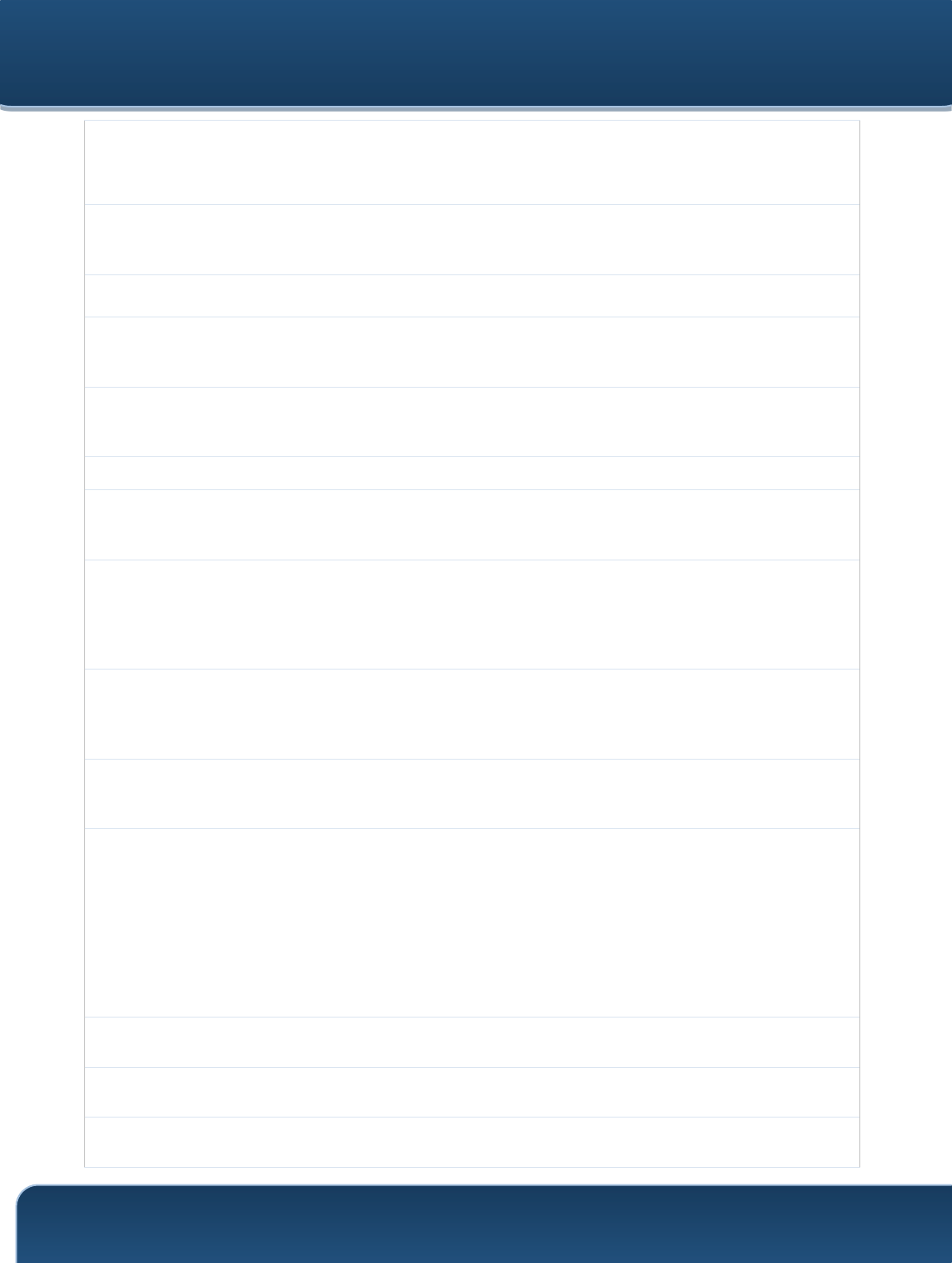
Pepwave Routers User Manual
http://www.pepwave.com
121
Copyright @ 2015 Pepwave
maximum transmission power will be 20 dBm (100 mW).
NOTE: Users are required to choose an option suitable to local laws and regulations.
Per FCC regulation, the country selection is not available on all models marketed in US.
All US models are fixed to US channels only.
Preferred
Frequency
These buttons determine the frequency at which access points will attempt to broadcast.
This feature will only work for APs that can transmit at both 2.4GHz and 5GHz
frequencies.
5 GHz Protocol
This section displays the 5 GHz protocols your APs are using.
5GHz Channel
Bonding
There are three options: 20 MHz, 20/40 MHz, and 40 MHz. With this feature enabled, the
Wi-Fi system can use two channels at once. Using two channels improves the
performance of the Wi-Fi connection.
5 GHz Channel
This drop-down menu selects the 5 GHz 802.11 channel to be utilized. If Auto is set, the
system will perform channel scanning based on the scheduled time set and choose the
most suitable channel automatically.
2.4 GHz Protocol
This section displays the 2.4GHz protocols your APs are using.
2.4 GHz Channel
Bonding
There are three options: 20 MHz, 20/40 MHz, and 40 MHz. With this feature enabled, the
Wi-Fi system can use two channels at once. Using two channels improves the
performance of the Wi-Fi connection.
2.4 GHz Channel
This drop-down menu selects the 802.11 channel to be utilized. Available options are
from 1 to 11 and from 1 to 13 for the North America region and Europe region,
respectively. (Channel 14 is only available when the country is selected as Japan with
protocol 802.11b.) If Auto is set, the system will perform channel scanning based on the
scheduled time set and choose the most suitable channel automatically.
Management
VLAN ID
This field specifies the VLAN ID to tag to management traffic, such as AP to AP
controller communication traffic. The value is 0 by default, meaning that no VLAN tagging
will be applied. NOTE: change this value with caution as alterations may result in loss of
connection to the AP controller.
Power BoostA
With this option enabled, the AP under this profile will transmit using additional power.
Please note that using this option with several APs in close proximity will lead to
increased interference.
Output PowerA
This drop-down menu determines the power at which the AP under this profile will
broadcast. When fixed settings are selected, the AP will broadcast at the specified power
level, regardless of context. When Dynamic settings are selected, the AP will adjust its
power level based on its surrounding APs in order to maximize performance.
The Dynamic: Auto setting will set the AP to do this automatically. Otherwise, the
Dynamic: Manual setting will set the AP to dynamically adjust only of instructed to do
so. If you have set Dynamic:Manual, you can go to AP>Toolbox>Auto Power Adj. to
give your AP further instructions.
Beacon RateA
This drop-down menu provides the option to send beacons in different transmit bit rates.
The bit rates are 1Mbps, 2Mbps, 5.5Mbps, 6Mbps, and 11Mbps.
Beacon IntervalA
This drop-down menu provides the option to set the time between each beacon send.
Available options are 100ms, 250ms, and 500ms.
DTIMA
This field provides the option to set the frequency for beacon to include delivery traffic
indication messages (DTIM). The interval unit is measured in milliseconds.
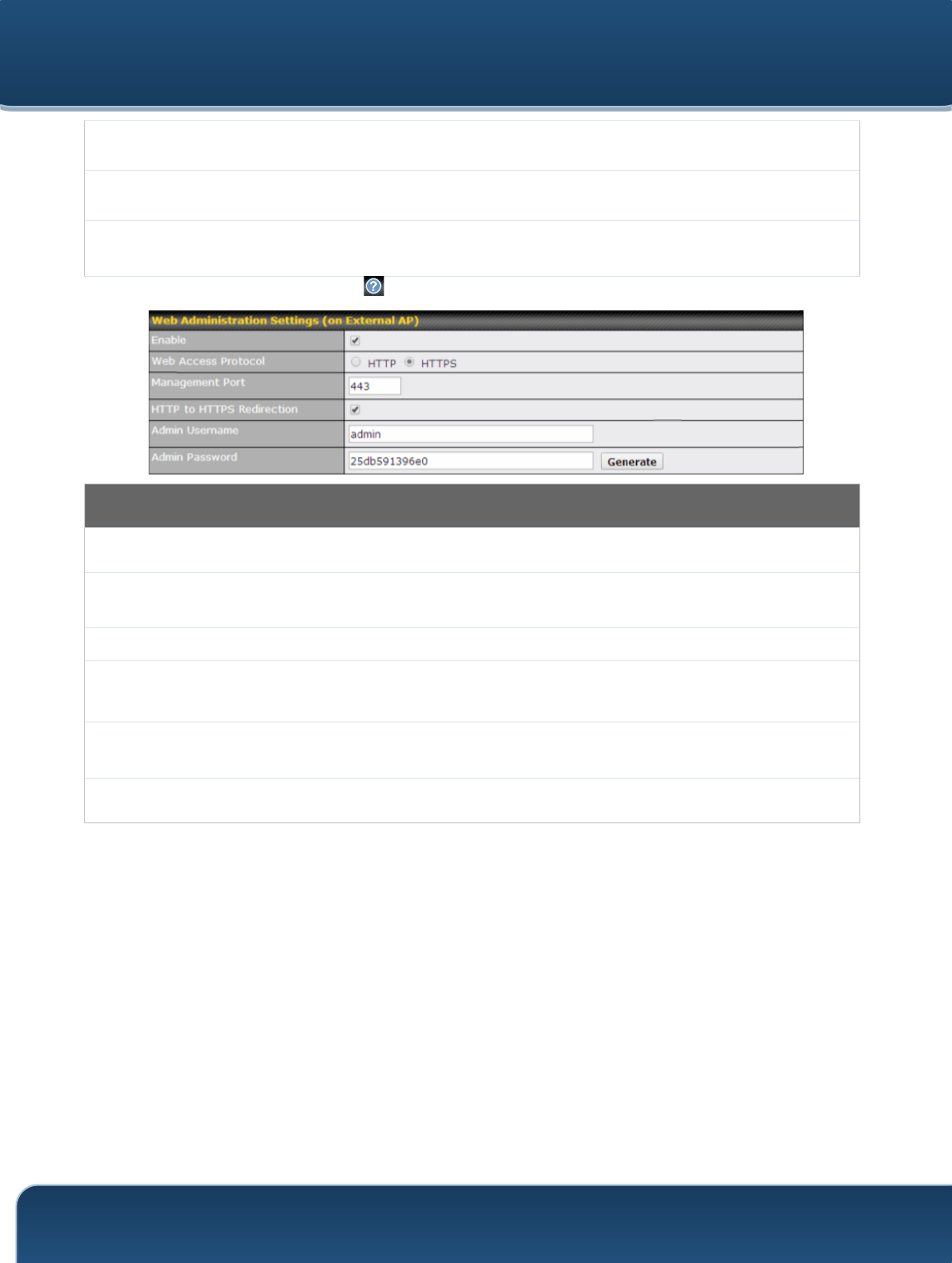
Pepwave Routers User Manual
http://www.pepwave.com
122
Copyright @ 2015 Pepwave
Slot TimeA
This field provides the option to modify the unit wait time before it transmits. The default
value is 9µs.
ACK TimeoutA
This field provides the option to set the wait time to receive acknowledgement packet
before doing retransmission. The default value is 48µs.
Frame
AggregationA
With this feature enabled, throughput will be increased by sending two or more data
frames in a single transmission.
A - Advanced feature. Click the button on the top right-hand corner to activate.
Web Administration Settings
Enable
Check the box to allow the Pepwave router to manage the web admin access information
of the AP.
Web Access
Protocol
These buttons specify the web access protocol used for accessing the web admin of the
AP. The two available options are HTTP and HTTPS.
Management Port
This field specifies the management port used for accessing the device.
HTTP to HTTPS
Redirection
This option will be available if you have chosen HTTPS as the Web Access Protocol.
With this enabled, any HTTP access to the web admin will redirect to HTTPS
automatically.
Admin User
Name
This field specifies the administrator username of the web admin. It is set as admin by
default.
Admin Password
This field allows you to specify a new administrator password. You may also click the
Generate button and let the system generate a random password automatically.
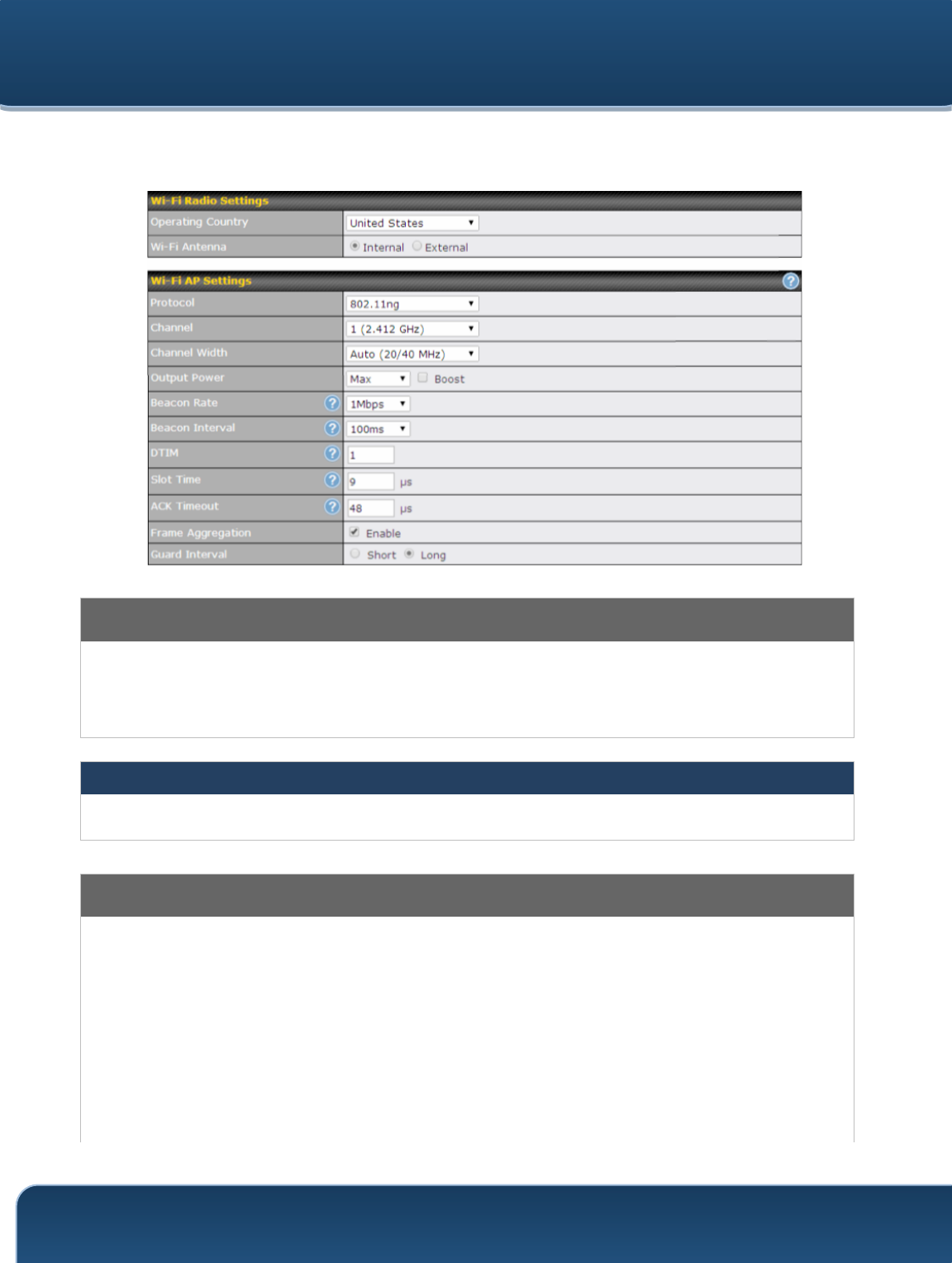
Pepwave Routers User Manual
http://www.pepwave.com
123
Copyright @ 2015 Pepwave
Navigating to AP>Settings on some Pepwave models displays a screen similar to the
one shown below:
Wi-Fi Radio Settings
Operating
Country
This option sets the country whose regulations the Pepwave router follows.
Wi-Fi Antenna
Choose from the router's internal or optional external antennas, if so equipped.
Important Note
Per FCC regulations, the country selection is not available on all models marketed in
the US. All US models are fixed to US channels only.
Wi-Fi AP Settings
Protocol
This option allows you to specify whether 802.11b and/or 802.11g client association
requests will be accepted. Available options are 802.11ng and 802.11na. By default,
802.11ng is selected.
Channel
This option allows you to select which 802.11 RF channel will be used. Channel 1
(2.412 GHz) is selected by default.
Channel Width
Auto (20/40 MHz) and 20 MHz are available. The default setting is Auto (20/40 MHz),
which allows both widths to be used simultaneously.
Output Power
This option is for specifying the transmission output power for the Wi-Fi AP. There are 4
relative power levels available – Max, High, Mid, and Low. The actual output power
will be bound by the regulatory limits of the selected country.
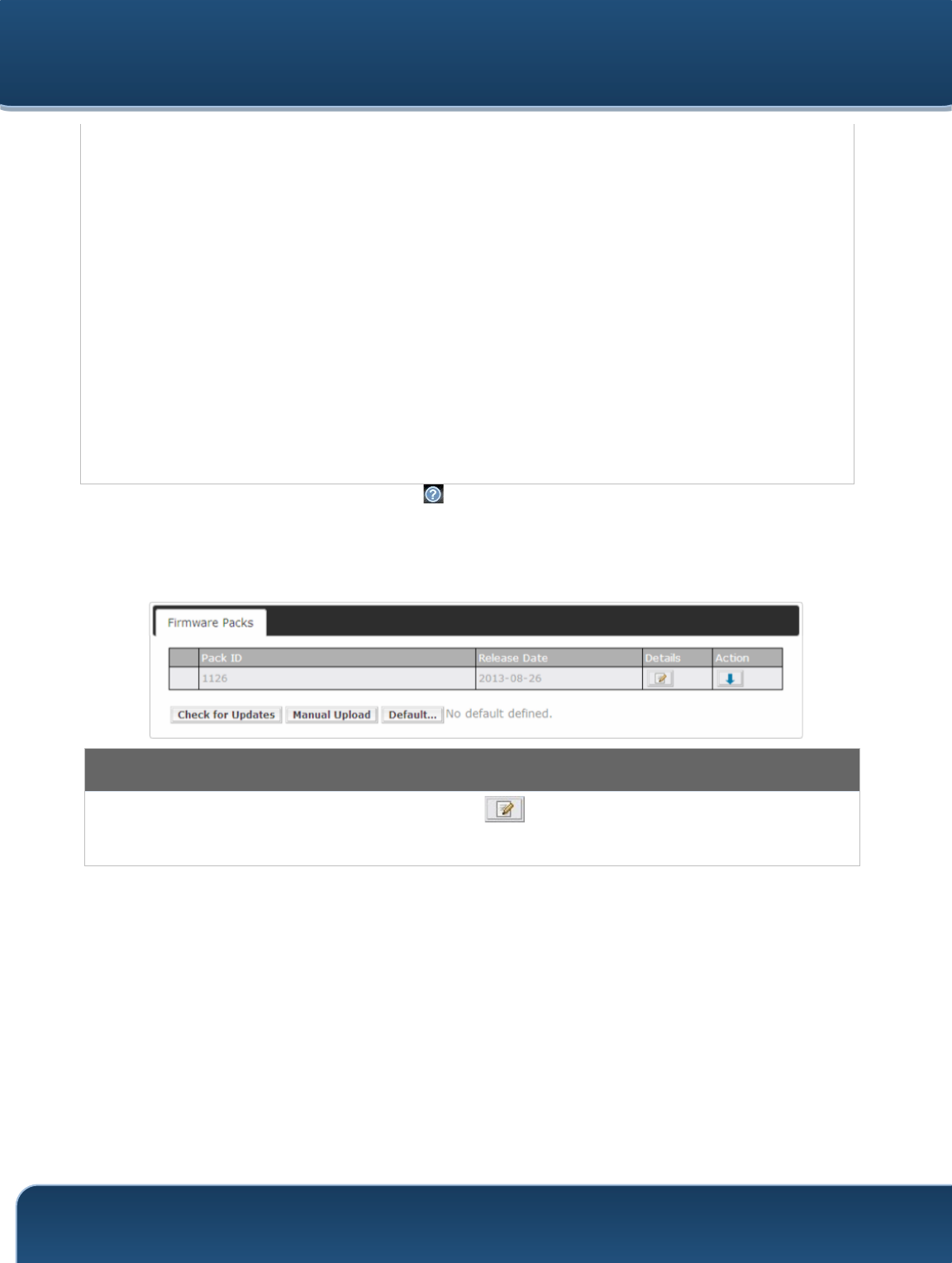
Pepwave Routers User Manual
http://www.pepwave.com
124
Copyright @ 2015 Pepwave
Beacon RateA
This option is for setting the transmit bit rate for sending a beacon. By default, 1Mbps is
selected.
Beacon IntervalA
This option is for setting the time interval between each beacon. By default, 100ms is
selected.
DTIMA
This field allows you to set the frequency for the beacon to include a delivery traffic
indication message. The interval is measured in milliseconds. The default value is set to
1 ms.
Slot TimeA
This field is for specifying the wait time before the Surf SOHO transmits a packet. By
default, this field is set to 9 µs.
ACK TimeoutA
This field is for setting the wait time to receive an acknowledgement packet before
performing a retransmission. By default, this field is set to 48 µs.
Frame
AggregationA
This option allows you to enable frame aggregation to increase transmission
throughput.
Guard IntervalA
This setting allows choosing a short or long guard period interval for your
transmissions.
A - Advanced feature, please click the button on the top right-hand corner to activate.
21.3 Toolbox
Tools for managing firmware packs can be found at AP>Toolbox.
Firmware Packs
Here, you can manage the firmware of your AP. Clicking on will result in information regarding each firmware
pack. To receive new firmware packs, you can click Check for Updates to download new packs, or you can click
Manual Upload to manually upload a firmware pack. Click Default to define which firmware pack is default.
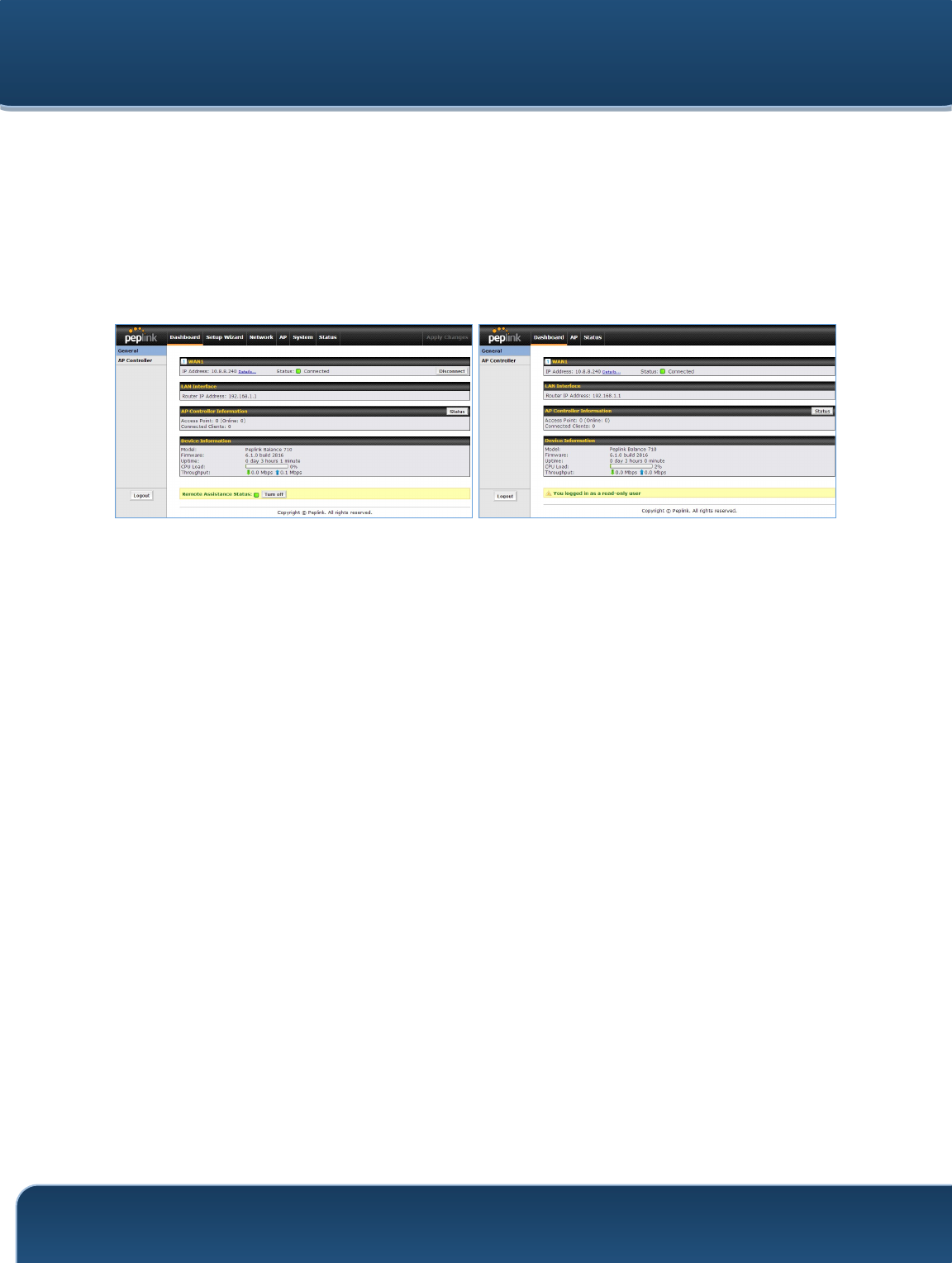
Pepwave Routers User Manual
http://www.pepwave.com
125
Copyright @ 2015 Pepwave
22 System Settings
22.1 Admin Security
There are two types of user accounts available for accessing the web admin:
admin and user. They represent two user levels: the admin level has full administration
access, while the user level is read-only. The user level can access only the device's
status information; users cannot make any changes on the device.
A web login session will be logged out automatically when it has been idle longer than
the Web Session Timeout. Before the session expires, you may click the Logout
button in the web admin to exit the session.
0 hours 0 minutes signifies an unlimited session time. This setting should be used only
in special situations, as it will lower the system security level if users do not log out
before closing the browser. The default is 4 hours, 0 minutes.
For security reasons, after logging in to the web admin Interface for the first time, it is
recommended to change the administrator password. Configuring the administration
interface to be accessible only from the LAN can further improve system security.
Administrative settings configuration is located at System>Admin Security.
Admin account UI
User account UI
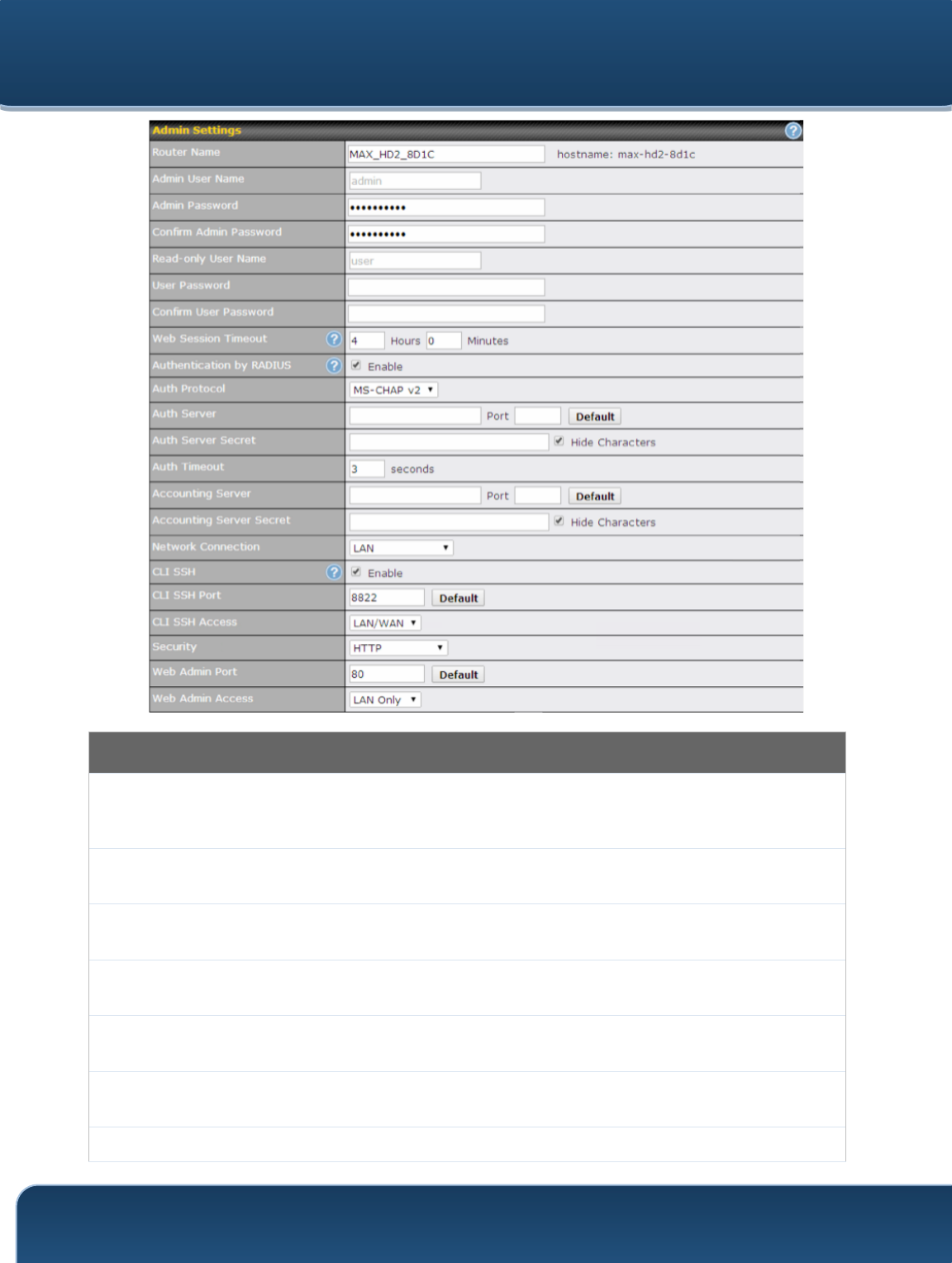
Pepwave Routers User Manual
http://www.pepwave.com
126
Copyright @ 2015 Pepwave
Admin Settings
Router Name
This field allows you to define a name for this Pepwave router. By default, Router Name
is set as MAX_XXXX or Surf_SOHO_XXXX, where XXXX refers to the last 4 digits of the
unit’s serial number.
Admin User
Name
Admin User Name is set as admin by default, but can be changed, if desired.
Admin
Password
This field allows you to specify a new administrator password.
Confirm Admin
Password
This field allows you to verify and confirm the new administrator password.
Read-only User
Name
Read-only User Name is set as user by default, but can be changed, if desired.
User Password
This field allows you to specify a new user password. Once the user password is set, the
read-only user feature will be enabled.
Confirm User
This field allows you to verify and confirm the new user password.
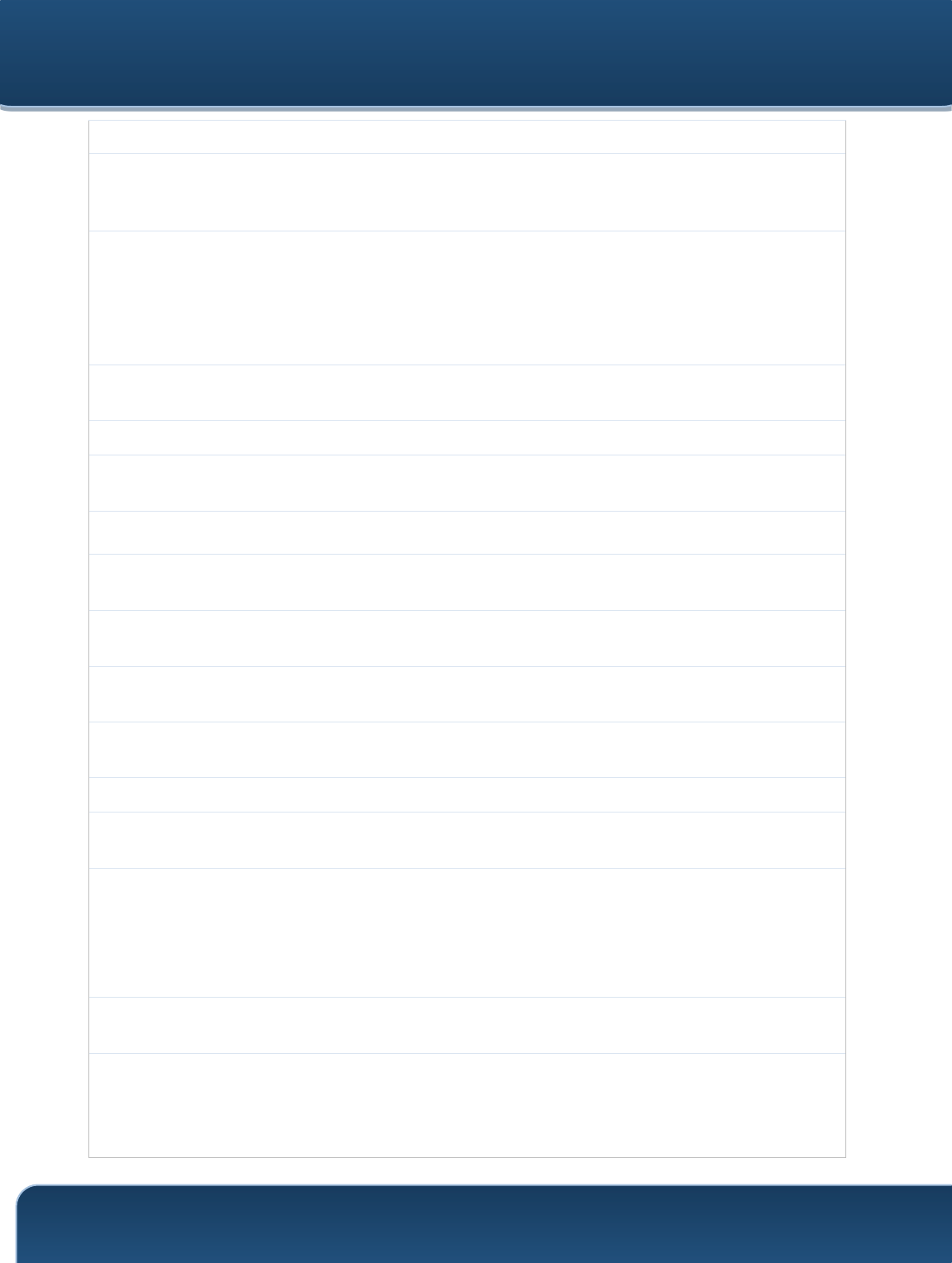
Pepwave Routers User Manual
http://www.pepwave.com
127
Copyright @ 2015 Pepwave
Password
Web Session
Timeout
This field specifies the number of hours and minutes that a web session can remain idle
before the Pepwave router terminates its access to the web admin interface. By default, it
is set to 4 hours.
Authentication
by RADIUS
With this box is checked, the web admin will authenticate using an external RADIUS
server. Authenticated users are treated as either "admin" with full read-write permission
or “user” with read-only access. Local admin and user accounts will be disabled. When
the device is not able to communicate with the external RADIUS server, local accounts
will be enabled again for emergency access. Additional authentication options will be
available once this box is checked.
Auth Protocol
This specifies the authentication protocol used. Available options are MS-CHAP v2 and
PAP.
Auth Server
This specifies the access address and port of the external RADIUS server.
Auth Server
Secret
This field is for entering the secret key for accessing the RADIUS server.
Auth Timeout
This option specifies the time value for authentication timeout.
Accounting
Server
This specifies the access address and port of the external accounting server.
Accounting
Server Secret
This field is for entering the secret key for accessing the accounting server.
Network
Connection
This option is for specifying the network connection to be used for authentication. Users
can choose from LAN, WAN, and VPN connections.
CLI SSH
The CLI (command line interface) can be accessed via SSH. This field enables CLI
support. For additional information regarding CLI, please refer to Section 22.5.
CLI SSH Port
This field determines the port on which clients can access CLI SSH.
CLI SSH
Access
This menu allows you to choose between granting access to LAN and WAN clients, or to
LAN clients only.
Security
This option is for specifying the protocol(s) through which the web admin interface can be
accessed:
• HTTP
• HTTPS
• HTTP/HTTPS
Web Admin
Port
This field is for specifying the port number on which the web admin interface can be
accessed.
Web Admin
Access
This option is for specifying the network interfaces through which the web admin interface
can be accessed:
• LAN only
• LAN/WAN
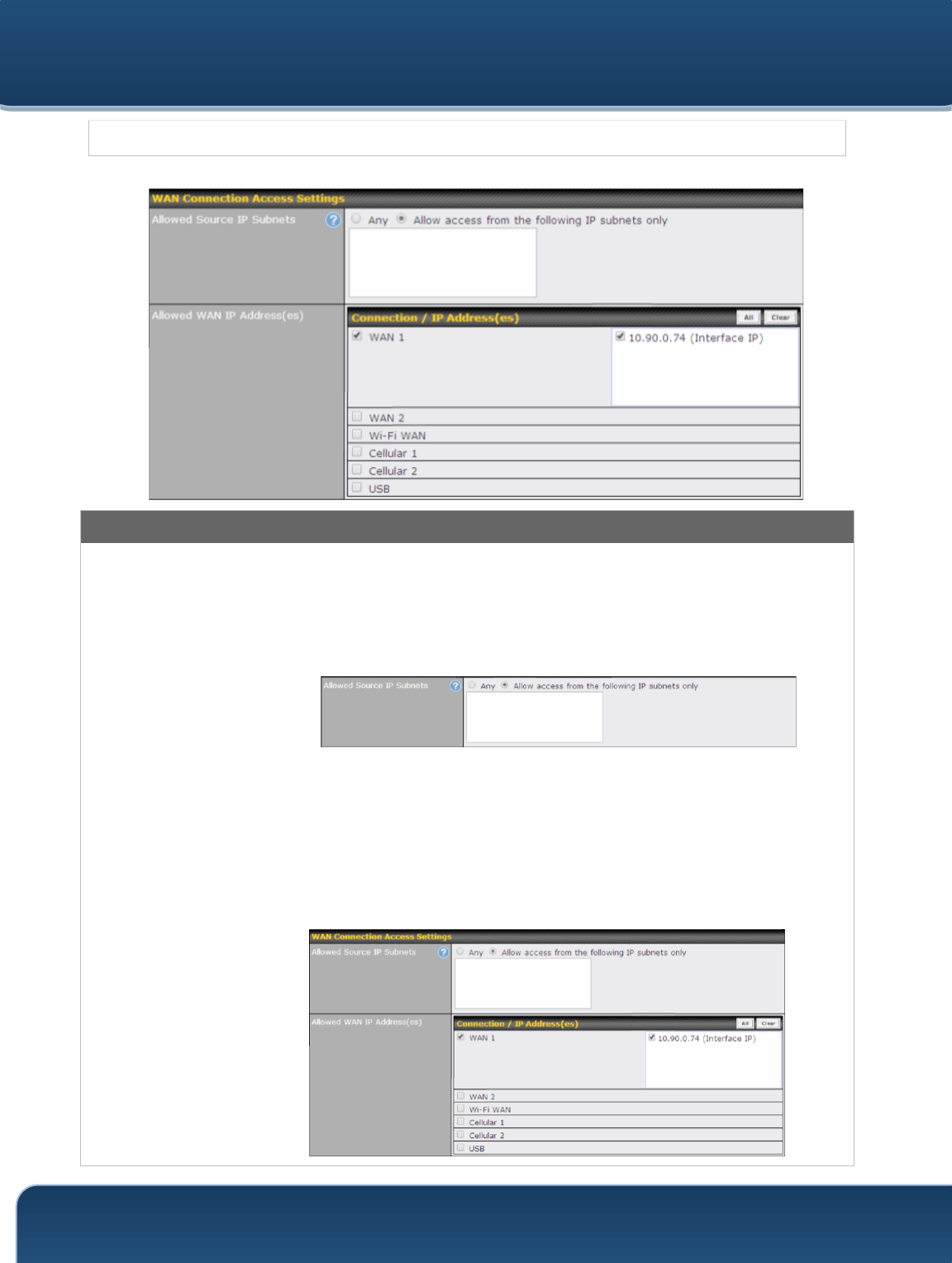
Pepwave Routers User Manual
http://www.pepwave.com
128
Copyright @ 2015 Pepwave
If LAN/WAN is chosen, the WAN Connection Access Settings form will be displayed.
WAN Connection Access Settings
Allowed
Source IP
Subnets
This field allows you to restrict web admin access only from defined IP subnets.
• Any - Allow web admin accesses to be from anywhere, without IP address
restriction.
• Allow access from the following IP subnets only - Restrict web admin access
only from the defined IP subnets. When this is chosen, a text input area will be
displayed beneath:
The allowed IP subnet addresses should be entered into this text area. Each IP subnet
must be in form of w.x.y.z/m, where w.x.y.z is an IP address (e.g., 192.168.0.0), and m is
the subnet mask in CIDR format, which is between 0 and 32 inclusively (For example,
192.168.0.0/24).
To define multiple subnets, separate each IP subnet one in a line. For example:
• 192.168.0.0/24
• 10.8.0.0/16
Allowed WAN
IP Address(es)
This is to choose which WAN IP address(es) the web server should listen on.
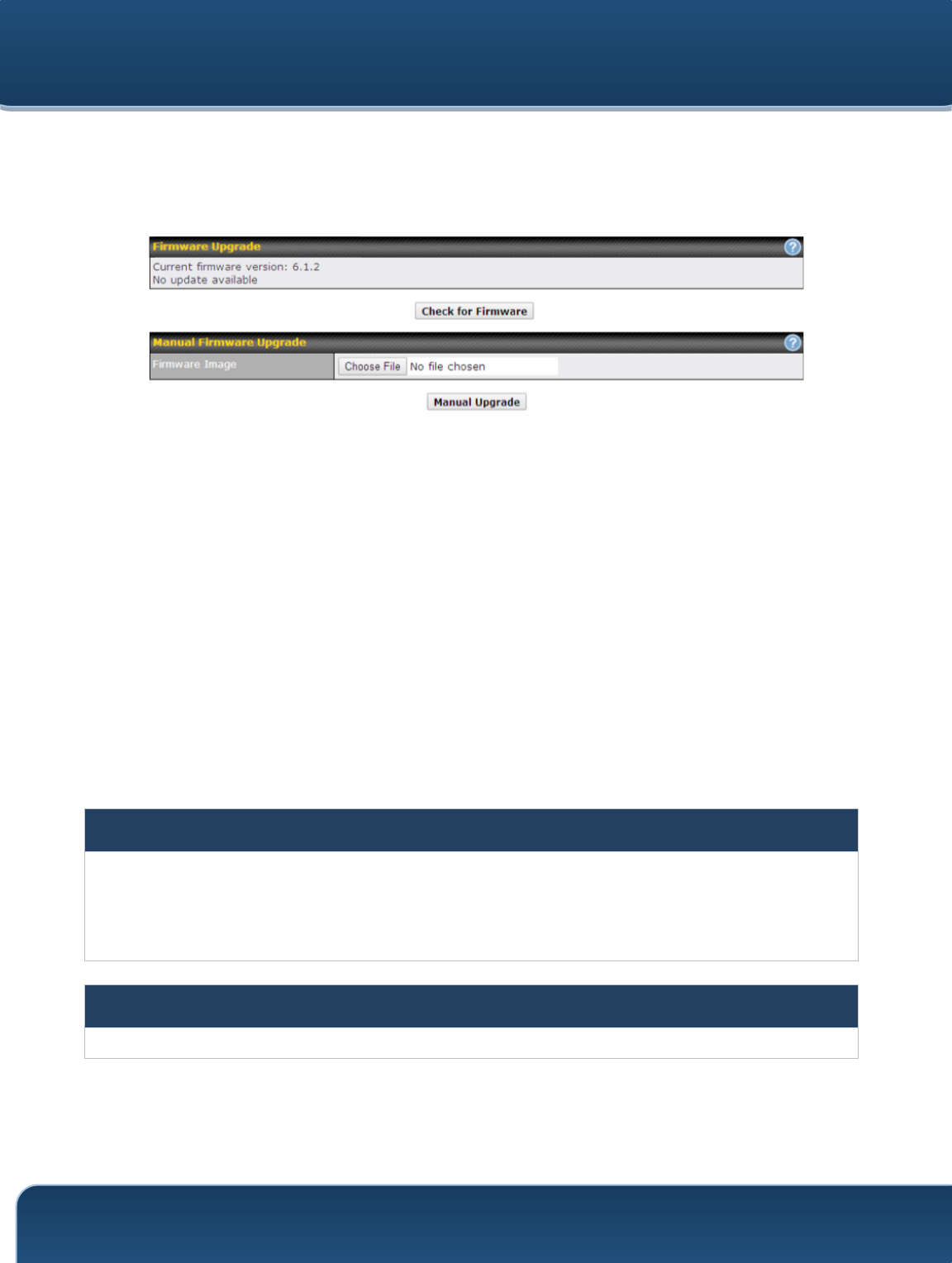
Pepwave Routers User Manual
http://www.pepwave.com
129
Copyright @ 2015 Pepwave
22.2 Firmware
Pepwave router firmware is upgradeable through the web admin interface. Firmware
upgrade functionality is located at System>Firmware.
There are two ways to upgrade the unit. The first method is through an online download.
The second method is to upload a firmware file manually.
To perform an online download, click on the Check for Firmware button. The Pepwave
router will check online for new firmware. If new firmware is available, the Pepwave
router will automatically download the firmware. The rest of the upgrade process will be
automatically initiated.
You may also download a firmware image from the Peplink website and update the unit
manually. To update using a firmware image, click Choose File to select the firmware
file from the local computer, and then click Manual Upgrade to send the firmware to the
Pepwave router. It will then automatically initiate the firmware upgrade process.
Please note that all Peplink devices can store two different firmware versions in two
different partitions. A firmware upgrade will always replace the inactive partition. If you
want to keep the inactive firmware, you can simply reboot your device with the inactive
firmware and then perform the firmware upgrade.
Important Note
The firmware upgrade process may not necessarily preserve the previous configuration, and the behavior varies on
a case-by-case basis. Consult the release notes for the particular firmware version before installing. Do not
disconnect the power during firmware upgrade process. Do not attempt to upload a non-firmware file or a firmware
file that is not supported by Peplink. Upgrading the Pepwave router with an invalid firmware file will damage the unit
and may void the warranty.
Important Note
If the firmware is rolled back from 5.x to 4.x, the configurations will be lost.
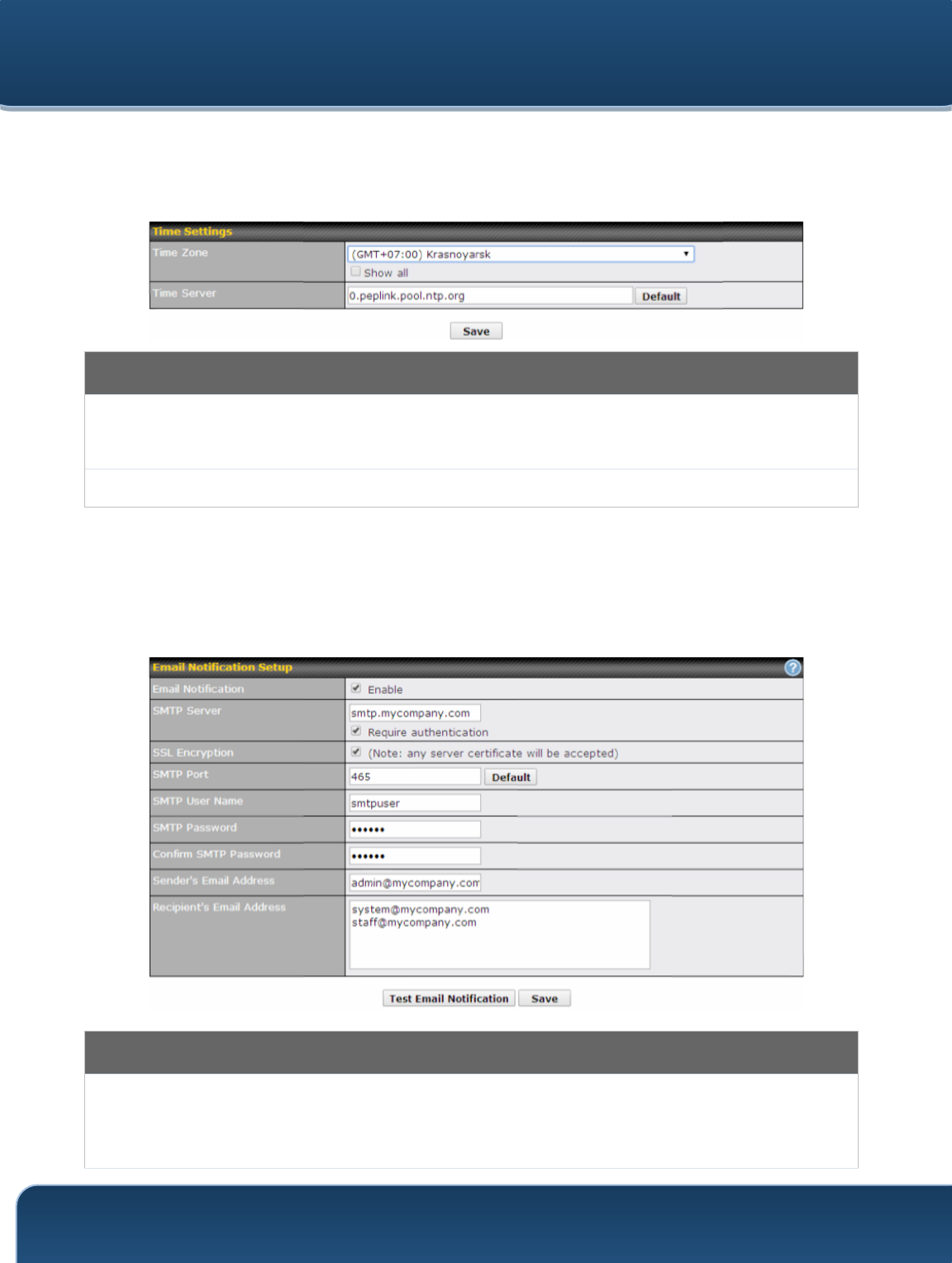
Pepwave Routers User Manual
http://www.pepwave.com
130
Copyright @ 2015 Pepwave
22.3 Time
Time Settings enables the system clock of the Pepwave router to be synchronized with
a specified time server. Time settings are located at System>Time.
Time Settings
Time Zone
This specifies the time zone (along with the corresponding Daylight Savings Time scheme).
The Time Zone value affects the time stamps in the Pepwave router’s event log and e-mail
notifications. Check Show all to show all time zone options.
Time Server
This setting specifies the NTP network time server to be utilized by the Pepwave router.
22.4 Email Notification
Email notification functionality provides a system administrator with up-to-date
information on network status. The settings for configuring email notifications are found
at System>Email Notification.
Email Notification Settings
Email
Notification
This setting specifies whether or not to enable email notification. If Enable is checked, the
Pepwave router will send email messages to system administrators when the WAN status
changes or when new firmware is available. If Enable is not checked, email notification is
disabled and the Pepwave router will not send email messages.
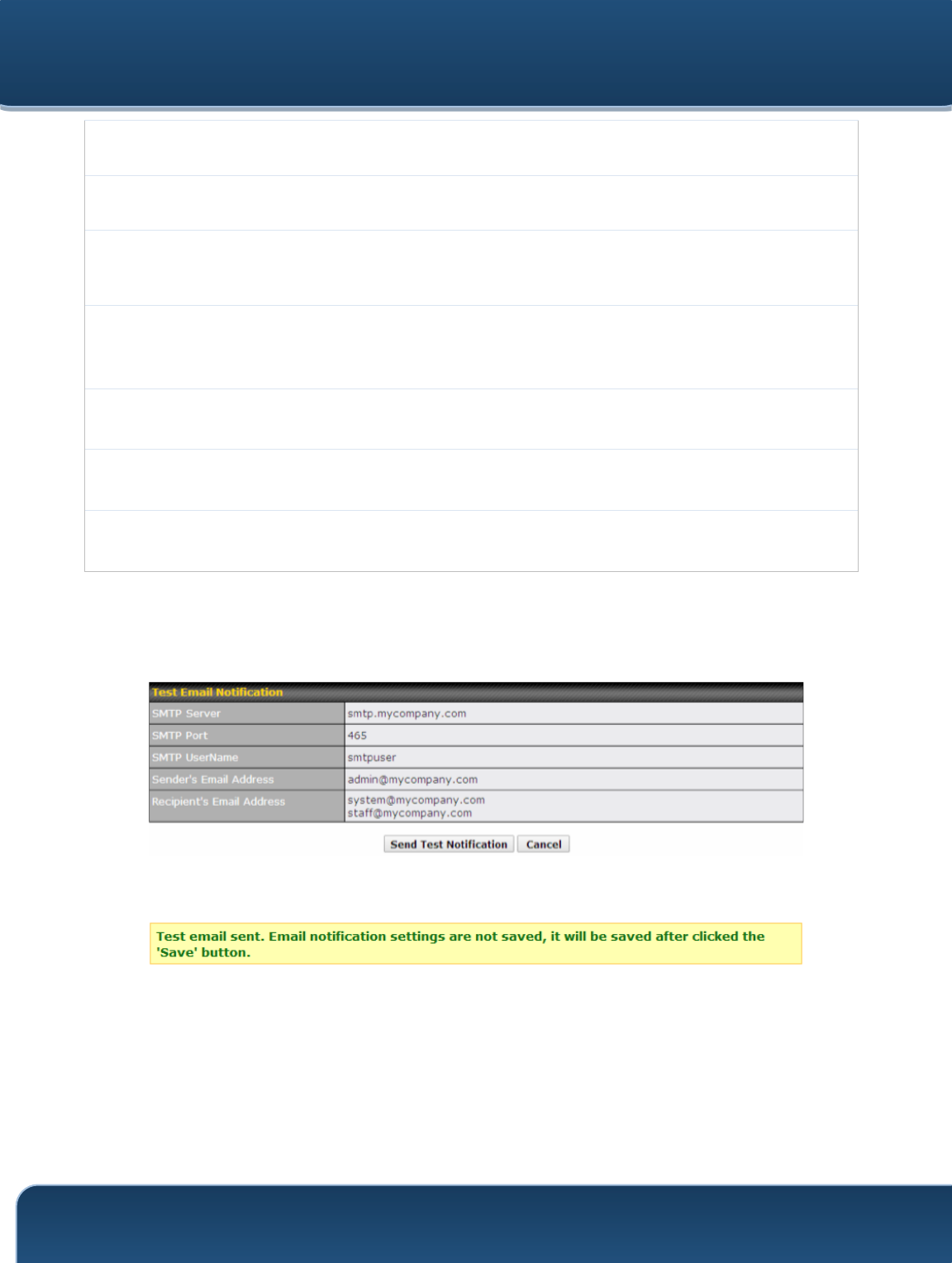
Pepwave Routers User Manual
http://www.pepwave.com
131
Copyright @ 2015 Pepwave
SMTP Server
This setting specifies the SMTP server to be used for sending email. If the server requires
authentication, check Require authentication.
SSL Encryption
Check the box to enable SMTPS. When the box is checked, SMTP Port will be changed to
465 automatically.
SMTP Port
This field is for specifying the SMTP port number. By default, this is set to 25; when SSL
Encryption is checked, the default port number will be set to 465. You may customize the
port number by editing this field. Click Default to restore the number to its default setting.
SMTP User
Name /
Password
This setting specifies the SMTP username and password while sending email. These
options are shown only if Require authentication is checked in the SMTP Server setting.
Confirm SMTP
Password
This field allows you to verify and confirm the new administrator password.
Sender’s Email
Address
This setting specifies the email address the Pepwave router will use to send reports.
Recipient’s
Email Address
This setting specifies the email address(es) to which the Pepwave router will send email
notifications. For multiple recipients, separate each email addresses using the enter key.
After you have finished setting up email notifications, you can click the Test Email
Notification button to test the settings before saving. After Test Email Notification is
clicked, you will see this screen to confirm the settings:
Click Send Test Notification to confirm. In a few seconds, you will see a message with
detailed test results.
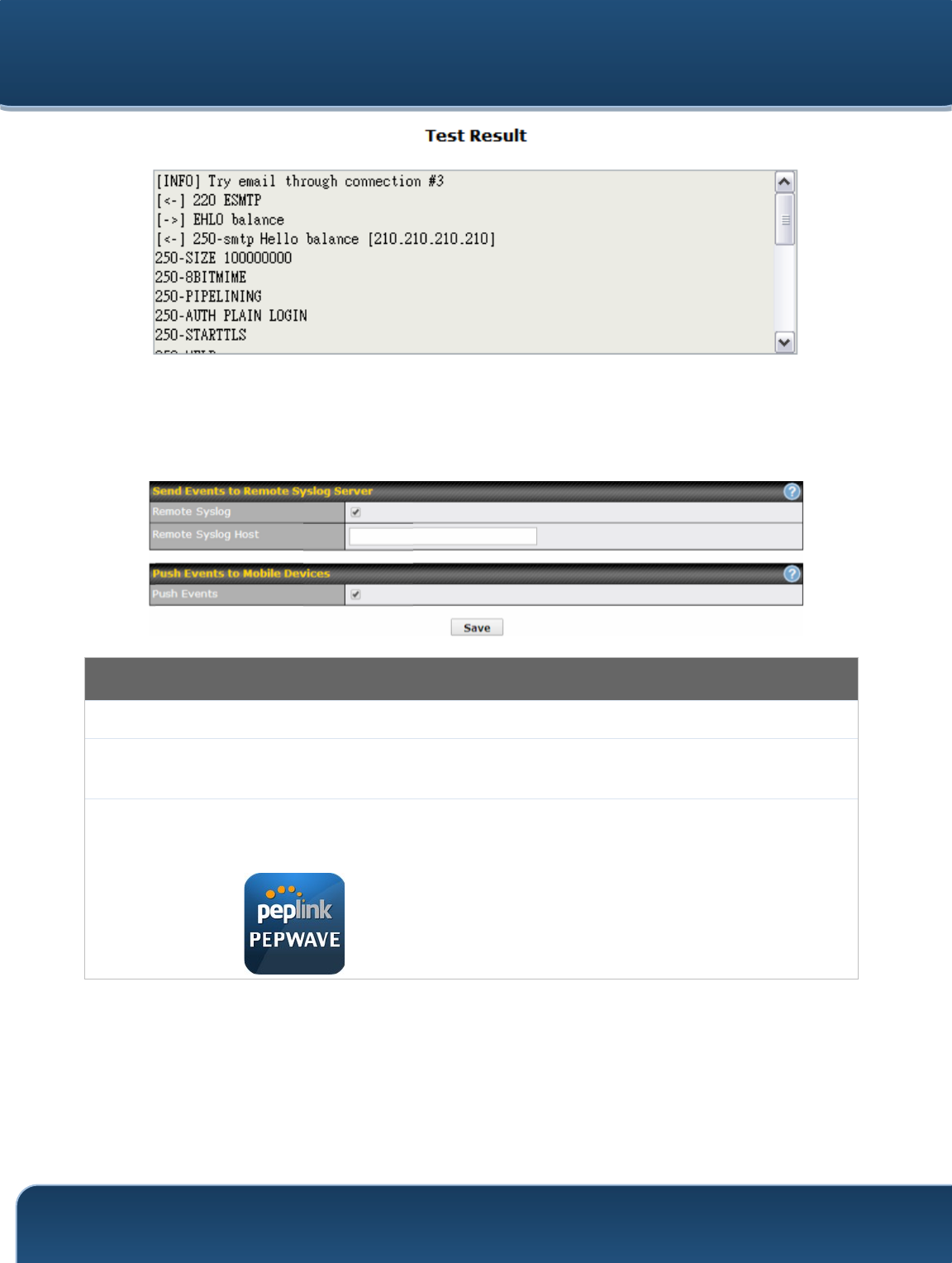
Pepwave Routers User Manual
http://www.pepwave.com
132
Copyright @ 2015 Pepwave
22.5 Event Log
Event log functionality enables event logging at a specified remote syslog server. The
settings for configuring the remote system log can be found at System>Event Log.
Event Log Settings
Remote Syslog
This setting specifies whether or not to log events at the specified remote syslog server.
Remote Syslog
Host
This setting specifies the IP address or hostname of the remote syslog server.
Push Events
The Pepwave router can also send push notifications to mobile devices that have our
Mobile Router Utility installed. Check the box to activate this feature.
For more information on the Router Utility, go to:
www.peplink.com/products/router-utility
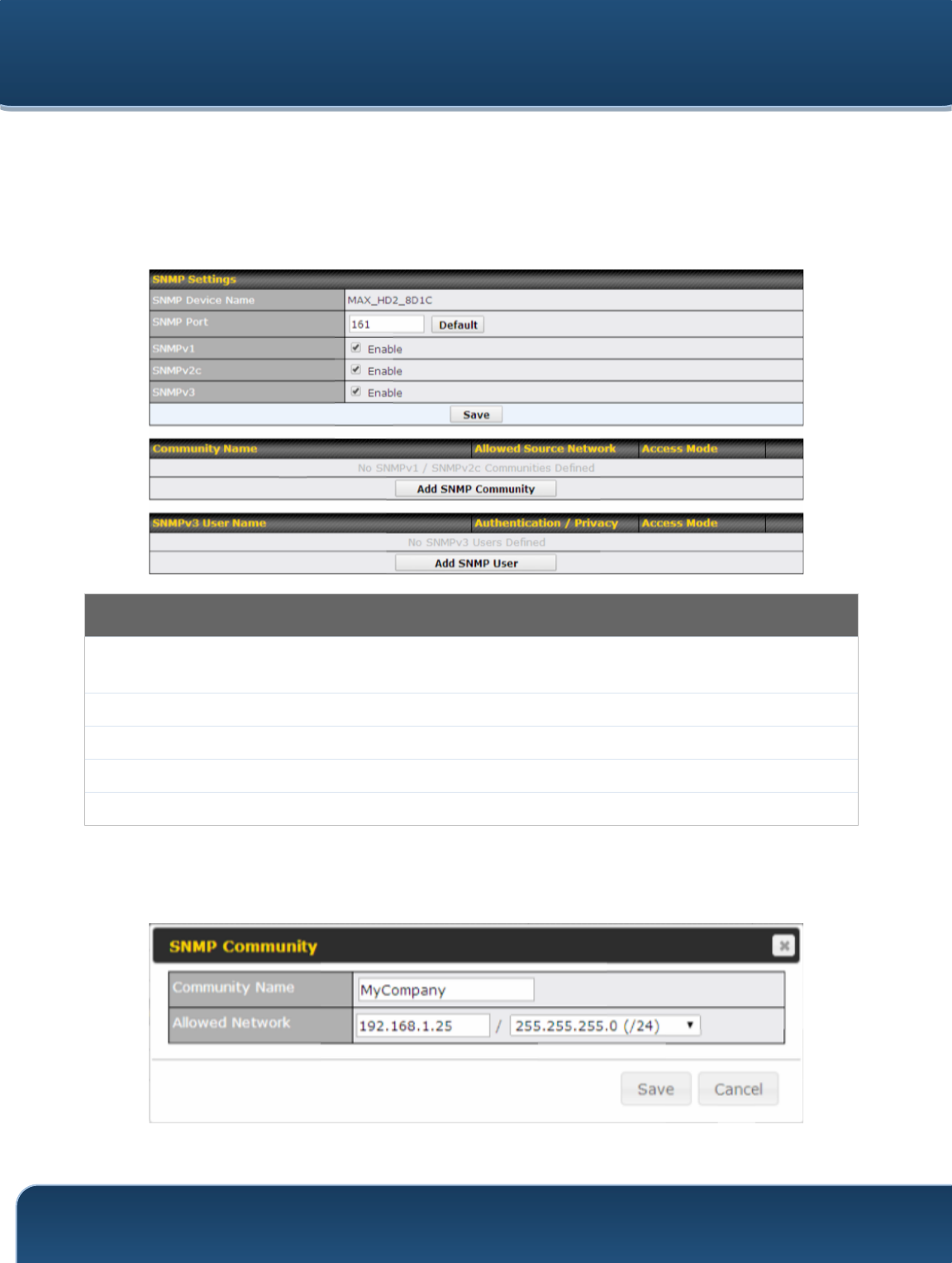
Pepwave Routers User Manual
http://www.pepwave.com
133
Copyright @ 2015 Pepwave
22.6 SNMP
SNMP or simple network management protocol is an open standard that can be used to
collect information about the Pepwave router. SNMP configuration is located at
System>SNMP.
SNMP Settings
SNMP Device
Name
This field shows the router name defined at System>Admin Security.
SNMP Port
This option specifies the port which SNMP will use. The default port is 161.
SNMPv1
This option allows you to enable SNMP version 1.
SNMPv2
This option allows you to enable SNMP version 2.
SNMPv3
This option allows you to enable SNMP version 3.
To add a community for either SNMPv1 or SNMPv2, click the Add SNMP Community
button in the Community Name table, upon which the following screen is displayed:
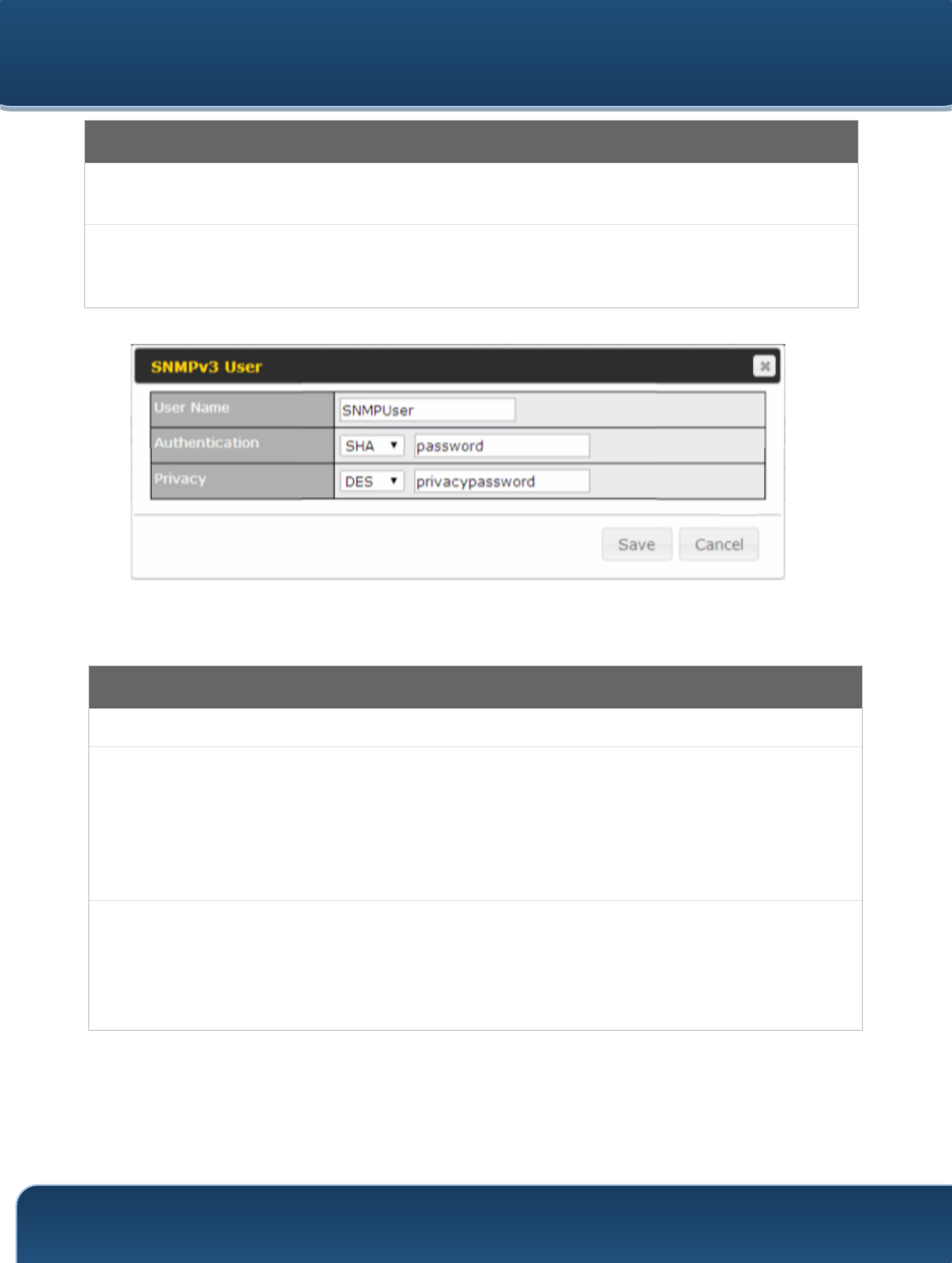
Pepwave Routers User Manual
http://www.pepwave.com
134
Copyright @ 2015 Pepwave
SNMP Community Settings
Community
Name
This setting specifies the SNMP community name.
Allowed Source
Subnet
Address
This setting specifies a subnet from which access to the SNMP server is allowed. Enter
subnet address here (e.g., 192.168.1.0) and select the appropriate subnet mask.
To define a user name for SNMPv3, click Add SNMP User in the SNMPv3 User Name
table, upon which the following screen is displayed:
SNMPv3 User Settings
User Name
This setting specifies a user name to be used in SNMPv3.
Authentication
Protocol
This setting specifies via a drop-down menu one of the following valid authentication
protocols:
• NONE
• MD5
• SHA
When MD5 or SHA is selected, an entry field will appear for the password.
Privacy Protocol
This setting specifies via a drop-down menu one of the following valid privacy
protocols:
• NONE
• DES
When DES is selected, an entry field will appear for the password.
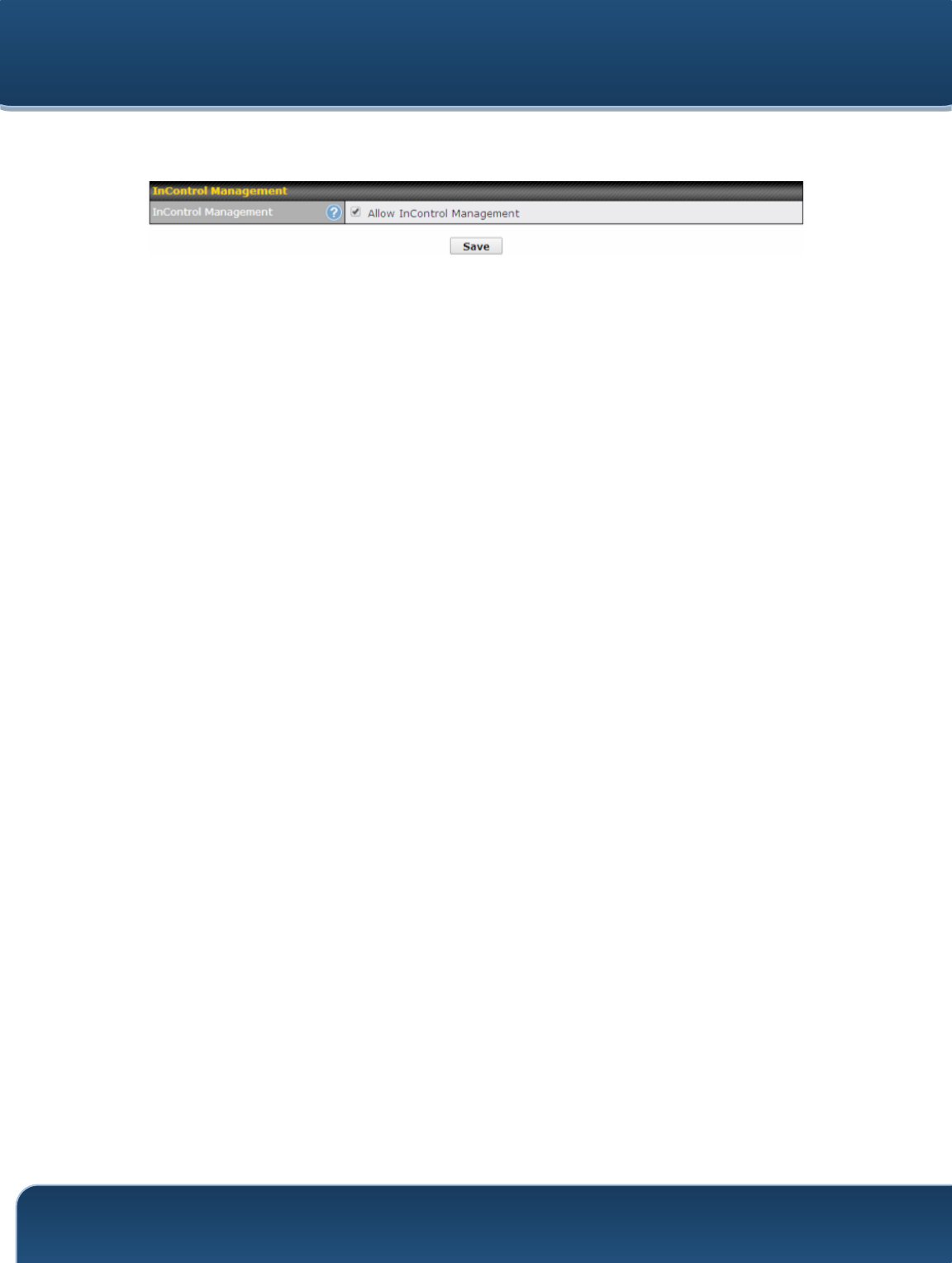
Pepwave Routers User Manual
http://www.pepwave.com
135
Copyright @ 2015 Pepwave
22.7 InControl
InControl is a cloud-based service which allows you to manage all of your Peplink and
Pepwave devices with one unified system. With it, you can generate reports, gather
statistics, and configure your devices automatically. All of this is now possible with
InControl.
When this check box is checked, the device's status information will be sent to the
Peplink InControl system. This device's usage data and configuration will be sent to the
system if you enable the features in the system.
You can sign up for an InControl account at https://incontrol2.peplink.com/. You can
register your devices under the account, monitor their status, see their usage reports,
and receive offline notifications.
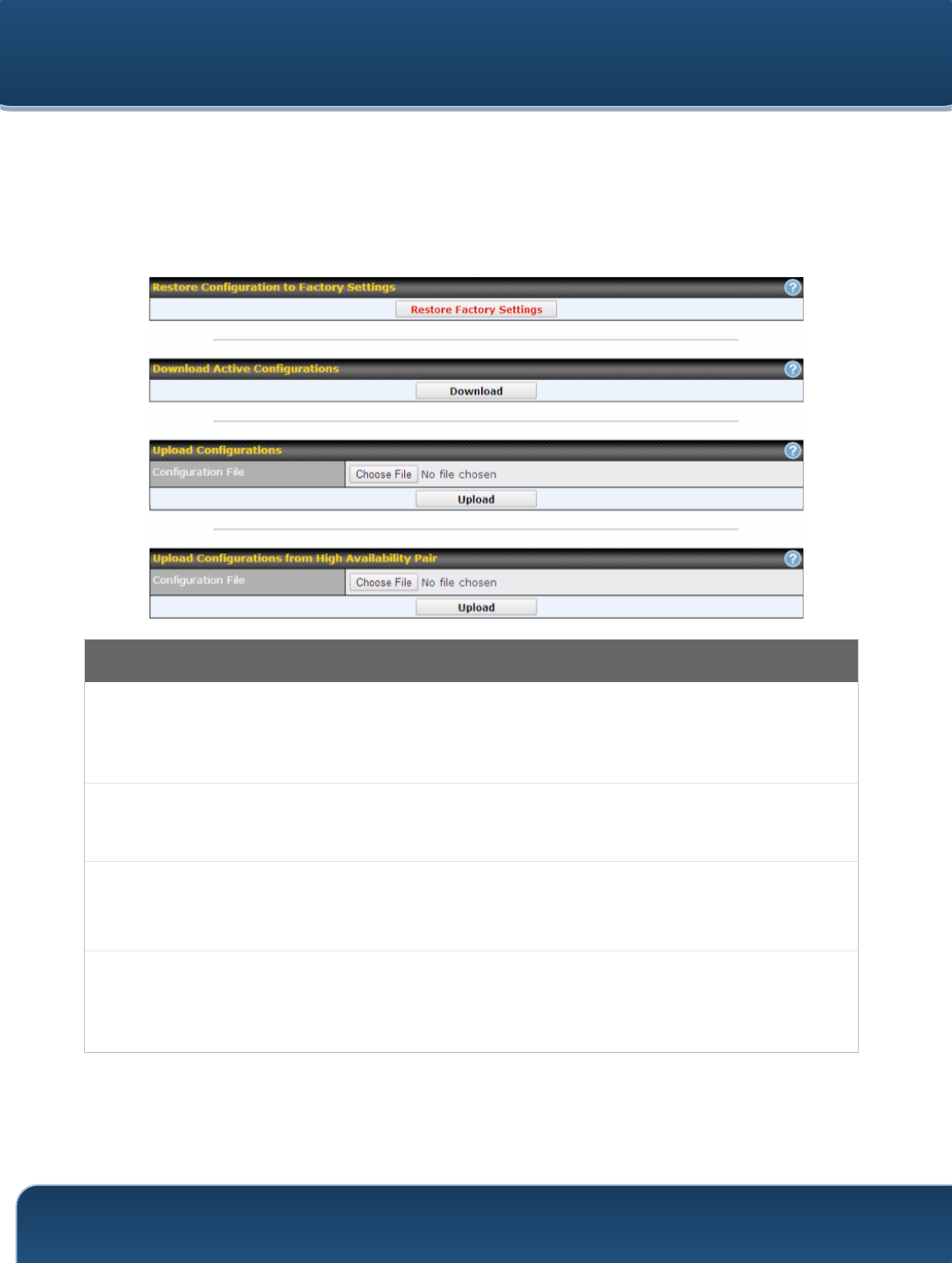
Pepwave Routers User Manual
http://www.pepwave.com
136
Copyright @ 2015 Pepwave
22.8 Configuration
Backing up Pepwave router settings immediately after successful completion of initial
setup is strongly recommended. The functionality to download and upload Pepwave
router settings is found at System>Configuration. Note that available options vary by
model.
Configuration
Restore
Configuration
to Factory
Settings
The Restore Factory Settings button is to reset the configuration to factory default
settings. After clicking the button, you will need to click the Apply Changes button on the
top right corner to make the settings effective.
Download
Active
Configurations
Click Download to backup the current active settings.
Upload
Configurations
To restore or change settings based on a configuration file, click Choose File to locate the
configuration file on the local computer, and then click Upload. The new settings can then
be applied by clicking the Apply Changes button on the page header, or you can cancel
the procedure by pressing discard on the main page of the web admin interface.
Upload
Configurations
from High
Availability Pair
In a high availability (HA) configuration, a Pepwave router can quickly load the configuration
of its HA counterpart. To do so, click the Upload button. After loading the settings,
configure the LAN IP address of the Pepwve router so that it is different from the HA
counterpart.
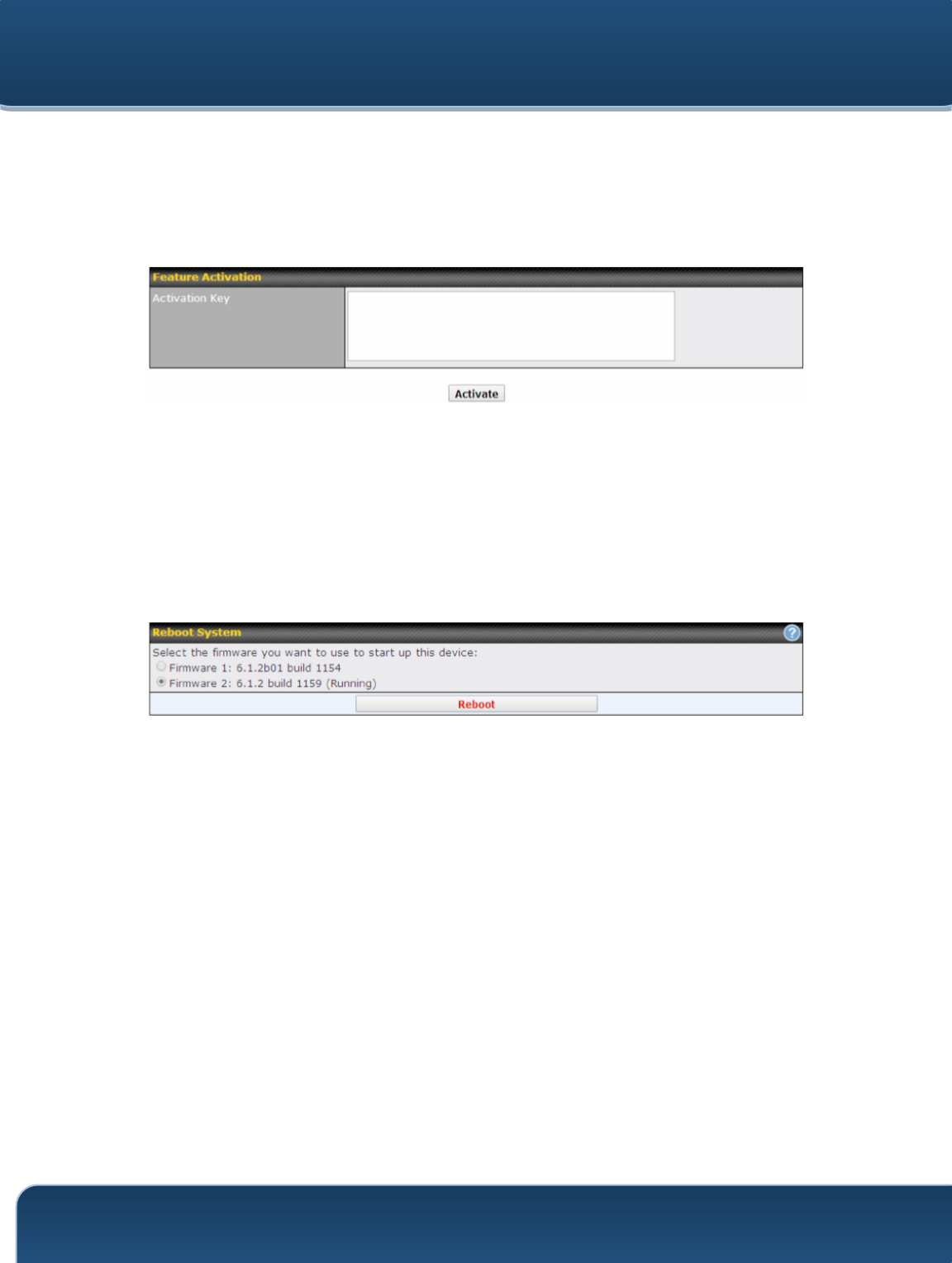
Pepwave Routers User Manual
http://www.pepwave.com
137
Copyright @ 2015 Pepwave
22.9 Feature Add-ons
Some Pepwave routers have features that can be activated upon purchase. Once the
purchase is complete, you will receive an activation key. Enter the key in the Activation
Key field, click Activate, and then click Apply Changes.
22.10 Reboot
This page provides a reboot button for restarting the system. For maximum reliability,
the Pepwave router can equip with two copies of firmware. Each copy can be a different
version. You can select the firmware version you would like to reboot the device with.
The firmware marked with (Running) is the current system boot up firmware.
Please note that a firmware upgrade will always replace the inactive firmware
partition.
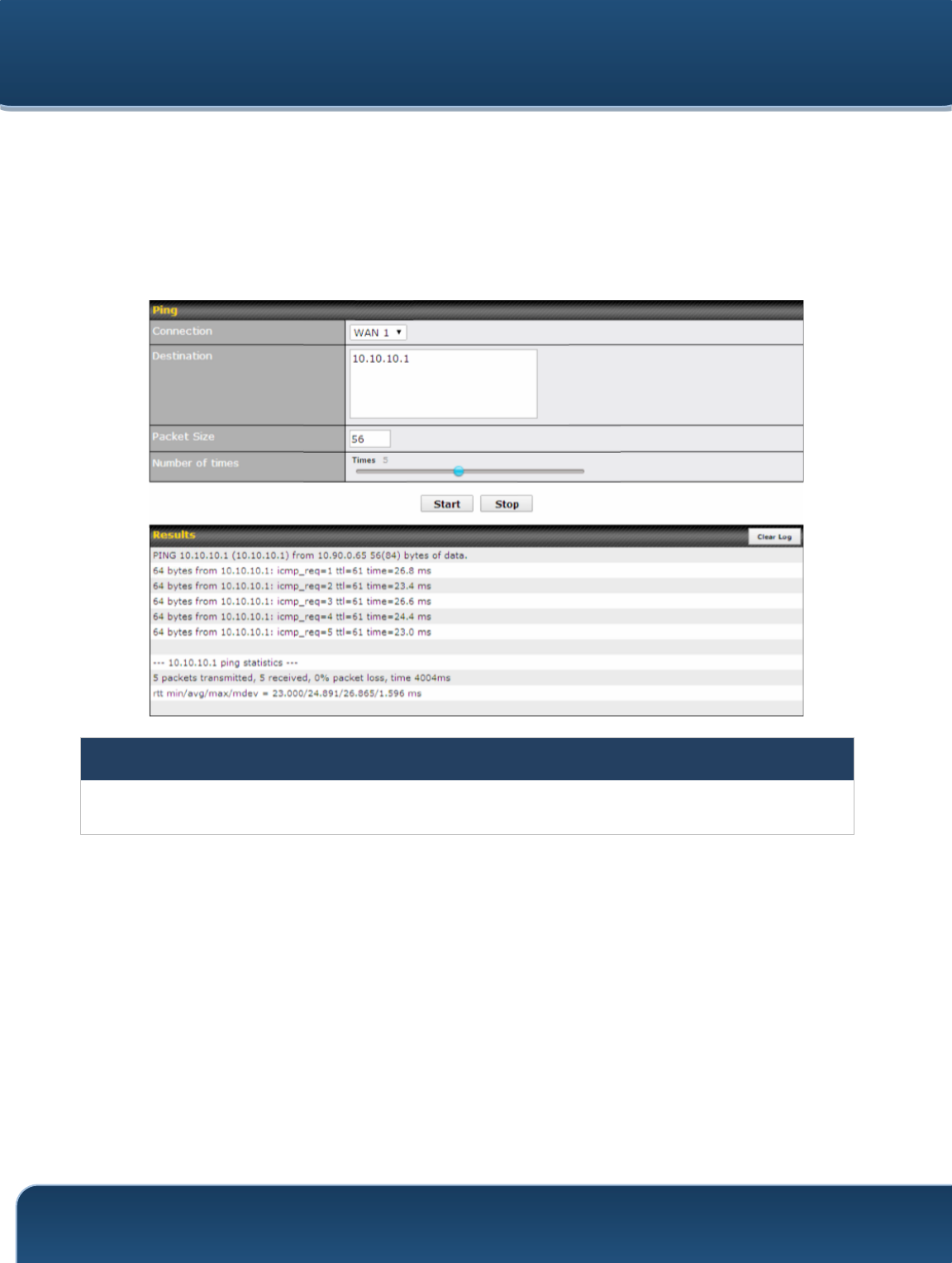
Pepwave Routers User Manual
http://www.pepwave.com
138
Copyright @ 2015 Pepwave
22.11 Ping
The ping test tool sends pings through a specified Ethernet interface or a
SpeedFusionTM VPN connection. You can specify the number of pings in the field
Number of times, to a maximum number of 10 times. Packet Size can be set to a
maximum of 1472 bytes. The ping utility is located at System>Tools>Ping, illustrated
below:
Tip
A system administrator can use the ping utility to manually check the connectivity of a particular LAN/WAN
connection.
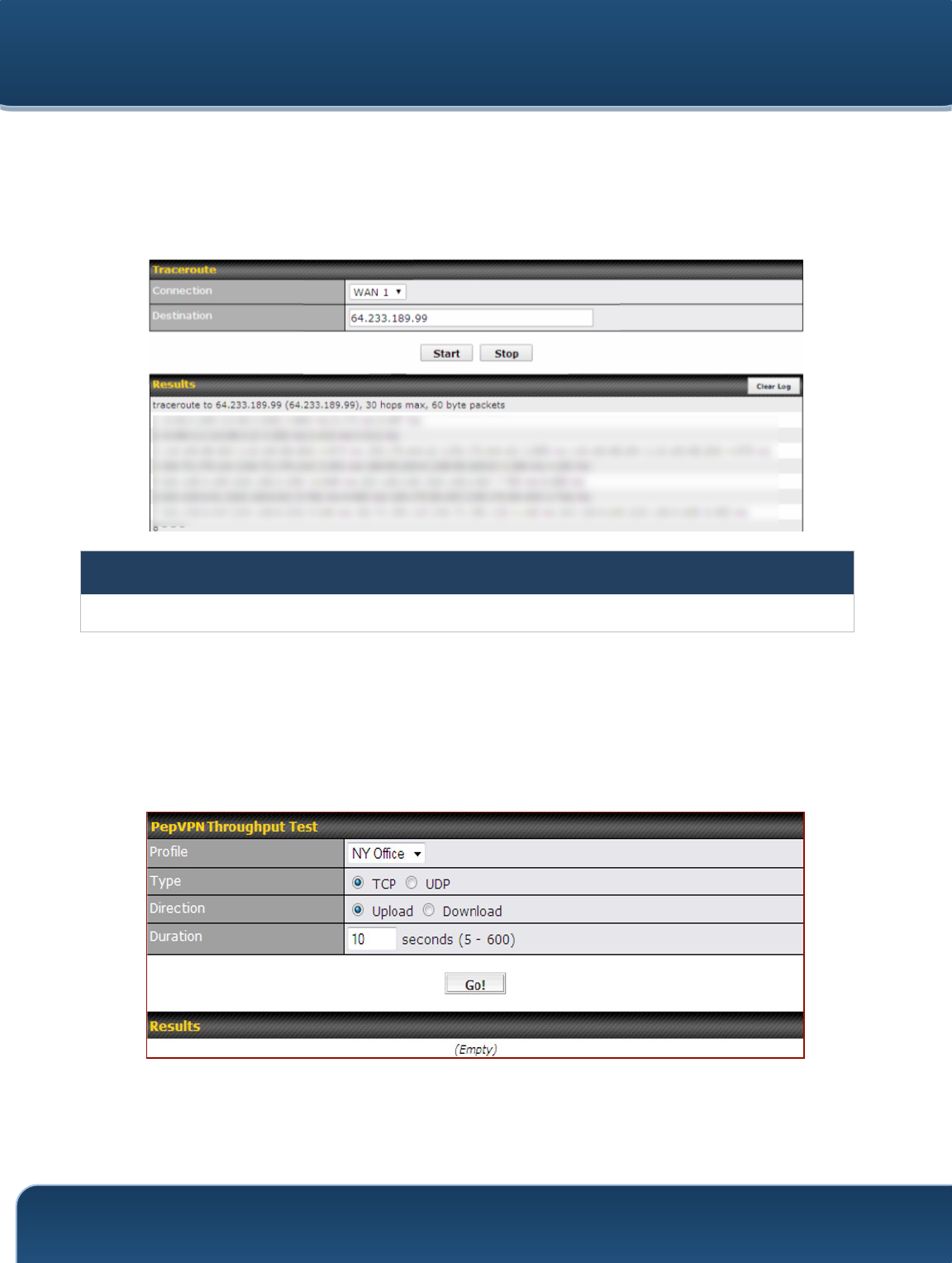
Pepwave Routers User Manual
http://www.pepwave.com
139
Copyright @ 2015 Pepwave
22.12 Traceroute Test
The traceroute test tool traces the routing path to the destination through a particular
Ethernet interface or a SpeedFusionTM connection. The traceroute test utility is located
at System>Tools>Traceroute.
Tip
A system administrator can use the traceroute utility to analyze the connection path of a LAN/WAN connection.
22.13 PepVPN Test
The PepVPN Test tool can help to test the throughput between different VPN peers.
You can define the Test Type, Direction, and Duration of the test, and press Go! to
perform the throughput test. The VPN test utility is located at System>Tools>PepVPN
Test, illustrated as follows:
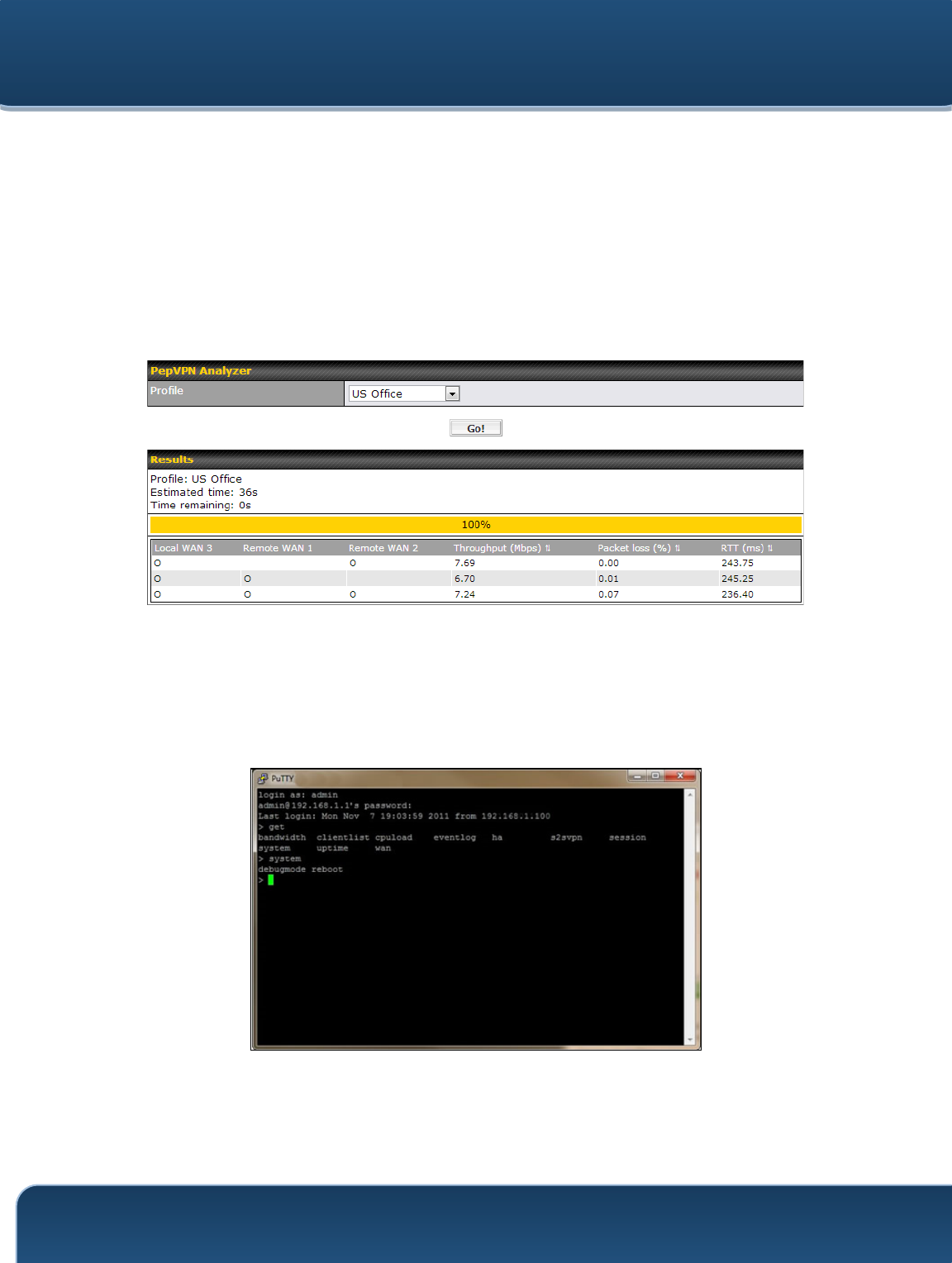
Pepwave Routers User Manual
http://www.pepwave.com
140
Copyright @ 2015 Pepwave
22.14 PepVPN Analyzer
The bandwidth bonding feature of PepVPN occurs when multiple WAN lines from one
end merge with multiple WAN lines from the other end. For this to happen, each WAN
line needs to form a connection with all the WAN lines on the opposite end. The function
of the PepVPN analyzer is to report the throughput, packet loss, and latency of all
possible combinations of connections. This feature is located at System>PepVPN
Analyzer. To use this feature, simply choose your profile from the drop-down menu and
click Go!
22.15 CLI (Command Line Interface Support)
The CLI (command line interface) can be accessed via SSH. This field enables CLI
support. The below settings specify which TCP port and which interface(s) should
accept remote SSH CLI access. The user name and password used for remote SSH
CLI access are the same as those used for web admin access.
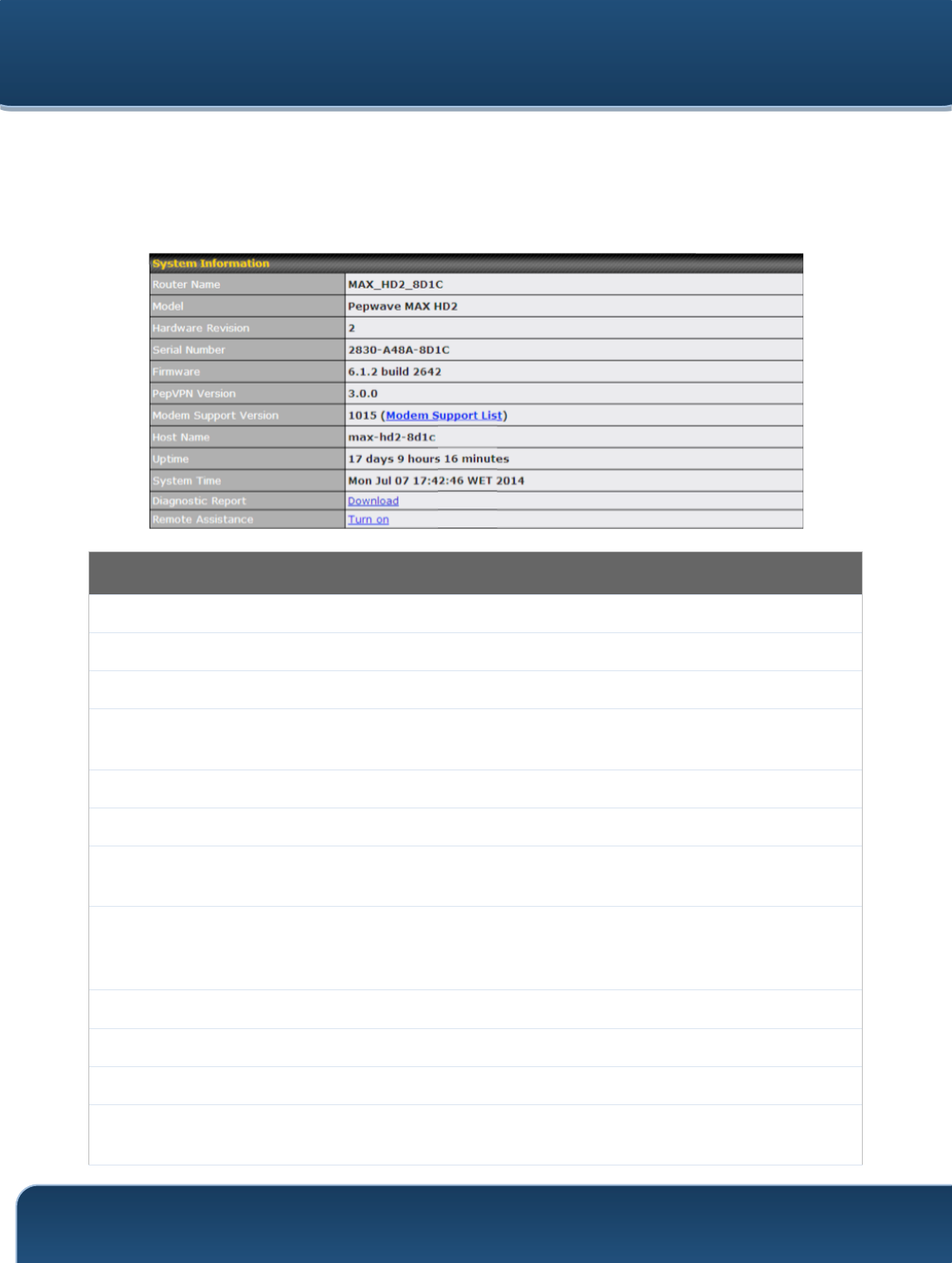
Pepwave Routers User Manual
http://www.pepwave.com
141
Copyright @ 2015 Pepwave
23 Status
23.1 Device
System information is located at Status>Device.
System Information
Router Name
This is the name specified in the Router Name field located at System>Admin Security.
Model
This shows the model name and number of this device.
Product Code
If your model uses a product code, it will appear here.
Hardware
Revision
This shows the hardware version of this device.
Serial Number
This shows the serial number of this device.
Firmware
This shows the firmware version this device is currently running.
PepVPN
Version
This shows the current PepVPN version.
Modem
Support
Version
This shows the modem support version. For a list of supported modems, click Modem
Support List.
Host Name
The host name assigned to the Pepwave router appears here.
Uptime
This shows the length of time since the device has been rebooted.
System Time
This shows the current system time.
Diagnostic
Report
The Download link is for exporting a diagnostic report file required for system investigation.
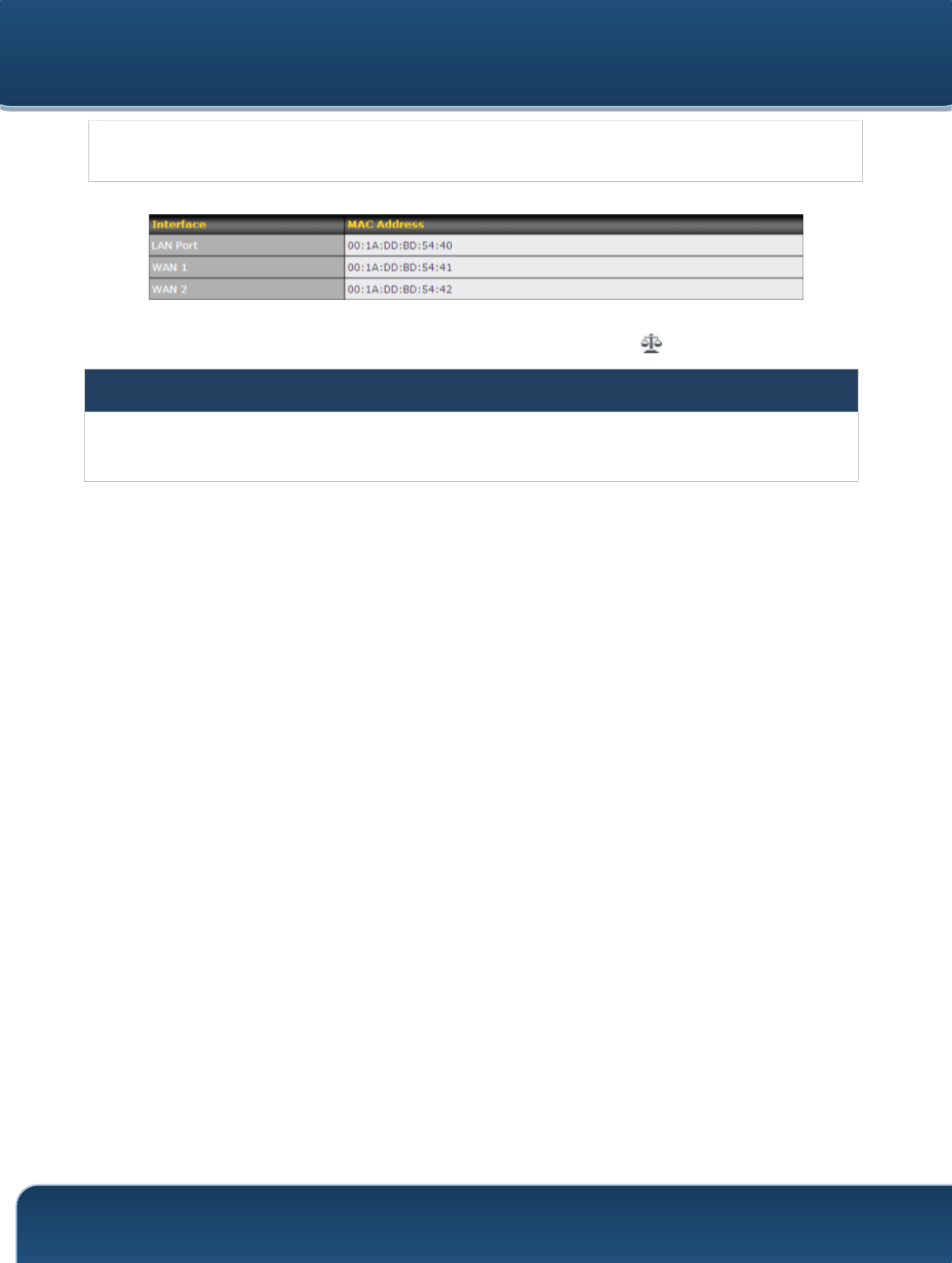
Pepwave Routers User Manual
http://www.pepwave.com
142
Copyright @ 2015 Pepwave
Remote
Assistance
Click Turn on to enable remote assistance.
The second table shows the MAC address of each LAN/WAN interface connected. To
view your device’s End User License Agreement (EULA), click .
Important Note
If you encounter issues and would like to contact the Pepwave Support Team (http://www.pepwave.com/contact/),
please download the diagnostic report file and attach it along with a description of your issue.
In Firmware 5.1 or before, the diagnostic report file can be obtained at System>Reboot.
23.1.1 GPS Data
The MAX HD2 and HD2 IP67 automatically store up to seven days of GPS location data
in GPS eXchange format (GPX). To review this data using third-party applications, click
Status>Device and then download your GPX file.
The Pepwave MAX BR1, HD2, and HD2 IP67 export real-time location data in NMEA
format through the LAN IP address at TCP port 60660. It is accessible from the LAN or
over a SpeedFusion connection. To access the data via a virtual serial port, install a
virtual serial port driver. Visit http://www.peplink.com/index.php?view=faq&id=294 to
download the driver.
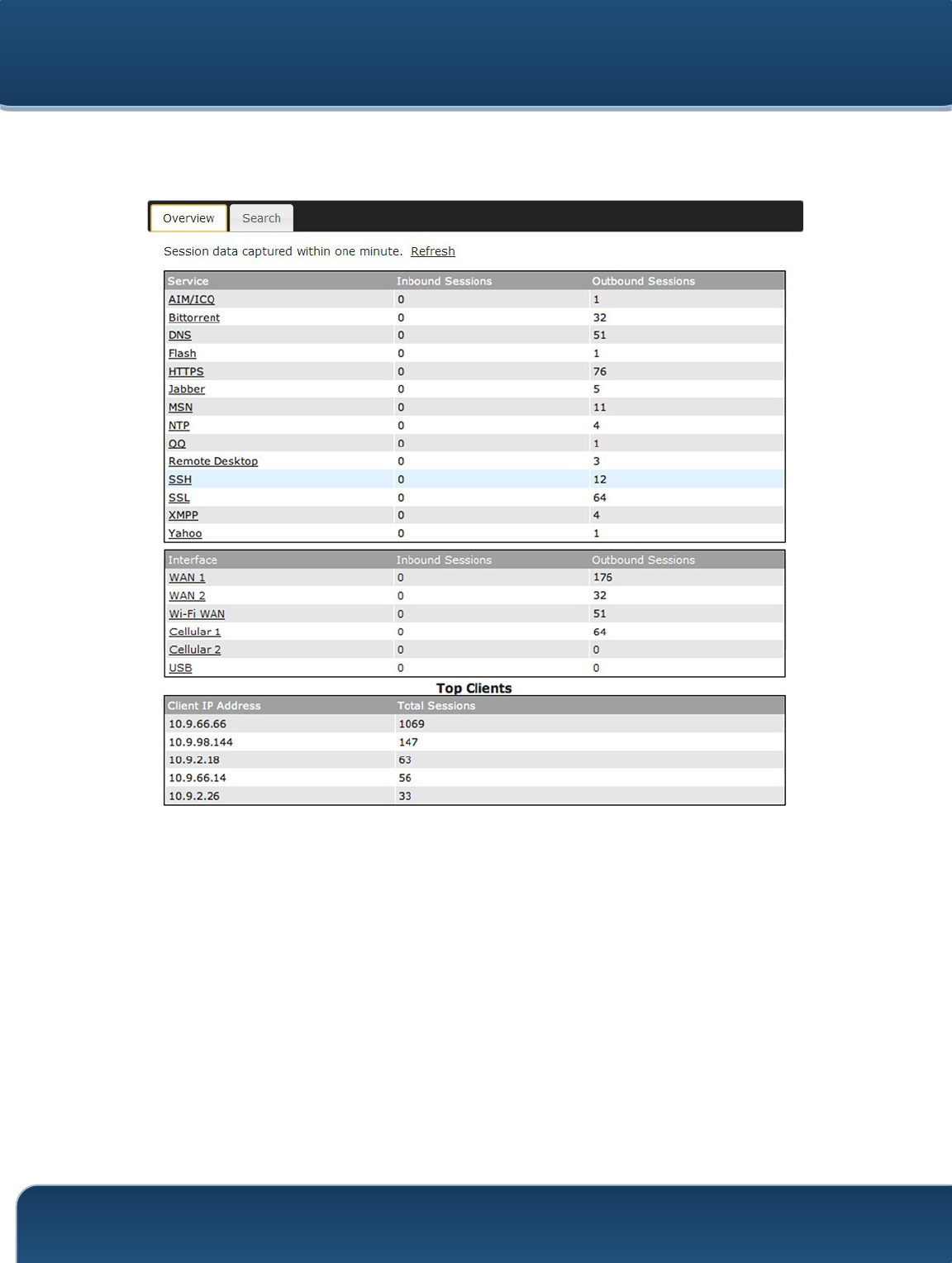
Pepwave Routers User Manual
http://www.pepwave.com
143
Copyright @ 2015 Pepwave
23.2 Active Sessions
Information on active sessions can be found at Status>Active Sessions>Overview.
This screen displays the number of sessions initiated by each application. Click on each
service listing for additional information. This screen also indicates the number of
sessions initiated by each WAN port. In addition, you can see which clients are initiating
the most sessions.
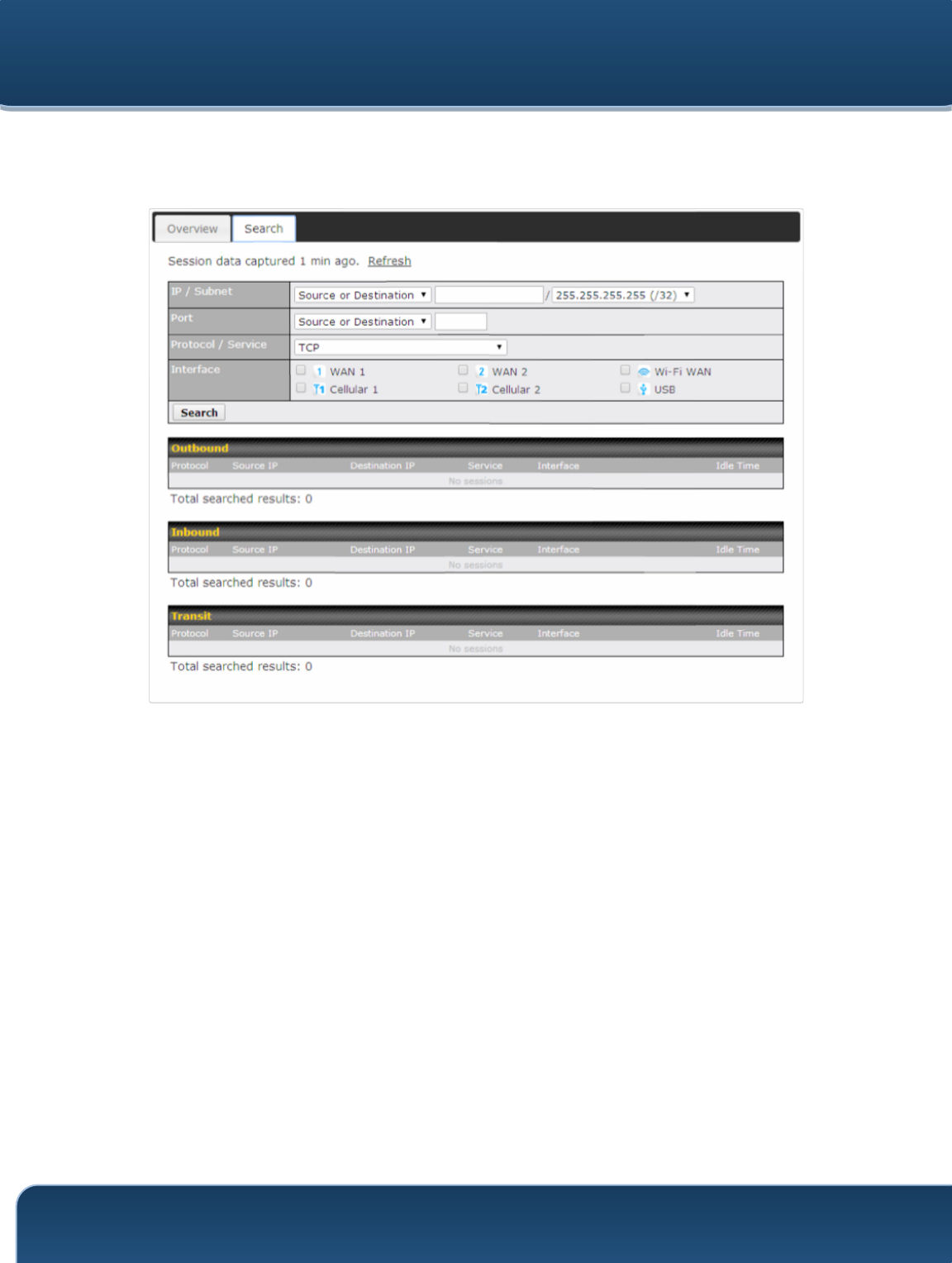
Pepwave Routers User Manual
http://www.pepwave.com
144
Copyright @ 2015 Pepwave
You can also perform a filtered search for specific sessions. You can filter by subnet,
port, protocol, and interface. To perform a search, navigate to Status>Active
Sessions>Search.
This Active Sessions section displays the active inbound/outbound sessions of each
WAN connection on the Pepwave router. A filter is available to sort active session
information. Enter a keyword in the field or check one of the WAN connection boxes for
filtering.
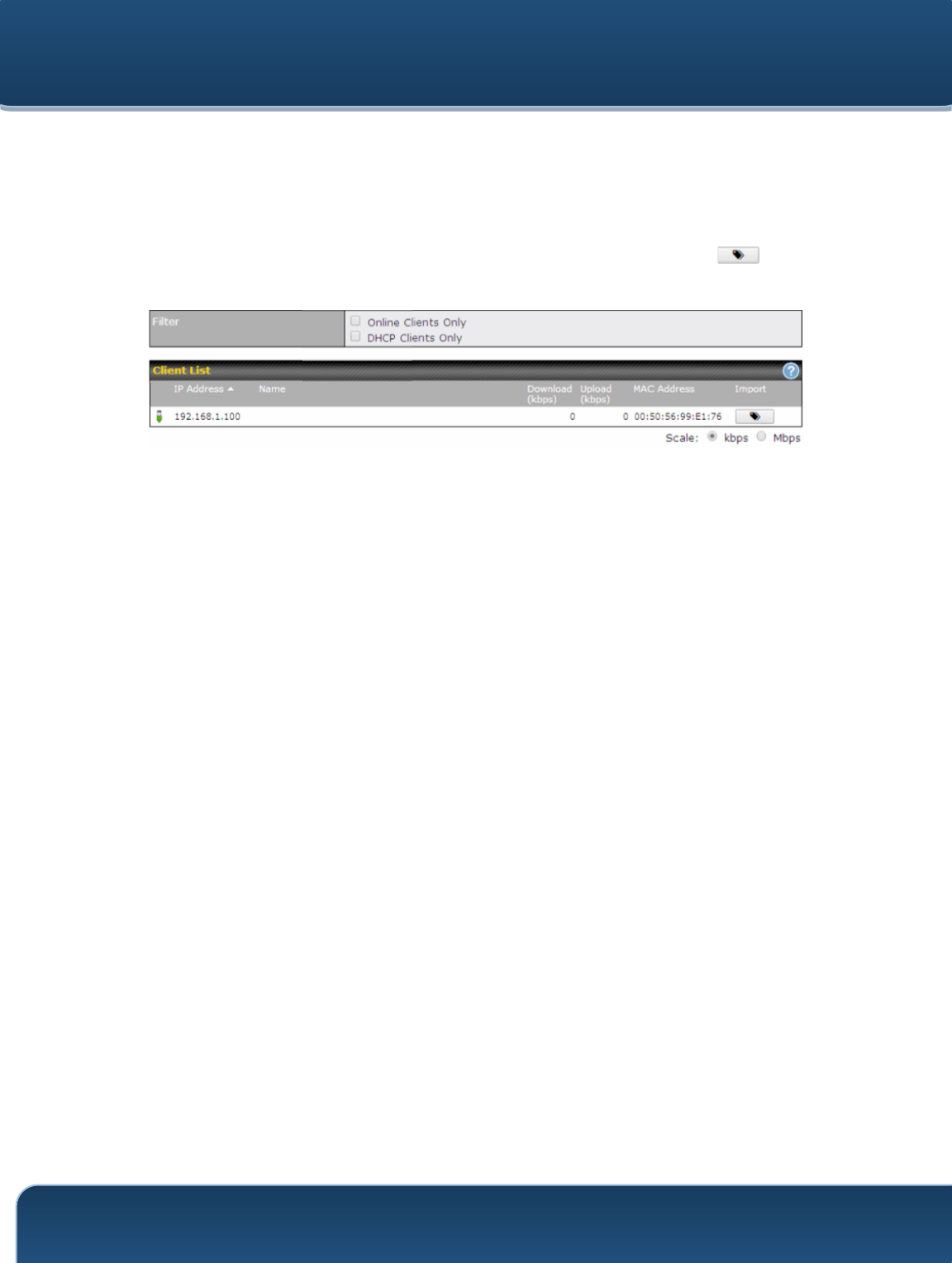
Pepwave Routers User Manual
http://www.pepwave.com
145
Copyright @ 2015 Pepwave
23.3 Client List
The client list table is located at Status>Client List. It lists DHCP and online client IP
addresses, names (retrieved from the DHCP reservation table or defined by users),
current download and upload rate, and MAC address.
Clients can be imported into the DHCP reservation table by clicking the button on
the right. You can update the record after import by going to Network>LAN.
If the PPTP server (see Section 19.2), SpeedFusionTM (see Section 12.1), or AP
controller (see Section 20) is enabled, you may see the corresponding connection
name listed in the Name field.
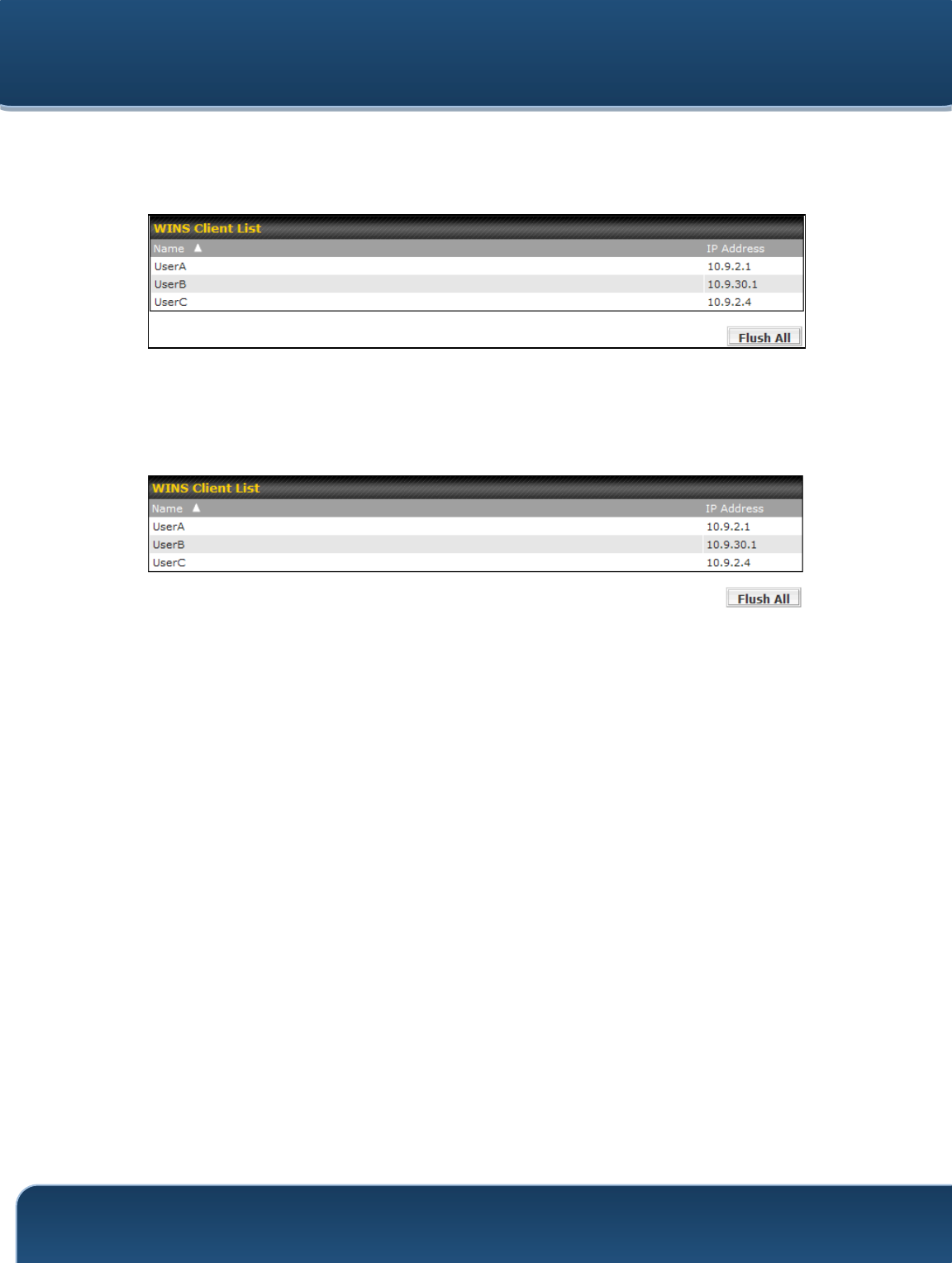
Pepwave Routers User Manual
http://www.pepwave.com
146
Copyright @ 2015 Pepwave
23.4 WINS Client
The WINS client list table is located at Status>WINS Client.
The WINS client table lists the IP addresses and names of WINS clients. This option will
only be available when you have enabled the WINS server (see Section 8). The names
of clients retrieved will be automatically matched into the Client List (see previous
section). Click Flush All to flush all WINS client records.
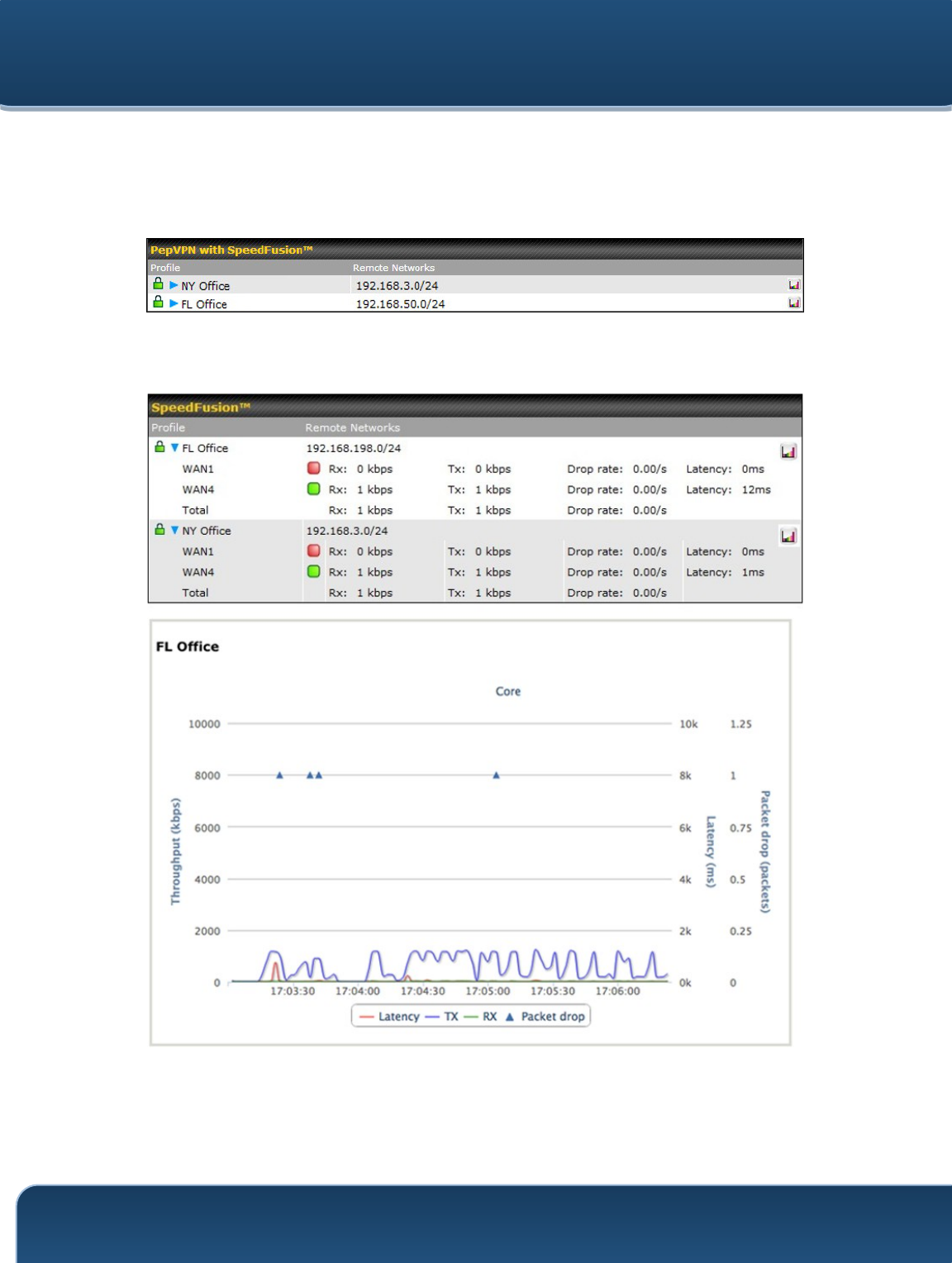
Pepwave Routers User Manual
http://www.pepwave.com
147
Copyright @ 2015 Pepwave
23.5 SpeedFusionTM Status
Current SpeedFusionTM status information is located at Status>SpeedFusionTM.
Details about SpeedFusionTM connection peers appears as below:
Click on the corresponding peer name to explore the WAN connection(s) status and
subnet information of each VPN peer.
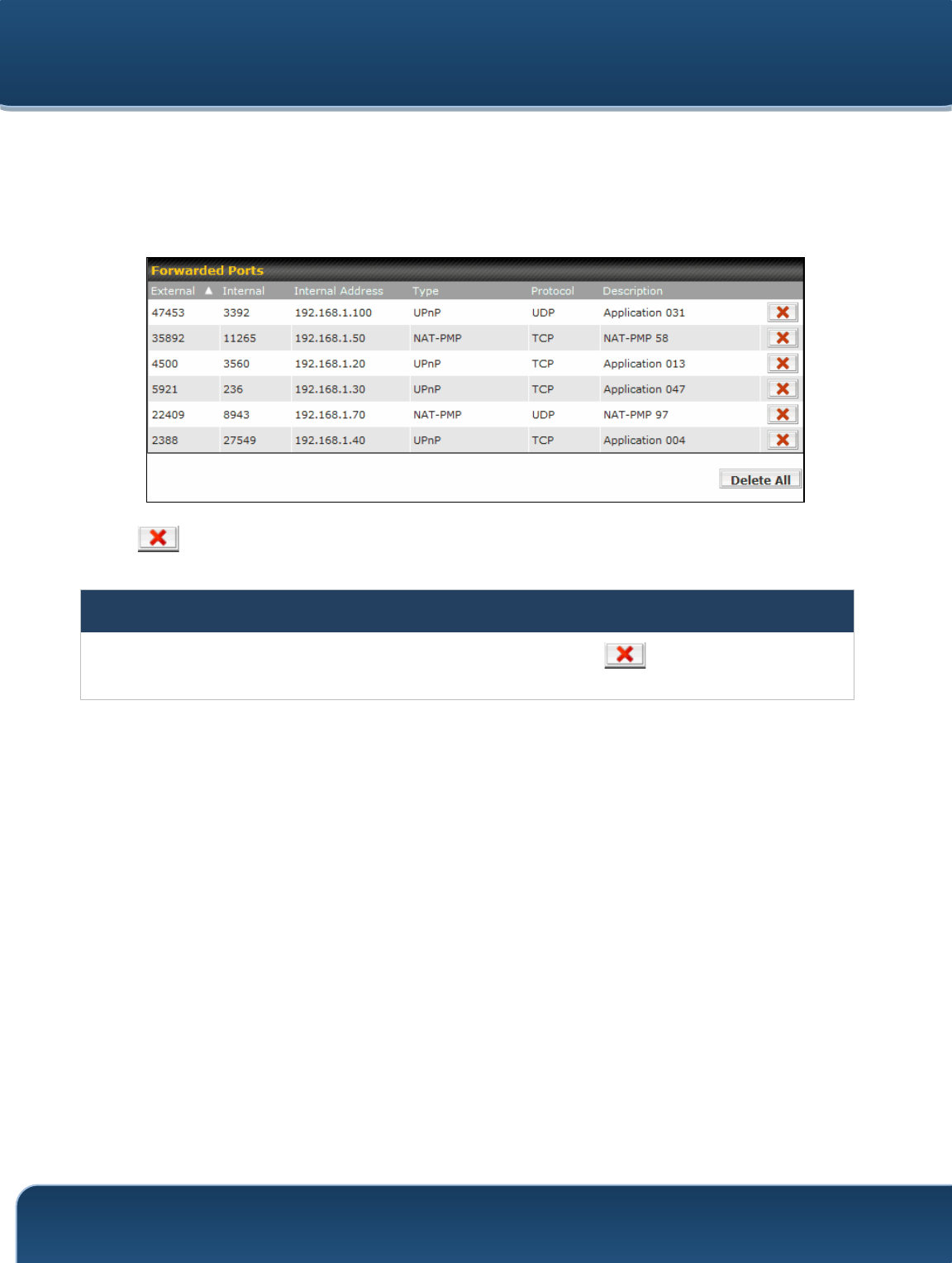
Pepwave Routers User Manual
http://www.pepwave.com
148
Copyright @ 2015 Pepwave
23.6 UPnP / NAT-PMP
The table that shows the forwarded ports under UPnP and NAT-PMP protocols is
located at Status>UPnP/NAT-PMP. This section appears only if you have enabled
UPnP / NAT-PMP as mentioned in Section 16.1.1.
Click to delete a single UPnP / NAT-PMP record in its corresponding row. To
delete all records, click Delete All on the right-hand side below the table.
Important Note
UPnP / NAT-PMP records will be deleted immediately after clicking the button or Delete All, without the
need to click Save or Confirm.

Pepwave Routers User Manual
http://www.pepwave.com
149
Copyright @ 2015 Pepwave
23.7 Event Log
Event log information is located at Status>Event Log.
The log section displays a list of events that has taken place on the Pepwave router.
Check Auto Refresh to refresh log entries automatically. Click the Clear Log button to
clear the log.
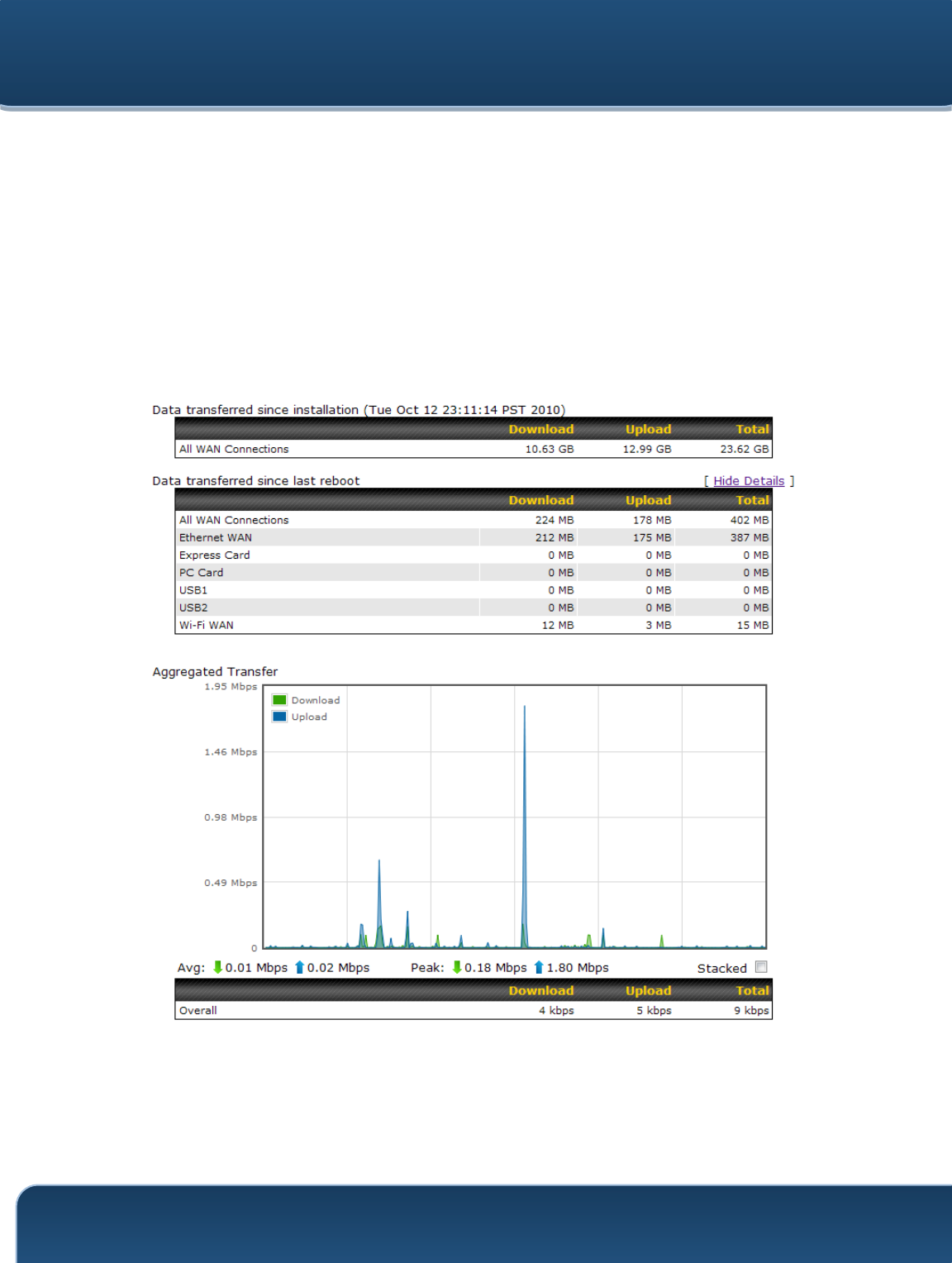
Pepwave Routers User Manual
http://www.pepwave.com
150
Copyright @ 2015 Pepwave
23.8 Bandwidth
This section shows bandwidth usage statistics and is located at Status>Bandwidth.
Bandwidth usage at the LAN while the device is switched off (e.g., LAN bypass) is
neither recorded nor shown.
23.8.1 Real-Time
The Data transferred since installation table indicates how much network traffic has
been processed by the device since the first bootup. The Data transferred since last
reboot table indicates how much network traffic has been processed by the device
since the last bootup.
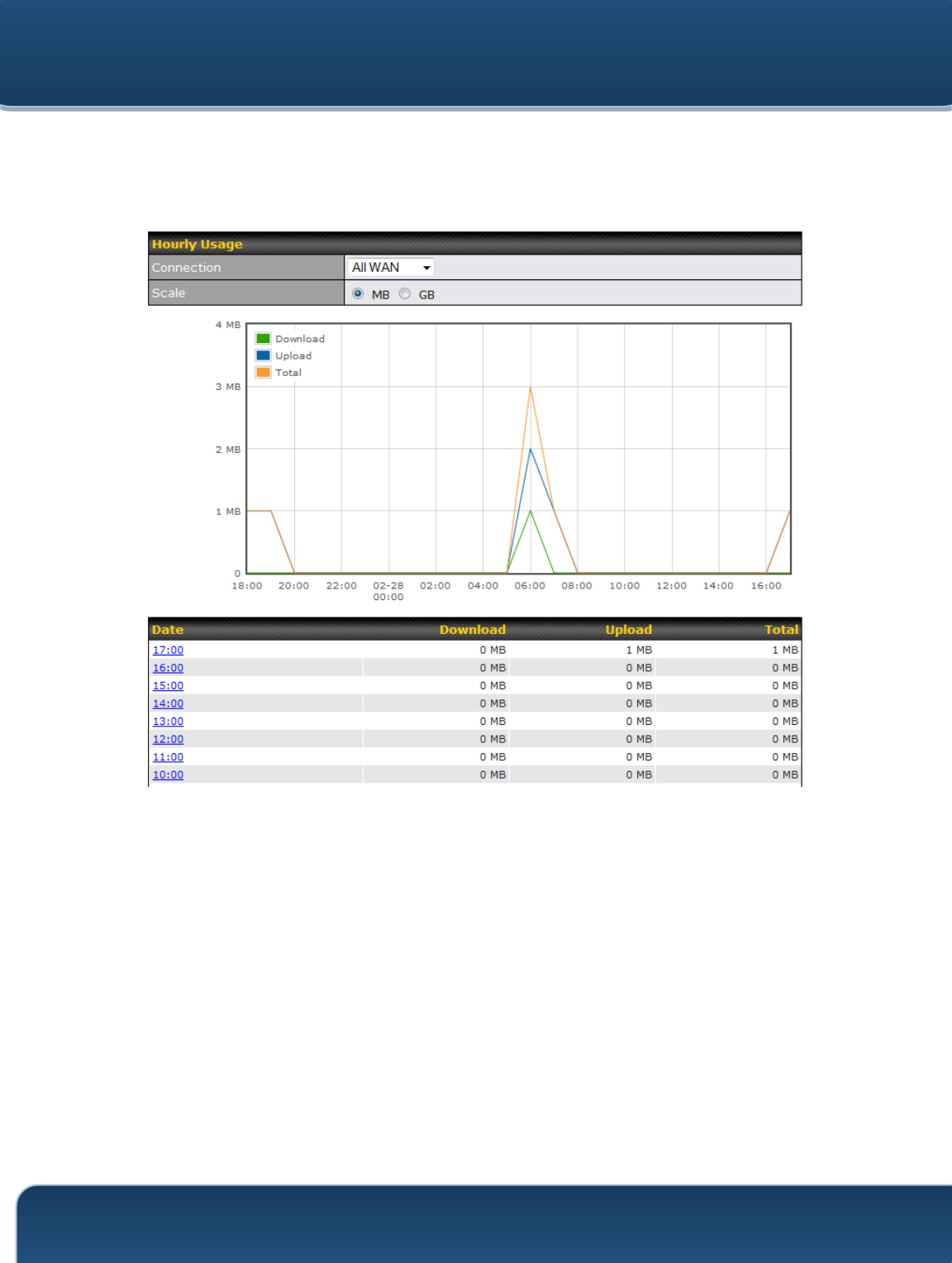
Pepwave Routers User Manual
http://www.pepwave.com
151
Copyright @ 2015 Pepwave
23.8.2 Hourly
This page shows the hourly bandwidth usage for all WAN connections, with the option
of viewing each individual connection. Select the desired connection to check from the
drop-down menu.
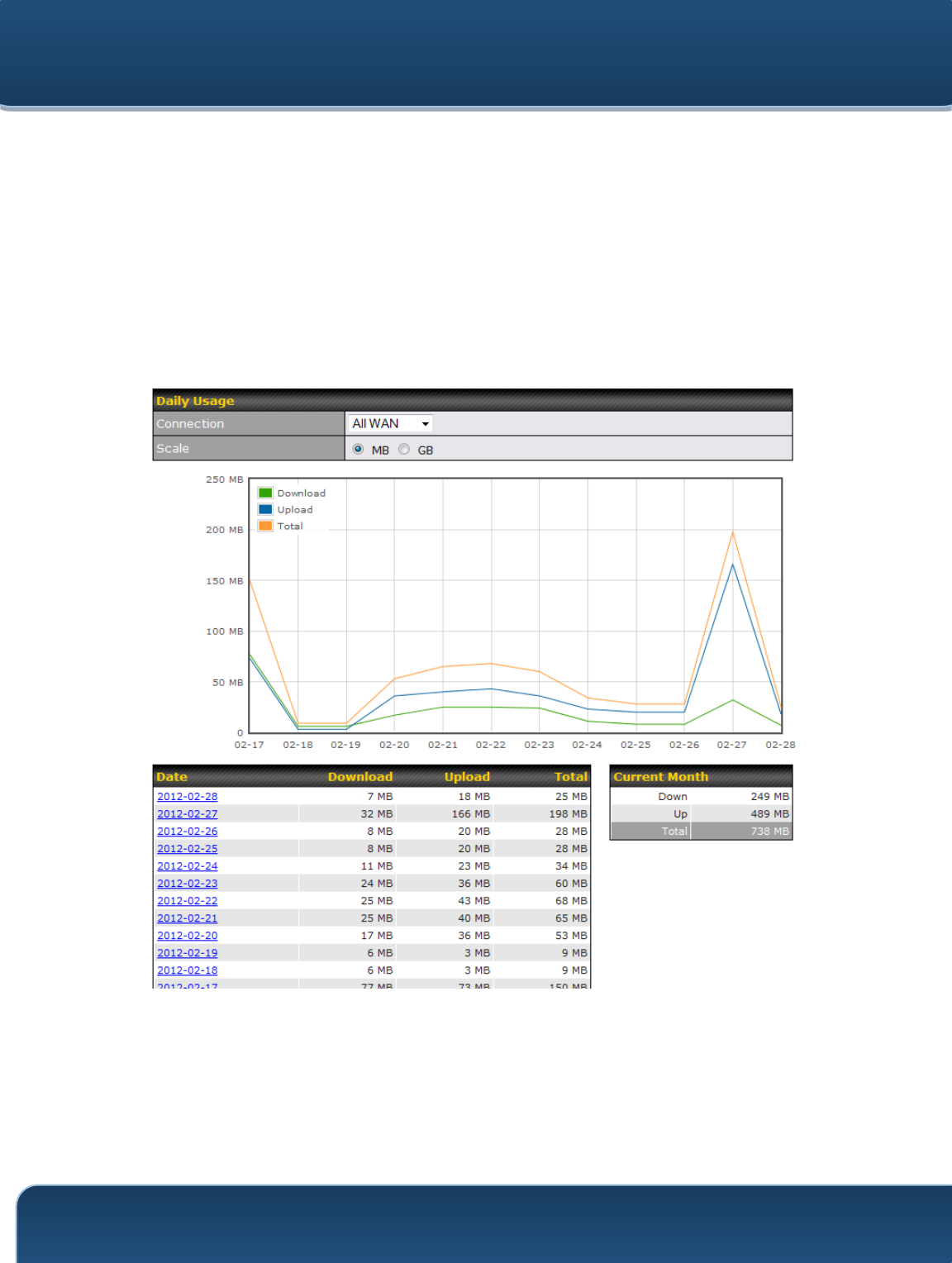
Pepwave Routers User Manual
http://www.pepwave.com
152
Copyright @ 2015 Pepwave
23.8.3 Daily
This page shows the daily bandwidth usage for all WAN connections, with the option of
viewing each individual connection.
Select the connection to check from the drop-down menu. If you have enabled the
Bandwidth Monitoring feature, the Current Billing Cycle table for that WAN
connection will be displayed.
Click on a date to view the client bandwidth usage of that specific date. This feature is
not available if you have selected to view the bandwidth usage of only a particular WAN
connection. The scale of the graph can be set to display megabytes (MB) or gigabytes
(GB).
All WAN Daily Bandwidth Usage
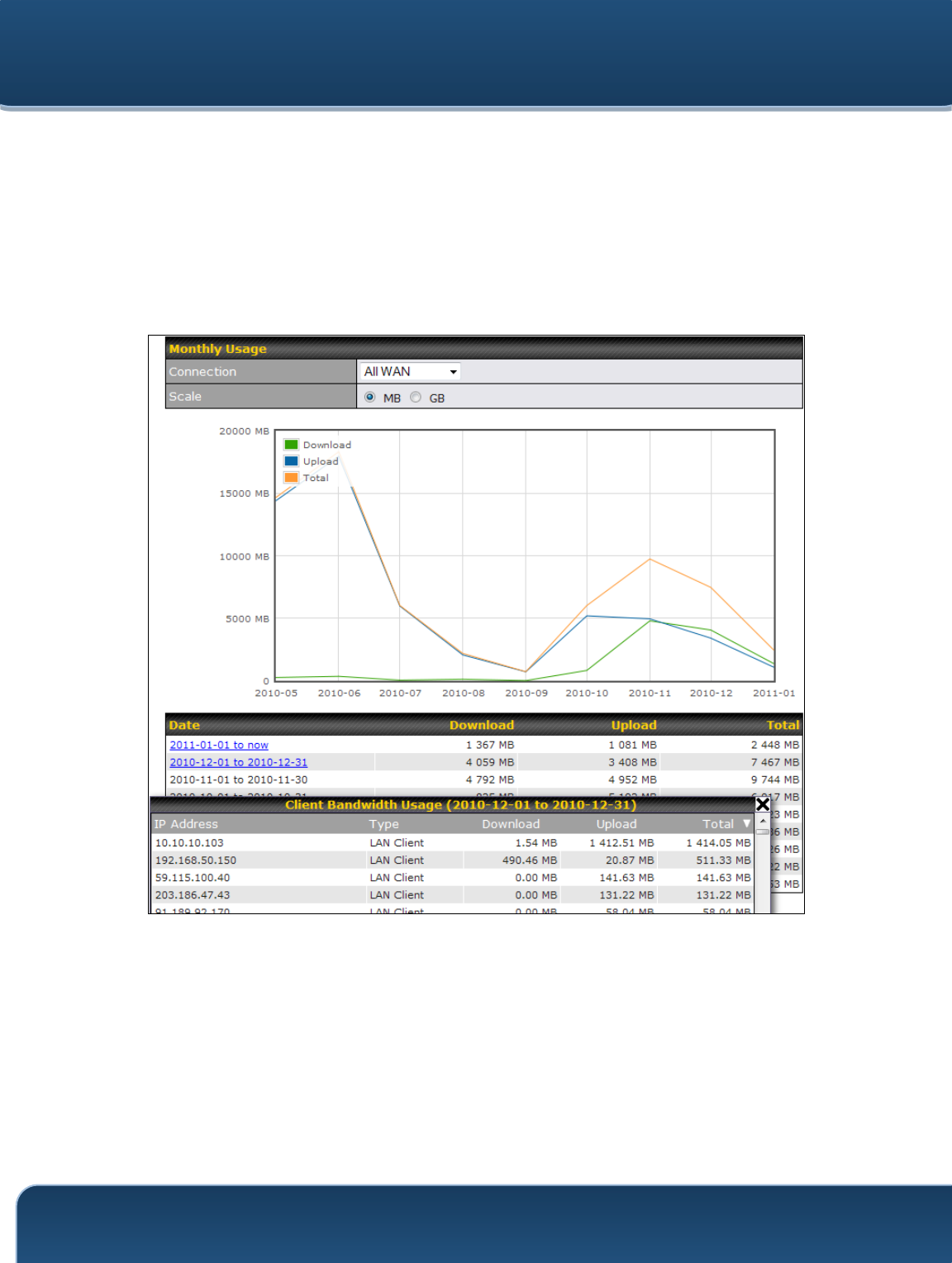
Pepwave Routers User Manual
http://www.pepwave.com
153
Copyright @ 2015 Pepwave
23.8.4 Monthly
This page shows the monthly bandwidth usage for each WAN connection. If you have
enabled the Bandwidth Monitoring feature, you can check the usage of each
particular connection and view the information by Billing Cycle or by Calendar Month.
Click the first two rows to view the client bandwidth usage in the last two months. This
feature is not available if you have chosen to view the bandwidth of an individual WAN
connection. The scale of the graph can be set to display megabytes (MB) or gigabytes
(GB).
All WAN Monthly Bandwidth Usage
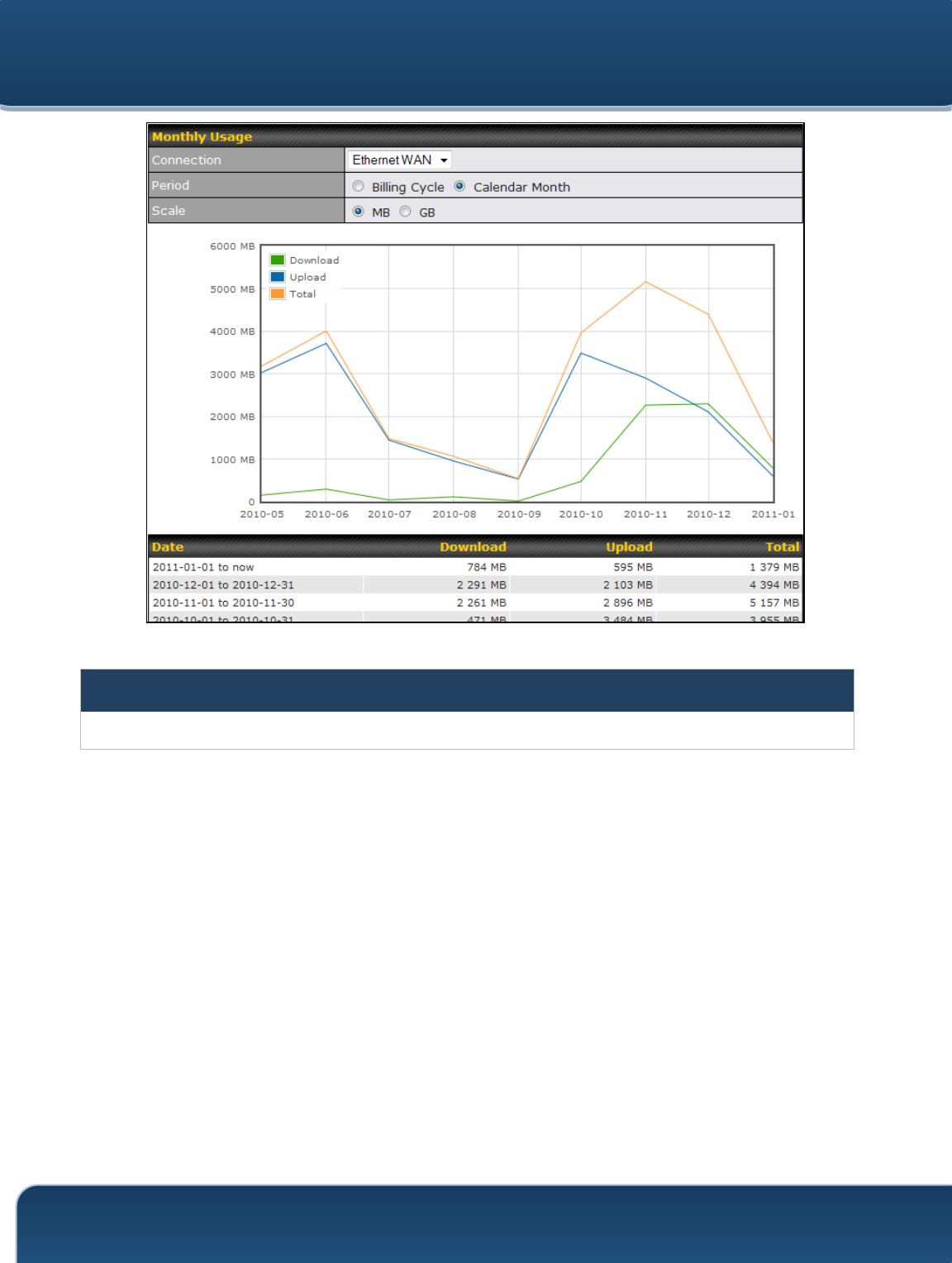
Pepwave Routers User Manual
http://www.pepwave.com
154
Copyright @ 2015 Pepwave
Ethernet WAN Monthly Bandwidth Usage
Tip
By default, the scale of data size is in MB. 1GB equals 1024MB.
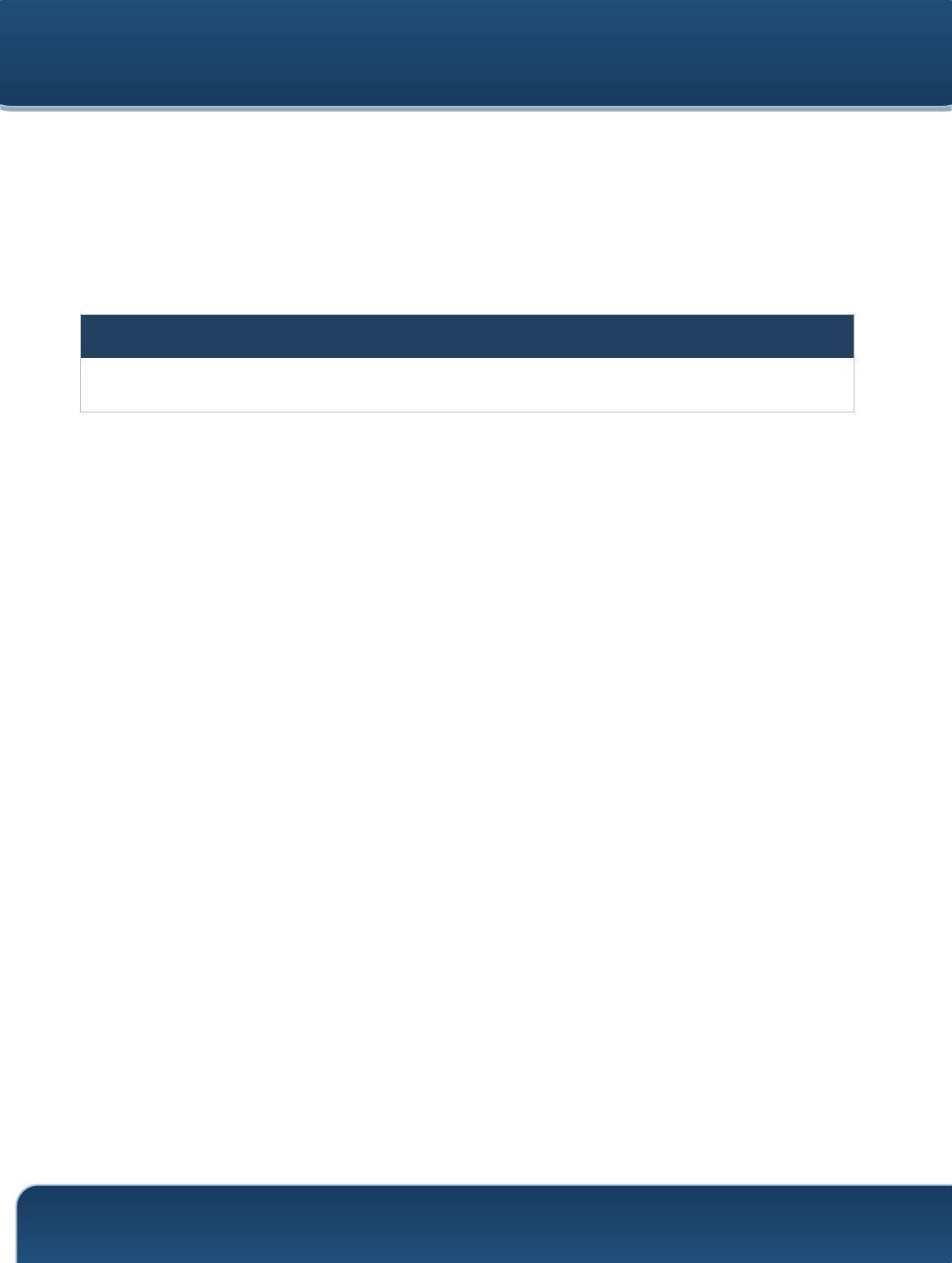
Pepwave Routers User Manual
http://www.pepwave.com
155
Copyright @ 2015 Pepwave
Appendix A. Restoration of Factory Defaults
To restore the factory default settings on a Pepwave router, follow the steps below:
1. Locate the reset button on the front or back panel of the Pepwave router.
2. With a paper clip, press the reset button and hold it for at least 10 seconds, until
the unit reboots itself.
After the Pepwave router finishes rebooting, the factory default settings will be restored.
Important Note
All previous configurations and bandwidth usage data will be lost after restoring factory default settings. Regular
backup of configuration settings is strongly recommended.
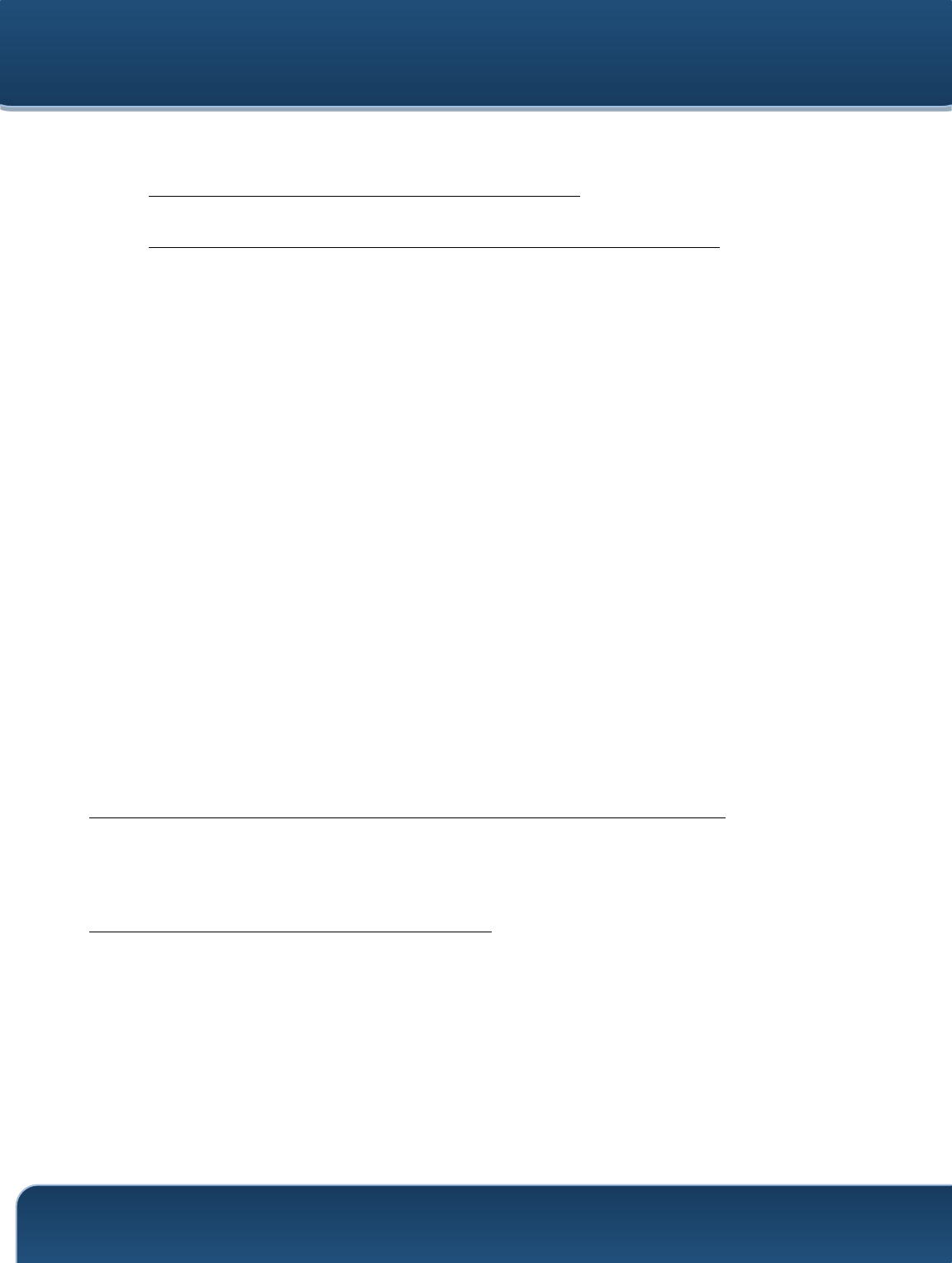
Pepwave Routers User Manual
http://www.pepwave.com
156
Copyright @ 2015 Pepwave
Appendix B. Declaration
1. The device supports time division technology
2. Federal Communication Commission Interference Statement
This device complies with Part 15 of the FCC Rules. Operation is subject to the
following two conditions: (1) This device may not cause harmful interference, and (2)
this device must accept any interference received, including interference that may
cause undesired operation.
NOTE: This equipment has been tested and found to comply with the limits for a Class
A digital device, pursuant to part 15 of the FCC Rules. These limits are designed to
provide reasonable protection against harmful interference when the equipment is
operated in a commercial environment. This equipment generates, uses, and can
radiate radio frequency energy and, if not installed and used in accordance with the
instruction manual, may cause harmful interference to radio communications. Operation
of this equipment in a residential area is likely to cause harmful interference in which
case the user will be required to correct the interference at his own expense.
Changes or modifications not expressly approved by the party responsible for
compliance could void the user's authority to operate the equipment.
This transmitter must not be co-located or operating in conjunction with any other
antenna or transmitter.
Operations in the 5.15-5.25GHz band are restricted to indoor usage only.
IMPORTANT NOTE
FCC Radiation Exposure Statement (for MAX700/ HD2/ HD2 IP67/ BR1)
This equipment complies with FCC radiation exposure limits set forth for an uncontrolled
environment. This equipment should be installed and operated with minimum distance
20cm between the radiator & your body.
FCC Radiation Exposure Statement (for HD4)
This equipment complies with FCC radiation exposure limits set forth for an uncontrolled
environment. This equipment should be installed and operated with minimum distance
40cm between the radiator & your body.
1. 65cm minimum when the product is operated with a plug-in 3G USB device which
has maximum of 7W ERP output power.
2. For co-transmission scenario which is not covered above, please consult the RF
technician or device supplier.
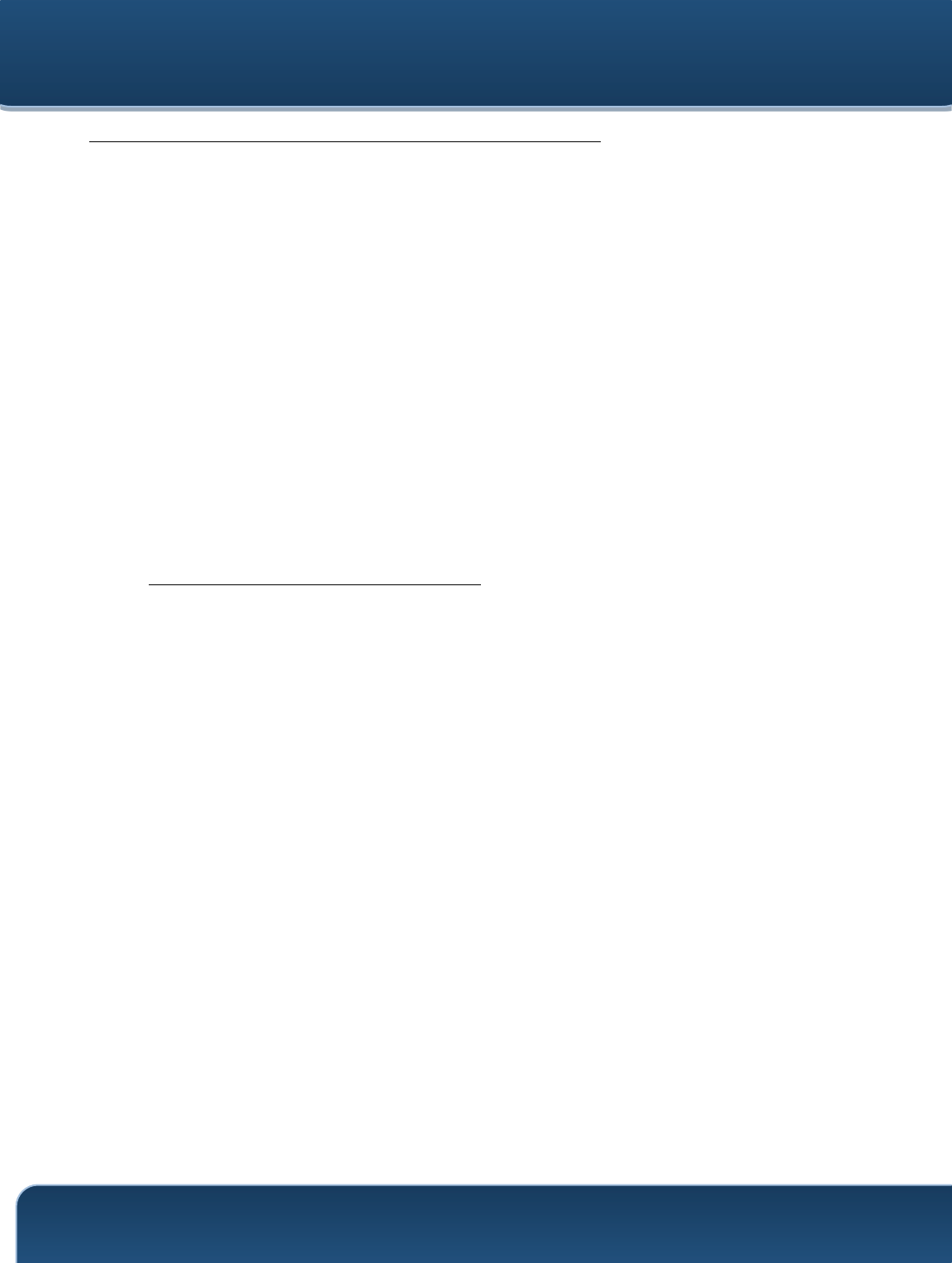
Pepwave Routers User Manual
http://www.pepwave.com
157
Copyright @ 2015 Pepwave
FCC Radiation Exposure Statement (for MAX On-The-Go)
This equipment complies with FCC radiation exposure limits set forth for an uncontrolled
environment.
1. 20cm minimum when the product is operated alone without co-transmitting with a
plug-in 3G USB dongle device.
2. 65cm minimum when the product is operated with a plug-in 3G USB device which
has maximum of 7W ERP output power.
3. For co-transmission scenario which is not covered above, please consult the RF
technician or device supplier.
This transmitter must not be co-located or operating in conjunction with any other
antenna or transmitter.
The availability of some specific channels and/or operational frequency bands are
country dependent and are firmware programmed at the factory to match the
intended destination.
3. CE Statement for Pepwave Routers
Europe – EU Declaration of Conformity
This device complies with the essential requirements of the R&TTE Directive
1999/5/EC. The following test methods have been applied in order to prove
presumption of conformity with the essential requirements of the R&TTE Directive
1999/5/EC:
- EN 60950-1: 2006 + A11 : 2009+A1 : 2010+ A12: 2011
Safety of Information Technology Equipment
- EN50385 : 2002 / Article 3(1)(a)
Product standard to demonstrate the compliance of radio base stations and fixed
terminal stations for wireless telecommunication systems with the basic restrictions
or the reference levels related to human exposure to radio frequency
electromagnetic fields (110MHz - 40 GHz) - General public
EN 300 328 V1.7.1: 2006
Electromagnetic compatibility and Radio spectrum Matters (ERM); Wideband
Transmission systems; Data transmission equipment operating in the 2,4 GHz ISM
band and using spread spectrum modulation techniques; Harmonized EN covering
essential requirements under article 3.2 of the R&TTE Directive
- EN 301 908-1 V5.2.1: 2011
Electromagnetic compatibility and Radio spectrum Matters (ERM); Base Stations
(BS), Repeaters and User Equipment (UE) for IMT-2000 Third-Generation cellular
networks; Part 1: Harmonized EN for IMT-2000, introduction and common
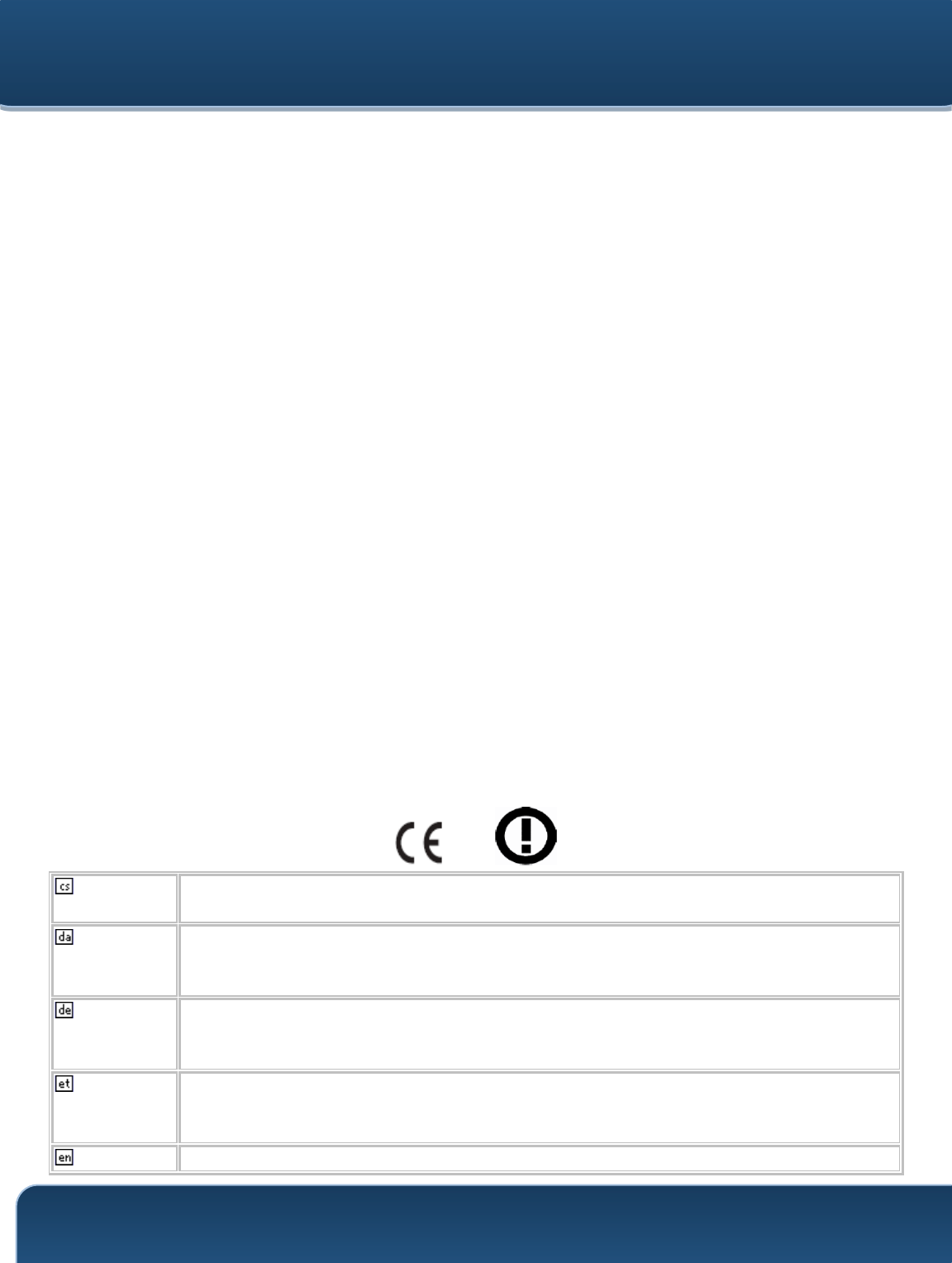
Pepwave Routers User Manual
http://www.pepwave.com
158
Copyright @ 2015 Pepwave
requirements, covering essential requirements of article 3.2 of the R&TTE Directive
- EN 301 511 V9.0.2: 2003
Global System for Mobile communications (GSM); Harmonized standard for mobile
stations in the GSM 900 and DCS 1800 bands covering essential requirements
under article 3.2 of the R&TTE directive (1999/5/EC)
- EN 301 489-1 V1.9.2: 2008
Electromagnetic compatibility and Radio Spectrum Matters (ERM); ElectroMagnetic
Compatibility (EMC) standard for radio equipment and services; Part 1: Common
technical requirements
- EN 301 489-7 V1.3.1: 2005
ElectroMagnetic compatibility and Radio spectrum Matters (ERM); ElectroMagnetic
Compatibility (EMC) standard for radio equipment ad services; Part 7: Specific
conditions for mobile and portable radio and ancillary equipment of digital cellular
radio telecommunications systems (GSM and DCS)
- EN 301 489-17 V2.2.1: 2012
Electromagnetic compatibility and Radio spectrum Matters (ERM); ElectroMagnetic
Compatibility (EMC) standard for radio equipment and services; Part 17: Specific
conditions for 2,4 GHz wideband transmission systems and 5 GHz high
performance RLAN equipment
- EN 301 489-24 V1.5.1: 2010
Electromagnetic compatibility and Radio Spectrum Matters (ERM); ElectroMagnetic
Compatibility (EMC) standard for radio equipment and services; Part 24: Specific
conditions for IMT-2000 CDMA Direct Spread (UTRA) for Mobile and portable (UE)
radio and ancillary equipment
0081
Česky
[Czech]
[Jméno výrobce] tímto prohlašuje, že tento [typ zařízení] je ve shodě se
základními požadavky a dalšími příslušnými ustanoveními směrnice 1999/5/ES.
Dansk
[Danish]
Undertegnede [fabrikantens navn] erklærer herved, at følgende udstyr [udstyrets
typebetegnelse] overholder de væsentlige krav og øvrige relevante krav i direktiv
1999/5/EF.
Deutsch
[German]
Hiermit erklärt [Name des Herstellers], dass sich das Gerät [Gerätetyp] in
Übereinstimmung mit den grundlegenden Anforderungen und den übrigen
einschlägigen Bestimmungen der Richtlinie 1999/5/EG befindet.
Eesti
[Estonian]
Käesolevaga kinnitab [tootja nimi = name of manufacturer] seadme [seadme tüüp
= type of equipment] vastavust direktiivi 1999/5/EÜ põhinõuetele ja nimetatud
direktiivist tulenevatele teistele asjakohastele sätetele.
English
Hereby, [name of manufacturer], declares that this [type of equipment] is in
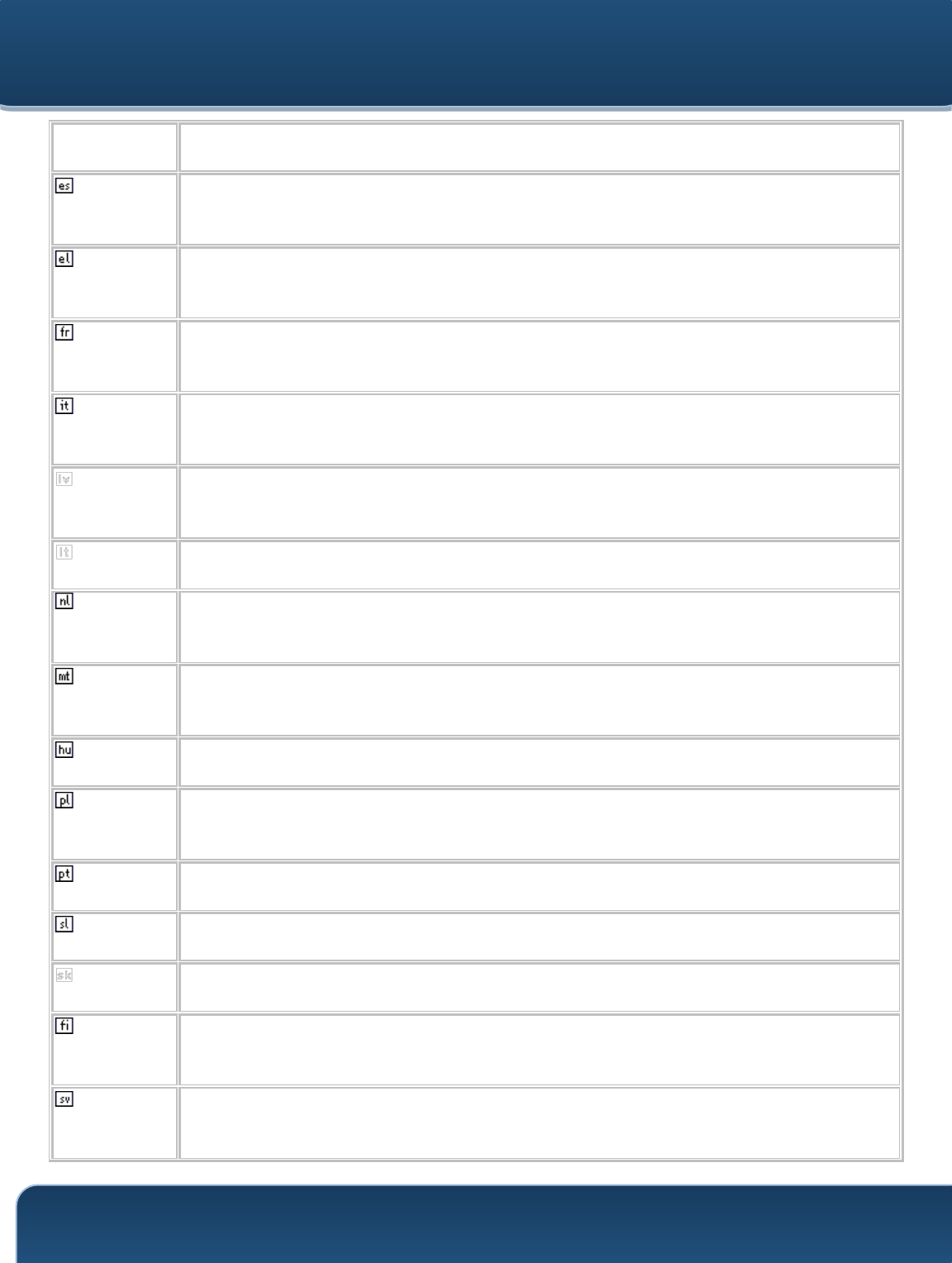
Pepwave Routers User Manual
http://www.pepwave.com
159
Copyright @ 2015 Pepwave
compliance with the essential requirements and other relevant provisions of
Directive 1999/5/EC.
Español
[Spanish]
Por medio de la presente [nombre del fabricante] declara que el [clase de equipo]
cumple con los requisitos esenciales y cualesquiera otras disposiciones
aplicables o exigibles de la Directiva 1999/5/CE.
Ελληνική
[Greek]
ΜΕ ΤΗΝ ΠΑΡΟΥΣΑ [name of manufacturer] ΔΗΛΩΝΕΙ ΟΤΙ [type of equipment]
ΣΥΜΜΟΡΦΩΝΕΤΑΙ ΠΡΟΣ ΤΙΣ ΟΥΣΙΩΔΕΙΣ ΑΠΑΙΤΗΣΕΙΣ ΚΑΙ ΤΙΣ ΛΟΙΠΕΣ
ΣΧΕΤΙΚΕΣ ΔΙΑΤΑΞΕΙΣ ΤΗΣ ΟΔΗΓΙΑΣ 1999/5/ΕΚ.
Français
[French]
Par la présente [nom du fabricant] déclare que l'appareil [type d'appareil] est
conforme aux exigences essentielles et aux autres dispositions pertinentes de la
directive 1999/5/CE.
Italiano
[Italian]
Con la presente [nome del costruttore] dichiara che questo [tipo di apparecchio] è
conforme ai requisiti essenziali ed alle altre disposizioni pertinenti stabilite dalla
direttiva 1999/5/CE.
Latviski
[Latvian]
Ar šo [name of manufacturer / izgatavotāja nosaukums] deklarē, ka [type of
equipment / iekārtas tips] atbilst Direktīvas 1999/5/EK būtiskajām prasībām un
citiem ar to saistītajiem noteikumiem.
Lietuvių
[Lithuanian]
Šiuo [manufacturer name] deklaruoja, kad šis [equipment type] atitinka esminius
reikalavimus ir kitas 1999/5/EB Direktyvos nuostatas.
Nederlands
[Dutch]
Hierbij verklaart [naam van de fabrikant] dat het toestel [type van toestel] in
overeenstemming is met de essentiële eisen en de andere relevante bepalingen
van richtlijn 1999/5/EG.
Malti
[Maltese]
Hawnhekk, [isem tal-manifattur], jiddikjara li dan [il-mudel tal-prodott] jikkonforma
mal-ħtiġijiet essenzjali u ma provvedimenti oħrajn relevanti li hemm fid-Dirrettiva
1999/5/EC.
Magyar
[Hungarian]
Alulírott, [gyártó neve] nyilatkozom, hogy a [... típus]megfelel a vonatkozó
alapvetõ követelményeknek és az 1999/5/EC irányelv egyéb elõírásainak.
Polski
[Polish]
Niniejszym [nazwa producenta] oświadcza, że [nazwa wyrobu] jest zgodny z
zasadniczymi wymogami oraz pozostałymi stosownymi postanowieniami
Dyrektywy 1999/5/EC.
Português
[Portuguese]
[Nome do fabricante] declara que este [tipo de equipamento] está conforme com
os requisitos essenciais e outras disposições da Directiva 1999/5/CE.
Slovensko
[Slovenian]
[Ime proizvajalca] izjavlja, da je ta [tip opreme] v skladu z bistvenimi zahtevami in
ostalimi relevantnimi določili direktive 1999/5/ES.
Slovensky
[Slovak]
[Meno výrobcu] týmto vyhlasuje, že [typ zariadenia]spĺňa základné požiadavky a
všetky príslušné ustanovenia Smernice 1999/5/ES.
Suomi
[Finnish]
[Valmistaja = manufacturer] vakuuttaa täten että [type of equipment = laitteen
tyyppimerkintä] tyyppinen laite on direktiivin 1999/5/EY oleellisten vaatimusten ja
sitä koskevien direktiivin muiden ehtojen mukainen.
Svenska
[Swedish]
Härmed intygar [företag] att denna [utrustningstyp] står I överensstämmelse med
de väsentliga egenskapskrav och övriga relevanta bestämmelser som framgår av
direktiv 1999/5/EG.
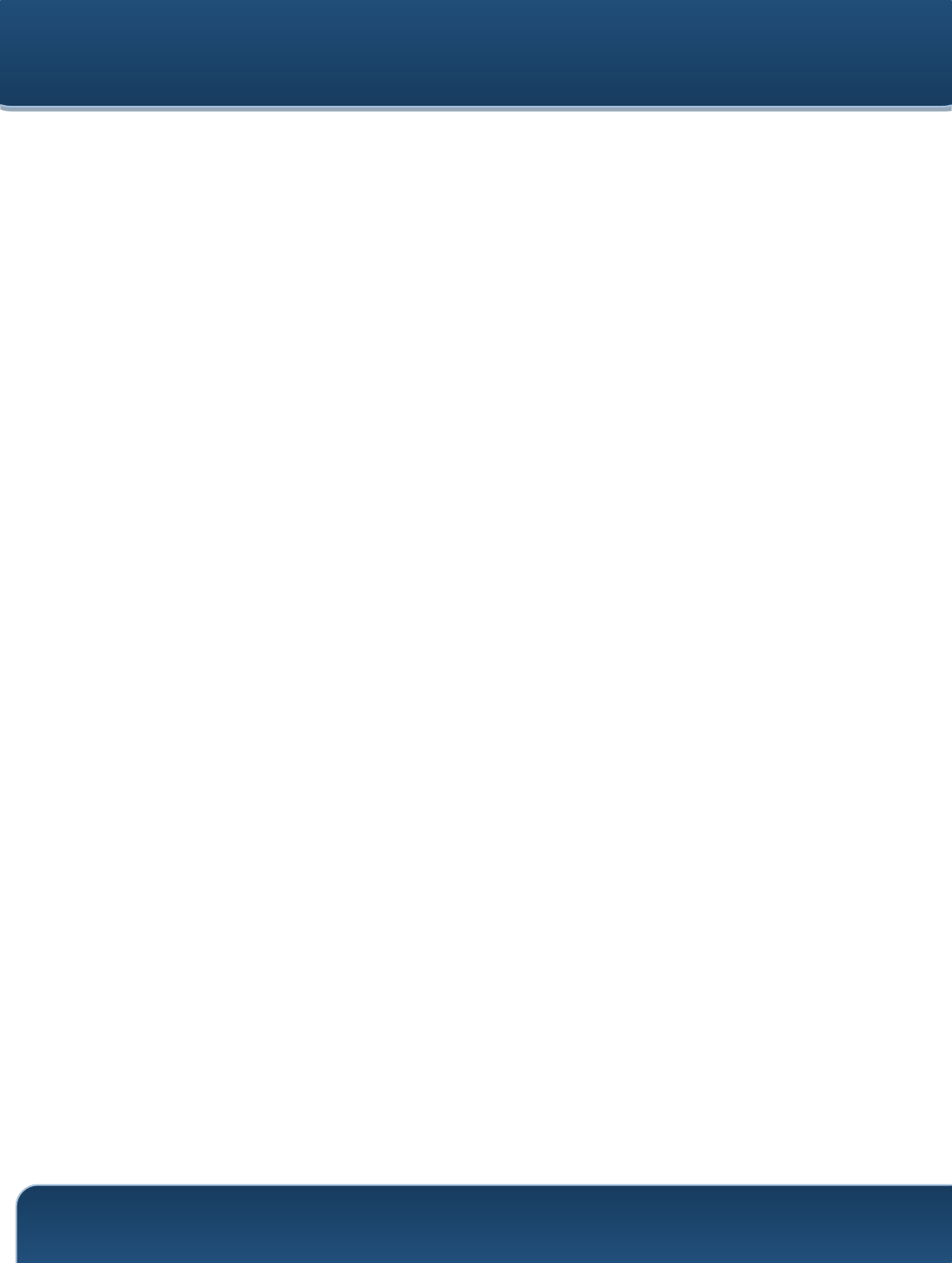
Pepwave Routers User Manual
http://www.pepwave.com
160
Copyright @ 2015 Pepwave
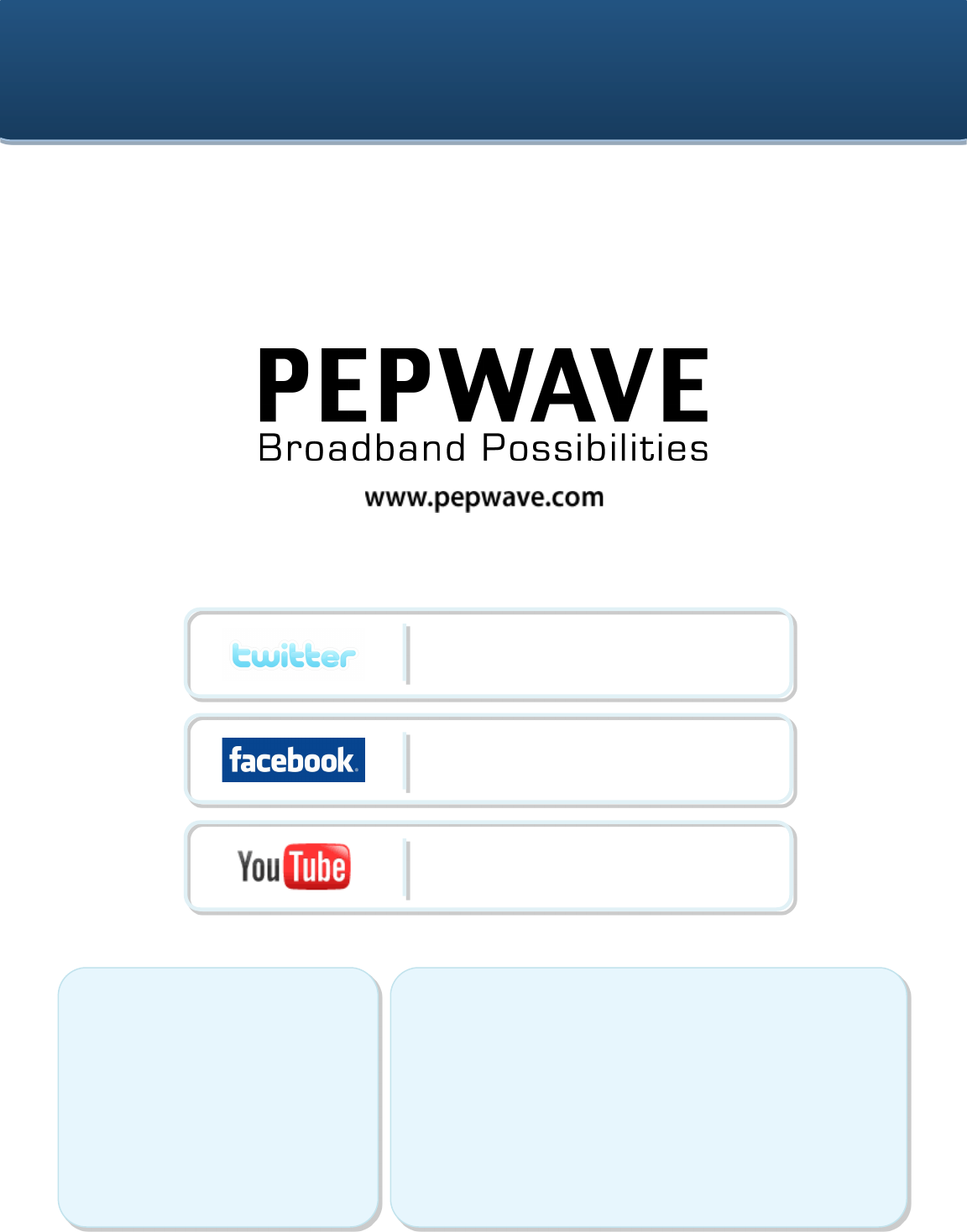
Contact Us:
Sales
http://www.pepwave.com/contact/sales/
Support
http://www.pepwave.com/contact/
Business Development and
Partnerships
http://www.pepwave.com/partners/channel-
partner-program/
Address:
United States Office
800 West El Camino
Real,
Mountain View
CA 94040
United States
Tel: +1 (650) 450 9668
Fax: +1 (866) 625 4664
Hong Kong Office
A5, 5/F, HK Spinners
Industrial Building,
Phase 6, 481 Castle
Peak Road, Cheung
Sha Wan,
Hong Kong
Tel: +852 2990 7600
Fax: +852 3007 0588
What are we doing at the
moment? Follow us on
Twitter!
http://twitter.com/Peplink
Want to know more about
us? Add us on Facebook!
http://www.facebook.com/p
eplink
Difficulties when configuring the
device?
Visit Our YouTube Channel!
http://www.youtube.com/PeplinkC