Pismolabs Technology SF200BG PePWAVE SURF200BG User Manual PePWave Surf
Pismo Labs Technology Limited PePWAVE SURF200BG PePWave Surf
users manual
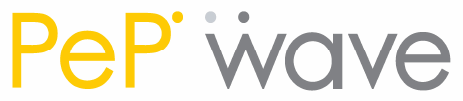
C
OPYRIGHT
&
T
RADEMARKS
Specifications are subject to change without notice. Copyright © 2007 PePWave Ltd. All Rights Reserved.
PePWave and the PePWave logo are trademarks of PePWave Ltd. Other brands or products mentioned may be
trademarks or registered trademarks of their respective owners.
PePWave Surf Series
PePWave Surf 200, AP 200, AP 400
User Manual
Document Rev. 1.2
February 07

PePWave Surf Series User Manual
Page 2
Table of Contents
1
COPYRIGHT ..................................................................................................................................... 3
2
DISCLAIMER..................................................................................................................................... 3
3
PRODUCT DESCRIPTION ................................................................................................................. 4
3.1
FEATURES .....................................................................................................................................4
3.2
HARDWARE SETUP ........................................................................................................................5
3.3
LED DESCRIPTION ........................................................................................................................5
3.4
INTEGRATED HOME WI-FI ACCESS POINT ......................................................................................6
4
USING THE PEPWAVE SURF ............................................................................................................. 8
4.1
FIRST TIME SETUP...........................................................................................................................9
4.2
SETTINGS DETAILS .......................................................................................................................12
4.3
INTEGRATED HOME WI-FI ACCESS POINT CONFIGURATION ..........................................................14
4.4
TEST THE SETUP............................................................................................................................21
4.5
FIRMWARE UPGRADE .................................................................................................................22
4.6
RESTORE TO DEFAULT SETTINGS....................................................................................................22

PePWave Surf Series User Manual
Page 3
1 Copyright
Copyright © 2007 by PePWave Ltd.
The content of this documentation may not be reproduced in any part or as a whole without
the prior written permission of PePWave Ltd.
2 Disclaimer
PePWave does not assume any liability arising out of the application or use of any products,
or software described herein. Neither does it convey any license under its patent right nor
the patent rights of others. PePWave further reserves the right to make changes in any
products described herein without notice. This documentation is subject to change without
notice.

PePWave Surf Series User Manual
Page 4
3 Product Description
PePWave Surf is a feature-rich Wi-Fi CPE with WPA, WPA2 and 802.1x supplicant support.
It is designed to act as a Wireless router and connects LAN users with a Wireless Broadband
Internet Service (such as Citywide Wi-Fi).
It associates to a service provider and authenticates using 802.1x (if needed) on start up.
Upon successful association and authentication, it will acquire an IP address from the
service provider using DHCP. A DHCP server is built-in on its LAN port. Network Address
Translation is performed for all outbound connections. Thus it supports multiple terminals
to access the Internet simultaneously.
3.1 Features
10/100 Ethernet interface with auto-crossover detection
Reset button for restoring settings to factory defaults
Signal strength LED for showing the current signal strength
WPA/WPA2-Personal and WPA/WPA2-Enterprise support
Network Address Translation (NAT) routing
Built-in DHCP server
Inbound port range forwarding
Integrated Home Wi-Fi Access Point (PePWave Surf AP only)
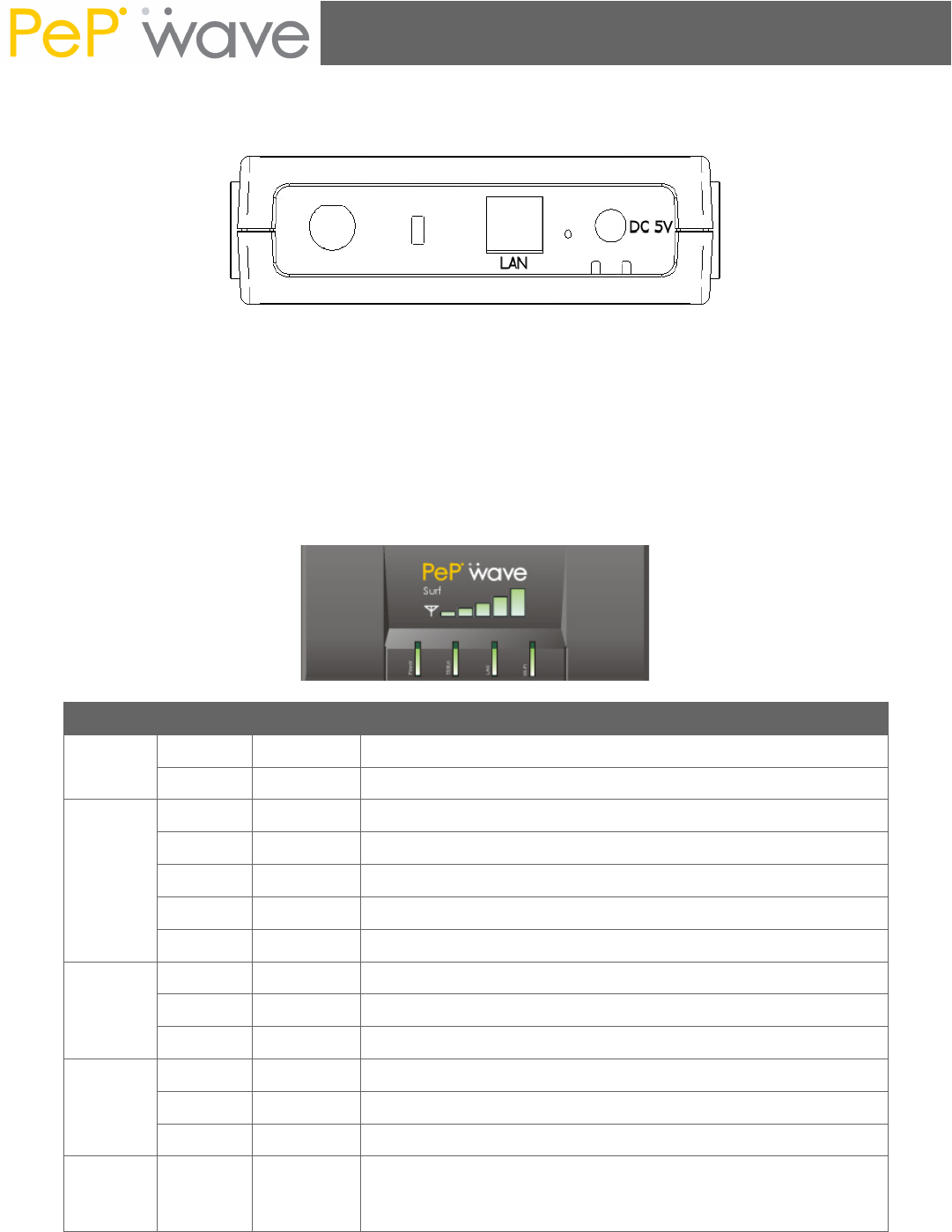
PePWave Surf Series User Manual
Page 5
3.2 Hardware Setup
1. Attach the provided antenna to the left most antenna connector
2. Connect the LAN port to the computer’s Ethernet port with an Ethernet cable.
3. Connect the end of the included power adapter to the power socket (labeled “DC 5V”)
on PePWave Surf.
4. Power on the power adaptor.
3.3 LED Description
LED Color Status Description
Green On Power is on
Power Off Power is off
Green Solid Received signal is Excellent, Very Good and Good
Green Blinking Received signal is Low
Amber Blinking Received signal is Very Low
Amber Solid No wireless signal is detected
Status
Off Booting up / Upgrading firmware
Green On Ethernet is connected
Green Blinking Sending/Receiving data
LAN
Off Ethernet is not connected
Green On Associated with an access point
Green Blinking Sending/Receiving data
Wi-Fi
Off Not associated with any access point
Signal
Bars Green N/A
The number of lit signal bars depends on the strength
of the received signal. A larger number of lit signal bars
indicate stronger signals.
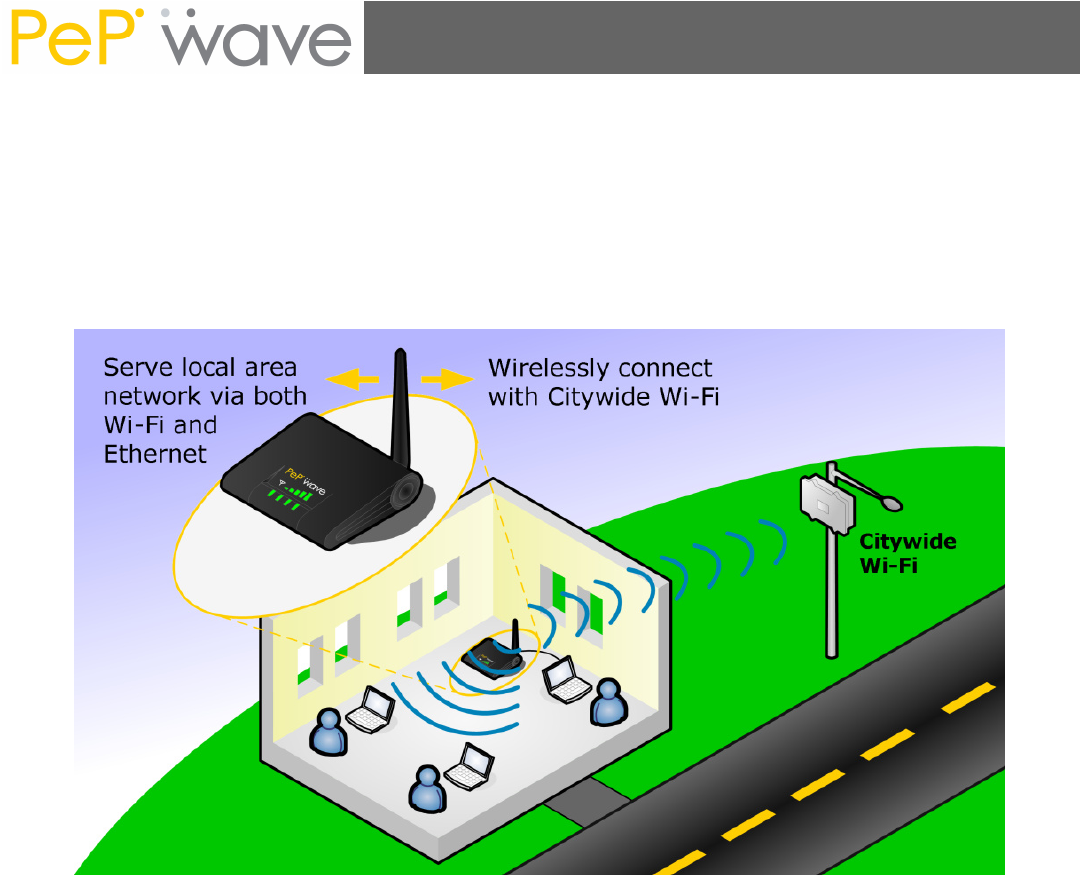
PePWave Surf Series User Manual
Page 6
3.4 Integrated Home Wi-Fi Access Point
The Integrated Home Wi-Fi Access Point functionality of PePWave Surf AP allows 802.11b/g
devices on the customers’ premises to wirelessly connect with a PePWave Surf AP unit in
order to gain access to Citywide Wi-Fi through PePWave Surf AP.
With PePWave Surf AP, the already existing Ethernet capability of the PePWave Surf Series
remains unaffected.
PePWave Surf AP and Integrated Home Wi-Fi Access Point
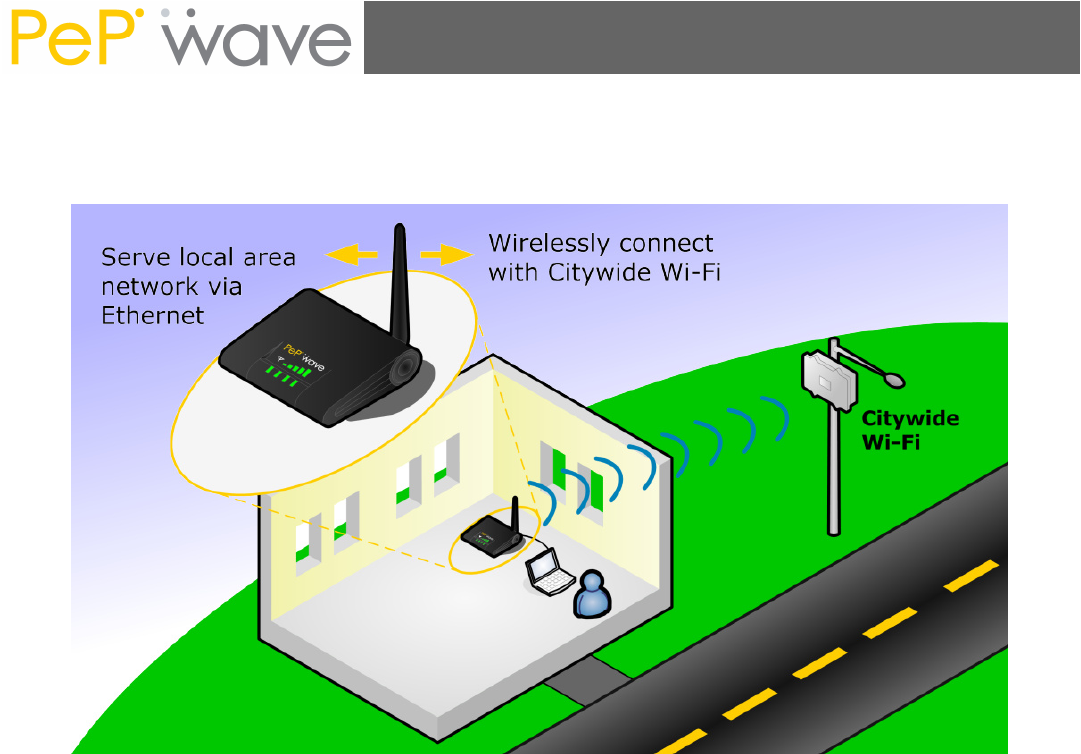
PePWave Surf Series User Manual
Page 7
Previously, PePWave Surf, prior to the introduction of PePWave Surf AP, connects wirelessly
at one end with Citywide Wi-Fi, and at the other end through an Ethernet cable with a
computer, router, or other equipment on the customers’ premises.
PePWave Surf, prior to the introduction of PePWave Surf AP
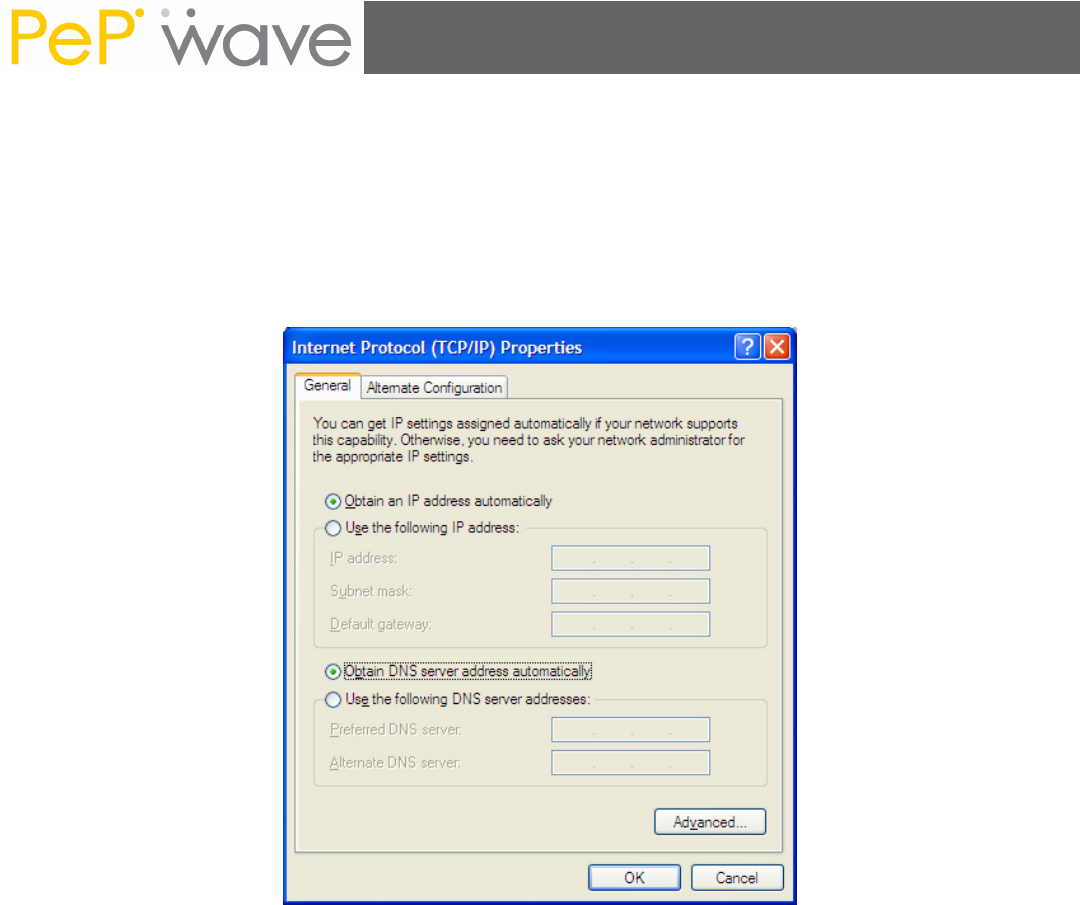
PePWave Surf Series User Manual
Page 8
4 Using the PePWave Surf
You should set up your computer’s LAN interface to obtain an IP address automatically. If
you do so, you should have set it up correctly.
In order to do so, select the “Start” menu, “Control Panel” and then “Network Connections”.
Right click on the “Local Area Connection” icon, choose “Properties”, double-click on the
item “Internet Protocol (TCP/IP)” from the list. On the screen, just set it as follows:
Click the “OK” button to confirm the change.
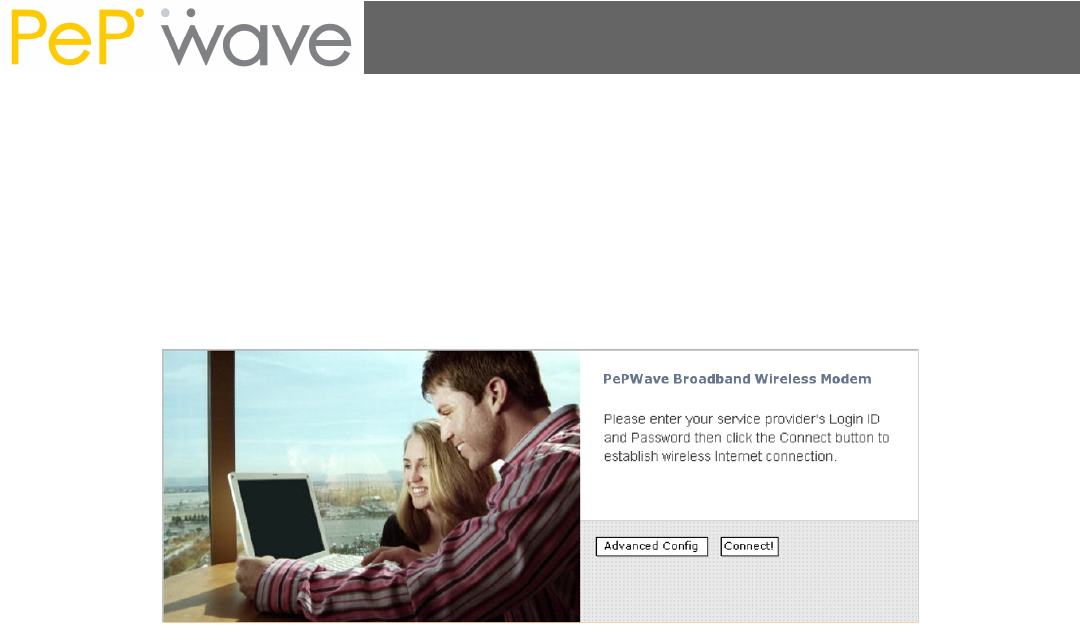
PePWave Surf Series User Manual
Page 9
4.1 First Time Setup
On your PC, start a web browser, e.g. Internet Explorer, Mozilla Firefox, etc. Visit an
Internet web site. If you are not associated to an access point, you should be redirected to
a logon page. Or you can go also go to this URL
http://192.168.20.1/
The page will look like this.
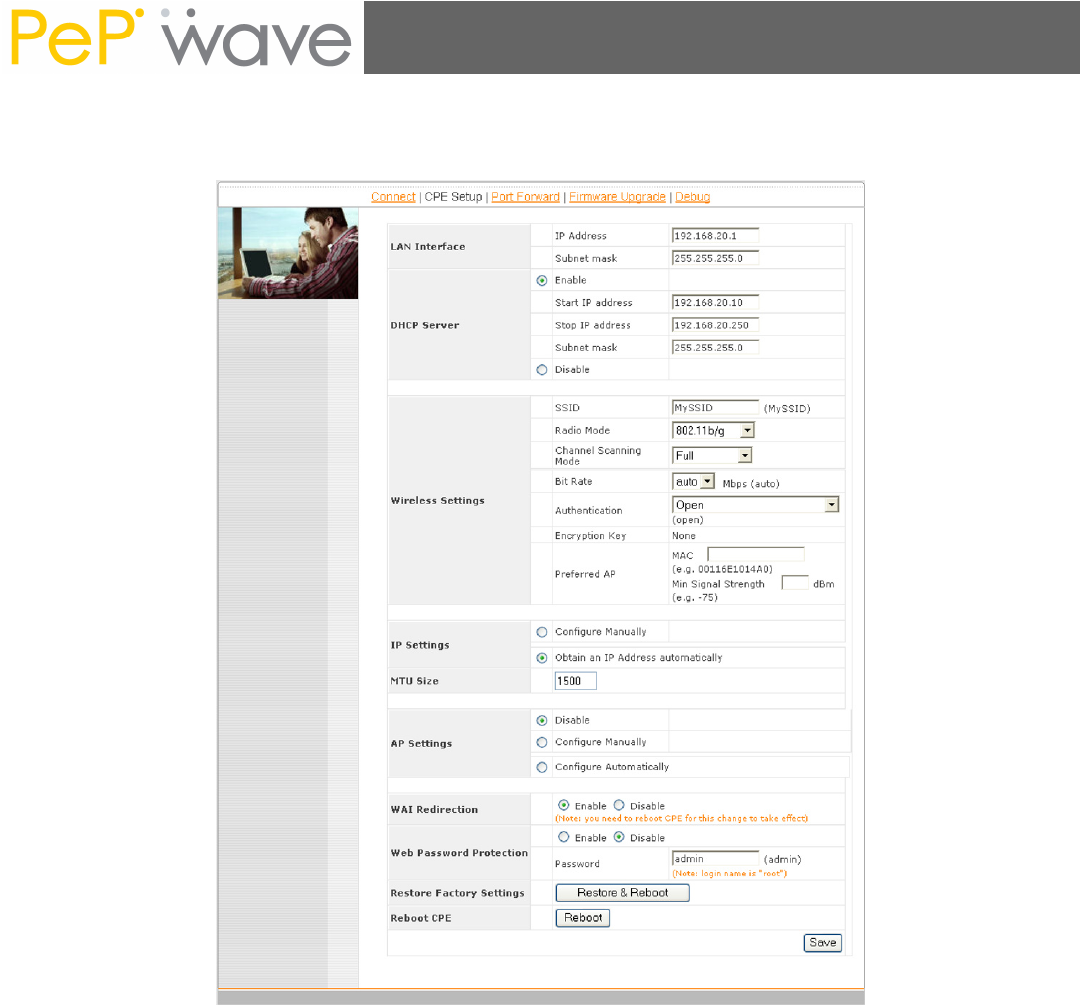
PePWave Surf Series User Manual
Page 10
Click the “Advanced Config” button to enter the parameters of the access point to associate
to. You should see this screen:
In the field “SSID” under Wireless Settings, input the access point’s SSID (sometimes it is
called the “network name”). According to the setting of the Access Point you are
associating to, you may choose a different “Authentication setting”.
If “Static WEP key” or “WPA/WPA2-Personal” is selected for Authentication, input the
Encryption Key field as well. (There are also options of “802.1x with dynamic WEP key” and
“WPA/WPA2-Enterprise”. You do not need to use these settings unless instructed to do so
by your ISP.)
Click the “Save” button at the bottom to complete.
You can now click the “Connect” link on the top bar and then click the “Connect” button to
associate with the access point.
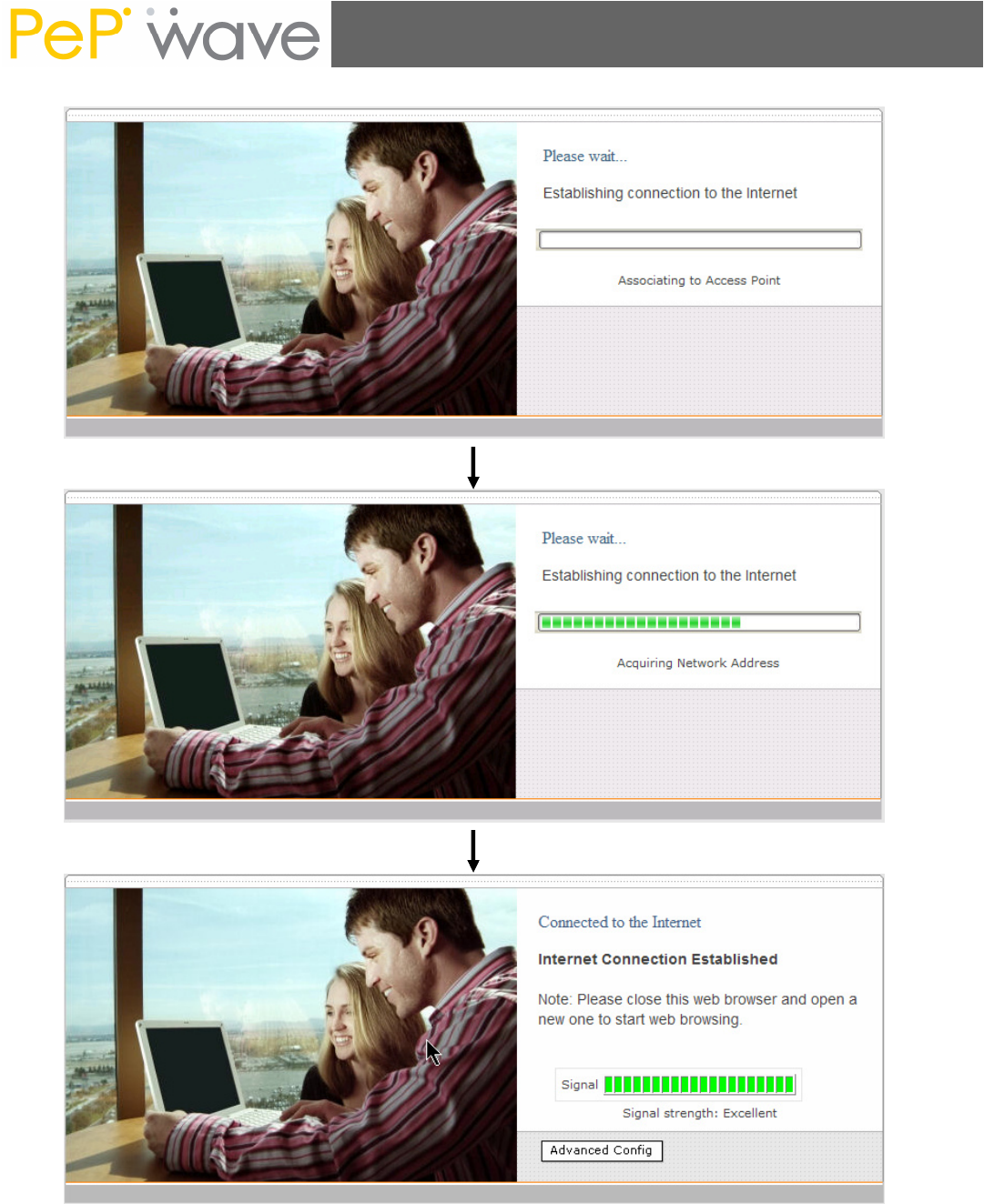
PePWave Surf Series User Manual
Page 11
At this point, you are associated with the access point. You may now close the web browser
and open a new one to start web browsing.
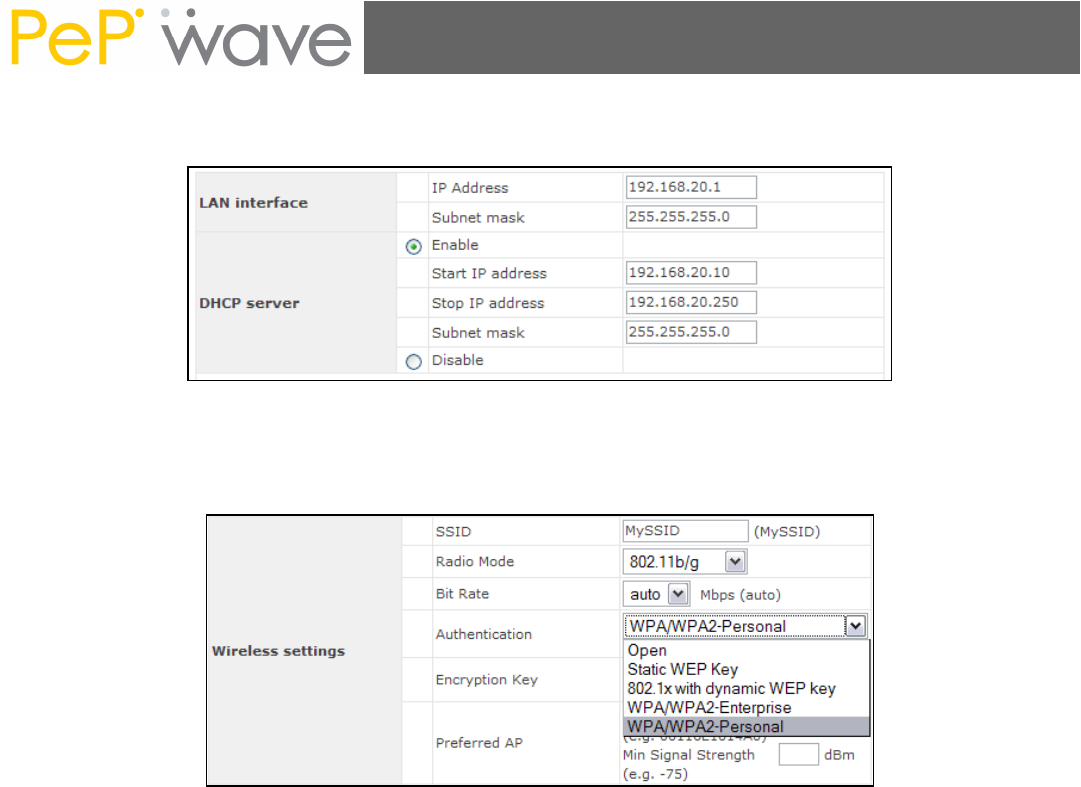
PePWave Surf Series User Manual
Page 12
4.2 Settings Details
LAN Interface: To configure the LAN interface’s IP address and subnet mask.
DHCP Server: To configure and enable the built-in DHCP server or not. If enabled, the IP
address range can be configured.
Wireless Settings:
SSID: To configure the SSID / ESSID / Network Name of the wireless network to associate
to.
Radio Mode: It allows the user to choose between radio modulations support. E.g.
802.11b/g, 802.11g only, 802.11b, etc. The available settings depend on the Wi-Fi module
installed on the device.
Bit Rate: To fix the 802.11 transmit bit rate. Available options depend on the Radio Mode
chosen. If “auto” is chosen, the device will choose the best bit rate dynamically and
automatically.
Authentication: Available options are Open, Static WEP Key, 802.1x with dynamic WEP
key, WPA/WPA2-Enterprise and WPA/WPA2-Personal. The selection should be according to
the setting of the access point you are associating to. Data transferred are encrypted under
all modes except in Open mode. When Static WEP Key or WPA/WPA2-Personal is chosen,
you should enter an encryption key in the Encryption Key field. (You do not need to use
802.1x and WPA/WPA2-Enterprise unless instructed to do so by your ISP.)
Preferred AP: The MAC address of a preferred access point can be entered here. When
the preferred access point is found and its signal strength is higher than the “Min Signal
Strength”, it will connect to this preferred access point, no matter the other access points
are found even they have higher signal strength or the same SSID.
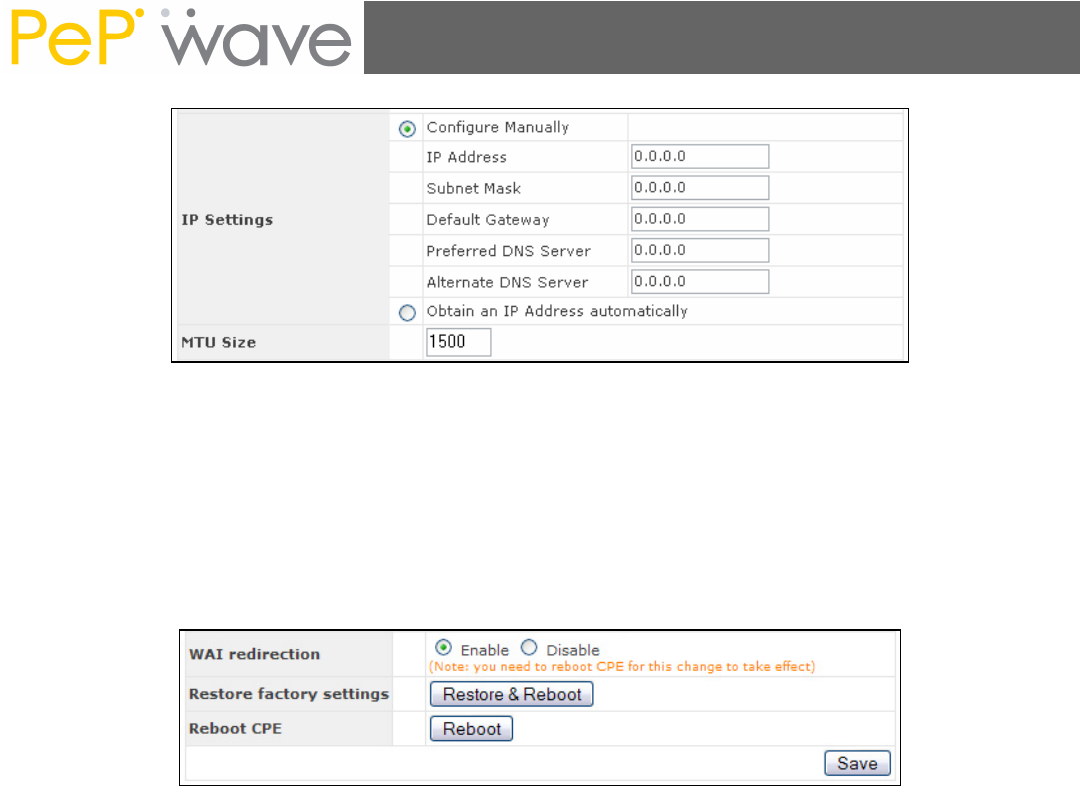
PePWave Surf Series User Manual
Page 13
IP Settings: The IP address can be obtained automatically or configured manually. If you
choose to manually configure the IP address for your unit, enter the fields “IP Address”,
“Subnet Mask”, “Default Gateway”, “Preferred DNS Server” and “Alternate DNS Server”.
MTU Size: You may also set the MTU Size to increase the data packet size your Surf can
handle at one time.
AP Settings: These settings apply only to the PePWave Surf AP model, and configure the
properties of the Integrated Home Wi-Fi Access Point. The AP Settings will be covered in
detail in the subsequent section Integrated Home Wi-Fi Access Point Configuration.
WAI redirection: If the device is not connected to an access point, and the user is
accessing an Internet web site, the settings control whether to redirect the web access to
the web admin interface page or not. If this is disabled and the device is not connected, the
browser will show a web access error message. The user can still access the web admin
interface by accessing to the device’s LAN IP address. By default, the LAN IP address is set
as http://192.168.20.1 .
Web Password Protection: Sets the password to protect the web user interface.
Restore default settings: To restore the device to default settings. When this option is
clicked, default settings will be restored and the unit will be restarted.
Reboot: To restart the device.

PePWave Surf Series User Manual
Page 14
4.3 Integrated Home Wi-Fi Access Point Configuration
Integrated Home Wi-Fi Access Point is configured via the CPE Setup tab. The following
sections will provide information as a guide through the configuration.
4.3.1 Available Access Point Settings
The available Access Point (AP) settings for the Integrated Home Wi-Fi Access Point
functionality are as follows:
Disable
Integrated Home Wi-Fi Access Point functionality is disabled
Configure Manually
Manual configuration of the SSID, Authentication, and Encryption Key values
corresponding to the Access Point.
Configure Automatically
The SSID, Authentication, and Encryption Key values corresponding to the Access
Point are automatically configured to be the same as the respective values that
correspond to Citywide Wi-Fi.
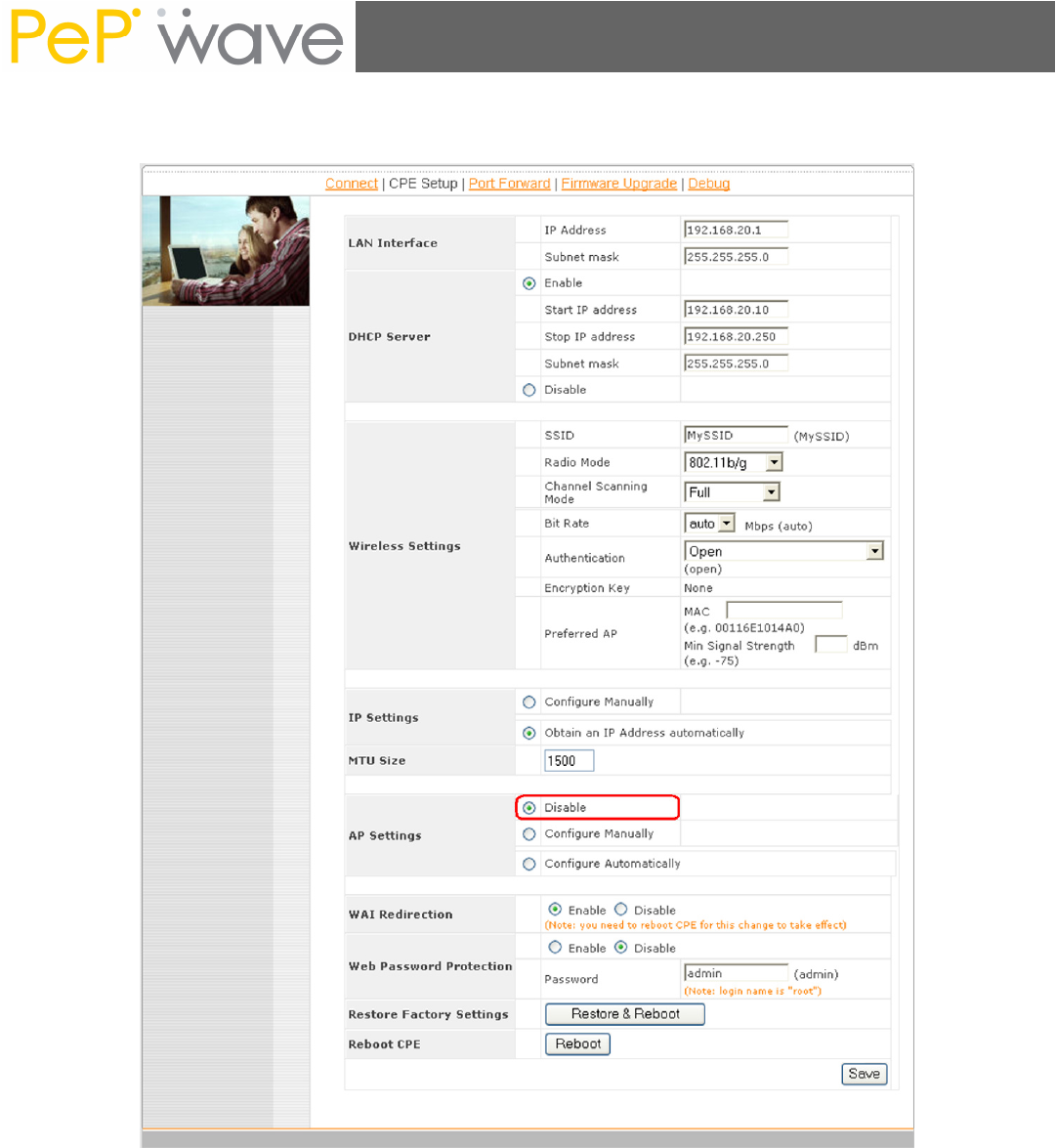
PePWave Surf Series User Manual
Page 15
4.3.2 Access Point Disabled
Access Point Disabled, as shown with the red marker box
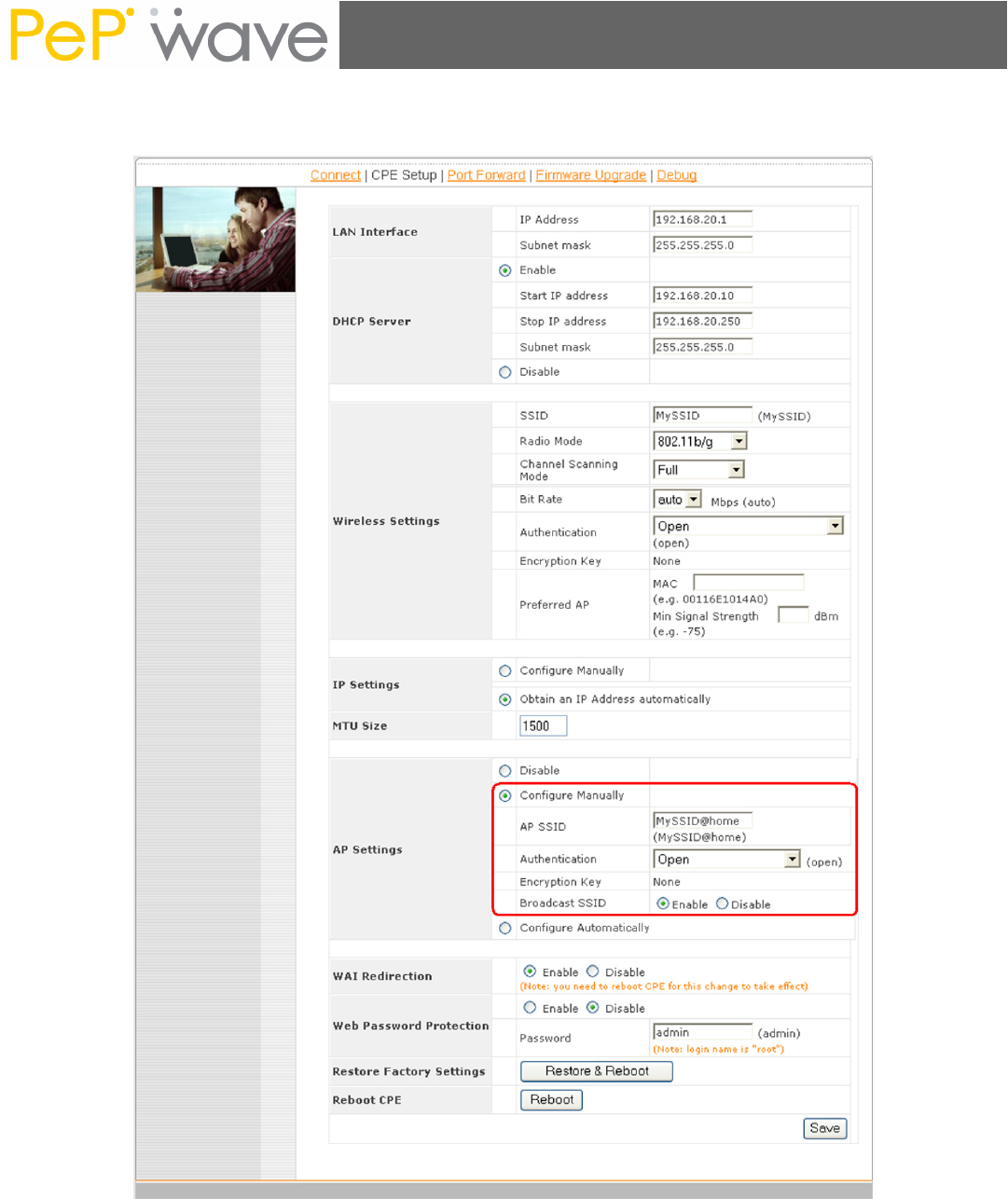
PePWave Surf Series User Manual
Page 16
4.3.3 Manual Access Point configuration
Manual Access Point Configuration, as shown with the red marker box
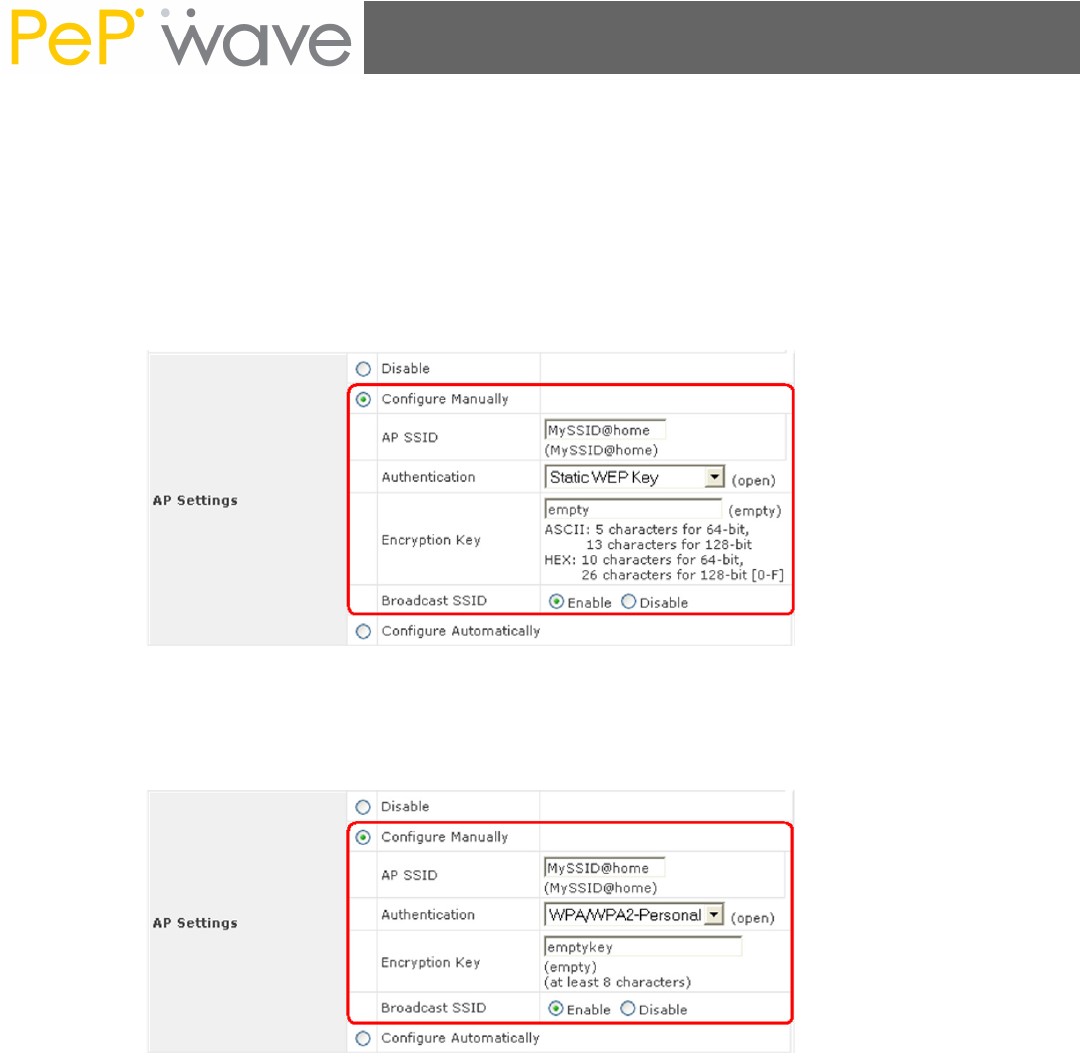
PePWave Surf Series User Manual
Page 17
In Manual Configuration mode, the SSID is manually entered.
Authentication can be one of three configurable values:
Open
For Open Authentication Mode, no Encryption Key is necessary.
Static WEP Key
For Static WEP Key Authentication Mode, a 64- or 128-bit Encryption Key is
required, and can be entered in either an ASCII or HEX representation.
Static WEP Key Authentication Configuration
WPA/WPA2-Personal
For WPA/WPA2-Personal Authentication Mode, an Encryption Key, of at least 8
characters, is required.
WPA/WPA2-Personal Authentication Configuration
Broadcast SSID can be one of two configurable values:
Enable
The configured SSID will be broadcast such that it can be detected by an SSID scan.
Disable
The configured SSID will not be broadcast such that it cannot be detected by an
SSID scan. In order to connect with the access point, the SSID needs to be known
by the client.
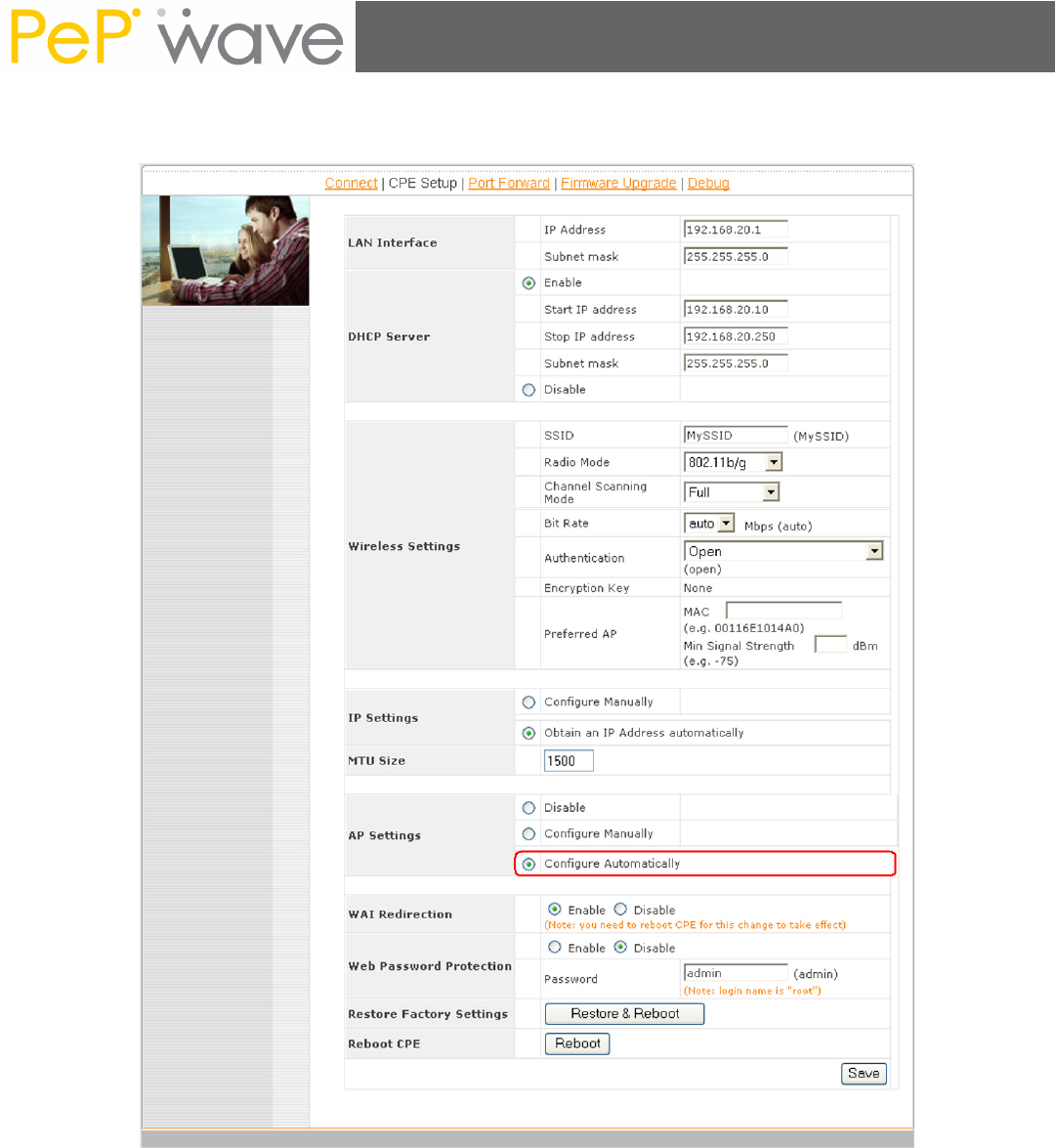
PePWave Surf Series User Manual
Page 18
A.1.1 Automatic Access Point Configuration
Auto. Access Point Configuration, as shown with the red marker box
With the Access Point Configuration set to Configure Automatically, the SSID,
Authentication, and Encryption Key values of the Integrated Home Wi-Fi Access Point
will be configured to be the same as in the Wireless Settings section.
This configuration mode is effectively equivalent to directly connecting 802.1b/g devices on
the customers’ premises with Citywide Wi-Fi.
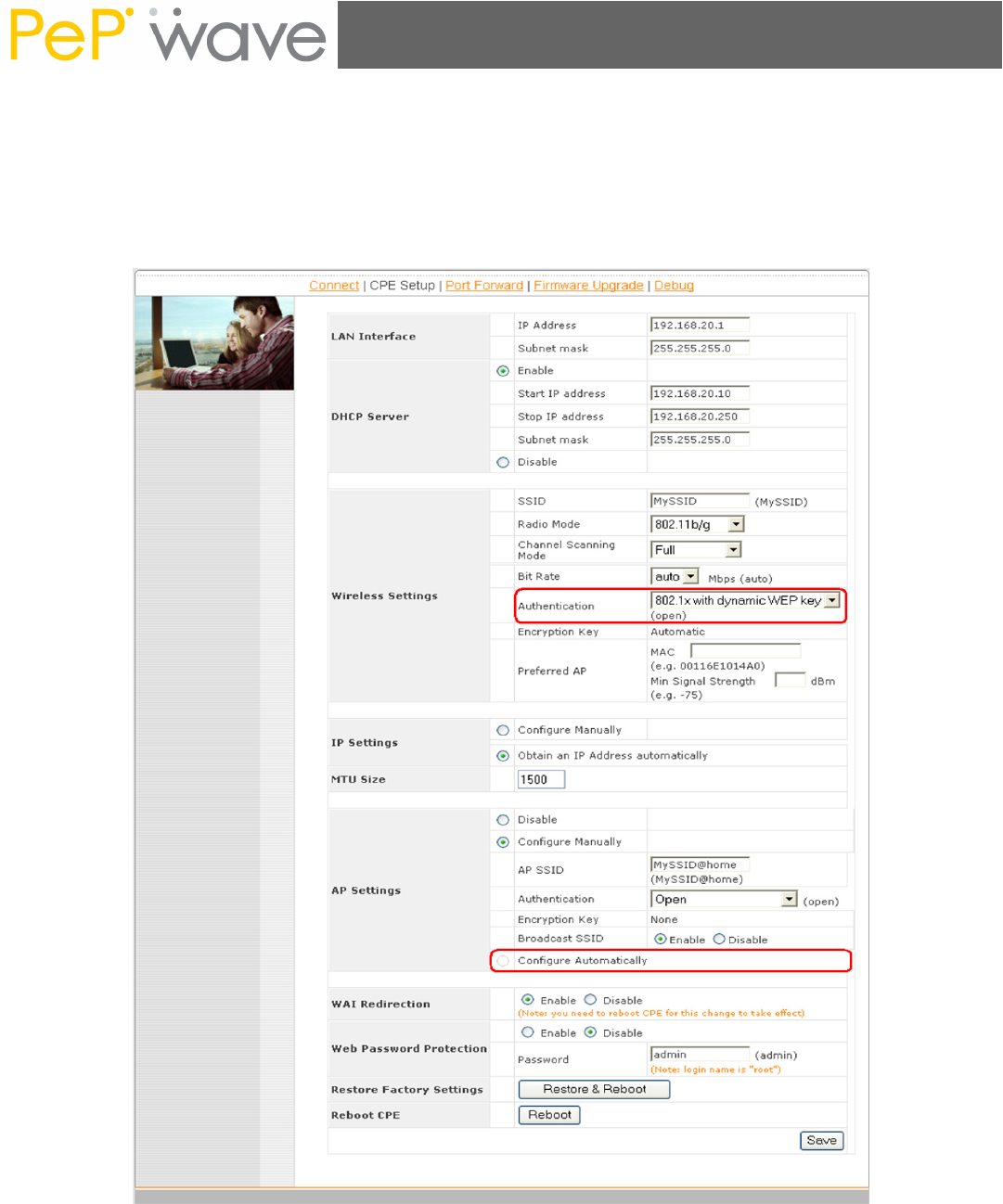
PePWave Surf Series User Manual
Page 19
Important Note:
In the Wireless Settings section, if Authentication is set to either 802.1x with dynamic
WEP key or WPA/WPA2-Enterprise, then the Configure Automatically option of the
Access Point Configuration becomes unavailable, because the Integrated Home Wi-Fi Access
Point functionality currently does not support authentication via the 802.1x with dynamic
WEP key and WPA/WPA2-Enterprise methods.
Automatic Access Point Configuration is unavailable with 802.1 with Dynamic WEP
Key Authentication
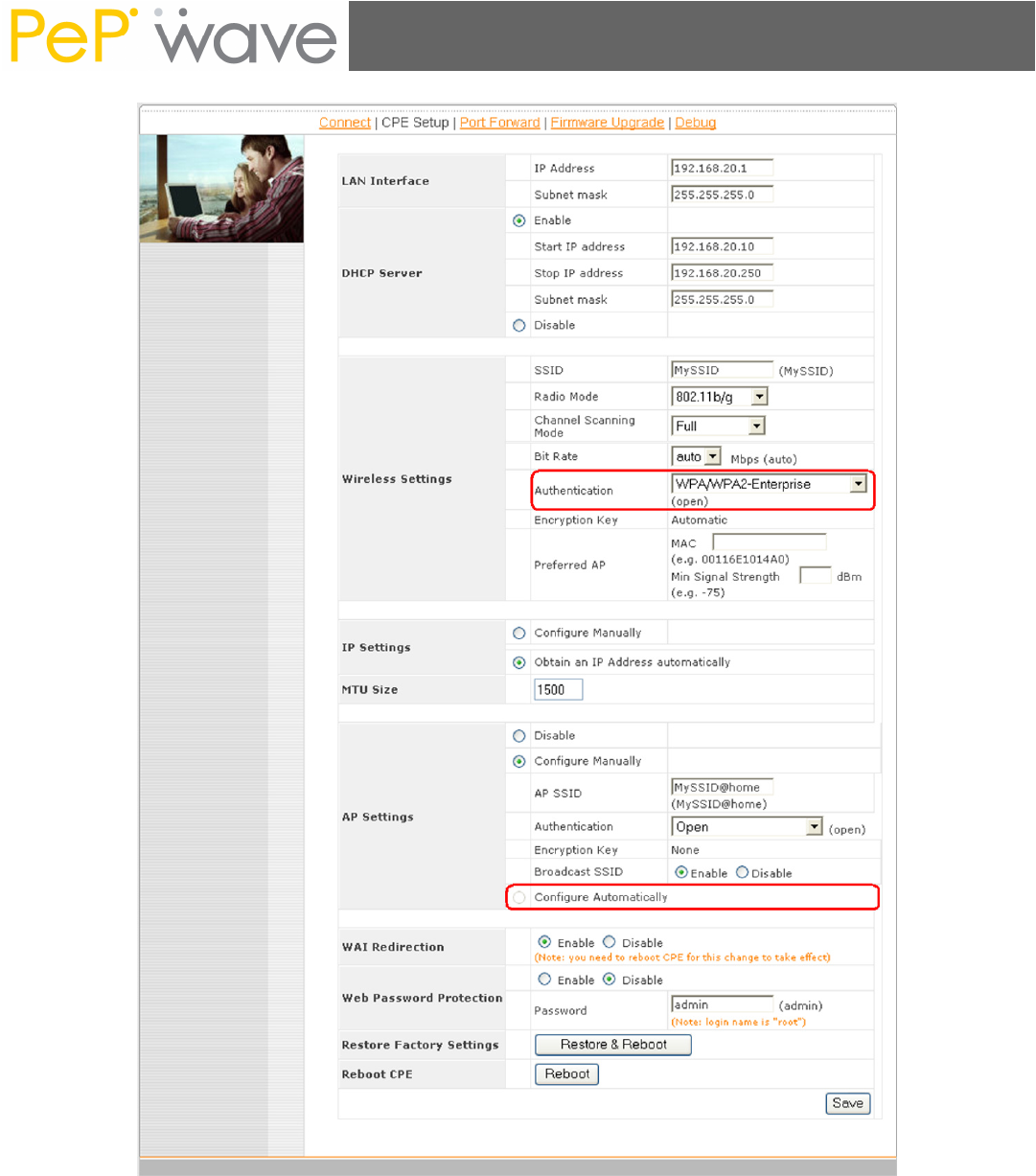
PePWave Surf Series User Manual
Page 20
Automatic Access Point Configuration is unavailable with WPA/WPA2-Enterprise
Authentication
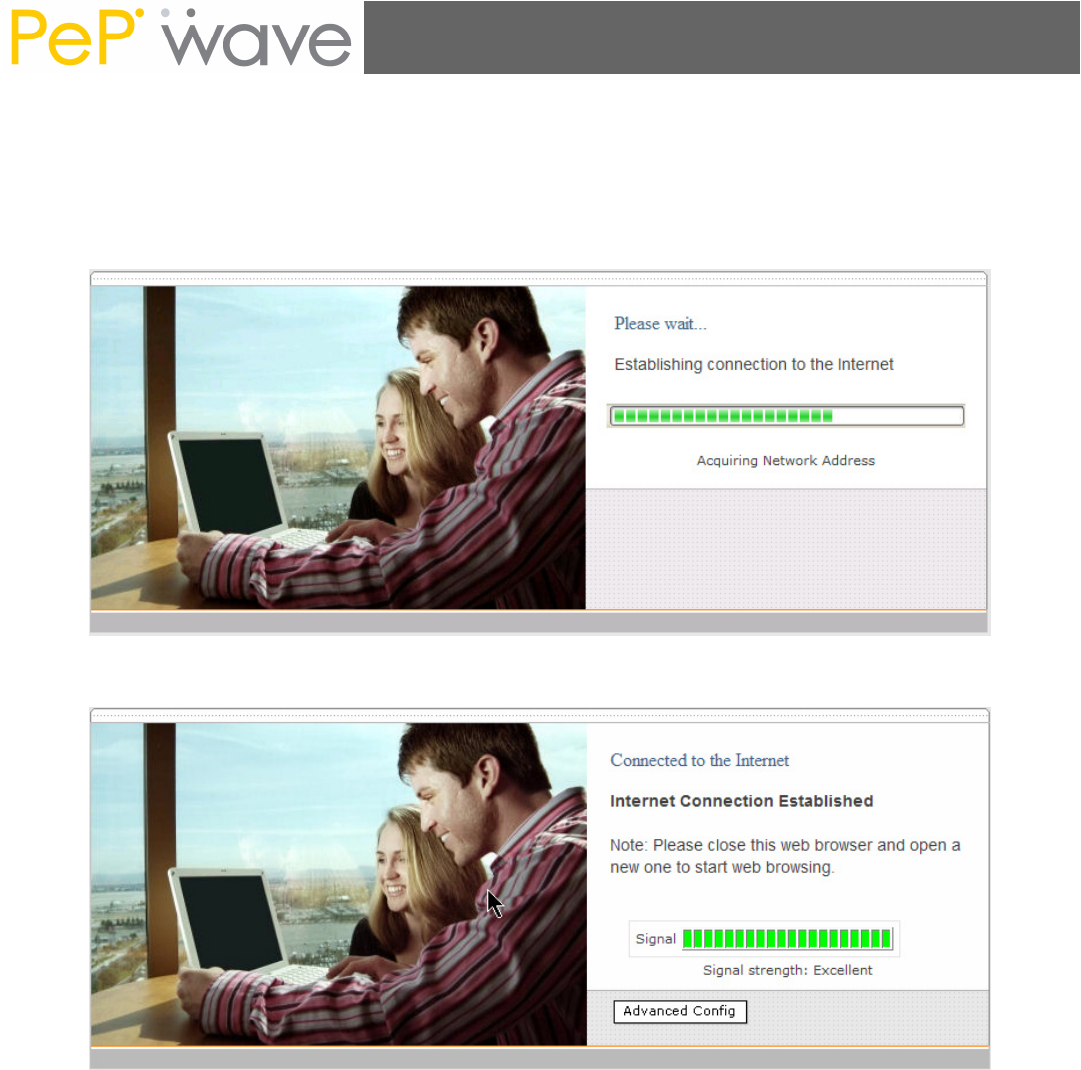
PePWave Surf Series User Manual
Page 21
4.4 Test the Setup
To test to setup, you can now go to the PePWave Surf’s Main page, enter the user name
and password. The realm (the text box next to the “@” sign) value can be left empty. Then
click the Connect button.
After connected, you should see:

PePWave Surf Series User Manual
Page 22
4.5 Firmware Upgrade
The PePWave Surf is able to check whether a newer firmware (the software running on the
PePWave Surf) is available. This can be done in the Firmware Upgrade section.
However, it is recommended that you do not update the firmware unless specifically
instructed by your ISP to do so. When a firmware upgrade is needed, your ISP will either
give you instructions or upgrade the firmware remotely.
4.6 Restore to Default Settings
There are two ways to restore the PePWave Surf to default settings.
If you are able to access the web admin interface, go to the “CPE Setup” page, and click the
“Restore and Reboot” button.
Otherwise, you can also power up the unit and wait for about 1 min. Then press the Reset
button at the rear side of the unit using a pin and then hold it for 5 seconds. The unit will
restore the settings to factory default and reboot.
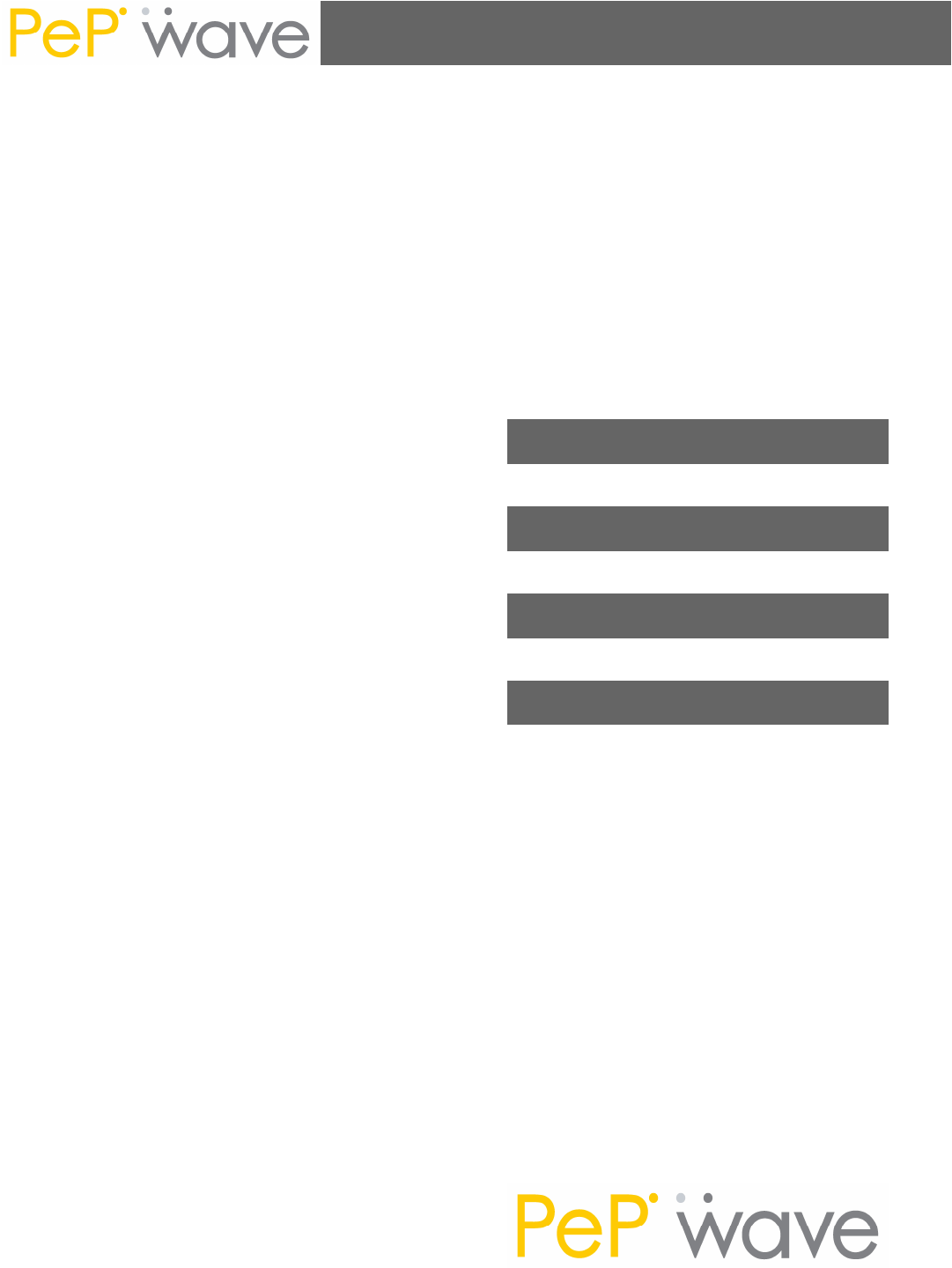
PePWave Surf Series User Manual
h t t p : / / w w w . p e p w a v e . c o m
Copyright © 2007 PePWave Ltd. All Rights Reserved.
SUPPORT
Email: support@pepwave.com
SALES
Email: sales@pepwave.com
BUSINESS DEVELOPMENT AND PARTNERS
Email: partners@pepwave.com
CORPORATE ADDRESS & PHONE
www.pepwave.com
US Address:
PePWave
800 West El Camino Real
Mountain View
CA 94040
United States
Tel: +1-650-331-0641
Fax: +1-866-625-4664
Hong Kong Address:
PePWave
17/F, Park Building
476 Castle Peak Road
Cheung Sha Wan
Hong Kong
Tel: +852-2786-9228
Fax: +852-3007-0588
RF exposure Compliance
To maintain compliance with FCC’s RF exposure guidelines, this equipment should be
installed and operated with minimum distance 20cm between the radiator and your body. Use
only the supplied antenna.
FCC Caution:
This device complies with Part 15 of the FCC Rules. Operation is subject to the following two
conditions:
(1) this device may not cause harmful interference, and (2) this device must accept any
interference received, including interference that may cause undesired operation.
FCC Notes:
The manufacture is not responsible for any radio or TV interference caused by unauthorized
modifications to this equipment. Such modifications could void the user’s authority to operate
the equipment.