Pitney Bowes E700 Users Manual
E700 to the manual 5e5ff41a-268f-4f9e-89c4-a26e232ce734
2015-02-06
: Pitney-Bowes Pitney-Bowes-E700-Users-Manual-518866 pitney-bowes-e700-users-manual-518866 pitney-bowes pdf
Open the PDF directly: View PDF ![]() .
.
Page Count: 2
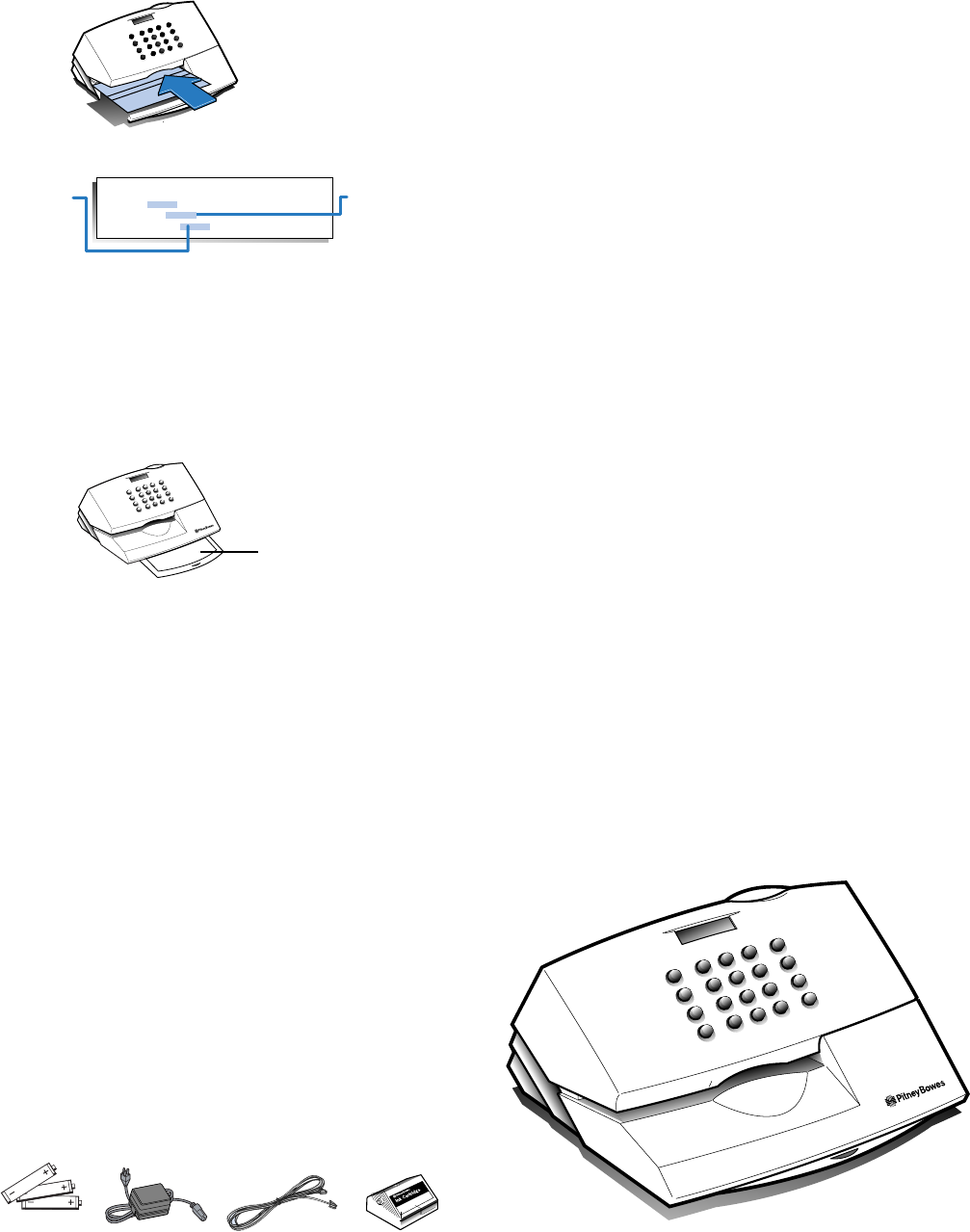
AAA
AAA
E700
read this first...
12
4
Postage Meter
Quick Install Guide
www.pitneyworks.com/metersupport
Funds/Pieces
Advance Date
Ads
Setup
Yes
Enter
No
Postage Refill
Lock
4
5
6
123
7
8
9
C
0
.
1
2
3
THE METER IS SHIPPED WITHOUT POSTAGE.
You transfer funds to the meter as part of the setup
process.
Choose an appropriate location for the meter
Position the meter close to both a power and phone
outlet. The meter must be plugged into a power outlet
at all times.
Make sure you have an analog telephone line
Some commercial phone systems use digital lines that
may damage the meter. Like the meter, most fax
machines, credit card readers and modems also
require analog lines. The meter can share a line with
these devices. When in doubt, ask the person
responsible for your phone system.
Unpack the Meter
Remove all contents from the shipping box and locate
items shown.
Do not attach the power cord to the meter until
Step 7.
Still have questions?
Visit our Web Site at:
www.pitneyworks.com/metersupport to view FAQ's
and Operators Guide or call us at 1-800-468-8454.
Display is blank
Ensure the power supply is plugged in.
Examine pins on connector to see if any are bent or broken.
REFILL FAILED - CHECK ACCT#
The account number is noted in the top right hand corner of this
document.
Press the Setup key repeatedly until CHANGE POSTAGE ACCOUNT
NUMBER? displays; press yes.
NO DIAL TONE
Ensure phone cord is plugged in both meter and wall. If it is, the
telephone line may not be an analog line. Try using a fax machine line.
CANNOT REACH DATA CENTER
Check the number you have entered as a dialing prefix. Some phone
systems require a pause between dialing the prefix and the number. Clear
any error messages by pressing the C (Clear) key.
Use the decimal (.) key to enter a pause after the prefix.
Press the Setup key repeatedly until CHG PB PHONE #? displays; press
yes. Key in a prefix, if needed, followed by 1-800-848-3764 (ex:9.1800
848 3764)
PRINTER JAMMED
The yellow shipping blocks have not been removed.
Lift the cover and remove the two shipping blocks.
Black square lines display
• Unplug the power cord from the wall outlet.
• Remove the batteries. Wait 15 seconds; then plug in the meter.
Reinstall batteries.
• Reset date and time using Setup key.
Troubleshooting
phone
cord
power
cord
ink
cartridge
Batteries
AAA
After setting up the Meter
Use the Quick Reference Guide under the meter for How To's on:
- Adjusting the Display Contrast
- Changing the Date and Time
- Locking the Meter
- Printing Postage
- Replacing Ink Cartridge
- Using the Meter Ads/Messages
refill
receipt
Funds/Pieces
Advance Date
Ads
Setup
Yes
Enter
No
Postage Refill
Lock
4
5
6
123
7
8
9
C
0
.
Funds/Pieces
Advance Date
Printer
Setup
Yes
Enter
No
Refill
Lock
4
5
6
123
7
8
9
C
0
.
Amount moved from
POSTAGE BY PHONE®
account into meter.
Amount remaining in
POSTAGE BY PHONE®
account at Pitney Bowes
after transfer.
Date: 06/10/01
Refills Left:
Refill Amount: $
Account Balance: $
Account #:
Meter# :
12345678
87654321
Quick Reference
Guide
• At the prompt, INSERT FORM FOR RECEIPT, insert an
envelope or postage meter tape sheet to print receipt.
• Press the C (Clear) key to return the postage to $0.00.
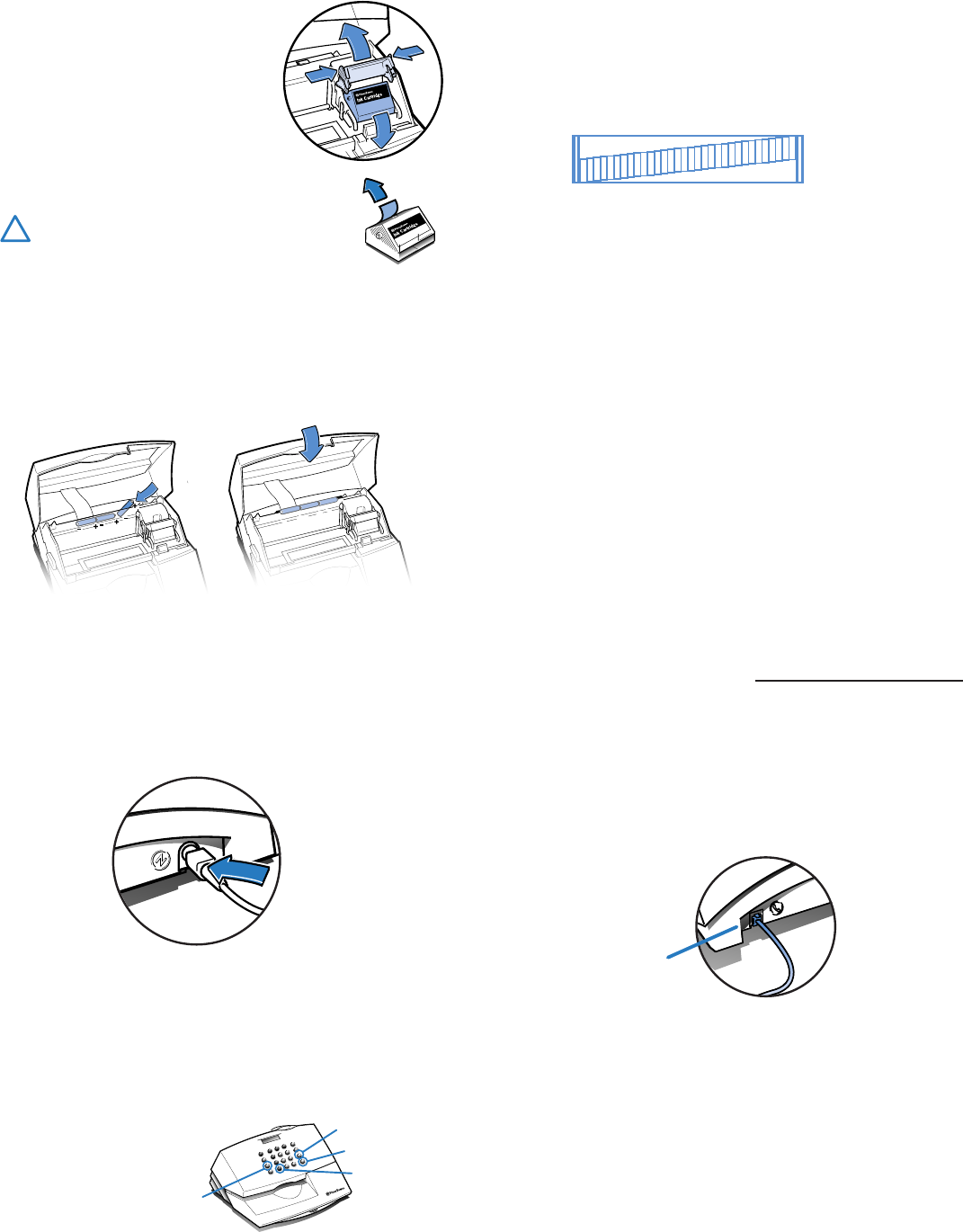
6
5
7
8
11
10
Example of good test
print - no missing
horizontal lines or breaks
in the vertical lines.
Install Ink Cartridge
• Lift the meter cover and remove the
yellow plastic stop.
• Open the blue cartridge cover by
squeezing the side tabs and pivoting
the cover back.
• Remove the second yellow block
from the Ink Cartridge holder.
• Pull the tape off the Ink Cartridge
and place Ink Cartridge into meter.
• Snap blue cartridge cover in place.
Use only Pitney Bowes ink. All other
inks could damage the meter.
Install Batteries
• Remove the blue battery cover behind the printer by lifting up
on the two tabs.
• Install all three batteries with the positive terminal (+) facing to
the right. Replace the battery cover and close the meter
cover.
Initializing Setup
• Press the No key to all prompts except the following:
• At the prompt, INSPECTION REQUIRED, press C (Clear) key.
Meter will display the date and the postage amount, press
Setup key.
• At the prompt, CHANGE DATE?, press Yes/Enter key and
enter the current date (mm/dd/yy), press the Enter key
when finished.
• At the prompt, CHANGE TIME?, press Yes/Enter key and
enter in the current time in HH:MM format. Press the
Yes/Enter key when finished. You will be prompted for the
A.M. or P.M. selection.
• If your phone system requires a dailing prefix such as “9” to
obtain an outside line press the Yes/Enter key. Enter the
dailing prefix plus the POSTAGE BY PHONE® number.
(Example: 9.1.800.848.3764) If your system requires a pause
between dailing the prefix and the number enter a decimal (.)
for the pause.
• At the prompt, PB PHONE#?, the POSTAGE BY PHONE®
DATA CENTER phone should be displayed. If you do not need
to modify the phone number to include a dialing prefix press
the No key.
Note: Some phone systems require a pause between dialing the
prefix and the number.
• At the prompt, CHANGE POSTAGE ACCOUNT#?, press the
Yes/Enter key.
• Enter your account number
• At the prompt, INSPECTION REQUIRED? press the C (Clear) key.
9Print Test
• At the prompt, INSERT FORM FOR PRINT TEST, insert a
postage tape sheet or any envelope into the meter. Insert the
envelope or tape sheet face up all the way into the slot and
slide it to the right.
• At prompt PERFORM PRINTER MAINTENANCE press the No
key if print test is okay and Yes/Enter if the print test fails.
Prime Printhead
• At the prompt, CANNOT FIND ZIP-REFILL REQUIRED, press
Yes/Enter key.
• At the prompt, IMPORTANT-IS INK INSTALLED?, press
Yes/Enter key. This will begin the ink loading process.
The meter displays the message PLEASE WAIT while it performs
the maintenance process. This takes about three minutes.
Your Postage By Phone® Account Number:
ink
cartridge
tape
If you receive the CANNOT REACH DATA CENTER OR NO
DIAL TONE, see "Troubleshooting" on the back page. (Call
waiting and voice mail beeps can disrupt funds transfers.)
(Step11 continues on back...)
27607/AW15108 03/03
press the Yes/Enter key when finished.
Connect Power
• Connect the power cord to the meter with the arrow
facing up.
• Plug the other end of the cord into an outlet that is not
controlled by a switch or surge protector; there is no
on/off switch on your meter.
Funds/Pieces
Advance Date
Ads
Setup
Yes
Enter
No
Postage Refill
Lock
4
5
6
123
7
8
9
C
0
.
Clear key
Yes key
No key
Setup key
Add Postage to the Meter - Postage Refill
• Connect one end of the phone cord supplied to meter
and plug the other end into a phone jack.
• Press the Refill key.
• Enter the amount of postage you wish to add to the
meter in whole dollar amount. Press the Yes/Enter key.
The meter automatically dials the data center and
transfers funds to the meter.
!
phone
cord