Pixel Enterprise KING-PRO-N2 Wireless E-TTL Flash Trigger User Manual
Pixel Enterprise Limited Wireless E-TTL Flash Trigger
User Manual
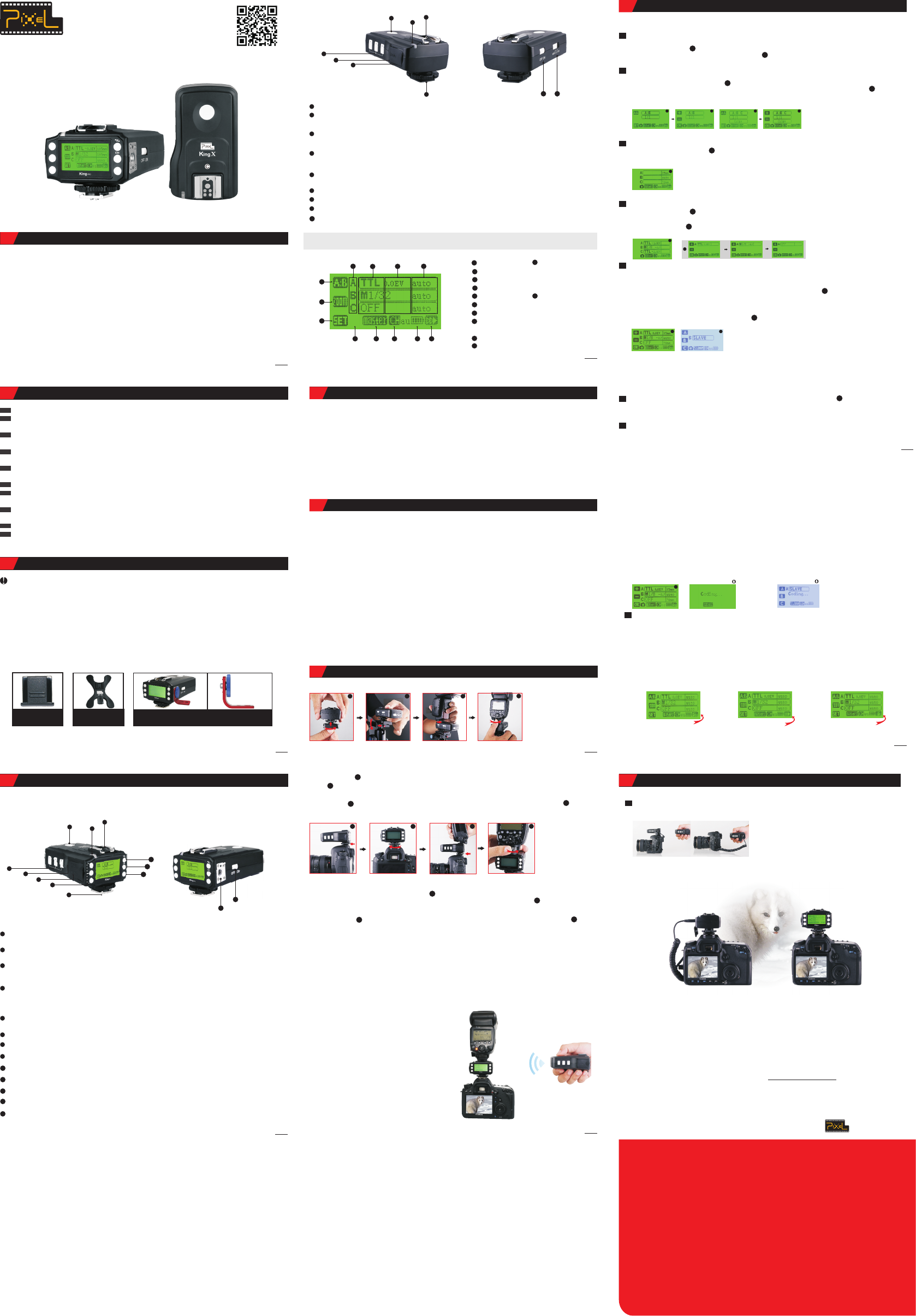
7
2
36
3
OverviewOverview
1
Thank you for purchasing high-performance Pixel product.
King PRO SET
After unpacking (full set ), please check if the below items are included
in the package. If there is any item missing, please contact your dealer.
King PRO SET
Items IncludedItems Included
PrecautionsPrecautions
01
02
03
04
05
07
06
08
09
10
Hot Shoe Protector
Universal Flash
Holder SF-18 Optional Accessories
Name of Each PartName of Each Part
King PRO Transceiver
King X Receiver
789
31
2
4
56
3
1
2
5
8
9
4
7
6
3
1
2
5
8
9
10
11
12
13
4
7
6
12
3
4
5
67
8
12
11
10
9
5
Specification
Function
Installation InstructionsInstallation Instructions
Mode: FSK2.4GHz
Distance: 300m or Above
Channel: Transceiver – 1 Auto Channel and 15 Fixed Channels Receiver – 1 Auto Channel and 3 Fixed Channels.
Antenna: Internal Antenna
Power Supply: 2.2-3.3V (AA x 2)
Sync Speed: 1/8000s (According to Different Models of Camera and Flash)
Shutter: Support Camera Control Camera Single Shooting
Group: 3 Groups (A/B/C)
Interface: USB2.0, SYNC Interface
Flash Test: Support
Function: Support EOS's E-TTL II Flash Mode, Manual Output M Mode
Installing the Receiver:
1234
Installing the Transceiver:
1
2
2
2
1
1
1
1
1
3
1
2
2
3
3
4
4
4
1234
A. Please ensure camera and device are turned off, fix the hot shoe on transceiver on the screw nut
loosen the nut clockwise. As shown in ( ), fully install the transceiver into the camera hot shoe.
Rotate the hot shoe fixed screw nut anti-clockwise to lock tightly as shown in( ).
Test Flash
8
4
Through continuously pressing [A:B] button on LCD panel twice, immediately enter A:B C light
ratio setting screen (as shown in ), press SET immediately can base on the “+, -” button on the
screen to set up the output of the light ratio and exposure compensation (as shown in ), press
“OK” button to confirm. After finish setting, press [A:B] button, you can immediately exit to main
panel.
Light Ratio Setting
After turned on, press [A:B] button to enter into light ratio setting screen.
1、
1、
1、
1、
2、
2、
2、
2、
Separately buy Pixel's USB shutter connecting cable, you can use wired or wireless shutter
remote control (as shown below).
1、
Remote Camera Shooting
PSM108 V30.02
Wireless Flash E-TTL Trigger
For Canon
Instruction Manual
First, thank you for purchasing high-performance Pixel product - King PRO, it achieves high sync
shooting with Canon cameras and flashes, and its various flash mode functions, including ETTL
II, FP, etc., the maximum shutter sync speed up to 1/8000s.
Also, it has grouping function. It has three groups in total. Each group can control output
different mode through the device. When you use EOS EXII or 600EX-RT compatible flash, you
can directly control the flash mode or output ratio of the flash through the transmitter. No need to
adjust flash and you can get different flash mode.
Before using, you must read through and totally understand this instruction manual, your camera
and flash, to ensure you are familiar with the operation and can use correctly. By this manual,
you can use this product easily with precautions.
Before installing make sure your camera and flash are powered off.
This product is an electronic device, it may be affected by external environmental factors and
cause the camera cannot operate or malfunction. Nevertheless, this possibility is very small.
Do not let the components suffered from strong vibration, otherwise it may cause the product
failure.
When not in use for long durations, please turn off the power of the transceiver and the receiver
and remove the batteries.
The batteries should be installed correctly. Reverse polarity may cause batteries to leak
corrosive liquids, heat or explosion.
When connecting the cable to the device, do not pull the wires directly.
Do not store in a high temperature, such as a closed car under direct sunlight, the
dashboard and other high-temperature areas.
Keep dry, do not touch the product with wet hands. Do not immerse in water or exposed to rain
as this may lead to device failure.
Do not use near flammable gases. Failure to follow this warning may cause explosion or fire.
This product involves batteries, please strictly follow the instruction for proper operation.
Failure to follow this may cause explosions, fire or personal injury.
King PRO Transceiver 1 pc
King X Receiver 1 pc
USB 2.0 cable 1 pc
Hot Shoe Protector 2 pcs
Universal Flash Holder SF-18 1 pc
Instruction Manual 1 pc
Installation Drawings for
Optional Accessories
Hot Shoe: Connect with flash for communication. This connect flash function is not controlled by the
transceiver, flash output function set on the flash directly.
Light Indicator: Blue light blinks indicates normal communication with camera. Red light blinks
indicates sending of flash signal.
Test Flash / Shutter Button: This button is used to test whether the device is connected successfully.
Press the button connected to the device flash indicates a successful connection. If you use together
with the shutter connecting cable, this button is used as the shutter button.
Test Flash / Shutter Button: This button is used to test whether the device is connected successfully.
Press the button connected to the device flash indicates a successful connection. If you use together
with the shutter connecting cable, this button is used as the shutter button.
Group Settings: Group settings on/off. When the group is opened, the light indicator of the
corresponding group will on. When the group is off, the light indicator of the corresponding group
will off. When the transceiver is under standby condition, press the corresponding group key, you
can directly set the group's function mode.
USB Interface: Update the interface of the device, power input, shutter signal output (using shutter
function need to purchase USB shutter connecting cable from Pixel).
SYNC: Trigger signal output interface, used to trigger studio lights.
Custom Key:According to the icon illustrated on the screen as the corresponding function key.
Hot Shoe Foot: Connect with camera for communication.
Device Working Mode Button: Set the device as Master or Slave.
Channel Setting Key: Can set 1-15 fixed channels and 1 automatic channel.
Sync Switch Key: Hi-speed sync, 1st curtain sync, 2nd curtain sync switch button.
On/Off Key: Power switch, ON and OFF.
Mounting Bracket Nut: When transceiver is used as the slave mode and install the flash is fixed,
you can buy and use in conjunction with our company's special bracket.
Hot Shoe: Connect with flash for communication.
Light Indicator: Blue light blinks indicates normal communication with camera. Red light blinks
indicates sending of flash signal. When the battery power is low, the red light will blink twice every
second.
Group Settings: Group settings on/off. When the group is opened, the light indicator of the
corresponding group will on. When the group is off, the light indicator of the corresponding
group will off.
USB Interface: Update the interface of the device, power input, shutter signal output (using shutter
function need to purchase shutter connecting cable from Pixel).
SYNC: Trigger signal output interface, used to trigger studio lights.
Mounting Bracket
ON/OFF Key: Power switch, ON and OFF.
Channel Setting Key: Can set 1-3 fixed channels and 1 automatic channel.
Remark: All functions of Receiver King X are used with the Transmitter King PRO.
Transceiver King PRO Icon Introduction
Light Ratio Icon
Group Setting Function Icon
Camera Connection Icon
Device Operation Mode Icon
Channel Icon
Sync Mode Icon
Focal Length Area
Exposure Compensation/Manual Output
Display Area
Group Function Mode Display Area
Group Icon
Focus Icon
Power Icon
Easy and Convenient, Smart and Powerful
01. LCD Display Output at a glance.
02. Multi-keys Settings. Each feature has individual buttons, simple and easy to use.
03. Support more operation system to upgrade device firmware online, such as Windows, Mac OSX.
04. More stable and reliable hardware and software for the new upgrade.
05. Farther remote distance, control distance of above 300m.
06. More output mode combinations, you can always set each group to different flash output ratio.
07. More energy-saving design, and the use of more reliable gold-plated metal battery clip as well as
anti-lost battery compartment cover design.
08. King Pro uses a full metal structure design, more solid, hard as stone chime; external metal
mounting bracket nuts, same as the design of flash bracket.
09. King Pro uses 15 fixed channels and 1 automatic channel mode, allow thousand sets of products to
be used in the same area without interference.
10. King Pro uses two-colour LED backlight, more easy to distinguish Master or Slave Mode.
11. More scalability SYNC output socket, camera can control camera shooting. Also, can control
outdoor lights and studio lights.
12. More humane test flash for brightness output.
13. Support group to control the focal length of the flash.
A.
in mount the quick board on the mounting bracket.
As shown in( ),put the quick board screws into the receiver's quick board fixing screws. As shown
( ).
B. Ensure the flashgun is turned off, install the hot shoe foot of the flash on the receiver's hot shoe as
shown in ( ).According to the locking method of the flash to lock the flash as shown in( ).
B.
as shown in According to the locking method of the flash to lock the flash as shown in
Ensure the flash is turned off, install the hot shoe foot of the flash into the transmitter's hot shoe
( ), ( ).
1. Check that the power is turned on.
2. Press the test flash button, check the transceiver and receiver are set to the same channel and
group or if the connection is successful. You can only successfully test the flash when the
channel and group are consistent.
a. Test Flash for Transceiver, when the flash is set to E-TTL mode, the test flash output is pre-flash.
When the flash is set to manual M mode, test flash output is the current output ratio.
b. When transceiver is the master, press the test flash button, it corresponds the valid flash to flash,
including the flash of this device.
c. When transceiver is the slave, press the test flash
button, the flash of this device flashes.
d. When you press the test flash test button of the
receiver, the flash of this device will test flash.
Operation Introduction
A:B Light Ratio Setting
Through pressing [A:B] button on LCD panel once, immediately enter A:B light ratio setting
screen (as shown in ), press SET immediately can base on the “+, -” button on the screen to
set up the output of the light ratio (as shown in ), press “OK” to finish setting. Press again [A:B]
key twice continuously, exit to main panel.
A:B C Light Ratio Setting
Flash Focal Length Setting
Group Function Mode Setting
After turned on, through pressing function mode to set (as shown in ), the set option flashes,
base on “+, -“ button on the screen to choose Master or Slave. After choosing Master mode,
press “OK” key to confirm and exit the setting panel. After choosing Slave mode, press “OK” key
to enter group slave mode, directly press A, B or C key on the screen or press Group A, B or C
button to choose slave group (as shown in ). When you are in slave mode, the light shown on
the panel is white.
Master and Slave Setting
After turned on, through pressing [ZOOM] button on LCD panel to enter group focal length
setting screen (as shown in ),press again Group A, B or C button to choose the group you
need to set the focal length. According to the “+, -” button on the screen to set the focal length
from “24mm – 105mm”, auto is auto focus, press “OK” key to finish setting.
Channel Setting
After turned on, through pressing the channel setting button (as shown in ), the set option
flashes, base on “+, -“ button on the screen to choose channel. You can choose channel “CH1-
CH15” for 15 channels and one automatic channel, press “OK” button on the screen to confirm
and exit.
CH au of Transmitter and Auto of Receiver are automatic channels, its operation is as follows:
When the device is under off condition:
Check Channel when King PRO is a Master: Hold down the Group C key and switch on the power
key until the screen turns as shown in Figure 2. Release the Group C key, the power indicator
shows blue light blinks, the device immediately enters into the checking condition. If it is in
improper operation, it will enter into the normal user screen. After all receivers successfully
check the channels, turn off and you can use after re-open it.
Check Channel when King PRO is a Slave: Hold down the Group C key and switch on the power
key until the screen has the word Coding as shown in Figure 3, then release Group C key, the
power indicator shows blue light blinks. If checking channel is successful with the receiver, the
indicator shows red light blinks. Turn it off and you can use after re-open it. If it is in improper
operation, it will enter into the normal user screen
Check Channel for King X: Hold down Group C key and switch on the power on/off key at the
same time. The indicator shows blue light blinks will immediately enter into checking condition.
If checking channel is successful with the receiver, the indicator will have red light blinks. Turn it
off and you can use it after re-open it.
a、
b、
c、
After finish checking the channel, the device will not be interfered by any other channels, the
same product can be used with an unlimited quantity without interruption.
* Channel checking will first adjust King PRO Master to the channel checking condition, and then
adjust Slave or Receiver and the setting is complete.
3 When you use with King Pro, you can only use the same channel setting.
When you use with King, L1=CH01, L2=CH02, L3=CH03, L2+L3=CH04, L1+L2=CH05, L1+L3=CH06,
L1+L2+L3=CH07.
When you use with King X, CH1=CH01, CH2=CH02, CH3=CH03, Auto-CH au.
Flash Mode Setting
After turned on, through pressing the switch button of the LCD frequency sync mode to enter
between high-speed sync, 1st curtain sync and 2nd curtain sync to choose. (repeatedly press this
button).
Hi-speed Sync 2nd Curtain Sync 1st Curtain Sync
You must set the focus function of the camera
lens to “MF” to test shooting, otherwise, you
might not shoot as you cannot find the focus point.
Through Master Camera to Control Other Cameras to Shoot Simultaneously
When you use with the shutter connecting cable, you can use camera to control camera to shoot
(as below).
Receiver Transceiver
Slave Camera Master Camera
* Since the response time of different cameras differs, shooting time may have small differences.
* When some cameras cannot find the focus point, though receive the shooting signal, it may not
shoot. Please set the focus mode of your camera lens to manual “MF”.
* If you are using non-dedicated transceiver, then slave camera cannot focus.
Thank you for purchasing Pixel product and read this instruction manual. If you have any
question, please contact your local dealer or visit http://www.pixelhk.com
This information of this instruction manual is updated as of 15th July, 2013. For information on
the use of the combination of product marketed after this date, please contract Pixel's dealer
for advice.
Checking Channel for Master Checking Channel for Slave
1234
1
1
2
1
2
3
4567 8
12
11
10
9
2
1
12
13
31
2
5
8
9
11
10
4
7
6
1
When using the shutter release; as the shutter
button is 1 step, the focus mode might not very
clear
After turned on, through pressing [SET] button on LCD panel to enter group function mode setting
screen (as shown in ), press again the left side Group A, B or C button to choose the group you
need to set up. Continuously press the select key (group key) to switch between “TTL, M, OFF”
mode (as shown in ). After choosing mode, you can base on “+, -” button on the screen to select
output, press “OK” keyto confirm and exit the setting panel.
After turned on, you can directly press left side Group A, B or C button to choose the function mode
of A, B
*
*
changes or modifications not expressly approved by the party responsible for compliance could void the
user ’s authority to operate the equipment.
This device complies with Part 15 of the FCC Rules. Operation is subject to the following two conditions:
(1) this device may not cause harmful interference, and (2) this device must accept any interference
received, including interference that may cause undesired operation.
This equipment has been tested and found to comply with the limits for a Class B digital device, pursuant
to Part 15 of the FCC Rules. These limits are designed to provide reasonable protection against harmful
interference in a residential installation. This equipment generates, uses and can radiate radio frequency
energy and, if not installed and used in accordance with the instructions, may cause harmful interference
to radio communications. However, there is no guarantee that interference will not occur in a particular
installation.
If this equipment does cause harmful interference to radio or television reception, which can be
determined by turning the equipment off and on, the user is encouraged to try to correct the interference
by one or more of the following measures:
-- Reorient or relocate the receiving antenna.
-- Increase the separation between the equipment and receiver.
-- Connect the equipment into an outlet on a circuit different from that to which the receiver is connected.
-- Consult the dealer or an experienced radio/TV technician for help.
Shutter FunctionShutter Function