Plantronics BBFIT Bluetooth Headset User Manual XXXXX XX BBGO 2 GSG final4
Plantronics Inc Bluetooth Headset XXXXX XX BBGO 2 GSG final4
Contents
- 1. User manual 1 of 2
- 2. User manual 2 of 2
User manual 1 of 2
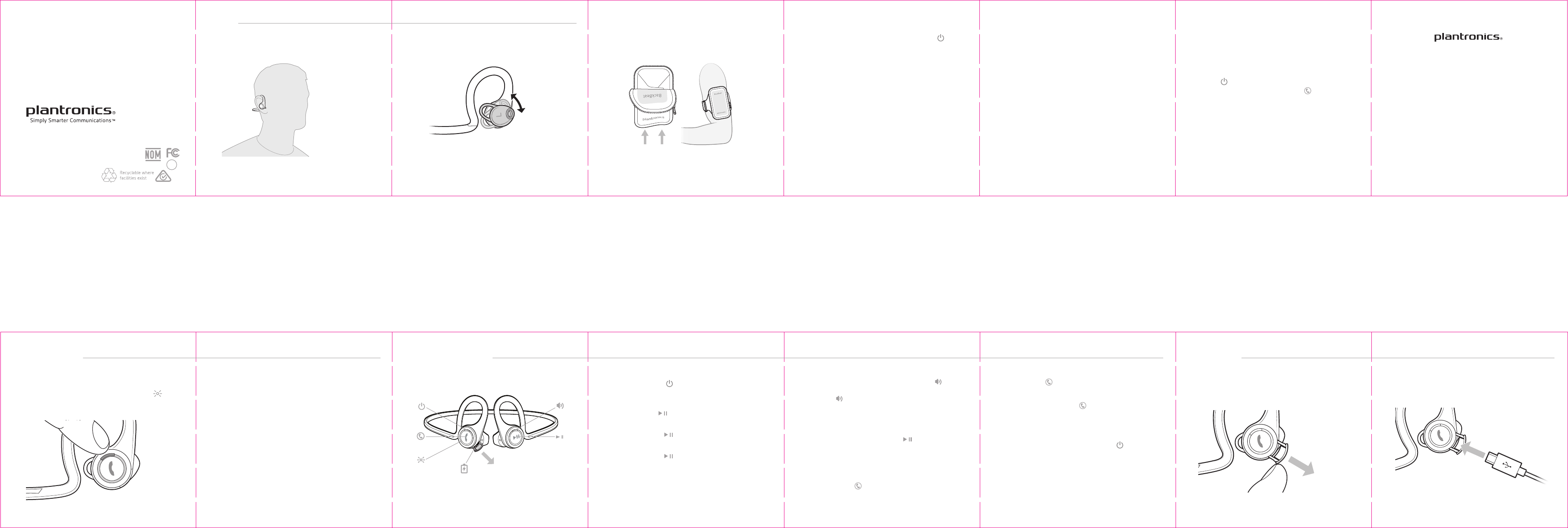
Project: BackBeat Fit Get Started Guide
Date: 12.19.13
Component: folded, getting started guide
File Name: 86993-41_BBFit_GSG_en.ai
Art Master Number: 86993-41
Part Number: 86992-41
Scale: 1:1
Resolution: 300dpi
Placed Links:
Fonts: Gesta (Light, Reg, Med, Bold), Arial Unicode, Bryant Reg
Software: CS6
Printing Method: Offset lithography
Inks and Finishes:
(if applicable, include Cyan, Magenta, Yellow, Black)
Black
Pantone Cool Gray 8C
Matte varnish
Notes:
Original Designer: Necia Robertson
E-mail: necia.robertson@plantronics.com
Phone: 831-420-34346
Revisions:
E-mail:
Phone:
Changes to art after approval:
Dieline
Color
Photography
Text
Other
Authorized digital signatures on this document denote that all items have been verified.
Marcom lead: Obtain all final approvals prior to release of file to the printer or Plamex.
Designer: • Remove approval signatures if previously approved proof is going out with changes.
• Post final files to Fuse Team Site and inform the team, including EMEA, that files
are released.
Please note: Final approval requires the examination of a printed proof or comp, in addition to
quality control of the electronic file.
Final Approval Checklist and Signatures
BRAND AND ID [Art Director or Brand Manager; ID VP or Lead Designer] APPROVAL SIGNATURE:
• Follows brand guidelines, approved design strategy,
or creative brief
MARCOM [Marcom lead] APPROVAL SIGNATURE:
• Messaging
• Grammar
• Photography/illustrations (if any): Correct image(s) used,
usage rights verified
• Regulatory review (third-party logos, icons)
• Legal review
PLAMEX [Packaging Engineer] APPROVAL SIGNATURE:
• Dieline
• PN/AM
• Non-template designs only:
Received physical comp or match proof approval from SCZ Marcom,
Brand, ID, and Production
FINAL FILE PREP [Production Manager] APPROVAL SIGNATURE:
• File reviewed by second designer
• Pre-flight performed using Markzware or similar software
• Final zipped archive contains:
– .ai
– .eps
– from .eps: high res PDF (PDF/X-1a:2001)
– from .eps: low res PDF, 1 page for each layer
– from .ai: low res PDF with non-outlined fonts
– fonts
– links
PRODUCTION QUALITY CONTROL [Production Manager] APPROVAL SIGNATURE:
• Template (if any)
• Text: – Spellcheck
– No double spaces
– Smart quotes used. No straight quotes or apostrophes
– No improper soft or hard returns
(Type > Show Hidden Characters)
• Fonts: – Consistent style sheet application (if applicable)
– Consistent spacing, font sizes and leading
– No artificial bold or italic
• Color: – .ai file is in CMYK color mode (File > Document Color Mode)
– All colors in swatch palette not used in actual art have been deleted,
including Black and White
– Ink/finish names in art master slug match swatch names
– Check ink overprinting (Attributes)
– Inks/finishes specified and verified; PMS swatches pulled and confirmed
– No RGB inks
• Stray points and elements deleted
• Measurements from original drawing deleted
• 300 ppi photography, sized and/or rotated in Photoshop
• .125” bleed
• Non-bleeding elements maintain safe distance from dieline and folds (minimum .125”)
• Separate layers for slug, die line, inks, foil, spot finishes
Blanca Casteneda
Daniel Deisla
Angela Kitchens
Designer
NA
GET STARTED
BACKBEAT® FIT
Designed in Santa Cruz, California
Find a local support number
plantronics.com/support
Read online user guide
plantronics.com/documentation
NEED MORE HELP?
Patents 5,712,453; Patents Pending
pn86993-41 12.13
BC
©
2013 Plantronics, Inc. All Rights Reserved. Bluetooth is a
registered trademark of Bluetooth SIG, Inc. and any use by
Plantronics is under license. iPhone is a trademark of
Apple, Inc. All other trademarks are the property of their
respective owners.
Z302
N10687
The first time you power on your headphones,
they begin the pairing process.
1Power on the headphones. The indicator light
located on the right headphone, flashes red and
blue to indicate the pairing process
GET PAIRED
2Activate Bluetooth® on your phone and set it to
search for new devices.
•iPhone Settings > General > Bluetooth > On*
•Android™ Settings > Bluetooth: On > Scan for
devices*
*Menus may vary by device.
3Select “PLT_BBFIT.” If your phone asks, enter four
zeros (0000) for the passcode or accept the
connection. Once successfully paired, indicator
lights stop flashing red and blue and you hear
“pairing successful.”
TAKE CONTROL
button until you hear “power
button.
button twice.
button until you hear the
Power the headphones on or off
Press the Power
on"/"power off."
Play or pause music
Tap the Audio
Skip to next track
Press the Audio
Play previous track
Press the Audio
confirmation tone to restart the current track.
Press the button twice (each press until the
confirmation tone sounds) to go to the previous
track.
Volume
To increase the volume, tap the Volume button.
To decrease the volume, press and hold the
Volume button.*
*Android phone must be set to medium/high or
audio will sound to low.
Mute
While on a call, tap the Audio button. You will
hear “mute on” or “mute off.” An alert repeats
every 5 minutes when mute is on.
Use voice commands
To activate your smartphone's voice controls,
press the Call button until you hear the
confirmation tone.
Answer or end a call
Tap the Call button.
Decline a call
Press and hold the Call button for 2 seconds.
Pairing mode
To enter pairing mode after the first pairing
process, start with the headphones powered off
and then press and hold the Power button
until you hear "pairing."
Your new headphones have enough power to pair
and listen to audio for a while. The door covering
the charging port is located on the right
headphone. Open it with your fingernail.
It takes up to 2.5 hours to fully charge the
headphones. While charging, the indicator light is
red and turns blue once charging is complete.
CHARGE
1For the best sound performance and a secure
comfortable fit, drape around the back of your
head.
2Rotate the eartip between a plus and minus 20°
range to achieve an optimal fit and sound
experience.
FIT
Pouch to store headphones. Turn inside out to
reverse into an armband to hold your phone
during a workout.
ARMBAND/STORAGE
To check the battery level tap the Power
button while your headphones are powered on.
Your headphones will announce battery status.
"Battery full" = fully charged
"Battery level high" = medium to fully charged
"Battery level medium" = medium
"Battery level low" = less than 1 hour remaining
"Recharge headset" = under 15 minutes remaining
CHECK BATTERY LEVEL
Bluetooth has a working “range” of up to 33 feet
between the phone and the headphones before
audio degrades and the connection is lost.
Your headphones try to reconnect after a lost
Bluetooth connection. If they can’t, tap any button
once or manually reconnect via the phone’s
Bluetooth device menu.
STAY CONNECTED
If you leave your headphones powered on but out
of range of your paired phone for more than 10
minutes, your headset will conserve its battery
power by entering into a DeepSleep® mode.
Once back in range with your phone, press the
Power button to exit DeepSleep mode. If your
phone is also ringing, tap the Call button again
to answer your call.
DEEPSLEEP MODE