Plantronics E210 Bluetooth Headset User Manual
Plantronics Inc Bluetooth Headset Users Manual
Manual
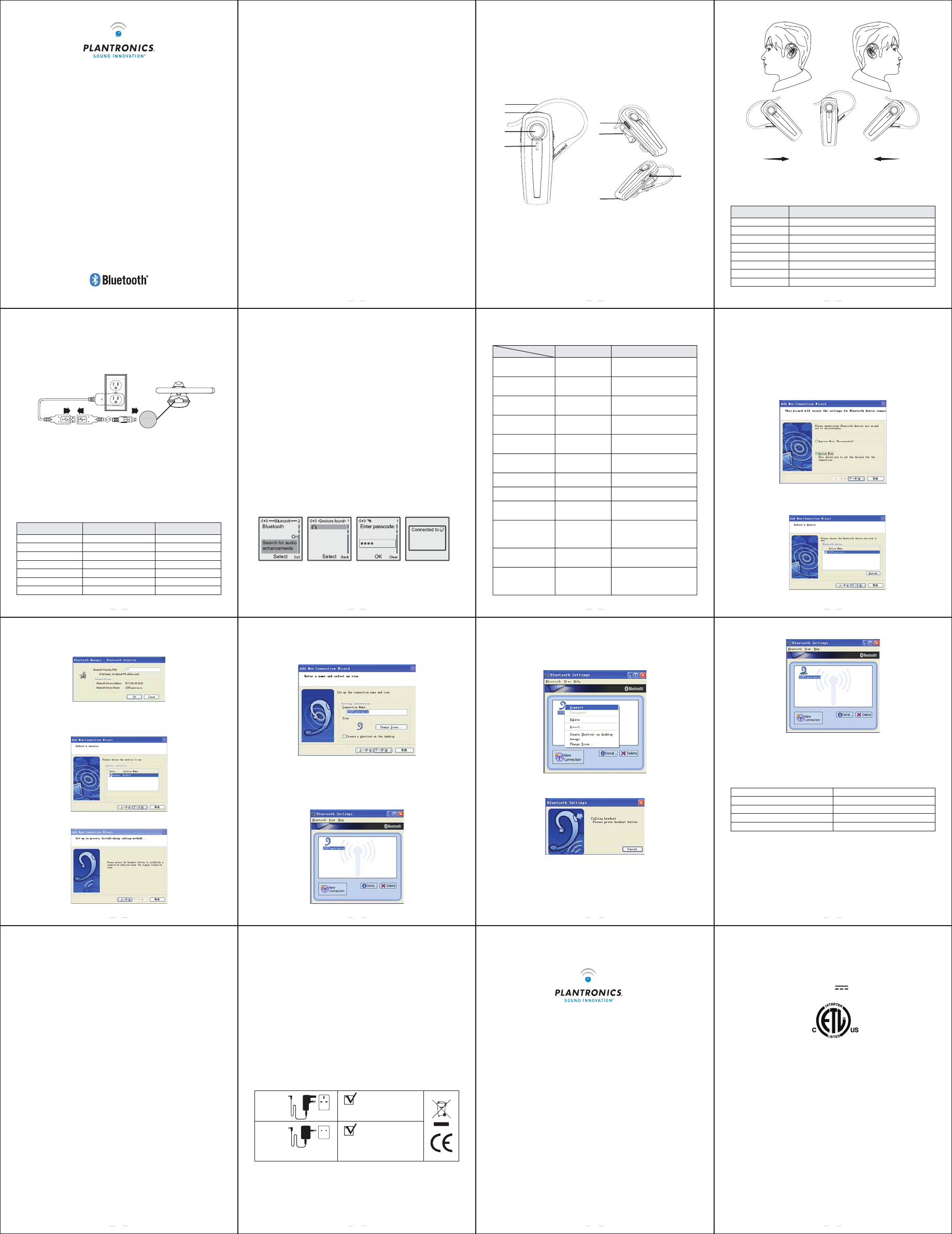
1. Safety information
Note: Please read this information before you use the headset.
Electronics Devices
To avoid electromagnetic interference, please turn off the headset in
any place where posted notices instruct you to do so.
Note: Most modern electronic devices are susceptible to electromag-
netic interference (EMI) if inadequately shielded, designed, or
otherwise configured for electromagnetic compatibility.
Aircraft
Turn off the headset when on board an aircraft. The use of this headset
might interfere with the electrical system of an aircraft.
Medical Instruments
If you use a medical device, such as a pacemaker, consult the
manufacturer of your medical device to determine if it is adequately
shielded from electromagnetic interference. Your physician can
assist you in obtaining this information.
Power Adapter
Only use the supplied power adapter with the headset.
Placement
You are advised to put the headset in a safe place where it will not be bent
or crushed when not in use otherwise it may bring harm to human body.
Children
Keep the headset away from children. Some small or detachable
parts might be swallowed and result in harm.
Repair or Service
Any attempt to modify or remove of any part of the headset will void
the warranty.
1
15.105 (b)
This equipment has been tested and found to comply with the limits for
a Class B digital device, pursuant to part 15 of the FCC rules. These
limits are designed to provide reasonable protection against harmful
interference in a residential installation. This equipment generates,
uses and can radiate radio frequency energy and, if not installed and
used in accordance with the instructions, may cause harmful interfer-
ence to radio communications. However, there is no guarantee that
interference will not occur in a particular installation. If this equipment
does cause harmful interference to radio or television reception, which
can be determined by turning the equipment off and on, the user is
encouraged to try to correct the interference by one or more of the
following measures:
- Reorient or relocate the receiving antenna.
- Increase the separation between the equipment and receiver.
- Connect the equipment into an outlet on a circuit different from that
to which the receiver is connected.
- Consult the dealer or an experienced radio/TV technician for help.
Canada and USA Regulatory Information:
Operation is subject to the following two conditions:
1) this device may not cause interference and
2) this device must accept any interference, including interference
that may cause undesired operation of the device.
FCC RF Radiation Exposure Statement:
This equipment complies with FCC radiation exposure limits set forth
for an uncontrolled environment. End users must follow the specific
operating instructions for satisfying RF exposure compliance. This
transmitter must not be co-located or operating in conjunction with
any other antenna or transmitter.
12
3.4 Charging the built-in battery
Explorer 210 has a built-in battery, which must be charged fully
before using the headset. Charging takes about 1.5 hours. You can
charge the headset through the AC adapter.
Note:
(1) When you use Explorer the first time, please assure to charge it
over 2 hours until it is full charged.
(2) When Red LED flashes once every 4 seconds with alert tone,
it is low battery, please charge it.
(3) The power source can be only connected to SELV circuit and
complies with limited power source.
(4) The external power adaptors listed below are in compliance with
limited power source.
4
Using AC charging adapter
Note: You can adjust the ear-clip angle for comfort , but please be
careful in not to break the clip.
3.3 Status LED
3
Headset state
Power on
Low batter
Power off
Standby
Ongoing call
Charging
Charging finished
Red LED replaces Blue LED to indicate working state
Blue LED On more than 3 seconds
Red LED On about 2.5s
Pairing Blue LED & Red LED flash alternately
Blue LED flashes once every 6s
Blue LED flashes once every 2s
Red LED is light
Blue LED & Red LED are both dark
LED color and status
wearing on right earwearing on left ear
4. The function at a glance
In this guide, "Short press" refers to a time period of less than 1.5
second during which a functional button is being pressed. "Long
press" refers to a time period of more than 3.5 second and less than 10
seconds during which a functional button is being pressed.
4.1 Phone operation
Pairing the headset with a phone
Before you can use the headset to make calls, you must pair the headset
with your phone. Pairing creates a secure link between your phone and
the unique ID of the headset. You only have to pair devices once.
(1) To put the headset in pairing mode, press and hold (about 6
seconds) the Multi-function button until the LED flash red/blue.
(2) Scroll to the Bluetooth menu in you phone and search for active
devices. (Refer to you phone's user manual for details)
(3) When the search completes, a list of devices found is displayed.
(The screen examples here are from a Nokia 6230)
(4) Select 2XXPlantronics and when prompted input the default
passkey (0000). When successfully paired, the red/blue LED on the
headset changes to flashing blue.
5
2XXPlantronics
2XXPlantronics
7
4.2 Make internet phone calls
There are many internet phone services (VoIP) that let you make calls
from your computer. You must add a new connection for this function.
(1) To put the headset in pairing mode, press and hold (about 8
seconds) Multi-function button until the LED flashes red/blue.
(2) Right-click the Bluetooth Manager icon in the system tray and
click Add New Connection (fig 1).
(3) Select the Custom Mode radio button and click Next. The wizard
searches for device and the following screen appears, select the
2XXPlantronics and click Next (fig 2).
(fig 1)
Phone functions at glance
6
ButtonHeadset state
Push the slide switch to On
state
Power offPower on
Any state
Power off
Short press multi-function
button
Ongoing callEnd a call
Short press "Volume +" button
Power on
Volume +
Press and hold multi-function
button about 6 seconds
Power on
Pairing
Short press multi-function
button
Incoming callAnswer incoming call
Long press multi-function
button
Incoming callReject incoming call
Long press multi-function
button
Ongoing call
Voice divert between
headset and phone
Short press "Volume -" button
Power onVolume -
Short press multi-function
button or long press
multi-function button
Calling out
Cancel calling out
Press multi-function button
until a tone appears and then
voice dialing
Connected
Voice dialing
Double press multi-function
button
StandbyRedial
2. General Descriptions
Explorer 210 is an ear clip type Bluetooth-enabled, wireless hands-free
headset, which compiles with the Bluetooth V2.0 specification and
supports the Headset Profile, Hands-free Profile.
3. Getting started
3.1 Identifying parts
1-Mulit-funtion button
3-Microphone
5-Earhook
7-LED
3.2 Adjusting the headset for comfort
The lightweight Explorer 210 can be worn comfortably on either ear.
Adjust the headset according to the following figures.
2
2-Volume up button &
Volume down button
4-Charging Interface
6-Reciever
Bluetooth headset
quickstart guide
Explorer 210
(7) When you hear a signal tone on the headset, short-press
Multi-function button (fig 5).
(8) Click Next .
(9) A registration confirmation screen appears, Click Finish to
complete the connection. The new connection is shown in the
Bluetooth Settings window (fig 6).
9
Now you can make an internet phone call by using Explorer 210.
Note: The headset only controls volume, Use the Skype interface
for all call functions.
5. Specifications
6. FCC RF Radiation Exposure Statement
Federal Communications Commission (FCC) Statement
15.21
You are cautioned that changes or modifications not expressly approved
by the part responsible for compliance could void the user's authority to
operate the equipment.
11
(10) Right-click the headset icon and click Connect (fig 7).
(11) When you hear a single tone on the headset, short-press
Multi-function button . Once connected the icon changes to a
handshake (fig 8).
10
Talk time
Weight
Standby time
Battery capacity
mm 23.6 * 19.7 * 54eziS
up to 7 hours
11 g (with ear clip)
up to 200 hours
105 mAh
(fig 4)
(4) Type in the passkey ( 0000 ) and click OK (fig 3).
(5) Under Service Class, select headset and click Next (fig 4).
8
(fig 3)
(fig 4)
(fig 5)
(fig 6)
(fig 7)
(fig 7)
(fig 8)
Do not use headphones / headsets at high volumes for an extended
period of time. Doing so can cause hearing loss. Always listen at
moderate levels.
©2006 Plantronics, Inc. All rights reserved. Plantronics, the logo design,
Plantronics Sound Innovation and Pulsar are trademarks or registered
trademarks of Plantronics, Inc. The Bluetooth
® word mark and logos are
owned by the Bluetooth SIG, Inc. and any use of such marks by Plantron-
ics, Inc. is under license.
Patents Pending.
Printed in USA. (05-06)
14
Plantronics Ltd
Interface Business Park
Bincknoll Lane
Wootton Bassett
Wiltshire SN4 8QQ, ENGLAND
Tel: 0800 410 014
Plantronics B.V.
Hoofddorp, Nederland
Tel:
0800 752 6876 (NL)
00800 752 687 66 (BE/LUX)
Plantronics Sarl
Noisy-le-Grand, France
No Indigo : 0825 082599
0 , 15 4 TTC / mn
+33 14167 4141
Plantronics GmbH
Hürth, Deutschland
Tel: 0800 9323400
Österreich: 0800 242 500
Schweiz: 0800 932 340
Plantronics Acoustics
Italia Srl
Milano, Italia
Numero Verde: 800 950 934
Plantronics Iberia, S.L.
Madrid, España
Tel: 902 415 191
+34 91 640 47 44 (ES)
Tel: 800 844 517 (PT)
Nordic Region
Tel: Finland: 0800 117 095
Tel: Sverige: 02002 14681
Tel: Danmark: 8088 4610
Tel: Norge: 800 113 36
Plantronics Middle East,
Eastern Europe, and Africa
Tel: +44 1793 842 443
Plantronics, Inc.
345 Encinal Street
Santa Cruz, CA 95060 USA
Tel: 1 831 426 5868
15
7. TECHNICAL ASSISTANCE
Visit our Web site at www.plantronics.com/support for technical support
including frequently asked questions, compatibility and accessibility information.
The Plantronics Technical Assistance Centre (TAC) is also ready to
assist you on 0800 410014 from the UK.
8. EXPOSURE TO RF RADIATION
The internal wireless radio operates within the guidelines found in radio
frequency safety standards and recommendations, which reflect the
consensus of the scientific community. Independent studies have
shown that the internal wireless radio is safe for use by consumers.
Visit www.plantronics.com for more information.
NOTE: Modifications not expressly approved by Plantronics, Inc.
could void the user's authority to operate the equipment.
9. MODEL AND COUNTRY INFORMATION
10. WARNINGS
Use of a headset that covers both ears will impair your ability to hear
other sounds. Use of such a headset while operating a motor vehicle or
riding a bicycle may create a serious hazard to you and/or others, and is
illegal in most regions.
13
37677-04
37677-05
GBR
AUT, BEL, DEU, DNK, ESP,
FRA, GRC, ITA, IRL, LUX,
NLD, PRT, SWE, FIN, CYP,
CZE, EST, HUN, LVA, LTU,
MLT, POL, SVK, SVN.
(fig 2)
Vendor
UK
KOREA
US
CHINA
AU/NZ
MEXICO
EU
Speedytech
7501SD-5018A-UK
7501SD-5018A-EK
7501SD-5018A-UL
7501SD-5018A-CCC
7501SD-5018A-SAA
7501SD-5018A-UL
7501SD-5018A-EU
Sunstrong
SB050018
SV050018
SU050018
--
--
--
--
Plantronics Inc.
MODEL: Explorer 210
Rating : 5 V , 180 mA
3115593
CONFORMS TO ANSI/UL STD. 60950-1
CERTIFIED TO CAN/CSA STD. C22.2 NO. 60950-1
Push the slide switch to Off
state
8-Slide Switch
5
3
6
8
7
1
4
2