Plantronics ENSEMBLE Corded Telephone with TAM, DECT6.0 and WiFi User Manual manual
Plantronics Inc Corded Telephone with TAM, DECT6.0 and WiFi manual
User Manual
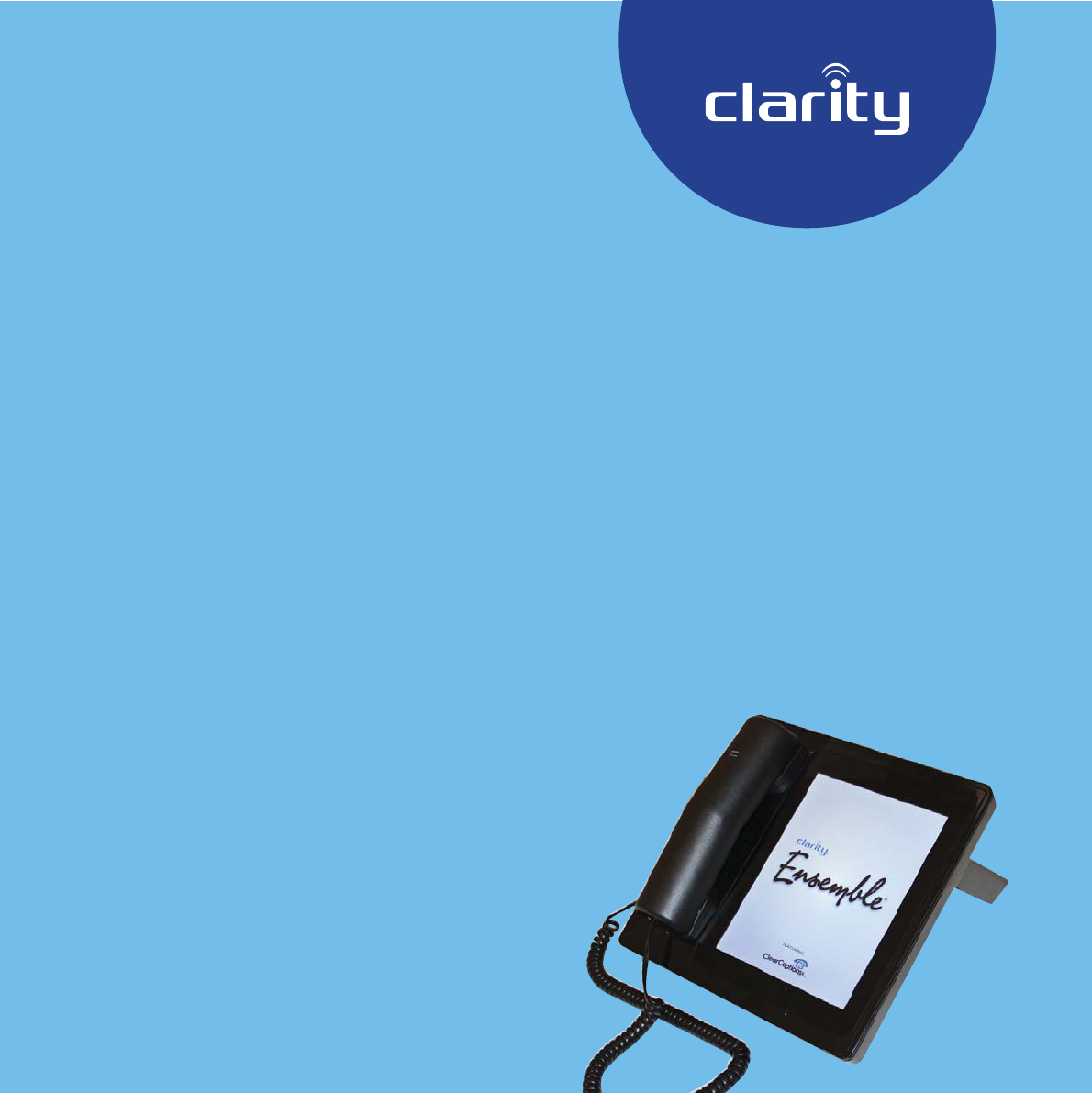
HELLO!
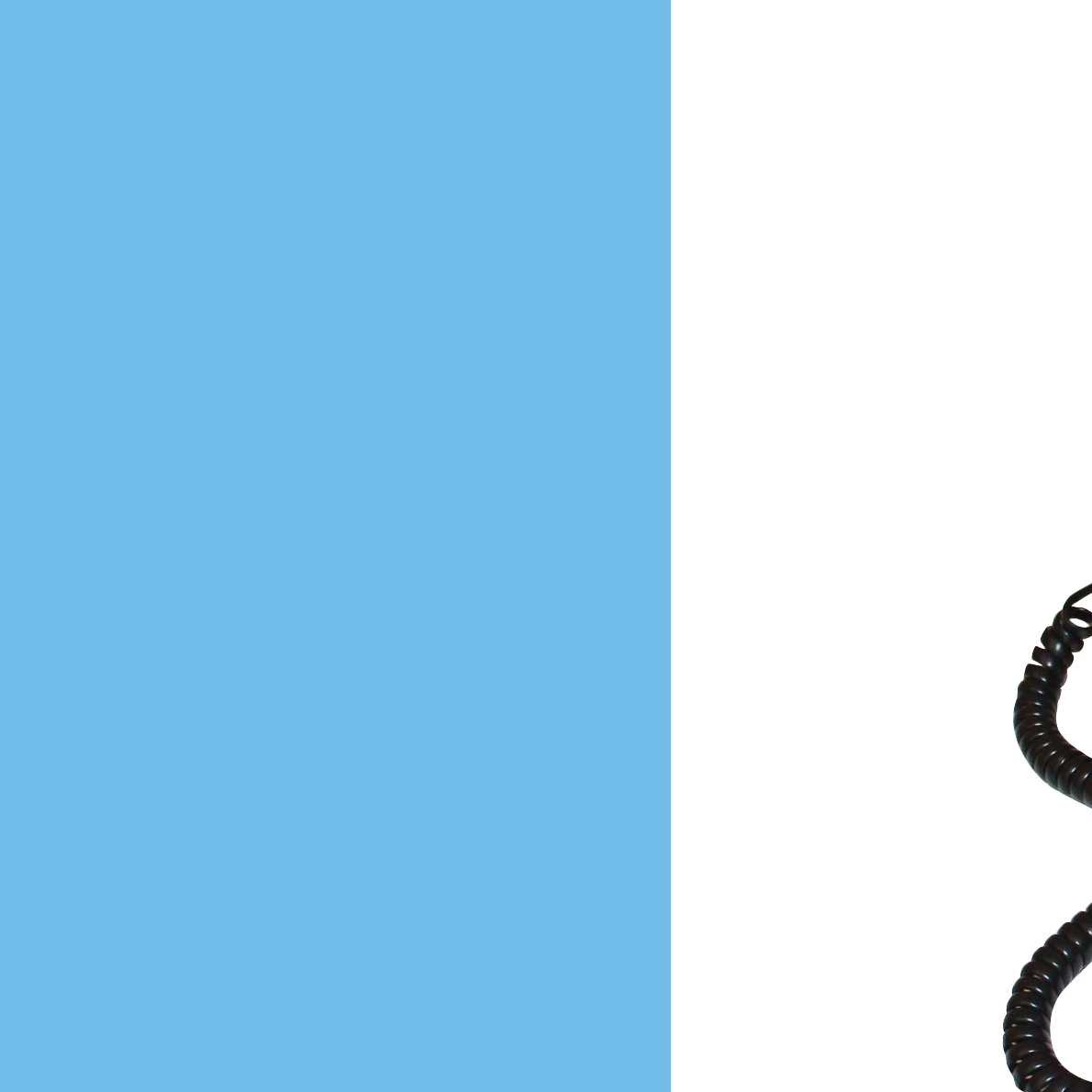
Let’s get
started
Easy, worry-free and dependable,
your Clarity Ensemble is much
more than just a telephone. It’s
your communications center in a
familiar shape that can help bring
your family and friends closer to
you with the photos and videos
they share. And, a touchscreen that
makes it easy to keep in touch.
Your Ensemble is
nearly ready to go
right out of the box.
The stand snaps into
two slots on the back.
Use the lower slots to
hold the phone more
upright; the upper
slots hold it a little
more horizontal. The
power cord and the
telephone cord on the
back unwind with a
tug. Plug the power
cord into any wall
socket or extension
cord, and you’re ready
to proceed.
We’re right here!
If something doesn’t make sense
or you get in a jam, call us toll-free:
1-866-525-2748
2

The stand
snaps into
either of two
pairs of slots on
the back of the
Ensemble.
3
Need help? Call us! 1-866-525-2748
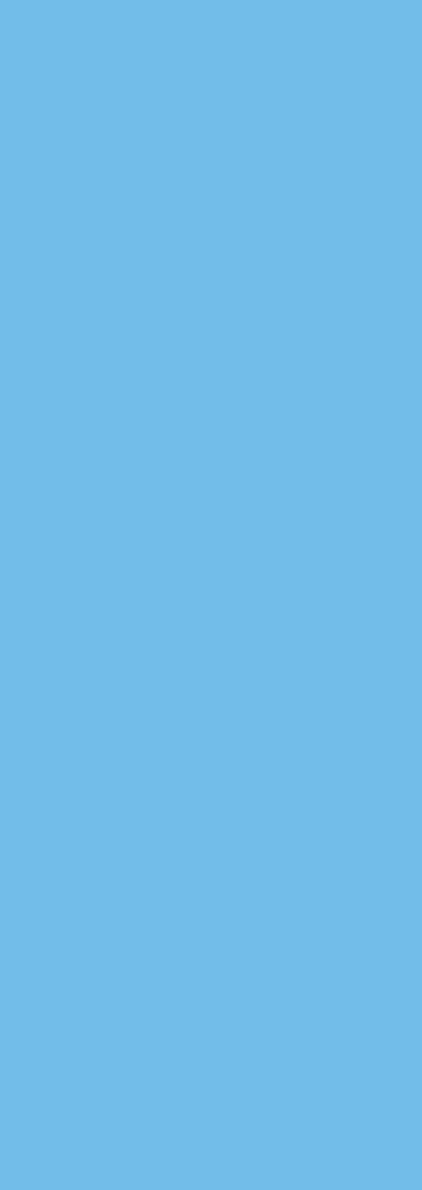
4
Important safety
instructions
Power connection
• Use only the power source marked on the product.
• Do not overload power outlets and extension cords. This
can result in the risk of fire or electric shock.
• Completely insert the AC adapter/power plug into the
power outlet. Failure to do so may cause electric shock
and/or excessive heat resulting in a fire.
• Regularly remove any dust, etc. from the AC adapter/
power plug by pulling it from the power outlet, then
wiping with a dry cloth. Accumulated dust may cause an
insulation defect from moisture, etc. resulting in a fire.
• Unplug the product from power outlets if it emits smoke,
an abnormal smell, or makes an unusual noise. These
conditions can cause fire or electric shock. Confirm
that smoke has stopped emitting and contact Clarity
Customer Service at 800-426-3738.
• Unplug from power outlets and never touch the inside of
the product if its casing has been broken open.
• Never touch the plug with wet hands. Danger of electric
shock exists.
Installation
• To prevent the risk of fire or electrical shock, do not
expose the product to rain or any type of moisture.
• Do not place or use this product near automatically
controlled devices such as automatic doors and fire
alarms. Radio waves emitted from this product may cause
To prevent severe
injury and loss of
life/property, read
this section carefully
before using the
product to ensure
proper and safe
operation of your
product.
Save these
instructions
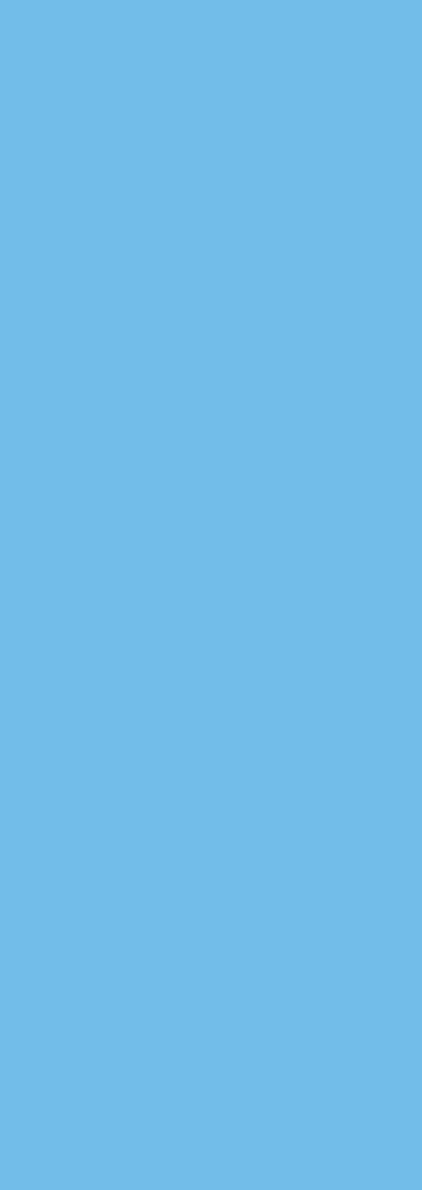
such devices to malfunction resulting in an accident.
• Do not allow the AC adapter or telephone line cord to be
excessively pulled, bent or placed under heavy objects.
Operating safeguards
• Unplug the product from power outlets before cleaning.
Do not use liquid or aerosol cleaners.
• Do not disassemble the product.
• Do not spill liquids (detergents, cleansers, etc.) onto the
telephone line cord plug, or allow it to become wet at
all. This may cause a fire. If the telephone line cord plug
becomes wet, immediately pull it from the telephone wall
jack, and do not use.
Medical
• Consult the manufacturer of any personal medical devices,
such as pacemakers or hearing aids, to determine if they
are adequately shielded from external RF (radio frequency)
energy. Do not disassemble the product.
• Do not use the product in health care facilities if any
regulations posted in the area instruct you not to do so.
Hospitals or health care facilities may be using equipment
that could be sensitive to external RF energy.
Installation and Location
• Never install telephone wiring during an electrical storm.
• Never install telephone line jacks in wet locations unless
the jack is specifically designed for wet locations. 5
Save these
instructions
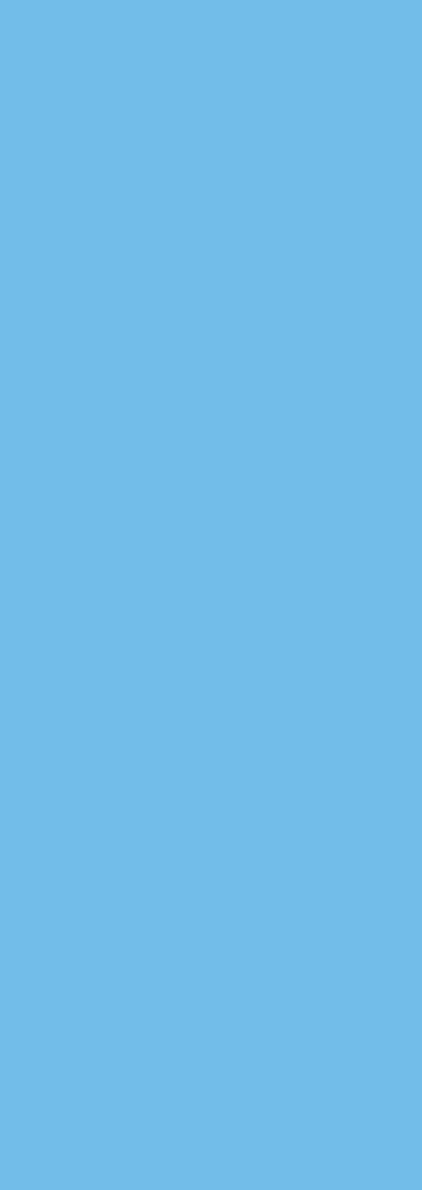
6
• Never touch uninsulated telephone wires or terminals
unless the telephone line has been disconnected at the
network interface.
• Use caution when installing or modifying telephone lines.
• The AC adapter is used as the main disconnect device.
Ensure that the AC outlet is installed near the product and
is easily accessible.
• This product is unable to make calls when there is a power
failure.
• When using your product, basic safety precautions should
always be followed to reduce the risk of fire, electric shock,
and injury to persons, including the following:
- Do not use this product near water, for example, near a
bathtub, washbowl, kitchen sink, or laundry tub, in a wet
basement or near a swimming pool.
- Avoid using a telephone (other than a cordless type)
during an electrical storm. There may be a remote risk of
electric shock from lightning.
- Do not use the telephone to report a gas leak in the
vicinity of the leak.
- Use only the power cord provided with your Ensemble
and indicated in this manual.
Environment
• Keep the product away from electrical noise generating
devices, such as fluorescent lamps and motors.
• The product should be kept free from excessive smoke,
dust, high temperature, and vibration.
• The product should not be exposed to direct sunlight.
For Best
Performance
Save these
instructions
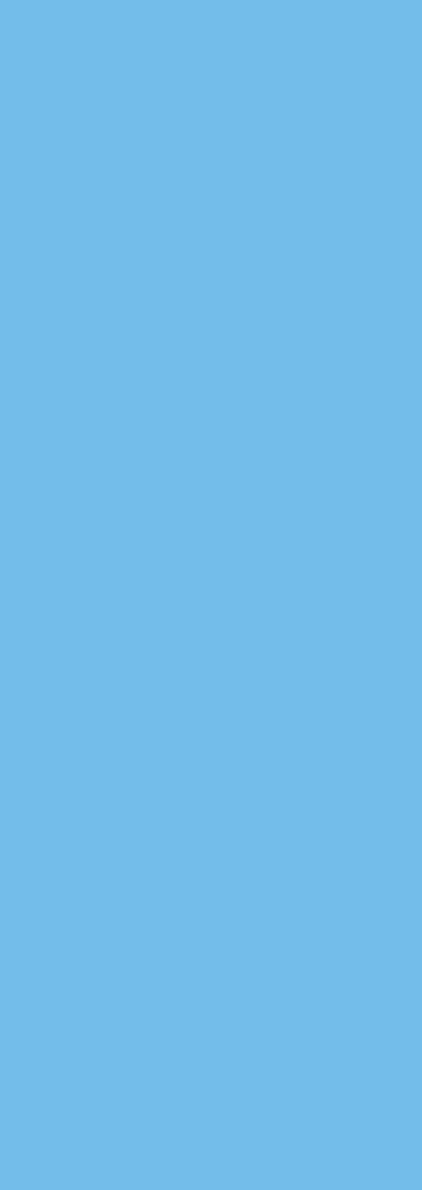
7
• Do not place heavy objects on top of the product.
• When you leave the product unused for along period of
time, unplug the product from the power outlet.
• The product should be kept away from heat sources such
as heaters, kitchen stoves, etc. It should not be placed in
rooms where the temperature is less than 0 °C (32 °F) or
greater than 40 °C (104 °F). Damp basements should also
be avoided.
• Operating the product near electrical appliances may cause
interference. Move away from the electrical appliances.
Routine care
• Wipe the outer surface of the product with a soft, moist
cloth.
• Do not use benzene, thinner, or any abrasive powder to
clean this product.
Notice for product disposal,
transfer, or return
The Ensemble phone can store sensitive private information
about you, so when it’s time to dispose of it, transfer it, or
return it, you’ll want to reset it to erase that personal data.
Contact your Ensemble’s Manager (see page 8) or call Clarity
Customer Service toll-free at 1-866-525-2748 for assistance.
This product is designed for use in the United States of
America. Sale or use of this product in other countries may
violate local laws.
Save these
instructions
Technical
Data
Power supply:
Input: 100-220V AC
Output: 12V DC, 1.5A
Headset port: 2.5mm
(use Plantronics M155,
optional)
Neckloop port: 3.5mm,
mono (use Clarity CE-
30, optional)
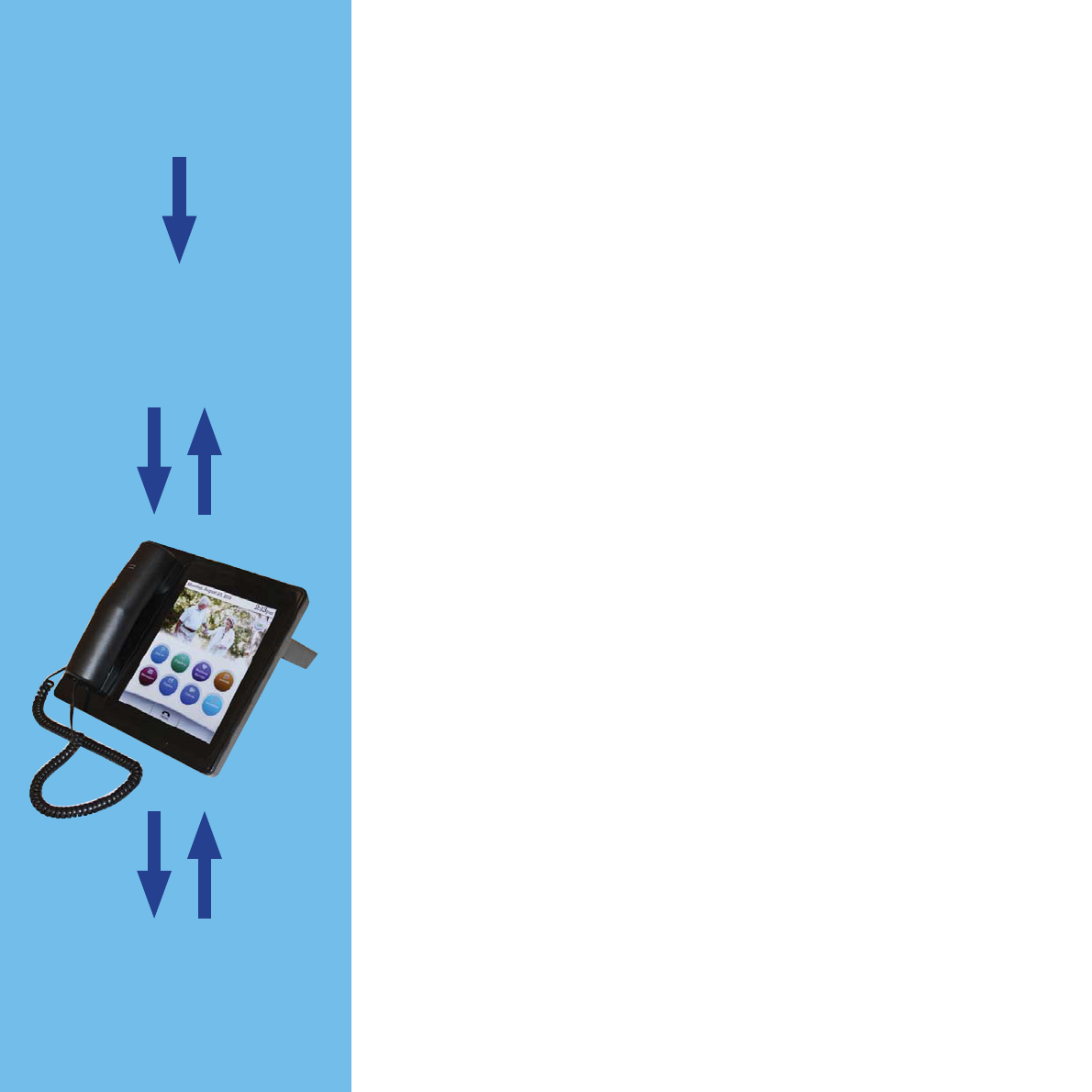
The Manager
(a son, daughter, grandchild or friend)
Even if you have limited experience with
technology, the Ensemble makes it easy for
you to enjoy the benefits of the Internet.
The family member or close friend who
purchased the Ensemble and had it delivered to
your home will serve as the Manager. He or she
has likely taken steps to ensure that you have
Internet access in your home and, of course, a
standard telephone jack and service. If not, you
(or the Manager) must get that set up before
you can use all of the Ensemble’s features.
If you purchased the Ensemble yourself, ask
a computer-savvy friend or family member to
take the role of Manager.
Your Manager can customize your Ensemble,
over the Internet, to fit your communication
needs, whatever you wish them to be.
The Manager also serves as a gatekeeper,
controlling who has access to your Ensemble
and protecting your privacy.
THE
INTERNET
The
MANAGER
YOU
8

The Ensemble touchscreen works like
a computer tablet screen. It is
sensitive to your touch. You’ll
notice a click sound
when you touch a
button. Most of
what you do with
the Ensemble
requires that you
touch a button.
But as you fill up
the digital phonebook
or look at websites, for
example, you’ll have to
navigate around the display
using your fingers. Just touch the
screen, and then drag your finger
upward or downward, left or right,
and the content will move with your
finger in the display.
9
The Touchscreen
Need help? Call us! 1-866-525-2748
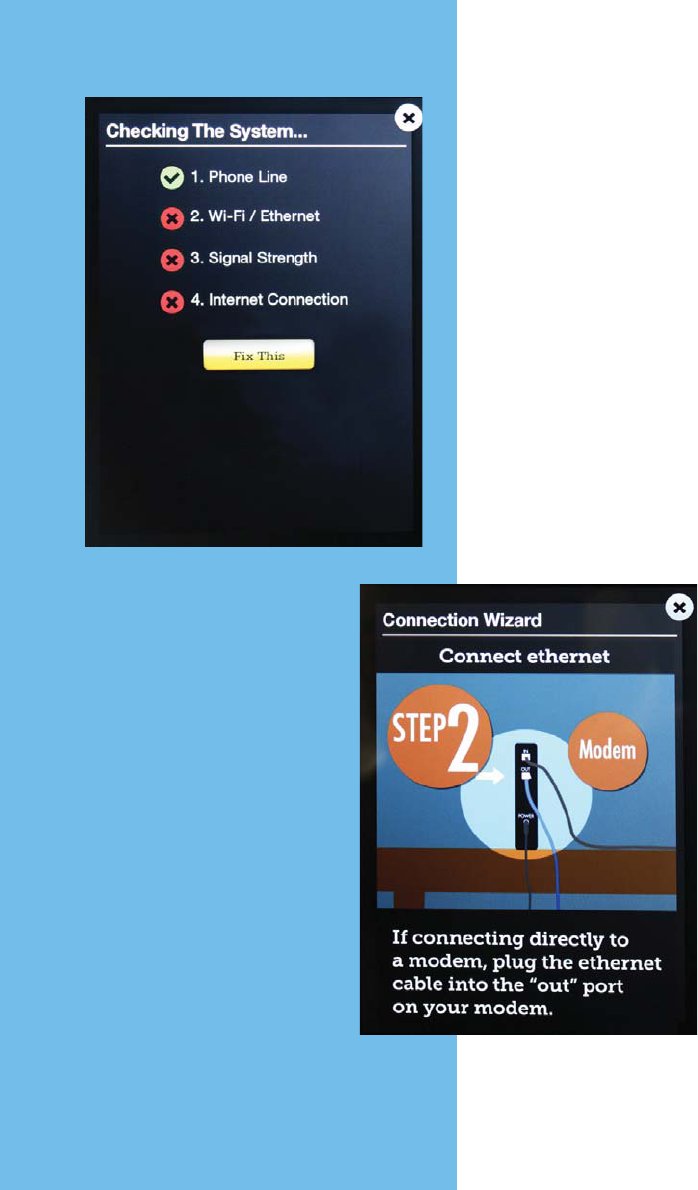
Once your Ensemble is plugged in, the
touchscreen displays a Connectivity
Wizard that will direct you through a
few easy steps to connect your unit to
telephone service and the Internet.
The Wizard starts with plugging in the
telephone cord. You can watch a little video
if you like.
Next is connecting to the
internet. Your Ensemble
will connect in one of two
ways: wired (via Ethernet
cable) or wirelessly (Wi-Fi).
If you’re using Ethernet,
there’s a short video to
help you determine where
to plug in the free end of
your cable.
Don’t be alarmed.
The Connectivity
Wizard will help
you change all
those red X’s to
green checkmarks.
Get Connected
10 Need help? Call us! 1-866-525-2748
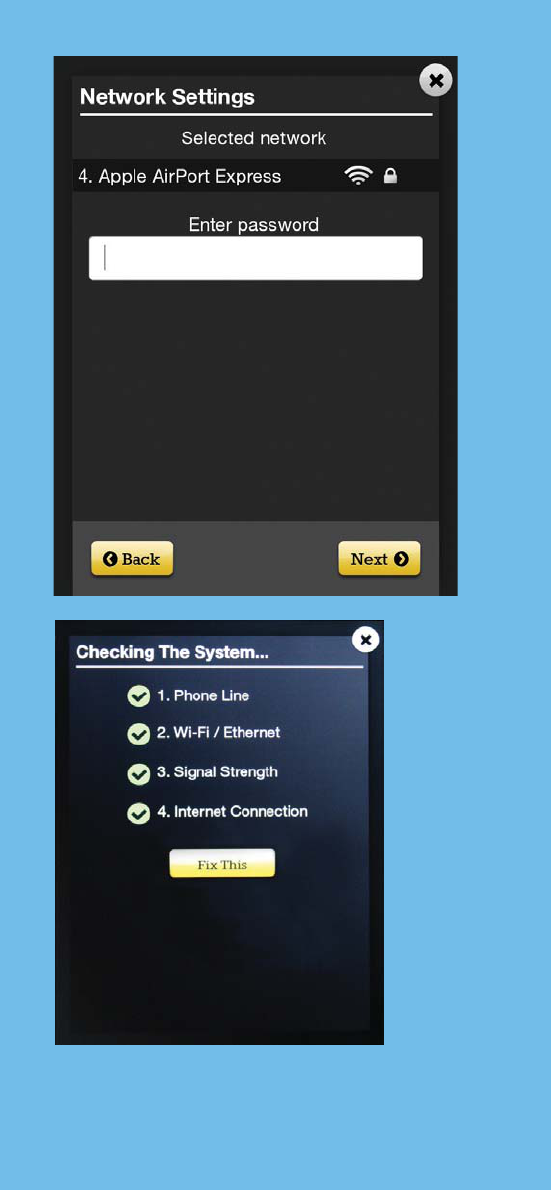
For Wi-Fi connections, press
the Wi-Fi button, highlight your
network by touching its name (you
may see more than one — call The
Manager to identify which to use)
and then touch “next” to enter your
password. Touch the password
field to pull up the touchscreen
keyboard. To access numbers and
symbols, press the “123” key in the
bottom row. Press the “ABC” key
to return to letters. When finished,
hide the keyboard by touching the
keyboard button (at bottom left),
then touch next.
The Wizard will check the strength
of the Wi-Fi signal. If it’s too weak,
you’ll have to move your Ensemble
closer to the router.
All green checks marks!
Congratulations! 11
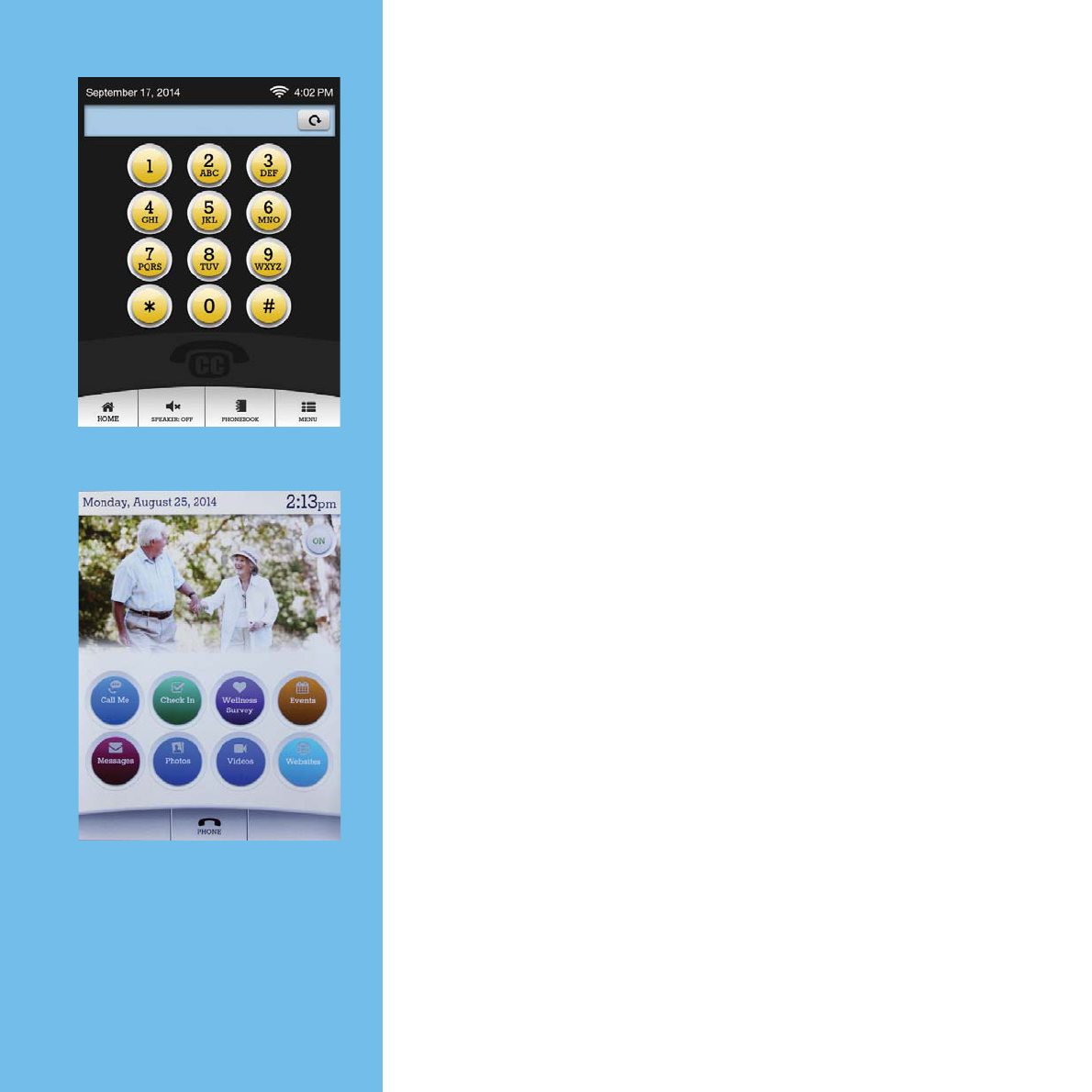
After you’ve connected your Ensemble, you’ll
see that it’s displaying a familiar telephone
keypad. This phone screen provides access
to all the features you expect, plus extra
amplification and tone controls that you’ll be
able to adjust as you like.
There’s another screen, the home screen, that
uses “ClarityLife” to bring ease and intuition
to Internet-based communications. You’ll
use this home screen as the starting point to
look at family photos, check your schedule,
read messages, and check in with the people
important to you.
Switching from the phone screen to the
home screen couldn’t be easier. Just push
the “home” button at the bottom left of the
screen. To return to the phone screen, touch
the “phone” button or just lift the handset.
After a minute or two, the Ensemble will
automatically revert to the home screen.
Phone &
Home Screens
“Phone” screen
The Manager will
customize your “home”
screen, but it will look
similar to this.
12

Your Ensemble is now connected to the
Internet, and has already sent an e-mail
to the Manager (your son, daughter,
grandchild or friend), who can begin
to customize your device with new
buttons and photos. If you see
something that interests you, or
that you’re curious about, just
touch the button.
The Manager will invite your family
and friends to contribute to your
Ensemble. When there’s a new
photo for you to see or a new
message to read, the Ensemble will play a
short alert tone to call your attention to it.
The Ensemble can also remind you of
upcoming events and appointments, help
you to remember to take medications, and
reach out to friends and family.
For you, it’s as easy as touching a button.
GO!
NOTE: It may take
The Manager some
time to set up your
Ensemble over the
Internet. Until then,
you can explore
how it functions as a
telephone, beginning
on page 17.
13
Need help? Call us! 1-866-525-2748
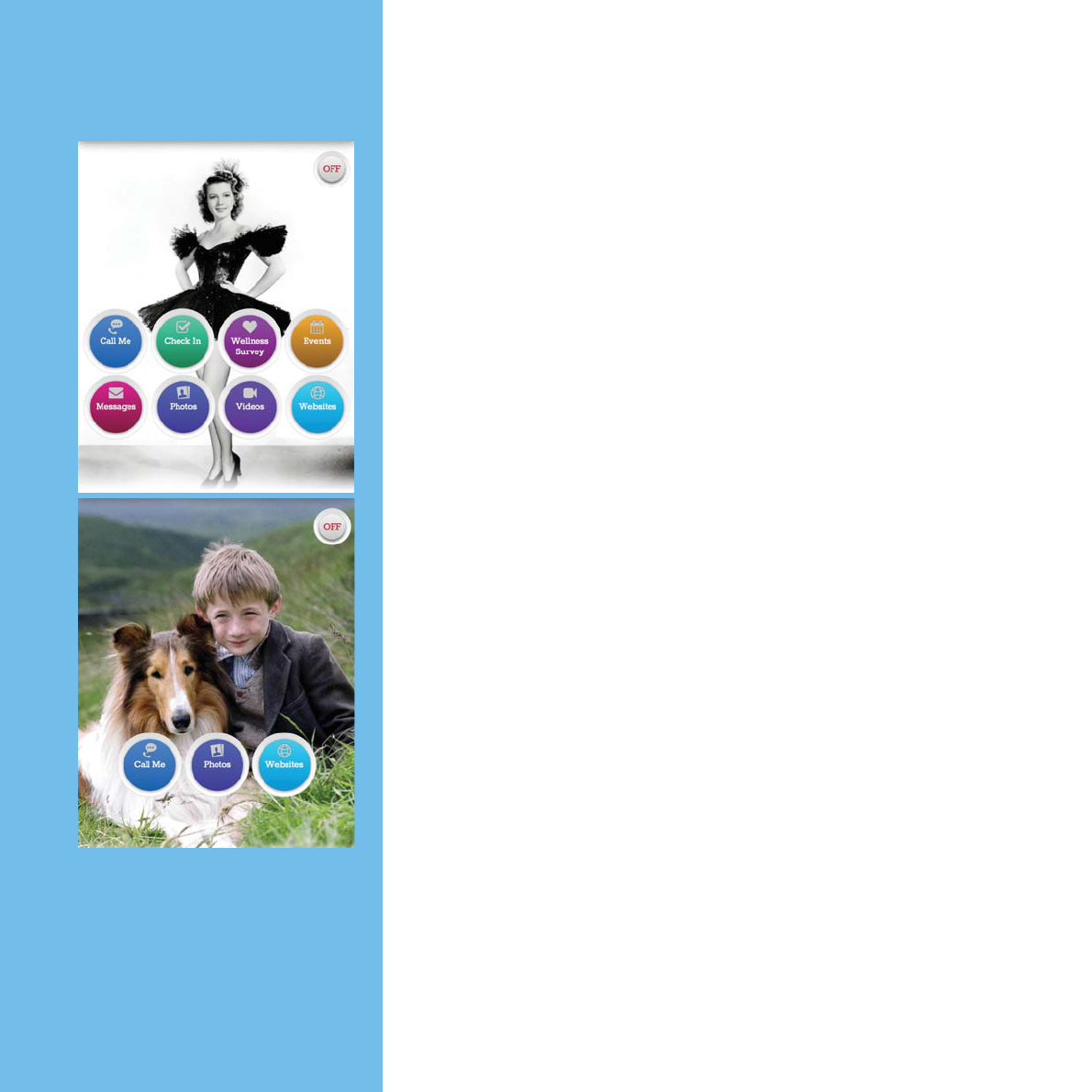
The Manager can make
the Ensemble do as much
(or as little) as you like.
The Manager can customize your Ensemble
just the way you want it remotely via the
Internet. The whole point of the Ensemble is
to make it easier to communicate, so if there’s
some way to make the experience better,
communicate that to the Manager.
Your Ensemble’s home screen could be filled
up with buttons, or it could have just a couple.
And there are reminders that the Manager can
set up to remind you to take your medicines
or to attend appointments, but if you don’t
want to be reminded, just let the Manager
know. There may be a point when you want
to ease o and communicate less. So make
yourself heard.
The Ensemble is so easy to use, and so
helpful, you’ll probably want to make it part of
your daily routine. But there’s no hurry. Take
your time getting to know what it can do for
you, and keep the Manager in the loop.
14 Need help? Call us! 1-866-525-2748
Lots of ways to
communicate . . .
. . . or not so many.
You decide.
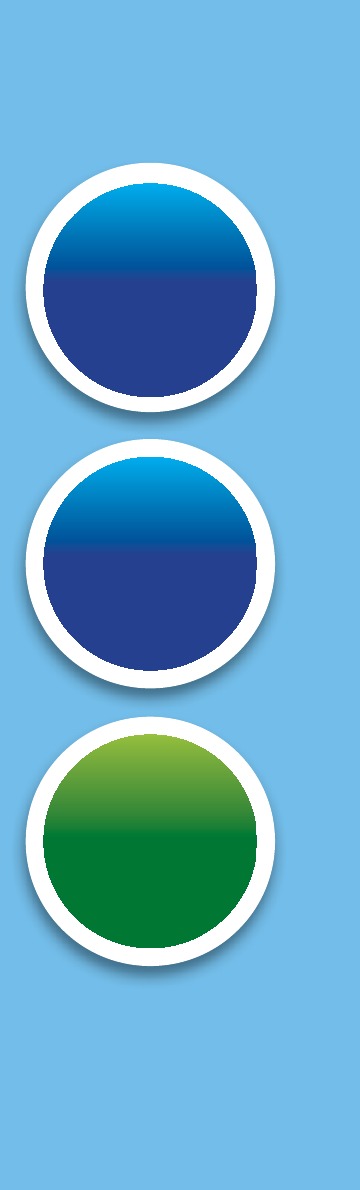
Check In
Photos
Call Me
Here are just a few of the buttons and functions
you can have added to your Ensemble.
Your family and friends can easily share with you
their Photos. Everybody’s smart phone has a
camera, so if you don’t see any family photos, let
the Manager know how disappointed you are!
If you’d like to speak with somebody, but don’t
want to disturb or interrupt, touch Call Me and a list
of contact names appears (these will be set up by
the Manager). Just touch the appropriate button,
and the Ensemble will ask that person, via email or
text message, to give you a call. Let the Manager
know if you’d like to add more names.
The Check In button does just that. Touch it, and
it sends an alert to the Manager via email or text
message that you checked in.
The Ensemble can show you websites, videos, text
messages, emails, calendars and more. And it’s all
intuitive and easy. Talk with the Manager to set it up
just the way you like. 15

16
RESET
BUTTON
You’ll learn a great deal about your
Ensemble by using it. It’s designed
to be sensible, intuitive, and simple.
But it is, in fact, a highly sophisticated
and powerful computer in disguise.
The good news is that you can’t
break it by pushing buttons on the
touchscreen. As with any computer,
you may occasionally experience
sluggish performance. If that
happens you can “reboot” it by
pressing the reset button on
the top right hand side for
four to six seconds, and
then releasing it. Be
patient while it
restarts.
Explore!
You can use the
Ensemble to “surf”
the Internet. Ask the
Manager to add that
functionality.
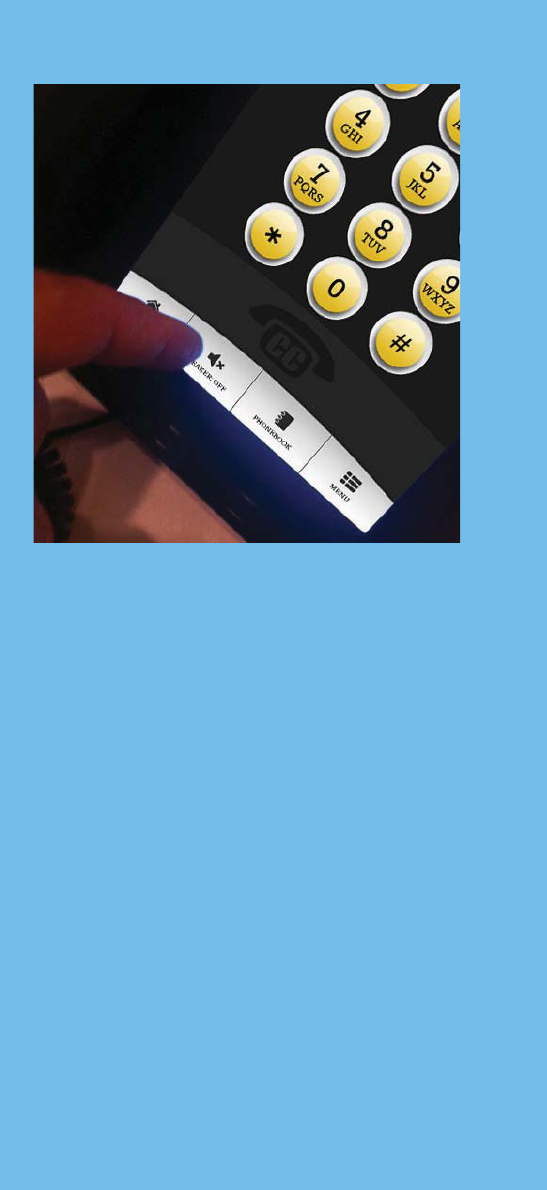
17
Need help? Call us!
1-866-525-2748
MAKE OR TAKE A CALL
To make a call, simply pick up the
handset, and “dial” the number on
the telephone keypad. The field at
the top of the touchscreen shows
the number as you enter it. Or you
can leave the handset on the hook
and access the telephone keypad
by touching the “Phone” button
from the “Home” screen. Enter the
number you’d like to call and then
lift the handset, and the Ensemble
places the call.
If you want to make a hands-free
call, touch the “Speaker” button
at the bottom of the touchscreen.
You’ll hear the dial tone through the
phone’s speaker, and then you can
enter the number with the handset
still on the hook.
The
Telephone
Just lift the
handset or
touch “Speaker”
An incoming call will make
the touchscreen flash, and
the caller’s number will
appear. You can answer
calls in the same two ways
— by lifting the handset or
touching the speaker button.
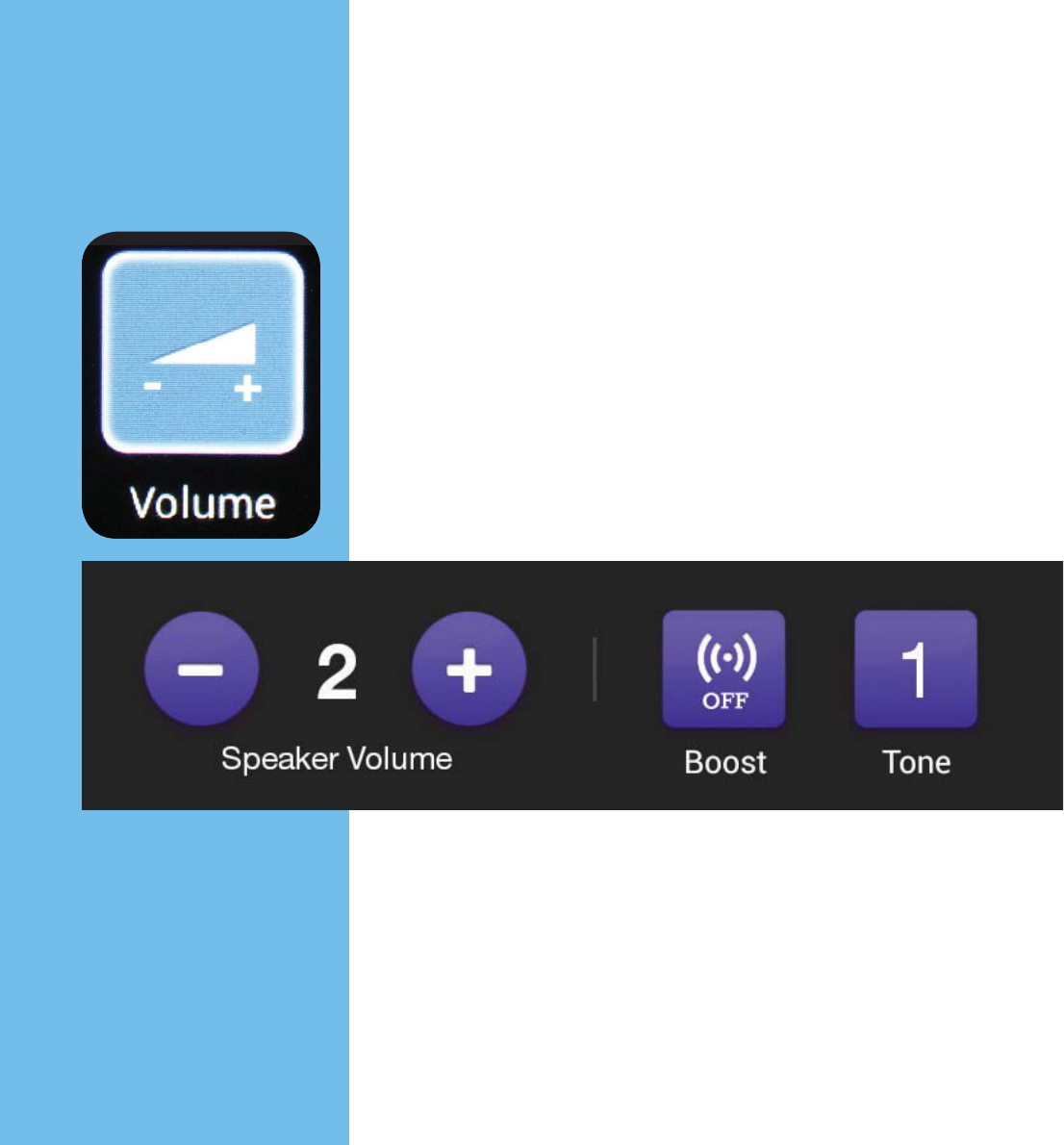
18
CUSTOMIZE YOUR VOLUME AND
TONE SETTINGS
You can customize the volume of the
speakerphone and of the handset during a
telephone call. Touch the blue “Volume” button
and then + or - to increase or decrease the sound.
You’ll also note that a “Tone” button appears.
Touch that button to select one of four settings
that best suits your hearing. When you’ve got it
set just the way you like it, touch the “Volume”
button again. The Ensemble will sound the same
next time you use it.
The “Boost” button will provide an extra degree
of volume. Use it if the other party on your call
isn’t speaking loudly enough, or if there’s a lot of
background noise to overcome.
Need help? Call us! 1-866-525-2748
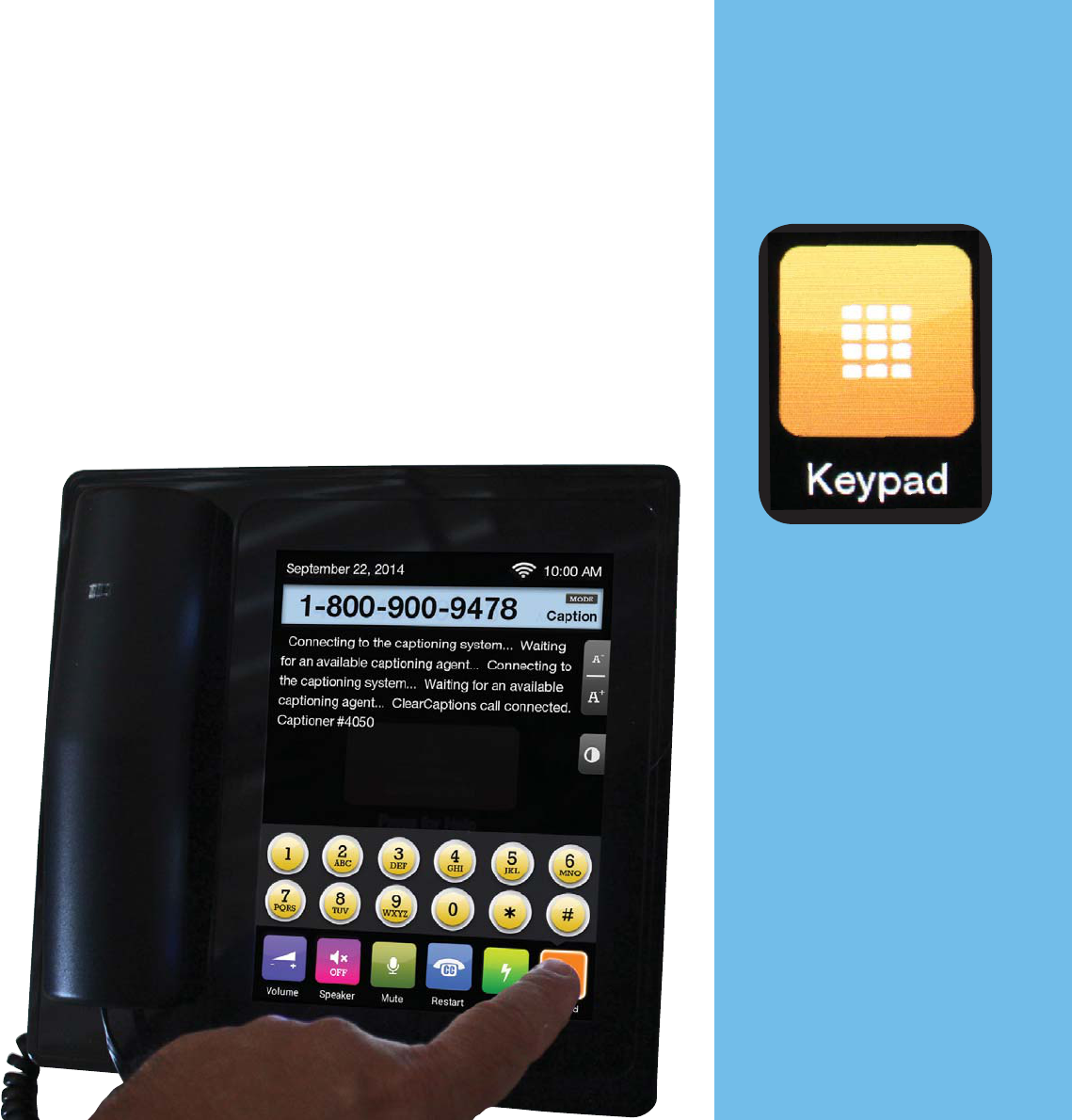
USE THE KEYPAD TO ENTER
NUMBERS
If you make a call that’s answered by a machine
and you have to enter a number to connect to
a particular department, press the “Keypad”
button at lower right (It only appears when
you’re on a call), and use that to enter the
appropriate digits.
If you know the
extension of the
party you are
trying to reach,
just touch the
“keypad” button
at bottom right.
19

20
PHONEBOOK
You can add telephone numbers to your
Ensemble’s digital phonebook, and then make
calls simply by touching a name.
To enter a name and number, go
to the phone screen and
touch “Phonebook” in the
bottom row of buttons.
Press “New Entry.” Now you
can enter a first name, last
name and phone number.
When you’ve finished,
hide the keyboard, then
press “save.” Use the “Create Speed
Dial” button to add names to your
Favorites list (look for the star atop the
Phonebook screen).
To make a call using the Phonebook, press
the “Phonebook” button, touch the name
of the person you’d like to call, and lift the
handset or press the speaker button.
The Manager can also add numbers to your
phonebook remotely, so ask for help if you
need it.
Need help? Call us! 1-866-525-2748
20
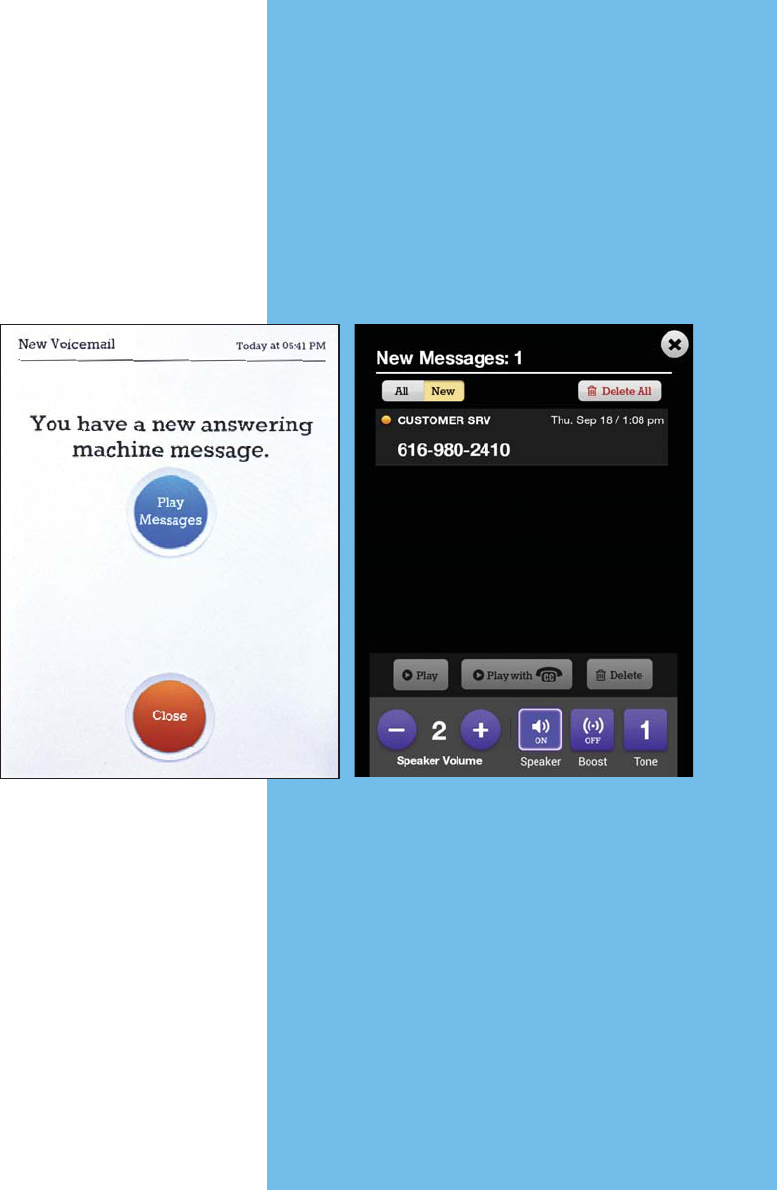
21
ANSWERING MACHINE
Callers can leave voice messages on
the Ensemble if you’re unavailable, or
when you don’t care to answer the
phone.
The Ensemble will
alert you to each new
voice message, and
you can listen right
away. Or you can
close the window and
listen later by pressing
the “Menu” button
on the Phone screen,
and then “Answering
Machine.” You’ll see a
list of who called and
at what time. Touch
the message you’d like
to hear, then “Play.” You can delete the
message once you’ve listened to it, or
save it to listen to again later.
21
If you’ve enabled
captioning on
your Ensemble
(see page 22),
you can play your
messages with
live captioning.
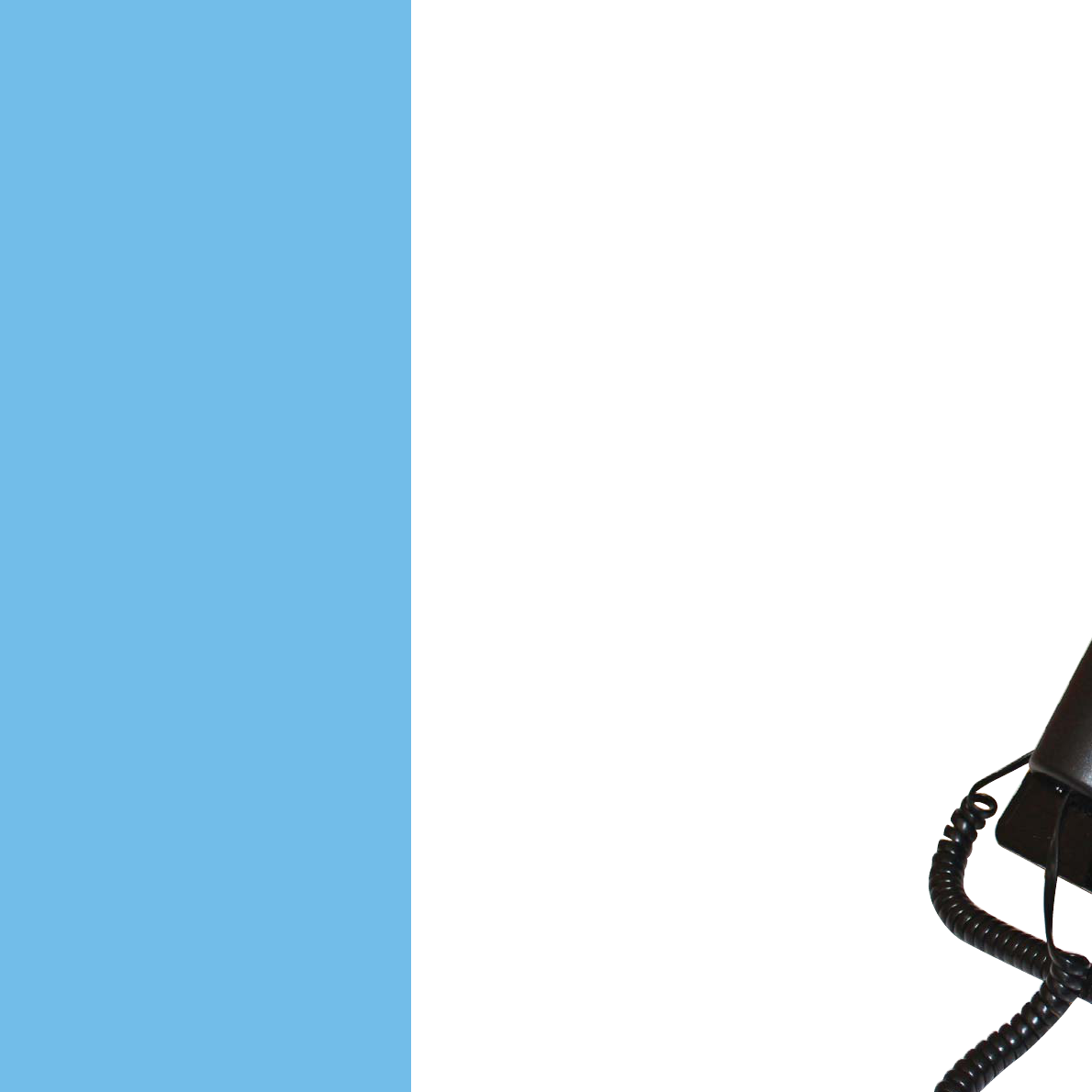
If you sometimes have diculty hearing
a telephone conversation, even with the
volume and tone controls adjusted just
the way you like, you can turn on the
Ensemble’s captioning feature. This permits
a live communications assistant to listen to
the other party on the line and provide text
that you can read on your screen. It’s like
live TV captions for your phone calls.
The Manager can activate the Ensemble’s
captioning features remotely, if you like.
Remember, the captioner is listening in
and typing, so a captioned phone call isn’t
as instantaneous as an ordinary call. Let
the other party on the line know that
captioning is engaged, and that there
may be a slight delay.
Captioning
Captioning
through the Clear
Captions service
requires that you
set up an account.
It’s free. If you
have an email
address, you can
take care of it
yourself. If not,
ask The Manager
for help.
22 Need help? Call us! 1-866-525-2748
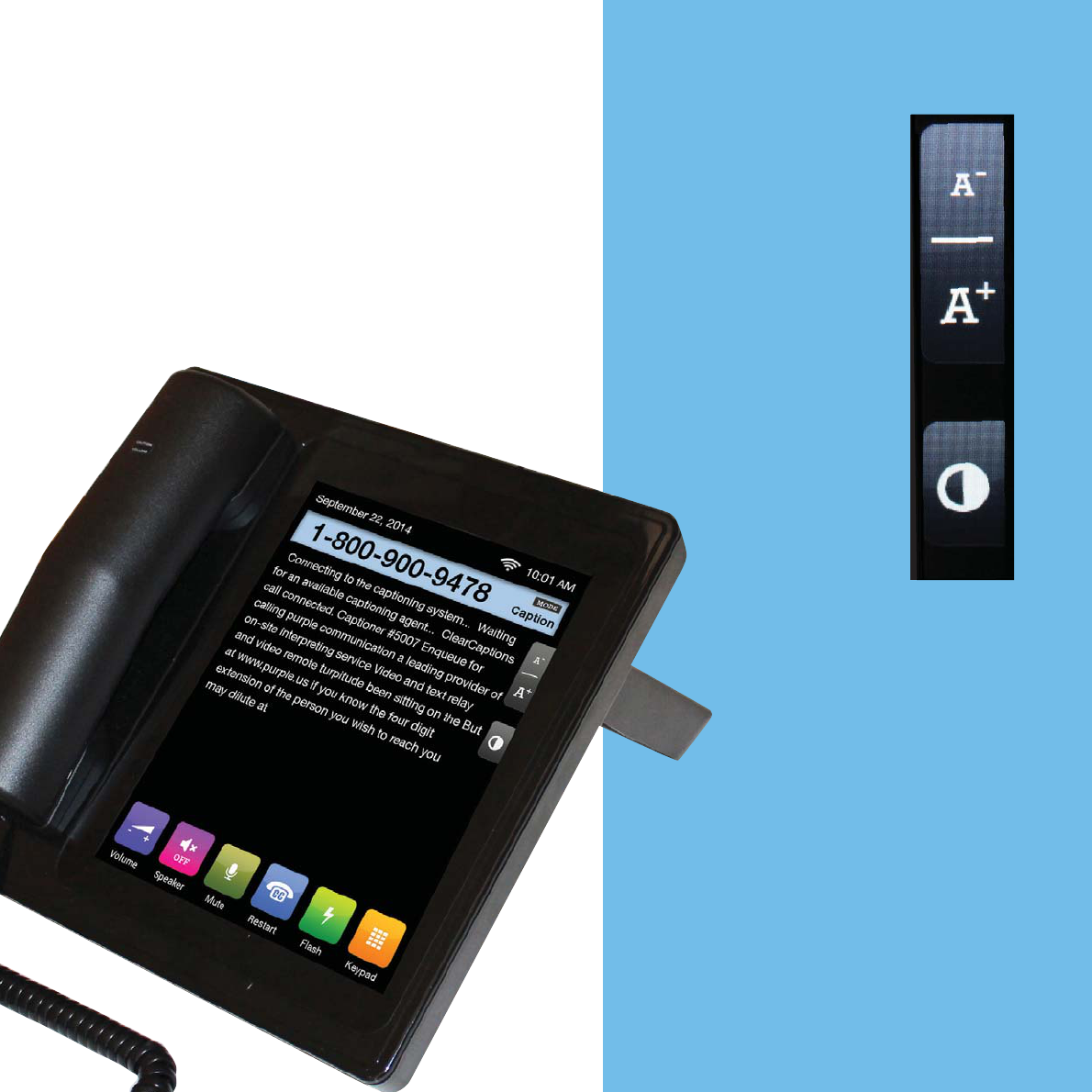
23
There is no fee for using the
Clear Captions service on your
Ensemble. It’s paid for by the
Telecommunications Relay Service
fund via the Federal Communications
Commission (FCC) of the United
States. Captioning is only available
within the United States.
You can adjust
how captions
appear on the
Ensemble’s screen.
These buttons
adjust the size of
the caption text.
This button
toggles the
display. Choose
black text on
white or white
text on black.
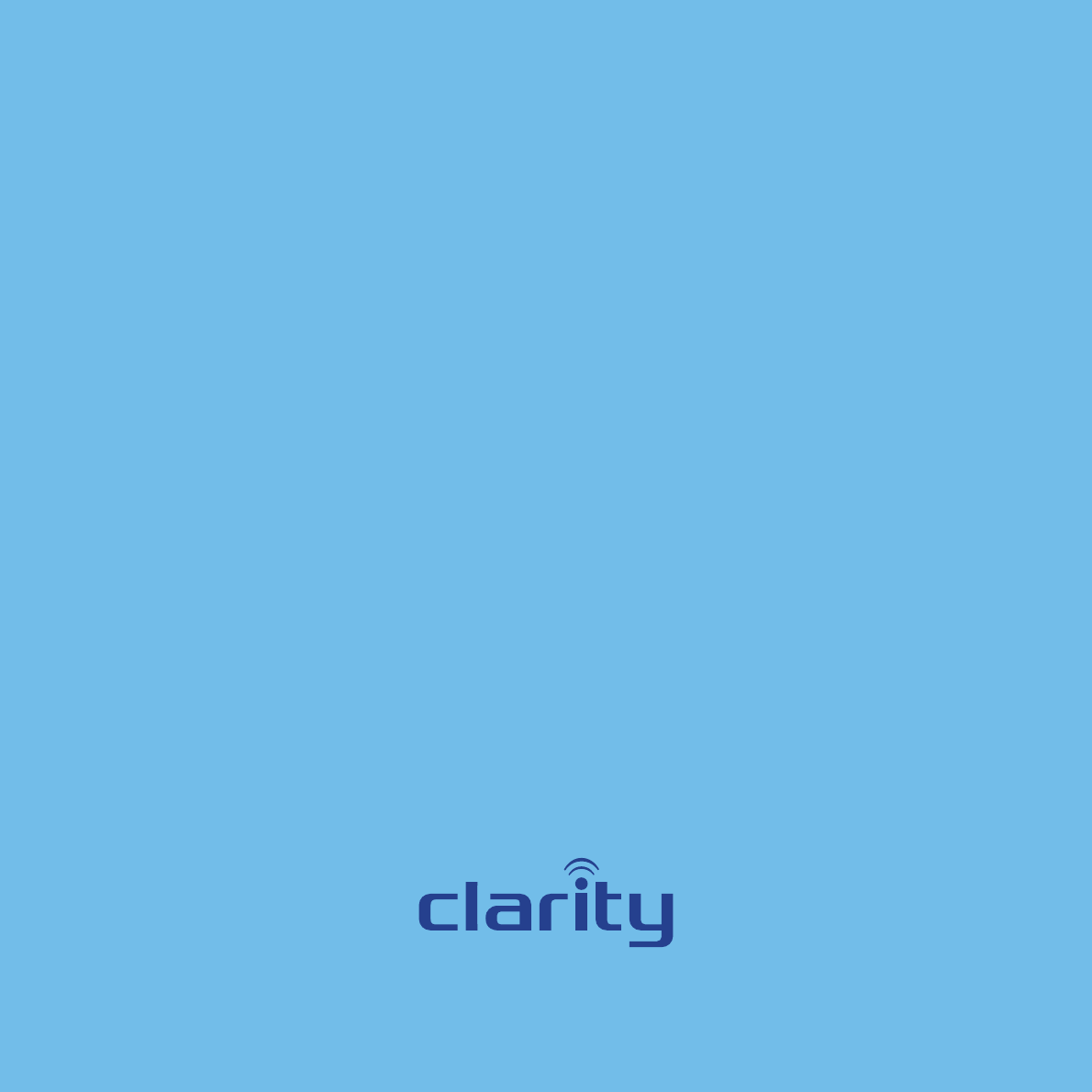
We can help!
If you need some assistance with your Ensemble,
or if you get in a jam, call us toll-free:
1-866-525-2748
6131 Preservation Drive • Chattanooga, TN 37416 • 1-800-426-3738

© 2014 Clarity, a Division of Plantronics, Inc. All rights reserved.
Regulatory Compliance and
Warranty Information
2

3
PARTY RESPONSIBLE FOR REGULATORY COMPLIANCE:
Clarity, a Division of Plantronics, Inc.
6131 Preservation Drive
Chattanooga, TN 37416
Phone: 800-426-3738
PART 68 OF FCC RULES INFORMATION
This equipment complies with Part 68 of the FCC rules and the require-
ments adopted by the ACTA. On the bottom of this equipment is a label
XLEXGSRXEMRWEQSRKSXLIVMRJSVQEXMSRETVSHYGXMHIRXM½IVMRXLIJSVQEX
US:AAAEQ##TXXXX.
If requested, this number must be provided to the telephone company.
A plug and jack used to connect this equipment to the premises wiring and
telephone network must comply with the applicable FCC Part 68 rules and
requirements adopted by the ACTA. A compliant telephone cord and modular
plug, RJ11C USOC, is provided with the product. It is designed to be connected
to a compatible modular jack that is also compliant. See installation instructions
for details.
The REN is used to determine the number of devices that may be connected
to a telephone line. Excessive RENs on a telephone line may result in the
devices not ringing in response to an incoming call. In most but not all areas,
XLIWYQSJ6)2WWLSYPHRSXI\GIIH½ZI8SFIGIVXEMRSJXLIRYQFIV
of devices that may be connected to a line, as determined by the total RENs,
contact the local telephone company. For products approved after July 23, 2001,
XLI6)2JSVXLITVSHYGXMWTEVXSJXLITVSHYGXMHIRXM½IVXLEXLEWXLIJSVQEX
US:AAAEQ##TXXXX. The digits represented by ## are the REN without a
HIGMQEPTSMRXIKMWE6)2SJ
If this equipment causes harm to the telephone network, the telephone com-
pany will notify you in advance that temporary discontinuance of service may be
required. But if advance notice isn’t practical, the telephone company will notify
XLIGYWXSQIVEWWSSREWTSWWMFPI%PWS]SY[MPPFIEHZMWIHSJ]SYVVMKLXXS½PIE
complaint with the FCC if you believe it is necessary.
The telephone company may make changes in its facilities, equipment, opera-
tions or procedures that could affect the operation of the equipment. If this
happens the telephone company will provide advance notice in order for you
XSQEOIRIGIWWEV]QSHM½GEXMSRWXSQEMRXEMRYRMRXIVVYTXIHWIVZMGI-JXVSYFPI
is experienced with this equipment, for repair or warranty information, please
contact a Factory Service Center or other Authorized Servicer. If the equip-
FCC REQUIREMENTS AND REGULATIONS

4
ment is causing harm to the telephone network, the telephone company may
request that you disconnect the equipment until the problem is resolved.
Connection to party line service is subject to state tariffs. Contact the state
public utility commission, public service commission or corporation commission
for information.
If your home has specially wired alarm equipment connected to the telephone
line, ensure the installation of this equipment does not disable your alarm equip-
ment. If you have questions about what will disable alarm equipment, consult
]SYVXIPITLSRIGSQTER]SVEUYEPM½IHMRWXEPPIV
8LMWIUYMTQIRXMWLIEVMRKEMHGSQTEXMFPIEWHI½RIHF]XLI*''MR'*67IG-
tion 68.316.
When you hold the phone to your ear, noise might be heard in your Hearing
%MH7SQI,IEVMRK%MHWEVIRSXEHIUYEXIP]WLMIPHIHJVSQI\XIVREP6*VEHMS
JVIUYIRG]IRIVK]-JRSMWISGGYVWYWIERSTXMSREPLIEHWIXEGGIWWSV]SVXLI
WTIEOIVTLSRISTXMSRMJETTPMGEFPI[LIRYWMRKXLMWTLSRI'SRWYPX[MXL]SYV
audiologist or Hearing Aidmanufacturer about the availability of Hearing Aids,
which provide adequate shielding to RF energy commonly emitted by digital
devices.
WHEN PROGRAMMING EMERGENCY NUMBERS AND (OR)
MAKING TEST CALLS TO EMERGENCY NUMBERS:
6IQEMRSRXLIPMRIERHFVMI¾]I\TPEMRXSXLIHMWTEXGLIVXLIVIEWSRJSVXLI
call.
4IVJSVQWYGLEGXMZMXMIWMRXLISJJTIEOLSYVWWYGLEWIEVP]QSVRMRKSVPEXI
evenings.
Customer-Owned Coin/Credit Card Phones
8SGSQTP][MXLWXEXIXEVMJJWXLIXIPITLSRIGSQTER]QYWXFIKMZIRRSXM½GEXMSRTVMSVXS
connection. In some states, the state public utility commission, public service commission
or corporation commission must give prior approval of connection.
FCC REQUIREMENTS AND REGULATIONS

PART 15 OF FCC RULES INFORMATION
8LMWHIZMGIGSQTPMIW[MXL4EVXSJXLI*''6YPIW3TIVEXMSRMWWYFNIGXXS
XLIJSPPS[MRKX[SGSRHMXMSRW8LIWIHIZMGIWQE]RSXGEYWILEVQJYPMRXIV-
JIVIRGIERHXLIWIHIZMGIWQYWXEGGITXER]MRXIVJIVIRGIVIGIMZIHMRGPYHMRK
interference that may cause undesired operation.
CAUTION: Privacy of communication may not be ensured when using this
phone.
CAUTION:%R]GLERKIWSVQSHM½GEXMSRWXSXLMWYRMXRSXI\TVIWWP]
approved by the party responsible for compliance could void the user’s
authority to operate this device.
NOTE: This equipment has been tested and found to comply with the limits
JSVE'PEWW&HMKMXEPHIZMGITYVWYERXXS4EVXSJXLI*''6YPIW8LIWIPMQMXW
are designed to provide reasonable protection against harmful interference in
a residential installation. This equipment generates, uses, and can radiate radio
frequency energy and, if not installed and used in accordance with the instruc-
tions, may cause harmful interference to radio communications. However,
there is no guarantee that interference will not occur in a particular installa-
tion. If this equipment does cause harmful interference to radio or television
reception, which can be determined by turning the equipment off and on, the
user is encouraged to try to correct the interference by one or more of the
following measures:
– Reorient or relocate the receiving antenna.
– Increase the separation between the equipment and receiver.
– Connect the equipment into an outlet on a circuit different from that to
which the receiver is connected.
– Consult the dealer or an experienced radio/TV technician for help.
FCC RF Exposure Warning:
• This product complies with FCC radiation exposure limits set forth for an
uncontrolled environment.
• To comply with FCC RF exposure requirements, the base unit and the wire-
less access point must be installed and used such that parts of the user’s body
SXLIVXLERXLILERHWEVIQEMRXEMRIHEXEHMWXERGISJETTVS\MQEXIP]GQ
MRGLIWSVQSVI
• These products may not be collocated or operated in conjunction with any
other antenna or transmitter.
FCC REQUIREMENTS AND REGULATIONS

6
NOTICE
• FCC ID can be found on the labels placed on the bottom/back of the unit.
Before installing this equipment, users should ensure that it is permissible to
be connected to the facilities of the local telecommunications company. The
equipment must also be installed using an acceptable method of connection. In
some cases, the company’s inside wiring associated with a single line individual
WIVZMGIQE]FII\XIRHIHF]QIERWSJEGIVXM½IHGSRRIGXSVEWWIQFP]XIPI-
TLSRII\XIRWMSRGSVH
The customer should be aware that compliance with the above conditions may
not prevent degradation of service in some situations.
Users should ensure for their own protection that the electrical ground con-
nections of the power utility, telephone lines and internal metallic water pipe
system, if present, are connected together. This precaution may be particularly
important in rural areas.
WARNING: Users should not attempt to make such connections them-
selves, but should contact the appropriate electrical inspection authority, or
electrician, as appropriate.
The Ringer Equivalence Number is an indication of the maximum number of
terminals allowed to be connected to a telephone interface. The termina-
tion on an interface may consist of any combination of devices subject only to
the requirement that the sum of the Ringer Equivalence Numbers of all the
HIZMGIWHSIWRSXI\GIIH½ZI
Industry Canada
8LMWHIZMGIGSQTPMIW[MXL-RHYWXV]'EREHEPMGIRGII\IQTX677WXERHEVHW
3TIVEXMSRMWWYFNIGXXSXLIJSPS[MRKX[SGSRHMXMSRW8LMWHIZMGIQE]RSX
GEYWILEVQJYPMRXIVJIVIRGIERHXLMWHIZMGIQYWXEGGITXER]MRXIVJIVIRGI
received, including interference that may cause undesired operation.
Privacy of communications may not be ensured when using this phone.
8LMWTVSHYGXQIIXWXLIETTPMGEFPI-RHYWXV]'EREHEXIGLRMGEPWTIGM½GEXMSRW
FCC REQUIREMENTS AND REGULATIONS

7
The following warranty and service information applies only to products pur-
chased and used in the U.S.. For warranty information in other countries, please
contact your local retailer or distributor.
Limited Warranty:'PEVMX]EHMZMWMSRSJ4PERXVSRMGW-RG±'PEVMX]²
warrants to the original consumer purchaser that, except for limitations and
exclusions set forth below, this product shall be free from defects in materials
ERH[SVOQERWLMTJSVETIVMSHSJSRI]IEVJVSQXLIHEXISJSVMKMREPTYVGLEWI
±;EVVERX]4IVMSH²8LISFPMKEXMSRSJ'PEVMX]YRHIVXLMW[EVVERX]WLEPPFIEX
Clarity’s option, without charge, of any part or unit that proves to be defective
in material or workmanship during the
Warranty Period.
Exclusions from Warranty: This warranty applies only to defects in
factory materials and factory workmanship. Any condition caused by accident,
abuse, misuse or improper operation, violation of instructions furnished by
Clarity, destruction or alteration, improper electrical voltages or currents, or
repair or maintenance attempted by anyone other than Clarity or an authorized
service center, is not a defect covered by this warranty. Telephone companies
manufacture different types of equipment and Clarity does not warrant that its
equipment is compatible with the equipment of a particular phone company.
Implied Warranties:9RHIVWXEXIPE[]SYQE]FIIRXMXPIHXSXLIFIRI½XSJ
certain implied warranties. These implied warranties will continue in force only
during the warranty period. Some states do allow limitations on how long an
implied warranty lasts, so the above limitation may not apply to you.
Incidental or Consequential Damages: Neither Clarity nor your retail
dealer or selling distributors has any responsibility for any incidental or conse-
UYIRXMEPHEQEKIWMRGPYHMRK[MXLSYXPMQMXEXMSRGSQQIVGMEPPSWWSVTVS½XSVJSV
any incidental expenses, loss of time, or inconvenience. Some states do not al-
low exclusion or limitation of incidental or consequential damage, so the above
limitation or exclusion may not apply to you.
Other Legal Rights:8LMW[EVVERX]KMZIW]SYWTIGM½GPIKEPVMKLXWERH]SY
may also have other rights which vary from state to state.
WARRANTY AND SERVICE INFORMATION

8
To obtain warranty service, please prepay shipment and return the
unit to the appropriate facility listed below.
Clarity Service Center
Clarity, a Division of Plantronics, Inc.
6131 Preservation Drive
Chattanooga, TN 37416
8IPSV
*E\SV
Please use the original container, or pack the unit(s) in a sturdy carton
[MXLWYJ½GMIRXTEGOMRKQEXIVMEPXSTVIZIRXHEQEKI
Include the following information:
• A proof-of-purchase indicating model number and date of purchase;
• Bill-to address;
• Ship-to address;
• Number and description of units shipped;
• Name and telephone number of person to call, should contact
be necessary;
• Reason for return and description of the problem.
Damage occurring during shipment is deemed the responsibility of the carrier, and claims
should be made directly with the carrier.
WARRANTY AND SERVICE INFORMATION
9
10
11

Clarity, a Division of Plantronics, Inc.
6131 Preservation Drive
Chattanooga,TN 37416
8IP*E\
E-mail: claritycs@plantronics.com
Website: www.clarityproducts.com
©2014 Clarity, a Division of Plantronics, Inc. All rights reserved. Clarity, Ensemble, are
trademarks or registered trademarks of Plantronics, Inc.
6IZ
Printed in China