Plantronics Cs70 Series Users Manual
CS70 Series to the manual f1d4fed6-934c-4643-8afe-35e97dcf8d57
2015-01-23
: Plantronics Plantronics-Cs70-Series-Users-Manual-272497 plantronics-cs70-series-users-manual-272497 plantronics pdf
Open the PDF directly: View PDF ![]() .
.
Page Count: 16
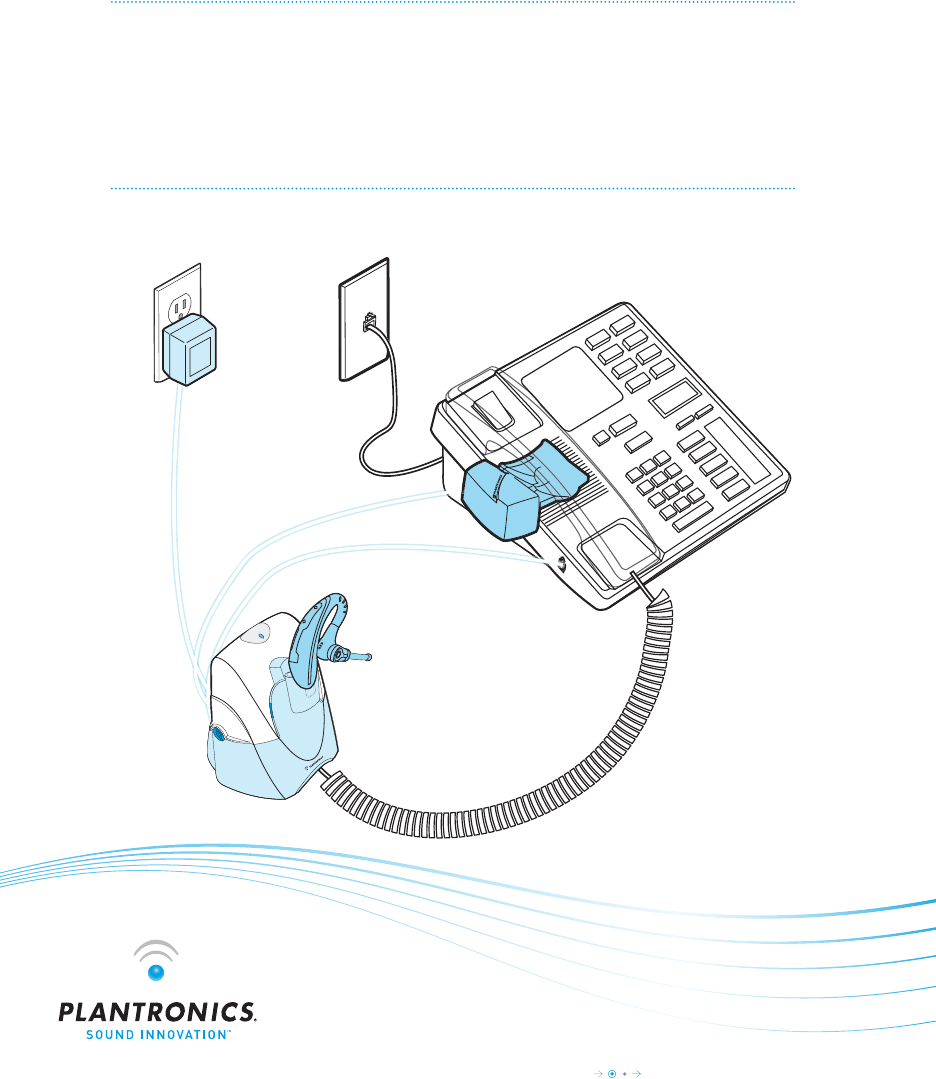
5 Easy Steps
The fastest way to setup your
CS70 Headset System
CS70 Series Setup Guide
Base Power
Adaptor
CS70
Headset Base
CS70 Headset
with Ear Tip
HL10
Automatic
Handset Lifter*
*Not included in all congurations
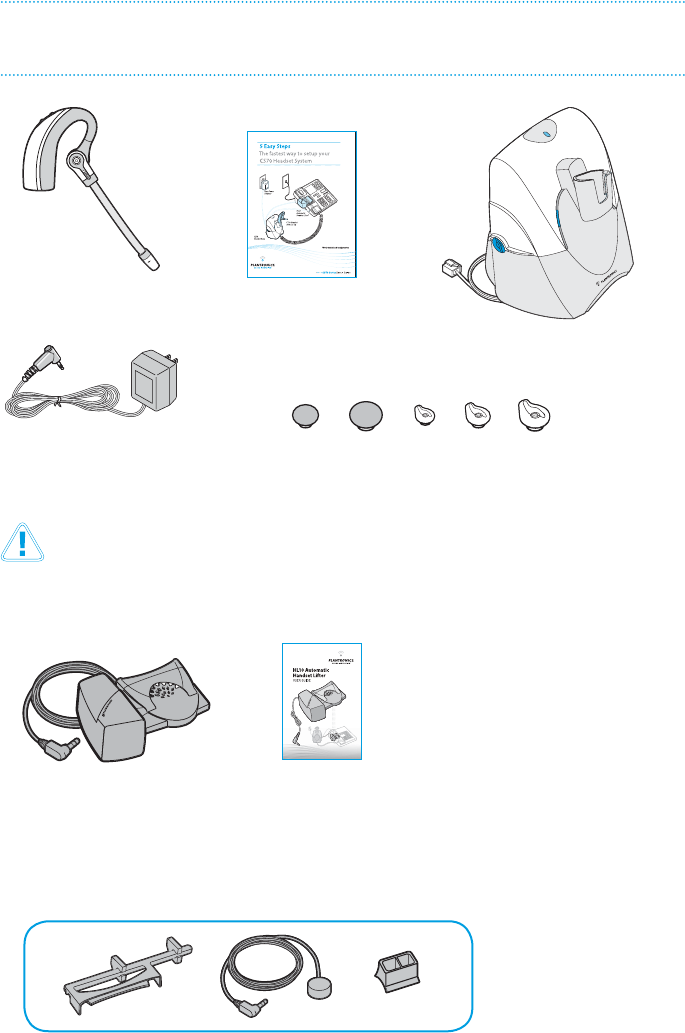
2Plantronics CS70 Setup Guide
Headset
Headset Base with Pre-
installed Phone Cable
Ear Tips
Base Power Adapter
Setup Guide
HL10 Automatic
Handset Lifter
HL10
User Guide
CS70 PaCkage ContentS
CS70 With Handset Lifter* Adds:
HL10 Additional Parts Kit (if needed)
Extender
Arm
Ringer
Microphone
Adapter for
Nortel i2004
Phones
Please refer to the separate Safety Instructions sheet for important product safety
information prior to installation or use of the product.
*Automatic Handset Lifter is bundled with certain CS70 congurations and also available separately.
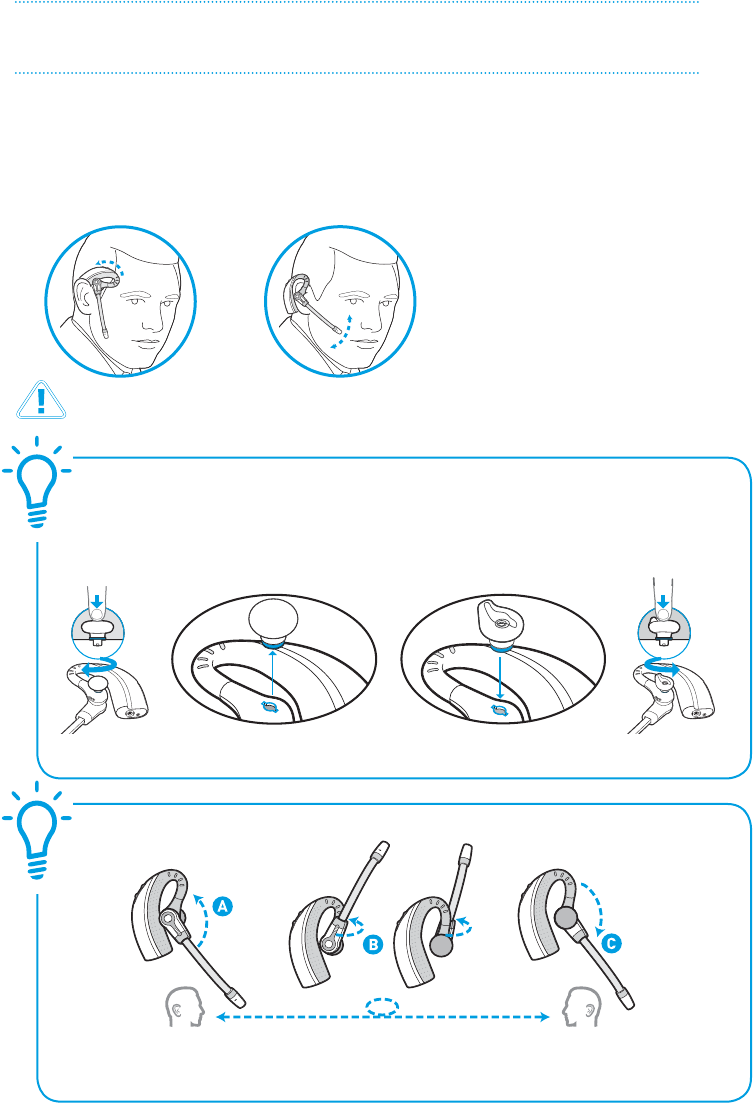
3
Questions? For fast, efficient Technical Support call: 800-544-4660 Ext. 5538
InStall ear tIP & adjuSt fIt
S T E P
Fit the Headset
Slide the headset over and behind your ear, then press gently toward your ear. Rotate the
microphone boom until it is pointed toward your mouth. If the ear tip is uncomfortable,
install a dierent ear tip. See below.
To Convert for Wearing on Left Ear
A. Rotate microphone
boom up
B. Turn microphone
boom around
C. Rotate microphone
boom down
1
For your safety and comfort, the ear tip should never be inserted into the ear canal.
Choose the style and size of Ear
Tip that ts most comfortably.
Align Ear Tip tabs with notches
in headset.
Push in rmly and
twist counter
clockwise.
To Install a Dierent Ear Tip
Remove the pre-installed ear tip by
pushing in and turning the ear tip
clockwise, then pull rmly.
To view an interactive set-up guide online, visit www.plantronics.com/cs70setup and click on Adjusting Fit.
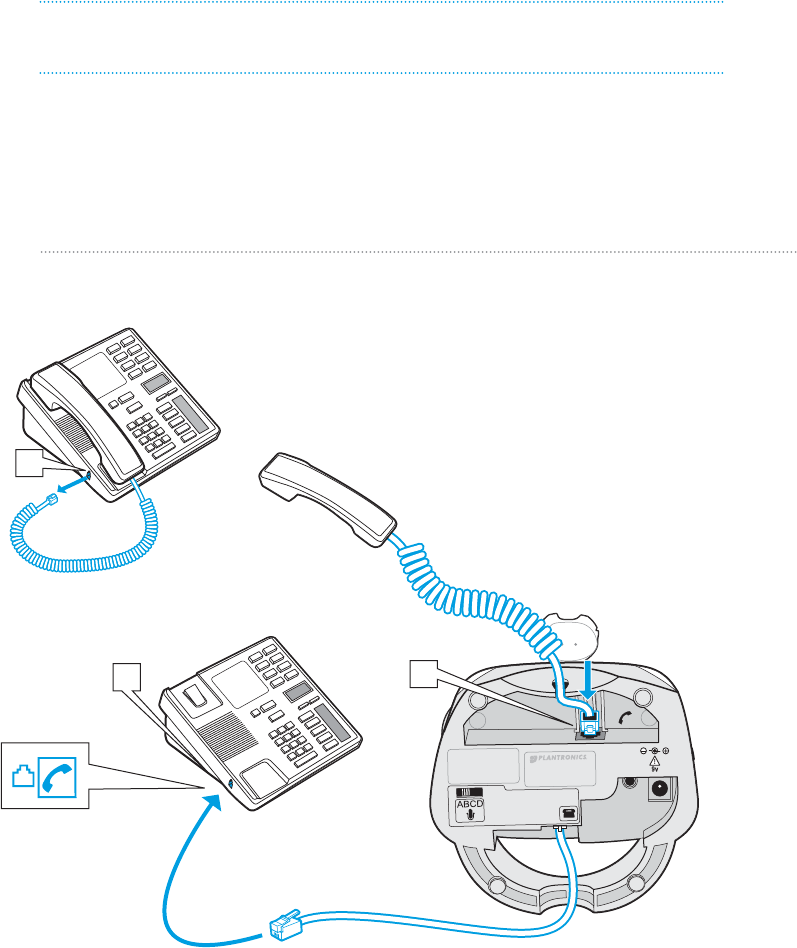
4Plantronics CS70 Setup Guide
S T E P
2ConneCt BaSe to deSk Phone
Use Conguration A if:
You will use the Automatic Handset Lifter
or…
Your phone has NO built-in headset functionality (no Headset button).
Conguration A
2. Plug the short black Phone Cable that
is pre-installed on the Headset Base into
the now-open handset port [A] on the
desk phone.
1. Unplug the handset coil
cord from the desk phone
handset port [A], then plug it
into the green labeled handset
port [B] on the Headset Base.
A
A
Handset
Coil Cord Handset
Headset Base
(bottom view)
B

5
Questions? For fast, efficient Technical Support call: 800-544-4660 Ext. 5538
Use Conguration B if:
You will NOT use the Automatic Handset Lifter
and…
Your phone has built-in headset functionality (a Headset button).
1. Plug the short BLACK Phone
Cable that is pre-installed on
the Headset Base into the Heaset
port [C] on the desk phone.
Conrm there is
a “HEADSET” button
on your phone
Conguration B
HANDSET port or HEADSET port?
You should only use the headset port if you will not be using the Automatic Handset
Lifter and you have a pre-programmed Headset button on your phone.
In this conguration you must press both the Headset button on your phone
and the Call Control Button on the headset to answer/end calls.
C
Headset Base
(bottom view)

6Plantronics CS70 Setup Guide
ConneCt Power and Charge headSet
3
S T E P
1. Plug the Base Power Adapter into a wall outlet, then plug the power cord into the yellow
labeled connector on the bottom of the Headset Base. The red Power light on the left
front of the Headset Base will turn on. (See illustration at bottom of page.)
Power
(red)
Charge
Status
(amber)
IMPORTANT! Make sure the headset
is facing correctly (as shown at left)
when inserted into the charging cradle.
Insert into yellow labeled power
connection on Headset Base as
shown to charge.
Headset Base
(bottom view)
Base
Power
Adapter
A. Connect Headset Base to power outlet
1. Gently push the headset into the charging cradle as shown below. The amber Charge
Status light on the base will ash to indicate the headset battery is charging. A solid
light indicates full charge. A full charge will take approximately 3 hours.
B. Charge the Headset for at least 20 Minutes before using
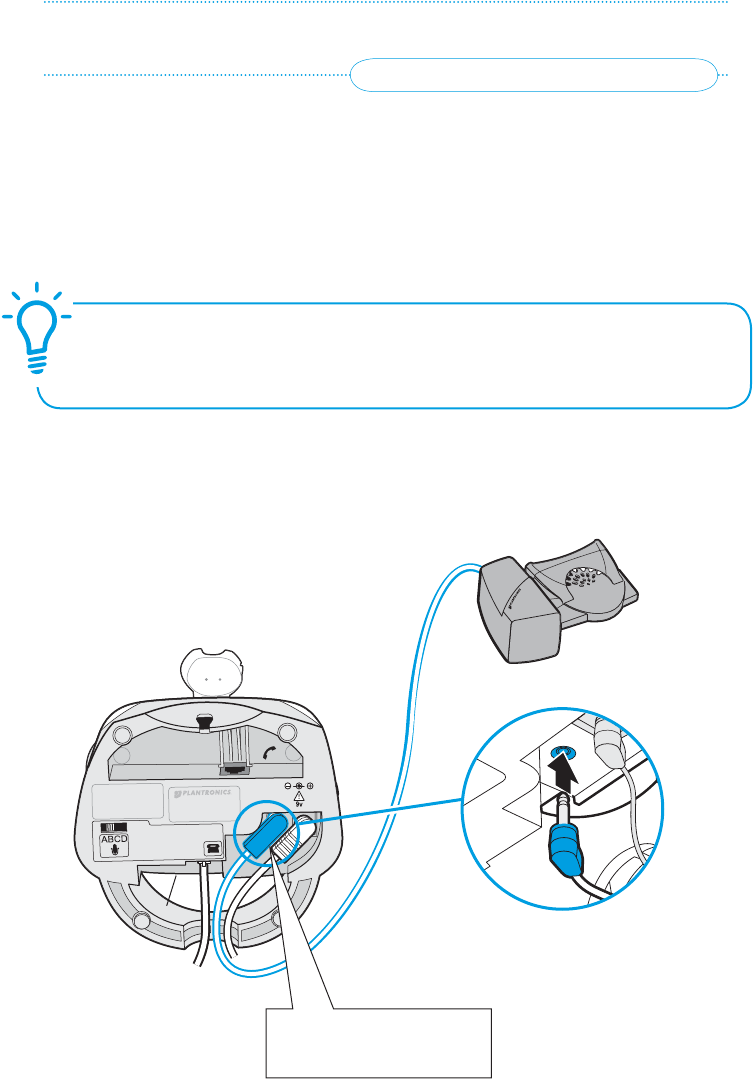
7
Questions? For fast, efficient Technical Support call: 800-544-4660 Ext. 5538
InStall automatIC handSet lIfter
Why use a handset lifter? The lifter greatly simplies using
a headset with your desk phone. It lets you answer and
end calls without being near your phone.
4
S T E P
firmly press Lifter power
cord into red labeled port
on Headset Base.
Automatic Handset Lifter
Headset Base
(bottom view)
The HL10 Automatic Handset lifter is included with certain CS70 congurations and is
also available separately.
If you do not have the Lifter, skip to step 5.
1. Verify that the base-to-desk Phone Cable is connected to the handset port of the desk
phone, and not the headset port (Refer to Step 2, Conguration A).
2. firmly press the Handset Lifter power cord into the red labeled port to ensure a
complete connection.
A. Connect Handset Lifter power cord to Headset Base

8Plantronics CS70 Setup Guide
Press Call
Control Button
4. Press the Call Control Button on the headset.
This will activate the Handset Lifter and lift the
handset from the phone.
If you hear a dial tone, the lifter height is set
correctly and needs no adjustment.
Please continue with the next section “Mount the
Lifter in Permanent Position”.
5. If you do not hear a dial tone, the Lifter may not
be raising the handset high enough OR the
Conguration Dial may need adjusting. Continue to
step 6.
Handset Lifter Arm
Lifter viewed
from back
2. While wearing your headset, slide the Handset Lifter Arm under the handset until the
lifter base touches the side of the phone.
3. Slide the Lifter up to where it nearly touches the handset earpiece.
Start with Lifter
Height Switch in
lowest position
Slide Lifter under
handset, then up
toward the ear piece
1. Set the Lifter Height Switch to the lowest setting.
B. Determine Lifter position and height setting

9
Questions? For fast, efficient Technical Support call: 800-544-4660 Ext. 5538
Peel back
mounting tape
protective strips
(3 places)
6. Check the Lifter height adjustment by moving the Lifter Height Switch to a higher position.
Repeat steps 2. through 4. as necessary.
If you hear a dial tone, the lifter height is now set correctly. Please continue with the next
section “Mount the Lifter in Permanent Position”.
7. If you still cannot hear a dial tone,
you will need to change the setting
on the Conguration Dial.
Using a coin or paperclip,
turn the Conguration Dial to
a dierent setting until you hear a
dial tone. Multiple settings might work
with your phone; however, only one is the
optimal position. If you still cannot hear a dial
tone, please call Technical Support
at 800-544-4660 Extension 5538.
To view an interactive set-up guide online, visit www.plantronics.com/cs70setup
and click on Compatibility.
1. Remove the protective strips from the three mounting tapes on the underside of the Lifter.
2. gently place the Lifter on the desk phone in the optimum position as determined above.
Test the Lifter to verify positioning by pressing the Call Control Button on your headset to
activate the Lifter and listen for a dial tone.
3. Press firmly to adhere the Lifter to the desk phone.
C. Mount the Lifter in permanent position
Conguration
Dial
Position Indicator
If your handset falls o the phone base or
does not return to its cradle when lowered,
you will need to attach the Extender Arm to
the Lifter as described in the HL10 Additional
Parts Kit.
Use the Extender Arm to Stabilize
Handset (if needed)
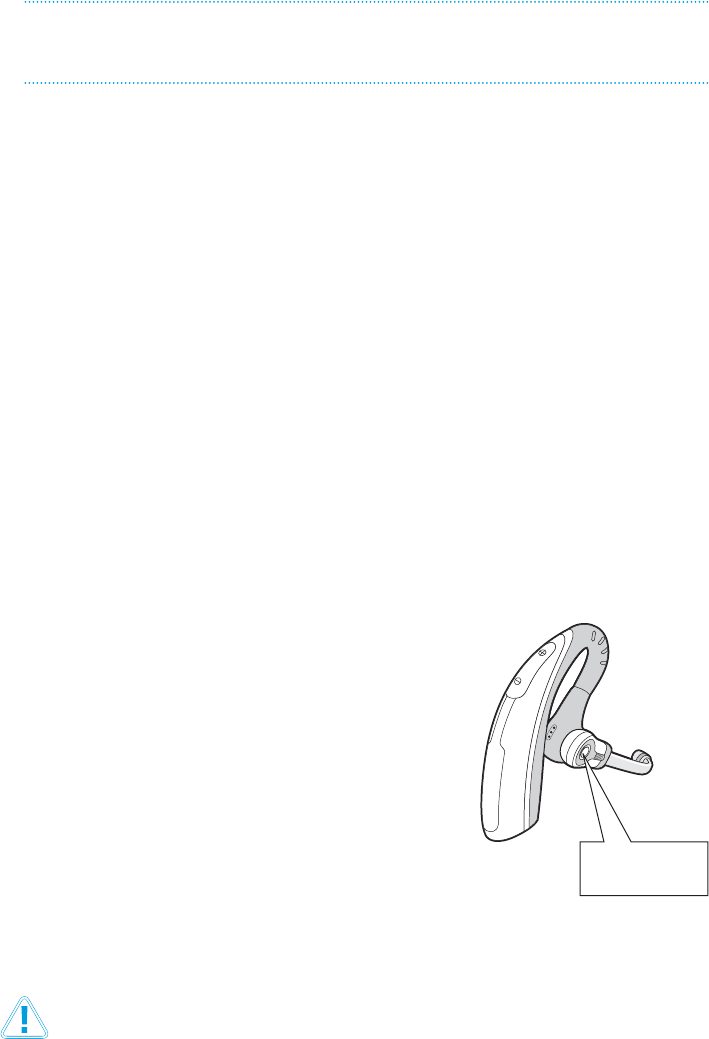
10 Plantronics CS70 Setup Guide
make a teSt Call to ConfIgure
and oPtImIze your SyStem.
5
S T E P
To get the best sound quality for both you and your
listeners You MUST congure and optimize your
system!
Automated Sound Test
866-210-2157
For your safety, do not use headset at high volumes for extended periods of time. Doing so can cause
hearing loss. Always listen at moderate levels. For more information on headsets and hearing
visit: www.plantronics.com/healthandsafety
1. If your desk phone has a volume control, set it to mid-range.
2. If you have installed the Automatic Handset Lifter, press the Call Control Button on
your headset.
If you have not installed the Automatic Handset Lifter, press the Call Control Button
then lift the handset from its cradle (or press the HEADSET button on your telephone,
if it has one).
3. Verify that you hear a dial tone. If so, continue with step 4.
if you do not Hear a dial tone: Use a coin or paperclip to turn the Conguration Dial
to a dierent setting until you hear a dial tone.
If you still do not hear a dial tone at any of the four positions, review Setup Guide
Steps 1–4 to verify completion.
4. Make the test call (TOLL FREE). It’s the quickest way to test and optimize
your system.
A. Make the test call
Press Call
Control Button
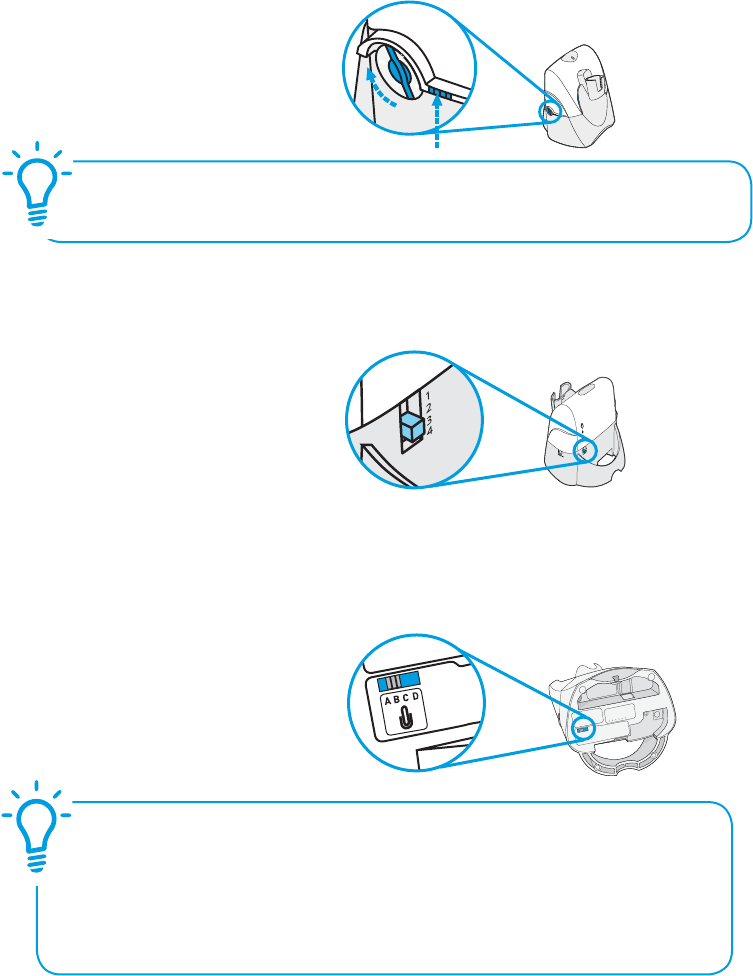
11
Questions? For fast, efficient Technical Support call: 800-544-4660 Ext. 5538
Once you have dialed the Automated Sound Test, follow the prompts to nd the setting
that gives you the clearest sound. Use a coin or large paperclip to turn the Conguration Dial.
B. Set the Conguration Dial
Listening Volume Switch
Position 1 = Loudest
Position 4 = Softest
While listening to the Automated Sound Test, adjust the listening volume by using the
Listening Volume Switch on the back of the Base.
C. Set Listening Volume
Speaking Volume Switch
Position A = Softest
Position D = Loudest
While listening to the Automated Sound Test, set the Speaking Volume Switch to the best
setting for the listener (a paper clip or pen tip can help). Too high a setting can produce an
uncomfortable echo for you and distorted sound for your listeners. You will be able to make
minor adjustments to speaking volume while on a call using the Speaking Volume Control
on the back of the base.
D. Set Speaking Volume
Conguration Dial
Position Indicator
You have successfully setup your CS70 Series Headset System.
To begin using your Headset System or help with service, support, or warranty
information, please continue with the next several pages.
Congratulations!
Multiple settings might work with your phone; however, only one is the optimal position.
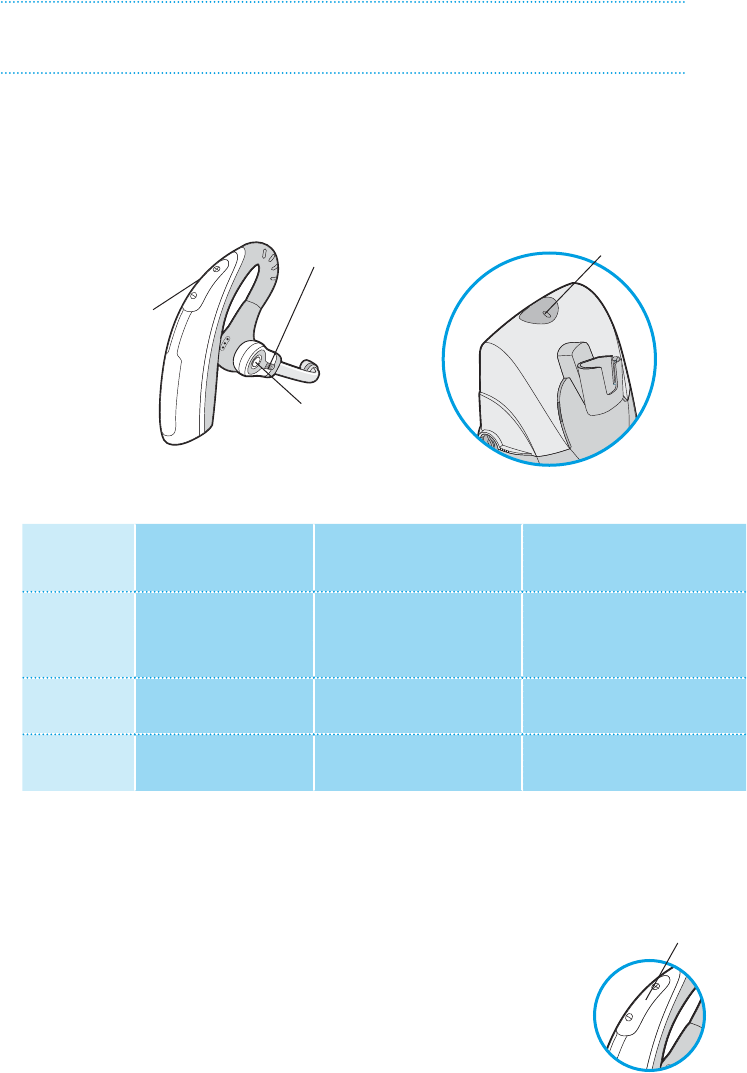
12 Plantronics CS70 Setup Guide
Press the Listening Volume Down [–] button for 3 seconds (long press). You will hear
three rapid tones. These tones will be repeated every 30 seconds while mute is
engaged. The green Talk Indicator Light on the base will ash.
TO UNMUTE, long press the Listening Volume Down [–] button again for
3 seconds. You will hear three rapid tones and the Talk Indicator Light
on the base will return to solid green.
To Mute a Call
If the headset battery is charged and the base is connected to power, the headset is
automatically on. The CS70 does not have an on/off button
uSIng your CS70 headSet SyStem
To Place, Answer, or End Calls
Listening Volume
and Mute Button
Call Control
Button
Talk
Indicator
Light
Talk Indicator
Light on Headset
Base (green)
Powering up the Headset
Desk phone
Conguration
ALL phones with
Handset Lifter
Phones without Headset
button and NO handset
lifter
Phones with Headset button
and no handset lifter
To place a call 1. Press Call Control Button
2. Dial number
1. Press Call Control Button
2. Remove handset from cradle
3. Dial number
1. Press Call Control Button
2. Press Headset button on phone
3. Dial number
To answer a call 1. Press Call Control Button 1. Press Call Control Button
2. Remove handset from cradle
1. Press Call Control Button
2. Press Headset button on phone
To end a call 1. Press Call Control Button 1. Press Call Control Button
2. Press Call Control Button
1. Press Call Control Button
2. Press Headset button on phone
Long press
to mute
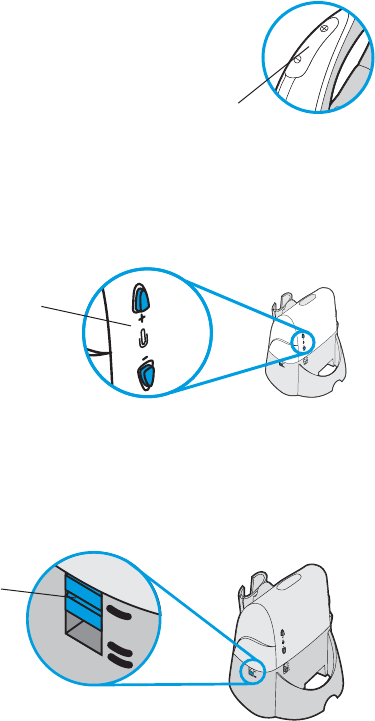
13
Questions? For fast, efficient Technical Support call: 800-544-4660 Ext. 5538
Press [+] to increase. You will hear ascending tones and two tones at the limit.
Press [–] to decrease. You will hear descending tones and two tones at the limit.
To Fine Tune Listening Volume
While on a call, you can adjust your speaking volume by using the Speaking Volume
Minor Adjustment Control on the back of the base. Listening volume can be adjusted
on the headset.
To Fine Tune Speaking Volume
The CS70 IntelliStand™ feature allows you to choose how to activate your headset when answering
or making a call. Consider how you’ll use your headset to determine the best setting for you.
To set the IntelliStand Feature
Speaking Volume
Minor Adjustment Control
In the up position, answer, make or end a call by pressing the Call Control Button on your
headset. Choose the up position if you plan to wear your headset most of the time.
In the down position, calls are initiated, or answered by taking the headset out of the stand.
A short delay gives you time to put the headset on. Choose the down position if you think you’ll
wear your headset only while on calls. In the down position you can still answer, end or make a
call by pressing the Call Control Button.
Listening Volume
Button
IntelliStand Switch
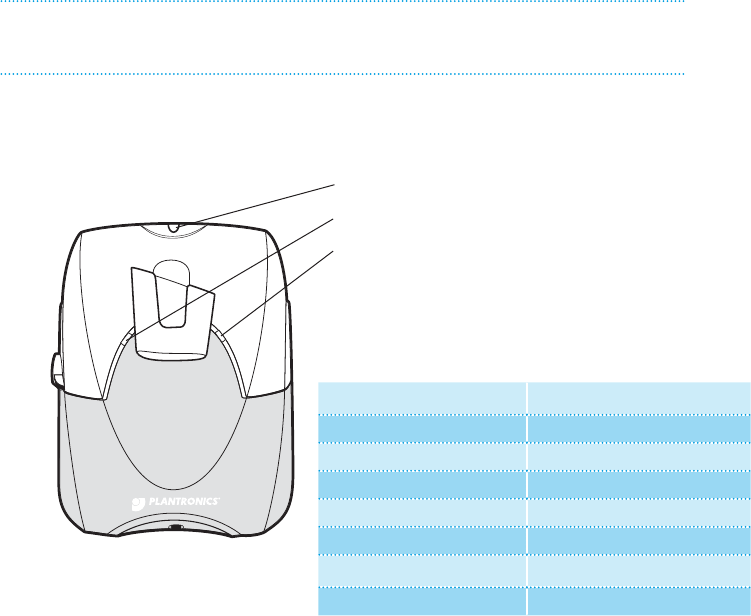
14 Plantronics CS70 Setup Guide
Indicator Lights
Talking/Muted (green)
Power (red)
Charging (amber)
Out of Range Warning:
If you walk out of range of your base, your headset will issue audible tones at its operating limit.
If you are on a call, you will hear two tones when reaching edge of range, and again when back
in range. If you stray out of range, active calls will be suspended. Calls will be re-established on
walking back into range. If you remain out of range for more than 10 minutes the system will
drop the call.
Low Battery Warning:
When battery is low, a single tone repeats every ten seconds. You should recharge the
headset immediately.
Mute Warning:
When Mute is rst activated, three rapid high tones will sound. These tones will repeat every 30
seconds while Mute is active.
When Mute is deactivated you will hear three rapid low tones.
Tones
Base Status Base Light
Power on Solid red
Headset charging Flashing amber
Headset fully charged Solid amber
Headset in talk mode Solid green
Headset in mute mode Flashing green
Headset Status Headset Light
Headset in talk mode Flashing amber
CS70 lIghtS and toneS
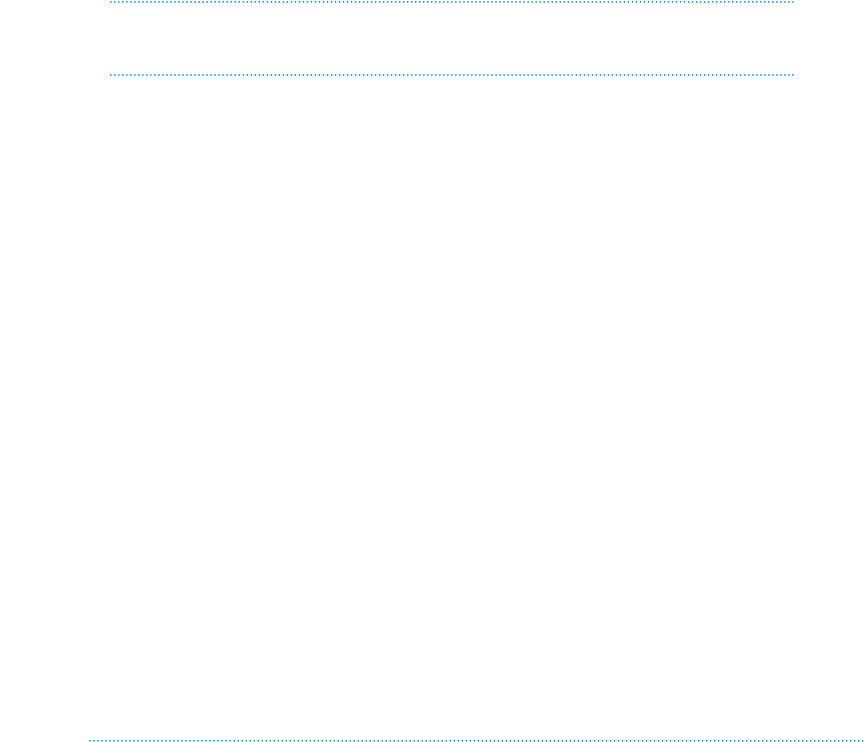
15
Questions? For fast, efficient Technical Support call: 800-544-4660 Ext. 5538
I can’t hear a dial tone at the headset
• Make sure your headset is charged.
• Press the Call Control Button on your headset.
• Make sure the lifter is lifting the handset high
enough to operate the hookswitch; set to a higher
setting if necessary.
• Adjust the Configuration Dial on the left side of the
base. Align the “1” on the dial with the ridges to the
right side of the dial. If there is no dial tone for setting
“1” try the other dial settings. Adjust the Listen Vol-
ume Button on the headset. If the volume is still too
low, select another setting on the Listening Volume
Switch on the headset base.
I hear static
• Make sure there is at least 12” between your CS70
base and your computer, and 6” between your base
and your telephone. If adjusting the distance doesn’t
help, your base settings may need adjusting. Call the
Automated Sound Test at 866-210-2157.
• Your system may need to be reset. See the System
Reset topic in the CS70 User Guide (available online
at www.plantronics.com/cs70).
The sound is distorted or I hear an echo in the headset.
• Reduce speaking volume by changing the Speaking
Volume Major Adjustment Switch.
• Point microphone towards your chin.
• Listening volume may be too high on phone. If your
phone has a handset volume control, lower this until
the distortion disappears.
• If the distortion is still present, lower the volume
using the Listen Volume Button on the headset. If the
distortion persists, select another Listening Volume
Switch setting on the headset base.
• Make sure there is 12” distance between your CS70
base and your computer, and 6” between your base
and your telephone.
People I talk to can hear a buzz in the background.
• Move the base further away from your phone.
• Power adapter is plugged into a power strip.
Plug the power adapter into the wall directly.
Talk time performance is signicantly degraded even
after a full recharge.
• Battery is wearing out. Call Plantronics at (800)
544-4660 Ext. 5538 for factory service information.
The Handset lifter is installed but does not lift the
handset.
• Be sure the handset lifter power cord is firmly pushed
into the handset lifter jack on the base.
My handset lifter operates every time I remove or
replace my headset in the base.
• IntelliStand is enabled. To disable this feature, move
the IntelliStand switch to the up position.
Additional Information and Support
CS70 Interactive Quick Start Guide
(Available at www.plantronics.com/CS70)
Positioning the Base
System Reset
Battery Replacement
Maintenance
Troubleshooting
Product information
(Available at www.plantronics.com/CS70)
CS70 Online Product Resource Center
CS70 Accessories (see www.plantronics.com)
HL10 Automatic Handset Lifter
Online Indicator Light
Telephone Support
Telephone Tech Support at: 800-544-4660 Ext. 5538
(Sunday 3:00 pm to Friday 5:00 pm, PST)
Plantronics Automated Sound Test Machine at:
866-210-2157
Online Technical Support
www.plantronics.com/support
Knowledge Base FAQs
Live Chat with a Support Technician
Email Support
Product Compatibility Guide
Product Manuals
(including all available language versions)
Service
Product Registration
trouBleShootIng and Common QueStIonS
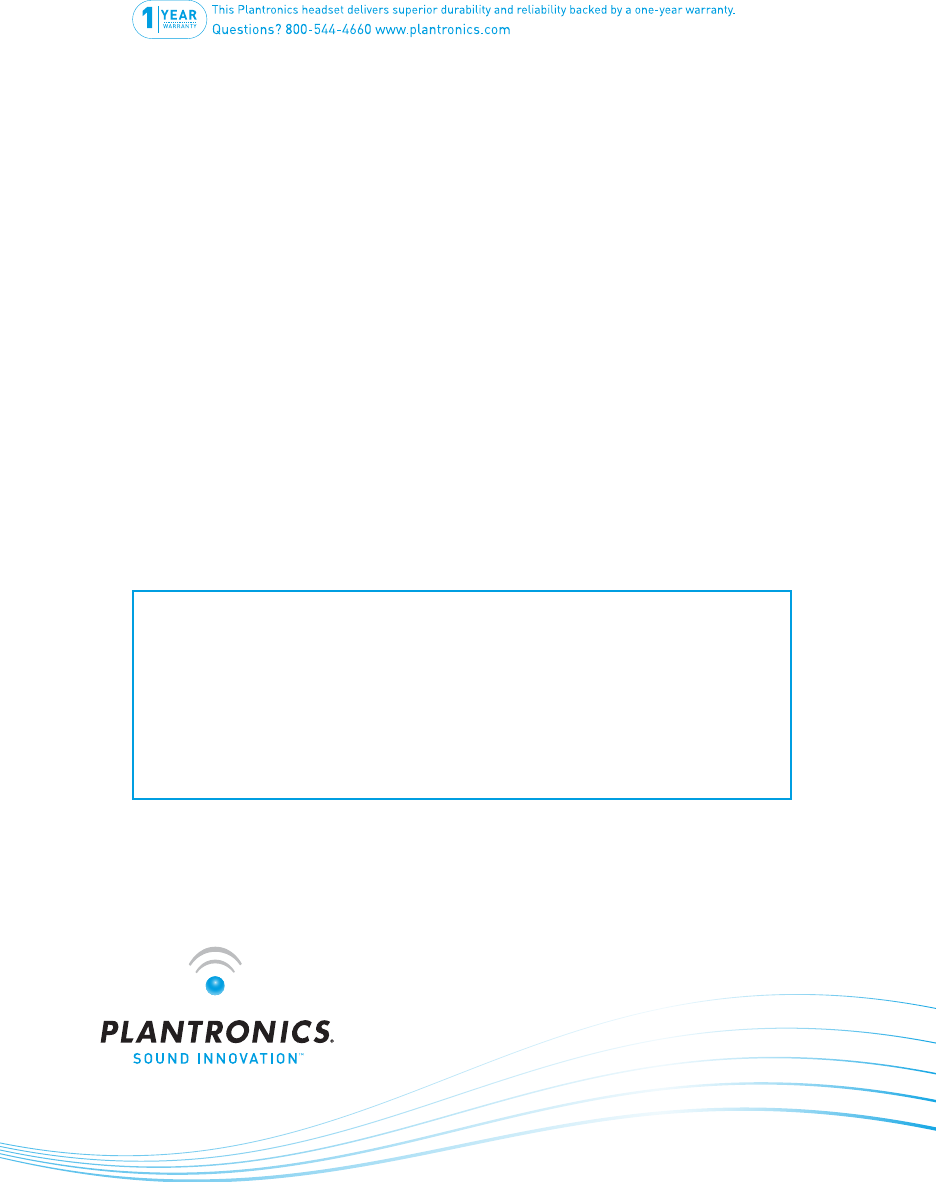
16 Plantronics CS70 Setup Guide
Plantronics, Inc.
345 Encinal Street
Santa Cruz, CA 95060 USA
www.plantronics.com
Still having problems?
Given the hundreds of dierent types of phones, it’s possible a trick or two may be
needed to make the CS70 System work with your desk phone. For further help:
• For the product knowledge base and instant live chat with Technical Support:
www.plantronics/support
• For the Plantronics Technical Support Center (open from Sunday 3:00 pm to
Friday 5:00 pm PST, except major U.S. holidays): 800-544-4660 Ext. 5538
Plantronics Limited Warranty
• This warranty covers defects in materials and workmanship of products manufactured, sold
or certified by Plantronics which were purchased and used in the United States.
• This warranty lasts for one year from the date of purchase of the products.
• This warranty extends to you only if you are the end user with the original purchase receipt.
• We will, at our option, repair or replace the products that do not conform to the warranty.
We may use functionally equivalent reconditioned/refurbished/remanufactured/pre-owned
or new products or parts.
• To obtain service in the U.S., contact Plantronics at (800) 544-4660 Ext. 5538.
• THIS IS PLANTRONICS COMPLETE WARRANTY FOR THE PRODUCTS.
• This warranty gives you specific legal rights, and you may also have other rights that vary
from state to state. Please contact your dealer or our service center for the full details of our
limited warranty, including items not covered by this limited warranty.
Maintenance
• Always unplug the Headset Base from the telephone and the Base Power Adapter from the
power source before cleaning.
• Clean the equipment with a damp (not wet) cloth.
• Do not use solvents or other cleaning agents.
Battery replacement
The custom battery supplied in your headset should last 2–3 years. When talk time decreases
significantly, the battery may need replacing. Please call Plantronics at (800) 544-4660 Ext.
5538 for information on sending the headset back to Plantronics for installation of a new battery.
© 2007 Plantronics, Inc. All rights reserved. Plantronics, the logo design, CS70, IntelliStand, and Sound Innovation are trade-
marks or registered trademarks of Plantronics, Inc. All other trademarks are the property of their respective owners.
Patents U.S. 5,210,791; 6,735,453; 6,923,688; 7,075,270; D469,756; D535,980; Australia 147229; 303053; China ZL200530008542.5;
EM 293964-0003; 543798-0001; 543798-0002;France 651,857-651,865; Germany 40108524.4; GB Regd.Des.No. 2104923 and Pat-
ents Pending
Printed in USA. 76529-01 (02.07)