Plantronics Bluetooth Headset M1100 Users Manual
Plantronics Bluetooth Headset M1100 savor_m1100_ug_en?WT
M1100 to the manual 13e36eef-e431-4a24-ac67-2b066adf0a7e
2015-01-23
: Plantronics Plantronics-Plantronics-Bluetooth-Headset-M1100-Users-Manual-272414 plantronics-plantronics-bluetooth-headset-m1100-users-manual-272414 plantronics pdf
Open the PDF directly: View PDF ![]() .
.
Page Count: 11
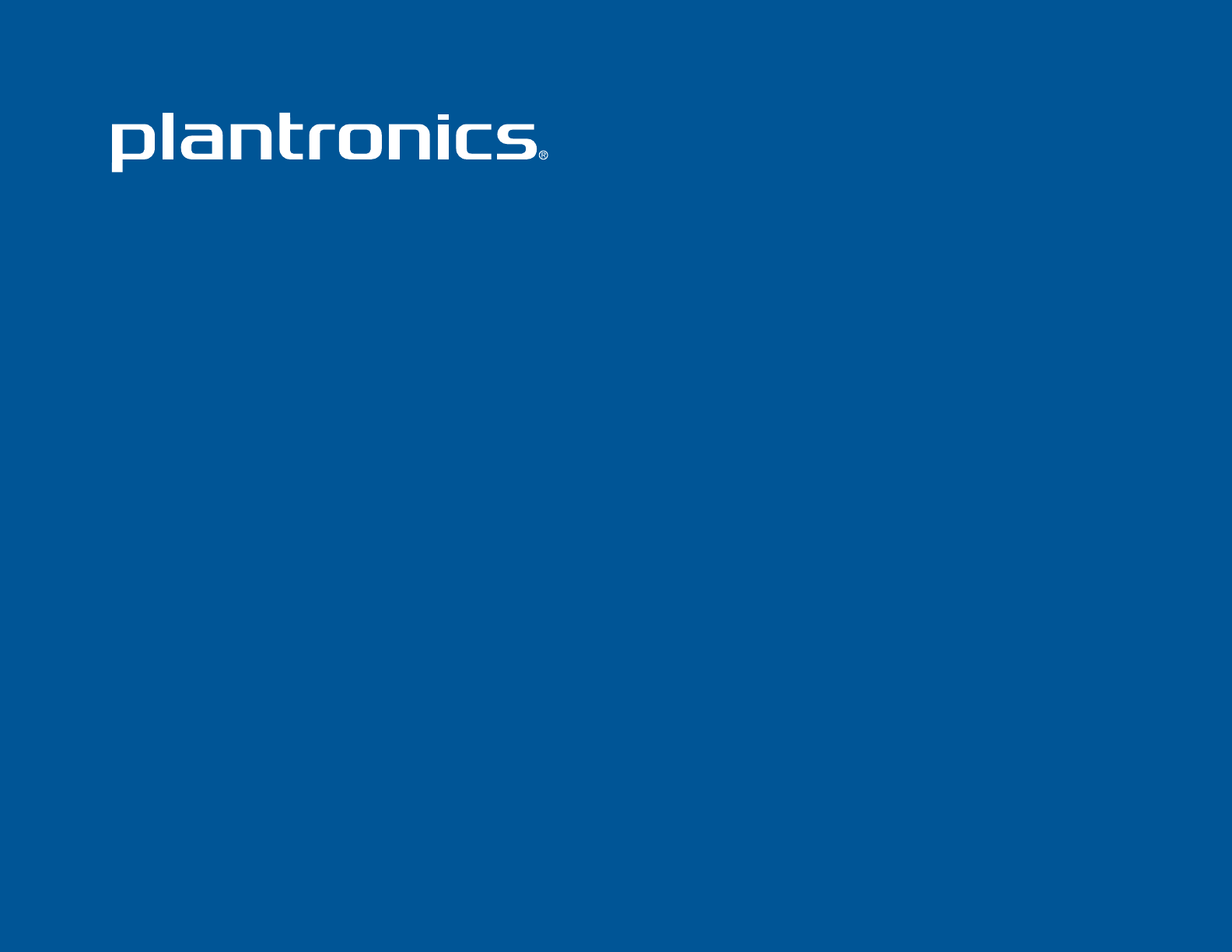
LEARN
MORE
Savor™ M1100™
Bluetooth® Headset
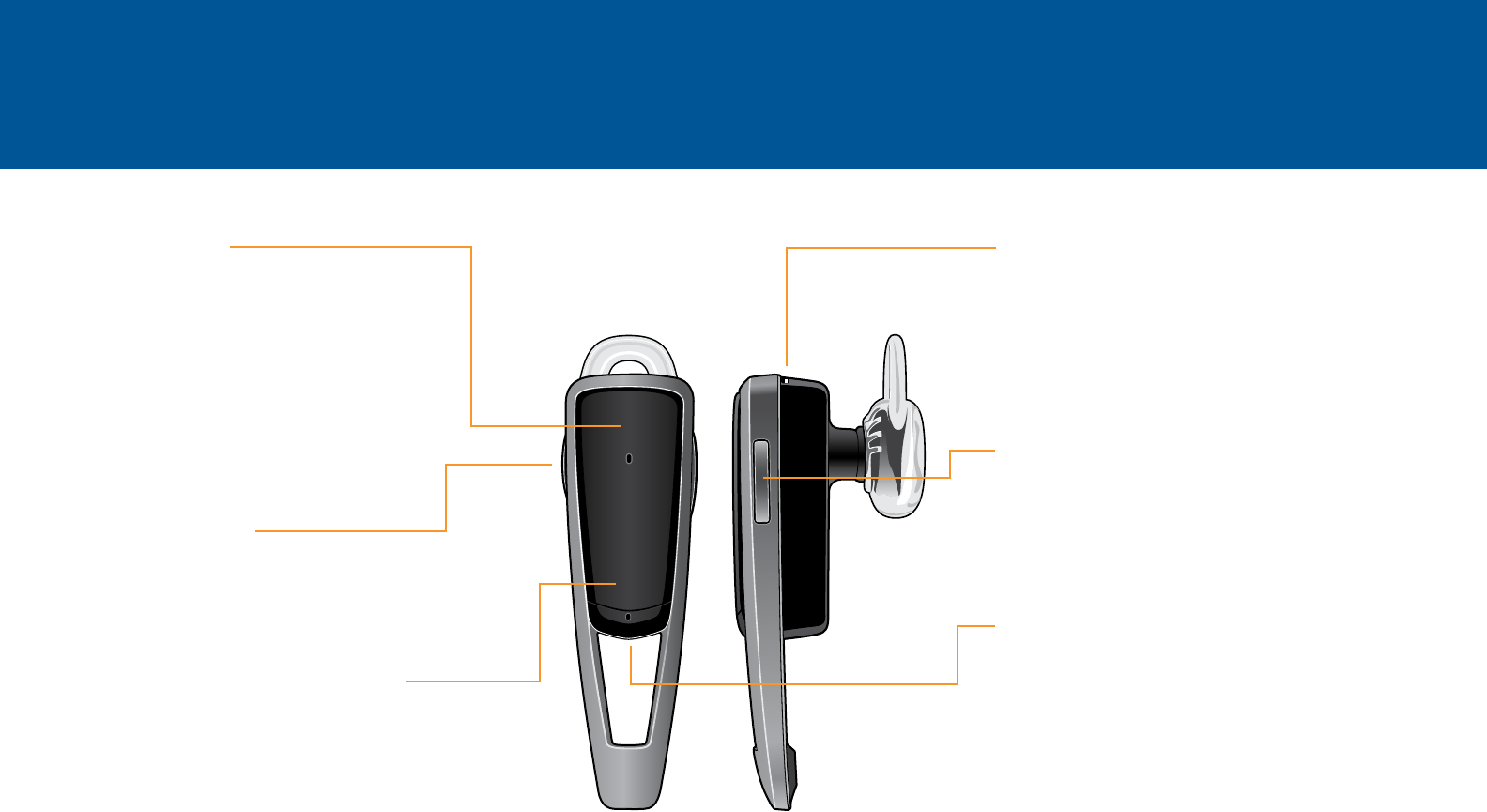
TAKE A GOOD LOOK
CALL BUTTON
• Takeacallorendit (1 tap)
• Redial(2 taps)
• Reconnectlostconnection(1 tap)
• Activatepairingafterinitialsetup
(press until LED flashes blue/red)
• Transferacallto/fromheadset
(1-second press during call)
POWER SWITCH
• On (slide to reveal black)
• Off (slide to reveal red)
VOICE RECOGNITION BUTTON
• VoiceRecognition(VR)commands
(Tap VR button, say a command
within 10 seconds. See Voice Com-
mands for commands list.)
• Initiatephone’svoice-dialing
(2-taps then tone heard)
MICRO USB CHARGING PORT
• WithACcharger:
20 minutes (1 hour talk time)
Less than 2 hours (full charge)
• Bestperformancewhenfullycharged
VOLUME/MUTE BUTTON
• Volumeup/down (1 tap per level
change)
• Mute:on/off (1-second press)
LED
• Charging (Solid red. No light when
fully charged)
• Lowbattery (2 red flashes, 2 tones
and voice alert)
• Criticallylow (3 red flashes, 3 tones
and voice alert)
Besafe!Please read the safety guide
before using your new headset.
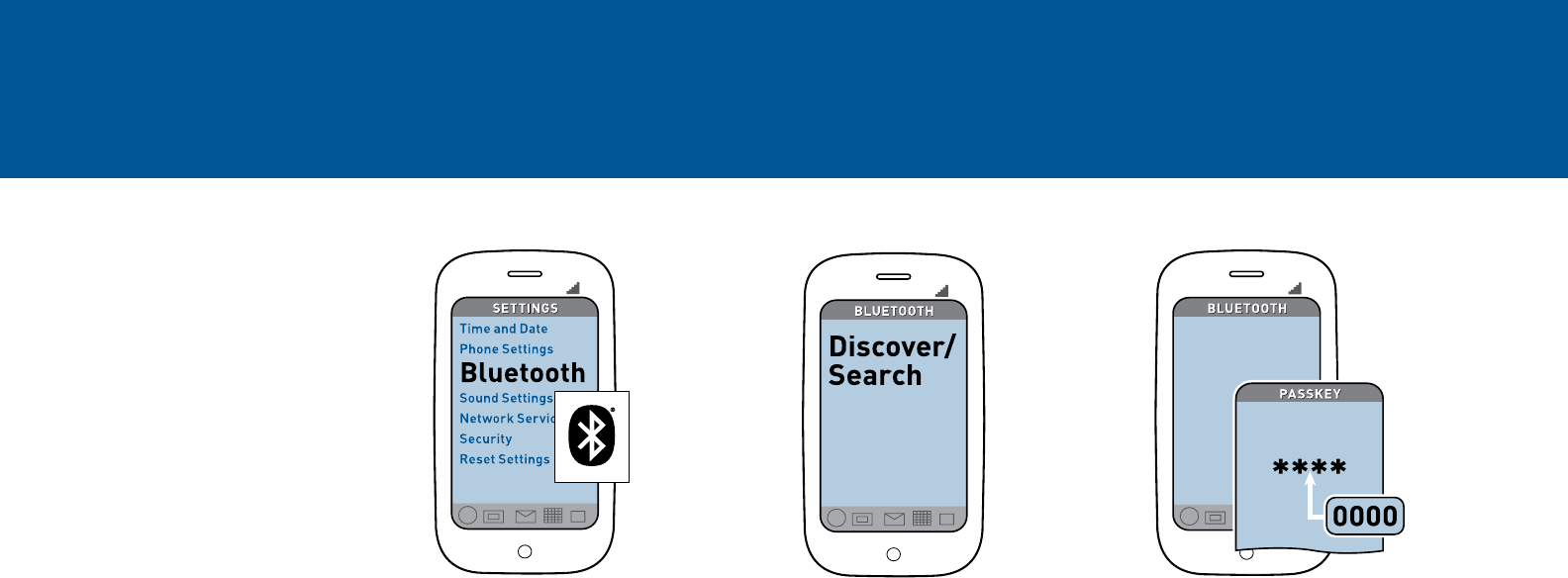
CONNECT TO YOUR PHONE
“Pairing” connects your
headset to your phone.
“Multipoint” technology
lets you use this headset
with two phones.
1. READY
Activate the Bluetooth feature on
your phone, then use the phone’s
settings to add/search/discover
new Bluetooth devices.
iPhone:
Settings > General >
Bluetooth > On
(starts the search for devices)
BlackBerry®smartphone:
Settings/options >
Bluetooth: On >
Search for devices
VIDEO TUTORIAL IN USA:
www.plantronics.com/pairing
2. SET
FirstTime:
With headset turned off, activate
Bluetooth pairing mode by sliding
Power switch on. The LED flashes
blue/red to indicate pairing mode.
PairingNewPhone/
ReconnectingOriginal:
Turn on the headset then press
and hold the Call button until the
LED flashes blue/red.
3. CONNECT
Select “PLT_M1100” from the list of
Bluetooth devices shown on your
phone.
If phone asks for a passcode, enter
four zeros (0000). You may see
**** on screen.
Some phones also ask to confirm
headset connection after pairing.
Headset LED will stop flashing
blue/red once your phone and
headset are successfully paired/
connected.
PLT_M1100
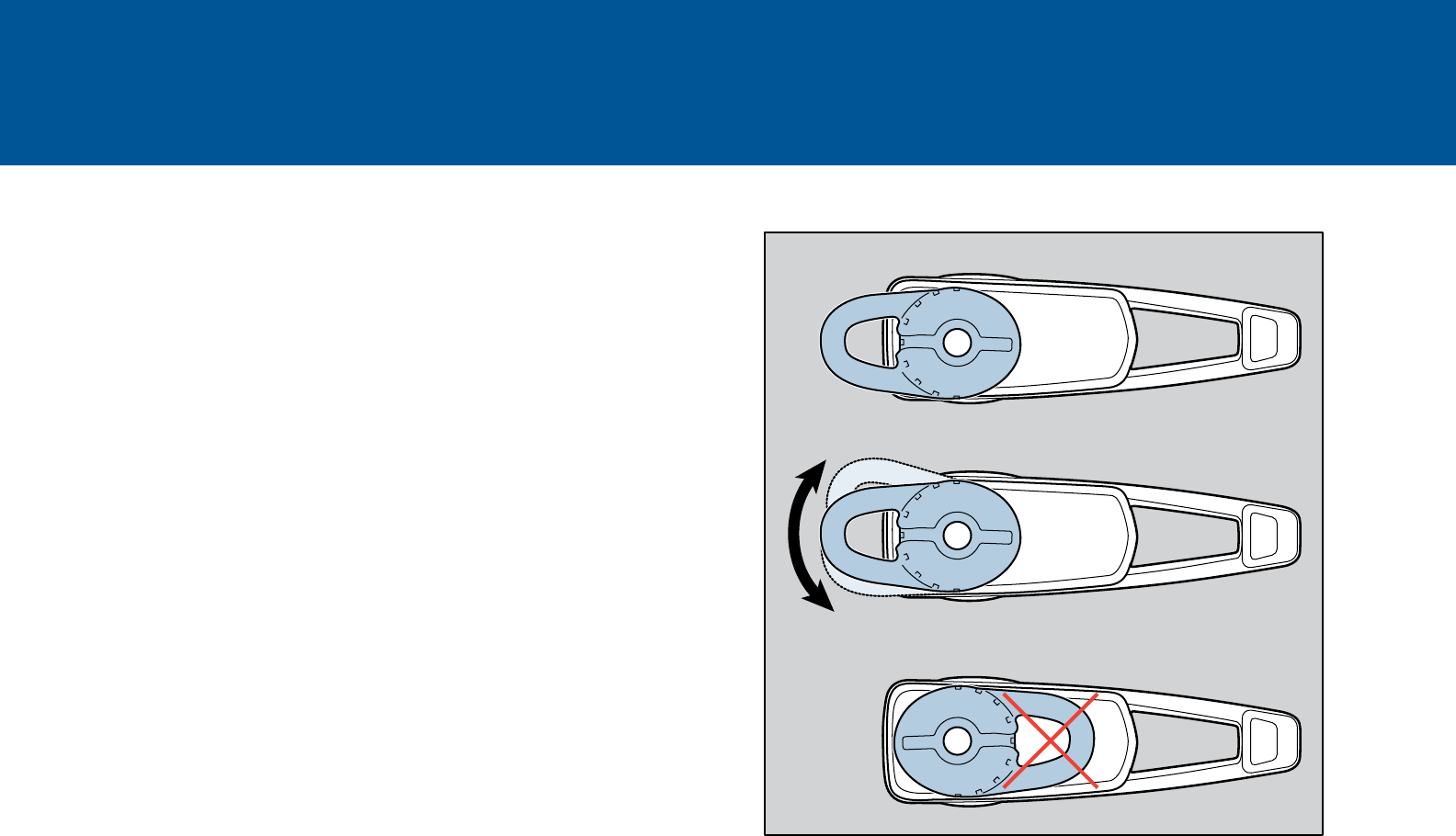
FIND YOUR GROOVE
The loop of the gel eartip tucks into the back curve of
your ear for a stable fit.
Try on the headset. The eartip is positioned to suit most
people, but you may want to rotate it to best fit your left
or right ear.
The gel eartip and speaker click into matching grooves
so the eartip doesn’t move out of place during use.
The loop on the gel eartip should point away from the
headset. (Do not rotate the eartip too far.)
For Right Ear
For Left Ear
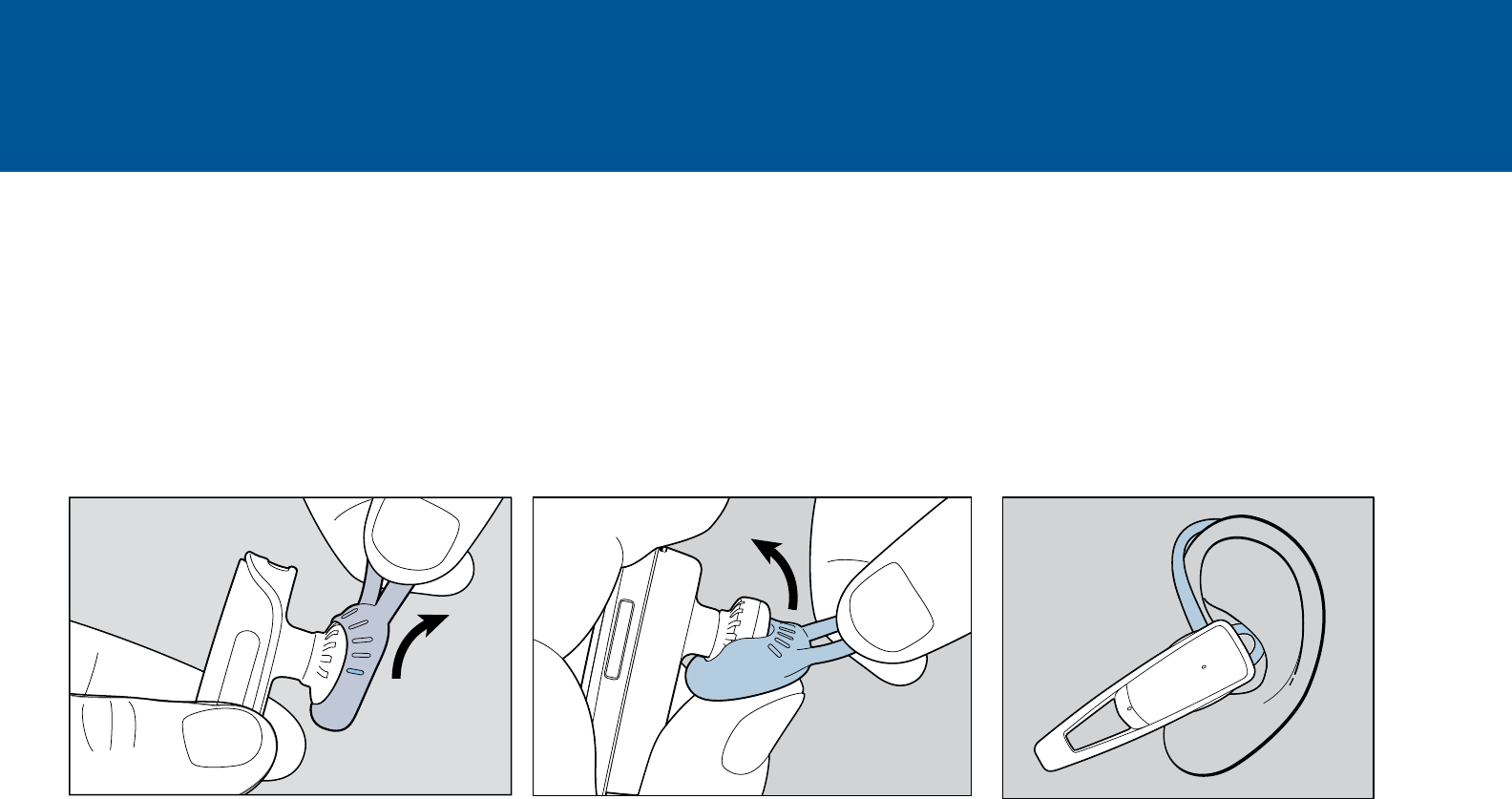
MIX AND MATCH FOR BEST FIT
If the gel eartip feels loose or tight in
your ear, then change it. To replace the
medium gel eartip for small or large,
pull the loop of the gel eartip to remove
it. (Don’t pull on the speaker base and
stem.)
Using your thumb, tuck the bottom of
the eartip over the speaker and pull
the loop of the eartip over the speaker.
(Don’t push the speaker through the gel
eartip.)
For best voice pickup, always check that
the headset points towards the corner
of your mouth.
VIDEO TUTORIAL:
www.plantronics.com/M1100t
Optionalearloopshown
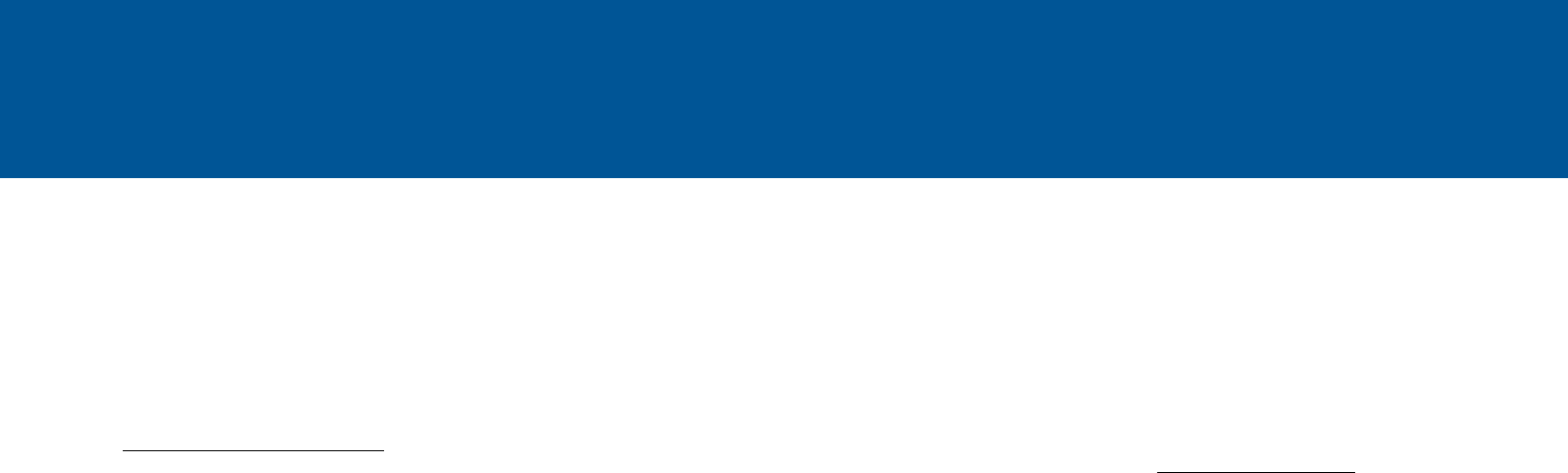
MORE ABOUT MULTIPOINT
Plantronics M1100 supports multipoint
technology, which allows you to use one
headset with two different Bluetooth
mobile phones.
To pair your headset to a second phone,
see “Connect to Your Phone.”
How to Initiate a Call
When multipoint is in use, the headset
controls, initiates or redials a call from
the phone that last made an outgoing
call.
To use the second paired phone in-
stead, make the call using the controls
on that phone. The second phone acti-
vates its link with the headset.
NOTE: The headset cannot place a cur-
rent call on hold while answering a call
from the second phone.
How to Answer a Call While Talking
on the Other Paired Phone
To answer a second call on the
other phone, the current call must
be terminated or transferred back
to the first phone. To transfer the
call, see “Take a Good Look.”
If you choose not to answer, the
second call will go to voice mail.
Answeringanincomingcallfrom
thesecondphone,whilealready
onanothercall:
1. Before answering the second
call, end the first call by tapping
the Call button.
2. Answer the second call by tapping
the Call button again.
TIP To avoid issues with multipoint,
use the Call button on the headset
rather than your phone controls.

LISTEN TO THE VOICE
WHAT YOU’LL HEAR WHEN YOU’LL HEAR IT
PowerOn After sliding the Power switch to “on” position
PowerOff After sliding the Power switch to “off” position
TalkTime:(4hrs,3hrs,
2hrs,Lessthan2hours)
After sliding the Power switch to “on” position
BatteryLow When you have approximately 30 minutes left before
the battery must be recharged
RechargeHeadset When you have approximately 15 minutes left before
the battery must be recharged
Phone1Connected After sliding the Power switch to “on” position or recon-
necting a dropped Bluetooth connection
Phone2Connected After pairing a second phone using multipoint feature
Pairing While the headset and phone are trying to pair/connect
PairingSuccessful After the headset and phone are successfully paired/
connected
PairingIncomplete,
RestartHeadset
After the headset and phone tried to pair but failed
VolumeMaximum When the highest volume level is reached after tapping
Volume button
MuteOn After pressing Volume button for 1 second during a call
MuteOff When on mute, after pressing Volume button
for 1 second
LostConnection When the phone loses the Bluetooth connection with
the headset
Cancelled After saying “cancel” to stop a voice command
This headset whispers various status
alerts when you power on/off, run low
on talk time, or lose/reconnect the
Bluetooth connection to your phone.

VOICE COMMANDS
You can give your headset a
command, and it will whisper
the answer or do what you say.
If your command is not recognized
by the headset, you may hear a help-
ful prompt like “Always remember the
“What Can I Say?” command for
a list of active commands”.
Know How to Control the Headset:
First tap the VR Button then say:
• WhatCanISay?
• PairMode
• AmIConnected?
• CheckBattery
• Redial
• Cancel
• CallInformation(USAonly;dials
Bing411™)
• CallVocalyst™(USAonly)
• Answer(noneedtotapVRrst)
• Ignore(noneedtotapVRrst)
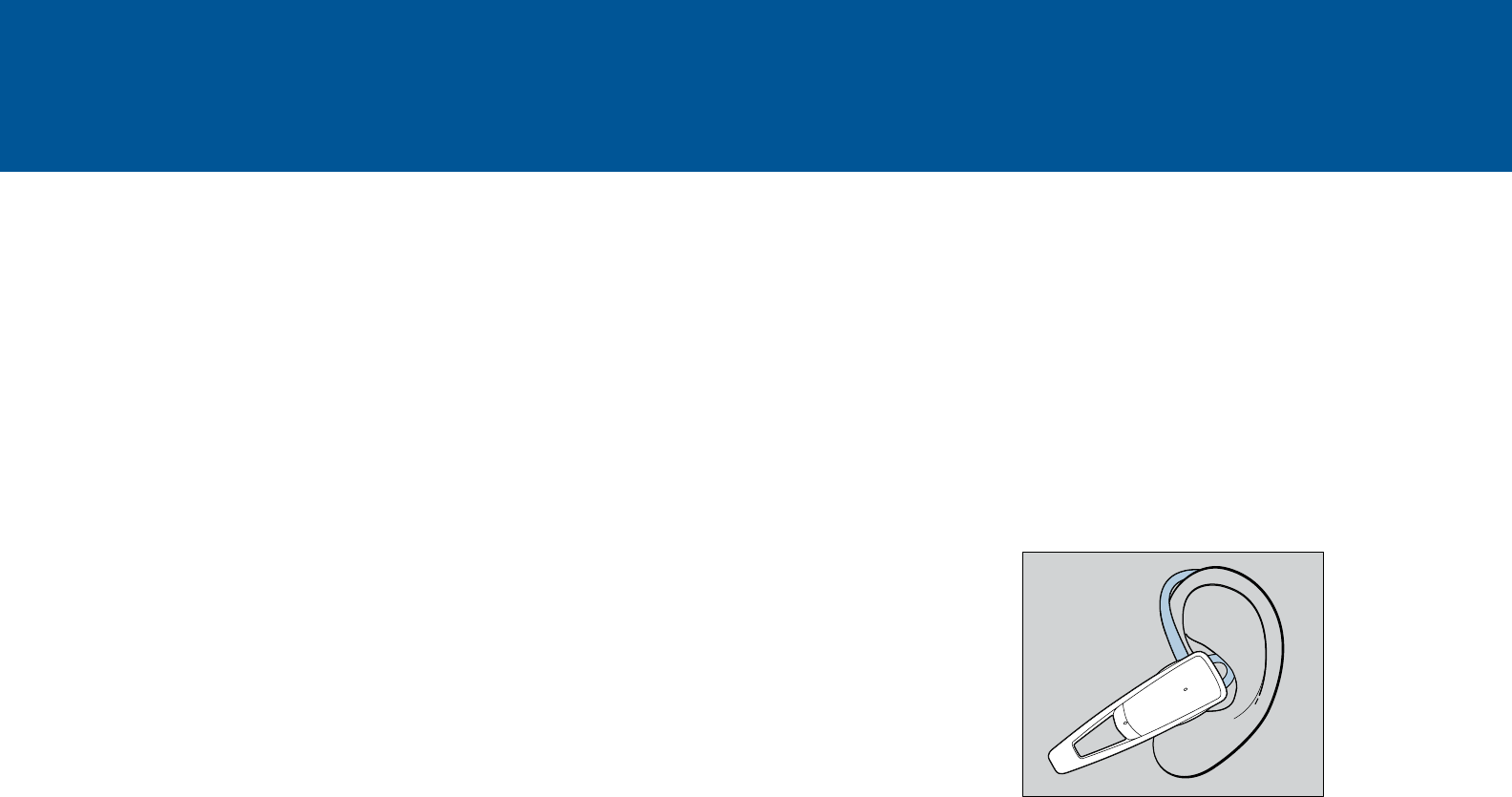
TIPS
Pair/Connect Just Once:
Pairing is a one-time process unless
your phone loses the connection or
you want to pair a new phone.
Know How to Reconnect:
Your headset tries to reconnect a lost
connection. If it can’t, then tap the Call
button once or manually reconnect via
the phone’s Bluetooth device menu.
Continue a Call Without the Headset:
If you need to continue a call without
using your headset, just press the Call
button for 1 second and the call trans-
fers back to your phone. You will hear
a tone to confirm the transfer.
Listen To Music But Don’t Miss a Call:
This headset supports Bluetooth A2DP
audio streaming to let you hear mu-
sic, internet radio, podcasts and even
turn-by-turn directions from your
A2DP-enabled phone. Use your phone
to start the music or audio and it will
automatically transfer to your headset.
If your phone rings, your streaming
audio will mute to allow you to answer
or ignore the incoming call then auto-
matically resume playback. Audio will
also pause when you use the headset
voice commands but will only resume
playing if you did not make an outgo-
ing call.
Stay Near Your Phone:
Bluetooth has a working “range” of
up to 33 feet between the phone and
headset before audio degrades and
the connection is lost.
Sound Your Best:
For best voice pickup, always check
that the headset points towards the
corner of your mouth.
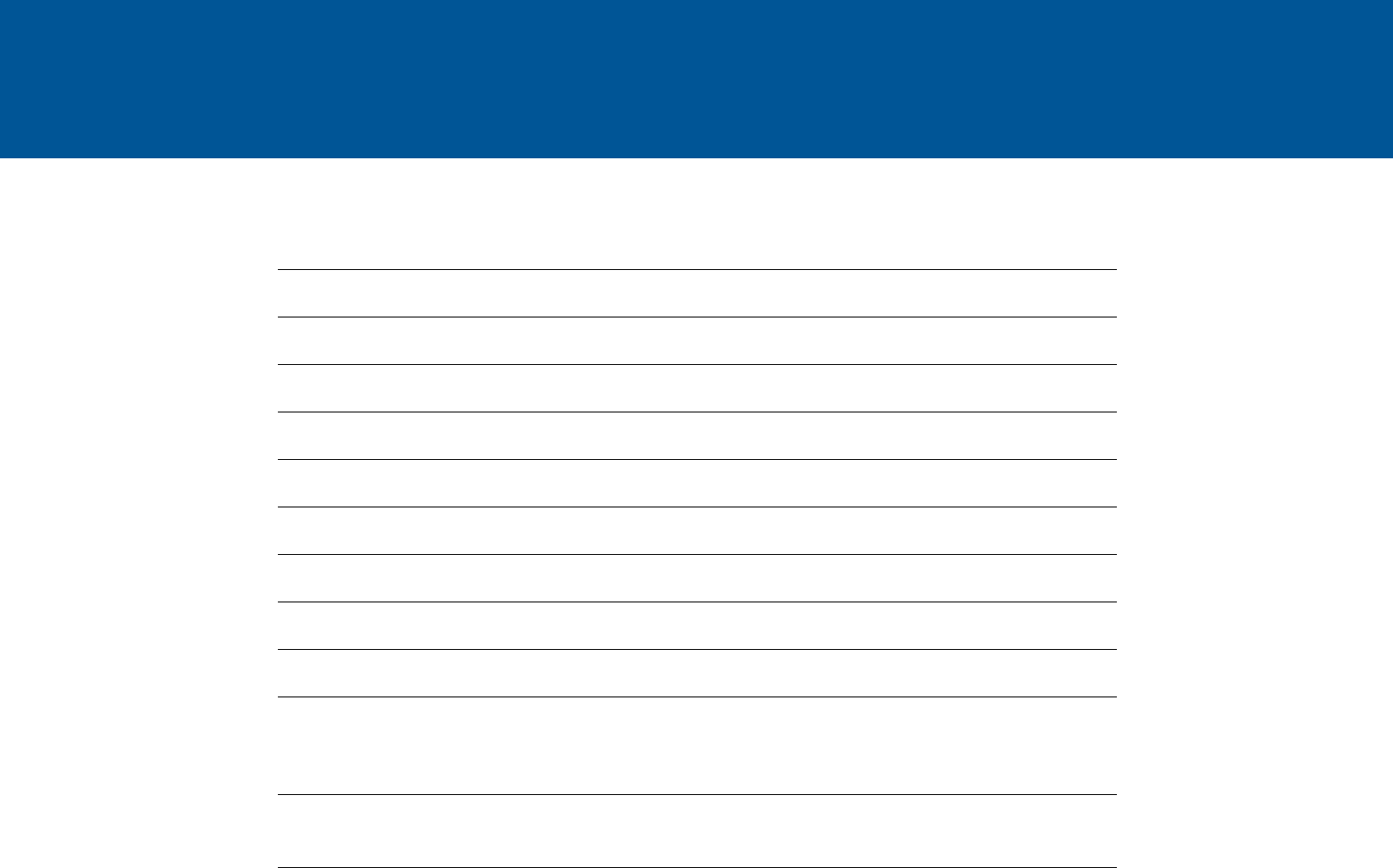
SPECIFICATIONS
TalkTime Up to 4 hours
StandbyTime Up to 7 Days
OperatingDistance(Range) Up to 33 feet (10 meters), Class II
HeadsetWeight 9 grams
HeadsetDimensions 55 x 16 x 12 mm
ChargeConnector Micro USB charging
BatteryType Rechargeable non-replaceable lithium ion polymer
ChargeTime(Maximum) Less than 2 hours
PowerRequirements 5V DC – 180 mA
BluetoothVersion 2.1 specifications with EDR and eSCO
BluetoothProles Advanced Audio Distribution (A2DP), Hands-Free (HFP)
Profile 1.5, Headset (HSP) Profile 1.1 and Secure Simple
Pairing (SSP)
Operating,Storageand
ChargingTemperature
32°F - 104°F (0°C - 40°C)
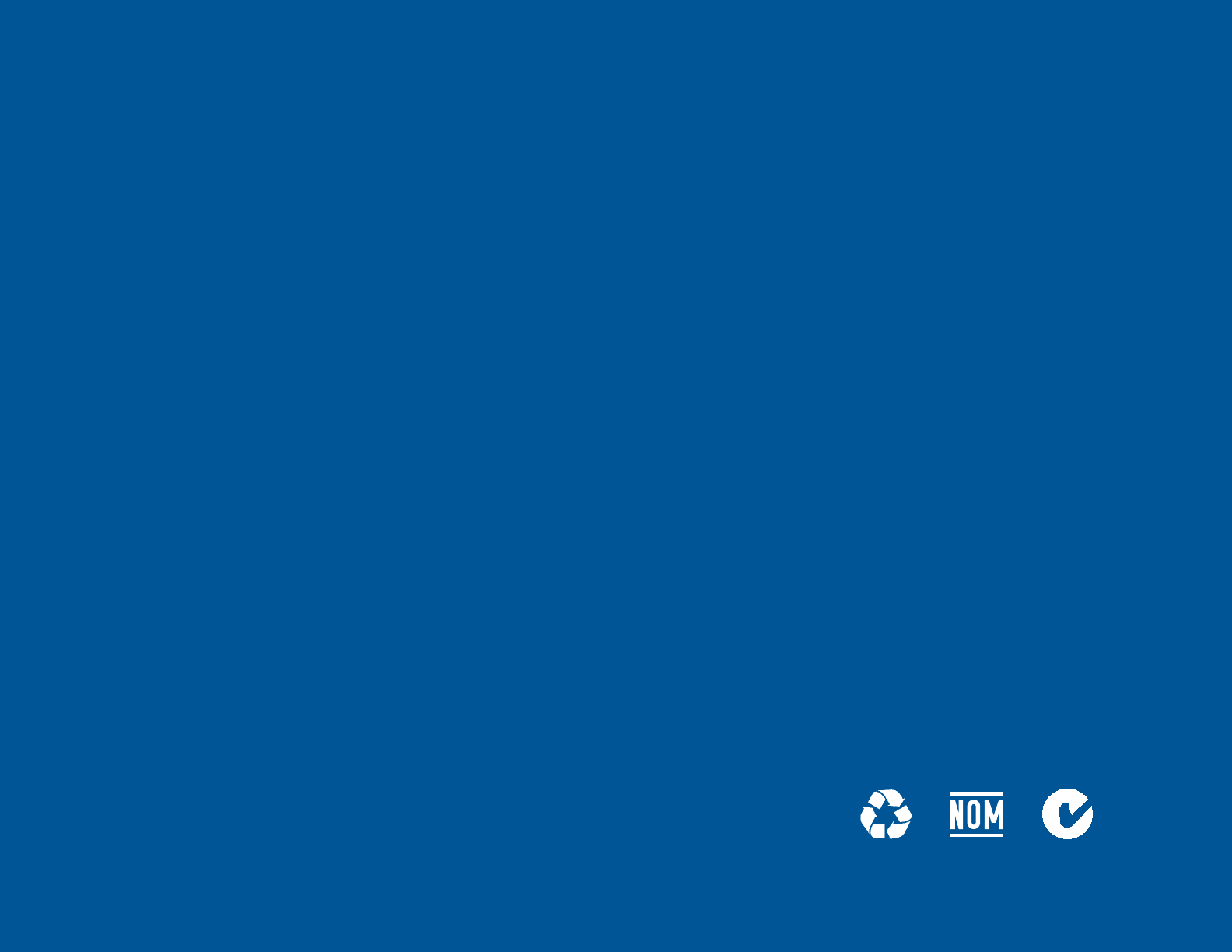
NEED MORE HELP?
Phone support in USA:
1-866-363-BLUE (2583)
FAQs:
www.plantronics.com/M1100faq
1-year limited warranty details:
www.plantronics.com/warranty
© 2011 Plantronics, Inc. All Rights Reserved. Plantronics, M1100, Savor and Vocalyst are
trademarks or registered trademarks of Plantronics, Inc. The Bluetooth word mark and
logos are owned by the Bluetooth SIG, Inc. and any use of such marks by Plantronics,
Inc. is under license. iPhone is a trademark of Apple Inc. registered in the U.S. and other
countries. Blackberry is owned by Research In Motion Limited and is registered in the
United States and may be pending or registered in other countries. Plantronics, Inc is
not endorsed, sponsored, affiliated with or otherwise authorized by Research In Motion
Limited. Bing is a trademark of Microsoft Corporation in the US and other countries.
Patents US 5,712,453; Patents Pending AM84446-01 (03/11)
Z109
N10687