Plantronics ULTR Bluetooth Headset User Manual Bali User Guide
Plantronics Inc Bluetooth Headset Bali User Guide
Users Manual

Palm®Ultralight Wireless Headset
SECOND Draft Palm, Inc. Confidential
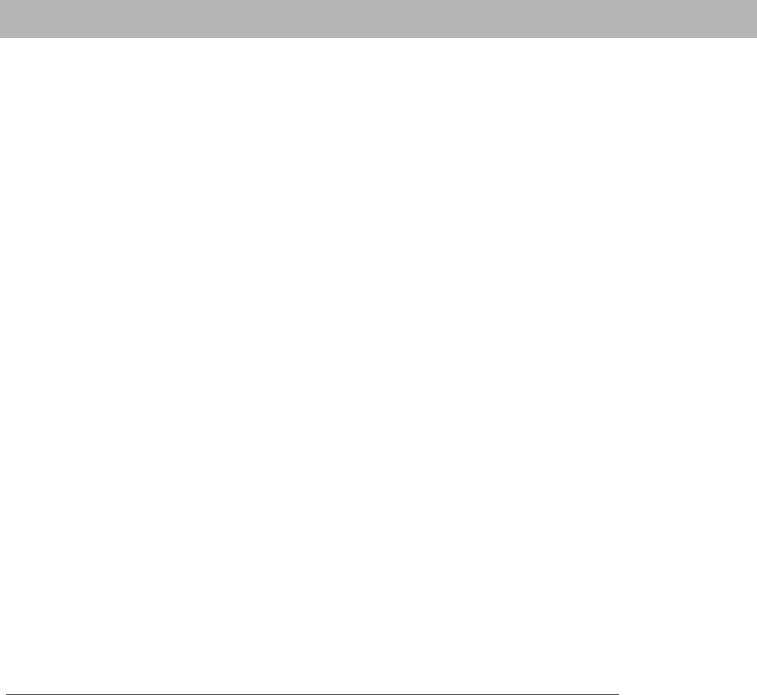
ii
Table of Contents
Palm® ultralight wireless headset................................................. 1
Package contents .................................................................................... 2
Charging your headset ............................................................................. 3
Pairing your headset with your Bluetooth smartphone ........................... 7
Turning your headset on and off ............................................................ 10
Wearing the headset on your left or right ear ........................................ 11
Using your headset ................................................................................ 15
Making a call .......................................................................................... 16
Answering a call .................................................................................... 17
Using auto answer................................................................................. 18
Muting a call .......................................................................................... 19
Status indications .................................................................................. 19
Advanced features................................................................................. 20
Common questions ............................................................................... 22
Caring for your headset ......................................................................... 23
Glossary................................................................................................. 23
Product regulatory information .............................................................. 24
SECOND Draft Palm, Inc. Confidential
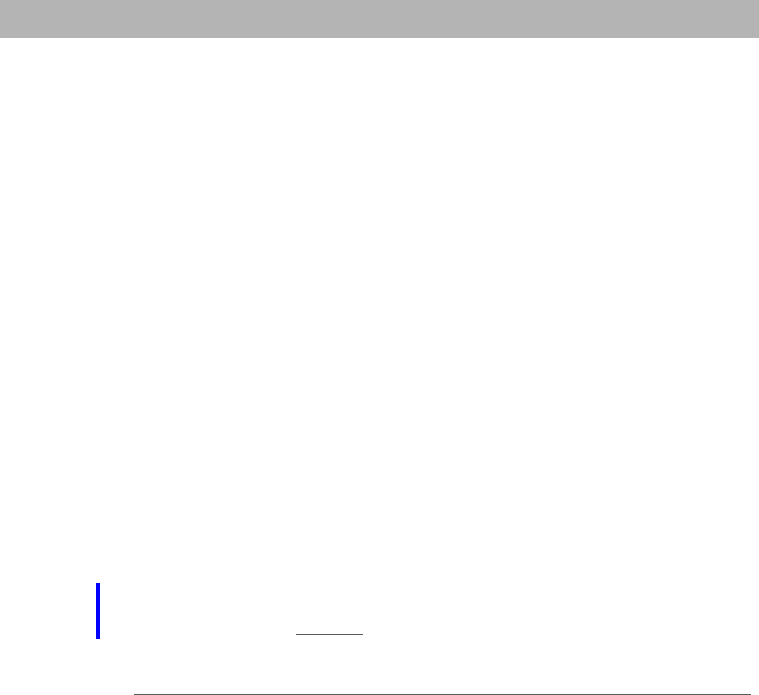
Palm®Ultralight Wireless Headset 1
Palm® ultralight wireless headset
Palm® ultralight wireless headset
Thank you for purchasing the Palm® ultralight wireless headset. We hope you will
be delighted with its operation.
Please read this guide to get started and make the best use of your headset’s
many features.
Using a mobile phone while driving creates a distraction to
the driver, and this may increase the likelihood of an accident. When using the
phone while driving, keep conversations short and do not make notes or read
documents. Before answering calls, consider your circumstances. Pull off the
road and park before making or answering calls when driving conditions require
it—for example, bad weather, high traffic density, presence of children in the car,
or difficult junctions or maneuvers. Always follow local laws.
What you’ll learn to do in this guide:
• Charge your headset and turn it on
• Check compatibility and pair (form a partnership) with your Bluetooth® phone
• Switch between wearing the headset on your left or right ear
• Make, answer, and end a call
•Use mute
• Use advanced features
Read the Glossary at the end of this guide to familiarize yourself with
important terms.
IMPORTANT
[!]
NOTE
[*]
SECOND Draft Palm, Inc. Confidential
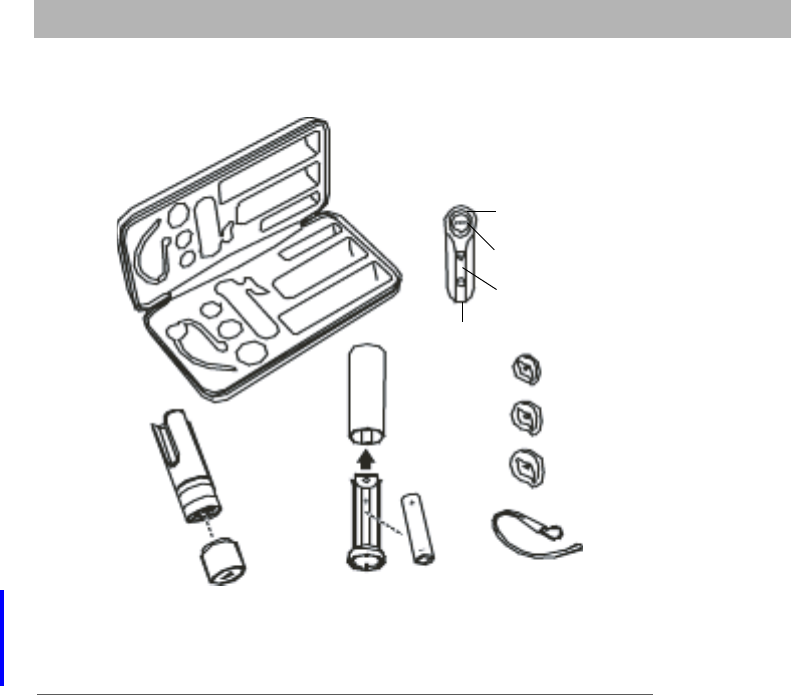
Package contents
2Palm®Ultralight Wireless Headset
Package contents
*Use only the charger provided with your Palm® TreoTM smartphone and the
charging adapter provided.
** Replace the battery with only a non-rechargeable AAA battery.
** This is a AAA-powered battery charger for the headset’s rechargeable battery.
Storage
case
Indicator light
Call control button
Volume/DSP/mute
button
Battery
charger**
Battery
holder
Small,
medium,
and large
soft gel
ear tips
Microphone
Headset carrying
pocket
Charger
adapter* Earloop
AAA
battery***
Headset with a
built-in rechargeable
battery
SECOND Draft Palm, Inc. Confidential
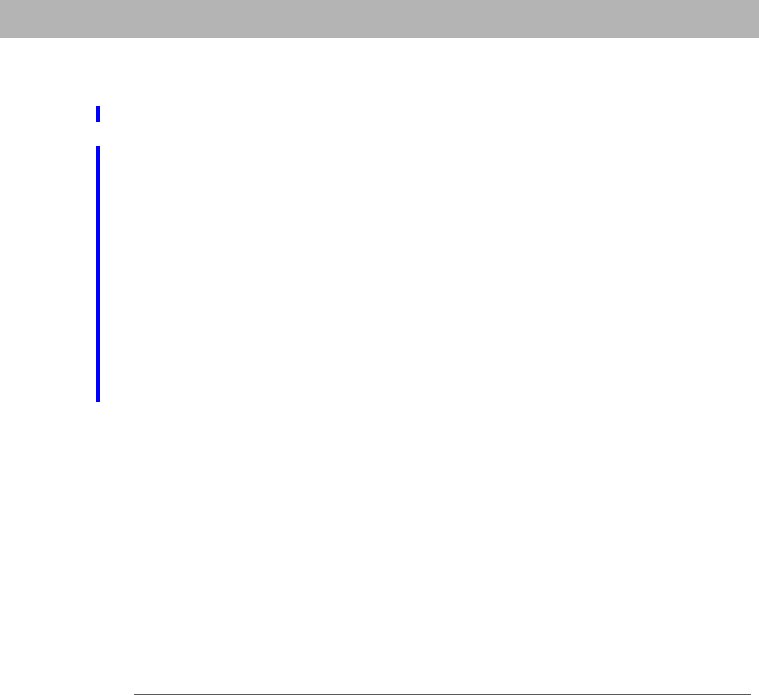
Palm®Ultralight Wireless Headset 3
Charging your headset
Charging your headset
Your headset contains a rechargeable battery that must be fully charged before
using it for the first time. A fully charged headset can be used for up to 3 hours
before recharging.
There are two ways you can charge your headset:
With the AC charger that came with your Treo smartphone We recommend
that you use only the AC charger that came with your Palm Treo smartphone to
charge your headset, since no AC charger is included with your headset. Using
another AC charger may damage or destroy the headset and can void the
warranty on the product.
With the AAA battery-powered charger provided with your headset When you
use the AAA battery to charge your headset, you can get 2 full charges from it.
Before using, you must first charge your headset 1 hour for a minimum charge
and 3 hours for a full charge.
SECOND Draft Palm, Inc. Confidential
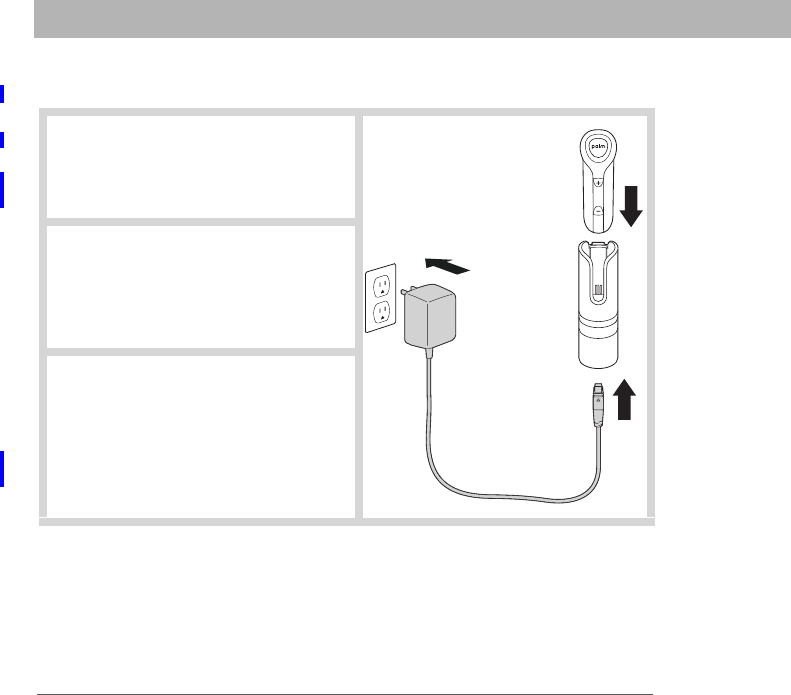
Charging your headset
4Palm®Ultralight Wireless Headset
Using your Treo’s AC charger
0
You are now ready to pair your headset and your smartphone. If the headset has
already been paired with your phone, then you can begin using it.
1 Connect the AC charger to the
charging adapter at the base of
the headset carrying pocket
and plug it into a wall outlet.
2 Insert the headset into the
headset carrying pocket. The
red indicator light flashes once
every five seconds while the
headset is charging.
3 Charge for three hours for a full
charge, and then remove the
AC charger from the headset
carrying pocket. The red
indicator light stops flashing
when the headset is fully
charged.
SECOND Draft Palm, Inc. Confidential
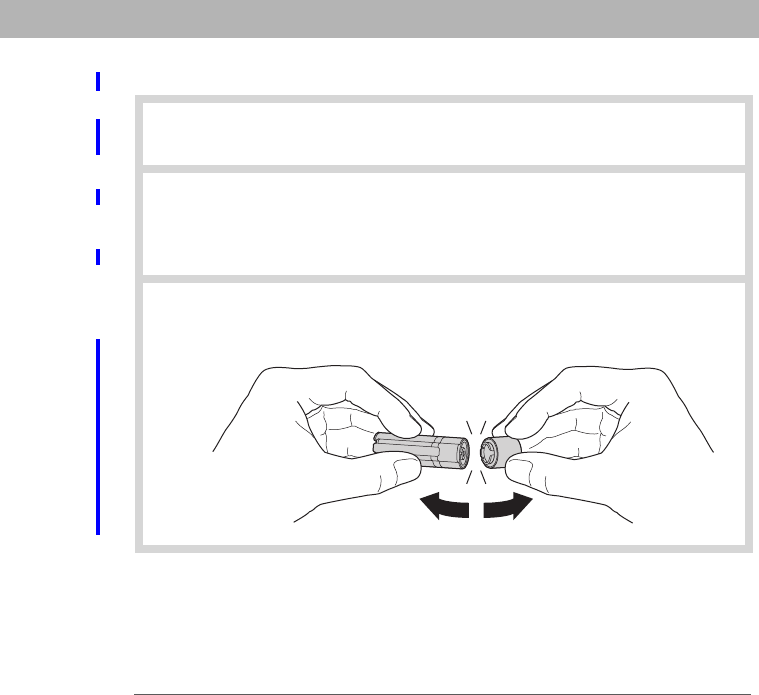
Palm®Ultralight Wireless Headset 5
Charging your headset
Using AAA battery-powered charger
0
1 Slightly twist the bottom of the AAA battery-powered charger counter-
clockwise and remove the battery holder.
2 Insert the AAA battery into the holder, slide the battery holder back
into the battery charger, and slightly turn clockwise.
Make sure you do not use a rechargeable battery.
3 With the shirt clip facing you, separate the charging adapter from the
headset carrying pocket by grasping both attachments and gently
bending the outsides forward so that the components snap apart. Do
not twist the components apart.
IMPORTANT
[
!]
SECOND Draft Palm, Inc. Confidential
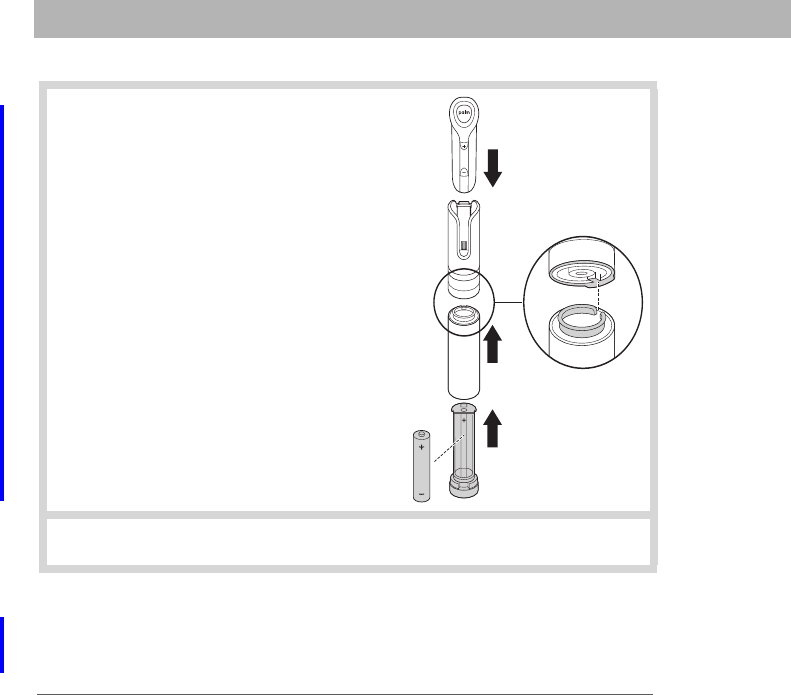
Charging your headset
6Palm®Ultralight Wireless Headset
One AAA battery should be able to completely recharge your headset two times
before needing replacement. When the headset is fully charged, the red light
goes off.
4 Line up the opening on the battery
holder with the shirt clip on the
headset carrying pocket and push
the battery charger into the headset
carrying pocket until it snaps into place.
5 Insert the headset into the headset carrying pocket.
SECOND Draft Palm, Inc. Confidential
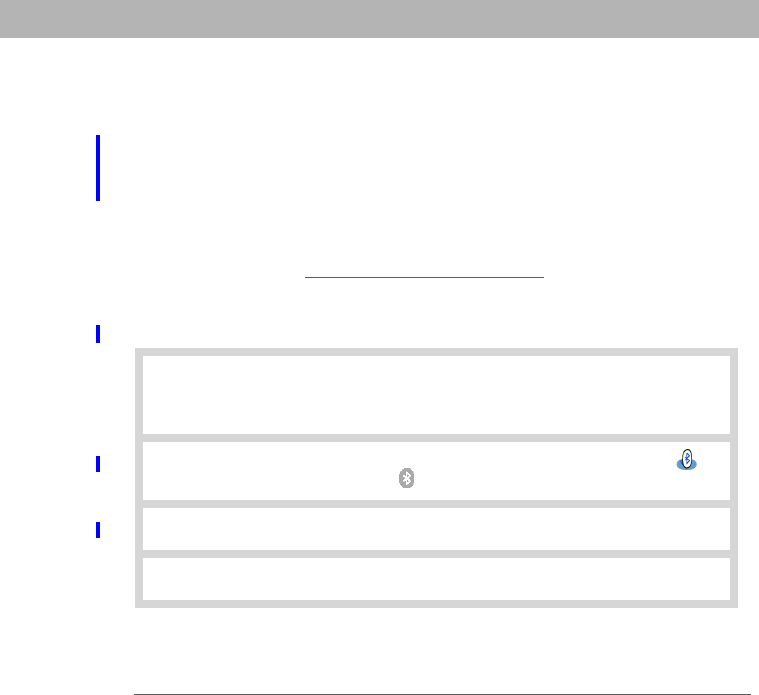
Palm®Ultralight Wireless Headset 7
Pairing your headset with your Bluetooth smartphone
Pairing your headset with your Bluetooth smartphone
Pairing, also known as forming a partnership, creates a unique and encrypted
wireless link between two devices enabled with Bluetooth® wireless technology,
such as your Treo smartphone and your ultralight wireless headset.
If pairing is successful, the blue indicator light returns to flashing every five
seconds.
Your headset should be turned off before you begin the pairing
process. If it is on, see Turning your headset on and off for instructions on turning
it off.
Pairing with your Treo smartphone (Palm OS® versions)
0
1 Press and hold down the call control button until the headset status
indicator briefly glows blue, then flashes red and blue. The headset
is now in pairing mode for the next 60 seconds.
2 On your smartphone, press Applications and select Bluetooth ,
or tap the Bluetooth icon at the top of the screen.
3 Make sure the Bluetooth setting is on.
4 Select Setup Devices, and then select Hands-free Setup.
NOTE
[*]
SECOND Draft Palm, Inc. Confidential
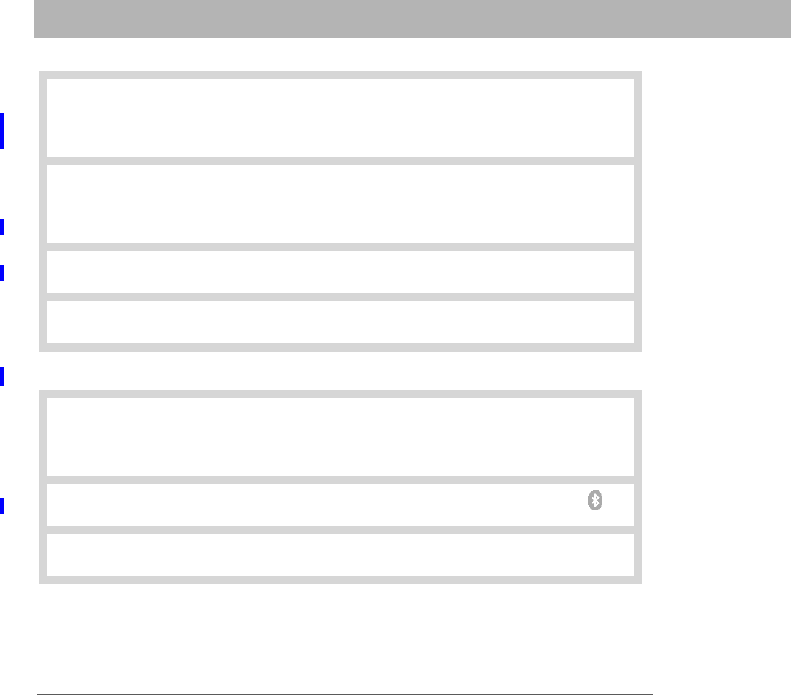
Pairing your headset with your Bluetooth smartphone
8Palm®Ultralight Wireless Headset
Pairing with your Treo smartphone (Windows Mobile versions)
0
5 Select Next. When the smartphone finds your headset, it displays
“Palm Ultralight” with a headphone icon next to it. Select Palm
Ultralight, and then select OK.
6 A status message appears, telling you that your smartphone is
connecting with your headset. When your smartphone asks for a
passkey, enter 0000, and then select OK.
7 If the Device Select screen appears, select Headset and select Next.
8 On the confirmation screen, select Done.
1 Press and hold down the call control button until the headset status
indicator briefly glows blue, then flashes red and blue. The headset
is now in pairing mode for the next 60 seconds.
2 On your smartphone, go to the Today screen and tap Bluetooth .
3 Check the Turn on Bluetooth box if it is not already checked.
SECOND Draft Palm, Inc. Confidential
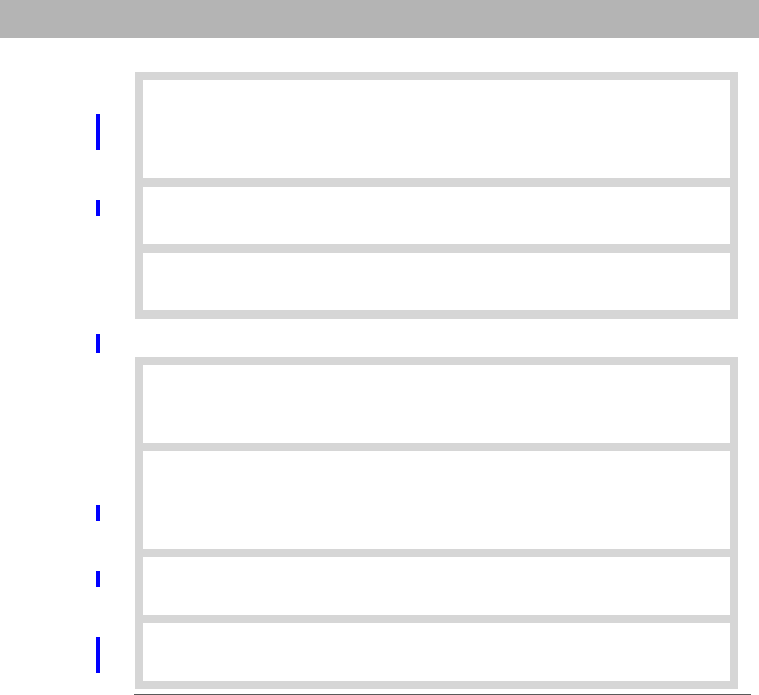
Palm®Ultralight Wireless Headset 9
Pairing your headset with your Bluetooth smartphone
Pairing with other Bluetooth smartphones
0
4 Select the Devices tab, and then select New Partnership. When the
smartphone finds your headset, it displays “Palm Ultralight” with a
headphone icon next to it. Select Palm Ultralight, and then select
Next.
5 When your smartphone asks for a passkey, enter 0000, and then
select Next.
6 Check the Hands Free box if it is not already checked, and then select
Finish. Press OK.
1 Press and hold down the call control button until the headset status
indicator briefly glows blue, then flashes red and blue. The headset
is now in pairing mode for the next 60 seconds.
2 Set your Bluetooth phone to discover the headset by following your
phone’s instruction guide. Typically, the steps involve going to a
setup, connect, or Bluetooth menu on your phone and then selecting
the option to discover a Bluetooth device.
3 When your phone finds the “Palm Ultralight,” it asks if you want to
pair. Confirm this by selecting Yes or OK.
4 When your smartphone asks for a passkey, enter 0000, and then
select Yes or OK.
SECOND Draft Palm, Inc. Confidential

Turning your headset on and off
10 Palm®Ultralight Wireless Headset
Turning your headset on and off
0
When you turn your headset on, after a brief delay, the indicator light displays
one of the following charge levels:
• 3 red flashes = greater than 2/3 battery charge
• 2 red flashes = 1/3 to 2/3 battery charge
• 1 red flash = less than 1/3 battery charge
1Turn on your headset by
pressing and holding the call
control button until the
indicator light glows blue. If
you are wearing the headset,
you will hear a series of tones
when the power turns on. The
indicator light flashes blue
every 5 seconds when the
power is on.
2Turn off your headset by
pressing and holding the call
control button until the
indicator light glows red or
until you hear a series of tones.
The indicator light remains
unlit when the power is off.
SECOND Draft Palm, Inc. Confidential
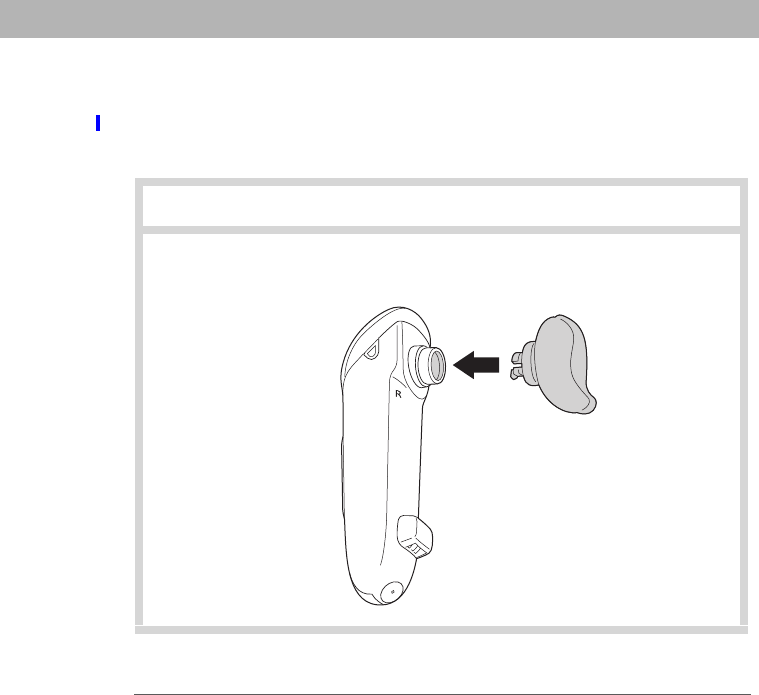
Palm®Ultralight Wireless Headset 11
Wearing the headset on your left or right ear
Wearing the headset on your left or right ear
Your headset comes with 3 soft gel ear tips and an optional earloop.
Inserting a soft gel ear tip
0
1 Select the ear tip size that fits most comfortably in your ear.
2 Hold the ear tip with the elongated edge pointing down and push the
post into the opening on the headset. This is the neutral position.
SECOND Draft Palm, Inc. Confidential
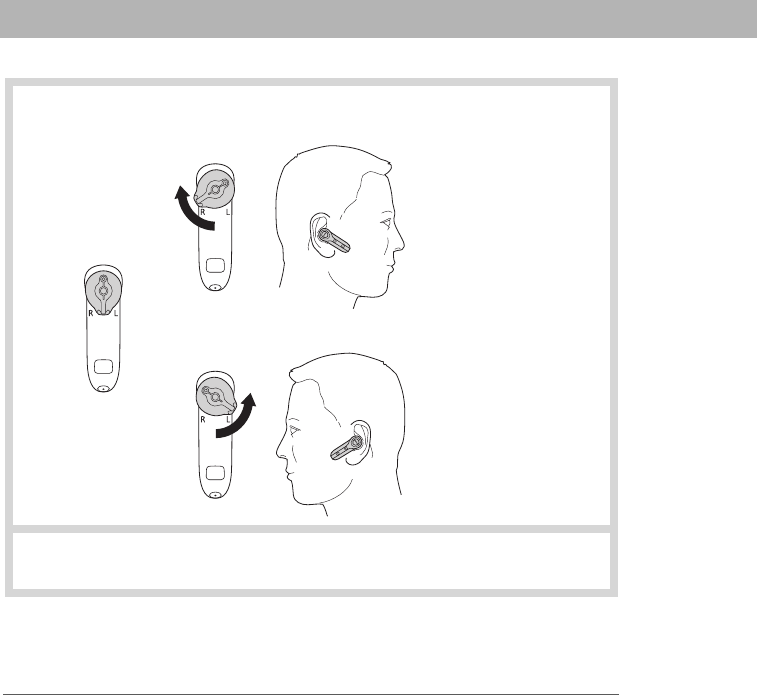
Wearing the headset on your left or right ear
12 Palm®Ultralight Wireless Headset
3 With the ear tip facing you, twist it towards the R for right ear wearing
or towards the L for left ear wearing.
4 To remove the ear tip, make sure it’s in the neutral position and then
pull it away from the headset.
Neutral
position
Right ear
Left ear
SECOND Draft Palm, Inc. Confidential
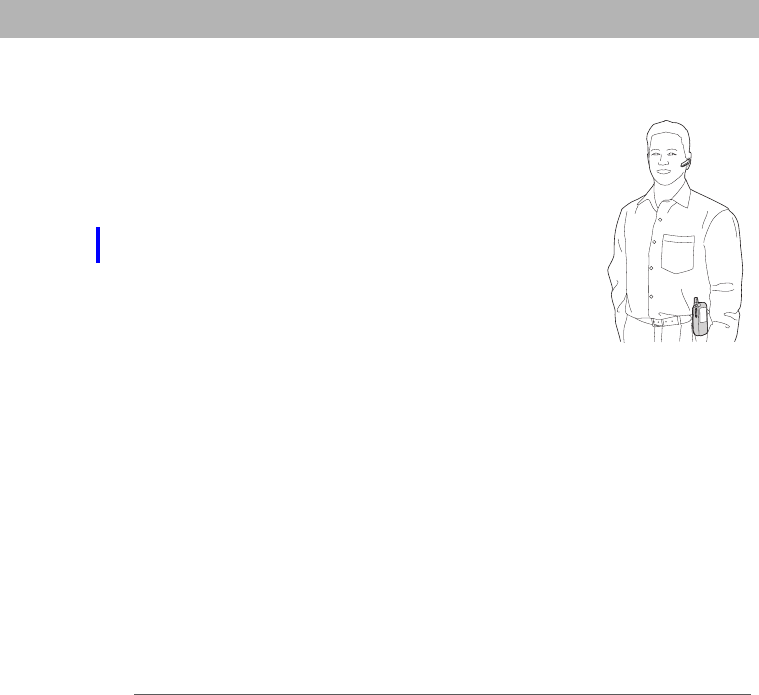
Palm®Ultralight Wireless Headset 13
Wearing the headset on your left or right ear
0
For optimal performance, wear your
headset and your Bluetooth phone on the same side of
your body. In general, you will get better performance
when there are no obstructions (including parts of your
body) between the headset and the phone.
As you move away from your smartphone, the audio
quality may degrade. When the connection drops
between the devices, you will hear a beep in the headset.
When you go out of range, only the power off function
will operate.
NOTE
[*]
SECOND Draft Palm, Inc. Confidential
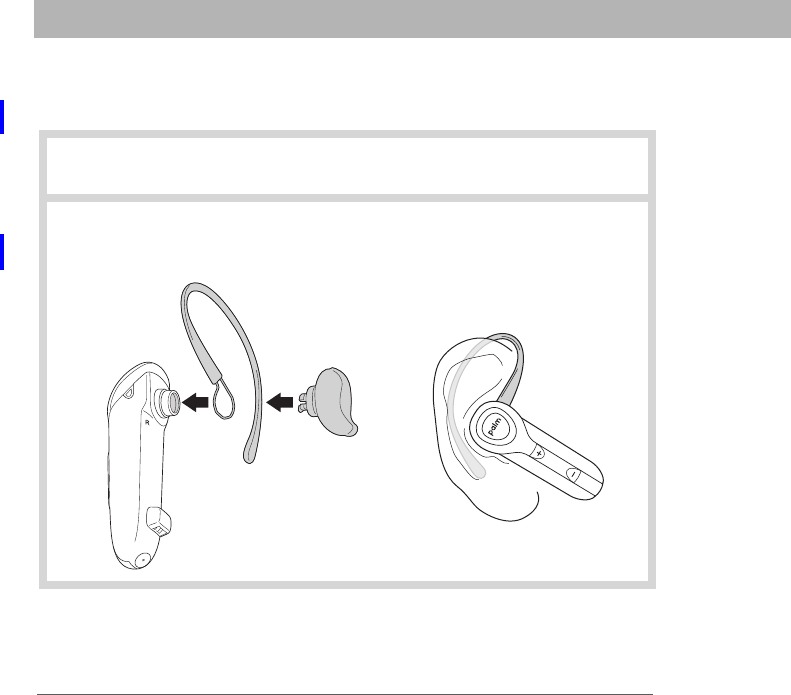
Wearing the headset on your left or right ear
14 Palm®Ultralight Wireless Headset
Using the earloop
The earloop may be attached to the headset to improve stability.
0
1 Remove the ear tip from the headset by turning it to the neutral
position and pulling it away from the headset.
2 Attach the earloop between the headset and the ear tip and replace the
ear tip. For the right ear, the earloop will be as shown below. For the
left ear, rever the orientation.
to fit over the right ear.
This earloop is positioned
SECOND Draft Palm, Inc. Confidential
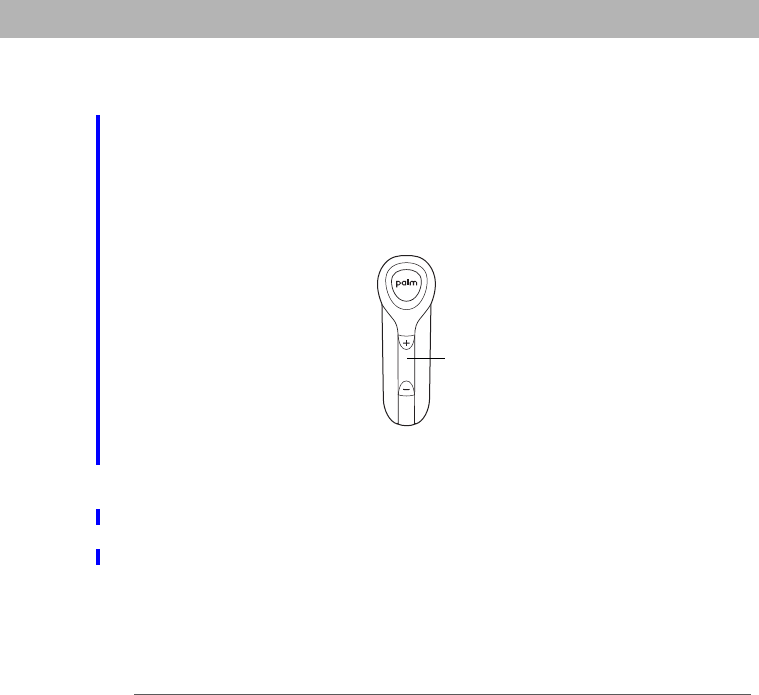
Palm®Ultralight Wireless Headset 15
Using your headset
Using your headset
Your headset uses a DSP (digital signal processor) to reduce background noise.
By default, DSP noise reduction is on. However, if you want to enable the power
saving mode by turning off DSP noise reduction, before you make a call,
simultaneously press both sides of the volume button. When you release the
keys, you will hear two falling tones. To re-enable DSP noise reduction, repeat the
steps above and you should hear two rising tones.
When you turn off the headset, DSP noise reduction will be re-enabled the next
time you turn it on.
If you press both sides of the volume button at the same time while
on a call, you will activate the mute setting, which mutes your voice to the other
person.
Volume
button
NOTE
[*]
SECOND Draft Palm, Inc. Confidential
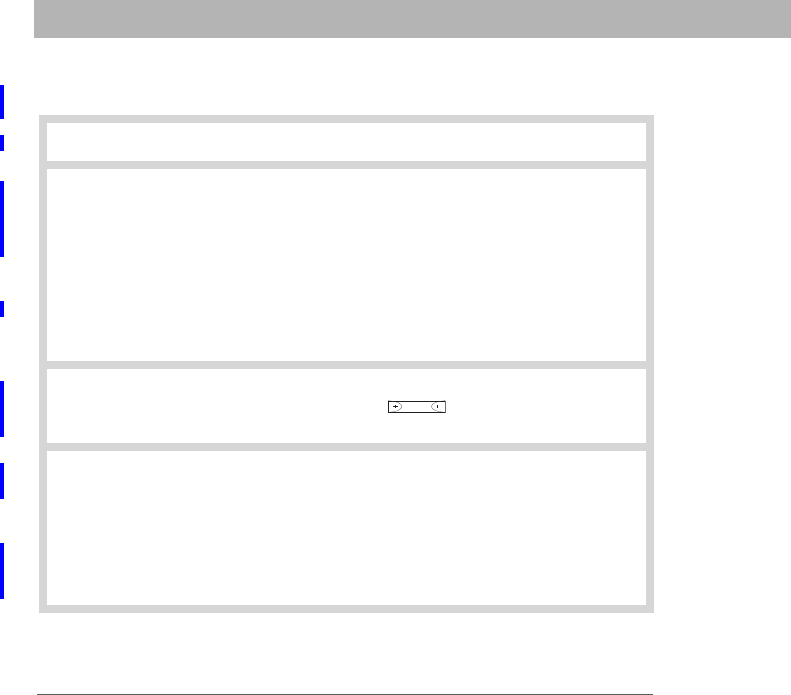
Making a call
16 Palm®Ultralight Wireless Headset
Making a call
0
1 Turn your headset on.
2 Dial the number on your smartphone. The call is automatically
transferred to your headset.
Depending on the model, your smartphone may not
support voice-activated dialing through Bluetooth wireless technology.
You must set the voice tags on your phone to use voice-activated
dialing. For better recognition, record the voice tags from the headset.
The call is automatcally transferred to the headset.
3 Increase or decrease the call volume by pressing the top and the
bottom of the volume control button . The tone you hear
increases or decreases to match the call volume.
4 To end a call, press and release the call control button, or use the
controls on your smartphone to end the call. A short beep sounds to
confirm that the call has ended.
Use only short presses when making, ending, or
answering a call to avoid accidentally activating your headset’s
advanced features, described later in this guide.
NOTE
[*]
IMPORTANT
[
!]
SECOND Draft Palm, Inc. Confidential
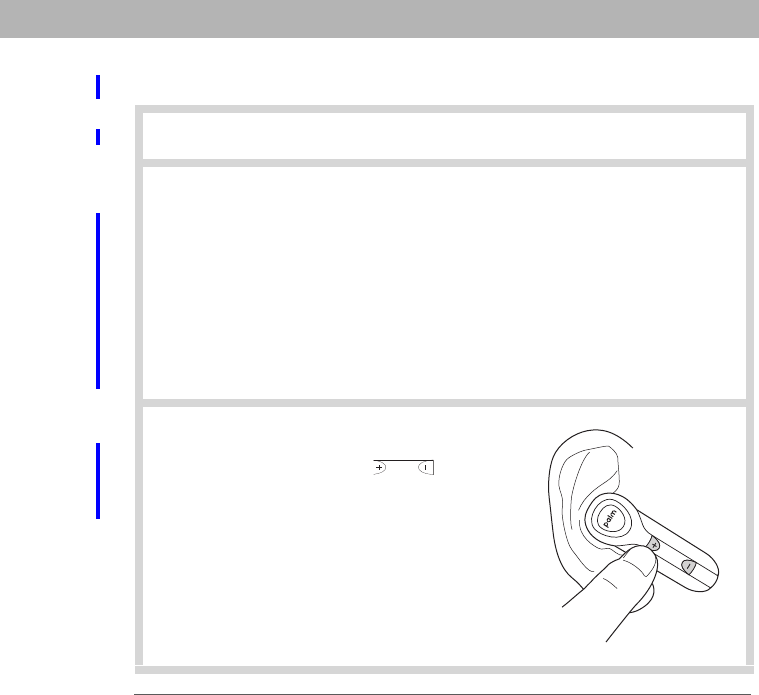
Palm®Ultralight Wireless Headset 17
Answering a call
Answering a call
0
1 Turn your headset on.
2 Answer a call:
From your headset When you hear the headset ring, press and
release the call control button. You must wait for the headset to ring
before answering.
From your phone Press the button on your phone to answer the call
as you normally would.
On a Treo smartphone, the call is automatically transferred to your
headset. For other phones, you may also need to press and release the
call control buttom to transfer the call to your headset.
3 Increase or decrease the call volume by
pressing the top and the bottom of the
volume control button . The
tone you hear increases or decreases to
match the call volume.
SECOND Draft Palm, Inc. Confidential
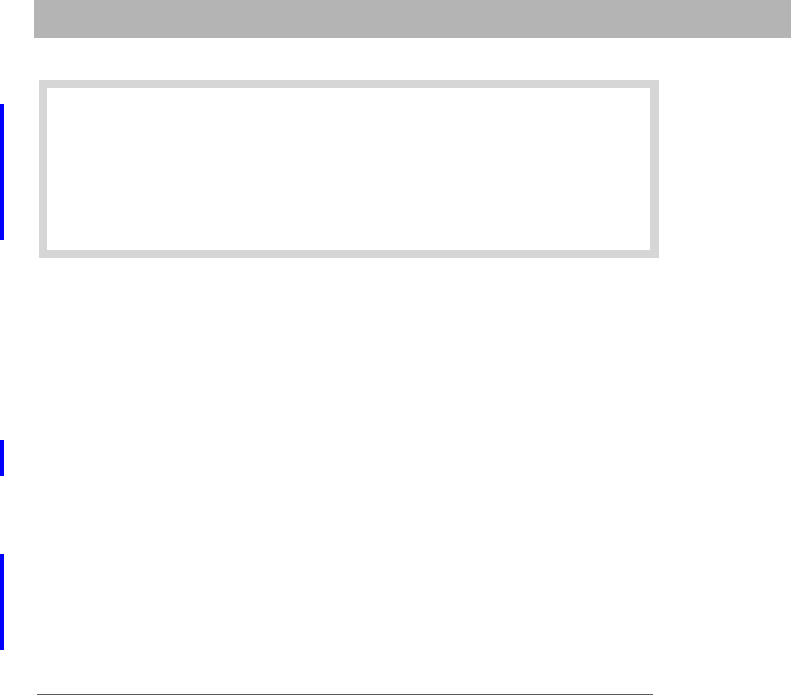
Using auto answer
18 Palm®Ultralight Wireless Headset
If your headset has been paired with your phone and you make or
answer a call on your phone while the headset is turned off (or is out of range of
the phone), when you turn on your headset (or bring it into range of the phone), it
automatically tries to connect to the call. If the headset does not automatically
connect to the call when you turn it on (or come back into range of your phone),
quickly press the call control button to connect.
If you miss a call, the headset will flash a short burst of alternating blue/purple
every 6 seconds. To clear this, press the call control button.
Using auto answer
If the headset is in the headset carrying pocket when a call is received, the
carrying pocket will vibrate.
• Remove the headset from the headset carrying pocket to automatically answer
the call.
• Return the headset to the headset carrying pocket to end the call.
4 To end a call, press and release the call control button, or use the
controls on your smartphone to end the call. A short beep sounds to
confirm that the call has ended.
Use only short presses when making, ending, or
answering a call to avoid accidentally activating your headset’s
advanced features, described later in this guide.
IMPORTANT
[
!]
NOTE
[*]
SECOND Draft Palm, Inc. Confidential
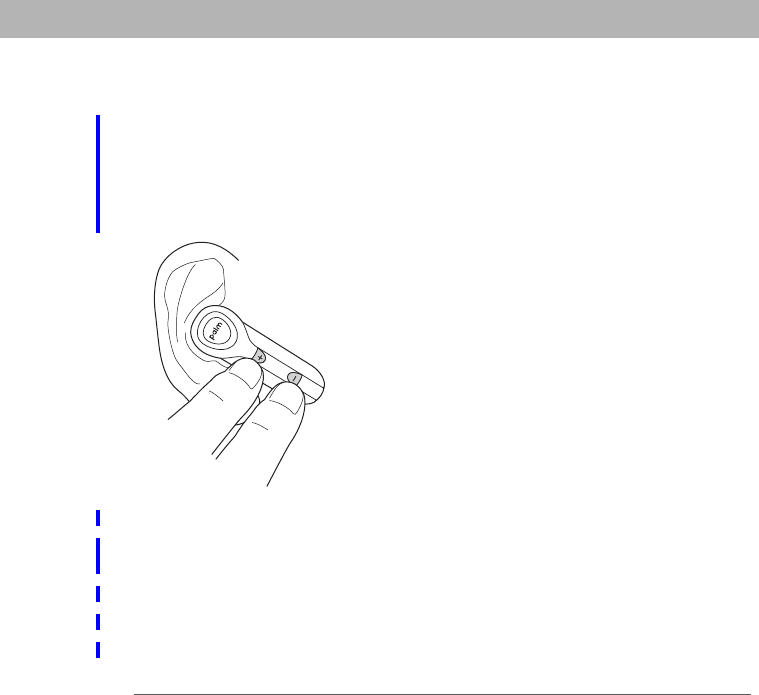
Palm®Ultralight Wireless Headset 19
Muting a call
Muting a call
To mute your voice while on a call, press both sides of the volume button at the
same time until you hear a beep.
To turn off mute, press both sides of the volume buttons again.
Status indications
0
Headset status Status indicators
Powering on Blue flash followed by 1-3 red flashes indicating
battery level
Power on Blue flash every 5 seconds
Powering off Red flash and falling tones
Power off No indicators
SECOND Draft Palm, Inc. Confidential
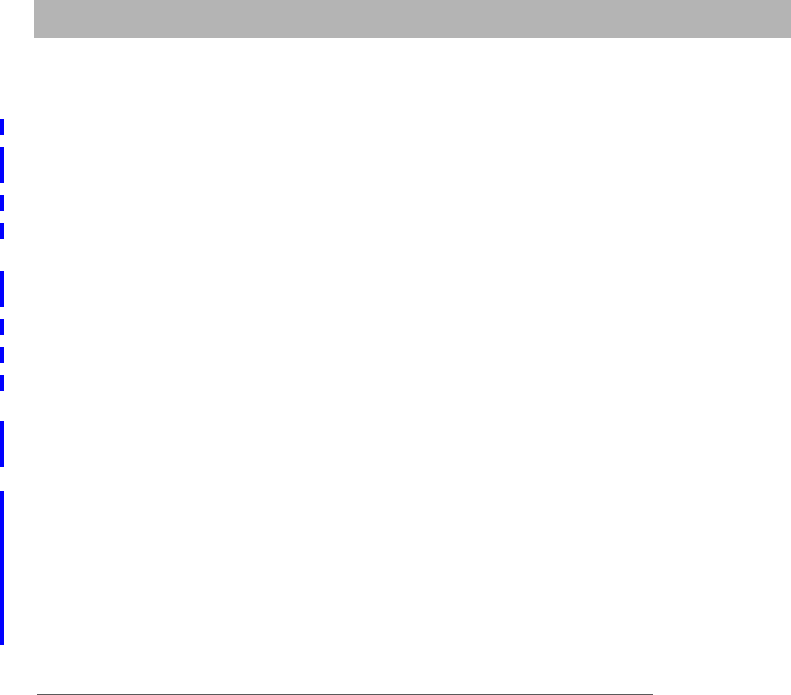
Advanced features
20 Palm®Ultralight Wireless Headset
Advanced features
Advanced features are available for smartphones that support the hands-free
Bluetooth profile; this means you can use your headset instead of your
smartphone to perform other tasks like redialing and putting a call on hold. Check
your smartphone’s instruction guide or contact the manufacturer if you are not
sure if your smartphone supports the hands-free Bluetooth profile.
Most phone models support the hands-free profile.
Ignore an incoming call When your phone rings, press the call control button
for 8 seconds to ignore the call. Your call will go to voicemail.
On a call Long blue flash every 8 seconds
Mute Blue flash every 8 seconds and a single tone sounds
every 30 seconds
Charging battery Red flash every 5 seconds
Battery fully
charged
No flashes and no color
Low battery Red flash every second and 2 tones sound every 20
seconds
Pairing mode Alternating blue/red flashes for 60 seconds
Missed call Periodic, alternating blue/red flashes
Ringing Rapid, alternating blue/red flashes
Headset status Status indicators
NOTE
[*]
SECOND Draft Palm, Inc. Confidential
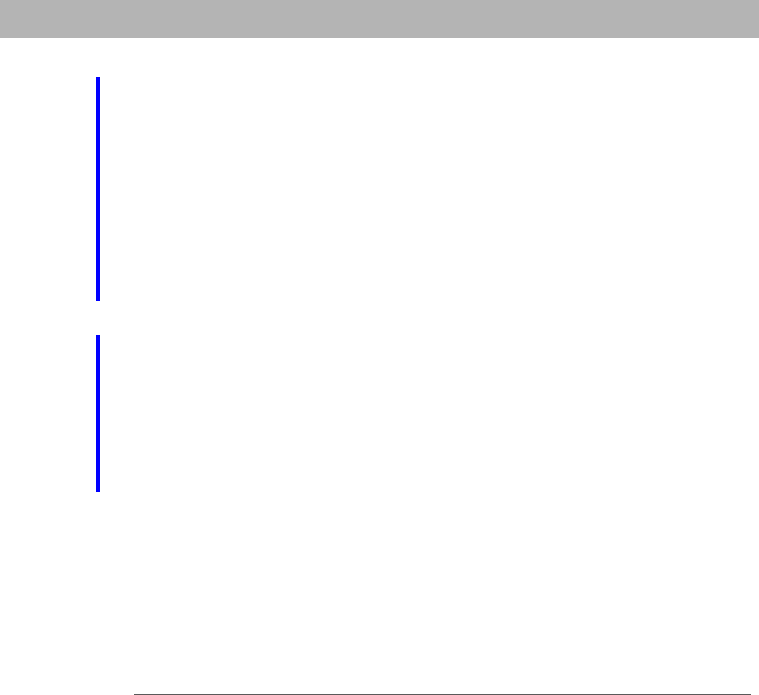
Palm®Ultralight Wireless Headset 21
Advanced features
Put a call on hold While you’re on a call, simultaneously press the volume up
and down keys for 2 seconds to put the call on hold. Repeat to retrieve the call.
Depending on your smartphone model, you may need to use the
button on your keyboard to put a call on hold. Some smartphones do not support
the hands-free call hold feature.
Redial the last number To redial the last number you called, press the call
control button twice. You will hear a high tone for each press.
Switching a call from phone to headset To switch an active call from your
phone to your headset, press the call control button for just a second.
Switching a call from headset to phone To switch an active call from your
headset to your phone, press the call control button for 2 seconds.
Take a second incoming call (call waiting) When you are on a call and your
phone notifies you of an incoming call, simultaneouslly press the volume up and
down keys for 2 seconds to accept the second call and put the first call on hold.
Repeat to switch between calls.
Use voice-activated dialing Press the call control button for 2 seconds and,
when you hear the tone, say the name of the person you want to dial.
NOTE
[*]
SECOND Draft Palm, Inc. Confidential
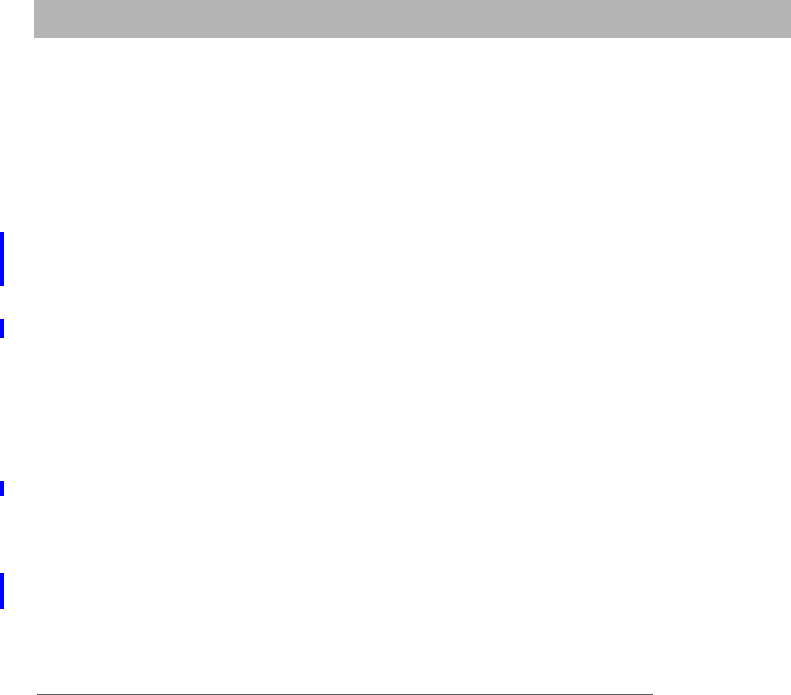
Common questions
22 Palm®Ultralight Wireless Headset
Common questions
How far away from my phone will my headset work?
The operating range is typically up to 33 feet (10 meters).
Does my headset work with my cordless phone at home?
Your headset is not designed for use with cordless phones.
Does my headset work with laptop, desktop, or handheld computers?
Your headset can work with other devices besides your phone if the device is
compliant with Bluetooth version 1.1 or later specifications and supports the
headset and/or hands-free profile(s).
What causes static when I’m using my headset?
Appliances such as cordless phones and wireless networking equipment may
cause interference, adding a crackling noise. To reduce interference, keep the
headset away from other devices that use or produce radio waves.
Will my headset interfere with my car’s electronics, radio, or
computer?
Your headset produces significantly less power than a typical mobile phone. It
also emits only signals that are in compliance with the international Bluetooth
standard. Therefore, it will not interfere with standard consumer-grade electronic
equipment.
Can other Bluetooth phone users hear my conversation?
When you pair your headset with your Bluetooth phone, you are creating a
private link between only these two devices. Devices outside of this pairing
cannot participate in the transmission.
SECOND Draft Palm, Inc. Confidential
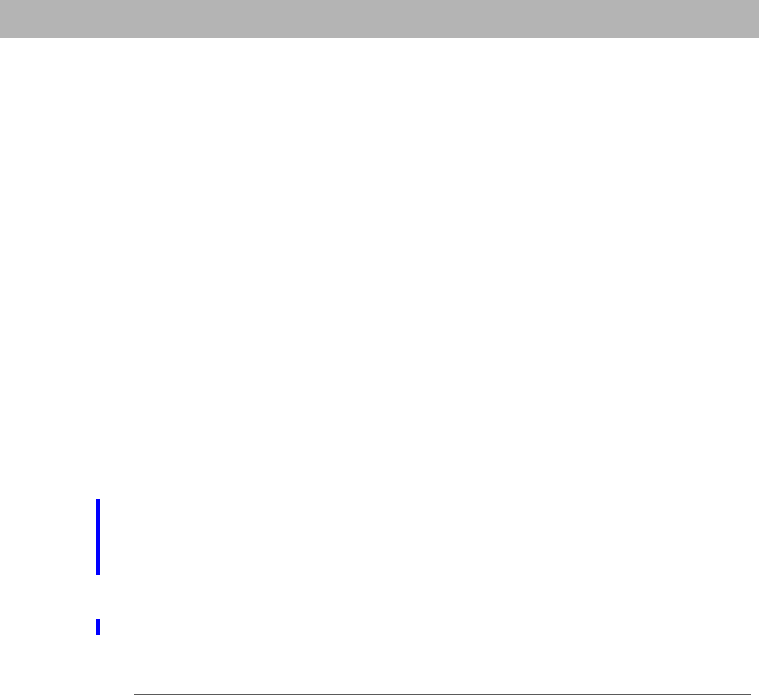
Palm®Ultralight Wireless Headset 23
Caring for your headset
Caring for your headset
• To clean the headset, use a clean, soft, slightly damp cloth.
• Always store your headset with the power off and keep it well protected.
• Avoid storage at high temperatures (above 60°C/134°F)—such as in a hot
vehicle or in direct sunlight. (Storage at high temperatures can degrade
performance and reduce battery life.)
• Do not expose the headset or any of its supplied parts to rain or other liquids.
Glossary
0
Bluetooth®
wireless
technology
Radio technology developed to connect devices, such as
mobile phones and headsets, without wires or cords over a
short distance of approximately 33 feet (10 meters). More
information is available at www.bluetooth.com.
Pairing (also
known as
forming a
partnership)
Process that creates a unique and encrypted
communication link between two Bluetooth devices and
allows them to communicate with each other.
Once you have paired your mobile phone with your
headset, the devices recognize each other, allowing the
phone to bypass the discovery and authentication process
and automatically accept the transmission.
Passkey or
PIN
Secret code that you must enter on the phone in order to
pair the mobile phone with the headset.
SECOND Draft Palm, Inc. Confidential
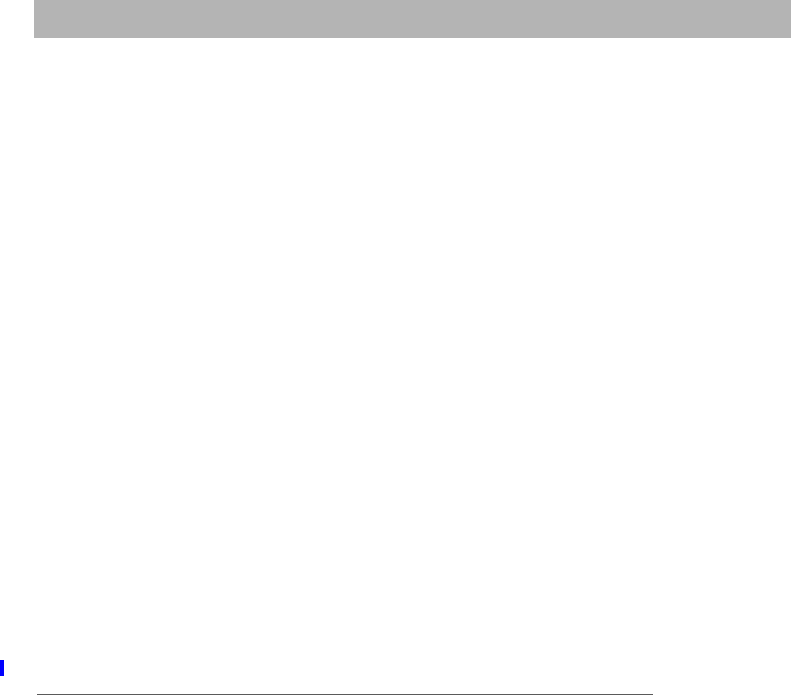
Product regulatory information
24 Palm®Ultralight Wireless Headset
Product regulatory information
FCC
This device complies with part 15 of the FCC Rules. Operation is subject to the
following two conditions: (1) This device may not cause harmful interference, and
(2) this device must accept any interference received, including interference that
may cause undesired operation.
This equipment has been tested and found to comply with the limits for a Class B
digital device, pursuant to part 15 of the FCC Rules. These limits are designed to
provide reasonable protection against harmful interference in a residential
installation. This equipment generates, uses, and can radiate radio frequency
energy and, if not installed and used in accordance with the instructions, may
cause harmful interference to radio communications. However, there is no
guarantee that interference will not occur in a particular installation. If this
equipment does cause harmful interference to radio or television reception,
which can be determined by turning the equipment off and on, the user is
encouraged to try to correct the interference by one or more of the following
measures:
• Reorient or relocate the receiving antenna.
• Increase the separation between the equipment and the receiver.
• Connect the equipment into an outlet on a circuit different from where the
receiver is connected.
• Consult the dealer or an experienced radio/TV technician for help.
Changes or modifications not covered in this manual must be
approved in writing by the manufacturer’s Regulatory Engineering Department. Changes or
modifications made without written approval may void the user’s authority to operate the
equipment.
IMPORTANT
[
!]
SECOND Draft Palm, Inc. Confidential
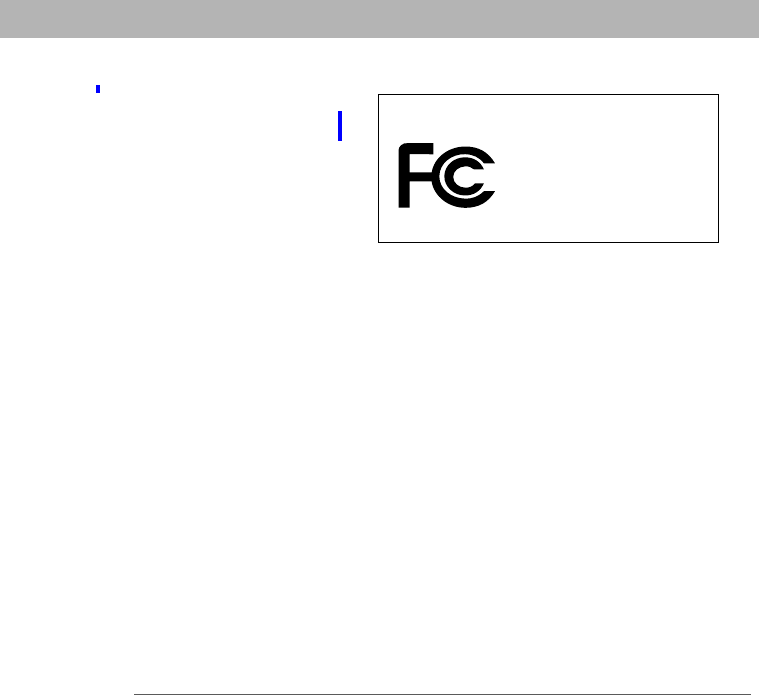
Palm®Ultralight Wireless Headset 25
Product regulatory information
Europe R&TTE Directive (Europe)
Declaration of Conformity
Application of Council Directive(s):
0
Standards to which Conformity is Declared:
• ETSI301 489-1 (Immunity)
• EN60950 1992/A1:1993/A2:1993/A3:1995/A4:1997/A5:1998 (Safety)
• EN55022:1994/A1:1995/A2:1997/A3:1998 Class B (Emissions)
The product is CE marked. The product fulfills the essential requirements of the harmonized
standards shown above.
Manufacturer’s Name: Palm, Inc.
89/336/EEC EMC Directive
99/5/EC RTTE Directive
72/23/EEC Low Voltage Directive
Palm® wireless headset product family
Tested to Comply
With FCC Standards
FOR HOME OR OFFICE USE
Responsible Party:
(North America)
Plantronics, Inc.
345 Encinal Street
Santa Cruz, California 95060
(831) 426-5858
(Europe)
Plantronics BV
South Point, Building C
Scorpius 140
2132 LR Hoofddorp
The Netherlands
+31 23 5648010
SECOND Draft Palm, Inc. Confidential
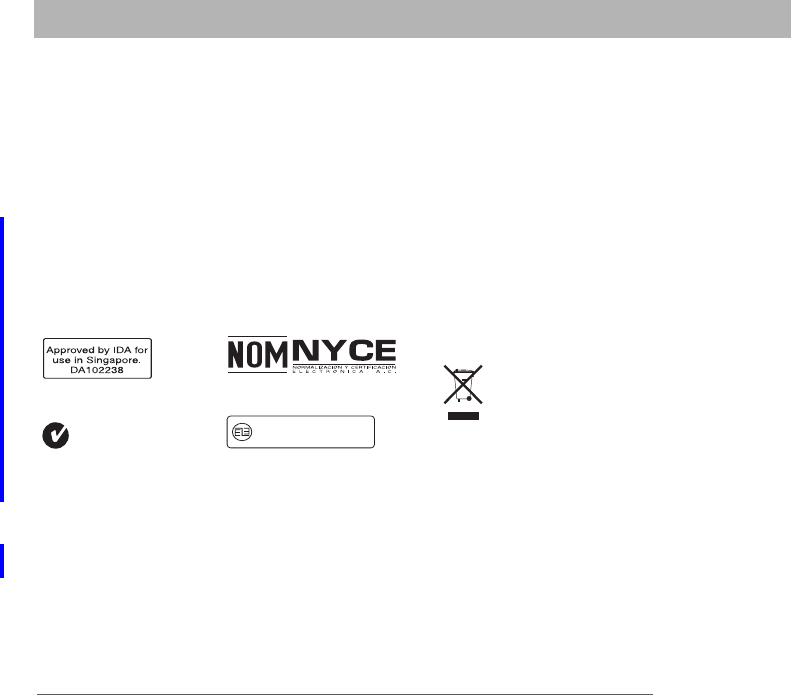
Product regulatory information
26 Palm®Ultralight Wireless Headset
Manufacturer’s Location: 950 W. Maude Ave., Sunnyvale, California 94085-2801, USA
Importer’s Name: Palm Germany GmbH
Importer’s Location: Landsberger Strasse 155, D-80687 Munchen, Germany
Type of Equipment: Headset
Model Number: Palm® ultralight wireless headset
Year of Manufacture: 2006
Approval marks
Query: Regulatory markings below are FPO until approvals are
received. This may happen during localization.
0
Static Electricity, ESD, and Your Palm Device
Electrostatic discharge (ESD) can cause damage to electronic devices if discharged into the
device, so you should take steps to avoid such an occurrence.
Description of ESD
Static electricity is an electrical charge caused by the buildup of excess electrons on the
surface of a material. To most people, static electricity and ESD are nothing more than
annoyances. For example, after walking over a carpet while scuffing your feet, building up
electrons on your body, you may get a shock—the discharge event—when you touch a metal
doorknob. This little shock discharges the built-up static electricity.
Singapore approval mark
Australia/New Zealand
approval mark
Mexico approval mark
Taiwan approval mark
For information on Palm’s
environmental programs, visit
www.palm.com/environment.
.
$'7/3'
SECOND Draft Palm, Inc. Confidential
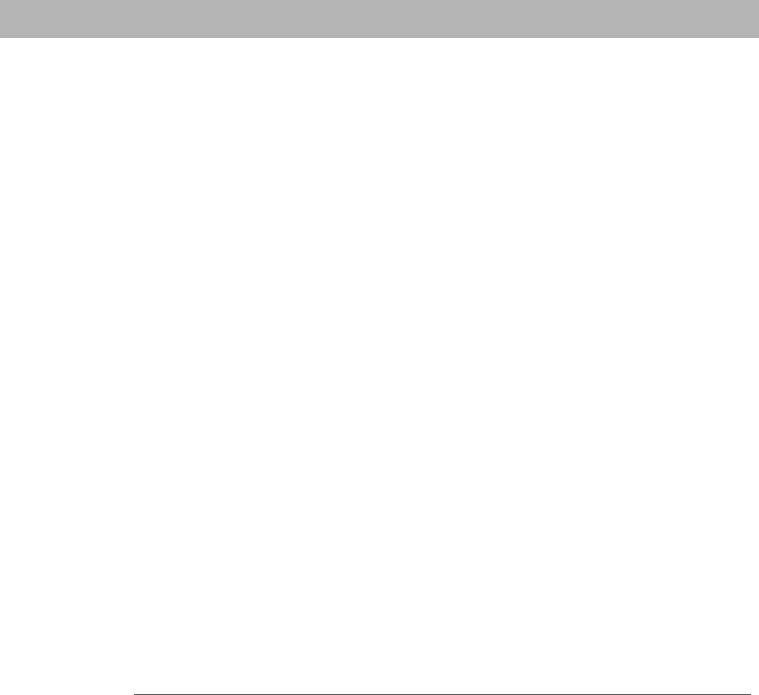
Palm®Ultralight Wireless Headset 27
Product regulatory information
ESD-susceptible equipment
Even a small amount of ESD can harm circuitry, so when working with electronic devices,
take measures to help protect your electronic devices, including your Palm® smartphone,
from ESD harm. While Palm has built protections against ESD into its products, ESD
unfortunately exists and, unless neutralized, could build up to levels that could harm your
equipment. Any electronic device that contains an external entry point for plugging in
anything from cables to docking stations is susceptible to entry of ESD. Devices that you
carry with you, such as your smartphone, build up ESD in a unique way because the static
electricity that may have built up on your body is automatically passed to the device. Then,
when the device is connected to another device such as a docking station, a discharge event
can occur.
Precautions against ESD
Make sure to discharge any built-up static electricity from yourself and your electronic
devices before touching an electronic device or connecting one device to another. The
recommendation from Palm is that you take this precaution before connecting your
smartphone to your computer, placing the smartphone in a cradle, or connecting it to any
other device. You can do this in many ways, including the following:
• Ground yourself when you’re holding your mobile device by simultaneously touching a
metal surface that is at earth ground. For example, if your computer has a metal case and
is plugged into a standard three-prong grounded outlet, touching the case should
discharge the ESD on your body.
• Increase the relative humidity of your environment.
• Install ESD-specific prevention items, such as grounding mats.
Conditions that enhance ESD occurrences
Conditions that can contribute to the buildup of static electricity in the environment include
the following:
• Low relative humidity.
• Material type. (The type of material gathering the charge. For example, synthetics are
more prone to static buildup than natural fibers like cotton.)
• The rapidity with which you touch, connect, or disconnect electronic devices.
While you should always take appropriate precautions to discharge static electricity, if you
are in an environment where you notice ESD events, you may want to take extra precautions
to protect your electronic equipment against ESD.
SECOND Draft Palm, Inc. Confidential
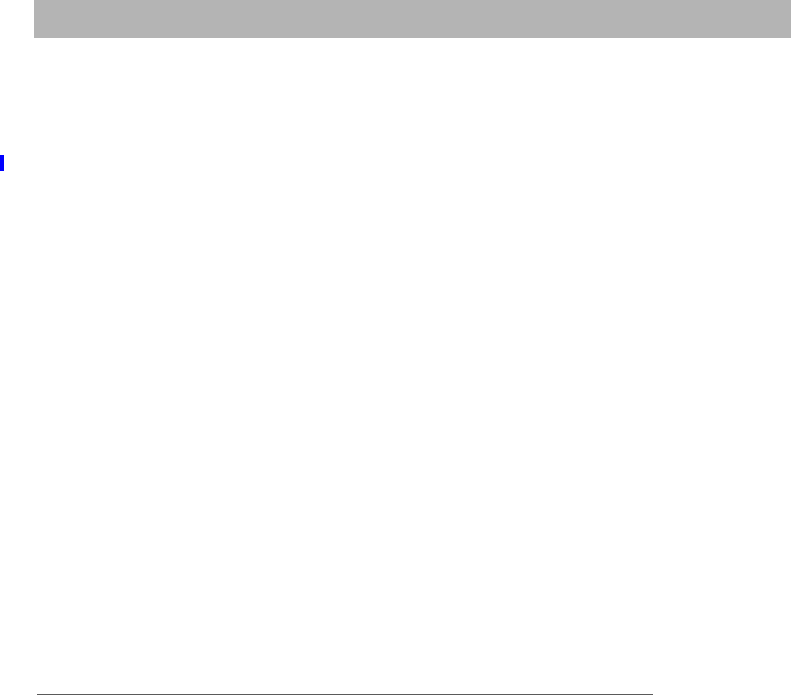
Copyright and Trademark
28 Palm®Ultralight Wireless Headset
Copyright and Trademark
© 2004-2006 Palm, Inc. All rights reserved.
Palm, Palm OS, Palm Powered, and Treo are among the trademarks or registered
trademarks owned by or licensed to Palm, Inc. All other brand and product
names are or may be trademarks of, and are used to identify products or services
of, their respective owners.
Palm, Inc. uses the Bluetooth wireless technology trademark under express
license from Bluetooth SIG, Inc.
Disclaimer and Limitation of Liability
Palm, Inc. assumes no responsibility for any damage or loss resulting from the
use of this manual. Palm, Inc. assumes no responsibility for any loss or claims by
third parties that may arise through the use of this software. Palm, Inc. assumes
no responsibility for any damage or loss caused by deletion of data as a result of
malfunction, dead battery, or repairs. Be sure to make backup copies of all
important data on other media to protect against data loss.
SECOND Draft Palm, Inc. Confidential
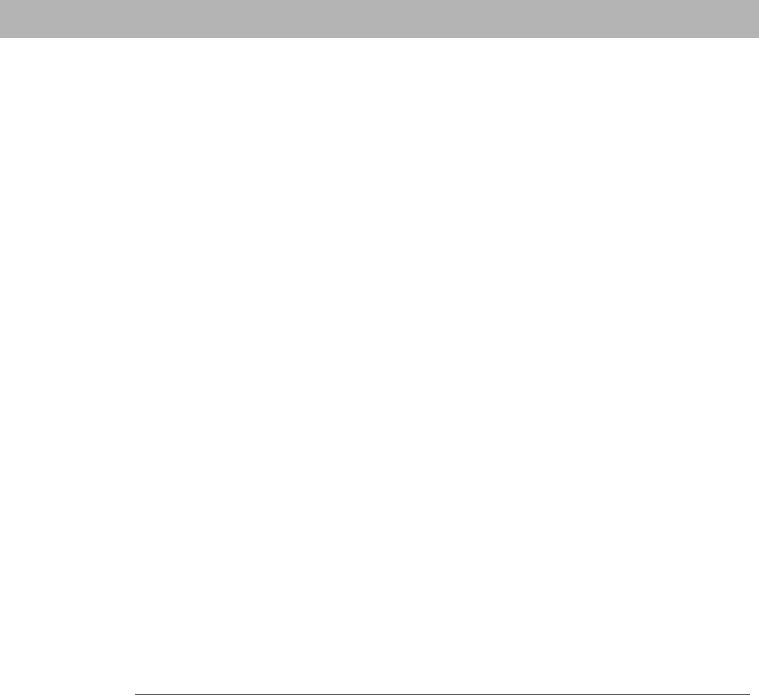
Palm®Ultralight Wireless Headset 29
SECOND Draft Palm, Inc. Confidential

Palm, Inc.
950 W. Maude Ave.
Sunnyvale, California 94085-2801
United States of America
PN: XXX-XXXXX-XX
v. 0.0
SECOND Draft Palm, Inc. Confidential