Plantronics W8200B Wireless Communication System Base Unit with Bluetooth User Manual Savi W8210 8220 compliance indd
Plantronics Inc Wireless Communication System Base Unit with Bluetooth Savi W8210 8220 compliance indd
Contents
- 1. Users manual Regulatory informations
- 2. Users manual
Users manual
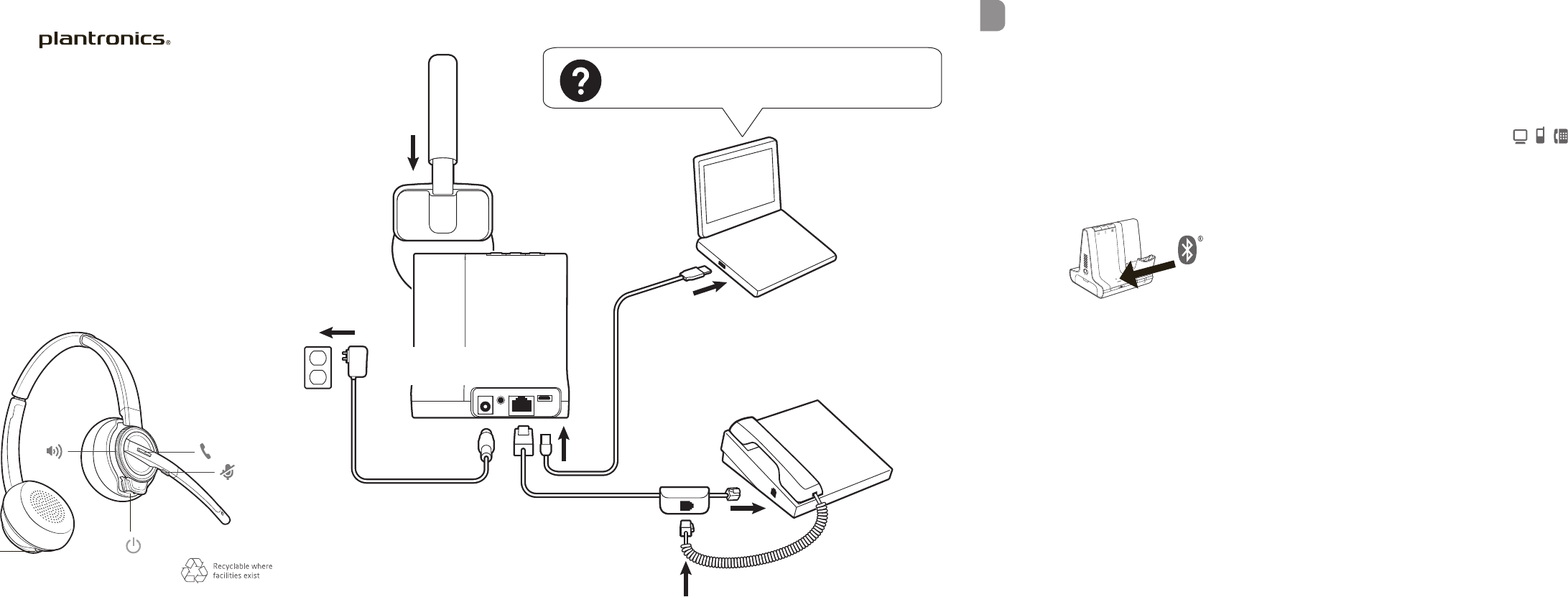
QUICK
START
SAVI 8210 / 8220
Designed in Santa Cruz, California
This version of the wordmark can only be
used at this size. It has a larger registration
mark than the other size wordmarks.
Please use one of the other sizes if you need
a larger version.
EN
1 HOOK UP YOUR SYSTEM
Using the illustration, connect your headset system.
2 CHARGE YOUR HEADSET
Charge your headset for a minimum of 20 minutes
by placing it in the base. The cradle LED flashes green
when charging.
3 PAIR YOUR HEADSET
1 Press and hold the Bluetooth pairing button on the base
until the Bluetooth LED flashes red and blue.
2 Go to Bluetooth settings on your mobile phone and
select SAVI 7xx. Once successfully paired, the Bluetooth
LED on the base turns solid blue.
4 DOWNLOAD SOFTWARE
Plantronics Hub software is required for softphone
call control. It also provides you with an easy way to
change device and software settings and install soft-
ware and firmware updates
Download Plantronics Hub for Windows or Mac at
plantronics.com/software.
© 2017 Plantronics, Inc. Plantronics are trademarks of Plantronics, Inc. registered in the US
other countries. Bluetooth is a registered trademark of Bluetooth SIG, Inc. and any use by
Plantronics, Inc. is under license. Patents pending.
XXXXXX-XX 00.00
Savi 8210 / 8220 has a W8200B (may be followed by /A or /S) base and a W8210T/W8220T
(may be followed by /A or /S) headset.
HOW TO
On the top of the base there are three Audio buttons:
computer, mobile, desk phone. These buttons allow
you to switch to a different phone line/audio channel.
Make a call
1 Tap the Audio button on the base ( ).
2 Deskphone only: Manually remove the handset if you
don’t have an HL10 lifter or EHS cable. You should
hear a dial tone.
3 DESK PHONE TIP If you do not hear a dial tone, open the base
side panel and adjust the middle switch (A--G). “A” works for the
majority of desk phones.
4 Dial from your softphone/mobile phone/desk phone.
End/Take a call
Tap the Audio button on the base or tap the headset
call button.
CALL CONTROL TIP Headset call control for the computer
requires Plantronics software and softphone compatibility. See
“Download software.”
3
BACK
plantronics.com/setup/saviw82xx
ANC
Laptop PC as reference only,
may use desktop PC as well.