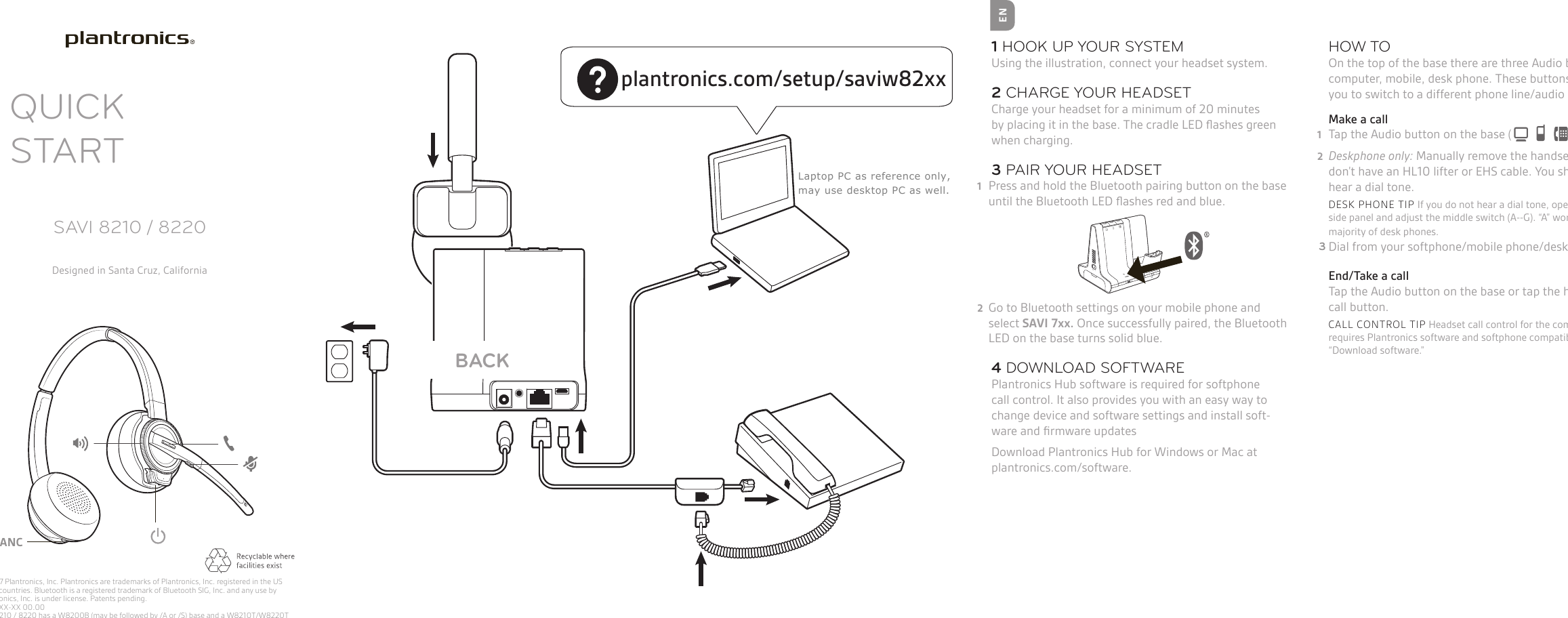Plantronics W82XXT Wireless Mono/Stereo Communication Headset Unit User Manual Savi W8210 8220 compliance indd
Plantronics Inc Wireless Mono/Stereo Communication Headset Unit Savi W8210 8220 compliance indd
Contents
- 1. Quick start description
- 2. Regulatory Compliance Information
Quick start description