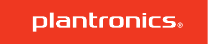Plantronics Calisto 610 Ug
User Manual: Plantronics Calisto-610-ug Calisto 600 Series Manuals and Guides | Plantronics
Open the PDF directly: View PDF ![]() .
.
Page Count: 9

Calisto 610
Corded USB Speakerphone
User Guide
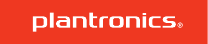
Congratulations on purchasing your new Plantronics Calisto 610 corded USB speakerphone. This
user guide contains instructions for setting up and using your Calisto 610 speakerphone.
Calisto 610 highlights and features
• Personal corded speakerphone peripheral device.
• Connects to your PC.
• Full duplex audio, hear and be heard as naturally as speaking face-to-face.
• 360° microphone coverage.
• Integrated call control and other features via Plantronics Hub software.
• Softphone and Unified Communications client call control features - call answer/end, volume up/
down, microphone mute/un-mute, call reject.
• Small and portable, includes carrying case.
NOTE Please refer to the separate safety instructions for important product safety information
prior to installation or use.
Computer
• Supported operating systems: Windows XP SP3 or later, Windows Vista SP1 or later, Windows 7
SP1, Windows 8 and Windows 10
• Processor: 400 MHz Pentium processor or equivalent (minimum); 1 GHz Pentium processor or
equivalent (recommended)
• RAM: 96 MB (minimum); 256 MB (recommended)
• Hard disk: 1.5GB (minimum); 3GB (recommended)
Welcome
System Requirements
3
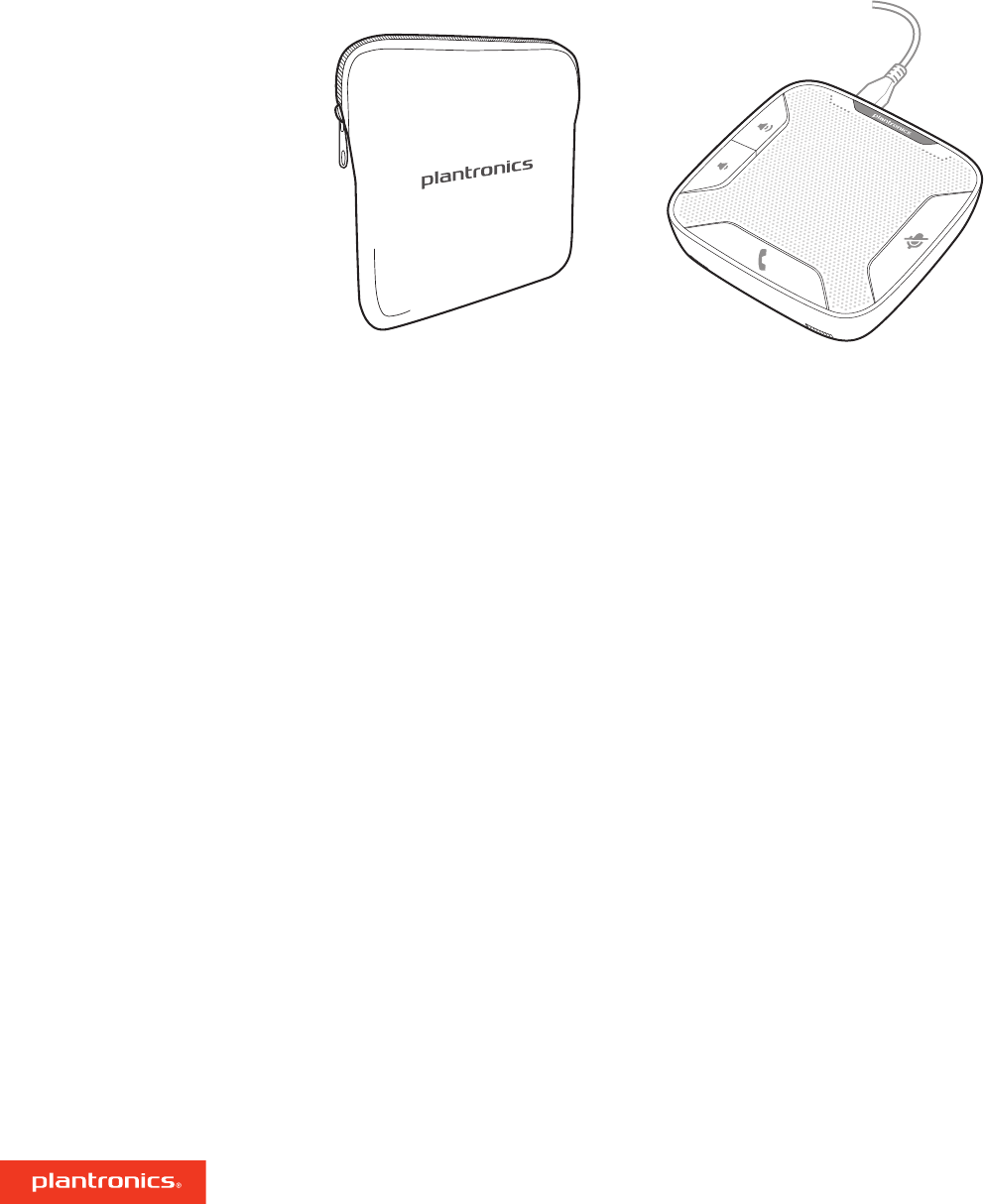
Carrying case Corded speakerphone
What's in the box
4
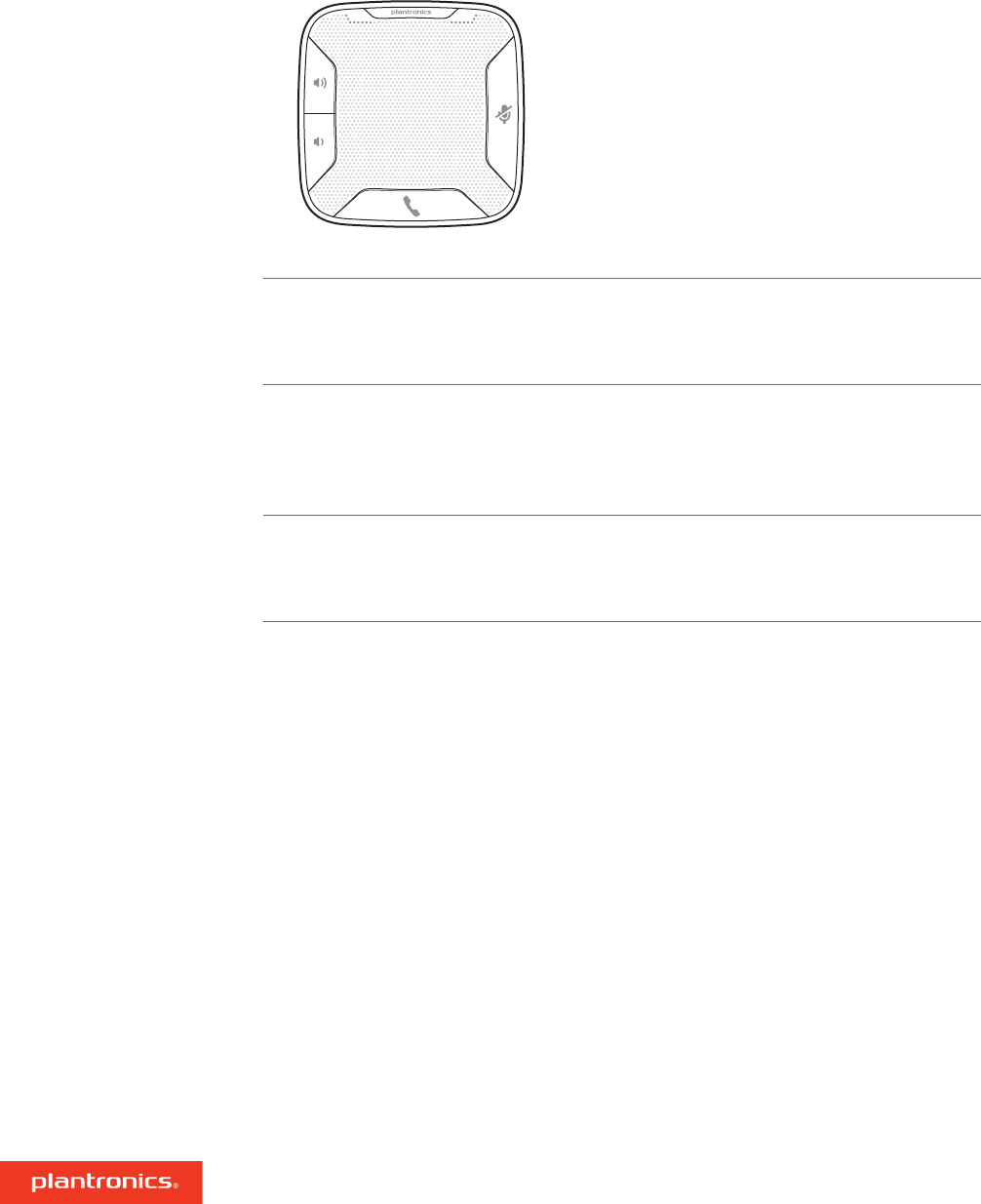
12
3
1Volume Up/Volume Down Buttons
Increase/decrease volume Press up/down volume buttons to desired volume
Maximum or minimum volume Hold up/down buttons until max/min reached
Ringer volume Press up/down volume buttons while no call is active
2Mute Button
Mute microphones (far-end cannot hear
you)
1 short button press mutes mics; Mute LED turns
solid red
Un-Mute microphones 1 short button press un-mutes microphones; Mute LED turns off
Reject an incoming call 1 long button press (2 seconds); call rejected
3Call Button
Answer or end a call 1 button press
Answer a 2nd call while on a call 1 button press ends first call, 2nd 1 short button press answers
2nd call
Speakerphone Controls
5
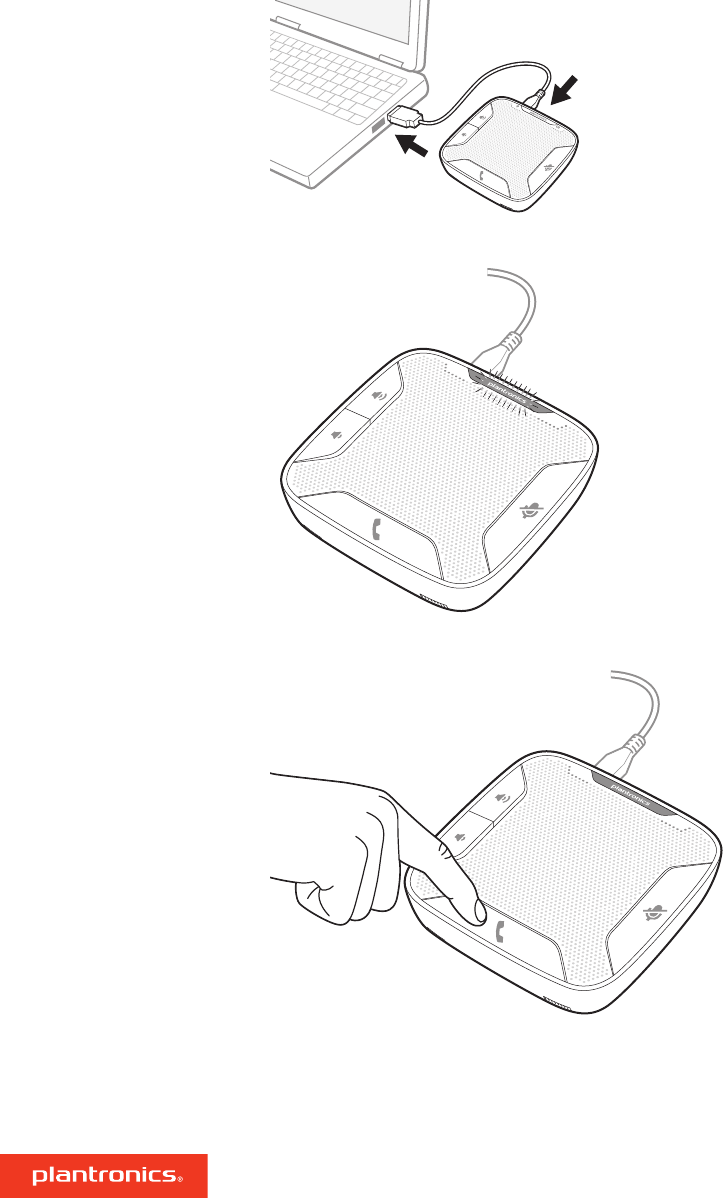
1The speakerphone will power on once it is connected to the PC.
NOTE Do not insert directly into a docking station or hub.
2The Plantronics logo will illuminate once the speakerphone is ready for a call.
3Press the Call button to begin or end a call.
Connect PC and Call
6
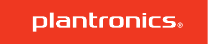
Plantronics Hub software (optional) for Windows enhances your
speakerphone's capabilities, and, enhances your user experience when used
with your PC.
For example, Plantronics Hub software provides:
• Integrated call control for popular softphones and Unified Communications (UC) clients
• Enhanced UC presence capabilities - more granular availability status means fewer interruptions
• Useful Preferences settings
• Automated software and firmware updates
Hub software loads when your PC is booted up and runs discretely in the background, requiring
no user intervention except via the following:
•Plantronics Control Panel — a one stop utility for all device, application, preferences and
configuration options, and product information
•Plantronics Update Manager — provides notification and facilitates installation for your
speakerphone's firmware and Hub software updates
To launch any of these utilities, go to: Start > Programs > Plantronics
• Displays active Plantronics devices supported by Plantronics Hub software.
• Audio Settings — Provides a convenience shortcut to Windows audio configuration options.
• Device Settings — No Device settings are available for Calisto 610 in Plantronics Control Panel.
• Displays all applications enabled by Plantronics Hub software and supported for Calisto 610.
• All supported applications which are currently running are in designated with a "check mark".
• Allows you to configure the behavior of supported media players when a softphone call is
received, and when the call has ended.
• Provides opt-in confirmation to allow Plantronics to capture usage statistics to help improve our
software.
• Allows configuration of presence information sharing with supported applications.
Plantronics Hub Software
Devices Tab
Applications Tab
7
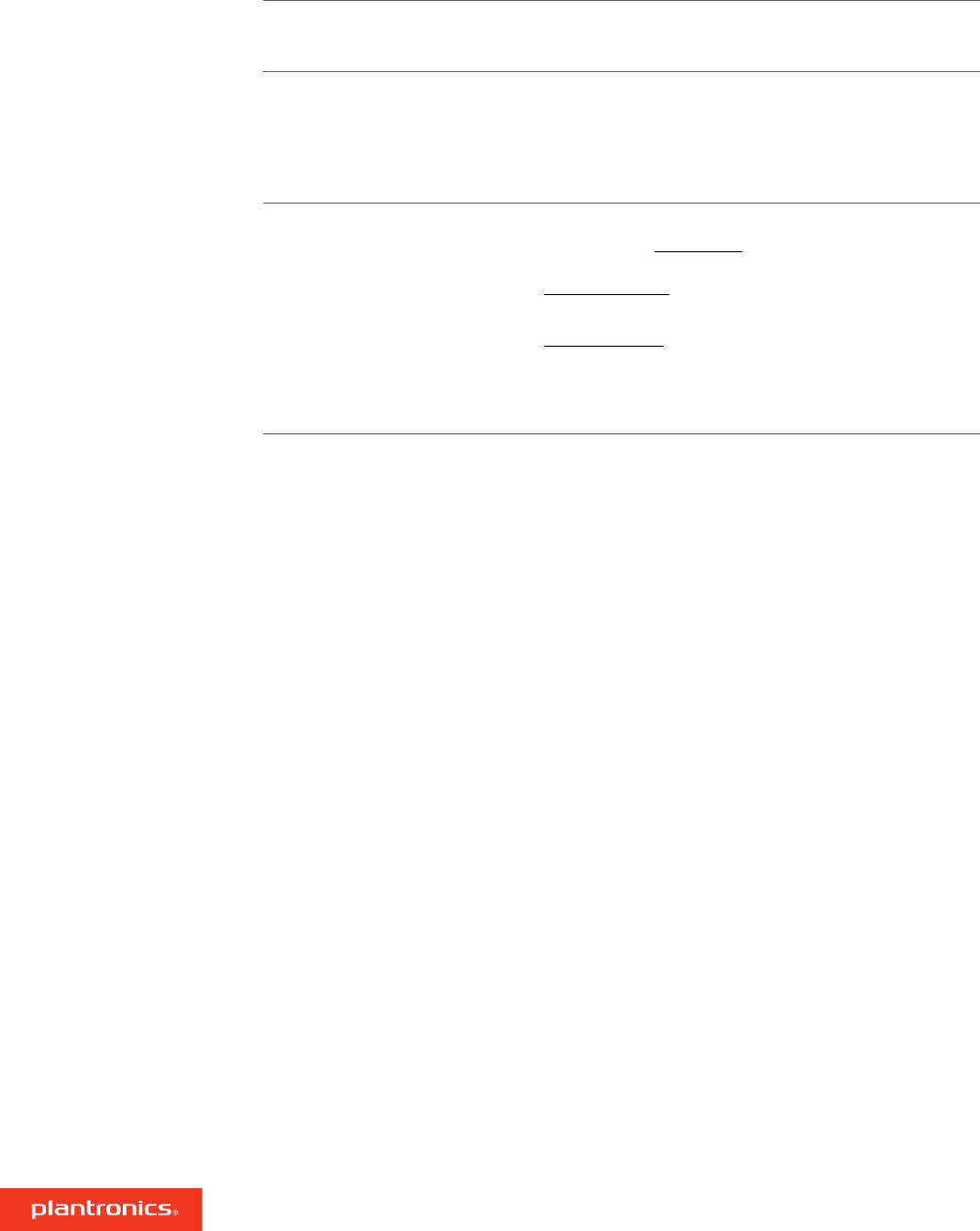
How do I know Calisto 610 is turned
on? Pressing the volume +/- buttons while the unit is ON emits a
volume adjustment tone.
Is there a visual indicator on the
Calisto 610 that shows volume
level?
No. There is no visual indication of volume level or volume
adjustments on the Calisto 610.
NOTE The Calisto 610 has a mid-range default volume setting. It
provides audible indications as you adjust the volume and when you
have reached the maximum or minimum volume level.
What size room and how many
participants does Calisto 610
support for group conference calls?
There are 2 variables to consider for this answer, and both involve
the perceived audio by 8 listeners on the other (far) end of a
Calisto 610 call:
1The acoustic properties of the room: Not all rooms are created
equal, and room acoustics can vary significantly.
2The subjective opinion (or hearing abilities) of the far-end listener(s)
which can also vary significantly
With these variables considered, in general Calisto 610 can be
used in up to a 12x12 foot room with up to 8 participants.
Troubleshooting
8
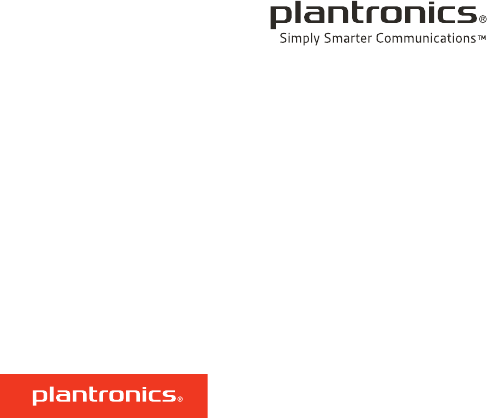
NEED MORE HELP?
plantronics.com/support
Plantronics, Inc. Plantronics B.V.
345 Encinal Street
Santa Cruz, CA 95060
United States
Scorpius 171
2132 LR Hoofddorp
Netherlands
© 2017 Plantronics, Inc. All rights reserved. Plantronics and Calisto are trademarks or registered trademarks of Plantronics, Inc. The Bluetooth trademark
is owned by Bluetooth SIG, Inc. and any use of the mark by Plantronics, Inc. is under license. Microsoft, Lync, Windows, and Windows XP are registered
trademarks of Microsoft Corporation in the US and other countries.
Patents US 5,210,791; Patents Pending
209576-06 (06.17)