Plastoform F00003 MINI BOOMBOX User Manual
Plastoform Industries Ltd. MINI BOOMBOX Users Manual
Users Manual

Getting started with
Logitech® Mini Boombox
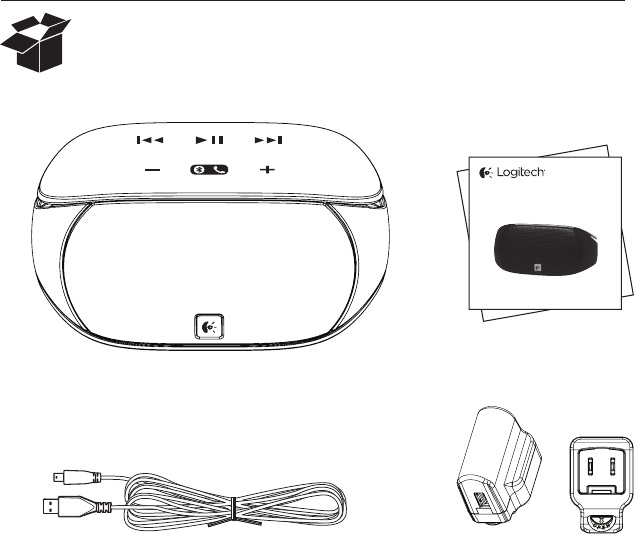
Logitech® Mini Boombox
2
Getting started with
Logitech® Mini Boombox
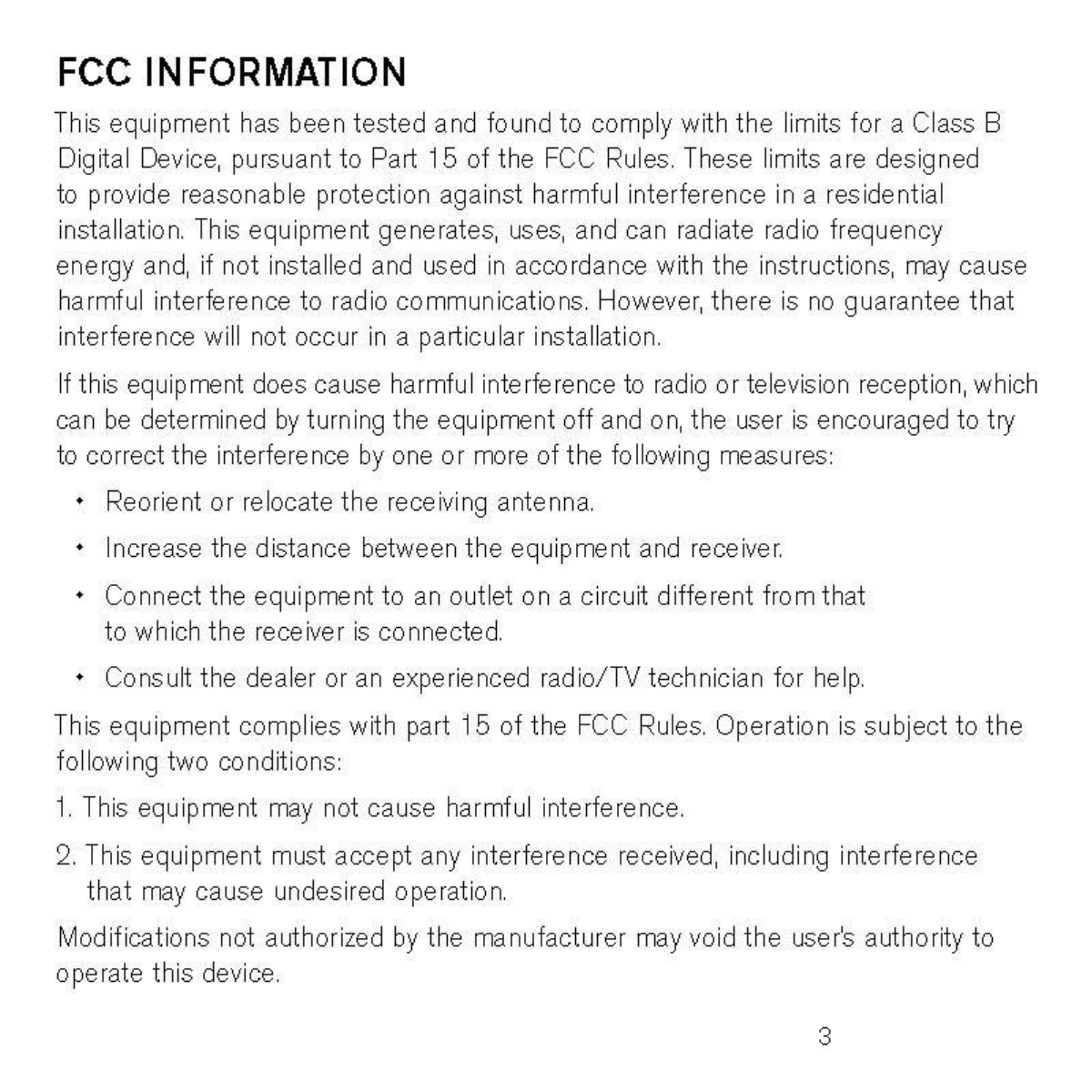
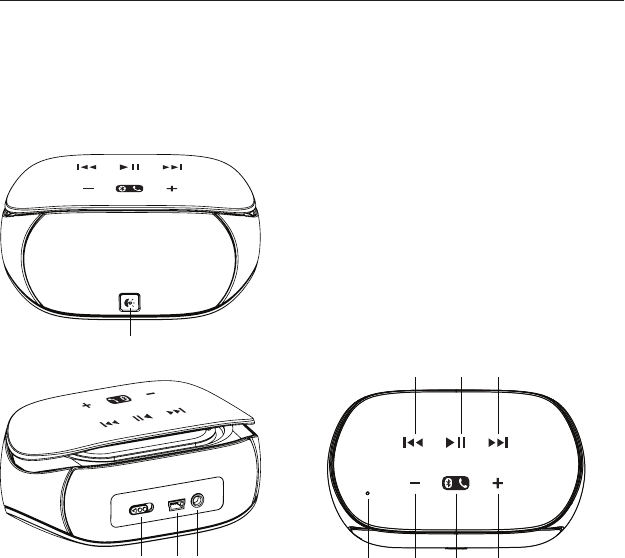
Logitech® Mini Boombox
4 English
1
2 3 4 98 10 11
5 6 7
1. Status Indicator (ON, OFF, Low Batt.
Power, Pairing mode)
2. Power On / OFF
3. Mini USB Charging Port
4. Aux-in Jack
5. Previous Track
6. Play / Pause or Mic mute / unmute
(In a call)
7. Next Track
8. Microphone
9. Volume Down
10. Pair or Phone button
11. Volume Up
Features
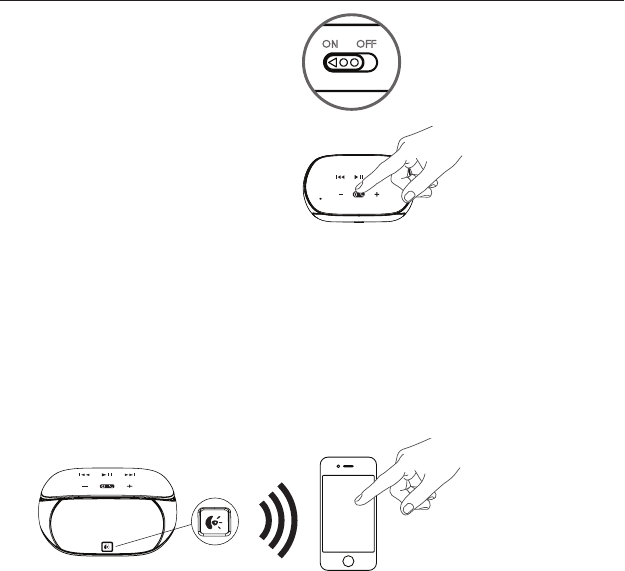
English 5
Logitech® Mini Boombox
1. Slide Power button from OFF
to ON position
2. Turn on the Bluetooth feature
on your phone or computer,
and enable device discovery
if not automatically enabled
3. Press and hold the Pair button for up to
15 seconds or until the Status Indicator
begins to blink red and blue
4. Search and select the “Mini Boombox”
in the list on your device.
(Note: Some devices may require a pass
code. Please use 0000 if prompted)
5. Status Indicator will become solid
Blue when the device is paired and
connected
6. Logitech Mini Boombox will now play
music from your Bluetooth device
Setup
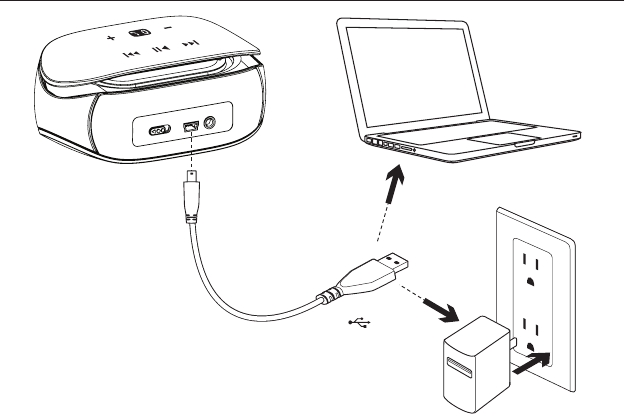
Logitech® Mini Boombox
6 English
USB
1
2
Charging
1. Plug provided USB cable into the mini
USB port on the back of your Logitech
Mini Boombox
2. Connect USB cable to the Power
Adaptor then plug into an AC outlet OR
Connect USB cable to your computer
USB port
OR
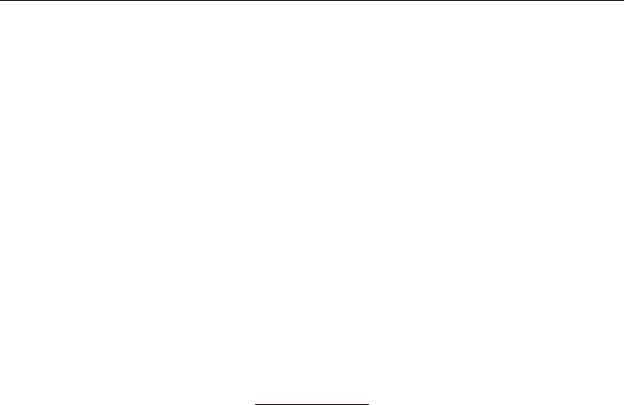
English 7
Logitech® Mini Boombox
Status Indicator:
Blinking blue LED = Charging
Solid blue LED = Fully charged
Solid red LED = Low battery
Blinking red LED = Extremely low battery
* Charge the Logitech Mini Boombox fully,
once a month (takes approximately 4 hours).
Battery Saving
The speaker will enter a Power Saving
mode if no audio is played for 30 minutes.
Slide the power switch o and then on to
wake the speaker.
Troubleshooting
• Ensure the Logitech Mini Boombox
is fully charged
• Turn the speaker o then on and retry
the connection procedure
• Ensure Bluetooth is enabled on
your phone
• Move the devices closer together
and retry the connection procedure
• Try connecting with a dierent
Bluetooth device
• The speaker will not pair if currently
paired to a device. Unpair with current
device then start connection procedure
with dierent device
• If pairing with a computer, select the
Logitech Mini Boombox as the audio
out device
What do you think?
Please take a minute to tell us.
Thank you for purchasing our product.
www.logitech.com/ithink