Plus One FTE171A Mobile Phone User Manual
Plus One Marketing Ltd. Mobile Phone Users Manual
Plus One >
Users Manual

Preface Page 1 of 26
FTE171A User Guide
Contents
..... 1
1.Preface ..................................................................................................................................................................................... 2
2.Quick Start Guide ................................................................................................................................................................... 3
2.1Insert SIM card and battery ..................................................................................................................................................................... 3
2.2Insert memory card ................................................................................................................................................................................. 3
2.3Battery charging ..................................................................................................................................................................................... 3
3.Call ........................................................................................................................................................................................... 4
3.1Dialpad ................................................................................................................................................................................................. 4
3.2Making an overseas call. ......................................................................................................................................................................... 4
3.3Dialing via Contacts ............................................................................................................................................................................... 4
3.4Calling an extension number ................................................................................................................................................................... 4
3.5Making an emergency phone ................................................................................................................................................................... 4
3.6Answer or reject incoming calls ............................................................................................................................................................... 4
3.7Menu during a call ................................................................................................................................................................................. 5
4.Call Log .................................................................................................................................................................................... 6
5.Contacts ................................................................................................................................................................................... 7
5.1Browsing contacts .................................................................................................................................................................................. 7
5.2Quick search .......................................................................................................................................................................................... 7
5.3Creating contacts .................................................................................................................................................................................... 7
5.4Contacts menu ....................................................................................................................................................................................... 7
6.Message Service ..................................................................................................................................................................... 8
6.1Messaging ............................................................................................................................................................................................. 8
6.1.1SMS ..................................................................................................................................................................................................... 8
6.1.2MMS .................................................................................................................................................................................................... 8
6.1.3Browser ................................................................................................................................................................................................ 9
6.2Open ..................................................................................................................................................................................................... 9
6.3Browser ................................................................................................................................................................................................ 9
7.Multimedia ............................................................................................................................................................................. 10
7.1Audio Player ........................................................................................................................................................................................ 10
7.1.1Background Play of Audio File .............................................................................................................................................................. 10
7.2Video Player ........................................................................................................................................................................................ 10
7.3Camera ............................................................................................................................................................................................... 10
7.48.4 FM Radio ....................................................................................................................................................................................... 10
7.58.4 Gallery .......................................................................................................................................................................................... 10
8.Applications .......................................................................................................................................................................... 11
8.1Clock .................................................................................................................................................................................................. 11
8.2Calendar .............................................................................................................................................................................................. 11
8.3Calculator ............................................................................................................................................................................................ 11
8.4Sound Recorder ................................................................................................................................................................................... 11
8.5SIM Toolkit ......................................................................................................................................................................................... 11
8.6Search ................................................................................................................................................................................................. 11
8.7Application Manager ............................................................................................................................................................................ 12
8.8Downloads .......................................................................................................................................................................................... 12
8.9Email .................................................................................................................................................................................................. 12
8.10File Explorer ........................................................................................................................................................................................ 12
8.11Flash Light .......................................................................................................................................................................................... 12
8.12Note .................................................................................................................................................................................................... 12
9.Settings .................................................................................................................................................................................. 13
9.1Dual SIM settings................................................................................................................................................................................. 13
9.2Wireless & networks ............................................................................................................................................................................ 13
9.3Call settings ......................................................................................................................................................................................... 13
9.4Sound ................................................................................................................................................................................................. 13
9.5Display ............................................................................................................................................................................................... 13
9.6Location & security .............................................................................................................................................................................. 13
9.7Applications ........................................................................................................................................................................................ 14
9.8Accounts & sync .................................................................................................................................................................................. 14
9.9Privacy ................................................................................................................................................................................................ 14
9.10Storage ................................................................................................................................................................................................ 14
9.11Language & keyboard ........................................................................................................................................................................... 14
9.12Voice input & output............................................................................................................................................................................. 14
9.13Accessibility ........................................................................................................................................................................................ 14
9.14Date & time ......................................................................................................................................................................................... 14
9.15About phone ........................................................................................................................................................................................ 15
10.Maintenance of Mobile Phone ............................................................................................................................................. 16
11.Troubleshooting for Simple Troubles ................................................................................................................................. 17
12.Safety Information ................................................................................................................................................................ 21
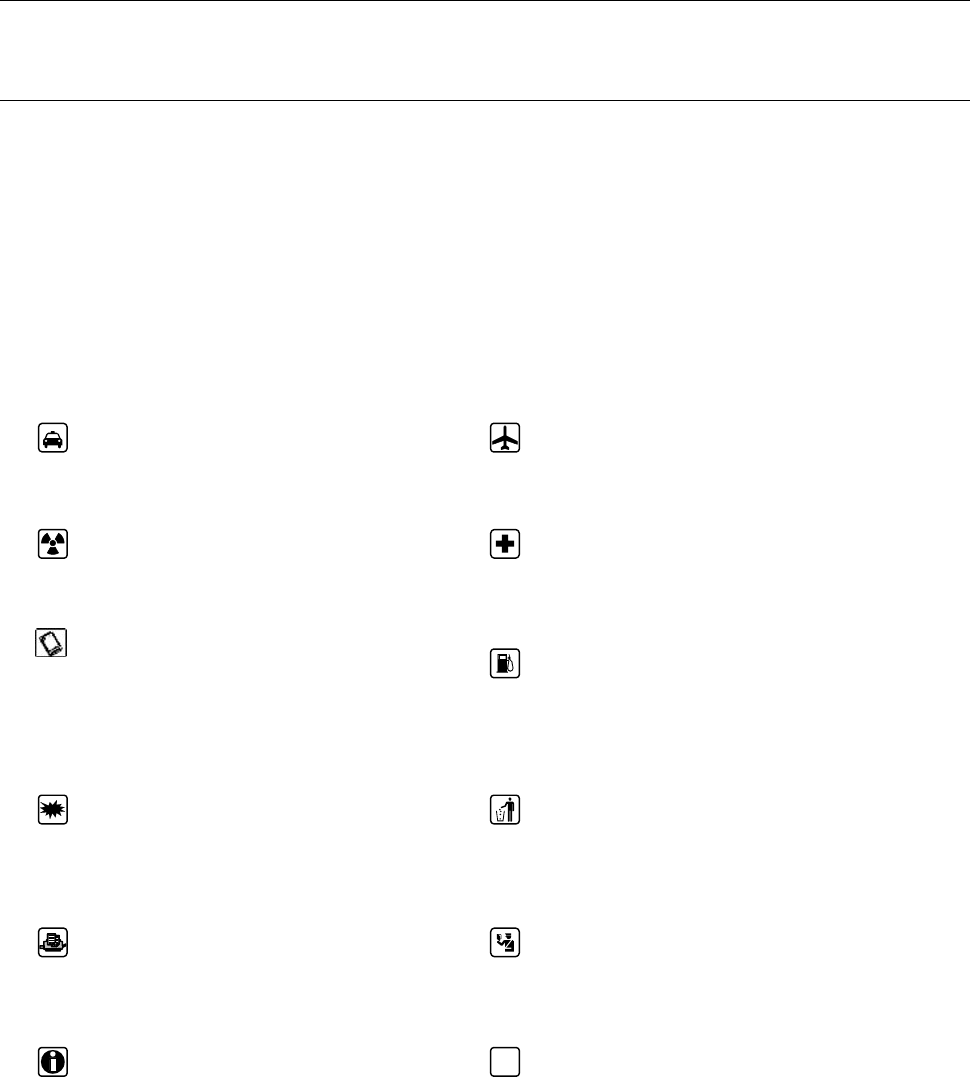
1. Preface
Thank you for choosing this Spreadtrum Platform Cellphone.
This device will offer you an unprecedented surprise for it can support two GSM cards with double standby.
Meanwhile, this cellphone is equipped with a 8 megapixel HD digital primary camera and 5megapixel digital
secondary camera, a MP3 music player and a MP4 video player. Enjoy yourself!
Safety
Please go through, and comply with, the following considerations before using this cellphone.
Please take earphone if making or
answering a call while driving or after
you car is parked.
The cellphone may interfere with
aircraft telecommunication. So please
turn off or switch to flight mode during
the flight.
Any cellphone may be susceptible to
interference, which could affect
performance.
Please turn off your cellphone near the
medical equipment or in the medical
facility where any cellphone must be out
of service.
Please use the original battery and
accessories in order to have optimal
performance and prevent phone
damage. Please don’t use unmatched
products.
Please turn off your cellphone in the gas
station or near fuel or chemicals to
prevent explosion.
To avoid interference with blasting
work, please turn off the cellphone on
the site or where two-way radio must
b
e switched off. Please observe the
local rules.
Burning or disposing of cellphone
b
attery as usual is prohibited, or it may
cause life risk or environmental
pollution. Please dispose of and recycle
it in compliance with the local
environmental regulations.
If your cellphone needs to be
connected with other device, please
read the User Guide of the latter.
Some small components (e.g. memory
card, etc.) shall be out of children’s
reach; otherwise it may be swallowed or
cause other hazards.
Please copy or keep a written copy of
the vital information stored in your
cellphone.
SOS
Ensure the cellphone is turned on and
within the service area. Enter the
emergency number, press the talking key
to tell your location. Please don’t end
the call without permission.

Quick Start Guide Page 3 of 26
2. Quick Start Guide
2.1 Insert SIM card and battery
Press turn it off;
Slide the cover downwards and remove it;
Remove the battery. Insert SIM Card 1 (per the mark “SIM1” on the card slot. The contactor shall face down
(note the notch on the SIM card is in line with the slot). Push the SIM card inwards from the card slot until it
absolutely fits the slot. Insert SIM Card 2 in the same manner.
Insert the battery with metallic contact aligned to the cellphone battery contact and replace the cover.
2.2 Insert memory card
This cellphone supports the T-Flash memory card. After it is inserted, you can browse or copy, etc. the files stored
in the memory card. Also, the memory space of this device can be expanded.
Remove the cover and battery and turn over the cover of the memory card in the direction as shown thereon;
Let the side of the memory card bearing metallic contact face down, insert the narrower end into the card
slot until absolutely fitted by it, and replace the back cover.
2.3 Battery charging
The cellphone battery may be charged with travel charger.
Insert the battery in the device correctly;
Let the charger arrow towards the screen, insert the charger plug into the interface, and connect the charger
to the standard power supply socket.
After charging is over, cut off the connection between the charger and the standard power supply socket.

Call Page 4 of 26
3. Call
3.1 Dialpad
Under idle situation, press “Dialpad” button to enter into the dialpad interface, and press virtual keyboard to dial;
Press “Call”, escape the SIM card select screen. Select SIM1 to dial with SIM1; select SIM2 to dial with SIM2
3.2 Making an overseas call.
Enter the country code (in this case, “+” shall be entered by long pressing 0 );
Enter the area code (without “0” prefixed to that as usual) and the phone number;
Press “Call”, escape the SIM card option screen. Select SIM1 to dial with SIM1; select SIM2 to dial with SIM2
3.3 Dialing via Contacts
Enter the Contacts and search for the phone number you need;
Press the record to view the particular contact.
Press the number under this contact to dial.
3.4 Calling an extension number
Enter the switchboard number;
Press [Add call] and then input the extension number;
Press “call”, escape the SIM card select screen. Select SIM1 to dial with SIM1; select SIM2 to dial with SIM2
3.5 Making an emergency phone
Enter the emergency phone number;
Press “Call”, escape the SIM card select screen. Select SIM1 to dial with SIM1; select SIM2 to dial with SIM2
3.6 Answer or reject incoming calls
If there is an incoming call, press “Answer” to answer it;
If there is an incoming call, press “Reject” to reject it;
For incoming calls, slide to left and right to answer or reject calls.
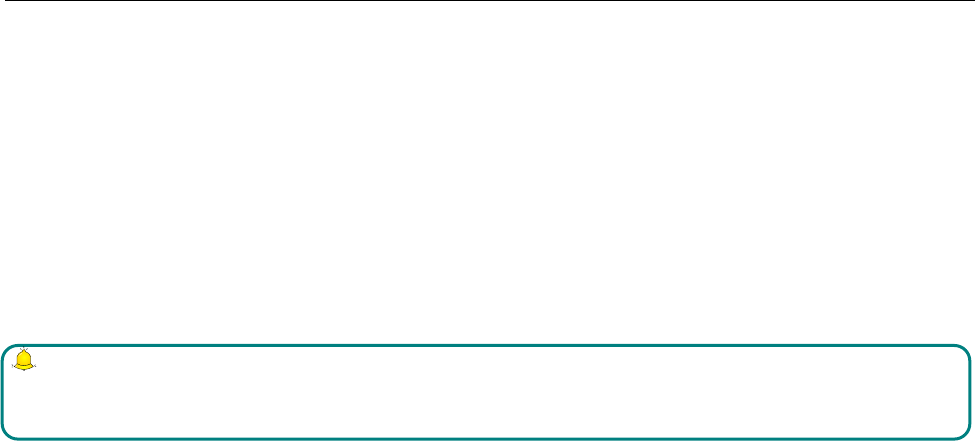
3.7 Menu during a call
During a call, you can:
Hold: Press [Hold] to hold current call, and press [Activate] to resume current call when holding the call (the
function needs to be supported by network).
Contacts:Enter into the interface of contact list.
Dialpad:Enter into the dial interface.
Record: Record the call details, and the document will be kept in the file manager automatically.
Note:
It is illegal to record any call in some countries. So please do so with the speaker’s prior consent.
Mute: Turn off the microphone during the call. In the mute mode, you can hear the speaker but the speaker can’t
hear you.
Speaker: Start or cancel a handsfree call.
Adjust volume: You can volume the receiver by side key during a call
End a call: Press “Hang up” to end a call.

Call Log Page 6 of 26
4. Call Log
Roll to any number and press the dial button reply the call, and can press [Menu] to select other operations.
Commonly Used Functions:
Press the single record for a long time, and open the option menu.
Call: call again.
Edit number before call: Edit the current number before call
Send text message: Send message to the current number.
View contact: (if it’s a saved number) View the details of the contact
Add to contacts : (if it’s a unsaved number) Store the number to this phone.
Remove from call log: Remove the current number from call log.
The Call Log interface has four categories of numbers.
All: List of all the incoming, outgoing calls.
Missed: List of missed calls.
Outgoing: List of all the dialed calls.
Incoming: List of all the received calls

Contacts Page 7 of 26
5. Contacts
5.1 Browsing contacts
When this device standby, select [Contacts] and open the namelist.
The contacts are listed in the order of unnamed, special symbol, digit and English letter respectively (for Chinese
names, the English letter corresponding to their pinyin prevails).
5.2 Quick search
When this device stands by, select [Contacts] and open the namelist.
Press [Menu] to select other operations [Search]. You may search via the soft keys 0~9 keys on the
lower part of the screen or the keys on the keyboard (vague search is allowed).
5.3 Creating contacts
Under the Contacts list interface press the Add New Contact button to add a new contact.
SIM1: The input is added to SIM1 with only one number stored under a name.
SIM2: The input is added to SIM2 with only one number stored under a name.
Phone: All records other than in SIM1 and SIM2 are stored in the memory of this device. The
editable items include the name, phone number, home phone number, company phone number
and/or other phone numbers, the incoming a picture or ringtone, etc. for the said contact.
Note: Name may be empty, but phone number shall not be so for any new record.
5.4 Contacts menu
The contacts option provides the following functionalities
Contacts to display: which contacts should be displayed in the contacts list. It can be from SIM1 or SIM2 or
Phone or customized or all the available contacts in the device.
Import/Export: Import or export contacts from/to SIM cards, Phone or Storage
Accounts: Auto-sync application data to mail account like gmail.
Settings: Customize how the list of contacts are sorted and displayed.
Batch delete: Delete multiple contacts by selecting more than one contacts.

Browser Page 8 of 26
6. Message Service
Message service is actually a network service. This menu works soundly depending on the type of your SIM card
and the service provided by the network operator. Therefore, please check it before applying such function.
6.1 Messaging
Please have the service center number from the network operator before applying this function. The storage
capacity of SIM card depends on its type.
6.1.1 SMS
This device supports multi-messaging. Five common messages are editable at most with each containing 268
Chinese characters or 612 English ones.
When this device stands by, open the function menu, select [Message→New Messag] to open the editing screen
and write a message.
The sender can be selected from the Contact list or can be entered by inputting the number.
6.1.2 MMS
Short for multi-media service, MMS is just a multi-media message, which supports GIF, JPEG, WBMP or BMP
display.
Select [Message→New Messag] to open the edit screen and edit a message. It also supports sending of audio,
video, contacts, calendar, etc. which can be attached from the edit message interface.

6.1.3 Browser
Internet is an application platform integrating wireless communication and Internet technology,
which makes it possible for you to access to rich Internet information source and e-commerce
application etc.
6.2 Open
Input webpage address you are to browse or link to the pre-set or default main page.
The largest free wireless portal website makes it possible for you to have access to global
information without even stepping out of your house.
6.3 Browser
Open the starting page of the brower, users can enter into input URL, search, bookmarks, history and stored pages
through the interfaces.
Current Page:
New window: Open the new page of the brower.
Bookmarks: Open the list of the stored bookmark.
Windows: View all open WAP webpage
Refresh: Refresh current WAP page.
Forward\Back: Open WAP page forward and backward.
Set as homepage: Set the current WAP as the homepage.
Save to bookmarks: Save the current WAP into bookmark list
More: Find on page, Go, Exit, Request desktop site, Save for offline reading, History, Saved pages, Select text,
Page info, Share page, Downloads, Settings, Show trusted credentials.

Multimedia Page 10 of 26
7. Multimedia
7.1 Audio Player
The cellphone is able to play music files saved in cellphone and the downloaded music and support
background play of MP3 file.
7.1.1 Background Play of Audio File
In audio player mode, press the right key multiple times or the middle key once to exit the audio
player mode and enter background play mode, at the same time, the idle mode will display name of
the playing music.
7.2 Video Player
The video player supports 3gp, mp4 and avi documents.
In case of file of other format, convert it into the format that is supported by the player.
7.3 Camera
Enter main menu, select [Camera] to enter Capture / record video pre-view mode.
7.4 8.4 FM Radio
In idle mode, select [FM Radio]. To listen to broadcasting program, connect your compatible
headset to the radio, and open it. Select the medium volume to listen to music.
7.5 8.4 Gallery
This interface displays all the pictures and video documents available in the phone or storage card. The list of
these documents can be arranged according to the Album name or creation time. It also provides different options
to share the pictures and videos through Message or Bluetooth or Email.

Applications Page 11 of 26
8. Applications
8.1 Clock
You can use the Clock app’s Alarms screen to set up one or more wake-up alarms.
It also provides an interface for World Time to view current time from different time zones.
It can be used for timer and stopwatch purpose also.
8.2 Calendar
You can create events that appear on your phone only, as well as events that sync with your Google
Calendar, your computer’s Outlook Calendar, or Exchange ActiveSync calendar.
8.3 Calculator
Enter the function list and select [Calculator].
Input the data by soft keyboard and you can choose add, subtract, multiply and divide.
8.4 Sound Recorder
Don’t just think out loud. Use Voice Recorder to quickly capture your thoughts. You can also
record your voice and set it as a ringtone.
8.5 SIM Toolkit
In standby mode, press middle key to enter the function list and select [SIM Toolkit].
Entering the STK sub-menu, you can use the value added service offered by network operator.
This mobile supports STK function but this service is offered by network operator. If your SIM card
and network operator don’t support this service then you cannot use it. Please contact your network
operator for more information.
8.6 Search
Select items to include when you do a search on your phone and set Google search options.

Applications Page 12 of 26
8.7 Application Manager
View and manage all the downloaded and running applications, move applications to or from the
storage card, and install or uninstall programs.
8.8 Downloads
This application displays a list of documents which are downloaded from internet.
8.9 Email
It allows the user to set-up any email account such as gmail, yahoomail, Microsoft exchange server and
synchronize them with the devices so that the mail account can be accessible right from this application.
8.10 File Explorer
This application allows the user to browse through all the documents, pictures, videos, folders and files stored in
the phone memory as well as in the storage.
8.11 Flash Light
It can be used as a torch.
8.12 Note
Text messages can be saved in the form of notes.

Settings Page 13 of 26
9. Settings
9.1 Dual SIM settings
Standby SIM card Setting: When setting the SIM card (in standby) mode, you can choose either
one SIM card or two SIM cards simultaneously to be in standby. You can customize Flight mode as
the standby mode (Flight mode can not be switched continuously and 10 seconds is needed to turn off
it after it is activated) and customize Power-on options.
Data connection Setting: You can set data connection in which SIM card.
9.2 Wireless & networks
Set up your phone’s wireless connections, such as Wi-Fi and Bluetooth, enable the Airplane mode, or set the
options for mobile networks, roaming, Wi-Fi hotspot, Virtual Private Networks, and more.
9.3 Call settings
Set up call services such as voicemail, call forwarding, call waiting, and caller ID.
9.4 Sound
1) Choose sounds to use for your phone ringtone and notifications.
2) Adjust media playback volume. See “Adjusting the volume”in the Getting started chapter.
3) Set to lower the ring volume when you move the phone when it’s ringing, make the phone ring louder when
inside a bag or pocket, and turn on the spekerphone when you flip over the phone.
4) Turn on or off sound and vibrate features.
9.5 Display
Set up display settings such as automatic screen orientation, brightness, screen timeout, and more.
9.6 Location & security
1) Select the sources to use when determining your location.
2) Set a screen lock, enable the SIM card lock, or manage the phone’s credential storage. See the Security
chapter for details.

Settings Page 14 of 26
9.7 Applications
Manage running applications, move applications to or from the storage card, and install or uninstall programs.
9.8 Accounts & sync
Log in or out of your social network accounts, Google Account, Exchange ActiveSync account, and
HTCsense.com acount. You can also manage synchronization and other settings for your accounts. See the
Accounts and sync chapter for details.
9.9 Privacy
Choose to automatically back up some settings on the phone (e.g. Wi-Fi passwords or Bookmarks) to Google
servers using your Google Account so you can restore them when needed.
9.10 Storage
1) Check the available storage card and phone memory.
2) From this screen, be sure to unmount your microSD card before you remove it from your phone.
3) You can also do a factory reset. See the Update and reset chapter for more details.
9.11 Language & keyboard
Set the operating system language and region. You can also set onscreen keyboard options.
9.12 Voice input & output
Set up the voice input options of your phone. Also, if you’ve installed a text-to-speech (voice data) application,
use this to set the text-to-speech settings.
9.13 Accessibility
This option appears only after you’ve downloaded and installed an accessibility tool, such as a screen reader that
provides voice feedback. You can turn accessibility functions or services on or off.
9.14 Date & time
Set the date and time, time zone, and date or time format. To turn off auto time synchronization and be able to
manually change time zone settings.

Settings Page 15 of 26
9.15 About phone
Turn on or off scheduled checks for system software updates, or manually check for updates.
View different information about your phone, such as the mobile network type, signal strength, battery level,
battery use of individual applications, software version of your phone, and more.

Maintenance of Mobile Phone Page 16 of 26
10. Maintenance of Mobile Phone
Mobile phone is a high-precision electronic product, so please take good care of it. The following suggestions can
help you preserve it and lengthen its useful life:
Put mobile phone and its accessories to the place where children are out of reach.
Keep mobile phone dry. Rain, moisture or water may erode circuit board. If mobile phone falls into water
carelessly, take battery out in time and send it to local authorized service center immediately.
Please do not put mobile phone at dust-covered place or its normal usage will be affected.
Liquid crystal display is an easily vulnerable part of mobile phone, try to prevent it from falling down or
violently shaken; it is forbidden to use sharp item to touch the screen.
Please do not put mobile phone on the place where temperature is too high. High temperature will shorten the
life of electric equipment, damage the battery, deform or melt its plastic cover.
Please do not put mobile phone on the place where temperature is too low, or moisture will come out when
its temperature increases to normal temperature, it will damage the circuit board of mobile phone.
Please do not throw, knock or forcefully shake mobile phone to avoid its inner circuit board and precise
structure are damaged.
Please do not clean mobile or with chemical agent, cleaning solvent or powerful detergent, instead, clean it
lightly with soft cloth with soap water.
Please do not draw mobile phone with painting material to prevent its removable parts from being stuck,
which will affect its normal operation.
Please use cleaning soft cloth to clean lens, such as camera’s lens.
When antenna is replaced, use only supporting or designated antenna. Using unauthorized antenna,
accessories or reshaping mobile phone may damage it or violated relevant wireless electric equipments.
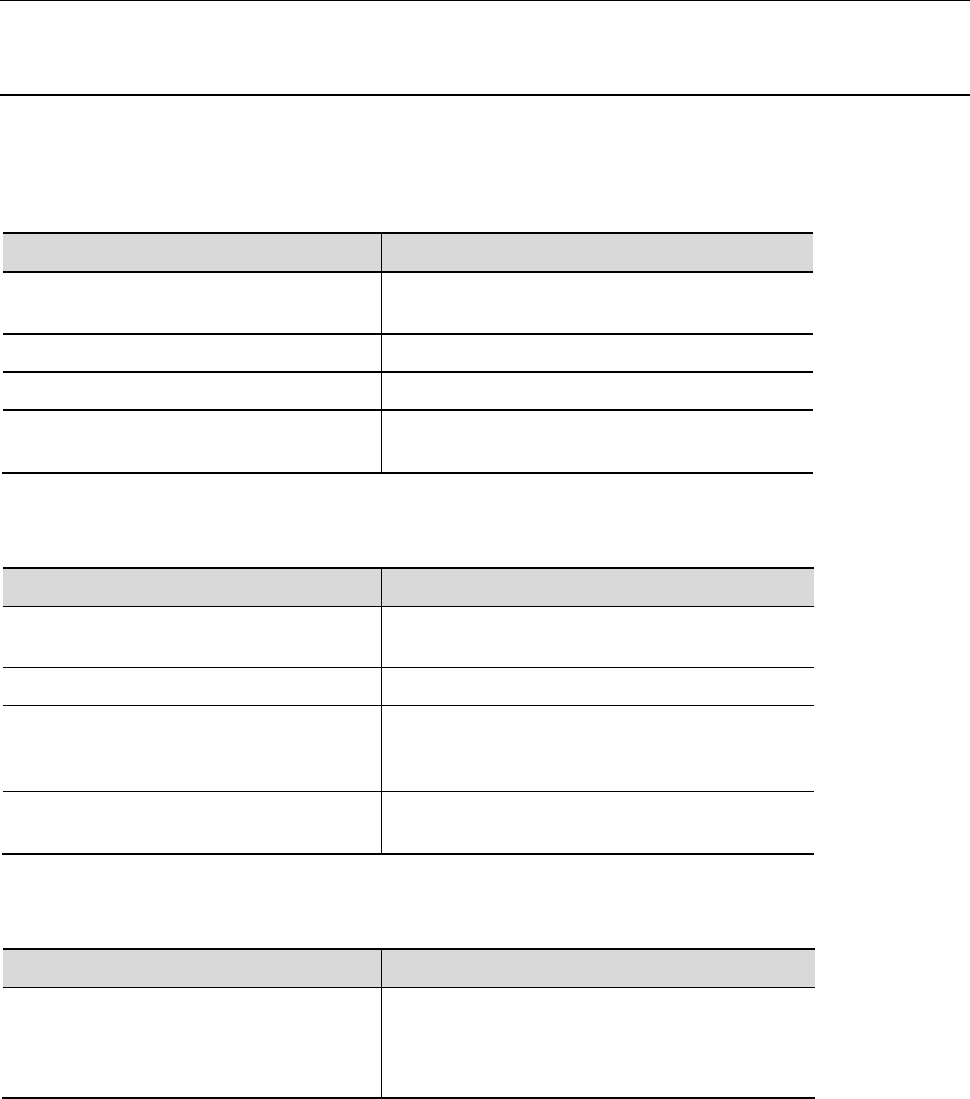
Troubleshooting for Simple Troubles Page 17 of 26
11. Troubleshooting for Simple Troubles
In the course of using mobile phone, if abnormal condition comes out, please refer to following instruction to rule
out malfunctions. If it can’t work, please contact designated maintenance center.
Mobile phone can’t be turned on
Possible causes of trouble Troubleshooting
The time pressing end key is too short. Please keep pressing hanging mobile phone for
more than three seconds.
Electricity of battery is exhausted. Please charge the battery.
Battery is misinstalled. Please install battery correctly.
Mobile phone can’t be turned on because
of illegal usage.
Please input correct anti-robbery password.
Mobile phone turns off automatically
Possible causes of trouble Troubleshooting
If the function of turning off mobile
phone at set time is on
If you don’t need the function of turning off
mobile phone at set time, please cancel it.
The electricity of battery isn’t sufficient. Please charge the battery.
The battery is loose.
Please install battery correctly according to
installation method of battery on the instruction
book.
Mobile phone is turned off automatically
because of illegal usage.
Please input correct anti-robbery password.
PIN/PUK code lock
Possible causes of trouble Troubleshooting
Wrong PIN number (Personal
Identification Number) / PUK number
(Personal Unlock Key number) is
imputed.
Please input correct password.
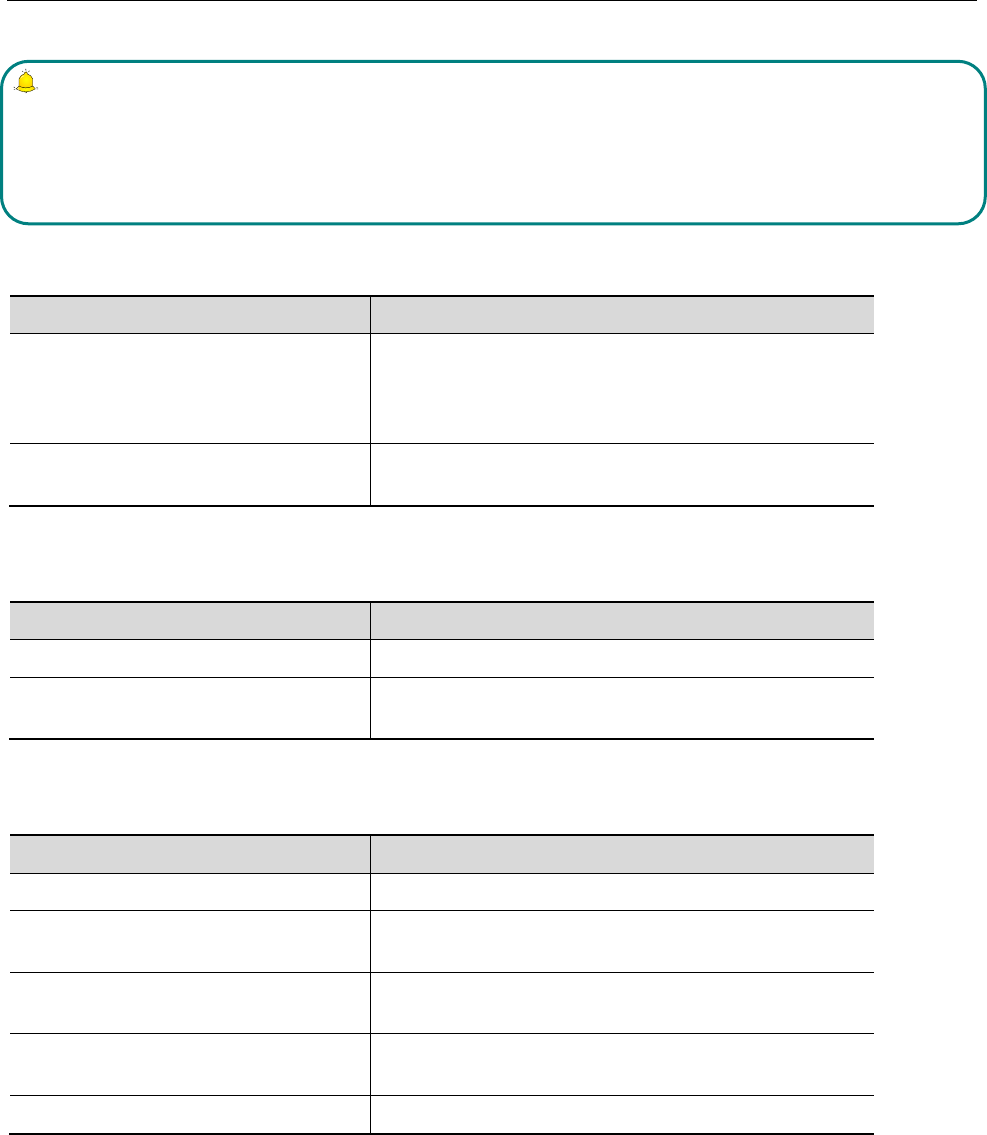
Troubleshooting for Simple Troubles Page 18 of 26
Note:
1. If PIN number is inputed wrong for 3 times successively, many functions of SIM card and mobile phone are
locked, please read details in “ safety settings” in P59.
2. Correct PIN number and PUK number can’t be guaranteed, please contact operator or retailer.
Poor quality of conversation
Possible causes of trouble Troubleshooting
Current signal strength changes sharply.
Maybe you are in a status of moving at high speed (in a
train or motor, ect.), judge by signal strength indicator
and choose a place with strong signal strength to
communicate in order to assure conversation quality.
You are in the location where signal is
badly received
Please go to the open place
Inability to answer mobile phone
Possible causes of trouble Troubleshooting
Call forwarding is set. Please cancel call forwarding according to your demand.
Call barred is set. Please cancel relevant barred function of Call barred
according to your demand.
Inability to dial mobile phone
Possible causes of trouble Troubleshooting
Mobile phone is power off. Please turn on your mobile phone.
Mobile phone is out of network service
area
Please confirm network is in normal service status.
Proper SIM card isn’t correctly
inserted.
Please confirm if your SIM card can be normally used.
Call barred is set. Please cancel relevant barred function of Call barred
according to your demand.
Keyboard is locked automatically. Please swipe the phone to unlock it.
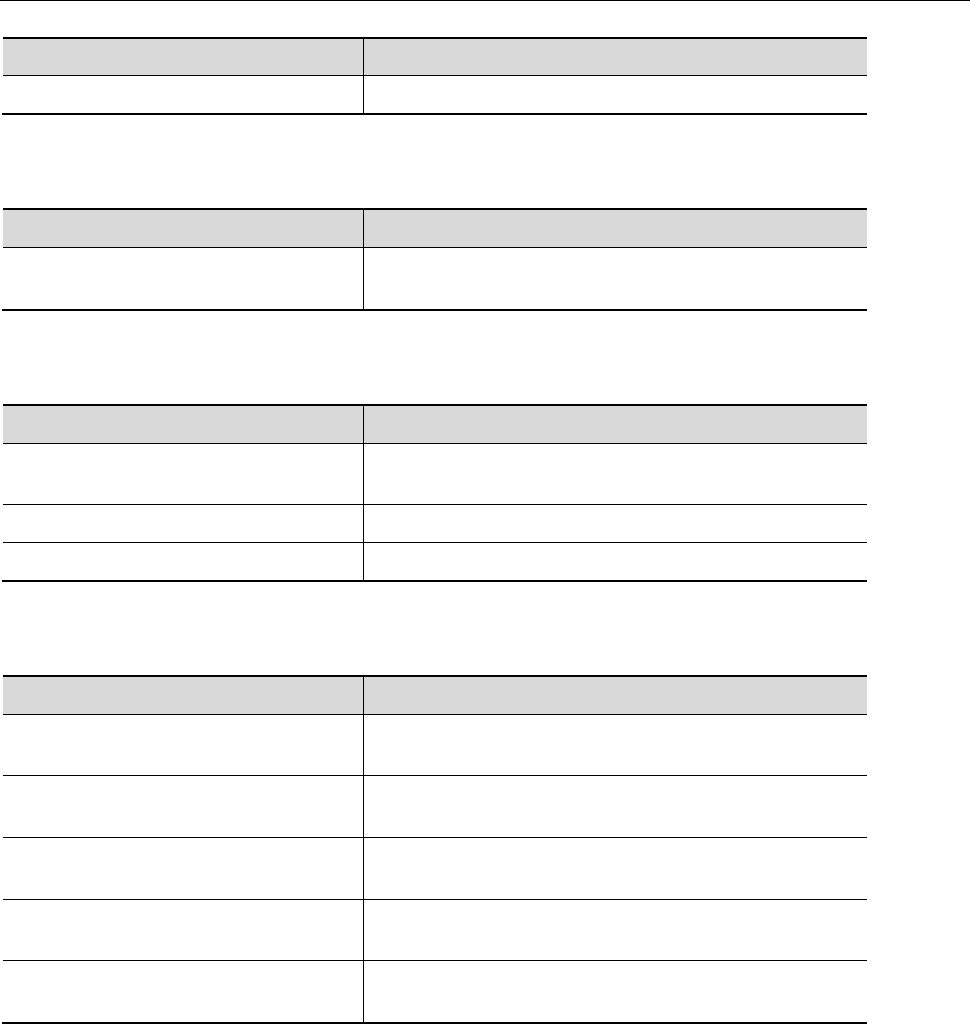
Troubleshooting for Simple Troubles Page 19 of 26
Low conversation volume
Possible causes of trouble Troubleshooting
The conversation volume is set too low. Please increase conversation volume.
The counterpart can’t hear you
Possible causes of trouble Troubleshooting
Your microphone is too far away from
voice.
Put the microphone close to your mouth.
No ringtone for incoming call
Possible causes of trouble Troubleshooting
The alerting signal of incoming call is
set in mute mode.
Please reset alerting signal of incoming call in ringtone
The volume of ringtone is set too low. Please increase volume.
Call forwarding is set. Please cancel Call divert
Battery can’t be charged
Possible causes of trouble Troubleshooting
The battery is exhausted and placed for
too long.
Please charge battery in time after mobile phone
signalizes insufficient power.
Battery is in bad contact with mobile
phone.
Please make sure battery is correctly placed.
Charger is in bad contact with mobile
phone.
Please link well charger and port of mobile phone, now
the screen displays charging indicator
Battery or charger is damaged. Please contact maintenance station designated by the
company
The surrounding temperature is too low
or too high.
Please charge mobile phone under normal temperature.
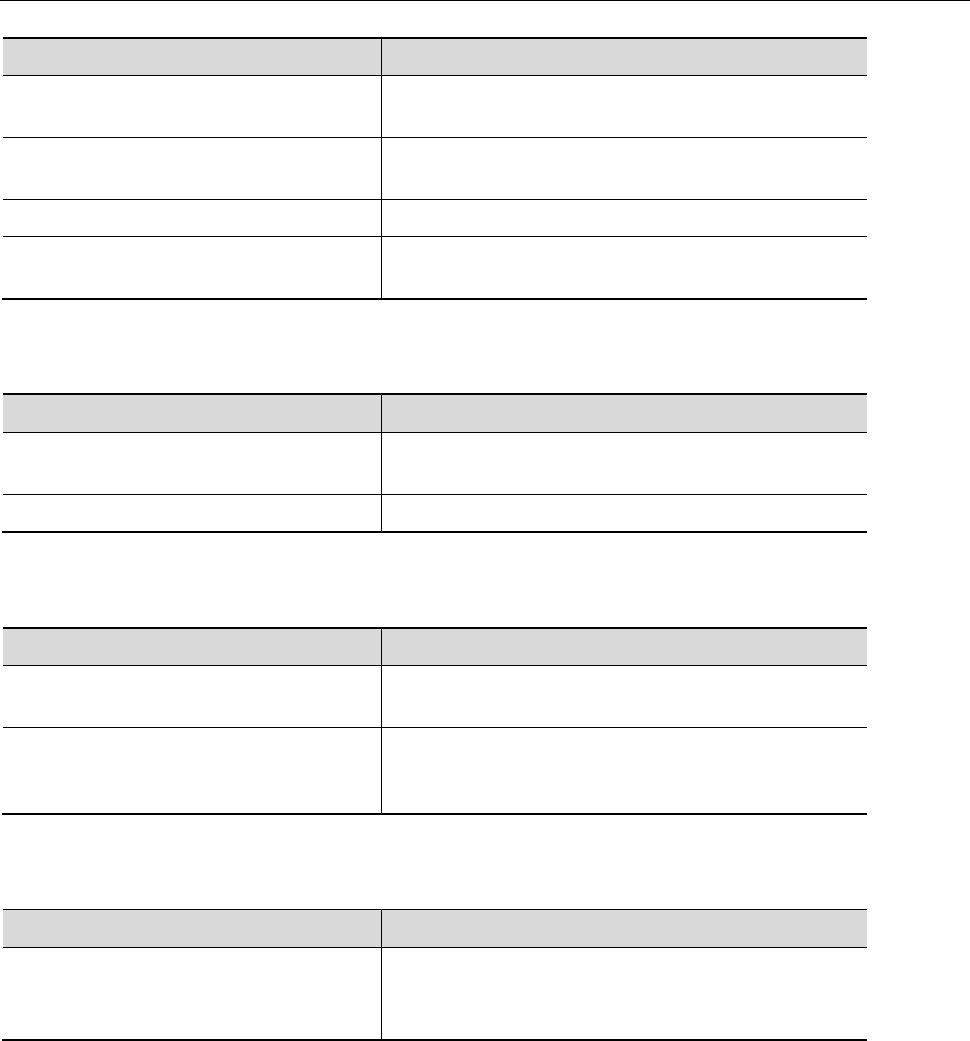
Troubleshooting for Simple Troubles Page 20 of 26
No network displayed
Possible causes of trouble Troubleshooting
SIM card is wrongly placed. Please place SIM card correctly according to its
installation method on the instruction book.
There are impurities between SIM card
and contacts of mobile phone.
Please keep clean between SIM card and the contacts
of mobile phone.
SIM card is ineffective. Please check if SIM card is expired.
Network environment is in weak field
strength area.
Please move to the place with good signal strength of
network for using mobile phone.
Memory card can’t be found in mobile phone
Possible causes of trouble Troubleshooting
Memory card is wrongly inserted. Please use memory card correctly according to its
inserting method on instruction book.
Memory card is damaged. Please change memory card.
Insufficient space
Possible causes of trouble Troubleshooting
MMS or SMS have occupied too much
storing space.
Please Clear unnecessary MMS or SMS to free up
space.
History recording saved in browser has
occupied too much storing space.
Please select [Browser→ Settings→Privacy &
Security→Clear cache] and [Browser→ Settings→
Privacy & Security→Clear history]to free up space.
Menu options what PC Camera of mobile phone can’t realize
Possible causes of error Troubleshooting
After mobile phone is linked to computer,
no menu of “PC Camera”is displayed on
mobile phone.
1. Please check if USB port of computer is complete.
2. Please check if you have correctly used linking line
provided by retailer.
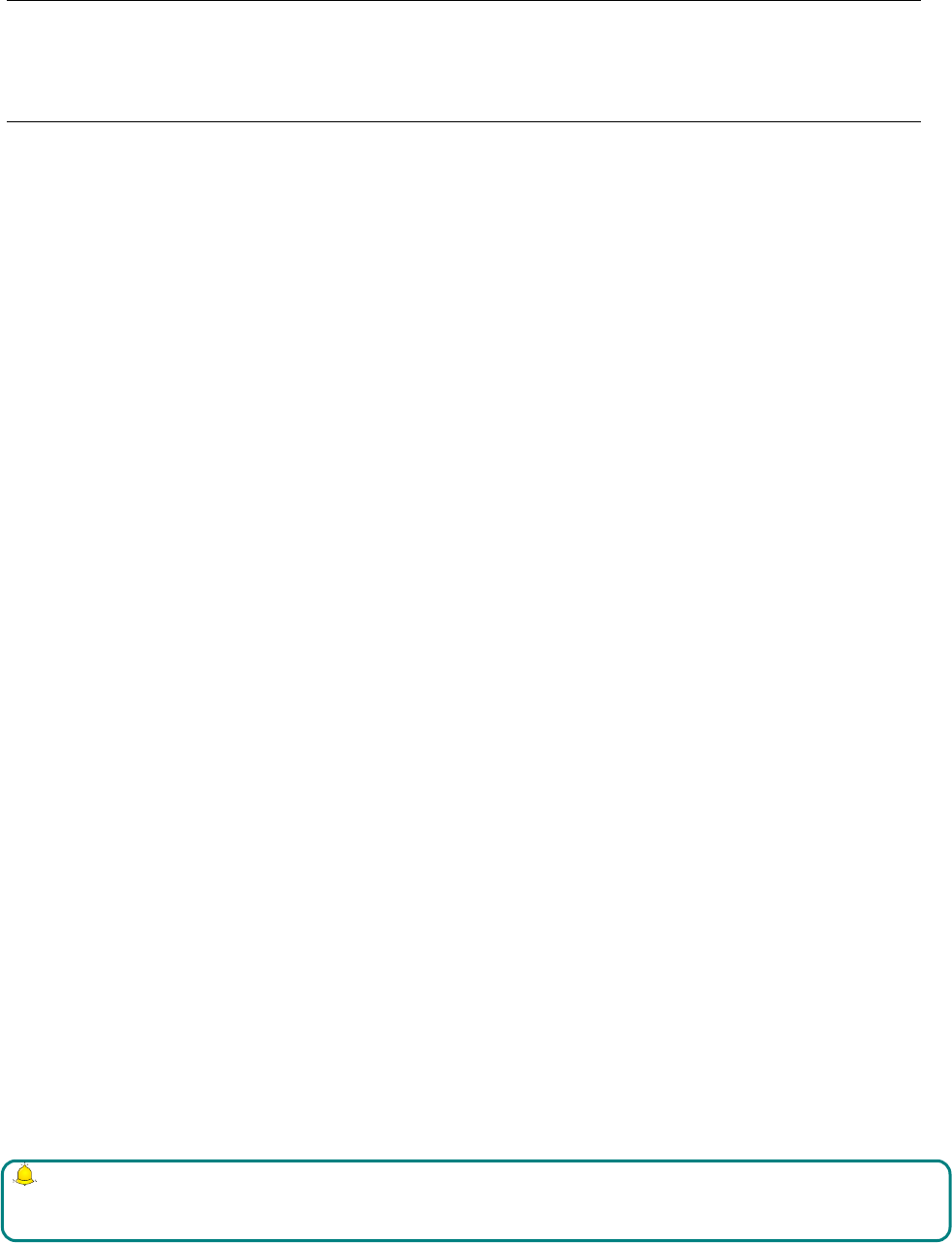
12. Safety Information
Usage Environment
To assure you use mobile phone reasonably and avoid its affect on you and environment, please keep in mind
relevant regulations and provisions which shall be complied with at any place when you use mobile phone.
In the places which may give rise to bomb such as gas station, fuel reservoir, chemical factory, or bombing
work, please turn off your mobile phone and abide by all safety marks and instruction there. Any violation
against relevant regulations may give rise to bomb and cause casualty.
Using mobile phone in plane may disturb plane’s operation and give rise to danger. Therefore, please do turn
off your mobile phone before boarding and make sure it is power off in the whole course of flight.
When your drive, please place mobile phone on a special stand, do not place it on seat or any place where it
may slide when it comes to collision or sudden braking. In the course of driving, please do not use mobile
phone to assure a safe drive and avoid traffic accident. If you must use mobile phone, please stop first before
using it.
Please keep your mobile phone away from high-temperature environment to avoid bomb rising from increased
temperature of battery.
Medical Equipments
It is expressly stipulated in writing that you shall turn off mobile phone nearby electric medical equipments
(like cardiac pacer maker and hearing aids). Most medical equipments have function of blocking radio-
frequency signal given off by mobile phone, but some electronic equipment don’t. if you have any doubt or
uncertainty about if medical equipment have function of blocking radio-frequency signal, please consult
doctors or manufacturer of medial equipments.
Pace Maker
Manufacturer of pace maker suggests you keep a distance of about 6 foot (15.3 cm) at least between your
mobile phone and pace maker, in order to prevent mobile phone from causing disturbance to pace maker.
Staff wearing pace maker:
When your mobile phone is power on, make sure the distance between your mobile phone and pace maker is
about 6 foot (15.3 cm) at least.
Please do not put mobile phone into the pocket in front of chest.
Please receive the call with the ear at the side different from pace maker.
Note:
If you suspect any disturbance, please turn off mobile at once and consult medical staff in time.
Hearing Aids
Mobile phone may disturb some hearing aids, if disturbance is made, please contact manufacturer of hearing
aids at once.
Emergency Call
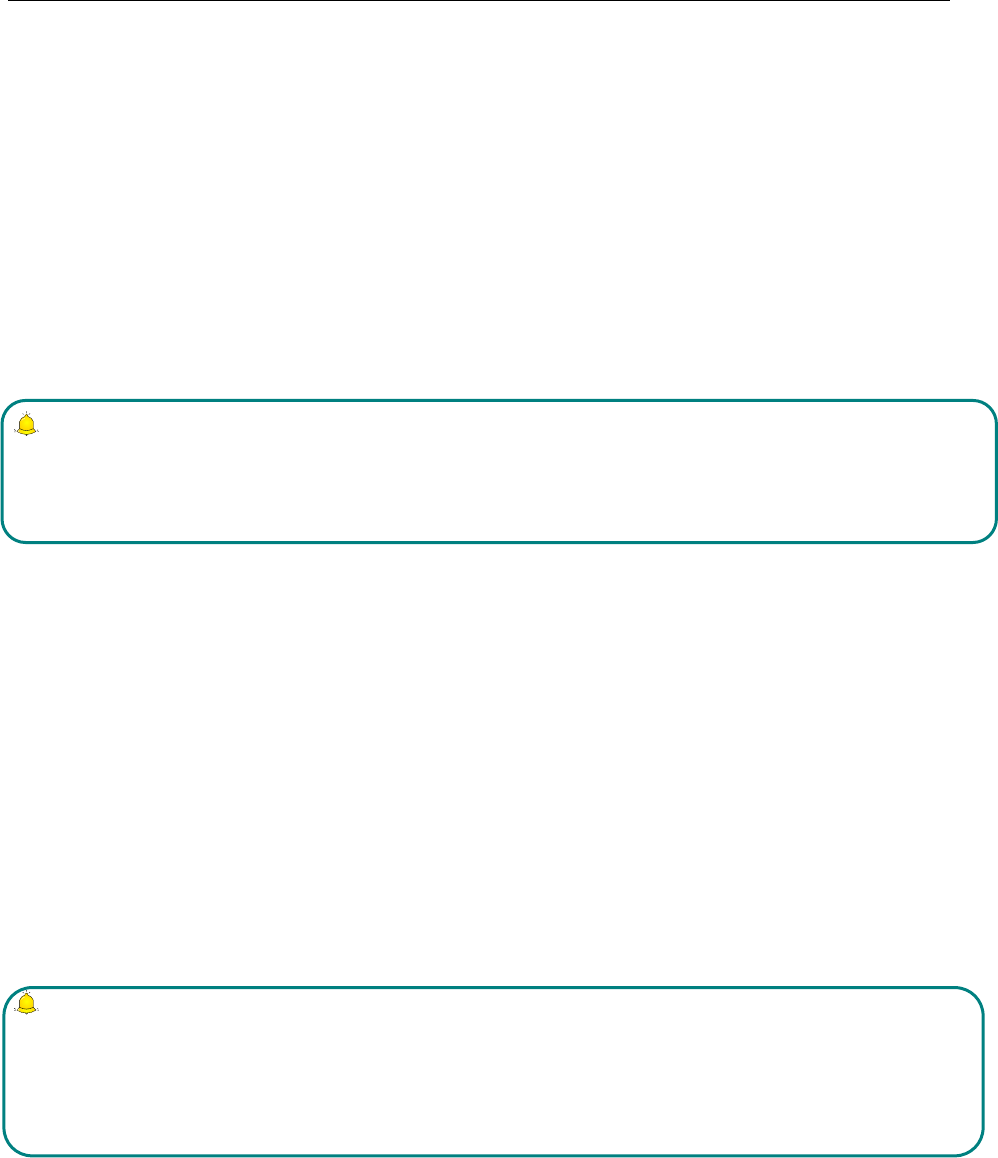
Safety Information Page 22 of 26
The same as other mobile phones, this kind of mobile phone uses radio signal, wireless and ground
communication network and personal setting function, it can’t guarantee it can get linked successfully under
any situations. Please don’t reply on only mobile phone for sending important communication (such as medical
emergency)
Dial emergency call
If your mobile phone is power off, please turn it on and check if network signal is strong enough.
Input correct local emergency number (like 120 emergency center), the number differs from one district to
another.
Please call by pressing talking key.
Note:
In case of emergency call, please try to provide all important informtions. The mobile phone may be at the
accident site. It is the only conversation tool, please do not end conversation without approval.
Password Access
The mobile phone and SIM card can be protected by password to prevent them from illegal usage.
Power-on Password
To prevent your mobile phone from being used by others without your approval, you can set password when
you use the function for the first time. After you use mobile phone, please change power-on password as soon
as possible and keep it secret.
PIN Code
It is personal identification number to protect SIM card from being used by others without your approval.
Usually PIN code and SIM card are provided together. When you use using power-on PIN code, every time
when you turn on mobile phone, you have to input password before starting the normal phone function.
Note:
If PIN code is imputed wrong for three times successively, SIM card will be locked. You need to input PUK
code to unlock it. (If no PUK code is available, please contact your network operator or SIM card retailer
asking for PUK code. Please don’t input any character.)
PIN2 Code
PIN2 is password to realize special function of SIM card. If the network operation company provides this z
Unlock Key PIN code. Usually PUK code and SIM card are provided together. If you don’t have, please
contact your network operator or SIM card retailer. If you imput wrong PUK code for ten times successively,
SIM card can’t be used any more. Then please apply to your network operator for a new card. Do not change
PUK code.

PUK2 Code
Unlock PIN2 code. Usually PUK2 code and SIM card are provided together, PUK2 code can alter locked
PIN2code. If PUK2 number is imputed wrong for ten times successively, some functions can’t be used any
more. Then please apply to your network operator for a new card. Do not change PUK2 code. If it is lost,
please contact service provider.
Attentions on Charging of Battery
This kind of mobile phone provides energy by lithium ion battery, system environment, mobile phone settings
and others will affect waiting and conversation time of mobile phone.
Please use the standard battery and charger provided by the company, or the company isn’t responsible for
damage caused by battery or charger unauthorized by the company.
When the mobile phone is power on, the batty starts to roll on the battery indicator on the screen.
Note:
1. If the battery doesn’t have power at all, the battery indicator will show up after it is charged for 2 to 3
minutes. Generally according to current status of mobile phone (if it is power on, with conversation, etc), the
charging time is 2 to 5 hours.
2. To make new battery reach perfect performance, please finish two to three charging and discharging
cycles. A new battery shall be charged continuously for above 10 hours for the first time.
In the course of charging mobile phone, please do not contact its battery or charger with wet hand in order to
avoid danger.
When mobile phone is charged, please do not to use it as possible as you can.
After the battery is charged full, the electricity indicator stops rolling, then take mobile phone out from the port
of its adaptor.
Attentions on Use of Battery
The usage of battery is determined by network, settings of mobile phone, usage of mobile phone, take lithium
ion battery with capacity of 1200 MA, for example, its conversation time is about 6 to 8 hours and standby
time is 150 to 240 hours.
Please do not use damaged charged battery.
When mobile phone is used nearby network base, battery consumes little electricity. Therefore, conversation
and standby time, to great extent, are affected by signal strength of cellular network and parameter set by
network operator.
Time of charging battery depends on residual capacity, type of battery and electronic equipment type. When
usage time of battery is obviously shortened, you have better change battery to guarantee the performance of
mobile phone.
Please use standard battery and charger provided by Amoi Company, or it may give rise to bomb. When you

Safety Information Page 24 of 26
don’t need charger, please cut off electricity source. Do not keep battery linked with charger for over one week,
overcharge will shorten useful life of battery.
Please do not place battery by mistaking its cathode and anode.
Please do not place battery at place where it is too high or too low, or it will decrease battery’s capacity and life.
Please use battery at domestic temperature as possible as you can.
Do not make battery short-circuit, or it will damage battery core or protective circuit inside battery. When you
put unused battery in pocket or bag, medal items (coin, pin or pen, etc.) may link two ends of battery
immediately and make battery short-circuit, so please place battery singly and safety.
Please do not burn battery of mobile phone or do with it as common rubbish. To avoid potential life hazards
and harm to environment, please comply with environment-friendly policy stipulated by local government,
treat and recycle battery in time.
If your mobile phone, battery or other charging equipment fall into water carelessly, please do not dry it in any
heating equipment (such as drier, microwaver) . Mobile phone or other products may give rise to malfunction,
and mobile phone, battery or other charger may burn, expand bomb.
Please do with abandoned used battery according to relevant stipulation.
Amoi Company isn’t responsible for any direct or indirect loss caused by above-mentioned wrong operation.
Attention on Use of Accessories
Please put all accessories (such as SIM card, memory card, battery) in the place where children are out of
reach, to avoid danger.
Before taking out battery of mobile phone, please make sure mobile phone is power off and cut off linkage
between mobile phone and charger.
Accessories of mobile phone don’t have waterproof performance, please keep all accessories dry.
When cutting off electricity from any accessory, take out plug correctly, do not draw power cable.
If mobile phone, battery and charger don’t function normally, please contact the nearest and qualifying
maintenance department.
Other Safety Information
When mobile phone is not used, you’d better turn off mobile phone and take out battery in order to save energy
and eliminate radiation of mobile phone.
When mobile phone is used, please do not adjust its volume too high or it will do harm to hearing
Non-professional shall not take out terminal and battery of mobile phone by himself or herself.
You’d better not use leather case with magnetic button as possible as you can to avoid magnet what may cause
disturbance to signal of powering on or off the mobile phone, and its hard iron button may damage fluid crystal
display; plastic case may cause unsmooth evaporation to steam, eroding components inside mobile phone and
oxidizing and discoloring its cover.

FCC Statement:
1. This device complies with Part 15 of the FCC Rules. Operation is subject to the following two conditions:
(1) This device may not cause harmful interference.
(2) This device must accept any interference received, including interference that may cause undesired
operation.
2. Changes or modifications not expressly approved by the party responsible for compliance could void the
user's authority to operate the equipment.
NOTE:
This equipment has been tested and found to comply with the limits for a Class B digital device, pursuant to
Part 15 of the FCC Rules. These limits are designed to provide reasonable protection against harmful
interference in a residential installation.
This equipment generates uses and can radiate radio frequency energy and, if not installed and used in
accordance with the instructions, may cause harmful interference to radio communications. However, there is
no guarantee that interference will not occur in a particular installation. If this equipment does cause harmful
interference to radio or television reception, which can be determined by turning the equipment off and on, the
user is encouraged to try to correct the interference by one or more of the following measures:
Reorient or relocate the receiving antenna.
Increase the separation between the equipment and receiver.
Connect the equipment into an outlet on a circuit different from that to which the receiver is connected.
Consult the dealer or an experienced radio/TV technician for help.
SAR Information Statement
Your wireless phone is a radio transmitter and receiver. It is designed and manufactured not to exceed the
emission limits for exposure to radiofrequency (RF) energy set by the Federal Communications Commission
of the U.S. Government. These limits are part of comprehensive guidelines and establish permitted levels of
RF energy for the general population. The guidelines are based on standards that were developed by
independent scientific organizations through periodic and thorough evaluation of scientific studies. The
standards include a substantial safety margin designed to assure the safety of all persons, regardless of age and
health. The exposure standard for wireless mobile phones employs a unit of measurement known as the
Specific Absorption Rate, or SAR. The SAR limit set by the FCC is 1.6 W/kg. * Tests for SAR are conducted
with the phone transmitting at its highest certified power level in all tested frequency bands. Although the SAR
is determined at the highest certified power level, the actual SAR level of the phone while operating can be
well below the maximum value. This is because the phone is designed to operate at multiple power levels so as
to use only the power required to reach the network. In general, the closer you are to a wireless base station
antenna, the lower the power output. Before a phone model is available for sale to the public, it must be tested
and certified to the FCC that it does not exceed the limit established by the government adopted requirement
for safe exposure. The tests are performed in positions and locations (e.g., at the ear and worn on the body) as
required by the FCC for each model. The highest SAR value for this model phone when tested for use at the
ear is 0.658W/Kg and when worn on the body, as described in this user guide, is 1.123W/Kg(Body-worn
measurements differ among phone models, depending upon available accessories and FCC requirements). The
maximum scaled SAR in hotspot mode is 1.123 W/Kg. While there may be differences between the SAR
levels of various phones and at various positions, they all meet the government requirement for safe exposure.
The FCC has granted an Equipment Authorization for this model phone with all reported SAR levels evaluated

Safety Information Page 26 of 26
as in compliance with the FCC RF exposure guidelines. SAR information on this model phone is on file with
the FCC and can be found under the Display Grant section of http://www.fcc.gov/ oet/fccid after searching on
FCC ID: 2AG5L-FTE171A Additional information on Specific Absorption Rates (SAR) can be found on the
Cellular Telecommunications Industry Asso-ciation (CTIA) web-site at http://www.wow-com.com. * In the
United States and Canada, the SAR limit for mobile phones used by the public is 1.6watts/kg (W/kg) averaged
over one gram of tissue. The standard incorporates a sub-stantial margin of safety to give additional protection
for the public and to account for any variations in measurements.
Body-worn Operation
This device was tested for typical body-worn operations. To comply with RF exposure requirements, a
minimum separation distance of 10mm must be maintained between the user’s body and the handset, including
the antenna. Third-party belt-clips, holsters, and similar accessories used by this device should not contain any
metallic components. Body-worn accessories that do not meet these requirements may not comply with RF
exposure requirements and should be avoided. Use only the supplied or an approved antenna.