User manual
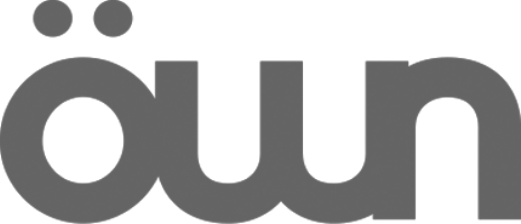
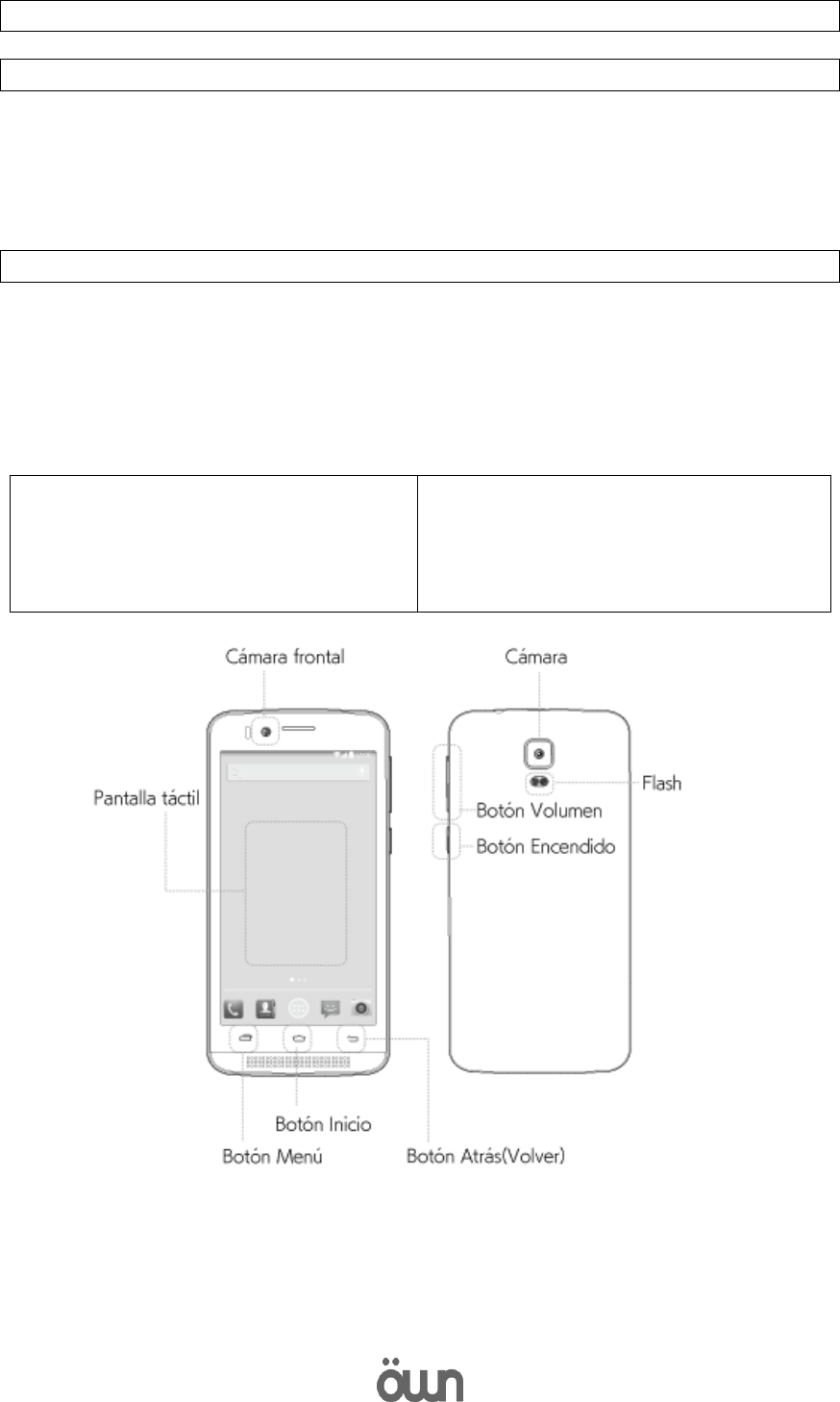
1
ÖWN Smart HD user manual
1. What's in the box
- Device - Lithium ion battery
- Guide Quick Start -Instruction
- AC adapter - USB Cable
2. Device Design
Menu button
Press to access the options for the wallpaper, applications management,
adjusting the system and other settings.
Start button
Keep it pressed to open the list of recent applications.
Front camera
Touch screen
Menu button
Start button
Button back (back)
Camera
Flash
Volume button
Power button
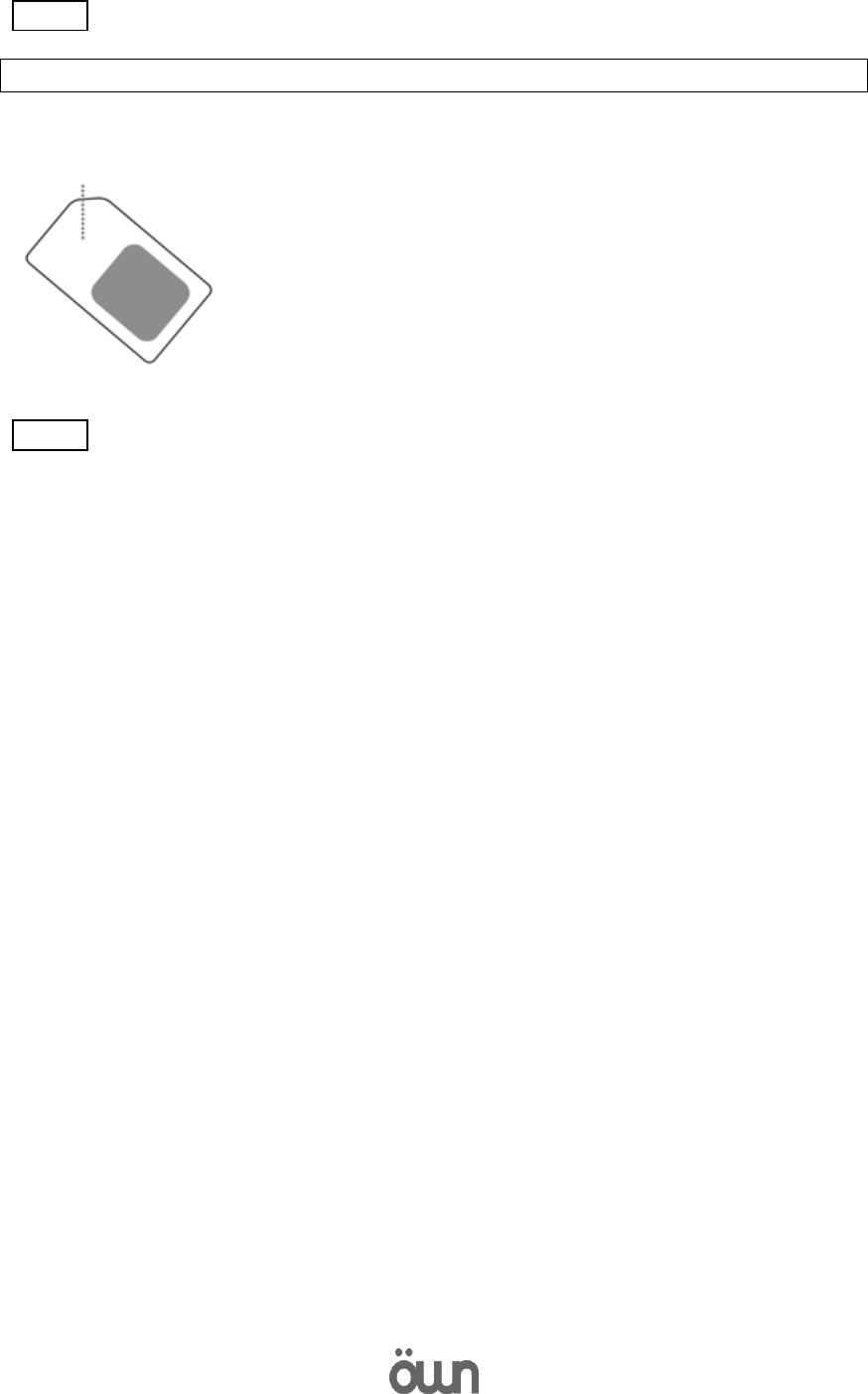
2
3. Insert the SIM card
Step 01 Prepare your SIM card..
Attention: The device only supports standard size SIM cards.
Standard SIM card
15 x 25 (mm)
Step 02 Device has a SIM card slot. Please place the SIM card by paying attention to
the position.
* Insert the SIM card so that the chip is face down.
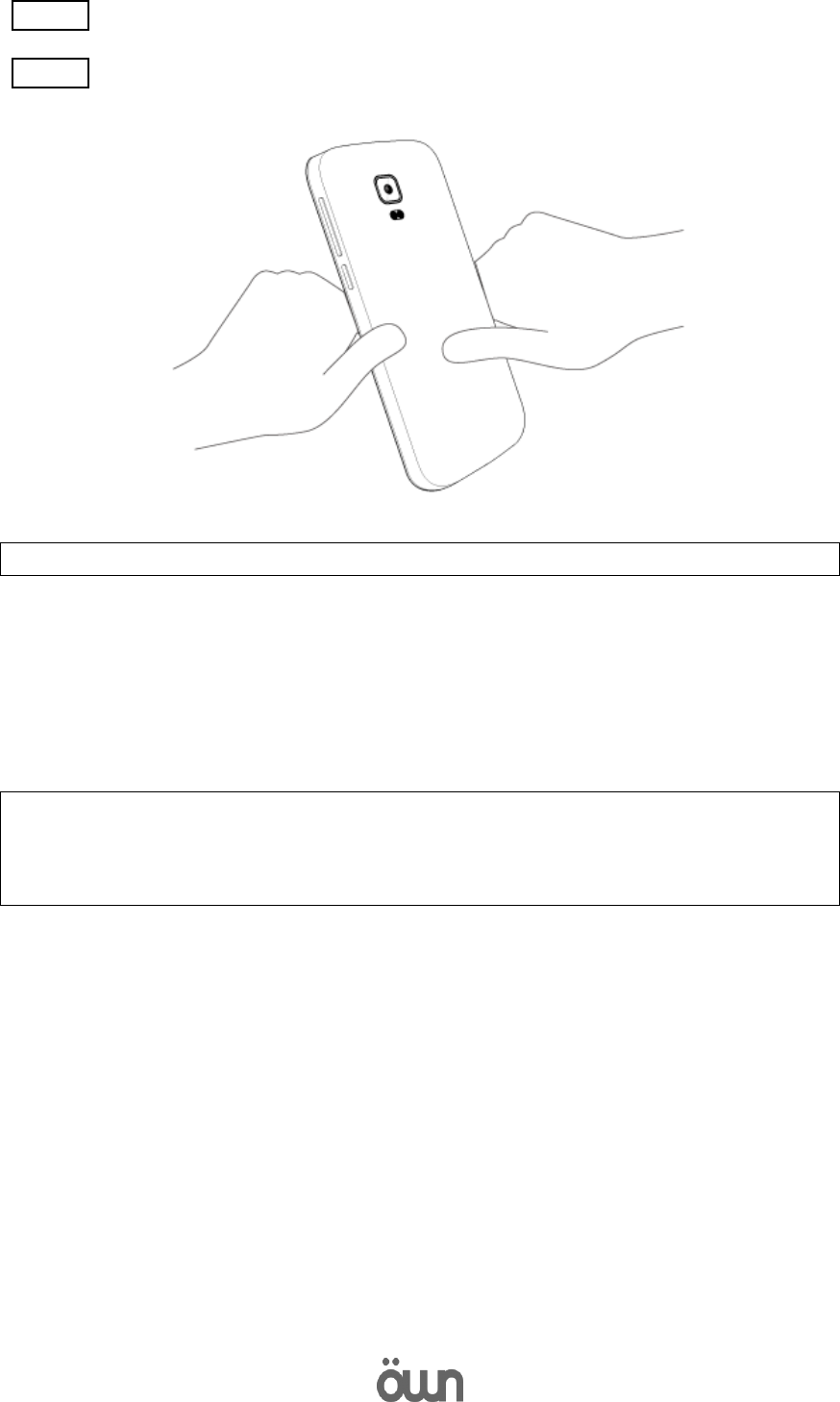
3
Step 03 Insert the lithium-ion battery.
Step 04 Reinstall the rear cover. Make sure that the back cover is sealed.
4. Configuring the access point name (APN).
The APN are the data needed to be able to access the internet from your mobile
phone. Configure the APN of your network operator, selecting APN from [Settings]-
[more networks] - [mobile networks] - [access point names]. In case that the APN
is not listed we can configure a new one.
Note: In Setup mode to use packet switching by inserting the SIM card, see services
operator offering the SIM card. The use of packet switching by inserting the SIM
card could have a cost according to the contracted rate with the operator's mobile
services. For more information see the operator of services offering the SIM card.
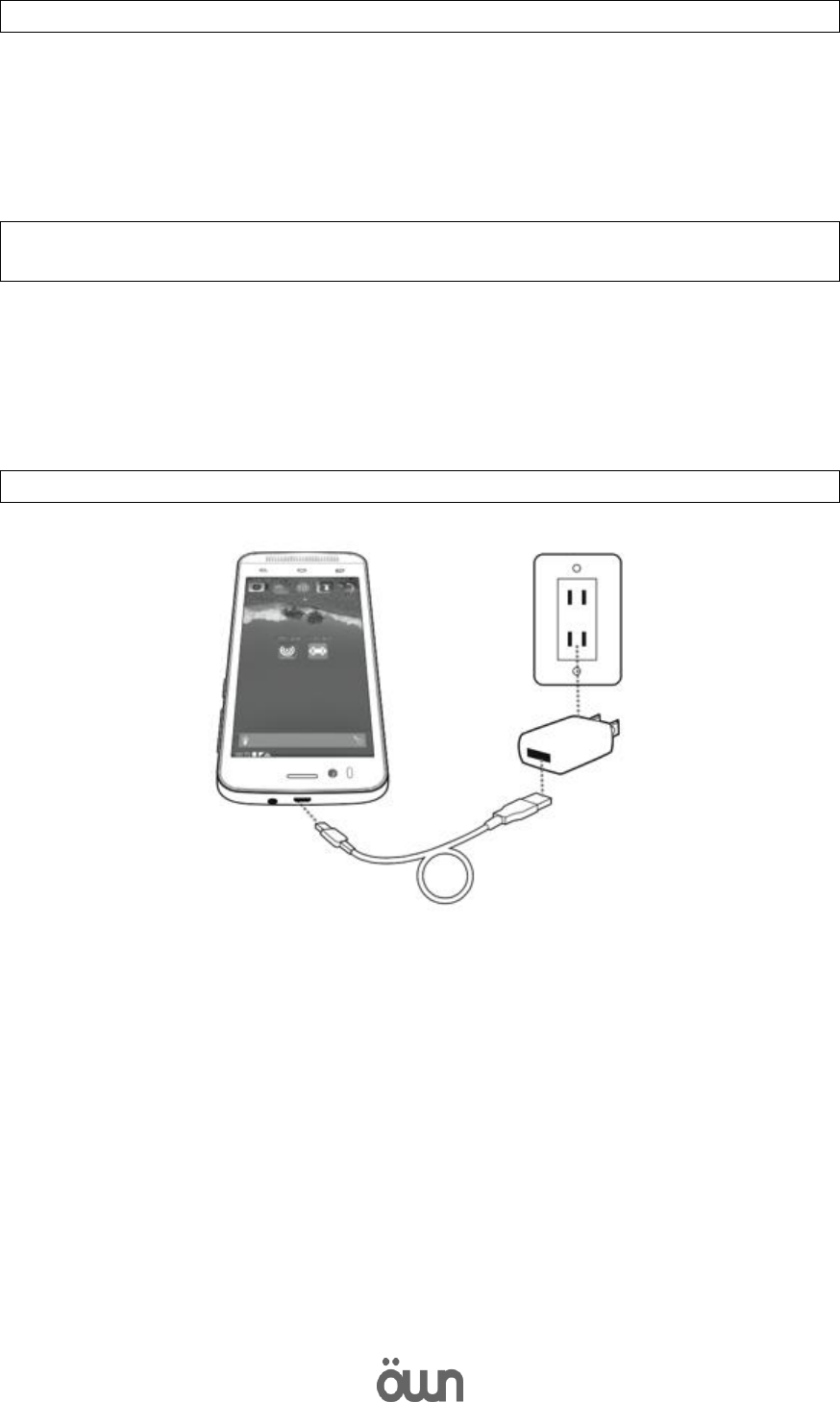
4
5. Turn on and off the device
Turn on
Press and hold the power button that is located beside the device for a few seconds
to turn on the device. When you turn on the device for the first time the screen to
set up an account, follow the instructions on the screen to configure it.
ATTENTION: It is necessary to be connected to the internet when setting up an
account.
Turn off
To power off, press and hold the power button and then press [turn off].
6. Charge the battery
Make sure that the micro-USB end of the cable is properly connected to the port
micro-USB device.

5
7. Using the touch screen
Touch:
To open an application, select a menu item or press a button of the screen, touch the
screen with your finger.
Press and hold:
Hold an item or screen to access available options.
Slide:
Slide the shield to the left/right or up/down with your finger. (It can be to see another
pane or to scroll through a web page or a list of items.)
Drag:
To move an item, press and hold the item and drag it to the location you want.
8. Starting screen
Screen
Open contacts
Open the call screen
* It is the image of the
screen by default. You
can customize the home
screen.
Status bar
Open the home screen
Open messages
Open the browser
9. Lock and unlock the screen
Lock the screen.
When pressing the power button, the display will turn off and the device is
locked. Can r ecibir calls and e-mail when it is locked.
In addition, screen shuts off and automatically locked if you don't use the
device for a specific time.
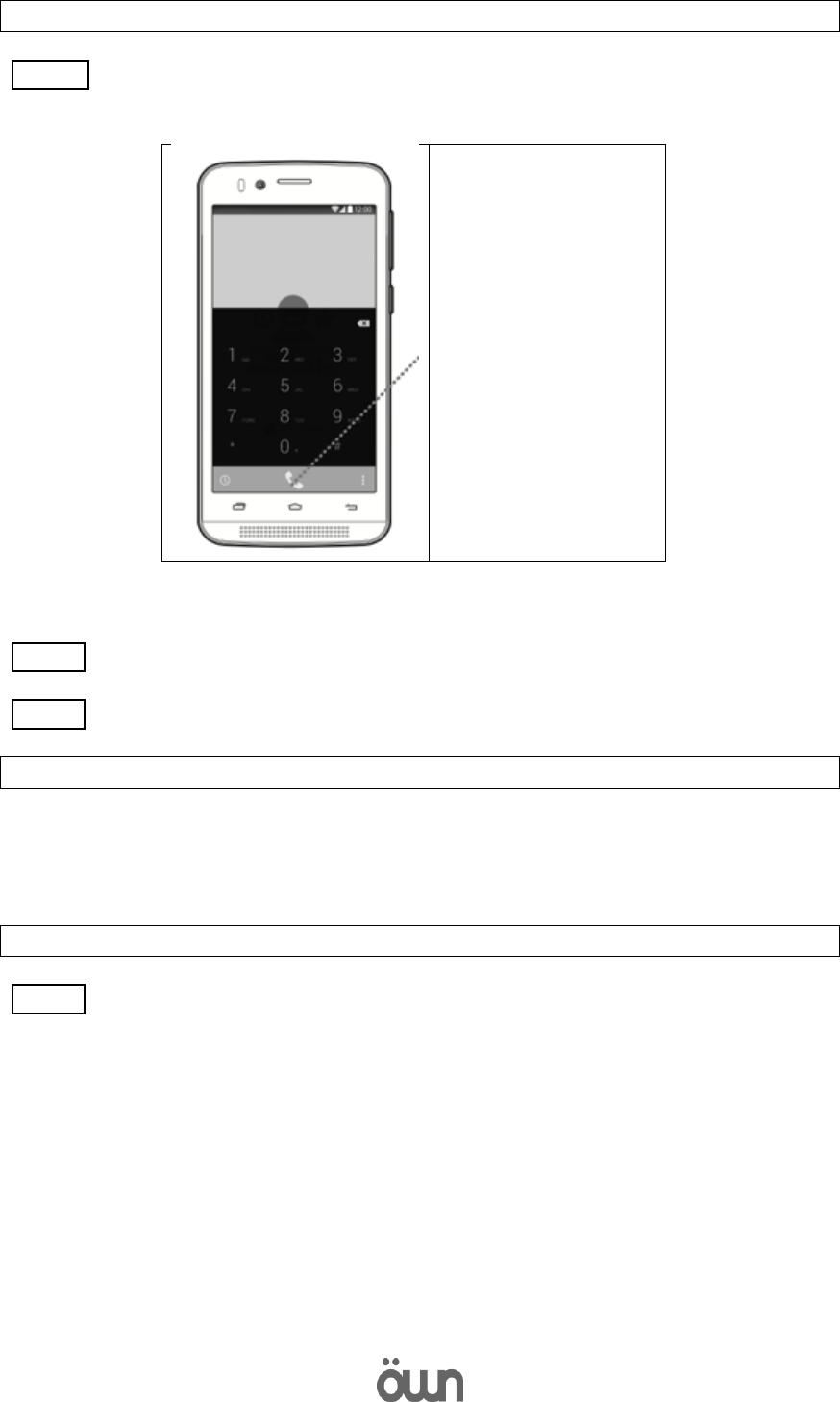
6
10. Make calls
Step 01 Press [phone] on the applications screen. Press the telephone icon at the
bottom of the screen.
Call button
Step 02 Enter a telephone number.
Step 03 Then press the call button to make a voice call.
11. enter text
Use the screen keyboard to enter text.
To display the keyboard, press the text input field.
Press the back button to hide the keyboard.
12. Send messages
Step 01 Press the messages button on the home screen. Touch the new message button.
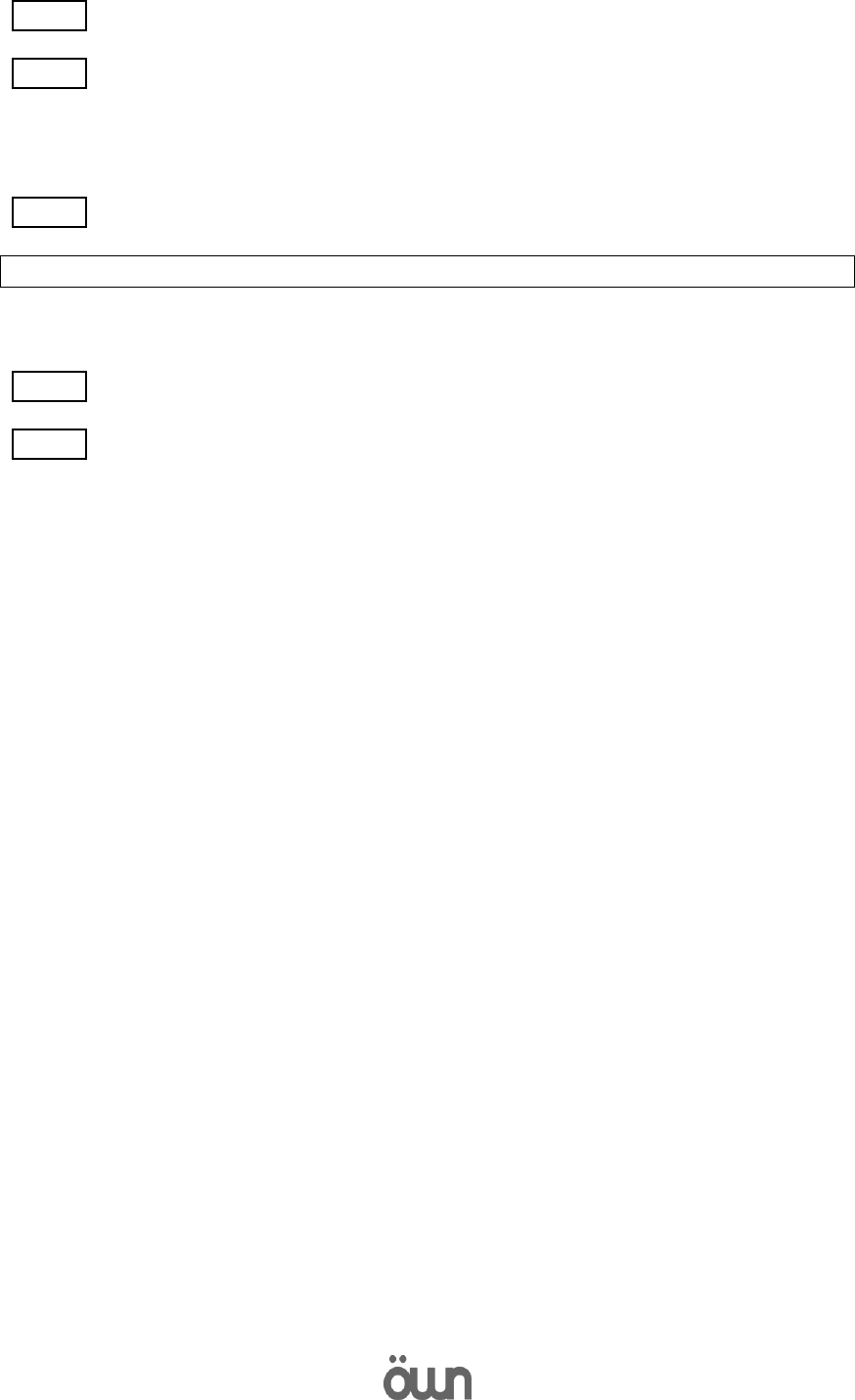
7
Step 02 Enter the recipients phone number.
Step 03 Press [insert message] and enter a message
* While you write a message, press the Menu button and use the options as [insert
emoticon] or [add topic], etc.
Step 04 When you finish entering the message, press [Send] to send the message.
13. Network connectivity
WIRELESS CONNECTIONS
Step 01 On the home screen, press Menu and touch [Settings].
Step 02 Press [wireless & networks]-[other]-[wireless network] and then click [enable
mobile data] to activate.
* Remove the selection of [enable mobile data] when not using wireless connections.
* For more information about setting up communication packages with the SIM card,
please contact your service provider.
* It is possible that, depending on your data plan, it incurs additional expenses for
communication packages with SIM card services. For more information about this
service, please contact your service provider.
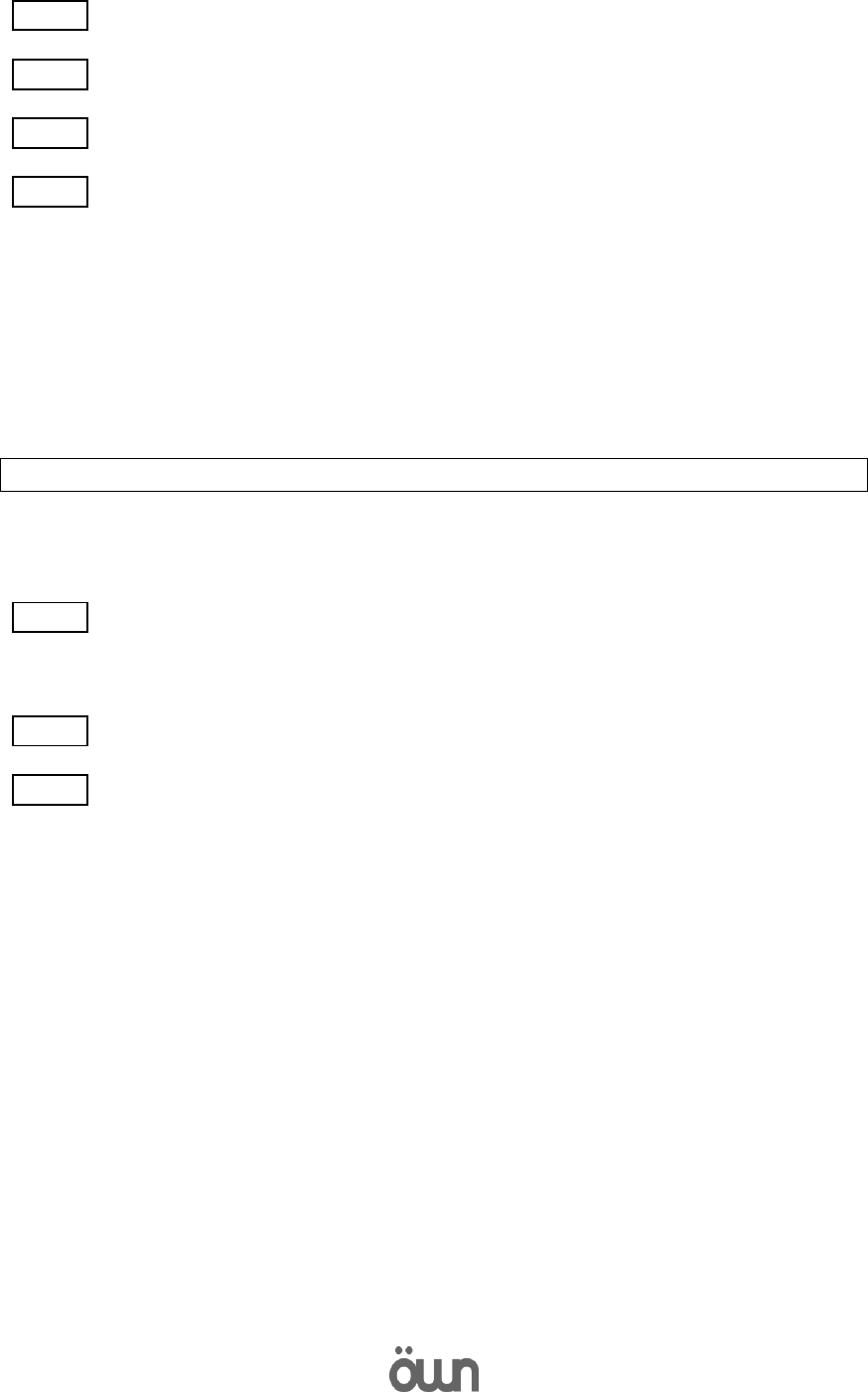
8
The Wi-Fi network connection i
Step 01 On the home screen, press Menu and touch [Settings].
Step 02 Press [wireless & networks], and then press [Wi-Fi] switch to turn it on.
Step 03 Press [Wi-Fi] to open the list of Wi-Fi networks.
Step 04 Select a network from the list to connect..
* When the device is connected to a Wi-Fi network, the Wi-Fi connected
indicator icon appears in the status bar.
Browsing web pages
Press the button of the browser in the home screen.
* If the Wi-Fi network and the mobile network are hot-pluggable, the Wi-Fi
network connection is automatically selected
14. Using the micro-SD card and USB memory card.
Card micro-SD (for sale separately) inserted in the device supports transfer files from
image, audio, and others from the computer to the device functioning as USB memory.
Step 01 Connect the device to the computer with a USB cable. Yes card micro-SD is
adjusted correctly, it will detect card micro-SD (sold separately) in the list of
removable disks from the computer.
Step 02 Select [USB connection] from the notifications panel.
Step 03 To select [enable USB storage] can transfer files among card micro SD device
and the computer.
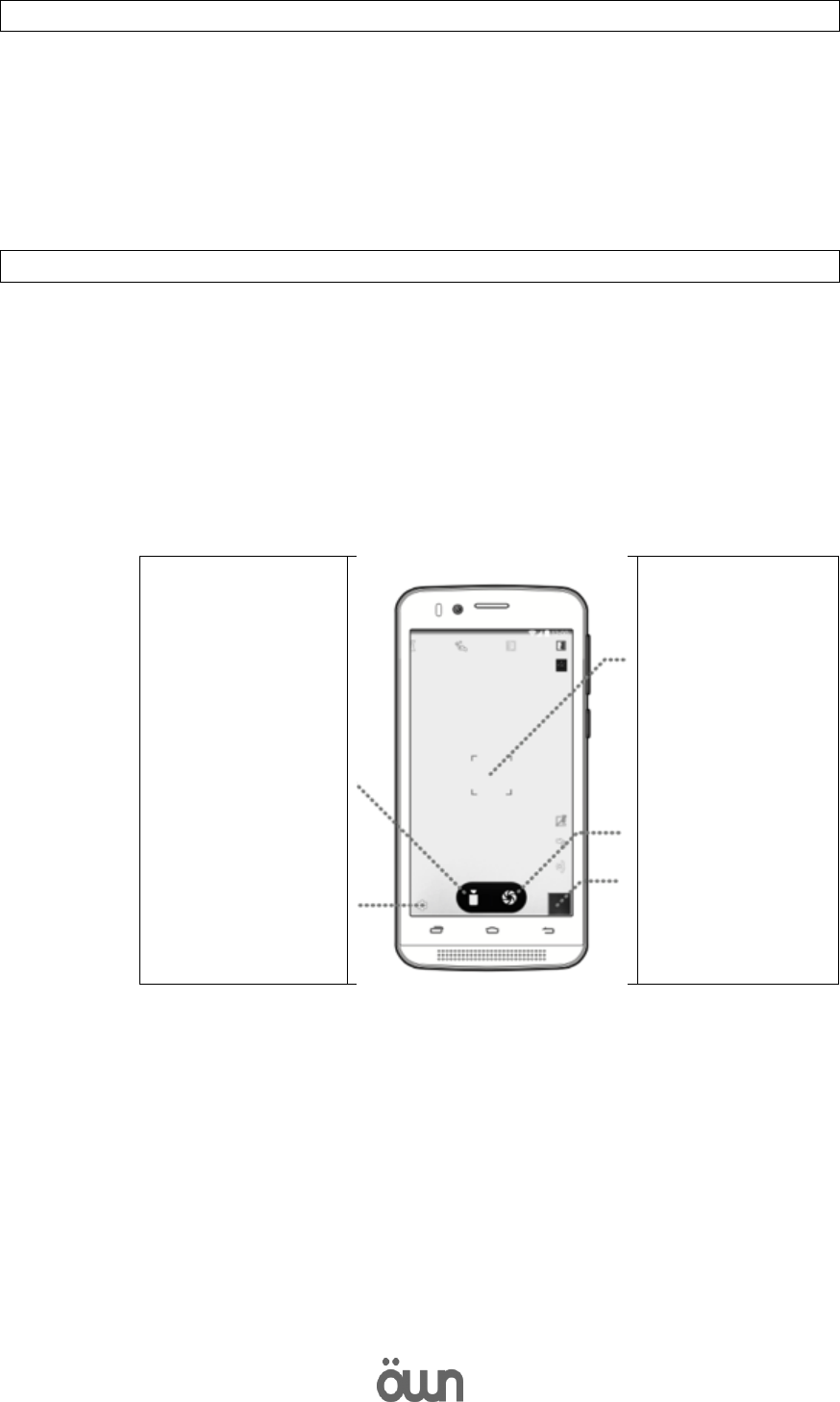
9
15. Personalize
Define a wallpaper
On the home screen press the menu button and select [wallpaper]. In the
options menu select a photo to set.
Change the melody
On the home screen press the menu button and select a melody from
[system setting]-[sound]-[General]-[edit]-[melodies/notifications].
16. Capture photos or record videos
Capture photos
1. On camera screen focus on what you want to take.
2. Press the camera button to take a photo.
3. Shot in the option configuration settings can be changed.
Record videos
1. Change the picture mode to the video.
2. Focus on the lens.
3. Press the video button to start or stop video recording.
Video recording
button
Open the settings
screen
Focus area
Still images
button
Preview
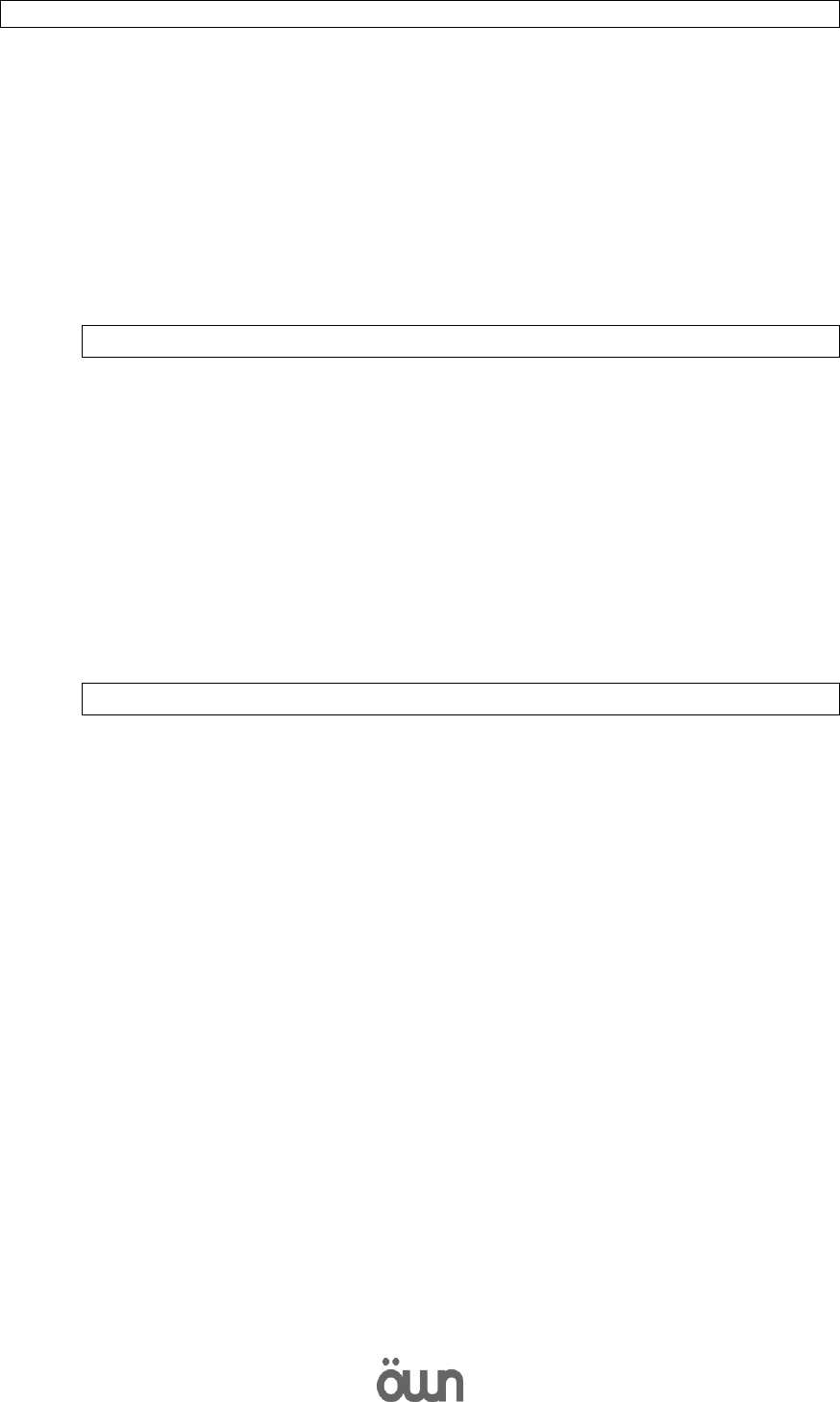
10
17. Data Reset
If you restored the data, they delete all data like Google accounts or other
types of accounts, the configuration of the application of personal data and
all downloaded applications, on a permanent basis.
1. In the settings screen, press [backup and restoration] -[Restore
Factory].
2. Then press [reset device]. The device will begin to restore the data
and will automatically restart.
18. notice
This document is issued in for reference purposes, please note that there is
no relationship at all with the product warranty.
Google, Google, Android logo and all applications offered by Google of this
product are registered trademarks of Google Inc
Images appearing in this guide are sample images.
Please note that there may be differences in the appearance and the display
depending on the model.
Information on the specific absorption rate
This mobile device meets the requirements of the Government for the
exposure to radio waves.
Your mobile device is a transmitter and receiver.
The exposure guidelines for wireless devices employs a unit of
measurement known as the specific absorption rate or SAR. The SAR limit
for mobile devices in Chile is 1.6 W/kg on average over 1 gram of tissue.
Tests for SAR are conducted using positions of standard operation with the
device transmitting at its level of highest power allowed on all frequencies
band. The highest value of SAR for your OWN device, when tested for use at
the body and head, is defined as follows:
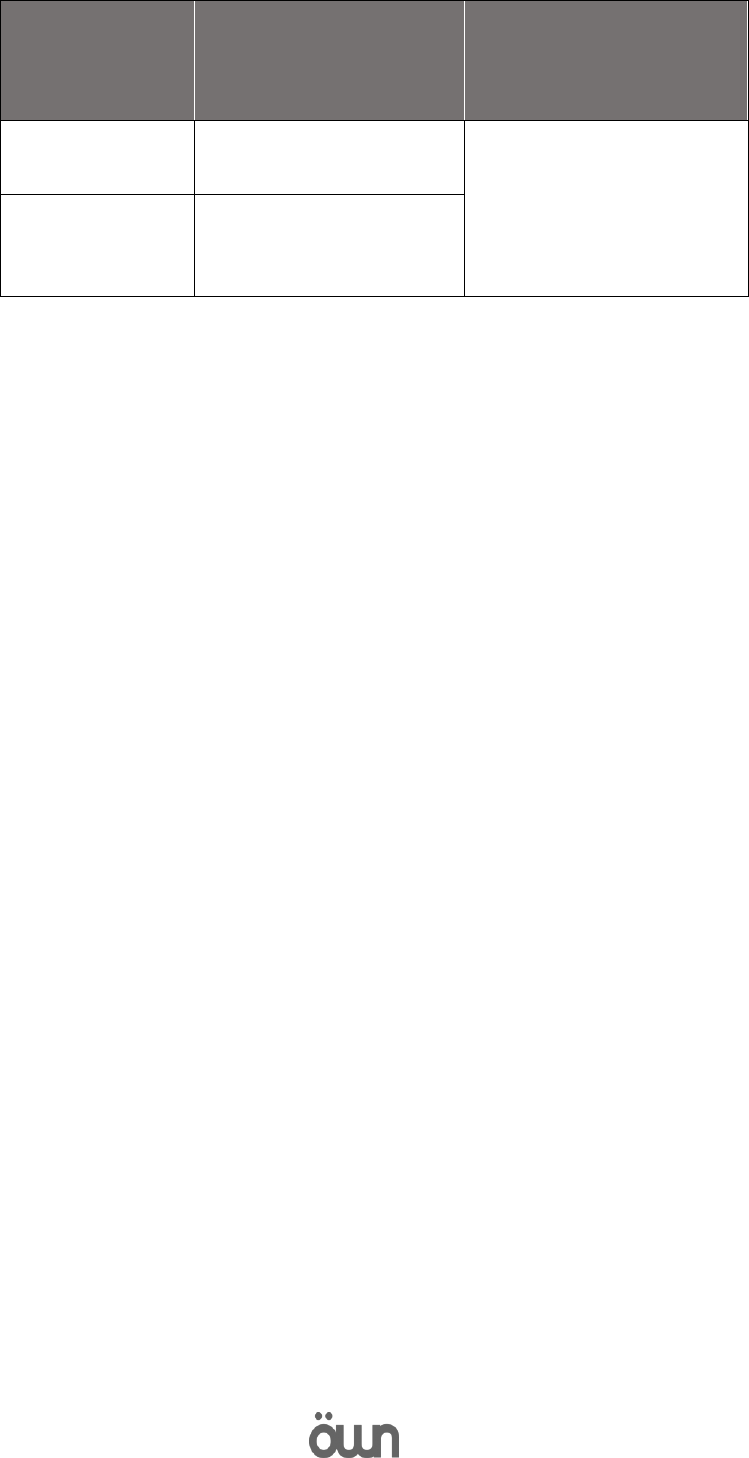
11
Position
The highest value
of
SAR
Standard
Head
1.186
SAR limit of Chile 1 g
(1.6 w/kg)
Used in the
body
0.768
During use, usually the actual SAR values for this device are maintained at a
level much lower than the values mentioned above. This is due to that, to
make the system work more efficiently and to minimize interference in the
network, operating on your mobile device power decreases automatically
when a full power to the call is not required. While lower the output of the
device, lower SAR value.
In order to comply with RF exposure guidelines during operation in the
body, the device must be located at a minimum distance of 1.5 cm.
FCC Statement:
1. This device complies with Part 15 of the FCC Rules. Operation is subject
to the following two conditions:
(1) This device may not cause harmful interference.
(2) This device must accept any interference received, including
interference that may cause undesired operation.
2. Changes or modifications not expressly approved by the party
responsible for compliance could void the user's authority to operate the
equipment.
NOTE:
This equipment has been tested and found to comply with the limits for a
Class B digital device, pursuant to Part 15 of the FCC Rules. These limits are
designed to provide reasonable protection against harmful interference in a
residential installation.
This equipment generates uses and can radiate radio frequency energy and,
if not installed and used in accordance with the instructions, may cause
harmful interference to radio communications. However, there is no
guarantee that interference will not occur in a particular installation. If this
equipment does cause harmful interference to radio or television reception,
which can be determined by turning the equipment off and on, the user is
encouraged to try to correct the interference by one or more of the
following measures:
Reorient or relocate the receiving antenna.
Increase the separation between the equipment and receiver.
Connect the equipment into an outlet on a circuit different from that to
which the receiver is connected.
Consult the dealer or an experienced radio/TV technician for help.

12
SAR Information Statement
Your wireless phone is a radio transmitter and receiver. It is designed and
manufactured not to exceed the emission limits for exposure to
radiofrequency (RF) energy set by the Federal Communications
Commission of the U.S. Government. These limits are part of comprehensive
guidelines and establish permitted levels of RF energy for the general
population. The guidelines are based on standards that were developed by
independent scientific organizations through periodic and thorough
evaluation of scientific studies. The standards include a substantial safety
margin designed to assure the safety of all persons, regardless of age and
health. The exposure standard for wireless mobile phones employs a unit of
measurement known as the Specific Absorption Rate, or SAR. The SAR limit
set by the FCC is 1.6 W/kg. * Tests for SAR are conducted with the phone
transmitting at its highest certified power level in all tested frequency
bands. Although the SAR is determined at the highest certified power level,
the actual SAR level of the phone while operating can be well below the
maximum value. This is because the phone is designed to operate at
multiple power levels so as to use only the power required to reach the
network. In general, the closer you are to a wireless base station antenna,
the lower the power output. Before a phone model is available for sale to
the public, it must be tested and certified to the FCC that it does not exceed
the limit established by the government adopted requirement for safe
exposure. The tests are performed in positions and locations (e.g., at the ear
and worn on the body) as required by the FCC for each model. The highest
SAR value for this model phone when tested for use at the ear is 1.186 W/Kg
and when worn on the body, as described in this user guide, is 0.768 W/Kg
(Body-worn measurements differ among phone models, depending upon
available accessories and FCC requirements). The maximum scaled SAR in
hotspot mode is 0.797 W/Kg. While there may be differences between the SAR
levels of various phones and at various positions, they all meet the government
requirement for safe exposure. The FCC has granted an Equipment
Authorization for this model phone with all reported SAR levels evaluated as in
compliance with the FCC RF exposure guidelines. SAR information on this
model phone is on file with the FCC and can be found under the Display Grant
section of http://www.fcc.gov/ oet/fccid after searching on
FCC ID: 2AG5L-FTU152B Additional information on Specific Absorption
Rates (SAR) can be found on the Cellular Telecommunications Industry Asso-
ciation (CTIA) web-site at http://www.wow-com.com. * In the United States
and Canada, the SAR limit for mobile phones used by the public is 1.6watts/kg
(W/kg) averaged over one gram of tissue. The standard incorporates a sub-
stantial margin of safety to give additional protection for the public and to
account for any variations in measurements.
Body-worn Operation
This device was tested for typical body-worn operations. To comply with RF
exposure requirements, a minimum separation distance of 10 mm must be
maintained between the user’s body and the handset, including the antenna.
Third-party belt-clips, holsters, and similar accessories used by this device

13
should not contain any metallic components. Body-worn accessories that do not
meet these requirements may not comply with RF exposure requirements and
should be avoided. Use only the supplied or an approved antenna.