Point Mobile PM80G1 Mobile Computer User Manual PM80 170720 GPRS EDGE
POINTMOBILE CO., LTD. Mobile Computer PM80 170720 GPRS EDGE
User Manual

www.pointmobile.co.kr
PM80
ENTERPRISE MOBILITY
POINT MOBILE. CO., LTD.
B-9F Kabul Great Valley, 32, Digital-ro 9-gil,
Geumcheon-gu, Seoul, Korea 08512

User Manual Guide
PM80
Please note your phone is battery embedded design with
removable back cover and battery. Unauthorized personnel are
strictly prohibited from disassembling the phone.
If your phone isn’t working normally, try to restart it by pressing
and holding the Power key for at least 7 seconds until the
startup screen appears.
If your phone develops a serious error and can’t be restored by
restarting it, you may need to restore factory settings by
pressing and holding the Power key and Volume up key until
the startup screen appears. Then select "reboot system now"
and press the Power key to confirm.
Note: Please take care when performing such operations
because they will erase personalized settings and data saved
in your phone, such as SMS, Contacts, Music, etc.
Make sure you are using a Power adapter DC 5V 2A output. We
recommend use of Pointmobile power adaptor.
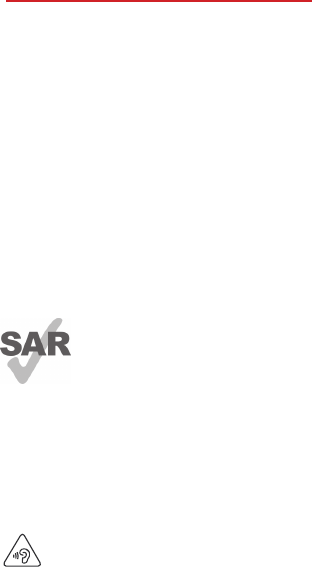
Table of contents
1 Your mobile ...........................................................................1
2 Text input ............................................................................ 12
3 Phone call ............................................................................13
4 Contacts .............................................................................. 15
5 Messaging ........................................................................... 15
6 Email ....................................................................................17
7 Getting connected ..............................................................18
8 Find my location using GPS satellites ................................. 20
9 Data backup ........................................................................ 21
10 Factory data reset ................................................................22
11 Applications & Internal storage ...........................................23
12 Making the most of your phone .........................................24
13 MSR ..................................................................................... 25
14 2D Barcode scanner ............................................................ 26
15 SAM Card .............................................................................26
Safety and use ...............................................................................27
General information ......................................................................37
Warranty ........................................................................................38
Troubleshooting ............................................................................39
www.sar-tick.com
Body-worn Operation
This device was tested for typical body-worn operations with the
Front & back of the phone kept 0.59 inches (1.5 cm) between the
user’s body and the Front & back of the phone.
To comply with FCC RF exposure requirements, a minimum
separation distance of 0.59 inches (1.5 cm) must be maintained
between the user’s body and the front & back of the phone.
Any beltclips, holsters, and similar accessories containing metallic
components may not be used.
Body-worn accessories that cannot maintain 0.59 inches (1.5 cm)
separation distance between the user's body and the front & back
of the phone, and have not been tested for typical body-worn
operations may not comply with FCC RF exposure limits and
should be avoided.
PROTECT YOUR HEARING
To prevent possible hearing damage, do not listen at high volume
levels for long periods. Exercise caution when holding your device
near your ear while the loudspeaker is in use.
Body-worn Operation
This device was tested for typical body-worn operations with the Front & back of the phone
kept 0.2 inches (0.5 cm) between the user’s body and the Front & back of the phone.
A minimum separation distance of 0.2 inches (0.5 cm) must be maintained between the
user’s body and the front & back of the phone.
Any beltclips, holsters, and similar accessories containing metallic components may not be
used.
Body-worn accessories that cannot maintain 0.2 inches (0.5 cm) separation distance
between the user's body and the front & back of the phone, and have not been tested for
typical body-worn operations should be avoided.
•
•
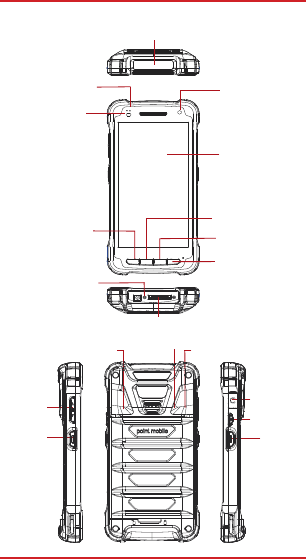
Front camera
Barcode Scanner
LED indicator
Home key
Touch screen
Back key
Programmable key
Recent Apps
key
1. Your mobile
1
Illuminance sensor
indicator
DC connector
indicator
Direct Sync I/O Connector
1.1 Keys and connectors
Camera Flash light
Power key
Volume key
Scan Trigger
3.5mm Audio
headset
Scan Trigger
Speaker
Landyard
hole
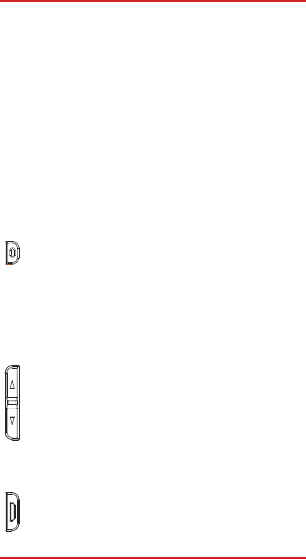
1. Your mobile
2
Recent Apps key
• Touch to view recent used applications.
Home key
• From any application or screen, touch to return to the
Home screen.
• Touch and hold to open the recent APP list.
Back key
• Touch to go back to the previous screen, or to close
a dialog box, options menu, the notification panel, etc.
Programmable key
•
Power key
• Press: Lock the screen/Light up the screen.
•
•
•
Volume Keys
• In call mode, adjusts the earpiece or headset volume.
•
• In general mode, adjusts the ringtone volume.
• Mutes the ringtone of an incoming call.
•
Scanner Triggers
•
Press and hold: Show the pop-up menu to select from
Power off/Reboot/Airplane mode/Hot Swap.
Press the Power key and Volume down key for more
than 12s to reset.
Press the Power key and Volume down key to
capture a screenshot.
In Music/Video/Streaming mode, adjusts the media
volume.
In camera preview mode, press Volume up or down
key to enter burst shoot.
In Scan Wedge mode, press the Scanner keys on both
sides of the device at the same time to scan the barcode.
Touch to slect the function you want to set as the
shotcut of program buttons.
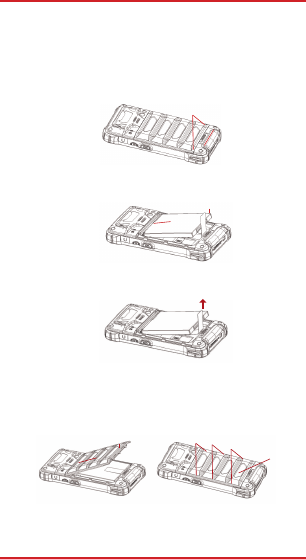
Removing or installing the back cover
2. Insert from top(1) to bottom(2) of battery.
3. Pull up black ribbon to lift out the battery.
1. Your mobile
3
1. Slide the battery cover locker to left(1) and pull up the cover by
pulling each side of cover bottom(2).
4. Put in the upper part of battery cover first(1) and put in the
bottom part as second(2). Push by using both hand in order of
number(3),(4),(5). Push on more(6) in order to make sure the battery
cover is surely attached.
1.2 Getting started
1.2.1 Set-up
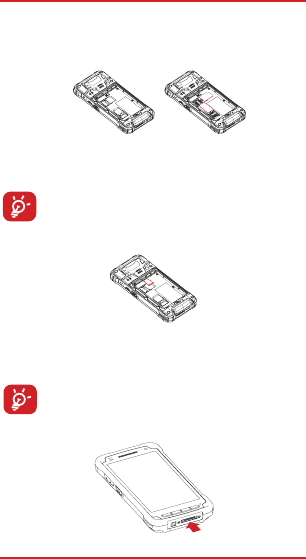
Inserting or removing the SIM card
Installing or removing the microSD card
Charging the battery
To install, place the SIM card with the chip facing downwards into
the housing and slide it into its slot. Make sure that it is correctly
inserted. To remove the card, press and slide it out.
Your device only supports SIM cards. Do not attempt to
insert other SIM types like mini and nano cards; otherwise
this may cause damage to your device.
Insert the microSD card with the golden contacts facing downwards
into the slot. To remove the microSD card, gently press and slide it
out.
To avoid data loss and SD card damage, before removing
the SD card, please ensure that the SD card is unmounted
(Settings\Storage\Unmount SD card).
You must insert your SIM card to make phone calls. Please power off
your device before inserting or removing the SIM card.
1. Your mobile
4
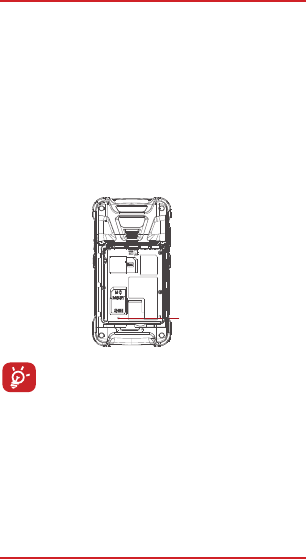
PM80 has two batteries.
Standard/ Extend
Battery
3.7V, 3,000mAh/4,000mAh
Backup battery 75mAh at 3.7V
Charging rate time < 4 hours/ 6hrs (from Low-Battery
Shutdown level)
Reset button
Connect the battery charger to your device and wall socket
respectively, the LED indicator will light red while charging.
If the device is suddenly out of power when using, please replace the
other battery, then remove the back cover and press the reset
button. The device is just in sleep mode when out of power, the
screen will be waken up after you pressed the reset button to activate
the Backup battery function.
To reduce power consumption and energy waste, when the
battery is fully charged, disconnect your charger; switch off
WLAN, GPS, Bluetooth or background-running applications
when not in use; reduce the backlight time, etc.
1. Your mobile
5
Hold down the Power key until the device powers on. It will take a few
seconds before the screen lights up.
Set up your device for the first time
The first time you power on the device, you should set the following
options: Input method, GoogleTM account, Location, etc.
Even if no SIM card is installed, your device will still power on and you
will be able to connect to a WLAN network, sign into your GoogleTM
account and use some of the phone's features.
1.2.2 Power on your device
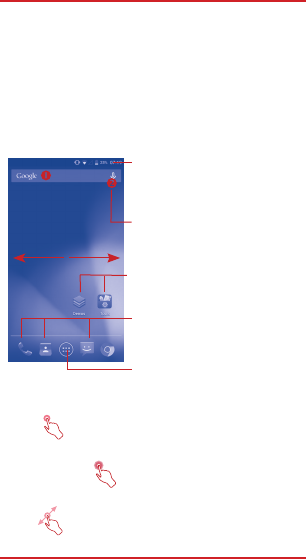
To reduce power consumption and energy waste, when the
battery is fully charged, disconnect your charger; switch off
WLAN, GPS, Bluetooth or background-running applications
when not in use; reduce the backlight time, etc.
1.3 Home screen
Touch to enter application list.
Status bar
• Status/Notification indicators
•
Favorite tray applications
•
•
Search bar
•
•
1.3.1 Using the touchscreen
Touch
To access an application, touch it with your finger.
Touch and Hold
Touch and hold the item to enter the available options.
Drag
Place your finger on the screen to drag an object to another location.
1. Your mobile
6
Hold down the Power key until the device powers on. It will take a few
seconds before the screen lights up.
1.2.3 Power off your device
Hold down the Power key from the Home screen until the device
options appear, select Power off.
You can move all of items (applications, shortcuts, folders and
widgets) you use most frequently to your Home screen for quick
access. Touch the Home key to switch to the Home screen.
Touch and drag down to open the
notification panel.
Touch to enter text search screen.
Touch to enter voice search screen.
Touch an icon to open an application,
folder, etc.
Touch to enter the application.
Touch and hold to move or
change applications.
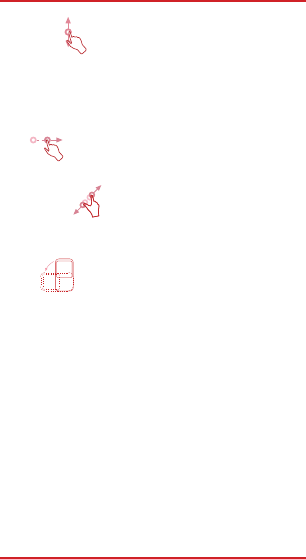
1. Your mobile
7
Slide/Swipe
Flick
Similar to swiping, but flicking makes it move quicker.
Pinch/Spread
Rotate
1.3.2 Status bar
Slide the screen up and down to scroll through the applications,
images, web pages, etc.
The device also supports one finger zoom (Messaging, Browser, Email,
Camera and Gallery) by double tapping the screen then sliding with one
finger to zoom in/out).
Place your fingers of one hand on the screen surface and draw them
apart or together to scale an element on the screen.
Automatically change the screen orientation from portrait to landscape
by turning the device sideways to have a better view.
From the status bar, you can view both device status (to the right side)
and notification information (to the left side).
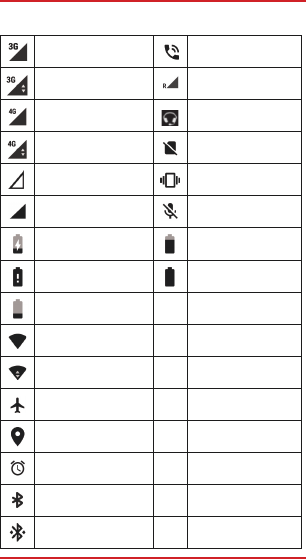
Status icons
GPS is on
Alarm is set
Bluetooth is on
Connected to a
Bluetooth device
3G connected
Speakerphone is on
3G in use Roaming
4G connected Headset connected
4G in use No SIM card installed
No signal Vibrate mode/ Mute
Signal strength Phone microphone
is mute
Battery is charging Battery is partially
drained
Battery is very low Battery is full
Battery is low
WLAN is on
Connected to a WLAN
network
1. Your mobile
8
Airplane mode
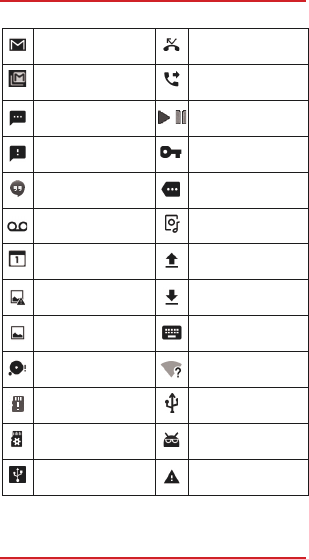
1. Your mobile
9
Notification icons
New Email message Call forwarding is on
New voicemail Audio share
Upcoming event Uploading data
Screenshot error Download finished
Screenshot captured Select input method
Preparing SD card System update available
/ Song is playing/pause
New text or multimedia
message
Connected to VPN
Problem with SMS or
MMS delivery
TM
New Google Hangouts
message
More notifications are
hidden
MicroSD card is full An open WLAN
network is available
No SD card Phone is connected via
USB cable
USB tethering is on
Carrier data use
threshold approaching
or exceeded
Touch and drag down the Status bar to open the Quick setting panel
or Notification panel. Touch and drag up to close it. When there are
notifications, you can touch them to access notifications directly.
Missed call
New Gmail message
TM
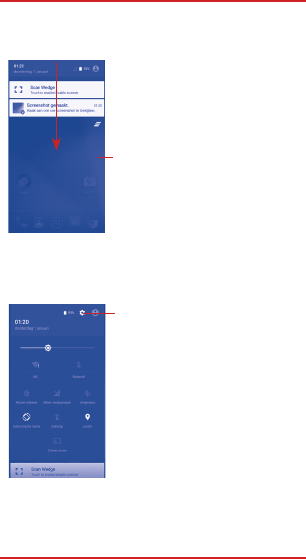
1.3.3 Search bar
1. Your mobile
10
When there are notifications, touch and drag down the Status bar to
open the Notification panel to read more detailed information.
Touch to clear all event–based
notifications (other ongoing
notifications will remain).
Touch and drag down the Notification panel to open the Quick setting
panel. You can enable or disable functions or change modes by
touching the icons.
Notification panel
Quick setting panel
Touch to access Settings, where you
can set more items.
The device provides a Search function which can be used to locate
information within applications, the device, or the web.
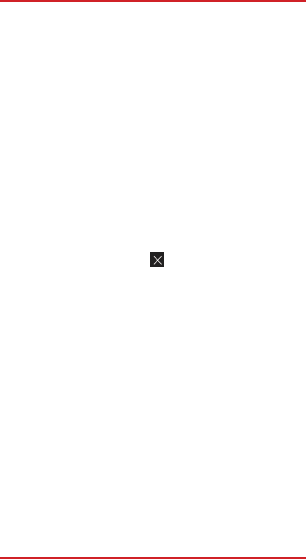
1. Your mobile
11
1.3.4 Lock/Unlock your screen
To protect your device and privacy, you can lock the device screen by
creating a variety of patterns, PIN or password etc.
1.3.5 Personalize your Home screen
Add
You can touch and hold a folder, an application, or a widget to activate
the Move mode and drag the item to any Home screen as you prefer.
Reposition
Touch and hold the item to be repositioned to activate the Move
mode, drag the item to the desired position and then release. You can
move items both on the Home screen and the Favourite tray. Hold the
icon on the left or right edge of the screen to drag the item to another
Home screen.
Remove
Touch and hold the item to be removed to activate the Move mode,
drag the item up to the top of the icon, and release after the item
turns red.
Create folders
To improve the organization of items (shortcuts or applications) on the
Home screen, you can add them to a folder by stacking one item on
top of another. To rename a folder, open it and touch the folder’s title
bar to input the new name.
Wallpaper customization
Touch Settings on the applications screen then touch Display\Wallpa-
per to customize wallpaper.
1.3.6 Volume adjustment
You can set the ringer, media and device ringtone volumes to your
preference by pressing the Volume up/down key, or touching
Settings\Sound & notification\Media volume to set the volume.
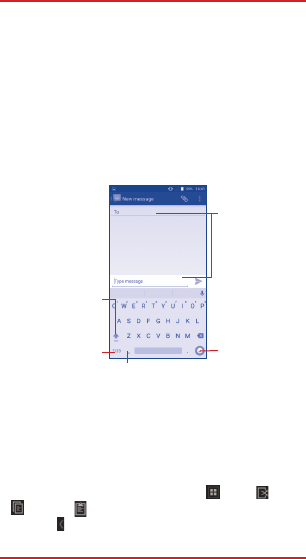
You can edit the text you have entered.
Touch and hold or double-tap within the text you would like to edit.
Drag the tabs to change the highlighted selection.
The following options will show: Select all , Cut , Copy
ㅤ and Paste .
Touch the icon to go back without any action.
2. Text input
12
2.1 Using Onscreen Keyboard
2.2 Text editing
Onscreen Keyboard settings
Touch Settings\Language & input, touch the keyboard you want to
setup and a series of settings will become available for your selection.
Adjust the Onscreen Keyboard orientation
Turn the device sideways or upright to adjust the Onscreen Keyboard
orientation. You can also adjust it by changing the settings (Touch
Settings\Display\When device is rotated).
2.1.1 Android keyboard
Touch to enter
text or numbers.
Touch & hold to
select symbols.
Touch to input comma;
touch & hold to show
input options.
Touch to switch
"abc/Abc" mode;
Touch & hold to
switch "abc/ABC"
mode.
Touch to switch
between symbol and
numeric keyboard.
•
•
•
•
TM
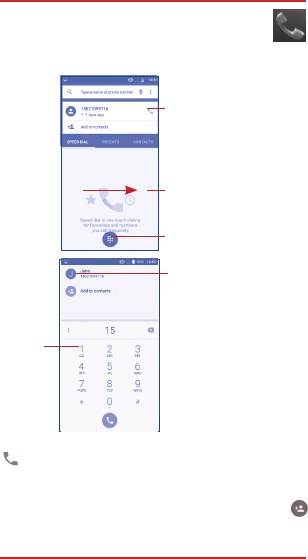
3. Phone call
13
.
3.1 Placing a call
You can easily place a call using Phone. Touch the Application tab
from the Home screen and select Phone.
Touch to call
the previewed
number.
Slide to access the
RECENTS and
CONTACTS.
Touch to hide/
display keyboard.
Display the suggested
number(s).
Touch
and hold
to access
voicemail.
Enter the desired number from the keyboard directly and touch
to place the call or select a contact from CONTACTS or
RECENTS by sliding or touching tabs, then choose your target
SIM card to make the call.
The number you entered can be saved to People by touching
and then touching Create new contact.
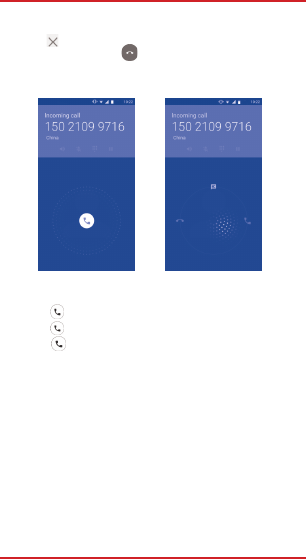
If you make a mistake, you can delete the incorrect digits by
touching .
To hang up a call, touch .
3. Phone call
14
3.2 Answering or rejecting a call
3.3 Consulting your call memory
When you receive a call:
Slide the icon to the right to answer;
Slide the icon to the left to reject;
Slide the icon upwards to reject the call by sending a preset
message.
To mute the ringtone volume of an incoming call, press the
Volume up/down key or turn the device over.
You can access your call memory by touching RECENT tab
from the Phone screen to view Missed calls, Outgoing calls
and Incoming calls.
•
•
•
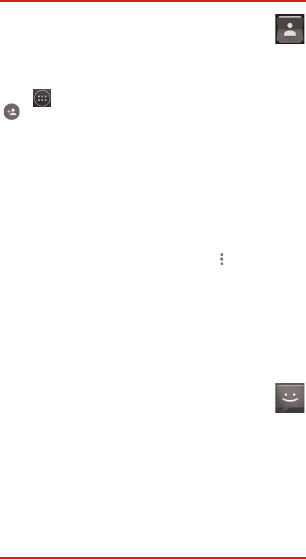
4. Contacts
15
4.1 Adding a contact
4.2 Importing, exporting and sharing contacts
4.3 Importing, exporting and sharing contacts
5. Messaging
You can view and create contacts on your device and
synchronize these with your Gmail contacts or other
applications on the web or on your device.
Contacts, data or other information can be synchronized from
multiple accounts, depending on the applications installed on
your device
You can create, edit and receive SMS and MMS with this device.
To access this feature, touch the Application tab from the Home
screen, then select Messaging.
From the Contacts screen, touch the icon to open the options
menu, touch Import/export, then select Manage SIM card
contacts, Export to SIM card, Import from storage, Export
to storage or Share visible contacts.
You can share a single contact or contacts with others by
sending the contact's vCard to them via Bluetooth, Gmail, etc.
Touch a contact you want to share, touch the icon and Share
from the contact details screen, and then select the application
to perform this action.
Touch on the Home screen, select Contacts, then touch the
icon in the contacts list to create a new contact.
••••••••••••••••••••••••••••••••••••••••
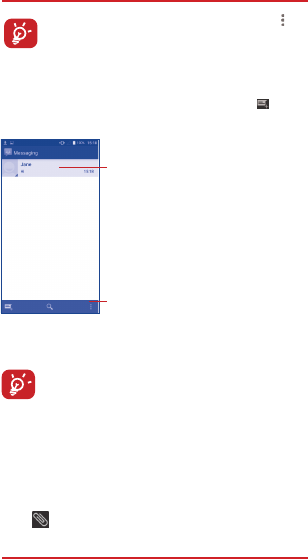
5. Messaging
16
5.1 Write message
You can create, edit and receive SMS and MMS with this device.
To access this feature, touch the Application tab from the Home
screen, then select Messaging.
Touch to create a new message.
•
•
Sending a text message
To check messages stored in your SIM card,touch the icon
from the Messaging screen, then touch Settings\Manage
SIM messages.
An SMS of more than 160 characters will be charged as
several SMS. Specific letters (accent) will also increase the
size of the SMS. This may cause multiple SMS to be sent to
your recipient.
On the message list screen, touch the new message icon to write
text/multimedia messages.
Sending a multimedia message
MMS enables you to send video clips, images, photos, animations,
slides, and sounds to other compatible phones and e-mail addresses.
An SMS will be converted to MMS automatically when media files
(image, video, audio, slides, etc.) are attached or Subject or email
addresses added.
Touch to add attachment, pictures, videos, audio and slide show.
Enter the mobile phone number of the recipient in the To bar then touch
the Type message bar to enter the text of the message.
Touch to view the whole message thread.
Touch & hold to activate delete mode.
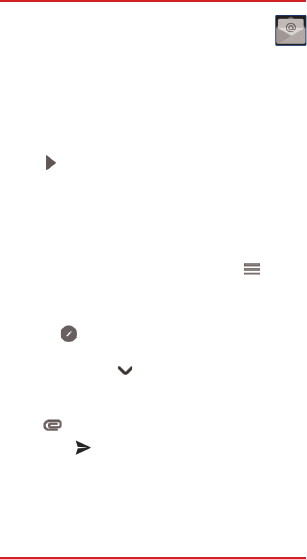
6. Email
17
To create and send emails
Besides your Gmail account, you can also set-up external
POP3 or IMAP email accounts in your device.
To access this feature, touch the Application tab from the Home
screen, then select Email.
An email setup wizard will guide you through the steps to set-up an
email account.
Enter the email address and password of the account you want to
set-up.
Enter the account name and display name in outgoing emails.
Enter recipient(s) email address (es) in the To field.
Enter the subject and the content of the message.
Touch to add an attachment.
Finally, touch to send.
If you do not want to send the mail right away, you can touch the
icon and Save draft keys or touch the Back key to save a copy.
If necessary, touch the icon beside To field to add Cc/Bcc to
add a copy or a blind carbon copy to the message.
To add another email account, you can touch the icon and
Settings. Touch Add account to create.
Touch . If the account you entered is not provided by your
service provider in the device, you will be prompted to go to the
email account settings screen to enter settings manually.
Alternatively, you can touch Manual setup to directly enter the
incoming and outgoing settings for the email account you are
setting up.
•
•
•
•
•
Touch the icon from the Inbox screen.
•
•
•
•
•
•
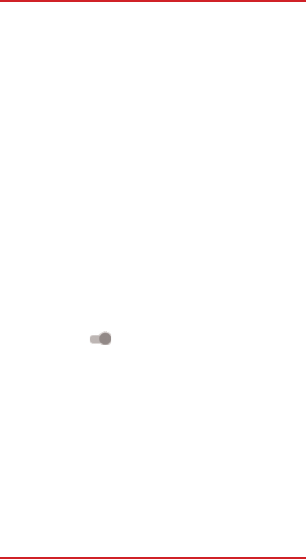
7. Getting connected
18
To connect to the Internet with this device, you can use 3G/LTE
networks or WLAN, whichever is most convenient.
GPRS/EDGE are only used in device for Europe.
Touch a WLAN network to connect. If the network you
selected is secured, you are required to enter a password or
other credentials (you can contact the network operator for
details). When finished, touch CONNECT.
The detailed information of detected WLAN networks is displayed
in the WLAN networks section.
Using WLAN, you can connect to the Internet when your device
is within range of a wireless network. WLAN can be used on
your device even without a SIM card inserted.
•
•
•
•
7.1 Connecting to the Internet
7.1.1 3G/LTE
7.1.2 WLAN
To turn WLAN on and connect to a wireless network
Touch Settings\WLAN.
Touch the switch to turn on/off WLAN.
The first time you turn on your device with your SIM card
inserted, it will automatically configure your network service:
3G, LTE.
To check the network connection you are using, touch Settings\
More...\Cellular networks, and touch Access Point Names or
Network operators.
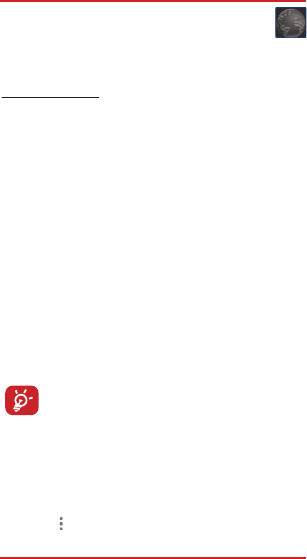
7. Getting connected
19
•
•
•
•
(1)
7.2 Browser
Using the Browser, you can enjoy surfing the Web.
To access this feature, touch the Application tab from the Home
screen, then select Browser.
To go to a web page
On the Browser screen, touch the URL box at the top, enter the
address of the web page, and then confirm.
7.3 Connecting to a computer
With the USB cable, you can transfer media files and other files
between your microSD card/internal storage and the computer.
To connect/disconnect your device to the computer:
To connect:
Use the USB cable that came with your device to connect the
device to a USB port on your computer. You will receive a
notification that the USB is connected.
Open the Notification panel and touch Connected as a media
device, then make a selection in the dialog that opens to confirm
that you want to transfer files.
To disconnect (for mass storage):
Open the Notification panel and touch Connected as a media
device,
Touch to cancel Media device (MTP) in the dialog that opens.
Before using MTP, make sure that the driver (Windows
Media Player 11 or higher version) has been installed.
You can change your default connection mode via Settings\Storage\
touch the icon\USB computer connection. Some operations which
are available under mass storage are not usable under MTP and PTP.
••••••••••••••••••••••••••••••••••••••••••••
(1)
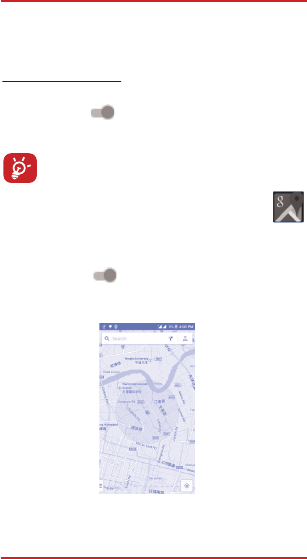
7. Getting connected
20
•
•
•
•
7.4 Sharing your device's mobile data connection
You can share your device's mobile data connection with a single
computer via USB cable (USB tethering)
To turn on USB tethering
Touch Settings\More...\Tethering.
Touch the switch of USB tethering or Bluetooth tethering
to activate this function.
These functions may incur additional network charges
from your network operator. Extra fees may also be
charged in roaming areas.
8 Find my location using GPS satellites
To activate your device’s global positioning system (GPS) satellite
receiver:
Touch Settings\Location.
Touch the switch to turn on Google's location service.
You can then open Maps to find your location:
You can change your default connection mode via Settings\Storage\
touch the icon\USB computer connection. Some operations which
are available under mass storage are not usable under MTP and PTP.
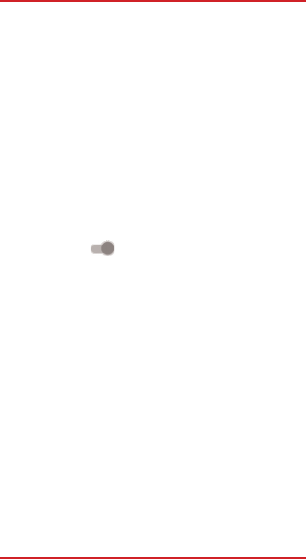
7. Getting connected
21
•
•
Use your device’s GPS satellite receiver to pinpoint your location
within an accuracy as close as several meters (“street level”). The
process of accessing the GPS satellite and setting your device's
precise location for the first time will require up to 5 minutes. You will
need to stand in a place with a clear view of the sky and avoid
moving. After this, GPS will only need 20-40 seconds to identify your
precise location.
9 Data backup
This device enables you to back up your device’s settings and other
application data to Google Servers, with your Google Account.
If you replace your device, the settings and data you’ve backed up
are restored onto the new device the first time you sign in with your
Google Account.
To activate this function:
Touch Settings\Backup and reset
Touch the switch of Back up my data.
When this function is activated, a wide variety of settings and data is
backed up, including your WLAN passwords, bookmarks, a list of the
applications you’ve installed, the words you’ve added to the
dictionary used by the onscreen keyboard, and most of the settings
that you configure with the Settings application. If you deactivate this
option, you stop backing up your settings, and any existing backups
are deleted from Google Servers.
••••••••••••••••••••••••••••••••••••••••••••
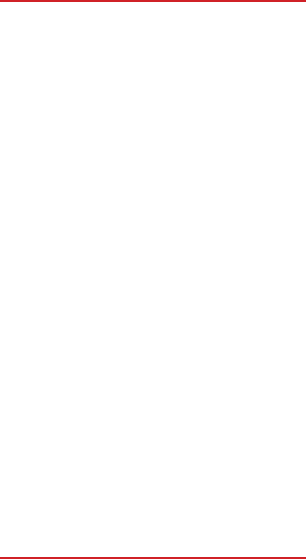
10. Factory data reset
22
•
•
To activate factory data reset:
Touch Settings\Backup and reset\Factory data reset.
Touch the RESET PHONE.
Resetting the device will erase all of your personal data from internal
device storage, including information about your Google Account,
any other accounts, your system and application settings, and any
downloaded applications. If you reset the device in this way, you’re
prompted to re-enter the same kind of information as when you first
started Android.
When you are unable to power on your cellphone, you can perform a
factory data reset by pressing the Power key and the Volume up key
at the same time until the screen lights up.
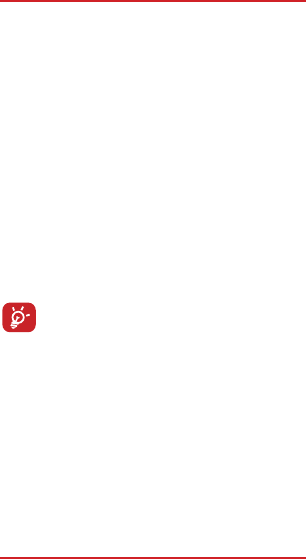
11. Applications & Internal storage
23
•
•
•
•
11.1 Applications
With this device, some built-in Google applications and other third
party applications are available for your convenience.
With the built-in applications, you can
Communicate with friends.
Exchange messages or emails with friends.
Track your location, view traffic situations, search for locations and
get navigation information to your destination.
Download more applications from the Google Play Store and
more.
Google, the Google logo, Android, the Android logo, Google Play,
Gmail, Google Mail, Google Maps, Google Music, Google Talk,
Picasa, YouTube and other marks are trademarks of Google Inc.
11.2 Internal storage
Touch Settings\Storage to display the amount of internal device
storage used by the operating system, its components, applications
(including those you downloaded), permanent and temporary data.
If a warning message comes up saying that device memory
is limited, you are required to free up space by deleting
some unwanted applications, downloaded files, etc.
TM
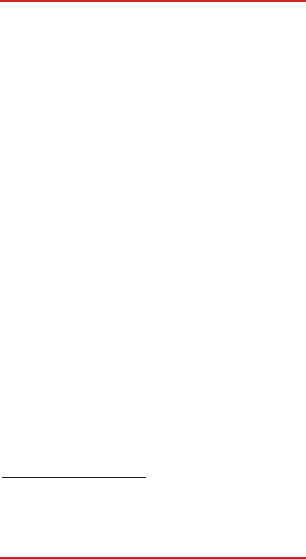
•
•
•
•
•
•
•
•
12. Making the most of your device
24
12.1 Smart Suite
Smart Suite includes:
Contacts
Allows you to back up contact entries so that you don't have to
worry about losing, breaking, switching devices or changing
service providers.
Messages
Frees you from painstakingly inputting text on the keypads. All of
your messages are easily accessible and well-organized.
Calendar
Allows you to sync events freely between your device and Outlook
and create and edit new events from a PC.
Photos
Allows you to easily import photos from your PC or the handset and
organize them in different albums for better management.
Videos
Allows you to insert video files from your PC for playback and then
upload them to a handset folder.
Music
Quickly search for your favorite songs on your PC, manage the
ultimate Library, and enjoy the easiest digital jukebox in your own
way.
Application
Allows you to import downloaded mobile applications and have
them installed into your handset upon synchronization.
Backup
Allows you to back up your contacts, messages, calendar, photos
and applications, then import the backup files to your device.
Supported Operating Systems
Windows XP/Vista/Windows 7/Windows 8.
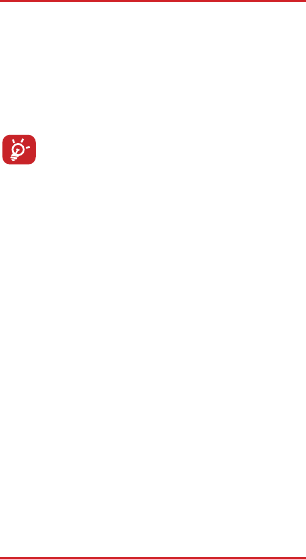
12. Making the most of your device
25
12.2 Upgrade
You can use the Mobile Upgrade tool or FOTA Upgrade tool to
update your device's software.
12.2.1 Mobile Upgrade
Launch the tool and update your device by following the step by step
instructions (refer to the User Guide provided together with the tool).
Your device’s software will now have the latest software.
All personal information will be permanently lost following
the update process. We recommend you backup your
personal data using Smart Suite before upgrading.
12.2.2 FOTA Upgrade
Using the FOTA Upgrade tool you can update your device's software.
To access System updates, touch Settings\About phone\System
updates. Touch Check for updates, and the device will search for
the latest software. If you want to update the system, please touch
the button Download, after it is done please touch Install to complete
the upgrade. Now your device's software will be the latest version.
You should turn on data connection before searching for updates.
Settings for auto-check intervals is also available once you restart the
device.
If you have chosen auto-check, when the system discovers the new
version, dialog will pop up to choose download or ignore, the
notification also will show in status bar.
13 MSR
Magnetic Swipe Card Reader/Writer, which is designed to offer a
card reading/writing solution for ISO formats. It is a programming
software for various read/write performance, like swiping Passbook
and some magnetic cards.
Coercive force Read/write 300-4000 oe Mag.card
Swipe Manual, single direction
•
•••••••••••••••••••••••••••••••••••••••••••••••••••••
•
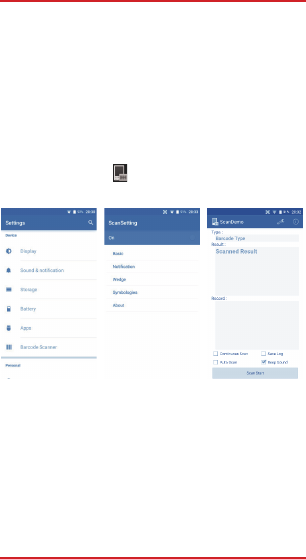
14. 2D Barcode scanner
26
2D Scanner is designed at the front end of device, which can
interpret two-dimensional barcodes, which store data in two
dimensions, rather than in just a series of black and white bars.
Two-dimensional code scanning is used to obtain the content and
information in QR Code image via the application of Smartphone
Client.
We can enable 2D barcode scanner in [Settings > Barcode Scanner].
If we turn the scanner on, we can see the scanner icon on the
notification bar.
After you enabled the scanner, touch the Demos on the Home
Screen, then touch the , press the Scan Key on both sides of
the device at same time, scan the barcode. You will see the scanned
result.
15 SAM Card
SamCard is a fantasic visiting card reader with high recognition
accuracy and speed.
Other features:
Anti-shake photo shooting.
Auto-rotate card images.
Shoot both vertically and horizontally.
••••••••••••••••••••••••••••••••••••••••••••••
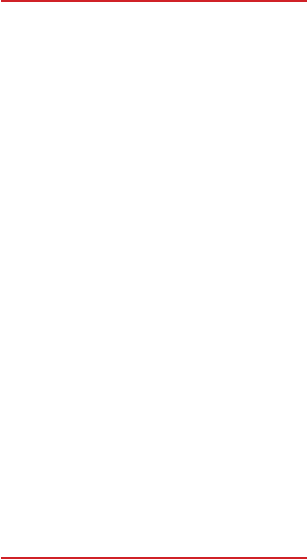
•
-
-
•
Safety and use
27
We recommend that you read this chapter carefully before using your
device. The manufacturer disclaims any liability for damage, which
may result as a consequence of improper use or use contrary to the
instructions contained herein.
TRAFFIC SAFETY:
Given that studies show that using a mobile phone while driving a
vehicle constitutes a real risk, even when the hands-free kit is used
(car kit, headset...), drivers are requested to refrain from using their
mobile when the vehicle is not parked.
When driving, do not use your device and headphone to listen to
music or the radio. Using a headphone can be dangerous and
forbidden in some areas.
When switched on, your device emits electromagnetic waves that
can interfere with the vehicle’s electronic systems such as ABS
anti-lock brakes or airbags. To ensure that there is no problem:
do not place your device on top of the dashboard or within an
airbag deployment area,
check with your car dealer or the car manufacturer to make sure
that the dashboard is adequately shielded from mobile phone RF
energy.
CONDITIONS OF USE:
You are advised to switch off the telephone from time to time to
optimise its performance.
Switch the device off before boarding an aircraft.
Switch the device off when you are in health care facilities, except in
designated areas. As with many other types of equipment now in
regular use, mobile telephones can interfere with other electrical or
electronic devices, or equipment using radio frequency.
Switch the device off when you are near gas or flammable liquids.
Strictly obey all signs and instructions posted in a fuel depot, petrol
station, or chemical plant, or in any potentially explosive atmosphere.
When the device is switched on, it should be kept at least 15 cm from
any medical device such as a pacemaker, a hearing aid or insulin
pump, etc. In particular when using the device, you should hold it
against the ear on the opposite side to the device, if any.
To avoid hearing impairment, pick up the call before holding your
device to your ear. Also move the handset away from your ear while
using the “hands-free” mode because the amplified volume might
cause hearing damage.
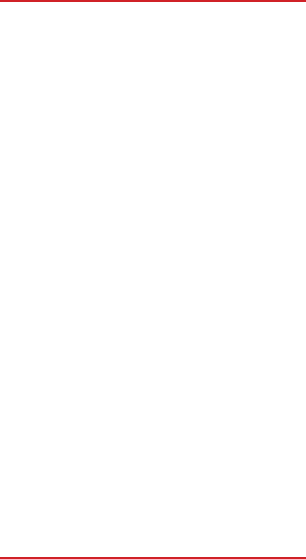
Safety and use
28
Do not let children use the device and/or play with the telephone and
accessories without supervision.
When replacing the cover please note that your device may contain
substances that could create an allergic reaction.
Always handle your device with care and keep it in a clean and
dust-free place.
Do not allow your device to be exposed to adverse weather or
environmental conditions (moisture, humidity, rain, infiltration of
liquids, dust, sea air, etc.). The manufacturer’s recommended
operating temperature range is -20~60.
At over 50°C the legibility of the device’s display may be impaired,
though this is temporary and not serious.
Emergency call numbers may not be reachable on all cellular
networks. You should never rely only on your device for emergency
calls.
Do not open, dismantle or attempt to repair your mobile phone
yourself.
Do not drop, throw or bend your mobile phone.
Do not use the device if the glass made screen, is damaged, cracked
or broken to avoid any injury.
Do not paint it.
Use only batteries, battery chargers, and accessories which are
recommended by Point Mobile and its affiliates and are compatible
with your device model. Point Mobile and its affiliates disclaim any
liability for damage caused by the use of other chargers or batteries.
Remember to make back-up copies or keep a written record of all
important information stored in your device.
Some people may suffer epileptic seizures or blackouts when
exposed to flashing lights, or when playing video games. These
seizures or blackouts may occur even if a person never had a
previous seizure or blackout. If you have experienced seizures or
blackouts, or if you have a family history of such occurrences, please
consult your doctor before playing video games on your device or
enabling a flashing-lights feature on your device.
Parents should monitor their children’s use of video games or other
features that incorporate flashing lights on the devices. All persons
should discontinue use and consult a doctor if any of the following
symptoms occur: convulsion, eye or muscle twitching, loss of
awareness, involuntary movements, or disorientation. To limit the
likelihood of such symptoms, please take the following safety
precautions:
Do not play or use a flashing-lights feature if you are tired or need
sleep.
-
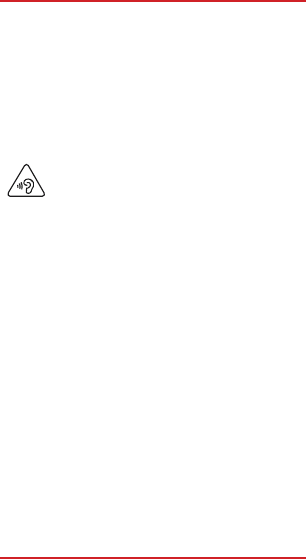
•
•
-
-
-
-
-
-
-
-
Safety and use
29
Take a minimum of a 15-minute break hourly.
Play in a room in which all lights are on.
Play at the farthest distance possible from the screen.
If your hands, wrists, or arms become tired or sore while playing,
stop and rest for several hours before playing again.
If you continue to have sore hands, wrists, or arms during or after
playing, stop the game and see a doctor.
When you play games on your device, you may experience
occasional discomfort in your hands, arms, shoulders, neck, or other
parts of your body. Follow the instructions to avoid problems such as
tendinitis, carpal tunnel syndrome, or other musculoskeletal
disorders.
PROTECT YOUR HEARING
To prevent possible hearing damage, do not listen at
high volume levels for long periods. Exercise caution
when holding your device near your ear while the
loudspeaker is in use.
PRIVACY:
Please note that you must respect the laws and regulations in force
in your jurisdiction or other jurisdiction(s) where you will use your
mobile phone regarding taking photographs and recording sounds
with your mobile telephone. Pursuant to such laws and regulations, it
may be strictly forbidden to take photographs and/or to record the
voices of other people or any of their personal attributes, and
duplicate or distribute them, as this may be considered to be an
invasion of privacy. It is the user's sole responsibility to ensure that
prior authorisation be obtained, if necessary, in order to record
private or confidential conversations or take a photograph of another
person; the manufacturer, the seller or vendor of your mobile phone
(including the operator) disclaim any liability which may result from
the improper use of the mobile phone.
BATTERY:
Observe the following precautions:
Do not attempt to eject, replace and open battery,
Do not punctuate the back cover of your device,
Do not burn or dispose of your device in household rubbish or
store it at temperature above 60°C.
Batteries must be disposed of in accordance with locally applicable
environmental regulations. Only use the battery for the purpose for
which it was designed. Never use damaged batteries or those not
recommended by Point Mobile and/or its affiliates.
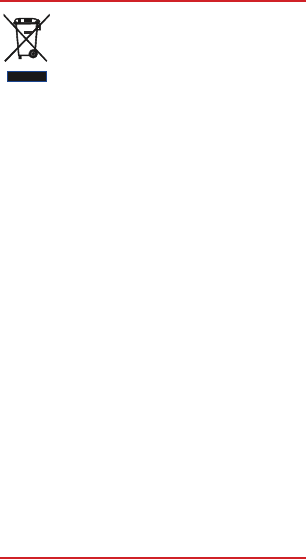
•
Safety and use
30
This symbol on your telephone, the battery and the
accessories means that these products must be taken to
collection points at the end of their life:
- Municipal waste disposal centres with specific bins for
these types of equipment
- Collection bins at points of sale.
They will then be recycled, preventing substances being disposed of
in the environment, so that their components can be reused.
In European Union countries:
These collection points are accessible free of charge.
All products with this sign must be brought to these collection points.
In non European Union jurisdictions:
Items of equipment with this symbol are not to be thrown into ordinary
bins if your jurisdiction or your region has suitable recycling and
collection facilities; instead they are to be taken to collection points
for them to be recycled.
CAUTION: RISK OF EXPLOSION IF BATTERY IS REPLACED BY
AN INCORRECT TYPE. DISPOSE OF USED BATTERIES
ACCORDING TO THE INSTRUCTIONS.
CHARGERS
Mains powered chargers will operate within the temperature range
of: 0°C to 45°C.
The chargers designed for your mobile phone meet with the standard
for safety of information technology equipment and office equipment
use. They are also compliant to the ecodesign directive
2009/125/EC. Due to different applicable electrical specifications, a
charger you purchased in one jurisdiction may not work in another
jurisdiction. They should be used for this purpose only.
Take a minimum of a 15-minute break hourly.
Play in a room in which all lights are on.
Play at the farthest distance possible from the screen.
If your hands, wrists, or arms become tired or sore while playing,
stop and rest for several hours before playing again.
If you continue to have sore hands, wrists, or arms during or after
playing, stop the game and see a doctor.
When you play games on your device, you may experience
occasional discomfort in your hands, arms, shoulders, neck, or other
parts of your body. Follow the instructions to avoid problems such as
tendinitis, carpal tunnel syndrome, or other musculoskeletal
disorders.
PROTECT YOUR HEARING
To prevent possible hearing damage, do not listen at
high volume levels for long periods. Exercise caution
when holding your device near your ear while the
loudspeaker is in use.
PRIVACY:
Please note that you must respect the laws and regulations in force
in your jurisdiction or other jurisdiction(s) where you will use your
mobile phone regarding taking photographs and recording sounds
with your mobile telephone. Pursuant to such laws and regulations, it
may be strictly forbidden to take photographs and/or to record the
voices of other people or any of their personal attributes, and
duplicate or distribute them, as this may be considered to be an
invasion of privacy. It is the user's sole responsibility to ensure that
prior authorisation be obtained, if necessary, in order to record
private or confidential conversations or take a photograph of another
person; the manufacturer, the seller or vendor of your mobile phone
(including the operator) disclaim any liability which may result from
the improper use of the mobile phone.
BATTERY:
Observe the following precautions:
Do not attempt to eject, replace and open battery,
Do not punctuate the back cover of your device,
Do not burn or dispose of your device in household rubbish or
store it at temperature above 60°C.
Batteries must be disposed of in accordance with locally applicable
environmental regulations. Only use the battery for the purpose for
which it was designed. Never use damaged batteries or those not
recommended by Point Mobile and/or its affiliates.
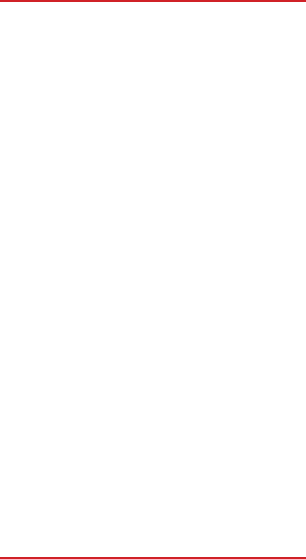
Safety and use
31
As mobile devices offer a range of functions, they can be used in
positions other than against your ear. In such circumstances the
device will be compliant with the guidelines when used with headset
or USB data cable. If you are using another accessory ensure that
whatever product is used is free of any metal and that it positions the
device at least 1.5cm away from the body.
Please note by using the device some of your personal data may be
shared with the main device. It is under your own responsibility to
protect your own personal data, not to share with it with any
unauthorized devices or third party devices connected to yours. For
products with WLAN features, only connect to trusted WLAN
networks. Your product can store personal information in various
locations including a SIM card, memory card, and built-in memory.
Be sure to remove or clear all personal information before you
recycle, return, or give away your product. Choose your apps and
updates carefully, and install from trusted sources only. Some apps
can impact your product’s performance and/or have access to
private information including account details, call data, location
details and network resources.
Note that any data shared with Point Mobile is stored in accordance
with applicable data protection legislation. For these purposes Point
Mobile implements and maintains appropriate technical and
organizational measures to protect all personal data, for example
against unauthorized or unlawful processing and accidental loss or
destruction of or damage to such personal data whereby the
measures shall provide a level of security that is appropriate having
regard to
(i) the technical possibilities available,
(ii) the costs for implementing the measures,
(iii) the risks involved with the processing of the personal data, and
(iv) the sensitivity of the personal data processed.
You can access, review and edit your personal information at any
time by logging into your user account, visiting your user profile or by
contacting us directly. Should you require us to edit or delete your
personal data, we may ask you to provide us with evidence of your
identity before we can act on your request.
FCC:
Changes or modifications not expressly approved by the manufactur-
er could void the user’s authority to operate the equipment.
•
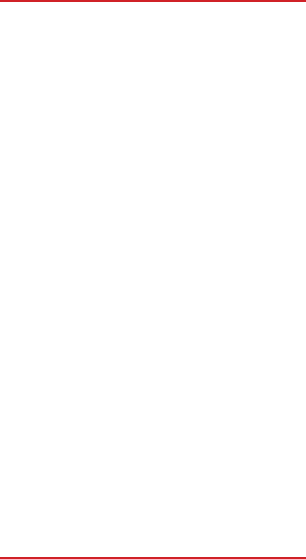
32
This device complies with part 15 of the FCC Rules. Operation is
subject to the following two conditions: (1) This device may not cause
harmful interference, and (2) this device must accept any
interference received, including interference that may cause
undesired operation.
This device has been tested and found to comply with the limits for a
Class B digital device, pursuant to Part 15 of the FCC Rules. These
limits are designed to provide reasonable protection against harmful
interference in a residential installation. This equipment generates
uses and can radiate radio frequency energy and, if not installed and
used in accordance with the instructions, may cause harmful
interference to radio communications. However, there is no
guarantee that interference will not occur in a particular installation. If
this equipment does cause harmful interference to radio or television
reception, which can be determined by turning the equipment off and
on, the user is encouraged to try to correct the interference by one or
more of the following measures:
-Reorient or relocate the receiving antenna.
-Increase the separation between the equipment and receiver.
-Connect the equipment into an outlet on a circuit different from that
to which the receiver is connected.
-Consult the dealer or an experienced radio/TV technician for help.
IC:
This device complies with Industry Canada license-exempt RSS
standard(s).
Operation is subject to the following two conditions:
(1)this device may not cause interference,
and (2) this device must accept any interference, including
interference that may cause undesired operation of the device.
This device is restricted to indoor use only within the 5.15 ~ 5.25GHz
Band.
Le présent appareil est conforme aux CNR d'Industrie Canada
applicables aux appareils radio exempts de licence.
L'exploitation est autorisée aux deux conditions suivantes :
(1)l'appareil ne doit pas produire de brouillage, et (2) l'utilisateur de
l'appareil doit accepter tout brouillage radioélectrique subi, même si
le brouillage est susceptible d'en compromettre le fonctionnement.
Cet appareil est restreint à l'utilisation à l'intérieur seulement dans la
bande 5.15 ~ 5.25GHz.
Safety and use
•
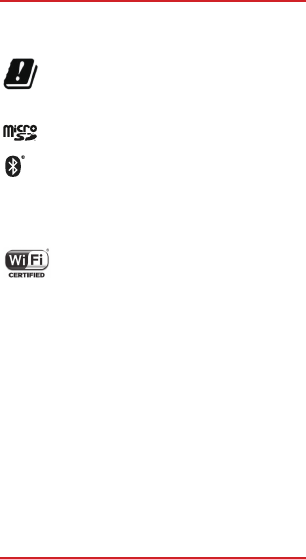
Safety and use
33
•
This device is compliant with the RED article 10.2 requirement
because this device is operated at least one Member State without
infringing applicable requirements on the use of radio spectrum.
This device is restricted to indoor use only within 5.15 ~
5.25GHz band.
LICENCES
microSD Logo is a trademark.
The Bluetooth word mark and logos are owned by the
Bluetooth SIG, Inc. and any use of such marks by Point
Mobile and its affiliates is under license. Other
trademarks and trade names are those of their
respective owners.
PM80 Bluetooth Declaration ID D025403
The Wi-Fi Logo is a certification mark of the Wi-Fi
Alliance.
Google, the Google logo, Android, the Android logo,
Google Search , Google Maps , Gmail , YouTube,
Google Play Store, Google Latitude and Hangoutsㅤ
are trademarks of Google Inc.
The Android robot is reproduced or modified from work created and
shared by Google and used according to terms described in the
Creative Commons 3.0 Attribution License (the text will show when
you touch and hold Google legal in Settings\About phone\Legal
information).
You have purchased a product which uses the open source
(http://opensource.org/) programs mtd, msdosfs, netfilter/iptables
and initrd in object code and other open source programs licensed
under the GNU General Public License and Apache License.
We will provide you with a complete copy of the corresponding
source codes upon request within a period of three years from the
distribution of the product by Point Mobile.
You may download the source codes from http://sourceforge.net/proj-
ects/alcatel/files/. The provision of the source code is free of charge
from internet.
TMTMTM
TM TM
(1)
®
•
May not be available in all countries.
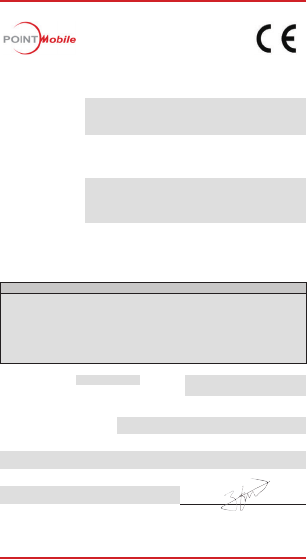
Safety and use
34
LICENCES
microSD Logo is a trademark.
The Bluetooth word mark and logos are owned by the
Bluetooth SIG, Inc. and any use of such marks by Point
Mobile and its affiliates is under license. Other
trademarks and trade names are those of their
respective owners.
PM80 Bluetooth Declaration ID D025403
The Wi-Fi Logo is a certification mark of the Wi-Fi
Alliance.
Google, the Google logo, Android, the Android logo,
Google Search , Google Maps , Gmail , YouTube,
Google Play Store, Google Latitude and Hangouts
are trademarks of Google Inc.
The Android robot is reproduced or modified from work created and
shared by Google and used according to terms described in the
Creative Commons 3.0 Attribution License (the text will show when
you touch and hold Google legal in Settings\About phone\Legal
information).
You have purchased a product which uses the open source
(http://opensource.org/) programs mtd, msdosfs, netfilter/iptables
and initrd in object code and other open source programs licensed
under the GNU General Public License and Apache License.
We will provide you with a complete copy of the corresponding
source codes upon request within a period of three years from the
distribution of the product by Point Mobile.
You may download the source codes from http://sourceforge.net/proj-
ects/alcatel/files/. The provision of the source code is free of charge
from internet.
EU DECLARATION OF COMFORMITY1
Number
2
PM-RED-DOC-PM80-01
Name and address of
the Manufacturer
3
POINTMOBILE CO., LTD
B-9F Kabul Great Valley, 32, Digital-ro 9-gil, Geumcheon-gu, Seoul, Korea,
08512
This declaration of conformity is issued under the sole responsibility of the manufacturer.
4
Object of the declaration
5
Product information
6
Product Name:
Mobile Computer
Model Name:
PM80
Additional information
7
SW: 81.00, HW: MP
Battery: 80-BTSC, 80-BTEC, USB Cable: 5100-USB,
Travel Adapter: KSAS0120500200D5
The object of the declaration described above is in conformity with the relevant union
harmonization legislation.
8
References to the relevant harmonized standards used or references to the technical
specifications in relation to which conformity is declared.
9
RED Directive 2014/53/EU
EN 60950-1:2006 + A11:2009 + A1:2010 + A12:2011 + A2:2013
EN 62311:2008
EN 301 489-1 V2.2.0, EN 301 489-3 V2.1.1
EN 301 489-17 V3.2.0, EN 300 328 V2.1.1
EN 300 328 V 1.9.1, EN 300 440 V2.1.1
EN 300 440-1 V1.6.1, EN 300 440-2 V1.4.1
Final Draft EN 301 893 V 2.1.0
EN 301 893 V 1.8.1
The notified body
10
TIMCO
performed
a conformity assessment of the
technical construction file
and issued the certificate
Signed for and on behalf of:
11 POINTMOBILE CO., LTD
Authorized Representative: Name and Surname / Function:
B-9F Kabul Great Valley, 32, Digital-ro 9-gil,
Geumcheon-gu, Seoul, Korea, 08512
Edgar Cho / Certification Manager
Date of issue:
24, May, 2017
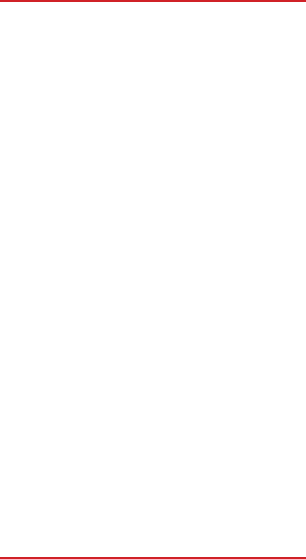
Safety and use
35
ANNEX (EN/BG/ES/CS/DA/DE/ET/EL/FR/GA/IT/LV/LT/HU/MT/NL/PL/PT/RO/SK/SL/FI/SV/TR/NO/HR/IS)
(EN)EUDeclarationofConformity/(BG)ДЕКЛАРАЦИЯЗАСЪОТВЕТСТВИЕСИЗИСКВАНИЯТАНАЕС/
(ES)DeclaraciónUEdeConformidad/(CS)EUProhlášeníoshodě/(DA)EU-Overensstemmelseserklæ ring/(DE)EU-Konformitätserklärung/
(ET)ELiVastavusdeklaratsioon/(EL)ΔΗΛΩΣΗΣΥΜΜΟΡΦΩΣΗΣΕΕ/(FR)DéclarationUEdeConformité/
(GA)DearbhúComhréireachtaanAE/(IT)DichiarazioneUEdiConformità/(LV)ESAtbilstībasDeklarācija/(LT)ESAtitiktiesDeklaracija/
(HU)EU-MegfelelőségiNyilatkozat/
(MT)DikjarazzjoniTal-KonformitàTal-UE/(NL)EUConformiteitsverklaring/(PL)DeklaracjaZgodnościUE/
(PT)DeclaraçãodeConformidadeUE/(RO)DeclarațiadeConformitateUE/
(SK)VyhlásenieoZhodeEÚ /(SL)IzjavaEUoSkladnosti/(FI)EU-Vaatimustenmukaisuusvakuutus/(SV)EU-FörsäkranomÖ
verensstämmelse/(TR)UygunlukBeyanı/
(NO)EUSamsvarserklæ ring/(HR)EZizjavaosukladnosti/(IS)ESBSamræ misyfirlýsing
(EN)Number/(BG)№/(ES)No/(CS)Č./(DA)Nr./(DE)Nr./(ET)Nr/(EL)Αριθ./(FR)No/(GA)Uimhir/(IT)N./(LV)Nr./(LT)Nr./(HU)Szám/
(MT)Numru/(NL)Nr./(PL)Nr/(PT)N.o/(RO)Nr/(SK)Číslo/(SL )Št./(FI)N:o/(SV)Nr/(TR)Sayısı/(NO)Nr./(HR)Broj/(IS)Númer
(EN)NameandaddressoftheManufacturer/(BG)Наименованиеиадреснапроизводителя/(ES)Nombreydireccióndelfabricante/
(CS)Obchodníjménoaadresavýrobce/(DA)Fabrikanten snavnogadresse/(DE)NameundAnschriftdesHerstellers/
(ET)Valmistajanimijaaadress/(EL)Όνομακαιδιεύθυνσηκατασκευαστή/(FR)Nometadressedufabricant/(GA)Ainmagusseoladhan
Mónaróra/(IT)Nomeeindirizzodelfabbricante/(LV)Ražotājanosaukumsunadrese/(LT)Gamintojopavadinimasiradresas/
(HU)Gyártóneveéscíme/(MT)Isemuindirizztal-
manifattur/(NL)Naamenadresvandefabrikant/(PL)Nazwaiadresproducenta/(PT)Nomeeendereçodofabricante/
(RO)NumeleșiadresaProducătorului/(SK)Obchodnémenoaadresavýrobcu /(SL)Imeinnaslovproizvajalca/(FI)Valmistajannimijaosoite/
(SV)Tillverkarensnamnochadress/(TR)İmalatçınınadıveadresi/(NO)Navnpåogadressetilprodusenten/(HR)Naziviadresaproizv ođača/
(IS)Nafnogheimilisfangframleiðanda
(EN)Thisdeclarationofconformityisissuedunderthesoleresponsibilityofthemanufacturer/
(BG)Занастоящатадекларациязасъответствиеотговорностносиединственопроизво дителят/
(ES)Lapresentedeclaracióndeconformidadseexpidebajolaexclusivaresponsabilidaddelfabricante/
(CS)Totoprohlášeníoshoděvydalnavlastníodpovědnostvýrobce/(DA)Denneov erensstemmelseserklæ
ringudstedespåfabrikantensansvar/(DE)DieseKonformitätserklärungwirdunterderalleinigenVerantwortungdesHerstellersabgegeben/
(ET)Käesolevvastavusdekl aratsioononväljaantudvalmistajaainuvastutusel/
(EL)Ηπαρούσαδήλωσησυμμόρφωσηςεκδίδεταιμεαποκλειστικήευθύνητουκατασκευαστή/(FR)Laprésentedéclarationdeconformitéestéta
bliesouslaseuleresponsabilitédufabricant/(GA)Eisítearandearbhúcomhréireachtafaoifhreagrachtaonairanmhonaróra/
(IT)Lapresentedichiarazionediconformitàèrilasciatasottolarespons abilitàesclusivadelfabbricante/
(LV)Šīatbilstībasdeklarācijairizdotavienīgiuzšādaražotājaatbildību/(LT)Šiatitiktiesdeklaracijaišduotatikgamintojoatsakomybe/
(HU)Emegfelelőséginyilatko zatagyártókizárólagosfelelősségérekerülkibocsátásra/(MT)Dinid-dikjarazzjonital-konformitàtinħaregtaħtir-
responsabbiltàunikatal-manifattur/
(NL)Dezeconformiteitsverklaringwordtverstrektondervolledigeverantwoordelijkheidvandefabrikant/
(PL)Niniejszadeklaracjazgodnościwydanazostajenawyłącznąodpowiedzialnośćprodu centa/
(PT)Apresentedeclaraçãodeconformidadeéemitidasobaexclusivaresponsabilidadedofabricante/
(RO)Prezentadeclarațiedeconformitateesteemisăperăspundereaexclusivăaprodu cătorului/
(SK)Totovyhlásenieozhodesavydávanavýhradnúzodpovednosťvýrobcu/
(SL)Taizjavaoskladnostiseizdanalastnoodgovornostproizvajalca/(FI)Tämävaatimustenmukaisuusvaku
utusonannettuvalmistajanyksinomaisellavastuulla/(SV)Dennaförsäkranomöverensstämmelseutfärdaspåtillverkarensegetansvar/
(TR)Buuygunlukbeyanı,imalatçınınsorumluluğualtında verilir/(NO)Dennesamsvarserklæ ringenerutstedtpåprodusentenseneansvar/
(HR)Zaizdavanjeoveizjaveosukladnostiisključivojeodgovoranproizvođač/(IS)Þessisamræ misyfirlýsingergefi
núteingönguáábyrgðframleiðanda
(EN)Objectofthedeclaration/(BG)Обектнадекларацията/(ES)Objetodeladeclaración/(CS)Předmětprohlášení/(DA)Erklæ
ringensgenstand/(DE)GegenstandderErklärung/(ET)Deklare eritavese/(EL)Σκοπόςτηςδήλωσης/(FR)Objetdeladéclaration/
(GA)Cuspóirandearbhaithe/(IT)Oggettodelladichiarazione/(LV)Deklarācijaspriekšmets/(LT)Deklaracijosobjektas/(HU)Anyi
latkozattárgya/(MT)L-għantad-dikjarazzjoni/(NL)Voorwerpvandeverklaring/(PL)Przedmiotdeklaracji/(PT)Objectodadeclaração/
(RO)Obiectuldeclarației/(SK)Predmetvyhlásenia/
(SL)Predmetizjave/(FI)Vakuutuksenkohde/(SV)Föremålförförsäkran/ (TR)Beyanınnesne/(NO)Erklæ ringensgjenstand/
(HR)Predmetizjave/(IS)Hluturtilyfirlýsingar
(EN)Productinformation;ProductName;ModelName/(BG)Информациязапродукта,иметонапродукта,иметонамодела/
(ES)Informacióndelproducto;nombredelproducto;nombrede lmodelo/(CS)Informaceovýrobku;Názevvýrobku;Názevmodelu/
(DA)Produktinformation;Produktnavn;Modelnavn/(DE)Produktinformation;Produktname;Modellname/
(ET)Tootekirjeldus ;Tootenimetus;Mudelinimi/(EL)Πληροφορίεςγιατοπροϊόν,όνομαπροϊόντος,όνομαμοντέλου/
(FR)Informationsurleproduit;Nomduproduit;Nomdumodèle/(GA)FaisnéisTáirge;AinmTáirge; AinmMúnla/
(IT)Informazionisulprodotto;denominazionedelprodotto;Nomedelmodello/
(LV)Informācijaparizstrādājumu;Izstrādājumanosaukums;modeļanosaukums/(LT)Informacijaapie
produktą;produktopavadinimas;modeliopavadinimas/(HU)Termékinformáció;atermékneve;típusnév/(MT)Informazzjonital-
prodott;isemtal-prodott;isemtal-mudell/
(NL)Productinformatie,Productnaam;Modelnaam/(PL)Informacjeoprodukcie;nazwaproduktu;nazwamodelu/
(PT)Informaçãosobreoproduto;NomedoProduto;DesignaçãodoModelo/(RO) InformaţiidespreProdus;DenumireProdus;NumeModel/
(SK)Informácieovýrobku;Názovvýrobku;Názovmodelu/ (SL)Podatkioizdelku;imeizdelka;imemodela/(FI)Tuotetiedot;tuotteennimi;
mallinimi/(SV)Produktinformation;produktnamn;modellnamn/(TR)Ürünbilgileri;ÜrünAdı;ModelAdı/
(NO)Produktinformasjon,Produktnavn,Modellnavn/(HR)Podatcioproizvodu;Nazivproiz voda;Nazivmodela/
(IS)Vöruupplýsingar;Nafnvöru;Nafngerðar
(EN)Additionalinformation/(BG)Допълнителнаинформация/(ES)Informaciónadicional/(CS)Dalšíinformace/
(DA)Supplerendeoplysninger/(DE)ZusätzlicheAngaben/(ET)Lisateave/(E L)Συμπληρωματικέςπληροφορίες/
(FR)Informationssupplémentaires/(GA)Faisnéisbhreise/(IT)Ulterioriinformazioni/(LV)Papilduinformācija/(LT)Papildomainformacija/
(HU)Kiegészítőinf ormációk/(MT)Informazzjoniaddizzjonali/(NL)Aanvullendeinformatie/(PL)Informacjedodatkowe/
(PT)Informaçõescomplementares/(RO)Informațiisuplimentare/(SK)Dodatočnéinformáci e/(SL)Dodatnipodatki/(FI)Lisätietoja/
(SV)Ytterligareinformation/(TR)Ekbilgi/(NO)Tilleggsopplysninger/(HR)Dodatneinformacije/(IS)Viðbótarupplýsingar
(EN)TheobjectofthedeclarationdescribedaboveisinconformitywiththerelevantUnionharmonisationlegislation/
(BG)Предметътнадекларацията,описанпо-
горе,отговарянасъответнотозаконодателствонаСъюзазахармонизация/
(ES)Elobjetodeladeclaracióndescritaanteriormenteesconformeconlalegislacióndearmonizaciónpertinented elaUnión/
(CS)VýšepopsanýpředmětprohlášeníjeveshoděspříslušnýmiharmonizačnímiprávnímipředpisyUnie/(DA)Genstandenforerklæ
ringen,sombeskrevetovenfor,erioverensstemmel semeddenrelevanteEU-harmoniseringslovgivning/
(DE)DerobenbeschriebeneGegenstandderErklärungerfülltdieeinschlägigenHarmonisierungsrechtsvorschriftenderUnion/
(EL)Οστόχοςτηςδήλωσηςπουπεριγράφεταιπαραπάνωείναισύμφωνοςμετησχετικήενωσιακήνομοθεσίαεναρμόνισης/
(FR)L’objetdeladéclarationdécritci-dessusestconformeàlalégislationd’harmonisationdel’Unionapplicable/
(GA)TácuspóirandearbhaitheathuairiscítearthuasigcomhréirlereachtaíochtábharthaumchomhchuibhiúdechuidanA ontais/
(IT)L’oggettodelladichiarazionedicuisopraèconformeallapertinentenormativadiarmonizzazionedell’Unione/
(LV)IepriekšaprakstītaisdeklarācijaspriekšmetsatbilstattiecīgajamSavie nībassaskaņošanastiesībuaktam/
(LT)PirmiauaprašytasdeklaracijosobjektasatitinkasusijusiusderinamuosiusSąjungosteisėsaktus/
(HU)Afentismertetettnyilatkozattárgyamegfelelavonat kozóuniósharmonizációsjogszabályoknak/ (MT)L-għantad-
dikjarazzjonideskritthawnfuqhuwakonformimal-leġislazzjonita’armonizzazzjonirilevantital-Unjoni/
(NL)HethierbovenbeschrevenvoorwerpisinovereenstemmingmetdedesbetreffendeharmonisatiewetgevingvandeUnie/
(PL)Wymienionypowyżejprzedmiotniniejszejdeklaracjijestzgodnyz odnośnymiwymaganiamiunijnegoprawodawstwaharmonizacyjnego/
(PT)OobjetodadeclaraçãoacimadescritoestáemconformidadecomalegislaçãodeharmonizaçãodaUniãoaplicável/ (R
1
2
3
4
5
6
7
8
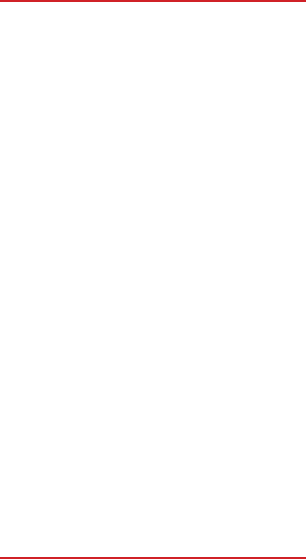
Safety and use
36
O)ObiectuldeclarațieidescrismaisusesteînconformitateculegislațiarelevantădearmonizareaUniunii/
(SK)Uvedenýpredmetvyhláseniajevzhodespríslušnýmiharmonizačnýmiprávnymipred pismiÚ nie/
(SL)PredmetnavedeneizjaveuskladujesmjerodavnimzakonodavstvomUnijeousklađivanju/
(FI)Edelläkuvattuvakuutuksenkohdeonasiaakoskevanunioninyhdenmukaistamislai nsäädännönvaatimustenmukainen/
(SV)Föremåletförförsäkranovanöverensstämmermeddenrelevantaharmoniseradeunionslagstiftningen/
(TR)YukarıdaaçıklananbildirininnesnesiilgiliT oplulukuyummevzuatınauygundur/(NO)Formåletmederklæ
ringenbeskrevetovenforerisamsvarmeddenaktuelleharmoniseringslovgivningeniunionen/(HR)Afentismertetettnyilatkozattárg
yamegfelelavonatkozóuniósharmonizációsjogszabályoknak/ (IS)Efniofangreindraryfirlýsingarerísamræ
miviðhlutaðeigandistaðlaðalöggjöfEvrópusambandsins
(EN)Referencestotherelevantharmonisedstandardsusedorreferencestothetechnicalspecificationsinrelationtowhichconformi
tyisdeclared/(BG)наименованиятанаизползва
нитехармонизиранистандартиилитехническитеспецификации,спрямокоитоседекларирасъответствието/
(ES)Referenciasalasnormasarmonizadaspertinentesutilizadas,oreferenc
iasalasespecificacionestécnicasrespectoalascualessedeclaralaconformidad/
(CS)Případnéodkazynapříslušnéharmonizovanénormy,kterébylypoužity,nebonatechnickéspecifikace,najeji
chžzákladěseshodaprohlašuje/
(DA)Referencertilderelevanteanvendteharmoniseredestandarderellerreferencertildetekniskespecifikationer,somdererklæ
resoverensstemmelsemed/
(DE )AngabedereinschlägigenharmonisiertenNormen,diezugrundegelegtwurden,oderAngabedertechnischenSpezifikationen,fürdiedi
eKonformitäterklärtwird/(ET)Viitedkasutatudasjakohast
eleühtlustatudstandarditelevõiviitedtehnilistelespetsifikatsioonidele,millegaseosesvastavustkinnitatakse/
(EL)μνείατωνσχετικώνεναρμονισμένωνπροτύπωνπουχρησιμοποιήθηκανήτωντ
εχνικώνπροδιαγραφώνμεβάσητιςοποίεςδηλώνεταιησυμμόρφωση/
(FR)Référencesdesnormesharmoniséespertinentesappliquéesoudesspécificationstechniquesparrapportauxquellesla
conformitéestdéclarée/
(GA)Tagairtídonacaighdeáinchomhchuibhitheábharthaaúsáidtearnótagairtídonasonraíochtaíteicniúlaindáilleisangcomhréireachtadhe
arbhaítear/(IT)Riferimential
lepertinentinormearmonizzateutilizzateoriferimentiallespecifichetecnicheinrelazioneallequalièdichiaratalaconformità/
(LV)Norādesuzattiecīgajiemsaskaņotajiemstandartiemvainorādesu ztehniskāmspecifikācijām,attiecībāuzkotiekdeklarētaatbilstība/
(LT)Taikytųdarniųjųstandartųnuorodosarbatechniniųspecifikacijų,pagalkuriasbuvodeklaruotaatitiktis,nuorodos/(HU)Adott
esetbenhivatkozásazalkalmazásrakerültvonatkozóharmonizáltszabványokra,illetőlegazokraaműszakileírásokra,amelyekrenézveame
gfelelésrolnyilatkoznak/(MT)Referenzigħall-istandardsarmonizzatirilevantilintużaw,jewreferenzigħall-
ispeċifikazzjonijietlib'relazzjonigħalihomqedtiġiddikjaratal-konformità/
(NL)Vermeldingvandetoegepastegeharmoniseerdenormenofvandetechnischespecificatieswaaropdeconformiteitsverklaringbetrekkin
gheeft/(PL)Odwołaniadoodnośnychnormzharmoni
zowanych,którezastosowano,lubdospecyfikacjitechnicznych,wodniesieniudoktórychdeklarowanajestzgodność/
(PT)Referênciasàsnormasharmonizadasaplicáveisutilizadasouàsespecif
icaçõestécnicasemrelaçãoàsquaisédeclaradaaconformidade/
(RO)Trimiterilastandardelearmonizaterelevantefolositesautrimiterilaspecificațiiletehniceînlegăturăcucaresedeclarăconfor mitatea/
(SK)Prípadnéodkazynapríslušnépoužitéharmonizovanénormyaleboodkazynatechnickéšpecifikácie,nazákladektorýchsavyhlasujezho
da/(SL)Napotilanauporabljeneusklajenest
andardealinapotilanatehničnespecifikacijezaskladnost,kisonavedenenaizjavi/
(FI)Viittausniihinasiaankuuluviinyhdenmukaistettuihinstandardeihin,joitaonkäytetty,taiviittausteknisiineritel
miin,joidenperusteellavaatimustenmukaisuusvakuutusonannettu/
(SV)Hänvisningartillderelevantaharmoniseradestandardersomanväntsellerhänvisningartilldetekniskaspecifikationerenl
igtvilkaöverensstämmelsenförsäkras/
(TR)Ilgiliuyumlaştırılmışkullanılanstandartlarveyauygunlukbeyanileilgiliolarakteknikreferanslarreferanslar/
(NO)Henvisningertilderelevanteharmoni sertestandardenesomerbruktellerhenvisningertildespesifikasjonenedeterklæ
ressamsvarmed/(HR)Upućivanjenamjerodavneusklađenenormeiliupućivanjenatehničkespecifikacijenatem
eljukojihseizjavljujesukladnost/(IS)Tilvísaniríviðeigandisamhæ fingarstaðlasemerunotaðireðatilvísaniríþæ rtæ
kniforskriftirsemtengjastsamræ misyfirlýsingunni
(EN)Thenotifiedbody;performed;andissuedthecertificate/(BG)нотифициранияторган;извърши;ииздадесертификата/
(ES)Elorganismonotificado;haefectuado;yexpideelcertificad o/(CS)Oznámenýsubjekt;provedl;avydalosvědčení/
(DA)Detbemyndigedeorgan;derharforetaget;ogudstedtattesten/(DE)DienotifizierteStelle;hat;undfolgendeBescheinigungausgestellt/
(ET)Teavitatudasutus;teostas;jaandisväljatõendi/(EL)οκοινοποιημένοςοργανισμός;πραγματοποίησε;καιεξέδωσετηβεβαίωση/
(FR)L'organismenotifié;aeffectué;etaétablil'attestation/ (GA )Rinneancomhlachtdádtugtarfógra...agusd'eisighséandeimhniú/
(IT)l’organismonotificato;haeffettuato;erilasciatoilcertificato/(LV)Pilnvarotāiestāde;irveikusi;unizsniegusisertifikātu/(LT)N
otifikuotojiįstaiga;atliko;irišdavėsertifikatą/ (HU)Abejelentettszervezet;elvégeztea;ésakövetkezőtanúsítványtadtaki/ (MT)Il-
korpnotifikat;wettaq;uħareġiċ-ċertifikat/
(NL)Deaangemeldeinstantie;heefteen;uitgevoerdenhetcertificaatverstrekt/
(PL)jednostkanotyfikowana;przeprowadziła;iwydałacertyfikat/(PT)oorganismonotificado;efectuou;eemitiuocer tificado/
(RO)Organismulnotificat;aefectuat;șiaemiscertificatul/(SK)notifikovanýorgán;vykonal;avydalosvedčenie/
(SL)jepriglašeniorgan;izvedel;inizdalcertifikat/(FI)ilmoitettulaitos;suoritti ;jaantoitodistuksen/
(SV)Detanmäldaorganet;harutfört;ochutfärdatintyget/ (TR)Kuruluşabildirmiş;yapılanvesertifikaverilir/
(NO)Detmeldteorgan;utført;somogsåinkluderertestresultatogutst edelseavsertifikat/
(HR)Obaviještenotijelo;proveloje;uključujućiizvješćeoispitivanjuiizdalojecertifikat/(IS)Hinntilkynntiaðili...framkvæ
mdi...þarmeðtaliðprófunarskýrslurnaroggafútvottorðið (EN)Signedforandonbehalfof/(BG)Подписзаилиотиметона/
(ES)Firmadoporyennombrede/(CS)Podepsánozaajménem/ (DA)Underskrevetforogpåvegneaf/(DE)Unterzeichnetfürundi
mNamenvon/(ET)(Kellenimeljapoolt)allakirjutatud/(EL)Υπογραφήγιαλογαριασμόκαιεξονόματος/(FR)Signéparetaunomde/
(GA)Sínithelehaghaidhagustharceannan/(IT)Firmatoinveceep ercontodi/(LV)Parakstīts/(LT)Užkąirkienovardupasirašyta/
(HU)Cégszerűaláírás/ (MT)Iffirmatagħaluf'isem/(NL)Ondertekendvoorennamens/(PL)Podpisanowimieniu/(PT)Assinadoporee
mnomede/(RO)Semnatpentrușiînnumele/(SK)Podpísanézaavmene/(SL)Podpisanozainvimenu/(FI)puolestaallekirjoittanut/
(SV)Undertecknatför/(TR)Veadınaimzalanmıştır/(NO)Undert egnetforogpåvegneav/(HR)Potpisanozaiuime/
(IS)Undirritaðfyrirogfyrirhönd
9
10
11
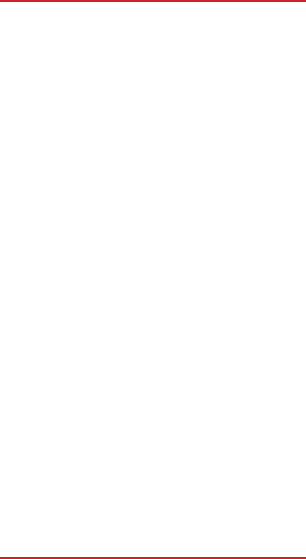
General information
37
Electronic labeling (Label) path: Touch Settings/Regulatory &
Safety or input "*#07#", you can find more information about
labeling.
On our website, you will find our FAQ (Frequently Asked Questions)
section. You can also contact us by e-mail to ask any questions you
may have.
Your telephone is a transceiver that operates on WCDMA in quad-
band (850/900/1900/1700/2100MHz), LTE in nine-band (B1/B2/B3
/B5/B7/B8/B17/B20/B40).
Disclaimer
There may be certain differences between the user manual
description and the device’s operation, depending on the software
release of your telephone or specific operator services. Point Mobile
shall not be held legally responsible for such differences, if any, nor
for their potential consequences, which responsibility shall be borne
by the operator exclusively. This handset may contain materials,
including applications and software in executable or source code
form, which is submitted by third parties for inclusion in this handset
(“Third Party Materials”). All third party materials in this handset are
provided “as is”, without warranty of any kind, whether express or
implied, including the implied warranties of merchantability, fitness
for a particular purpose or use/third party application, interoperability
with other materials or applications of the purchaser and
non-infringement of copyright. The purchaser undertakes that Point
Mobile has complied with all quality obligations incumbent upon it as
a manufacturer of mobile devices and handsets in complying with
Intellectual Property rights. Point Mobile will at no stage be
responsible for the inability or failure of the Third Party Materials to
operate on this handset or in interaction with any other devices of the
purchaser. To the maximum extent permitted by law, Point Mobile
disclaims all liability for any claims, demands, suits or actions, and
more specifically – but not limited to – tort law actions, under any
theory of liability, arising out of the use, by whatever means, or
attempts to use, such Third Party Materials. Moreover, the present
Third Party Materials, which are provided free of charge by Point
Mobile, may be subject to paid updates and upgrades in the future;
Point Mobile waives any responsibility regarding such additional
costs, which shall be borne exclusively by the purchaser. The
availability of the applications may vary depending on the countries
It depends on countries.
•
(1)
(1)
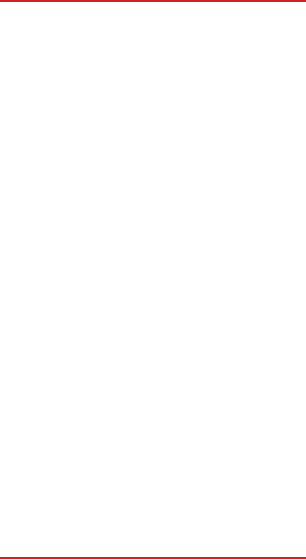
General information
38
and the operators where the handset is used; in no event shall the list
of possible applications and software provided with the handsets be
considered as an undertaking from Point Mobile; it shall remain
merely as information for the purchaser. Therefore, Point Mobile
shall not be held responsible for the lack of availability of one or more
applications wished for by the purchaser, as its availability depends
on the country and the operator of the purchaser. Point Mobile
reserves the right at any time to add or remove Third Party Materials
from its handsets without prior notice; in no event shall Point Mobile
be held responsible by the purchaser for any consequences that
such removal may have on the purchaser regarding the use or
attempt to use such applications and Third Party Materials.
Warranty
Your device is warranted against any defect or malfunctioning which
may occur in conditions of normal use during the warranty period of
twelve (12) months from the date of purchase as shown on your
original invoice.
Batteries and accessories sold with your device are also warranted
against any defect which may occur during the first six (6) monthsㅤ
from the date of purchase as shown on your original invoice.
In case of any defect of your device which prevents you from normal
use thereof, you must immediately inform your vendor and present
your device with your proof of purchase.
If the defect is confirmed, your device or part thereof will be either
replaced or repaired, as appropriate. Repaired device and
accessories are entitled to a one (1) month warranty for the same
defect. Repair or replacement may be carried out using
reconditioned components offering equivalent functionality.
This warranty covers the cost of parts and labor but excludes any
other costs.
This warranty shall not apply to defects to your device and/or
accessory due to (without any limitation):
The warranty period may vary depending on your country.
The life of a rechargeable mobile phone battery in terms of conversation
time standby time, and total service life, will depend on the conditions of
use and network configuration. Batteries being considered expendable
supplies, the specifications state that you should obtain optimal
performance for your device during the first six months after purchase
and for approximately 200 more recharges.
(1)
(1)
(2)
(2)
(1)
•••••••••••••••••••••••••••••••••••••••••••••••••••••
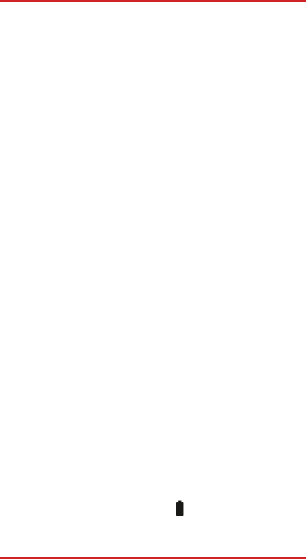
Warranty
39
Non-compliance with the instructions for use or installation, or with
technical and safety standards applicable in the geographical area
where your device is used,
Connection to any equipment not supplied or not recommended
by Point Mobile,
Modification or repair performed by individuals not authorised by
Point Mobile or its affiliates or your vendor,
Modification, adjustment or alteration of software or hardware
performed by individuals not authorized by Point Mobile.
Inclement weather, lightning, fire, humidity, infiltration of liquids or
foods, chemical products, download of files, crash, high voltage,
corrosion, oxidation…
Your device will not be repaired in case labels or serial numbers
(IMEI) have been removed or altered.
There are no express warranties, whether written, oral or implied,
other than this printed limited warranty or the mandatory warranty
provided by your country or jurisdiction.
In no event shall Point Mobile or any of its affiliates be liable for
indirect, incidental or consequential damages of any nature
whatsoever, including but not limited commercial or financial loss or
damage, loss of data or loss of image to the full extent those
damages can be disclaimed by law.
Some countries/states do not allow the exclusion or limitation of
indirect, incidental or consequential damages, or limitation of the
duration of implied warranties, so the preceding limitations or
exclusions may not apply to you.
List of Countries
Austria, Belgium, Bulgaria, Croatia, Cyprus, Czech Republic,
Denmark, Estonia, Finland, France, Germany, Greece, Hungary,
Ireland, Italy, Latvia, Lithuania, Luxembourg, Malta, Netherlands,
Poland, Portugal, Romania, Slovakia, Slovenia, Spain, Sweden,
United Kingdom, Albania, Montenegro, Serbia, Turkey, The Former
Yugoslav Republic of Macedonia, Norway, Iceland, Liechtenstein,
Switzerland
Troubleshooting
Before contacting the service centre, you are advised to follow the
instructions below:
You are advised to fully charge ( ) the battery for optimal
operation.
Avoid storing large amounts of data in your device as this may
affect its performance.
1)
2)
3)
4)
5)
•
•
••••••••••••••••••••••••••••••••••••••••••
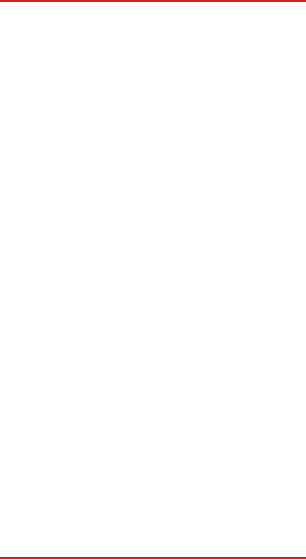
Troubleshooting
40
Use Factory data reset and the upgrade tool to perform device
formatting or software upgrading (to reset factory data, hold down
the Power key and the Volume up key at the same time). ALL User
device data: contacts, photos, messages, files, and downloaded
applications will be permanently lost. It is strongly advised to fully
backup the device data and profile via Smart Suite before doing
formatting or upgrading.
and carry out the following checks:
My device cannot be switched on or is frozen
When the device cannot be switched on, charge for at least 20
minutes to ensure the minimum battery power needed, then try to
switch on again.
When the device falls into a loop during power on-off animation and
the user interface cannot be accessed, press and hold the Volume
down key to enter Safe Mode. This eliminates any abnormal OS
booting issues caused by 3rd party APKs.
If neither method is effective, please reset the device using the
Power key and the Volume up key, (holding both together).
My device has not responded for several minutes
Restart your device by pressing and holding the Power key for
more than 7s.
My device turns off by itself
Check that your screen is locked when you are not using your
device, and make sure the Power key is not mis-contacted due to
unlocked screen.
Check the battery charge level.
My device cannot charge properly
Make sure you are using a universal charger which complies with
these characteristics: micro-USB connector, 5V, min 1A output.
Make sure that your battery is not completely discharged; if the
battery power is empty for a long time, it may take around 20
minutes to display the battery charger indicator on the screen.
Make sure charging is carried out under normal conditions (0°C to
+40°C).
When abroad, check that the voltage input is compatible.
•
•
•
•
•
•
•
•
•
•
•
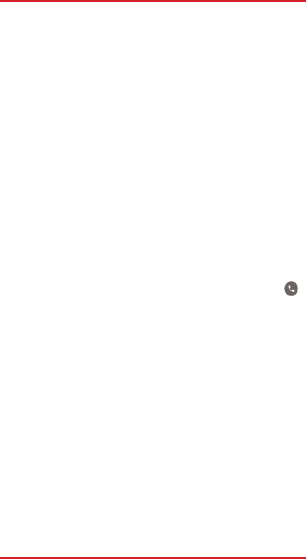
Troubleshooting
41
My device cannot connect to a network or “No service” is
displayed
Try connecting in another location.
Verify the network coverage with your operator.
Check with your operator that your SIM card is valid.
Try selecting the available network(s) manually.
Try connecting at a later time if the network is overloaded.
My device cannot connect to the Internet
Check that the IMEI number (press *#06#) is the same as the one
printed on your warranty card or box.
Make sure that the internet access service of your SIM card is
available.
Check your device's Internet connecting settings.
Make sure you are in a place with network coverage.
Try connecting at a later time or another location.
Invalid SIM card
Make sure the SIM card has been correctly inserted (see
"Inserting or removing the SIM card").
Make sure the chip on your SIM card is not damaged or scratched.
Make sure the service of your SIM card is available.
Unable to make outgoing calls
Make sure you have dialed a valid number and have touched .
For international calls, check the country and area codes.
Make sure your device is connected to a network, and the network
is not overloaded or unavailable.
Check your subscription status with your operator (credit, SIM card
valid, etc.).
Make sure you have not barred outgoing calls.
Make sure that your device is not in flight mode.
Unable to receive incoming calls
Make sure your device is switched on and connected to a network
(check for overloaded or unavailable network).
Check your subscription status with your operator (credit, SIM card
valid, etc.).
Make sure you have not forwarded incoming calls.
Make sure that you have not barred certain calls.
Make sure that your device is not in flight mode.
The caller’s name/number does not appear when a call is
received
Check that you have subscribed to this service with your operator.
Your caller has concealed his/her name or number.
•
•
•
•
•
•
•
•
•
•
•
•
•
•
•
•
•
•
•
•
•
•
•
•
•
•
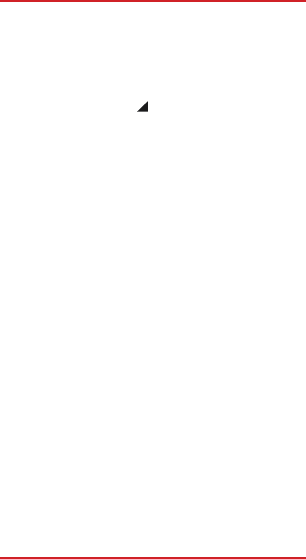
Troubleshooting
42
I cannot find my contacts
Make sure your SIM card is not broken.
Make sure your SIM card is inserted properly.
Import all contacts stored in SIM card to device.
The sound quality of the calls is poor
You can adjust the volume during a call by pressing the Volume
Up/Down key.
Check the network strength .
Make sure that the receiver, connector or speaker on your device
is clean.
I am unable to use the features described in the manual
Check with your operator to make sure that your subscription
includes this service.
When I select a number from my contacts, the number cannot
be dialed
Make sure that you have correctly recorded the number in your file.
Make sure that you have selected the country prefix when calling a
foreign country.
I am unable to add a contact in my contacts
Make sure that your SIM card contacts are not full; delete some
files or save the files in the phone contacts (i.e. your professional or
personal directories).
My callers are unable to leave messages on my voicemail
Contact your network operator to check service availability.
I cannot access my voicemail
Make sure your operator’s voicemail number is correctly entered in
"Voicemail number".
Try later if the network is busy.
I am unable to send and receive MMS
Check your device memory availability as it might be full.
Contact your network operator to check service availability and
check MMS parameters.
Verify the server centre number or your MMS profile with your
operator.
The server centre may be busy, try again later.
SIM card PIN locked
Contact your network operator to obtain the PUK code (Personal
Unblocking Key).
•
•
•
•
•
•
•
•
•
•
•
•
•
•
•
•
•
•
•
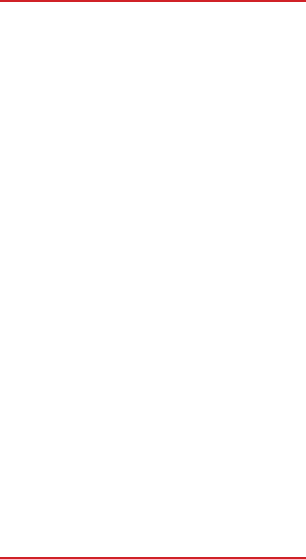
Troubleshooting
43
I am unable to connect my device to my computer
Install Smart Suite.
Check that your USB driver is installed properly.
Open the Notification panel to check if the Smart Suite Agent has
activated.
Check that your computer meets the requirements for Smart Suite
Installation.
Make sure that you’re using the cable included in the box.
I am unable to download new files
Make sure there is sufficient device memory for your download.
Select the microSD card as the location to store downloaded files.
Check your subscription status with your operator.
The device cannot be detected by others via Bluetooth
Make sure that Bluetooth is turned on and your device is visible to
other users .
Make sure that the two devices are within Bluetooth’s detection
range.
How to make your battery last longer
Make sure you follow the complete charge time (minimum 3 hours).
After a partial charge, the battery level indicator may not be exact.
Wait for at least 20 minutes after removing the charger to obtain an
exact indication.
Adjust the brightness of screen as appropriate.
Extend the email auto-check interval for as long as possible.
Update news and weather information on manual demand, or
increase their auto-check interval.
Exit background-running applications if they are not being used for
a long time.
Deactivate Bluetooth, WLAN, or GPS when not in use.
The device will become warm following prolonged calls, game
playing, internet surfing or running other complex applications.
This heating is a normal consequence of the CPU handling
excessive data. Ending above actions will make your device return
to normal temperatures.
•
•
•
•
•
•
•
•
•
•
•
•
•
•
•
•
•
•