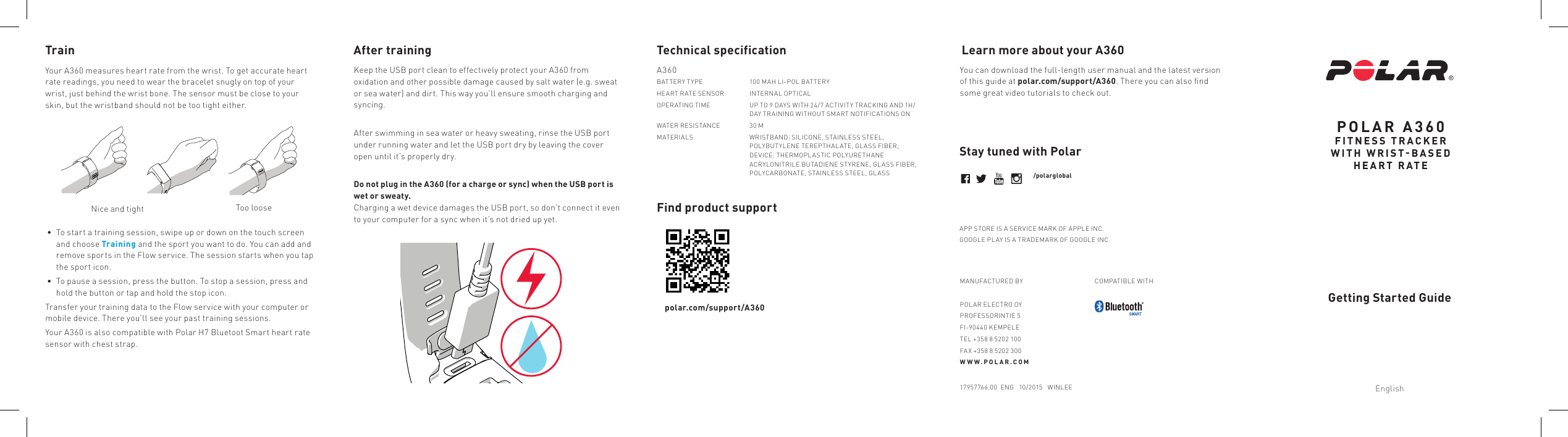Polar Electro 1C FITNESS TRACKER WITH WRIST-BASED HEART RATE User Manual Polar A360 Getting Started Guide EN indd
Polar Electro Oy FITNESS TRACKER WITH WRIST-BASED HEART RATE Polar A360 Getting Started Guide EN indd
Contents
- 1. Users Manual
- 2. Manual
- 3. Important Information
- 4. User Manual EN
- 5. Updates
Users Manual