Polar Electro 1C FITNESS TRACKER WITH WRIST-BASED HEART RATE User Manual Polar A360 Getting Started Guide EN indd
Polar Electro Oy FITNESS TRACKER WITH WRIST-BASED HEART RATE Polar A360 Getting Started Guide EN indd
Contents
- 1. Users Manual
- 2. Manual
- 3. Important Information
- 4. User Manual EN
- 5. Updates
Users Manual
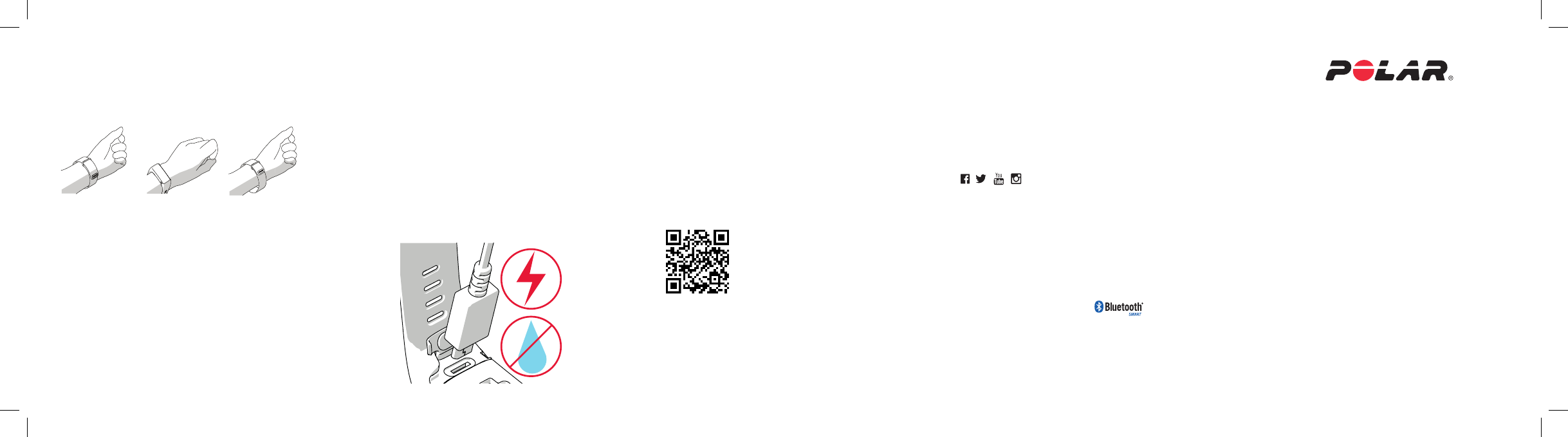
MANUFACTURED BY
POLAR ELECTRO OY
PROFESSORINTIE 5
FI-90440 KEMPELE
TEL +358 8 5202 100
FAX +358 8 5202 300
WWW.POLAR.COM
COMPATIBLE WITH
Technical specification
A360
BATTERY TYPE 100 MAH LI-POL BATTERY
HEART RATE SENSOR INTERNAL OPTICAL
OPERATING TIME UP TO 9 DAYS WITH 24/7 ACTIVITY TRACKING AND 1H/
DAY TRAINING WITHOUT SMART NOTIFICATIONS ON
WATER RESISTANCE 30 M
MATERIALS WRISTBAND: SILICONE, STAINLESS STEEL,
POLYBUT YLENE TEREPTHALATE, GLASS FIBER;
DEVICE: THERMOPLASTIC POLYURETHANE
ACRYLONITRILE BUTADIENE STYRENE, GLASS FIBER,
POLYCARBONATE, STAINLESS STEEL, GLASS
POLAR A360
FITNESS TRACKER
WITH WRIST-BASED
HEART RATE
English
Your A360 measures heart rate from the wrist. To get accurate heart
rate readings, you need to wear the bracelet snugly on top of your
wrist, just behind the wrist bone. The sensor must be close to your
skin, but the wristband should not be too tight either.
• To start a training session, swipe up or down on the touch screen
and choose Training and the sport you want to do. You can add and
remove sports in the Flow service. The session starts when you tap
the sport icon.
• To pause a session, press the button. To stop a session, press and
hold the button or tap and hold the stop icon.
Transfer your training data to the Flow service with your computer or
mobile device. There you’ll see your past training sessions.
Your A360 is also compatible with Polar H7 Bluetoot Smart heart rate
sensor with chest strap.
Train After training
Keep the USB port clean to effectively protect your A360 from
oxidation and other possible damage caused by salt water (e.g. sweat
or sea water) and dirt. This way you’ll ensure smooth charging and
syncing.
After swimming in sea water or heavy sweating, rinse the USB port
under running water and let the USB port dry by leaving the cover
open until it’s properly dry.
Do not plug in the A360 (for a charge or sync) when the USB port is
wet or sweaty.
Charging a wet device damages the USB port, so don’t connect it even
to your computer for a sync when it’s not dried up yet.
Find product support
Stay tuned with Polar
polar.com/support/A360
APP STORE IS A SERVICE MARK OF APPLE INC.
GOOGLE PLAY IS A TRADEMARK OF GOOGLE INC.
Too loose
Getting Started Guide
/polarglobal
You can download the full-length user manual and the latest version
of this guide at polar.com/support/A360. There you can also nd
some great video tutorials to check out.
Learn more about your A360
Nice and tight
17957766.00 ENG 10/2015 WINLEE

3. When you open the Flow app it recognizes your new A360 nearby
and prompts you to start pairing it. Accept the pairing request and
enter the Bluetooth pairing code from your A360 to the Flow app.
4. Then create an account or sign in if you already have a Polar
account. We’ll walk you through the sign-up and setup within the
app. Tap Save and sync when you’ve dened all the settings. Your
personalized settings will now be transferred to the bracelet.
To get the most accurate and personal activity and training data,
it’s important that you’re precise with the settings.
Please notice your A360 may get the latest rmware update
during the wireless setup, and depending on your connection it
may take up to 10 minutes to complete.
5. A360 display will open to the time view once the synchronization
is done.
You’re ready to go, have fun!
4. Then we’ll walk you through signing up for the Polar Flow web
service and personalizing your A360.
To get the most accurate and personalized activity and training
data, it’s important that you’re precise with the physical settings
when signing up for the web service. When signing up, you can
choose a language and get the latest rmware for your A360.
After the setup is done, you’re ready to go. Have fun!
OPTION B: SET UP WITH POLAR FLOW APP USING YOUR MOBILE
DEVICE
Polar A360 connects to the Polar Flow mobile app wirelessly via
Bluetooth, so remember to have it turned on in your mobile device.
1. To make sure there’s enough charge in your A360 before you start
the mobile setup, just plug the USB cable in a powered USB port or
a USB charger.
2. Go to the App StoreSM or Google PlayTM on your mobile device
and search and download the Polar Flow app. Check the mobile
compatibility at polar.com/support.
Get to know your A360Set up and charge your A360
Your new A360 is in storage mode and it wakes up when you plug it into
a computer or a USB charger. If the battery is completely empty, it may
take a few minutes for your A360 to wake up.
CHOOSE ONE OPTION FOR SETUP: COMPUTER OR A COMPATIBLE
MOBILE DEVICE.
OPTION A: SET UP WITH YOUR COMPUTER
1. Go to ow.polar.com/start and install the FlowSync software to
your computer.
2. Push down the top part (A) of the USB cover inside the bracelet to
access the micro USB port and plug in the supplied USB cable (B).
3. Plug the other end of the cable into the USB port of your computer
for setup and charging the battery (C).
Features
As soon as you’ve set up your A360, it automatically starts
to track your activity 24/7.
You’ll get a personal daily activity goal, and you can see your
progress towards the goal in the time view.
In Today menu you can see in more detail how active your day has
been so far along with any training sessions you’ve done.
You can view your activity data visualized on Flow app or
Flow web service. There you can get details about your
physical activity and health benets that come with it.
The A360 counts the steps you have taken and tells the
distance covered.
It shows calories you have burned.
Wear it while you sleep and it detects your sleep time and
quality. Check the sleep info from the Flow app or Flow
web service.
Inactivity alerts remind you when you’ve been still for too
long and it’s time to move.
• You can turn on the display by a simple wrist gesture or press the
button on the side.
• Browse through the menus by swiping the touch screen up or
down.
• Choose menu items by tapping them.
• Press the button to go back in menus.
• To change clock faces tap and hold the display in time view and
swipe up or down.
• Press and hold the button in time view to initiate Polar Flow app
sync and pair an accessory device
• Press and hold the button a bit longer to switch to ight mode or
turn the device off.
17
Today
Training
Time
AB
C
Get notications about incoming calls, messages and calendar
events from your phone on your A360. You can activate the Smart
Notications feature in the Polar Flow mobile app.