Polaroid Digital Photo Picture Frame Users Manual 7 Inch English 20070309
Digital Photo Picture Frame 3cf5d87e-4cf6-4417-ac5f-5790e1ac8f8b
Digital Photo Picture Frame to the manual 3cf5d87e-4cf6-4417-ac5f-5790e1ac8f8b
2015-01-24
: Polaroid Polaroid-Digital-Photo-Picture-Frame-Users-Manual-222944 polaroid-digital-photo-picture-frame-users-manual-222944 polaroid pdf
Open the PDF directly: View PDF ![]() .
.
Page Count: 10
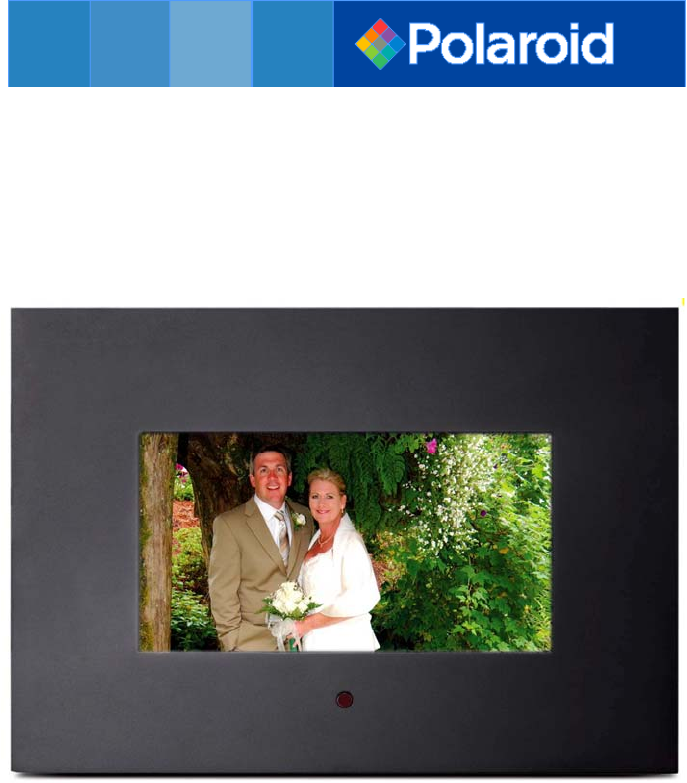
Digital Photo Picture Frame
Operation
Manual
20070309

CONGRATULATIONS on your purchase of a Polaroid 7” LCD Digital Photo
Picture Frame. Please read carefully and follow all warnings and instructions in this User’s Manual and
those marked on the product before first use. Failing to follow these warnings could result in personal
injury or damage to the Digital Photo Picture Frame. Also, remember to keep this User’s Manual in a
convenient location for future reference.
Important: Save the original box and all packing material for future shipping needs.
IMPORTANT PRODUCT SAFETY INSTRUCTIONS
Proper Handling of the Digital Photo Picture Frame
Always handle the Digital Photo Picture Frame with care. Avoid touching the LCD screen as natural skin
oils are often difficult to remove.
Always position the Digital Photo Picture Frame on a stable and level surface. Unstable surfaces can cause
the Digital Photo Picture Frame to topple and fall, resulting in possible damage or injury.
Avoid exposing the Digital Photo Picture Frame to direct sunlight or high temperatures, which can damage
or shorten its useful life. Do not place the unit near heat sources such as radiators, heat registers, or other
appliances that generate heat. Orient the Digital Picture Frame away from direct sunlight to reduce glare.
Avoid exposing the Digital Photo Picture Frame to rain, water, moisture or high humidity. Do not place it
in a bathroom or kitchen near a sink or where it may come in contact with water.
Never place heavy or sharp objects on the LCD panel, frame, or power cord.
Overloading Outlets
Do not overload electrical power sources when using the Digital Picture Frame. Overloading wall outlets,
circuits, or extension cords can result in overheating, fire, or electric shock. Use only grounded or polarized
outlets.
Power Cord Protection
Minimize wear on the power supply cord. The power supply cord should be routed away from foot traffic
and contact with other objects. Do not route the power cord under rugs or carpeting. The cord should never
be severely bent, pinched, or twisted. Periodically inspect the power cord and each end of the cord for wear
or damage. Unplug and replace the cord if it is damaged.
Ventilation
Slots and openings on the Digital Photo Picture Frame are provided for ventilation purposes. To ensure
reliable operation of the product and to protect it from overheating, these openings must not be blocked or
covered. Keep the Digital Photo Picture Frame a minimum of four (4) inches away from any wall to assure
sufficient airflow and ventilation. Increased temperatures may cause fire or device failure.
To assure proper ventilation, do not block the openings by placing the Digital Photo Picture Frame on a
bed, sofa, rug or other similar surface. Do not place it in a built-in installation, such as a bookcase or
enclosed rack, unless proper ventilation is provided.
Other Notices and Precautions
Caution: Never remove the plastic casing. There are no user serviceable parts inside. The Digital Photo
Picture Frame contains high voltage parts. You may be seriously injured if you touch them.
Do not attempt repairs yourself. The warranty does not cover repairs or attempted repairs by anyone not
authorized by Authorize Dealer. Refer all servicing and repairs to qualified service personnel.
If the Frame begins to emit smoke, an abnormal noise, or a strange odor, immediately turn it off and unplug
the power cord. Contact the Authorize Dealer Service Center.
If the Digital Photo Picture Frame will not be used for an extended period of time, unplug the power cord.
Cleaning the Digital Picture Frame
• MAKE SURE THE DIGITAL PHOTO PICTURE FRAME IS TURNED OFF
• NEVER SPRAY OR POUR LIQUID DIRECTLY ONTO THE SCREEN OR PLASTIC CASING
To Clean the Screen:
1. Wipe the screen with a clean, soft, lint-free cloth. This removes
dust and other particles.
2. If it still is not clean, apply a small amount of non-ammonia,
non-alcohol based glass cleaner on a clean, soft, lint-free cloth
to clean the screen.
To Clean the Plastic Casing:
1. Use a soft, dry cloth.
2. If it still is not clean, apply a small amount of non-ammonia,
non-alcohol based, mild non-abrasive detergent on a clean, soft,
lint-free cloth to clean the surface.
To Clean the Frame:
Use a soft, dry cloth.
Disclaimer
Your Authorize Dealer does not recommend the use of any ammonia or alcohol-based cleaners on the LCD
screen or plastic casing. Some chemical cleaners have been reported to damage the screen and/or display
case. Your Authorize Dealer will not be liable for damage resulting from the use of any ammonia or
alcohol-based cleaners.
Package Contents
• Digital Photo Picture Frame (7” LCD Screen)
• Remote Control
• AC/DC power supply adapter
• User’s Manual
Quick Start
1. Plug the AC adapter into the Digital Photo Picture Frame and plug it into a wall outlet.
2. Insert a memory card into one of the three slots or inset peripheral USB equipment into USB host:
Slot 1 - Secure Digital™ or MultiMedia Card™
Slot 2 - Compact Flash™
Slot 3 - Memory Stick™, Memory Stick PRO™, Memory Stick Duo™, or Memory Stick PRO Duo™
3. Turn on the Power Switch on the back of the Digital Photo Picture Frame.
4. Once the Digital Photo Picture Frame has been turned on, the unit will enter the “Select Card” page
automatically.
5. Press the >> or << button to select one type of memory cards and press the Play (►/II) button to enter
“Select Mode” page.
6. Press the >> or << button to select one mode and press the Play (►/II) button to enter.
7. Or press the EXIT button to back to the “Select Card” page.
8. Follow step 6, press the >> or << button to select one picture and press the Play (►/II) button to view it
in full screen. Then press the >> button to next picture or press the << button to previous picture. Press
the EXIT button to exit.
9. When viewing a picture, press the Play (►/II) button again to enlarge the current picture. Under zoom
in state, press the >> button to move to the right side of the picture and press the << button to move to
the left side. Press the EXIT button to zoom out the picture to original size.
10. Press the EXIT button for one second to access the on screen display (OSD). Press the >> or << button
to choose one item and press the Play (►/II) button to enter. Press the >> or << button to choose one
option and press the Play (►/II) button to confirm your choice. Press the EXIT button to exit the OSD.
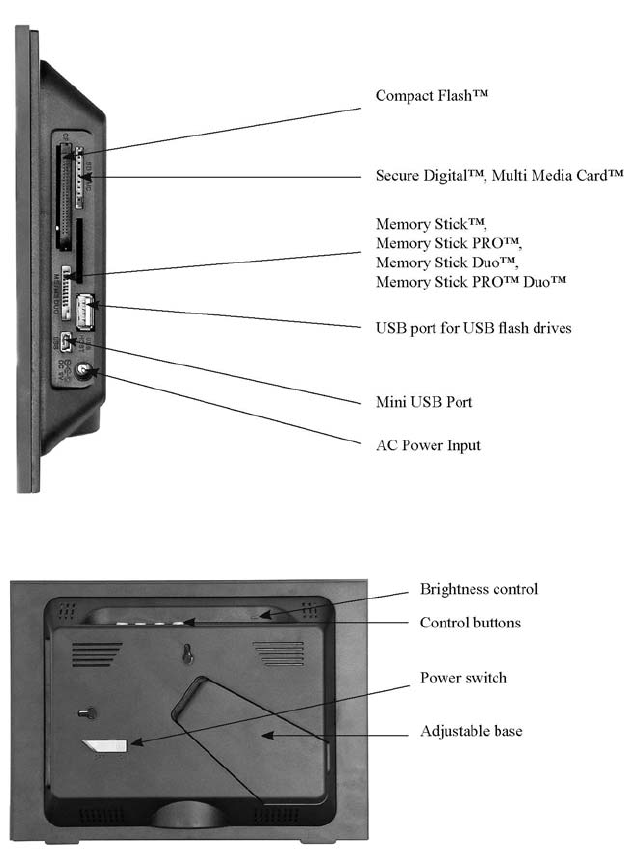
Your Digital Photo Picture Frame
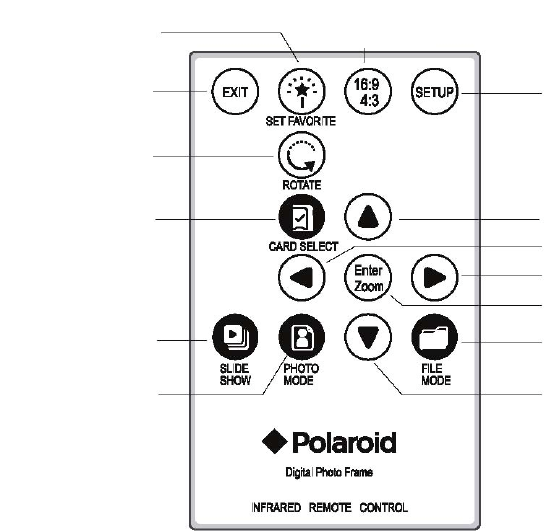
Remote Control Functions /
Instruction Guide
Set Favorite
Exit
Rotate
Card Select
Slide Show
Photo Mode
Setup
Up Arrow
Left Arrow
Right Arrow
Play / Pause / Enter
File Mode
Down Arrow
Display Type
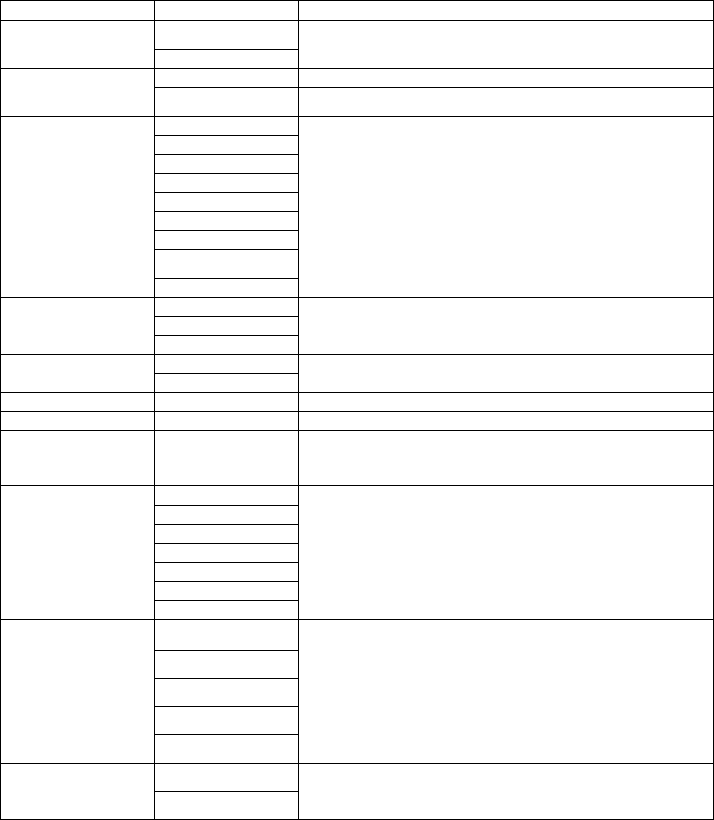
OSD Menu Functions
All function settings for the Digital Photo Picture Frame can be controlled via the buttons located on the top
of the frame. You will be able to access the on screen display (OSD) at any time, except when in Slide
Show Mode, by simply holding down the “EXIT” button for one second or press remote control setup
button.
OSD Menus Sub-Menus Description and Function of Operation
OnMosaic View
Off
Every picture will be displayed one by one in turn in slide show
mode, most four pictures on screen one time
Original Display images in their original aspect ratioImage Size
Optimal Optimize the picture to fill the whole space
Off
Fade
Shutter
Cross Comb
Mask
Brick
Dissolve
Bar
Slide Show Effect
Random
Select style of transition
Fast
Normal
Slide Show Speed
Slow
Select speed of slide show
OnSlide Show Shuffle
Off
Picture display order is random in slide show mode
Start Slide Show - Unit will go into slide show mode
Set Favorite - Set favorite pictures as Slide Show
Reset Settings Are you sure?
Yes
no
Restore settings to default values
English
Italian
German
French
Spanish
Portuguese
Language
Dutch
Multiple languages
Off
30 Seconds
60 Seconds
5 Minutes
Auto Slide Set
15 Minutes
The Slide Show will start automatically after the selected time.
NormalFilter Mode
Black / White
Set the color of pictures in Slide Show.
Note: If a card is inserted into the Digital Picture Frame, selecting “Start Slide Show” will run a Slide
Show of images contained in the memory card.
If you select some favorite pictures through “Set Favorite” option, the Slide Show will display your
favorite pictures.
Control Buttons Functions
OSD Functions
Note: To enter the OSD, hold the EXIT button down for one second.
To exit, simply press the EXIT button.
Button Command
<< Up
► / II Select
>> Down
EXIT Exit OSD Menu
Viewing Pictures Individually
Button Command
<< Previous Picture
► / II Zoom in the Select Picture
>> Next Picture
EXIT Press once to zoom out the picture to original size or hold down for one
second to enter OSD Menu
Select Mode Page / Select Card Page
Button Command
<< Left
► / II Select
>> Right
EXIT Back to “Select Card” Page
Demo Slide Show
Some demo pictures have been loaded into the digital picture frame. These pictures can be viewed without
inserting any memory cards. Power on the digital picture frame, wait for a while, the demo slide show will
run automatically.
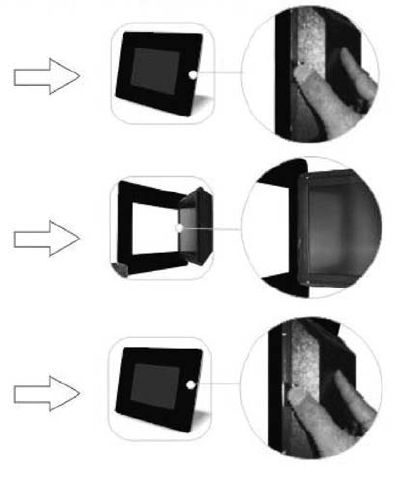
Advanced Operations:
USB Connection to a Digital Camera
Using a USB cable (not included) and the USB port on the side of your Digital Photo Picture Frame, you have the ability
to play stored images from the memory card or flash memory of your digital camera. This is especially helpful when using
a digital camera that only uses flash memory.
1. Connect the AC adapter to the Digital Photo Picture Frame and slide the Power Switch on.
2. Once the Digital Photo Picture Frame has recognized your digital camera, you will be able to view all of the pictures on
the memory card in the camera. If the camera doesn’t have a memory card installed or doesn’t use a memory card, you
will view the camera’s internal flash memory.
Changing Picture Frames
Additional frames may not be included. Changing picture frames is easy as 1-2-3:
1. Locate the latch on the side of
the back cover. Press it gently
to release the back cover from
the frame.
2. Lift the back cover and gently pull
it from the two holding slots on
the other side of the frame.
3. To reattach a new frame, simply
hold the back cover at a slight
angle, then insert the two wedges
on the other side of the back
cover into the matching holding
slots of the frame. Gently lower
the back cover while pressing
on the latch until it clicks onto the frame.
Frequently Asked Questions
Q: What other media formats can the Digital Photo Picture Frame support? Why will it not play all images?
A: The Digital Photo Picture Frame will support JPEGs taken from a digital camera. The Digital Photo Picture Frame may
not read all images.
Q: I have a memory card in the Digital Picture Frame, but it’s not reading the card. What should I do?
A: First, make sure that you are using a memory card that is supported by the Digital Picture Frame. Second, ensure that
the memory card is inserted all the way into the correct slot. Third, press the EXIT button until you reach the “Select
Card” page. If the memory card is properly inserted into the slot, that memory card icon will be highlighted.
Note: Some digital cameras save images into non-standard formats. Please refer to your camera’s operating manual
for specifics.
Q: Why do some pictures load faster than others?
A: Higher resolution pictures load slower. Using a lower resolution when taking pictures will speed up loading time.
Technical Specifications
Product: 7” LCD Screen Digital Photo Picture Frame
Resolution: 480 X 234 pixels
Input Formats: Secure Digital™, Multi Media Card™, Compact Flash™,
Memory Stick™, Memory Stick PRO™, Memory Stick Duo™,
Memory Stick PRO Duo™
“Polaroid” and “Polaroid and Pixel” are trademarks of Polaroid Corporation, Waltham, MA,
USA.
For service, support and warranty information, visit www.polaroid.com.