Polaroid Pmp350 4 User Guide EMP313 New_cover
PMP350-4 PMP350-4
PMP350-4 - User Guide PMP350-4 Free User Guide for Polaroid Player, Manual
2015-08-19
: Polaroid Polaroid-Pmp350-4-User-Guide-793312 polaroid-pmp350-4-user-guide-793312 polaroid pdf
Open the PDF directly: View PDF ![]() .
.
Page Count: 24
- EMP3550-4_cover
- EMP3550-4 page 1
- EMP3550-4 page 2
- EMP3550-4 page 3
- EMP3550-4 page 4
- EMP3550-4 page 5
- EMP3550-4 page 6
- EMP3550-4 page 7
- EMP3550-4 page 8
- EMP3550-4 page 9
- EMP3550-4 page 10
- EMP3550-4 page 11
- EMP3550-4 page 12
- EMP3550-4 page 13
- EMP3550-4 page 14
- EMP3550-4 page 15
- EMP3550-4 page 16
- EMP3550-4 page 17
- EMP3550-4 page 18
- EMP3550-4 page 19
- EMP3550-4 page 20
- EMP3550-4 page 21
- EMP3550-4 page 22
- EMP3550-4 page 23
- EMP3550-4 page 24
- EMP3550-4 page 25

User Guide
Music & Video Player with 3.5” Touch Display
PMP350-4
4
GB
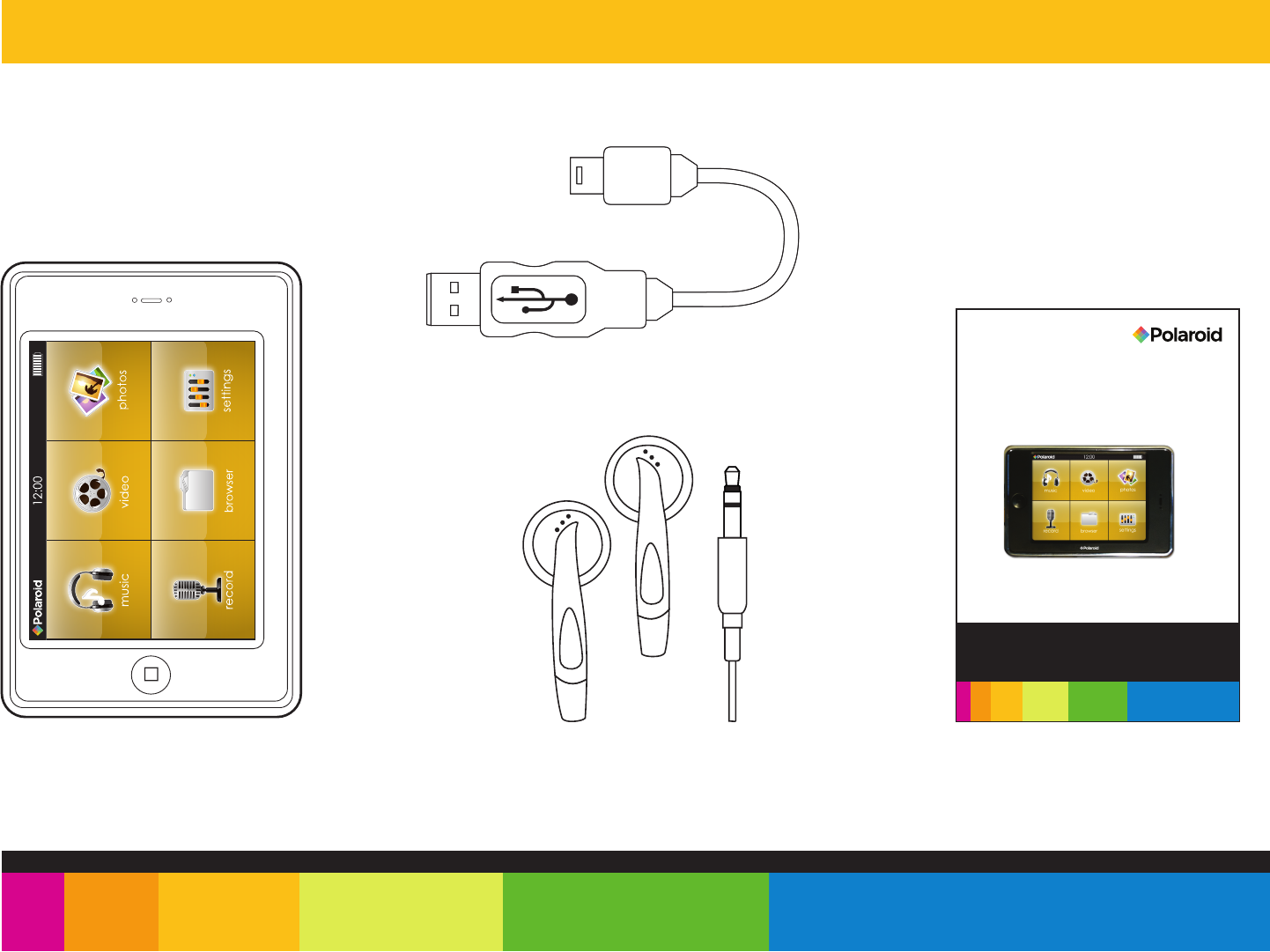
In the box
MP3 Player
USB 2.0 Cable
Quick Start Guide
Headphones
User Guide
Polaroid and Polaroid & Pixel are trademarks of PLR IP Holdings, LLC, used under license. PLR
IP Holdings, LLC does not manufacture this product or provide any Manufacturer’s Warranty or
support.
Customer Support:
1-877-768-8483 (Toll Free)
polaroidsupport@southerntelecom.com
www.polaroid.com
Music & Video Player
with 3.5” Touch Display
PMP350-4
4GB
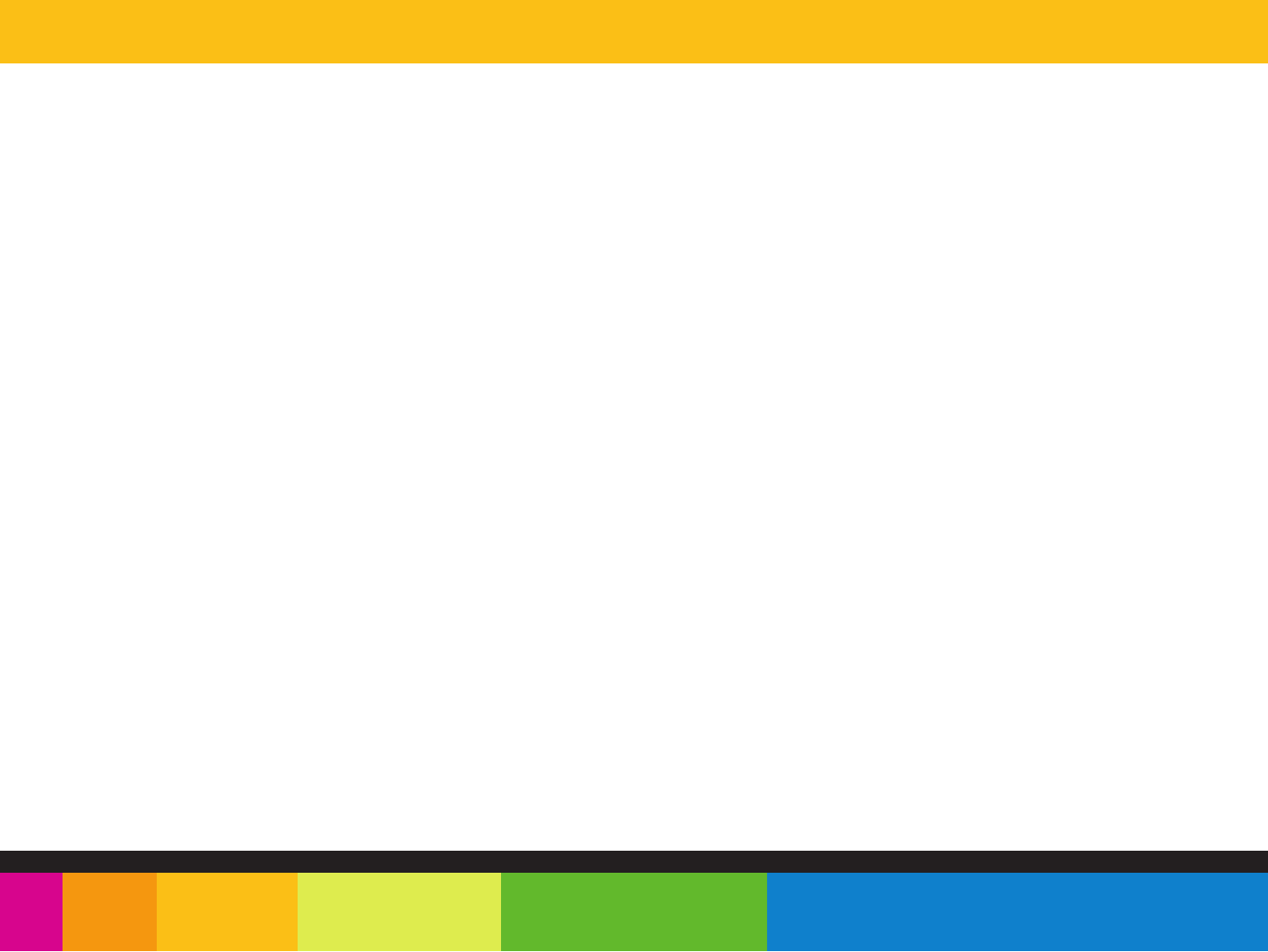
FCC Information
FCC Part 15
This equipment has been tested and found to comply with the requirements for a Class B digital device under Part 15 of the Federal
Communications Commission (FCC) rules. These requirements are intended to provide reasonable protection against harmful interference
in a residential installation. This equipment generates, uses and can radiate radio frequency energy and, if not installed and used in
accordance with the instructions, may cause harmful interference to radio communications. However, there is no guarantee that interference
will not occur in a particular installation. If this equipment does cause harmful interference to radio or television reception, which can be
determined by turning the equipment off and on, the user is encouraged to try to correct the interference by one or more of the following
measures:
● Re-orient or relocate the receiving antenna.
● Increase the separation between the equipment and receiver.
● Connect the equipment into an outlet on a circuit different from that to which the receiver is connected.
● Consult the dealer or an experienced radio/TV technician for help.
Changes or modifications to this equipment not expressly approved by the party responsible for compliance could void the user’s authority
to operate the equipment.
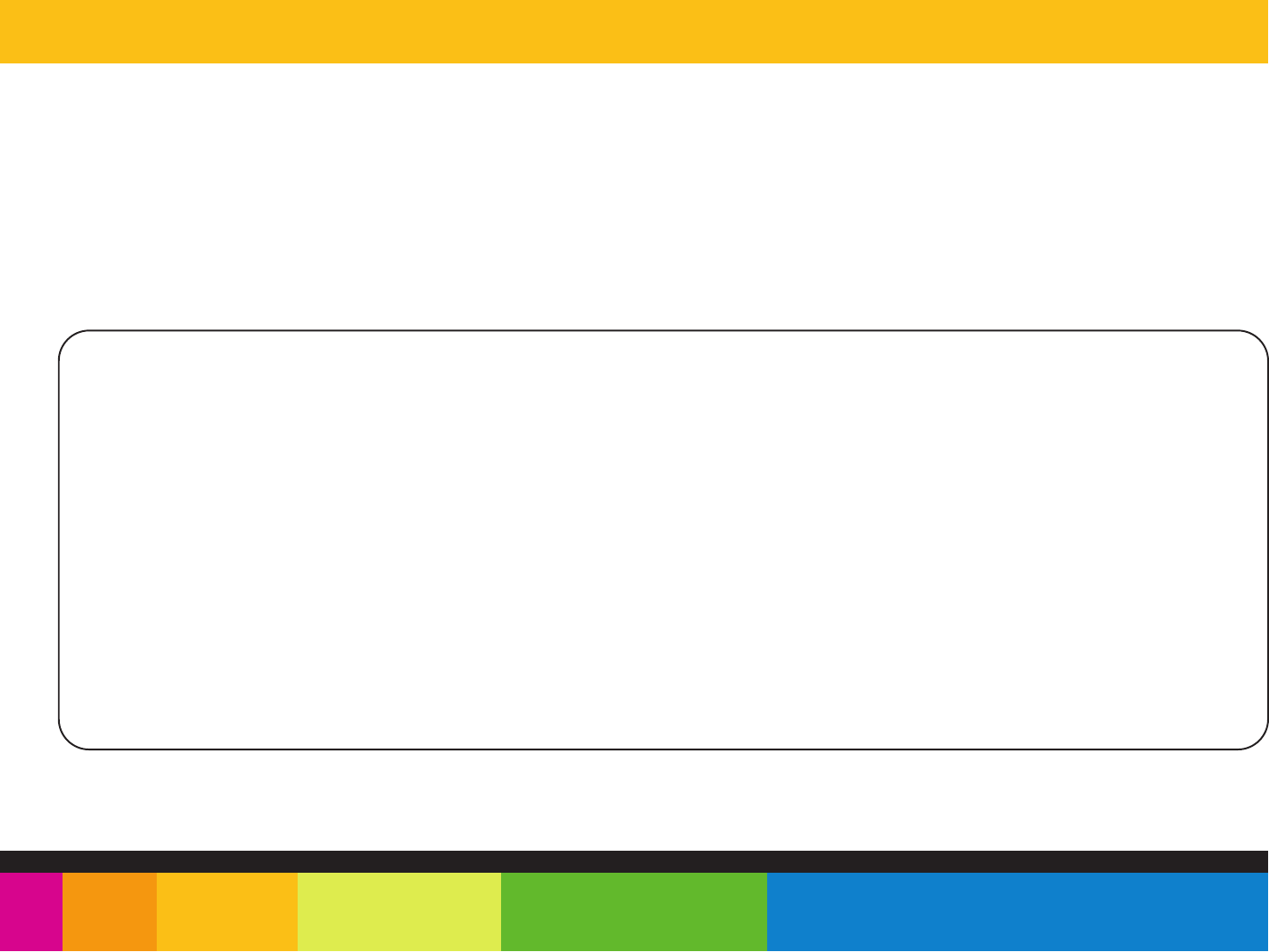
Introduction
Congratulations on purchasing an Polaroid MP3 Player.
Before using the player, read this manual thoroughly and keep it for future reference.
This manual contains important safety information and correct operation instructions.
Copyright Information
Trademarks and trade names used in this instruction manual are owned by their respective
companies or organizations.
Unauthorized duplication of any recordings whether downloaded from the internet or made from audio
CDs is a violation of copyright laws and international treaties.
The making of unauthorized copies of copy-protected material, may be an infringement of copyrights
and constitute a criminal offence. This equipment should not be used for such purposes.
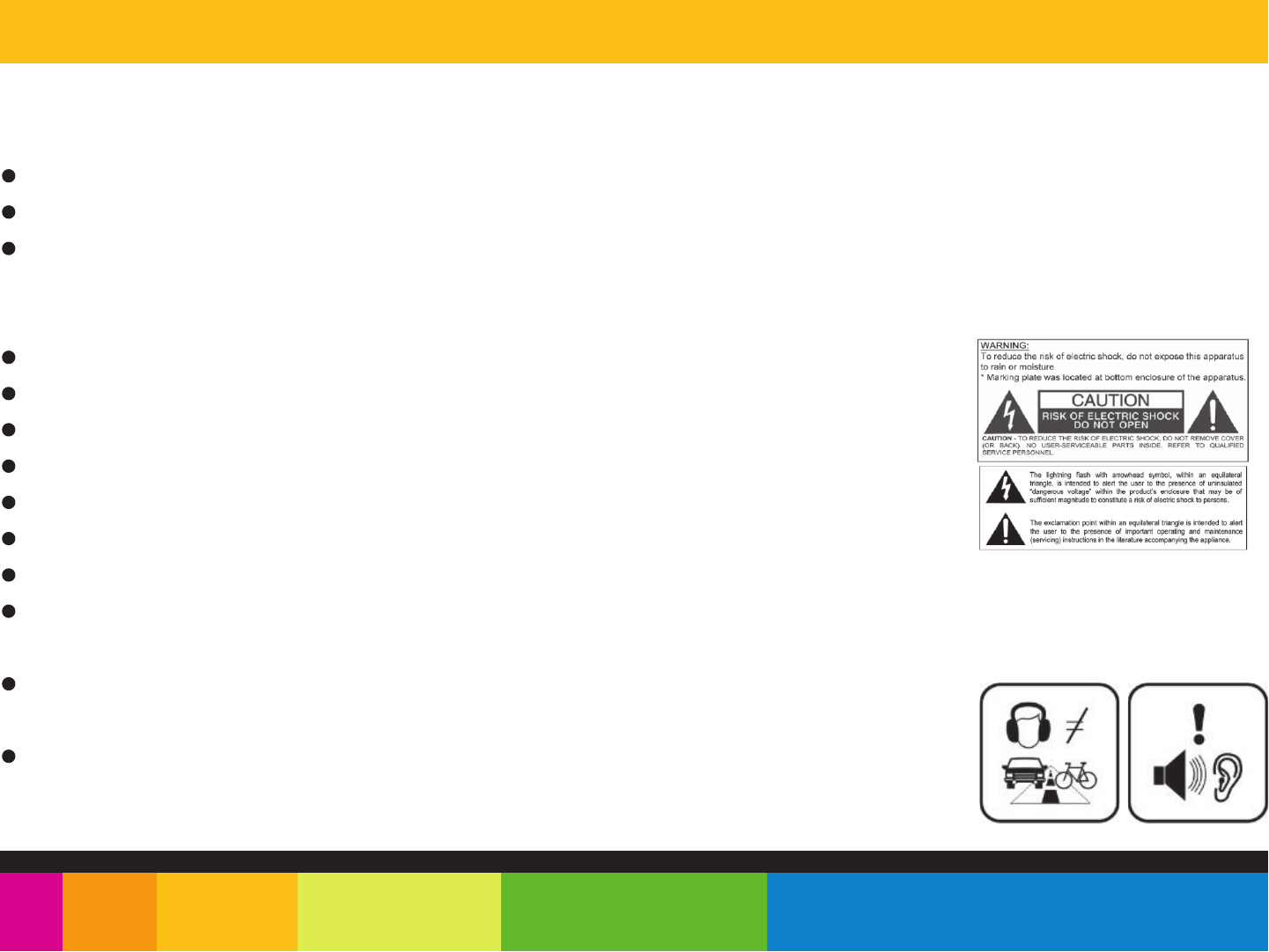
Important safety precautions
Always follow these basic safety precautions when using your player. This will reduce the risk of damage to the product and personal injury.
Do not disassemble, repair or modify the player by yourself. Refer servicing to qualified personnel.
This device contains a built- in battery, do not dispose of in fire.
In the event that the battery is leaking, do not handle the device with your bare hands. Contact the service center for help since the liquid may
remain in the player. If your body or clothes had contact with the battery liquid, wash it off thoroughly with water. Also, if some liquid gets into
your eyes, do not rub your eyes but immediately wash them with clean water, and consult a doctor.
Keep the player away from direct sunlight and any direct heat source.
Do not expose the unit to rain or moisture.
Do not use the player in dry environments to avoid static.
Never apply heavy impact on the player, or place it on a magnet.
Route the USB cable so that people and pets are not likely to trip over it.
Disconnect the USB cable from the computer when you do not use the player for a long time.
Clean only with a dry cloth. Make sure the player is turned off before cleaning. Do not use a liquid cleanser.
Be sure to back up your files to avoid data loss.
Precautions in using the headphones
Do not use the headphones while driving an automobile or riding a bicycle. It is dangerous, and against the
law. To avoid an accident, do not turn up the volume of the headphones too high while walking.
It is not recommended that you use the headphones at a high volume for an extended time, as this may
cause hearing damage.
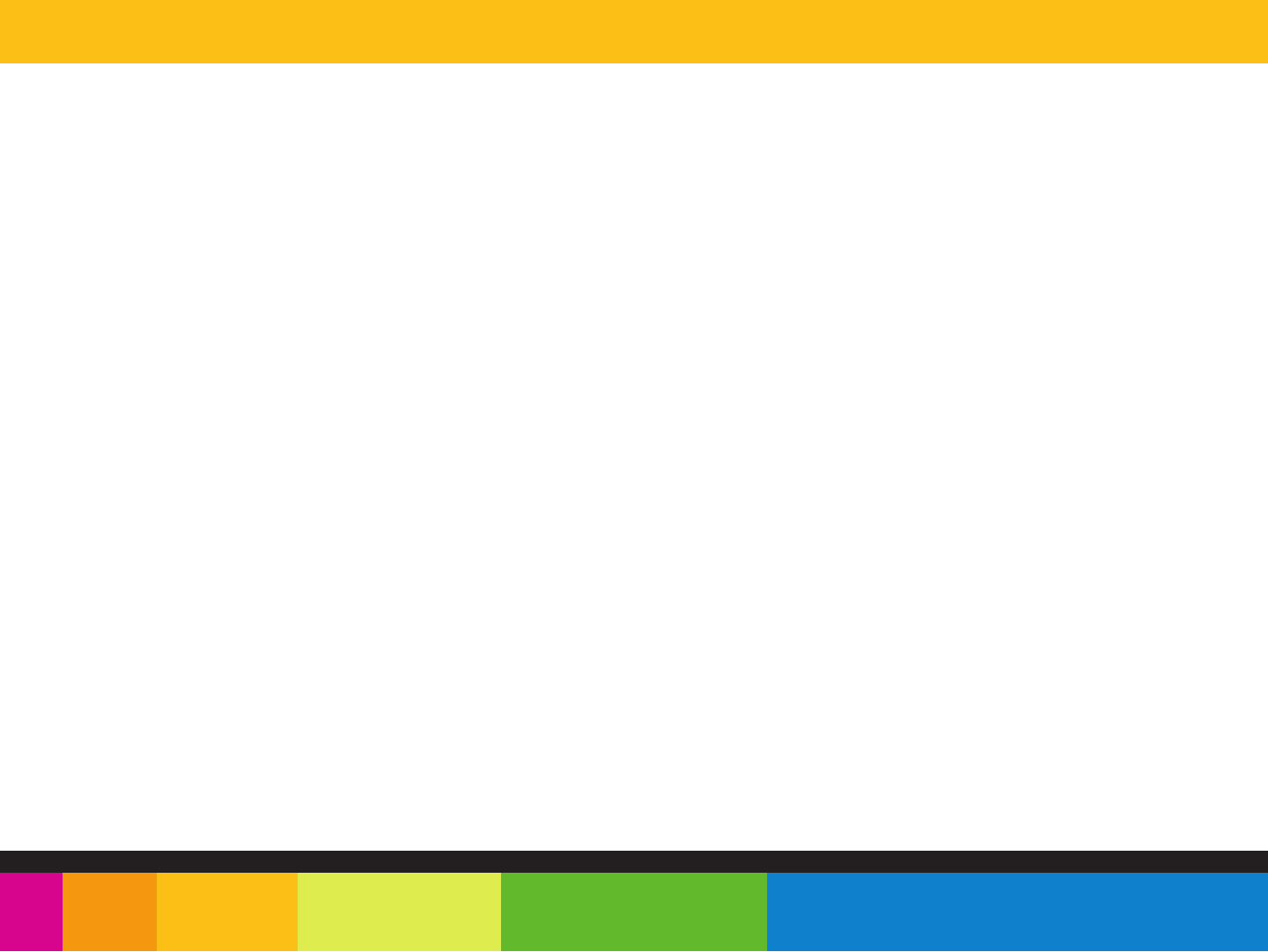
Features
4 GB internal memory
-3.5” Touch screen
-
USB 2.0 high speed connection
-
Stores and plays music, video, and pictures
-
Text reading (txt format)
-
Digital voice recording (built-in microphone)
-
-Built-in stereo speaker
-
-
Folder navigation
-
Li-ion rechargeable battery
-
Supports MP3 / WMA / WAV / FLAC music formats
-
Supports WMV / RMVB / AVI / FLV / MPEG-1 / MPEG-2 / MP4 / ASF / RM movie and video files
-
Supports JPEG / BMP format picture browsing
Supports 3D sounds, Microsoft PlayFX
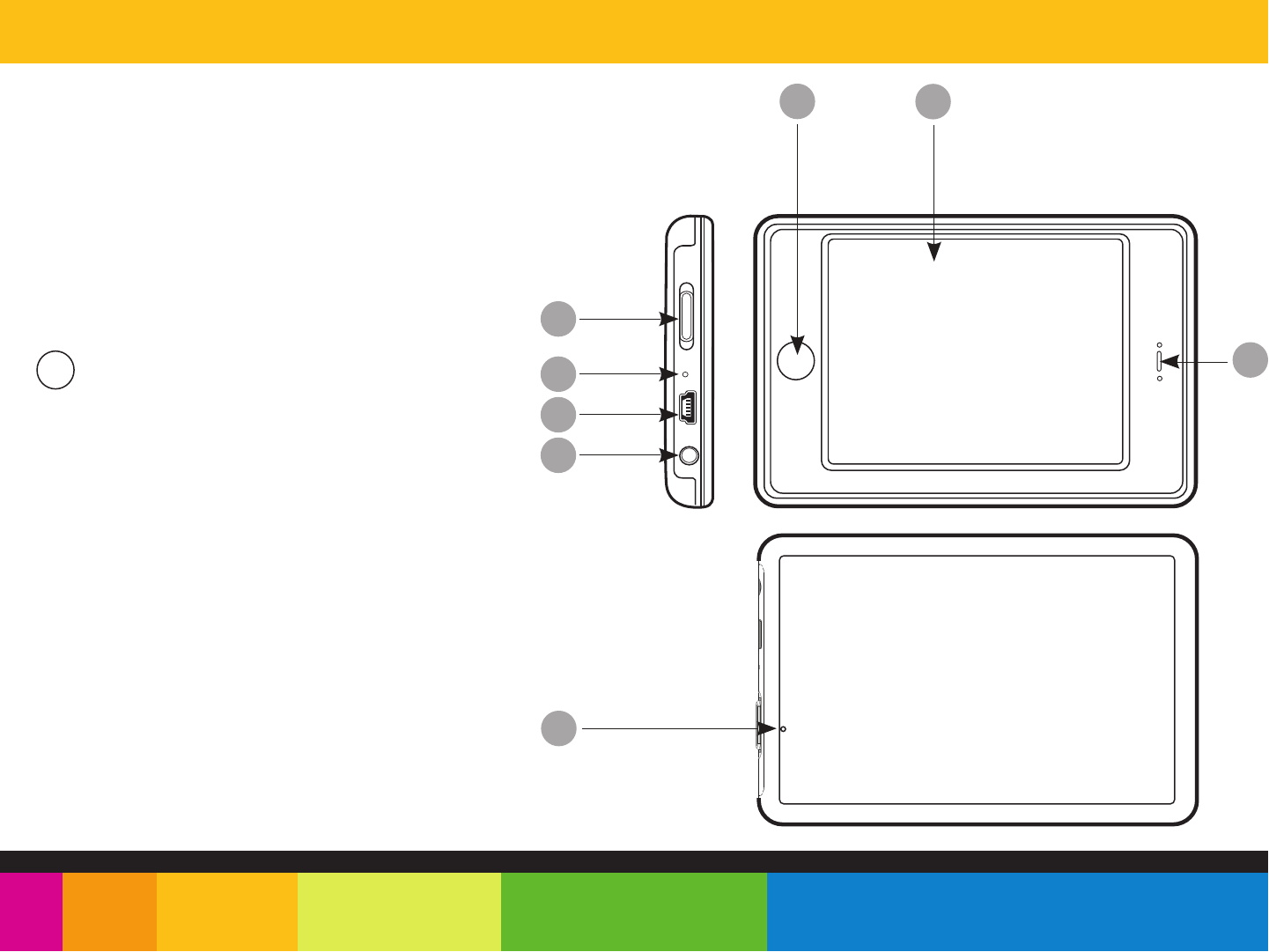
Location of controls
[ POWER ] - Power ON/Off switch / lock
2. Microphone
3. Mini-USB jack
4. Headphone jack
- Select an option / Return / Menu
5.
6. Touch Screen display
7. Speaker (listen to music or video without headphones)
8. Reset hole
1.
□
MIC
3
8
2
1
7
56
□
4
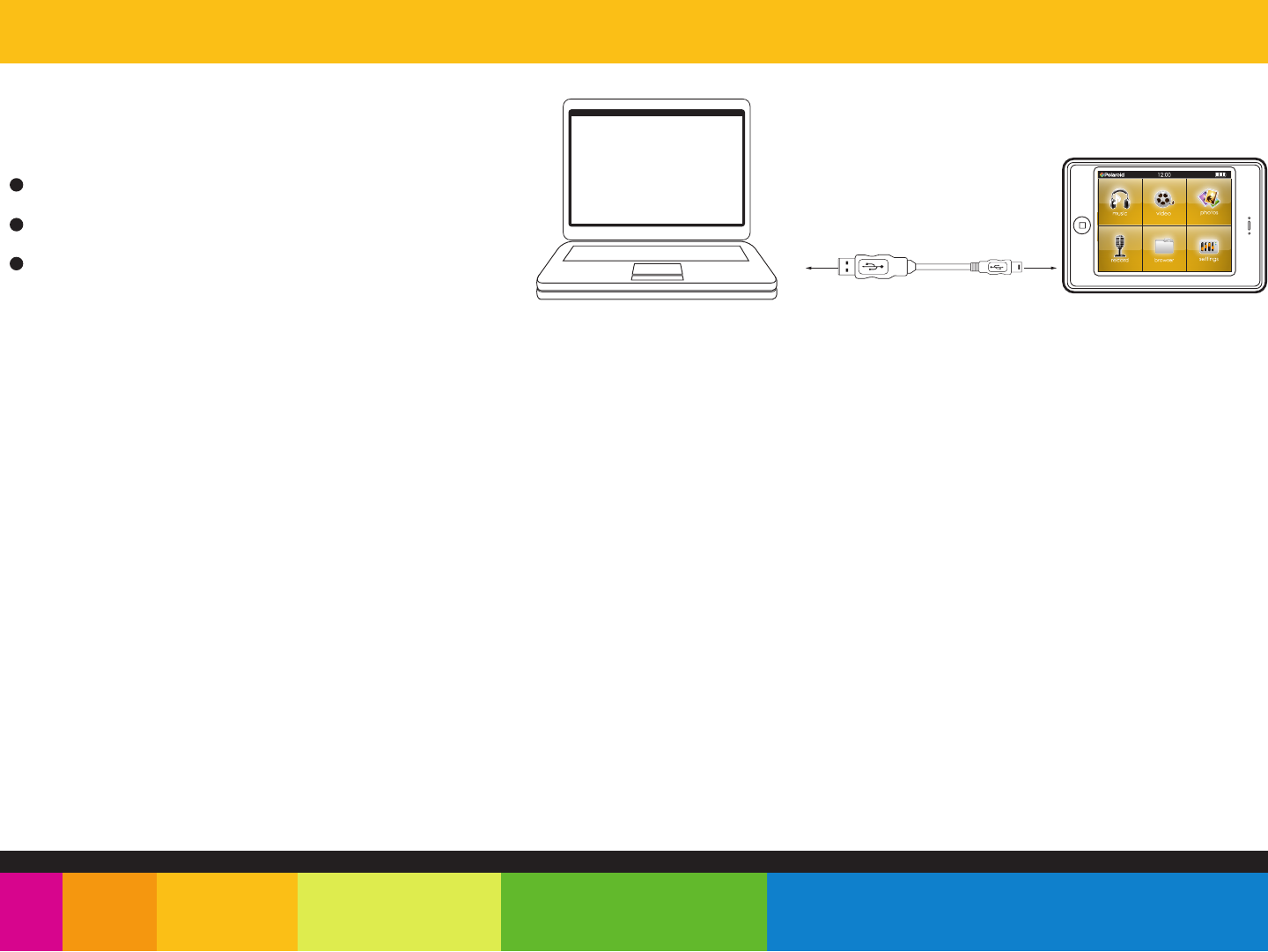
Connecting to a computer
System requirements
You computer system must meet the following specifications:
Pentium 200MHz or above
Microsoft Windows 2000/ME/XP/Vista
USB port supported
PC USB High Speed Connection Cable MP3 Player
PC connection
In order to enjoy the multimedia capabilities of your MP3 Player, you must first copy your favorite files from your PC to it’s internal memory.
Connect your MP3 Player to the computer using the included USB 2.0 cable. The device will be detected automatically without installing any driver.
Once detected, you can read/write to the device’s memory just as if you were using a regular disk drive.
Important: To avoid any data loss, always perform a safe USB device extraction before disconnecting the USB cable from the PC.
In Windows XP, for example, you can find the safe extraction icon in the task bar next to the system clock.
Make sure your computer is powered on, and follow the steps below to connect the player to your computer.
1. Plug the larger USB connector of the USB cable into the USB port on the computer.
2. Plug the other end (small) of the USB cable to the player.
3. The computer system detects “New hardware” and starts to install the driver automatically. Wait for the system to finish the installation.
When it has finished, “MP3” will appear in “My Computer”.
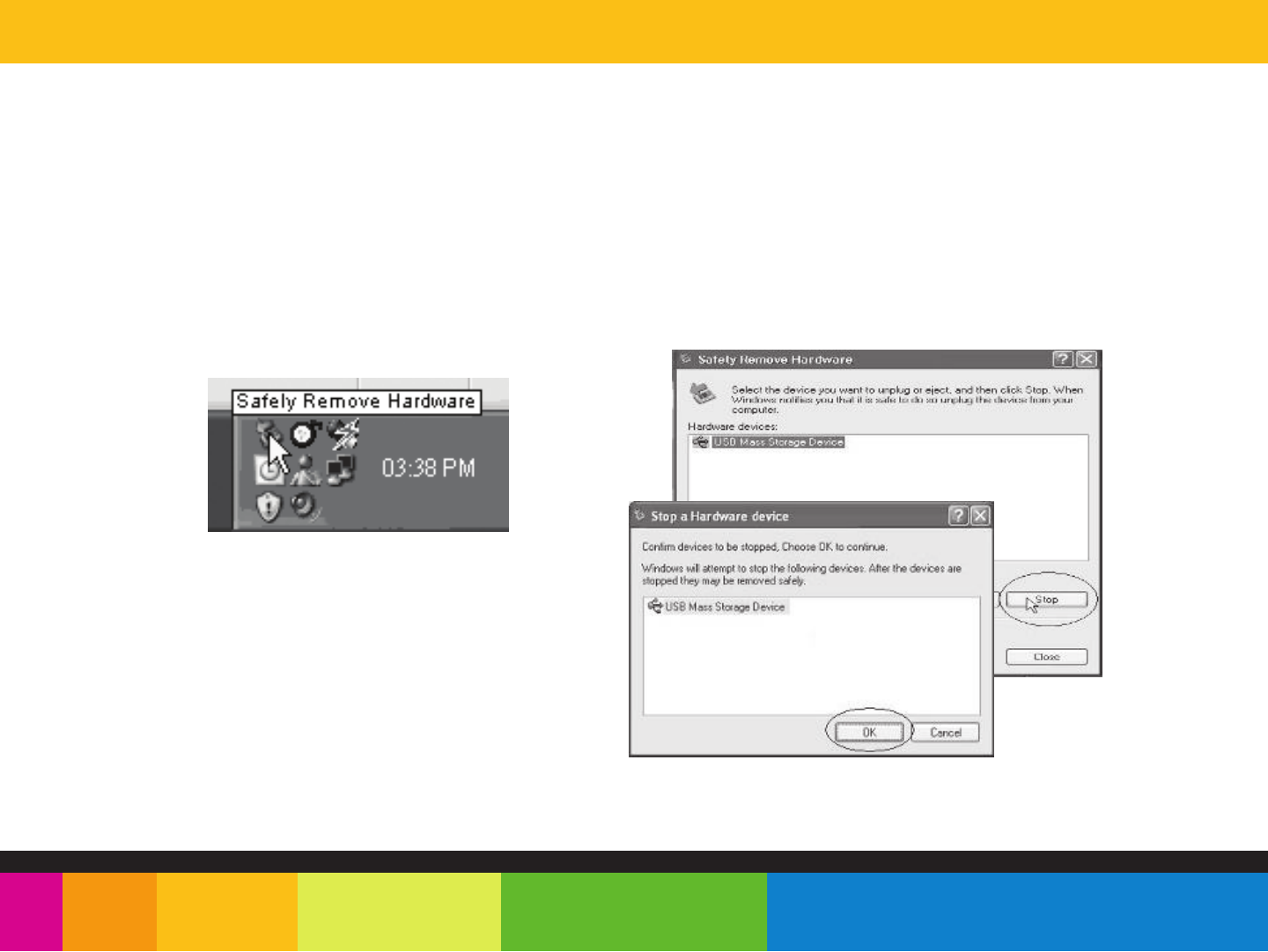
Disconnecting the USB cable
After completing the file transfer, please disconnect the USB cable the following way:
1. Double click the green arrow “Safely Remove Hardware” in the task bar on the bottom right of the window.
2. Select “USB Device” and click “Stop”.
3. When the “Stop a Hardware device” appears, click “OK” to disconnect the USB mass storage device, and unplug the player safely.
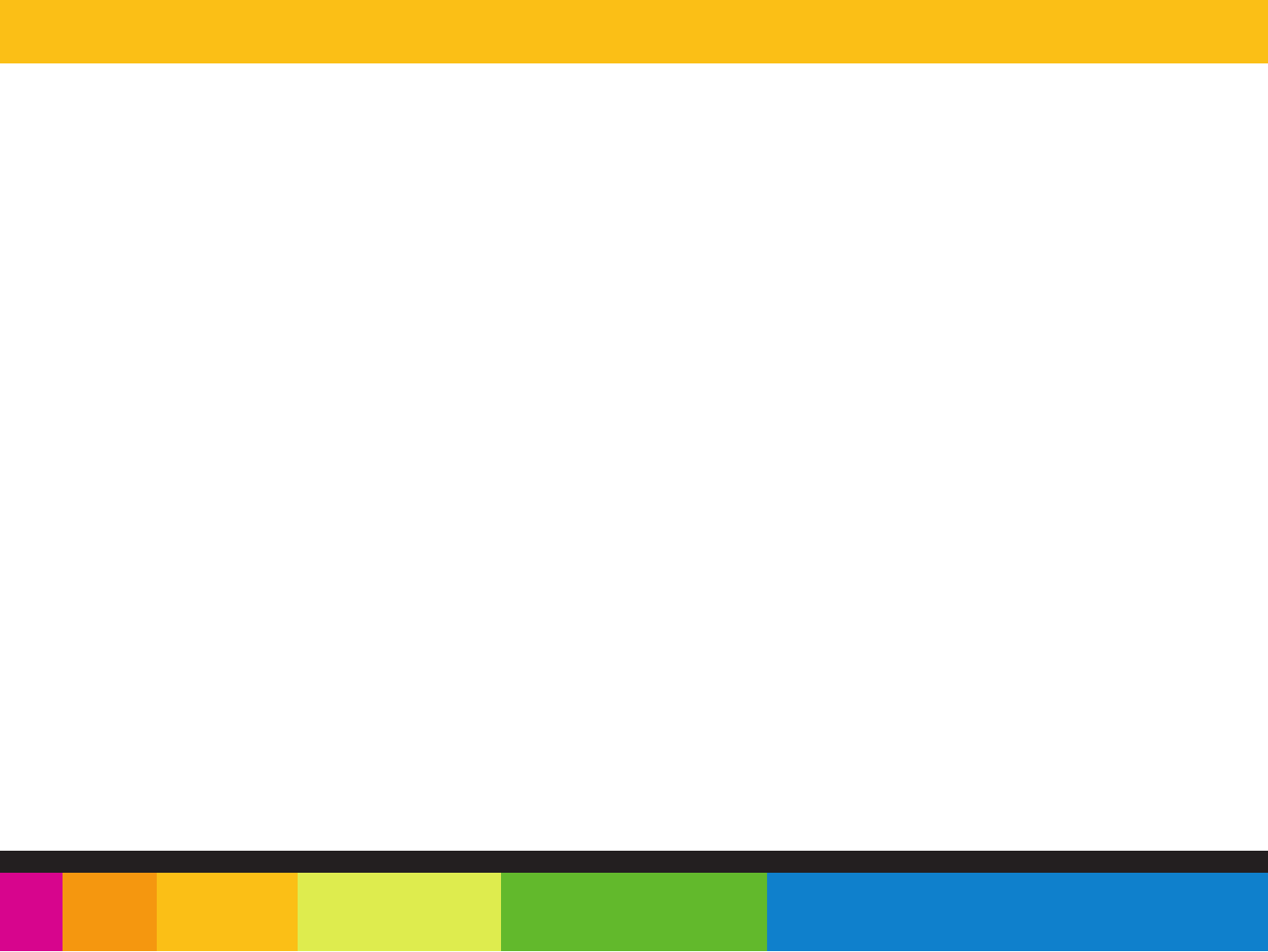
Charging the battery
Your MP3 Player has an integrated rechargeable Li-ion battery. It is recommended to fully charge the player before using it for the first time.
Recharge the battery by connecting the player to a computer using the included USB 2.0 cable.
Charging time is between 3-5 hours, depending if the player is powered off or working. To keep the battery in good condition, we recommend not
charging it for more than 8 hours.
A fully charged battery will give approximately 6 hours of playback time.*
* Depending on playback mode.
Important:
● Fully charge it before you use the player for the first time or when you haven’t used it for a long time.
● Charge the player immediately when the “Low battery” message is displayed.
● Do not over charge or discharge the player. Over charging or discharging will shorten the battery life.
● The battery could be over discharged if the player is not used for a long time (over three months). To avoid over discharge, fully charge the player
every three months and always keep the voltage of the battery above 50 %.
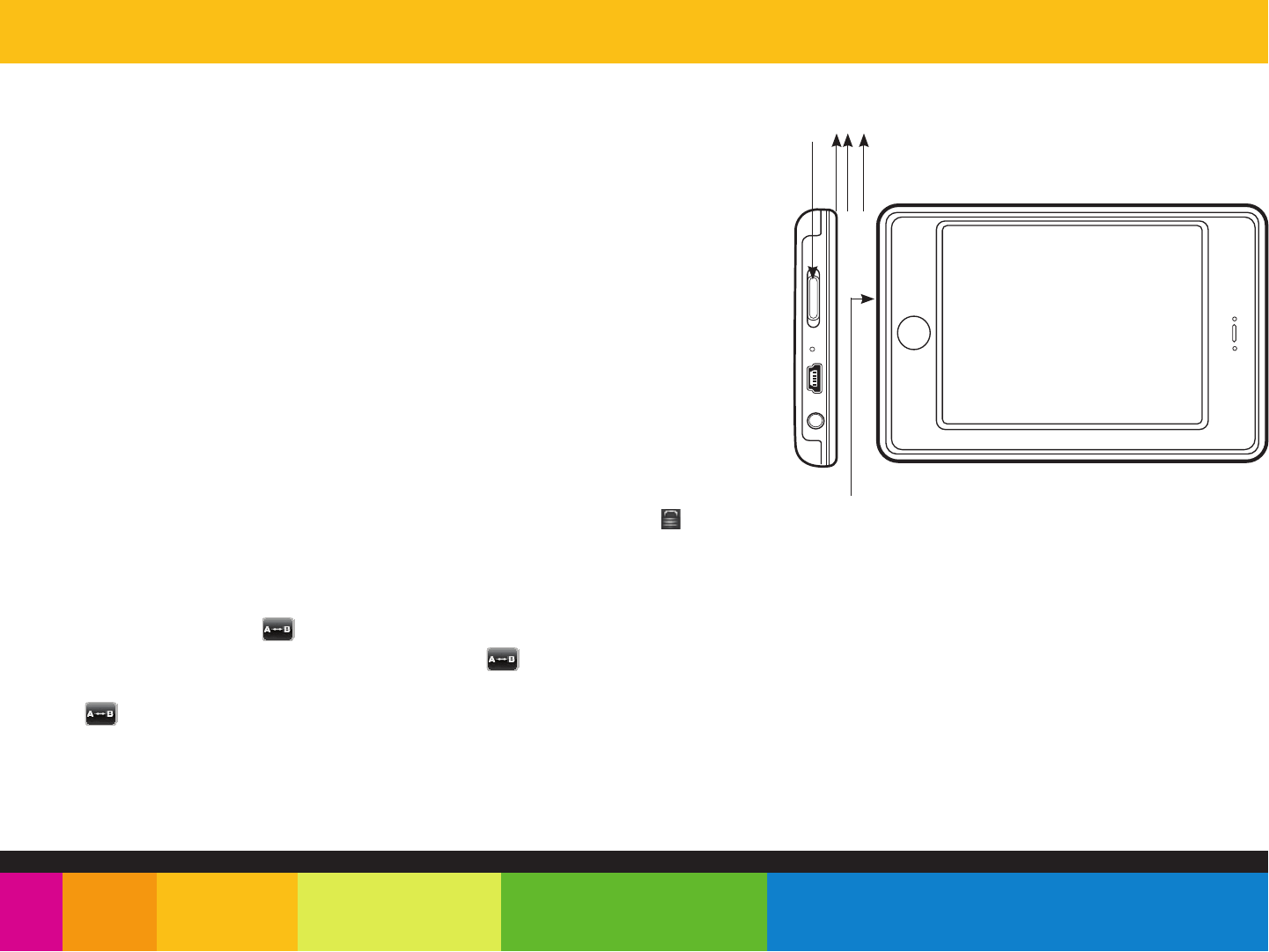
Basic operation
Turning on/off
Lock / unlock buttons
This feature prevents you from accidentally pressing the buttons while using the player on
the move.
● To lock the player slide the [POWER] switch to the right. Display show the icon.
● To unlock the player slide the [POWER] switch to the middle.
NOTE: The player’s backlit display will dim after a certain period of inactivity. To turn on the display, touch the screen.
You may set the “Audio shut time” or “Display setting” to save the battery.
A-B repeat finction
clip, and press it into the RESET hole to re-initialize the system of your player.
Make sure the player is charged, and the headphones are connected correctly.
RESET hole
[POWER] switch
ON / OFF
● To turn on the player, slide and HOLD the [ POWER ] switch to the left until the
display turns on.
● To turn the player off, slide and HOLD the [ POWER ] switch to the left until the
display turns off.
Reset the player
If a malfunction of the player occurs, take a metal pin, or use the end of a paper
Slide the switch this way
and HOLD until the player
turns on or off
While playing music, touch the button to enter the A-B repeat mode, the screen displays
“A” and se the start point of the repeat section. touch the icon again, the screen
displays “A-B” and set the end point of the section. It repeat the section again and again.
touch the icon the third time to cancel A-B repeat.
□
MIC
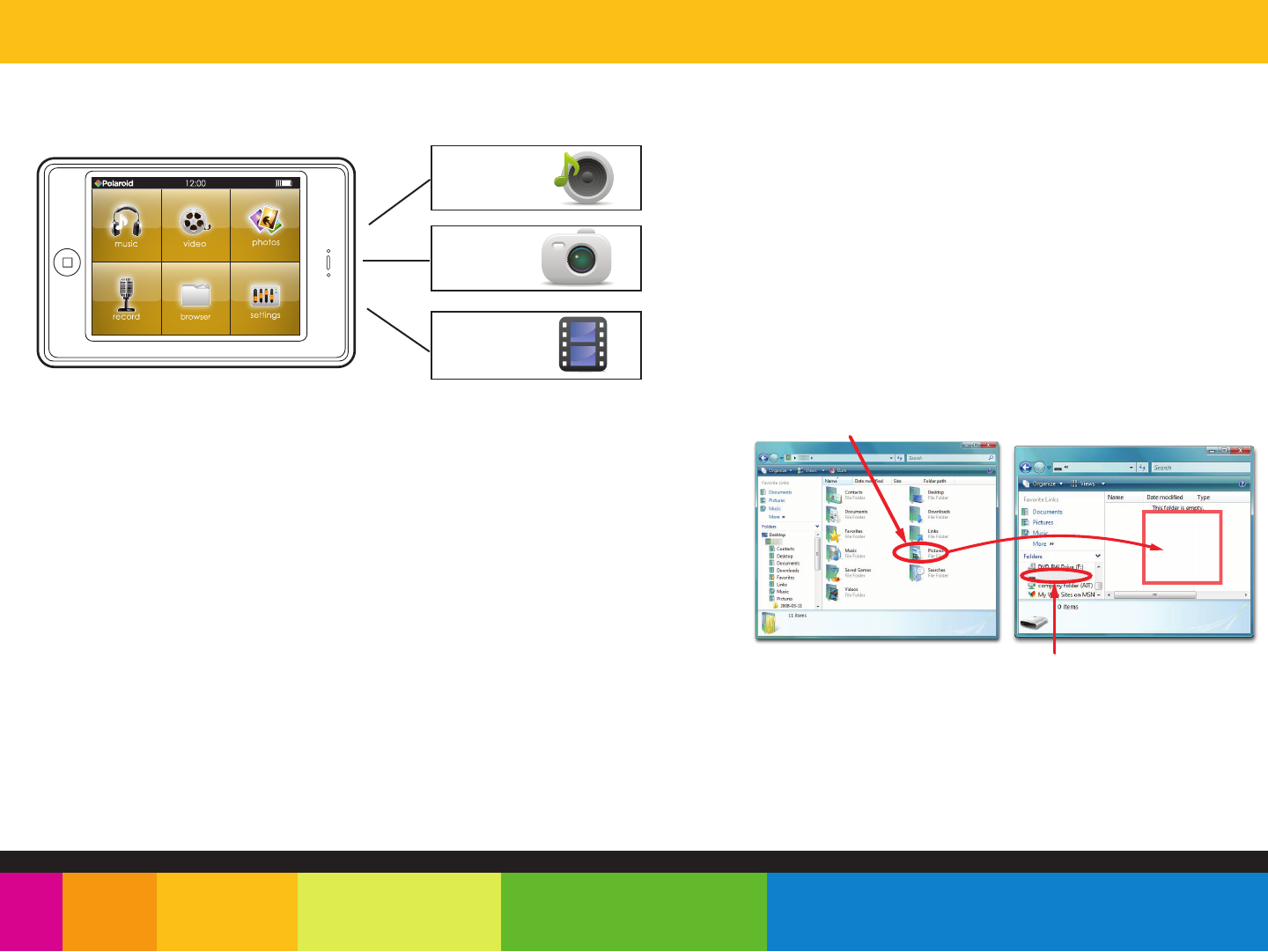
Transferring media to the player
The MP3 Player is capable of storing, displaying, and playing your favorite music, pictures, and video.
Transferring media to the player
To transfer media from your computer, perform the following steps:
1. Connect the MP3 player to the USB port of your computer.
2. Open “Windows Explorer” or “My Computer”, and locate “MP3” .
3. Select the files on your computer, and simply move it into “MP3”
in the usual way (drag-and-drop, copy-and-paste). After copying
is completed, the data will be available on the MP3 player.
We recommend using Windows Media Player 11 or higher to organize and transfer music, pictures, and videos to your
player. For more information regarding Windows Media Player 11 or higher, please refer to the Quick Start and Media
Transfer Guide.
Note: Please do not disconnect the USB cable during loading, it may cause malfunction of the player and the files.
MP3 (G:)
Emerson MP3
Drag or copy
files here
Locate “Emerson MP3”
Find your music, picture, or video
files on your computer
Connect the MP3 player to your
computer, and locate “MP3” .
Drag the files into the area shown below.
music
video
pictures
MP3 Player
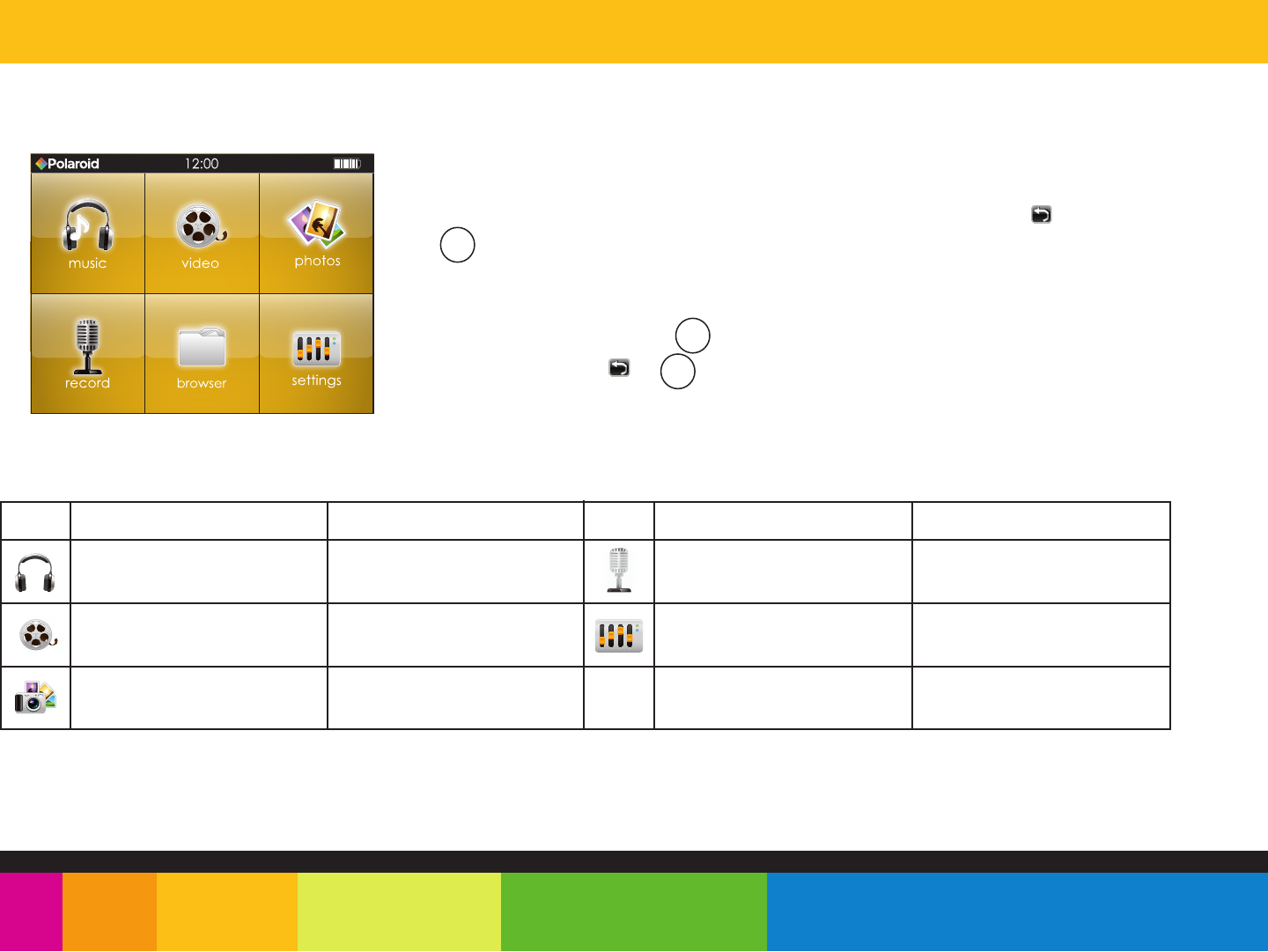
Main menu
Once you turn on the player, the main menu will appear. You may also use the
or button to return to the main menu from the other modes.
1. Touch the icon you wish to select: “music”, “video”, “photos”,
“record”, “browser”, “settings”.
2. Touch an option and press the button.
3. Touch and HOLD the or button to go back to the main menu.
ICON MAIN MENU ITEMS DESCRIPTION ICON MAIN MENU ITEMS DESCRIPTION
music Play songs
video Play videos settings
photos View pictures
record Record voice
Customize the settings of
your player
ebook
□
□
□
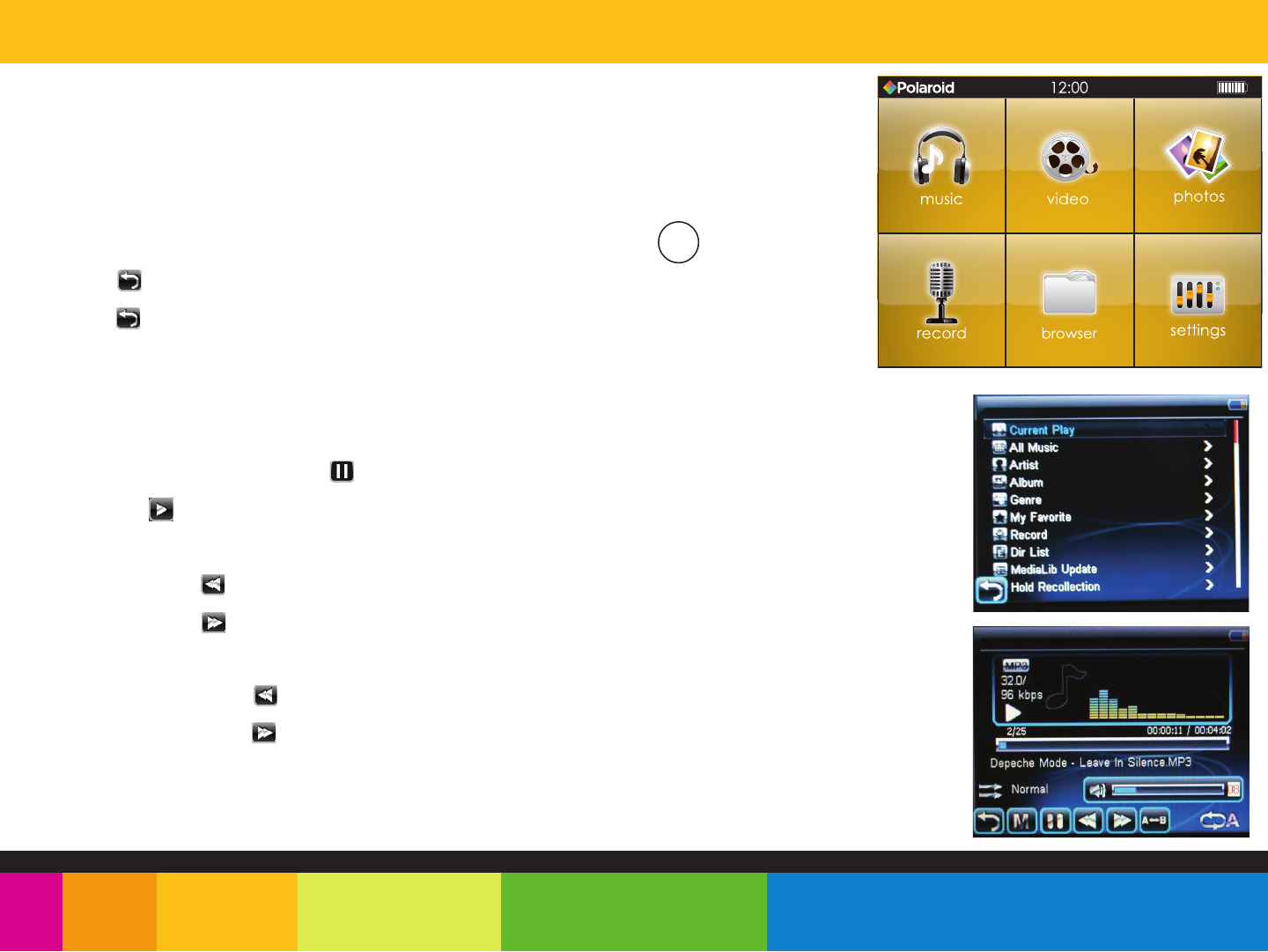
music
Store and playback your favorite songs and organize them by playlists, atrist, and
other options. See “TRANSFERRING MEDIA TO THE PLAYER” (page 12) and follow the
steps below to transfer, playback and organize your music.
1. Select “music” from the main menu.
2. touch “Current Play” to enter the music playback status. Press the button.
3. touch the icon to terurn to the previous menu.
4. touch the icon again to exit the submenu and return to the main interface.
5. Select the corresponding menu, and double-touch to enter.
If there are new-added music files in the player, please, double-touch ”MediaLib Update”.
Listening to music
- While playing music, touch the icon to pause.
- Touch the icon to resume playback.
Skipping tracks
- Briefly touch the icon to go to the previous track.
- Briefly touch the icon to go to the next track.
Searching backward or forward within a track
- Touch and HOLD the icon to to search backward within a track.
- Touch and HOLD the icon to to search forward within a track.
Music player interface
If the song has a (LRC file), the lyrics will be shown on screen.
□
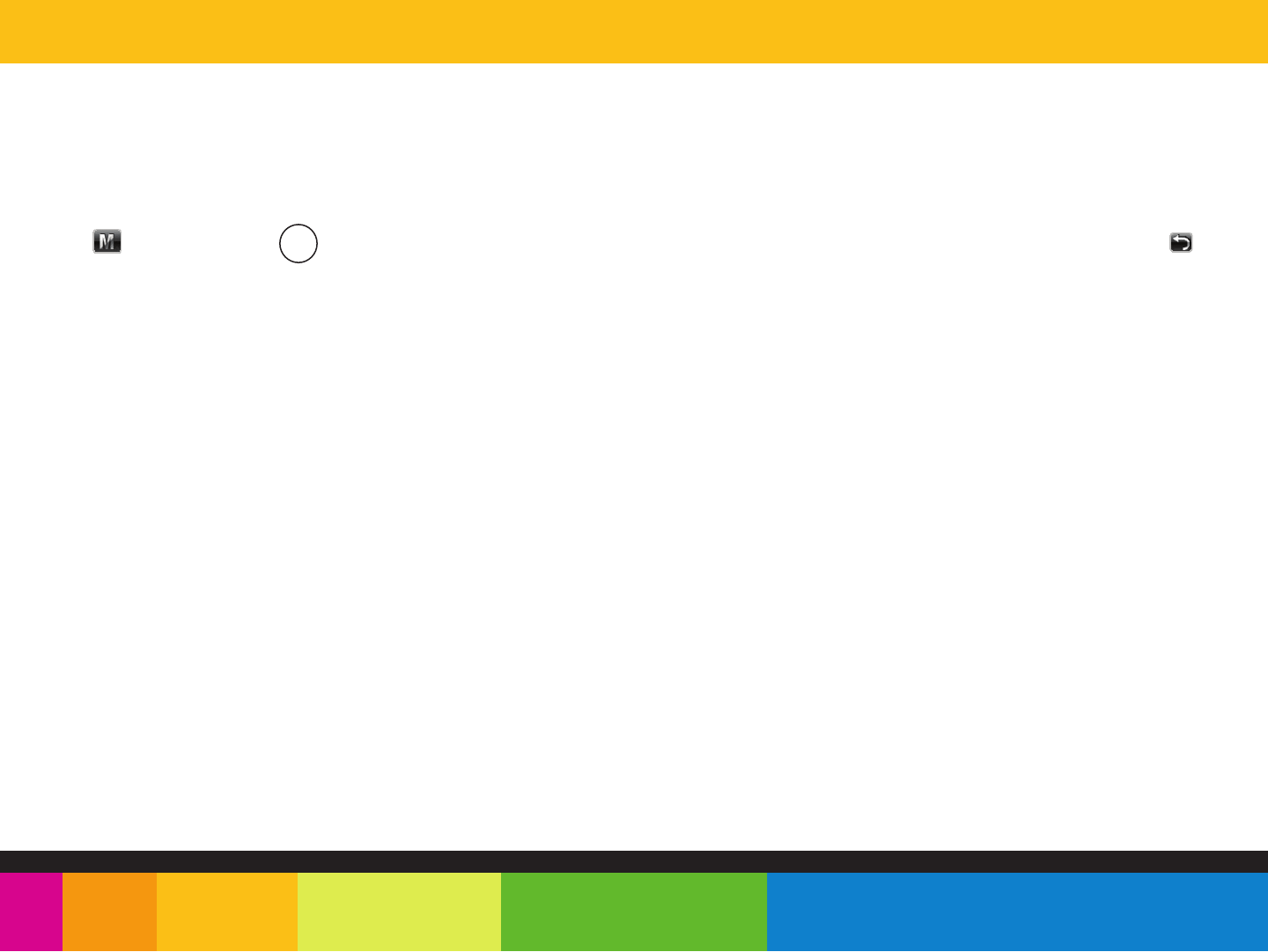
Adjusting the volume
Touch the volume bar to adjust the volume.
Music player settings
Touch the icon or press the button to enter the submenu while playing music. Slick to select the submenu you want. Touch the icon to
return to the previous menu.
Repeat Mode: Once, Repeat, All, All repeat, Intro.
Play Mode: In order, Shuffle.
MSEQ (PlayFX): 3D, Bass, LEQ.
EQ Selection: Normal, MSEQ, Rock, Pop, Classic, Bass, Jazz, User EQ.
User EQ Setup: To set your favorite EQ in the menu.
Display: ID3, Lyrics, Frequency Chart, Closed.
□
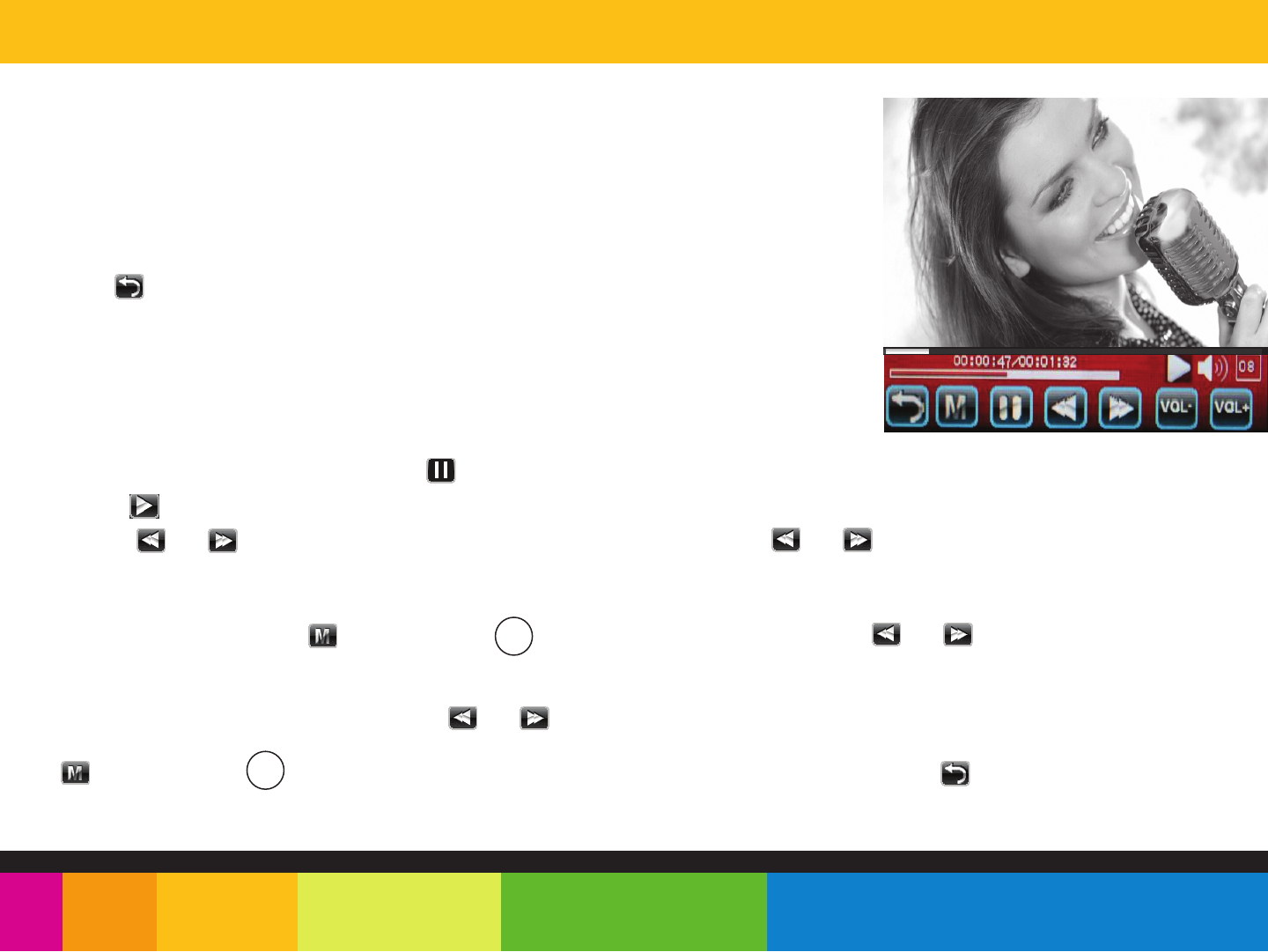
video
1. Select “video” from the main menu.
2. Touch the video file you would like to watch, and double-touch to begin playback.
NOTE: Use the [ ▲] or [ ▼] buttons from the scroll bar to move to the next or previous page
of files or folders.
3. Touch the icon to return to the file list while playing , and then double-touch the corresponding
file to playback.
Playing videos
- While in the video playback status, touch the icon to pause.
- Touch the icon to resume play.
- Touch the or icon to skip to the previous or next file. Press and HOLD the or icon to rewind or fast forward a video.
Adjust Volume
Touch VOL- button to decrease the volume. Touch VOL+ button to increase the volume.
Under video playback status, touch icon or press the button to pop-up the submenu. Touch or to select “Select Time Play” and
“LCD Expand Full”.
Select Time Play
Touch the screen to select minute or second, Touch or icon to set the time.
LCD Expand Full
Touch icon or press the button to shift between “Lcd Expand Full” and “LCD Expand Normal”. Touch icon to return to the playback
□
□
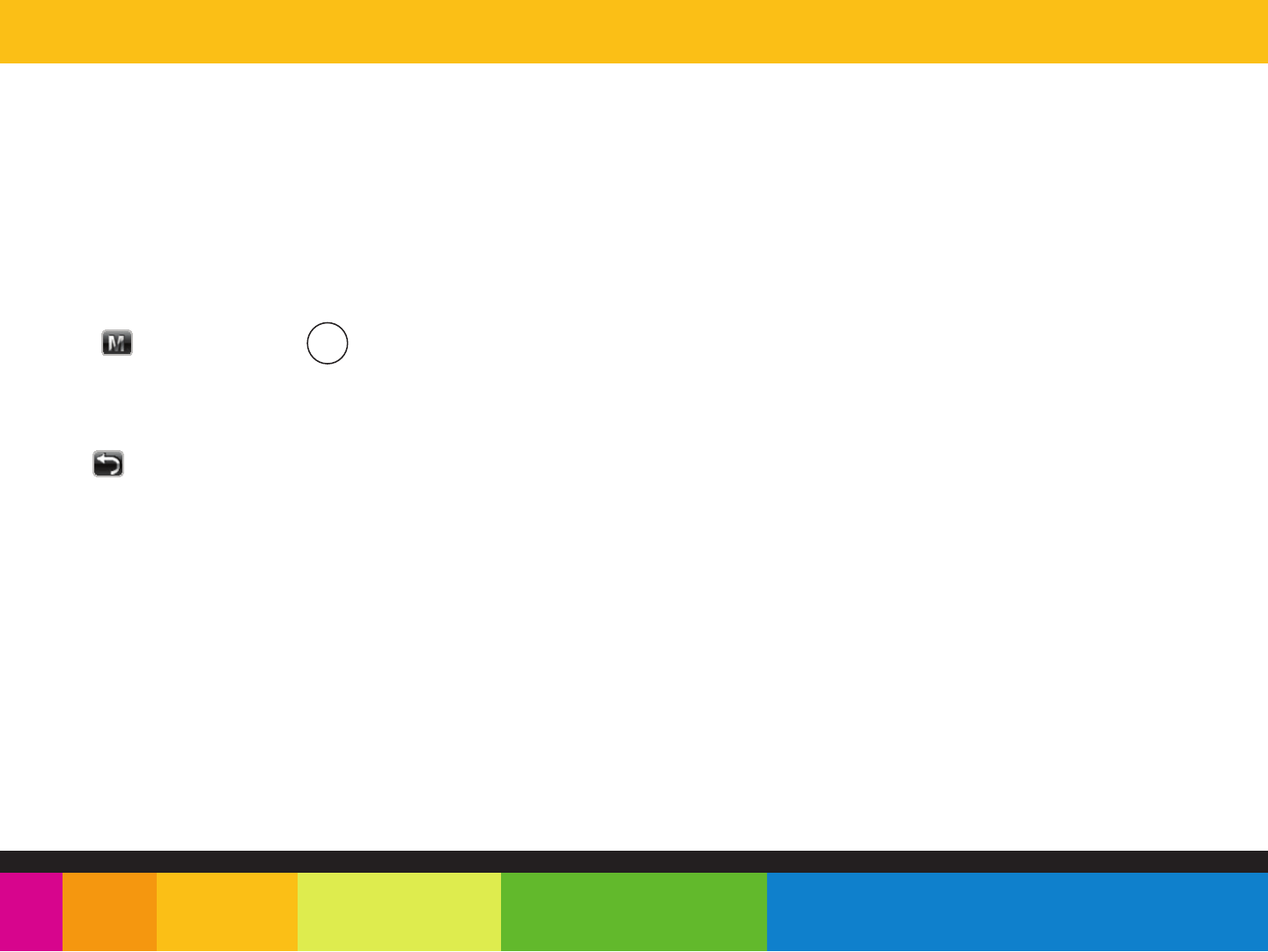
photos
Viewing pictures
Enter
The MP3 Player is capable of storing and displaying your favorite pictures.
See “TRANSFERRING MEDIA TO THE PLAYER” (page 12) and follow the steps below:
1. Select “photos” from the main menu.
2. Double-touch a photo file you wish to view.
3. Touch icon or press the button to pop-up the submenu while browsing pistures.
4. Touch the menu “ Rotate Right” / “Rotate Left” / “ Zoom out” / “Browse” to realize the corresponding settings.
5. Under “Browse” menu, you may set the interval time of browsing pictures as 5 seconds, 10 seconds, 20 seconds or “Turn off.”
6. Touch icon to return to the previous menu.
□
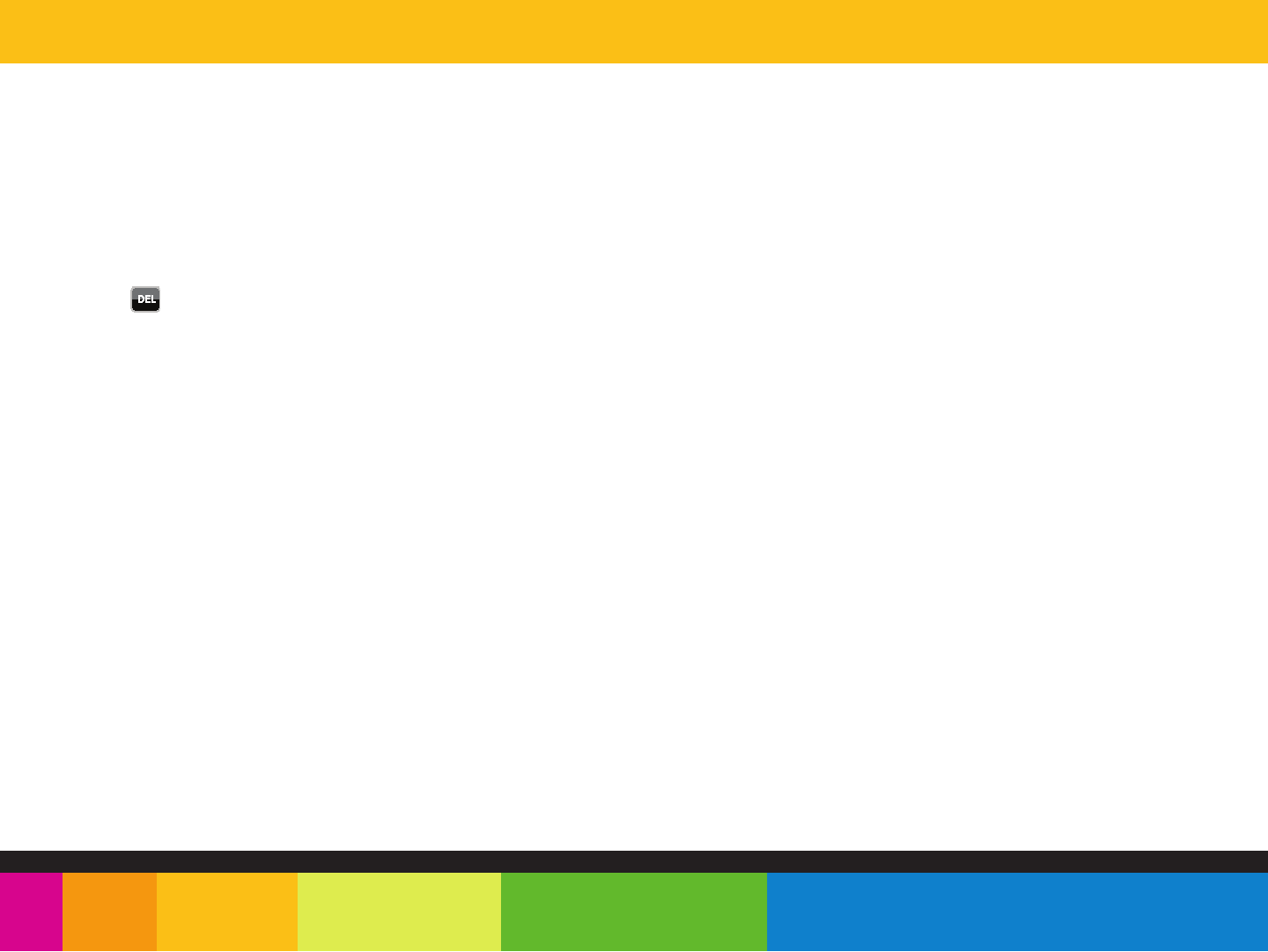
Deleting Files
● From the player
1. Select “browser” from the main menu.
2. Touch the file you wish to delete.
3. Press the button and then touch “Delete File” to confirm and delete the file.
OR
● From your computer
You can easily delete music, picture, or video files by connecting your MP3 Player to the computer and selecting “MP3” from Windows Explorer
or “My Computer”, or click on “Open Folder” to view files from the “AutoPlay” option window. Simply select the file and delete it as you would
delete any other file from your computer.
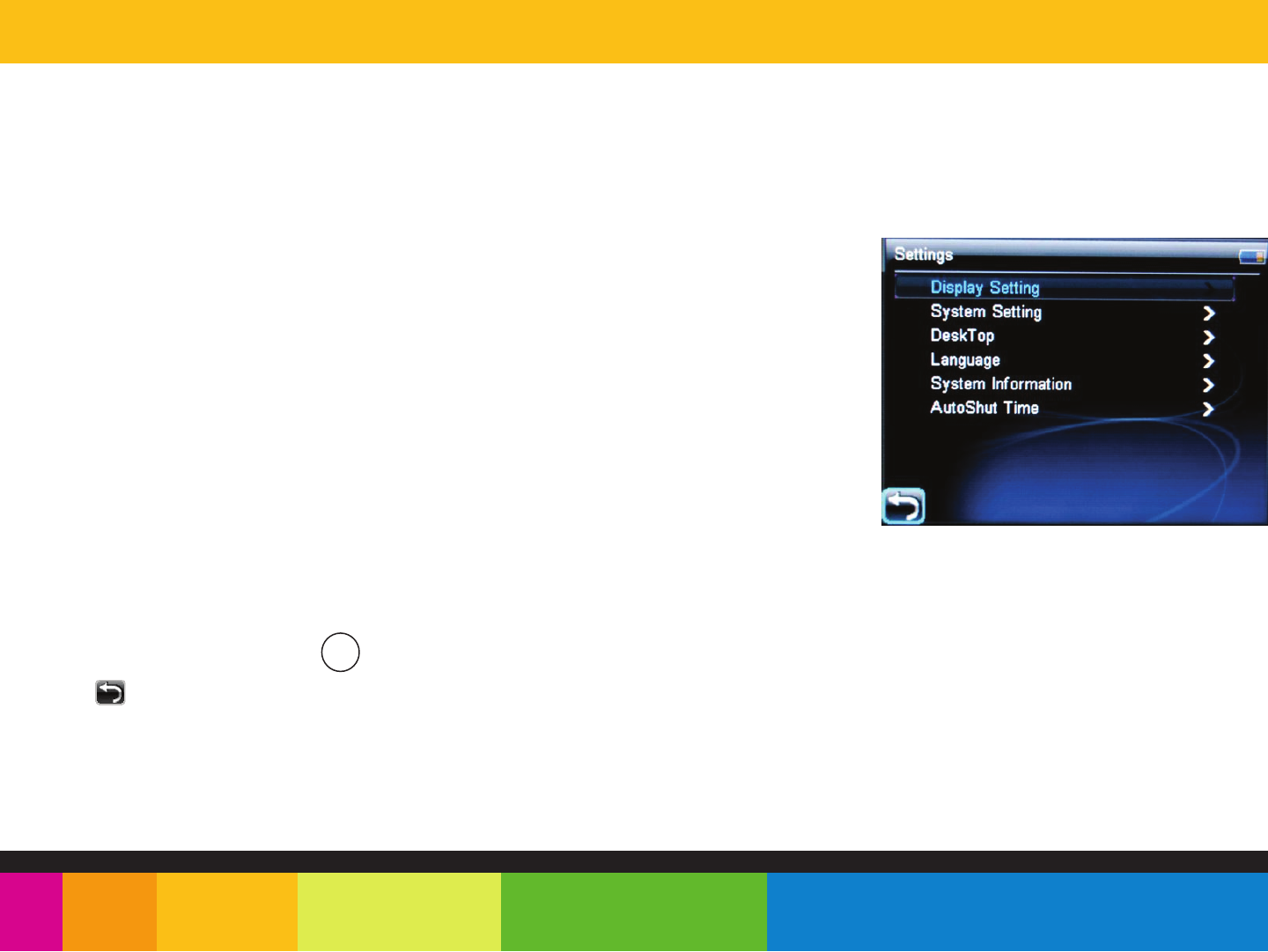
settings
The player’s settings can be customized by accessing “settings” in the main menu. The settings
menu consists of several items where various functions can be selected concerning music, power,
language, display, recording, system, etc.
Navigating the settings menu
1. Select “settings” from the main menu.
2. Touch the corresponding setting item to enter it.
● Display Setting
●System Setting
● Desktop
● Language
● System information
● AutoShutTime
● Explorer
3. Select the option, and press the button to confirm.
4. Touch icon to exit.
□
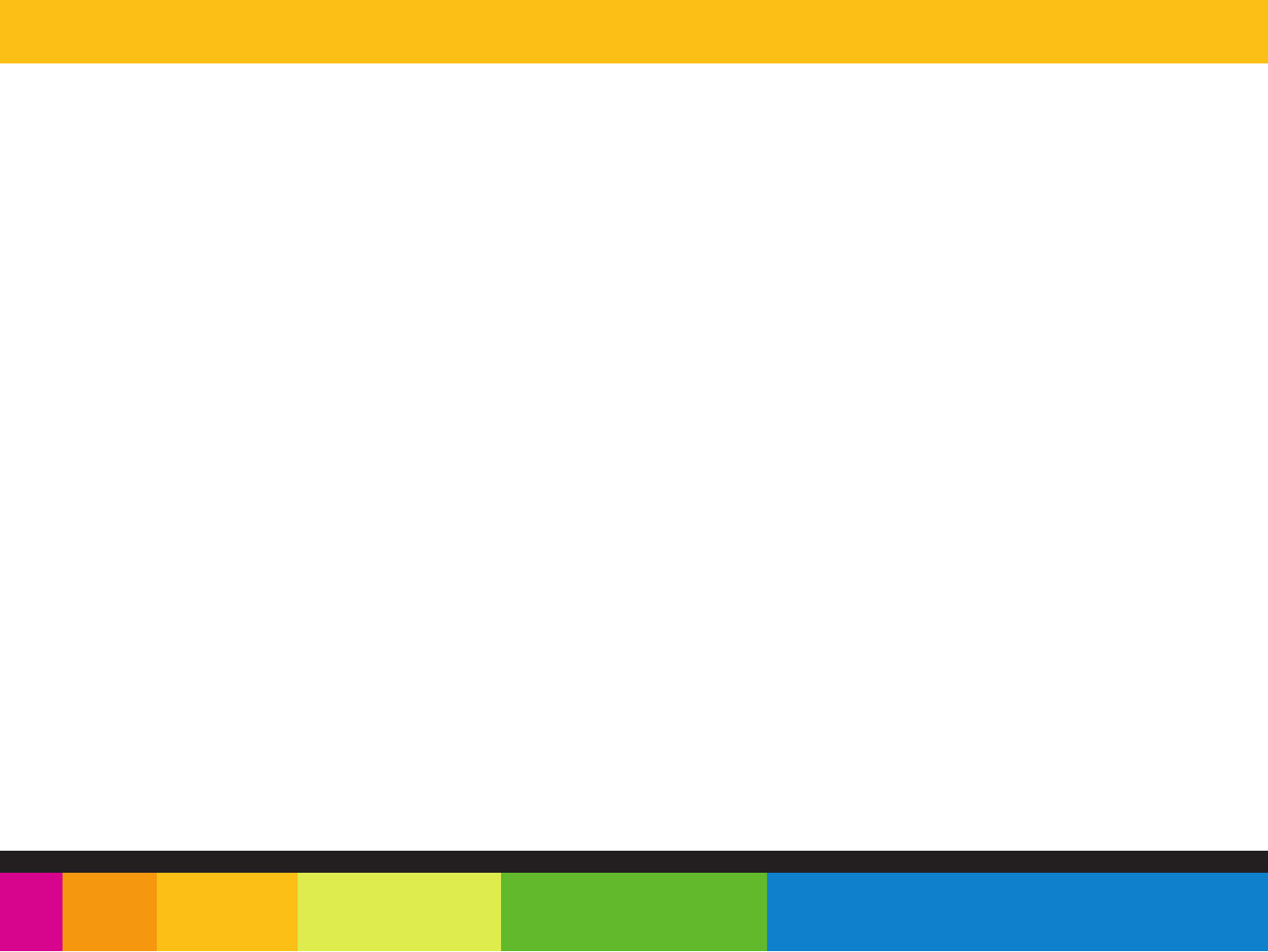
Troubleshooting
If you have problems while operating your player, please check the points below before sending it to the service center
Can not power on
-The battery may be exhausted, please recharge the battery
Files can not be transferred to the player
-Check if the driver is installed correctly in the computer by disconnecting and then reconnecting the player to the computer
-Check the connection between the player and PC, and confirm the USB cable is properly connected
No sound from the headphones
-Please ensure the volume is turned up, and the headphones are properly connected
-Check if the format of music file is supported by the player
Can not record
-Check if there is enough memory and battery capacity
Display is in the wrong language
-Please ensure you selected the correct language from the “Settings ” menu
The buttons do not work
-
-
The player may be locked. Unlock it by sliding the [POWER] switch to the right.
Press the reset hole with a metal pin to re-initialize the system of the player
My computer is not detecting the MP3 Player with Windows Vista
- There is a USB mass storage devices recognition issue with Windows Vista acknowledged by Microsoft. A solution is available in the
Service Pack 1 which may be downloaded from Microsoft’s website
I cannot display my .jpg files
- Many digital cameras and image editing softwares add hidden data to the .jpg files. This data can prevent your MP3 from loading the images.
Try to eliminate them by saving the file with another name.
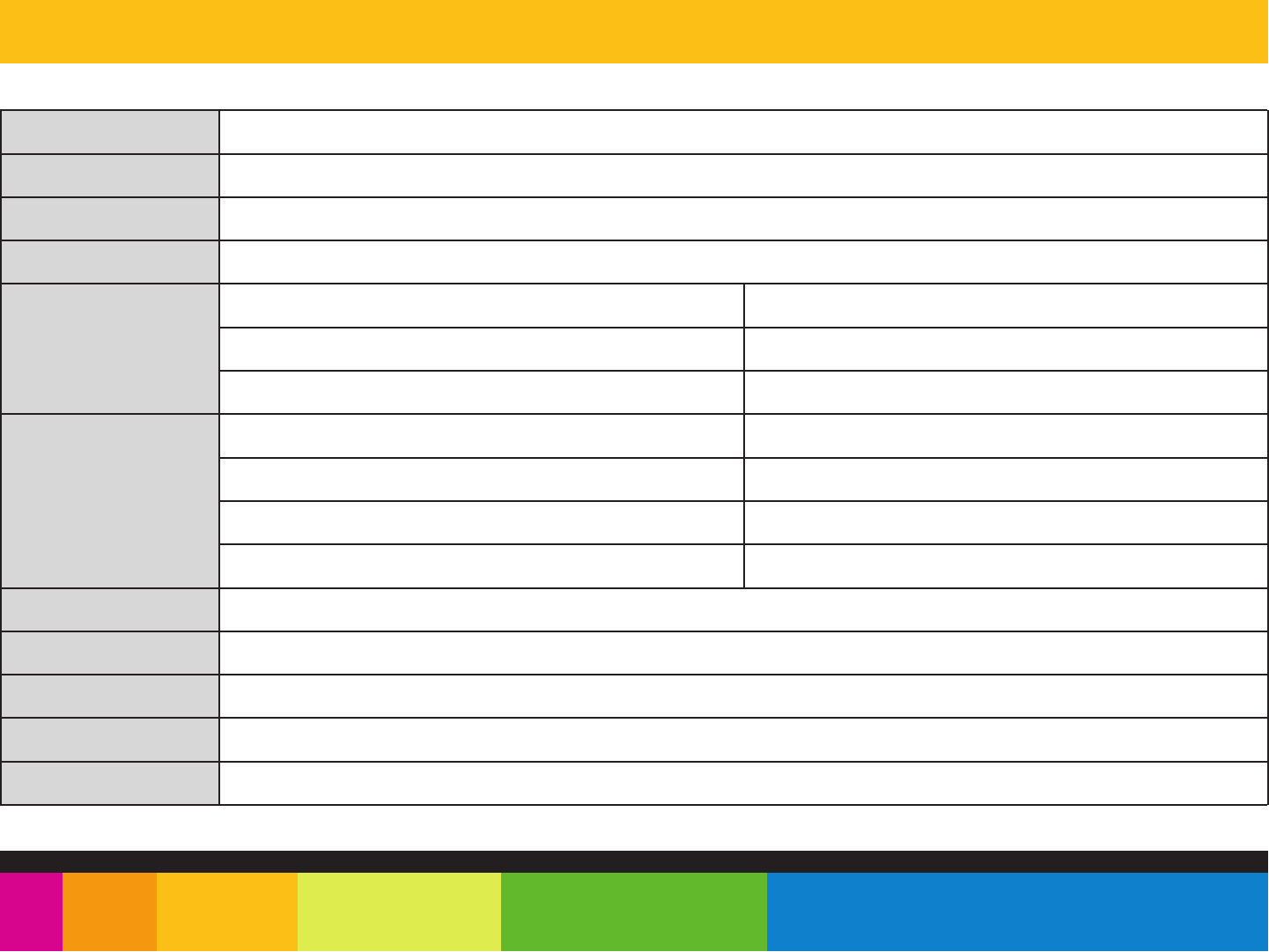
Specifications
Display 3.5” touch screen display
USB 2.0 (HIGH SPEED)
4GB
Built-in Lithium battery
Connect with PC
Built-in memory
Power source
Sampling rate 8 KHz/16KHz
Recording Recording format WAV (32Kbps/64Kbps)
Recording time 8 hours (128M Flash)
MP3, WMA WMA bit rate
Earphone Max output
MP3 bit rate
(L) 5mW+ (R) 5mW (32ohm)
8Kbps - 320Kbps
32Kbps - 384Kbps
20Hz to 20KHz
Operating temperature
Music file format
Video file format
Frequency response
Language
OS
-5 - 400 C
English, Spanish, French, German, Portuguese, and Italian
Windows SE/ME/2K/XP/Vista/7
MP3 / WMA / WAV / FLAC
AVI / RM / RMVB / FLV / MPEG-1 / MPEG-2 / MP4 / ASF
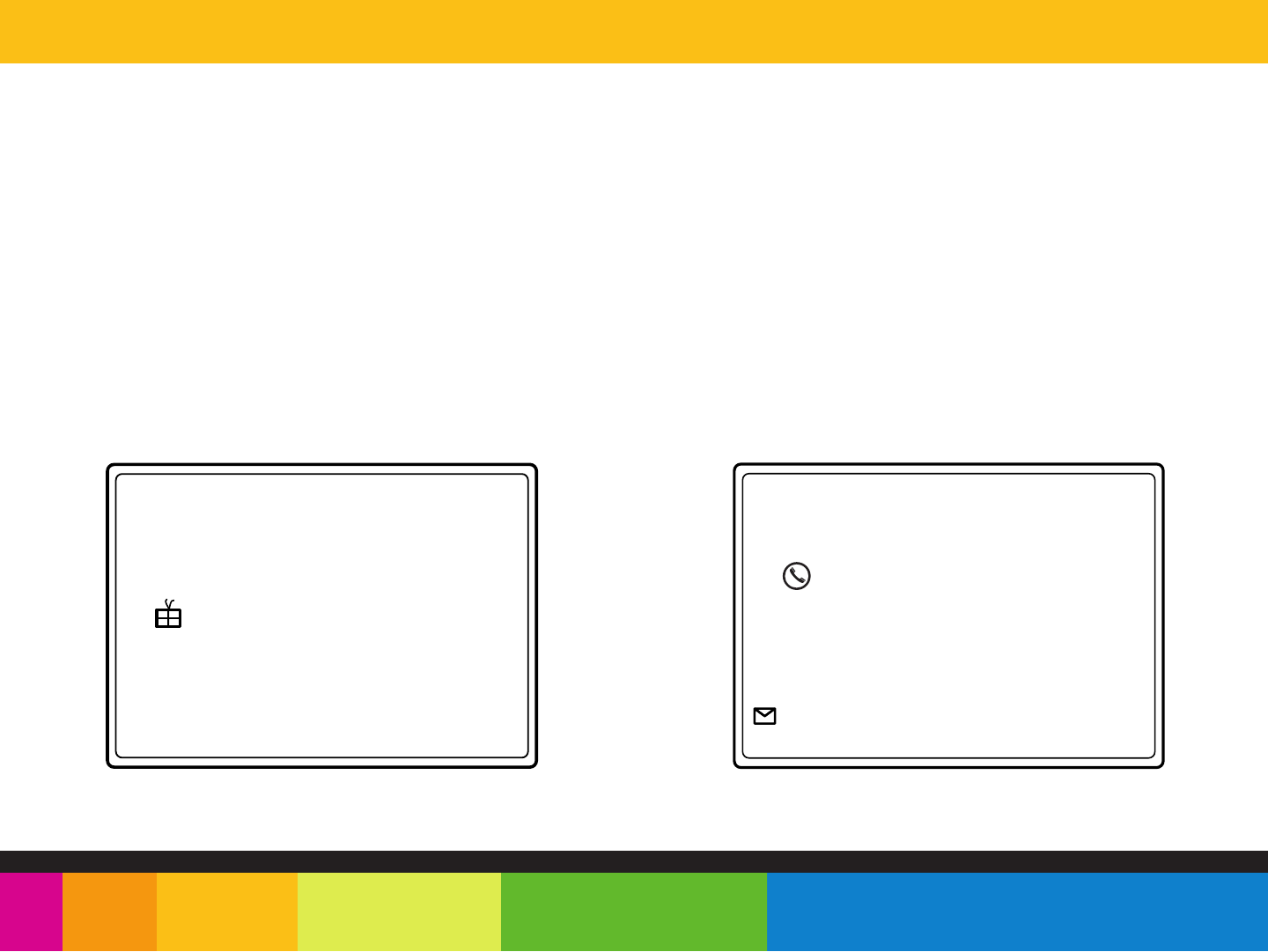
Limited warranty
In the unlikely event that this product is defective, or does not perform properly, you may within ninety (90) days from your
original date of purchase return it to the authorized service center for repair or exchange.
TO OBTAIN WARRANTY SERVICE:
- Provide proof of the date of purchase within the package (Dated bill of sale)
- Prepay all shipping costs to the authorized service center, and remember to insure your return.
- Include a return shipping address (no P.O. Boxes), a telephone contact number, and the defective unit within the package.
- Describe the defect or reason you are returning the product.
Your product will be repaired or replaced, at our option, for the same or similar model of equal value if examination by the
service center determines this product is defective. Products received damaged as a result of shipping, will require you to
file a claim with the carrier.
The shipping address of the authorized
service center is:
Southern Telecom Inc.
ATTN: Returns Department
14-C 53rd Street
Brooklyn, NY 11232
Should you have any questions or problems concerning this
product, please contact our customer service department at:
1-877-768-8483 (Toll Free)
Monday - Thursday: 9AM - 5PM (EST)
Friday: 9AM - 3PM (EST)
or
via e-mail at
polaroidsupport@southerntelecom.com
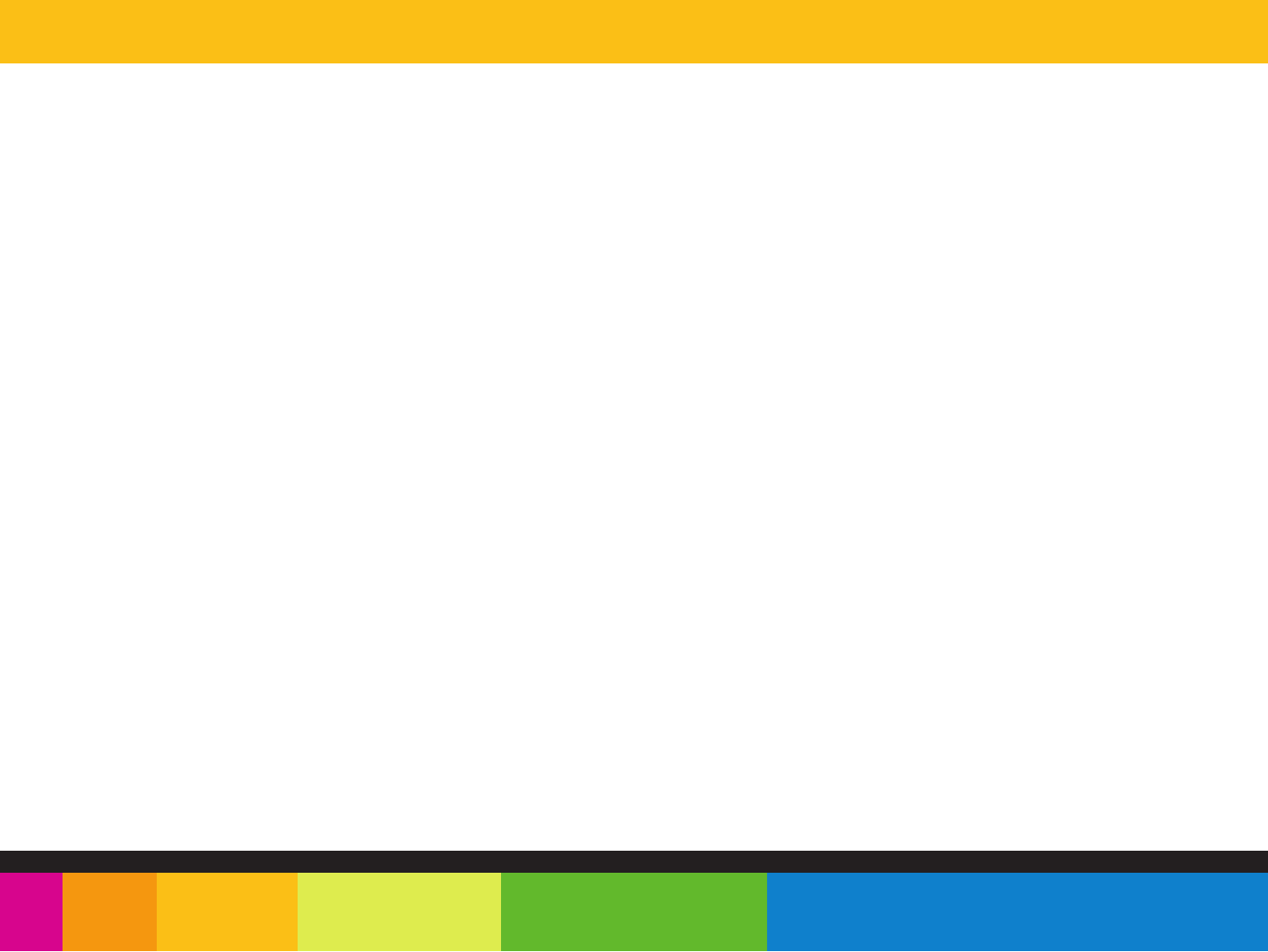
To obtain service after the warranty period, please e-mail polaroidsupport@southerntelecom.com
with
product ,
information, date of purchase and nature of the problem. Customer service will reply to the e-mail with service instructions.
Warranty service not provided:
This warranty does not cover damage resulting from accident, misuse, abuse, improper installation or operation, lack of
reasonable care, and unauthorized modification. This warranty is voided in the event any unauthorized person opens, alters
or repairs this product. All products being returned to the authorized service center for repair must be suitably packaged.
Limitation of Warranty:
• THE WARRANTY STATED ABOVE IS THE ONLY WARRANTY APPLICABLE TO THIS PRODUCT. ALL OTHER WARRANTIES,
EXPRESS OR IMPLIED (INCLUDING ALL IMPLIED WARRANTIES OF MERCHANTABILITY OR FITNESS FOR A PARTICULAR PURPOSE)
ARE HEREBY DISCLAIMED. NO VERBAL OR WRITTEN INFORMATION GIVEN BY SOUTHERN TELECOM INC. IT’S AGENTS, OR
EMPLOYEES SHALL CREATE A GUARANTY OR IN ANY WAY INCREASE THE SCOPE OF THIS WARRANTY.
• REPAIR OR REPLACEMENT AS PROVIDED UNDER THIS WARRANTY IS THE EXCLUSIVE REMEDY OF THE CONSUMER,
SOUTHERN TELECOM INC. SHALL NOT BE LIABLE FOR INCIDETAL OR CONSEQUENTIAL DAMAGES RESULTING FROM THE USE OF
THIS PRODUCT OR ARISING OUT OF ANY BREACH OF ANY EXPRESS OR IMPLIED WARRANTY ON THIS PRODUCT. THIS DISCLAIMER
OF WARRANTIES AND LIMITED WARRANTY ARE GOVERNED BY THE LAWS OF THE STATE OF NEW YORK. EXCEPT TO THE EXTENT
PROHIBITED BY APPLICABLE LAW, ANY IMPLIED WARRANTY OF MERCHANTABILITY OR FITNESS FOR A PARTICULAR PURPOSE ON
THIS PRODUCT IS LIMITED TO THE APPLICABLE WARRANTY PERIOD SET FORTH ABOVE.
How state law relates to this warranty:
• Some states do not allow the exclusion nor limitation of incidental, consequential damages, or limitations on how long an
implied warranty lasts so the above limitations or exclusion may not apply to you..
• This warranty gives you specific legal rights, and you also may have other rights that vary from state to state.
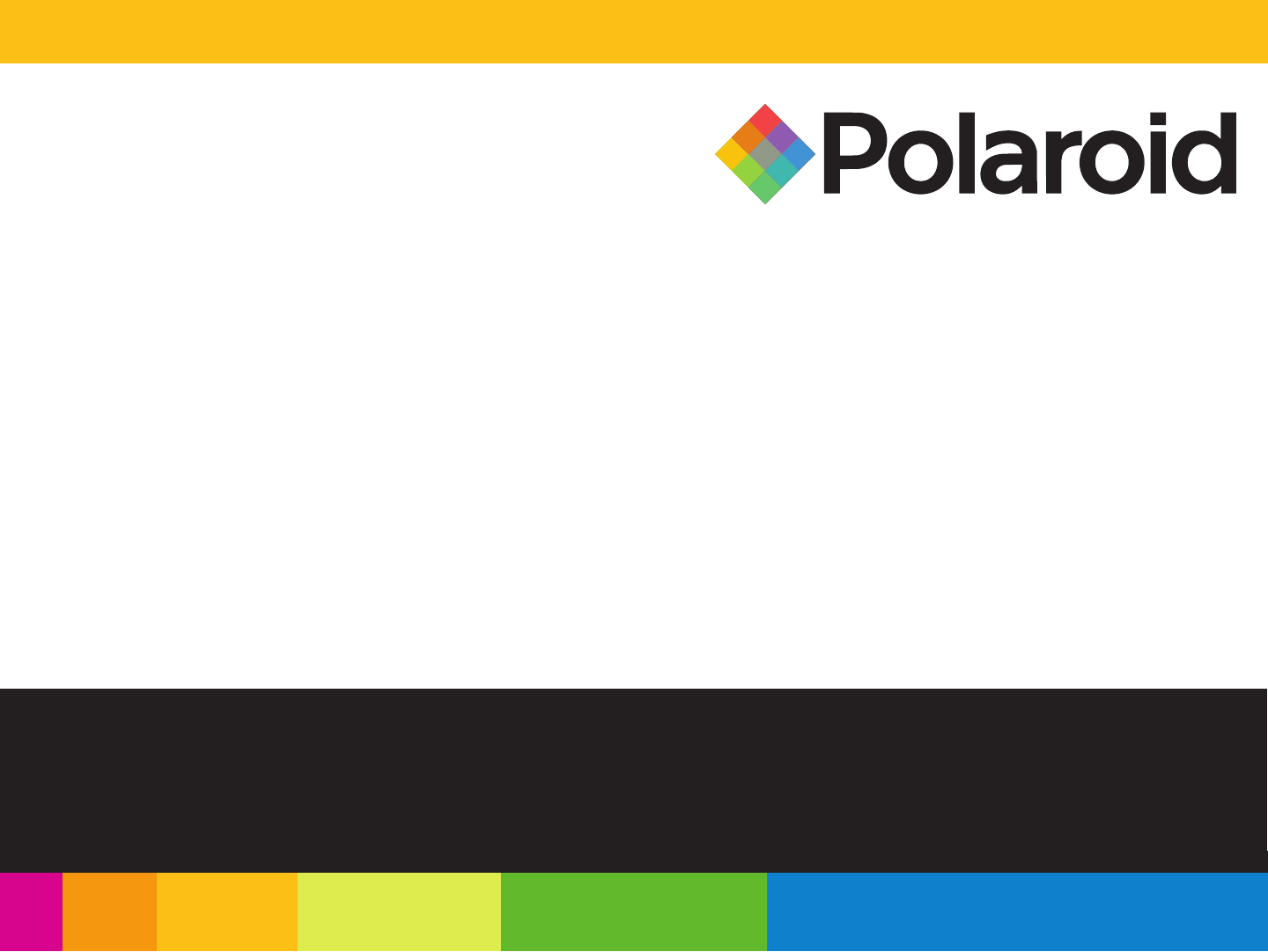
“Polaroid” and “Polaroid and Pixel” are registered trademarks of Polaroid Corporation, used under license.
Microsoft, the Windows logo, and Windows Media are either registered trademarks of Microsoft Corporation
in the United States and / or other countries.