Poly Voyager Focus 2 Office Ug En
User Manual: Poly Voyager Focus 2 - Setup & Support | Poly, formerly Plantronics & Polycom
Open the PDF directly: View PDF ![]() .
.
Page Count: 19
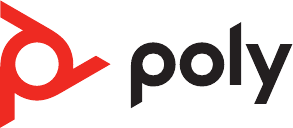
Voyager Focus 2 Office
Bluetooth headset system for
computer and desk phone
User Guide
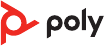
Contents
Overview 3
Headset 3
Base overview 4
Accessories 4
Hook up system 5
Desk phone setup details 5
Position Your Base 7
Pair 8
Pair again to base 8
Pair to mobile device 8
Pair mode 8
Fit and charge 9
Wear on the right or left 9
Charge 9
Check headset battery status 9
Load software 10
Update rmware 10
The Basics 11
Power on/off 11
Adjust volume 11
Make, answer, end calls 11
Launch Microsoft Teams (Teams model only) 12
Use sensors 12
More Features 14
Play or pause audio 14
Voice assistant (smartphone feature) 14
ANC 14
Change your default line 14
Online indicator 14
Corded mode (audio over USB) 14
Troubleshooting 15
Headset 15
Desk phone 16
Softphone 16
What's in the box 18
Support 19
2
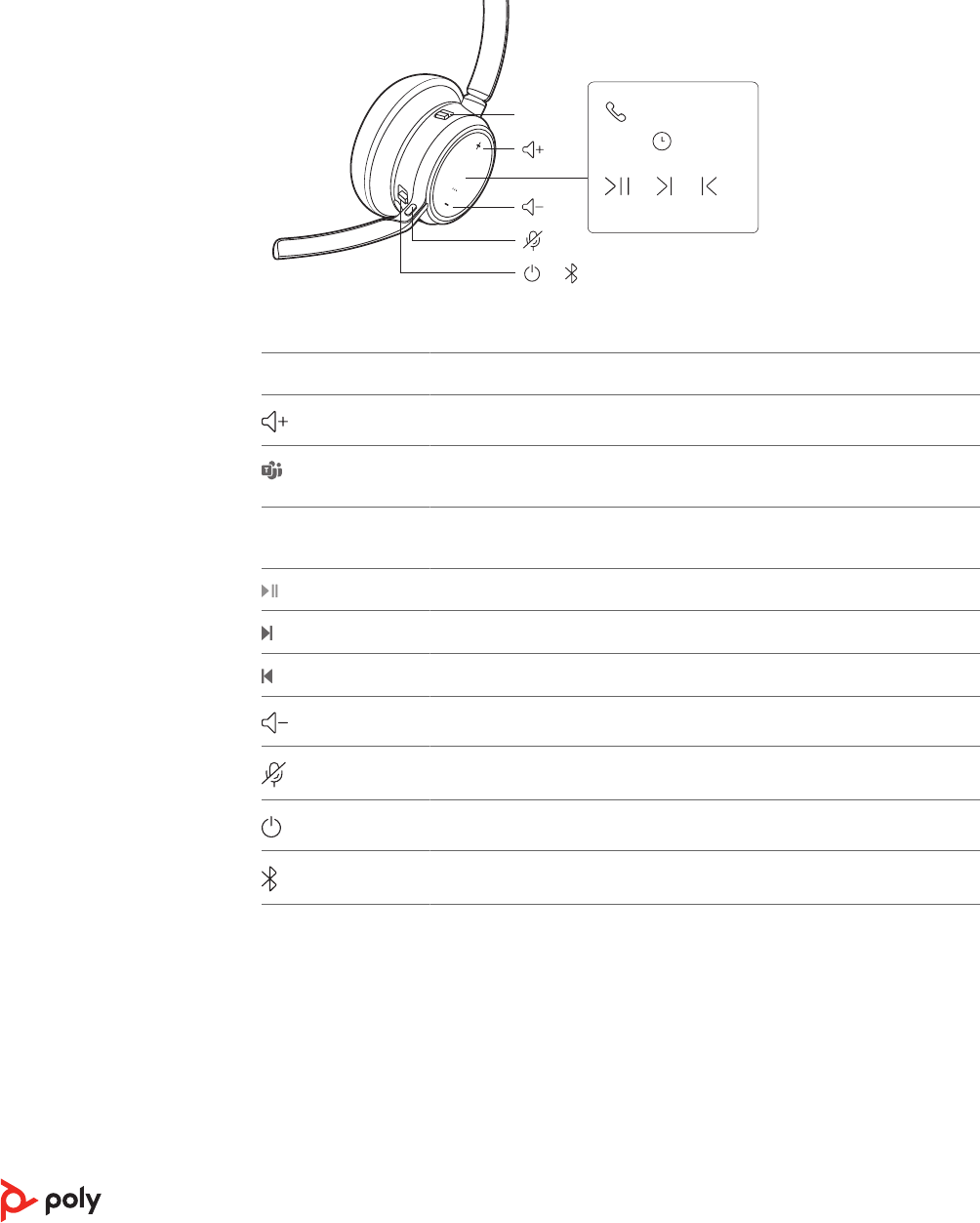
Siri
Google Assistant
:02
1x
1x
2x 3x
/
Support Timer
Custom Button
olume
Play / Pause
Power
Device Controls
Headphones
Headset
Support Timer
Custom Button
Volume
Play / Pause
Power
Device Controls
Support T
Custom Button
Volume
Play / Pause
Power
Device Controls
Lock
Indicator Light
Music
ANC
Devices
Phone
Mobile
Computer
Camera
Charging/Battery
Scaled to 45% of full size
Devices
Charging/Battery
Blutooth
Device Status
Support
Settings
Daisy Chain / Link Lock
ANC
Timer
Custom Button
Power
Device Controls
Headphones
Mobile
Computer
Camera
Headset
Support
Settings
Daisy Chain / Link Lock
ANC
Timer
Custom Button
Power
Device Controls
Custom Button
Volume
Mic / Mic Mute
Play / Pause
Power
Device Controls Headset
olume
Mic / Mic Mute
Play / Pause
Power
Volume
Mic / Mic Mute
Play / Pause
Power
Device Controls
ANC:
Low/High
ANC Active Noise Cancelling (off/low/high)
Volume up
Call button/Press to interact with Microsoft Teams (Teams model only,
requires Teams app)
Siri/Google
Assistant
Default voice assistant
Play/pause**
Next track**
Previous track**
Volume down
Mute/unmute
Power on/off
Bluetooth pairing
NOTE **Functionality varies by application. May not function with web-based apps.
Be safe
Please read the safety guide for important safety, charging, battery and regulatory
information before using your new headset.
Overview
Headset
3
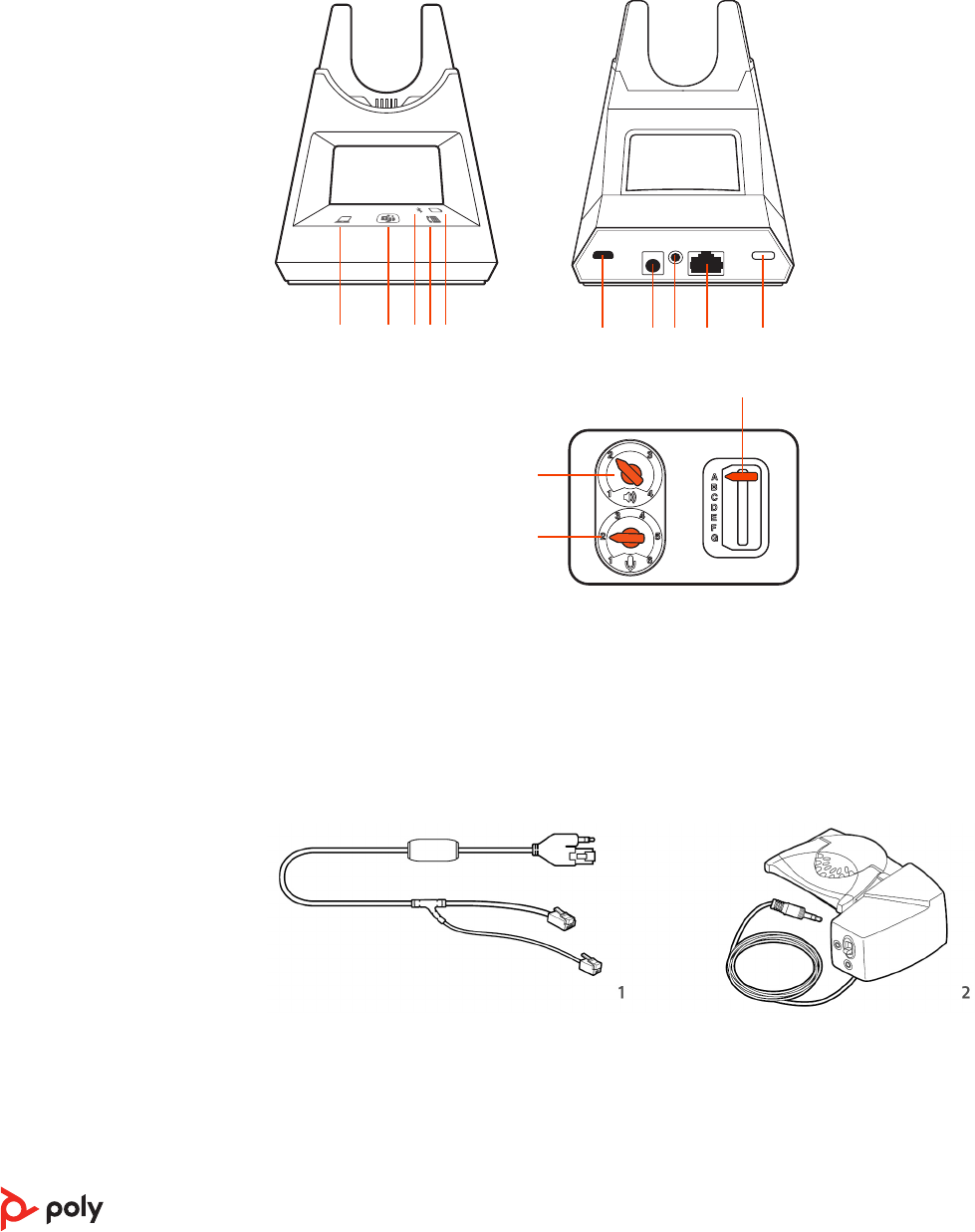
1 2 3 4 5 6 7 8 9
13
11
10
12
1Computer button 8Handset lifter jack
2Microsoft Teams button (Teams model
only)
9Telephone interface cable jack
3Bluetooth LED 10 Bluetooth pairing button
4Desk phone button 11 Desk phone listening volume
5Charging LED 12 Desk phone speaking volume
6USB port 13 Desk phone conguration switch
7Power jack
1Electronic hookswitch cable (EHS cable) Electronically and automatically answers/ends
a desk phone call. Enables remote call control with your headset.
2HL10 lifter Automatically lifts handset and returns it to the cradle. Enables remote call
control with your headset.
Base overview
Accessories
4
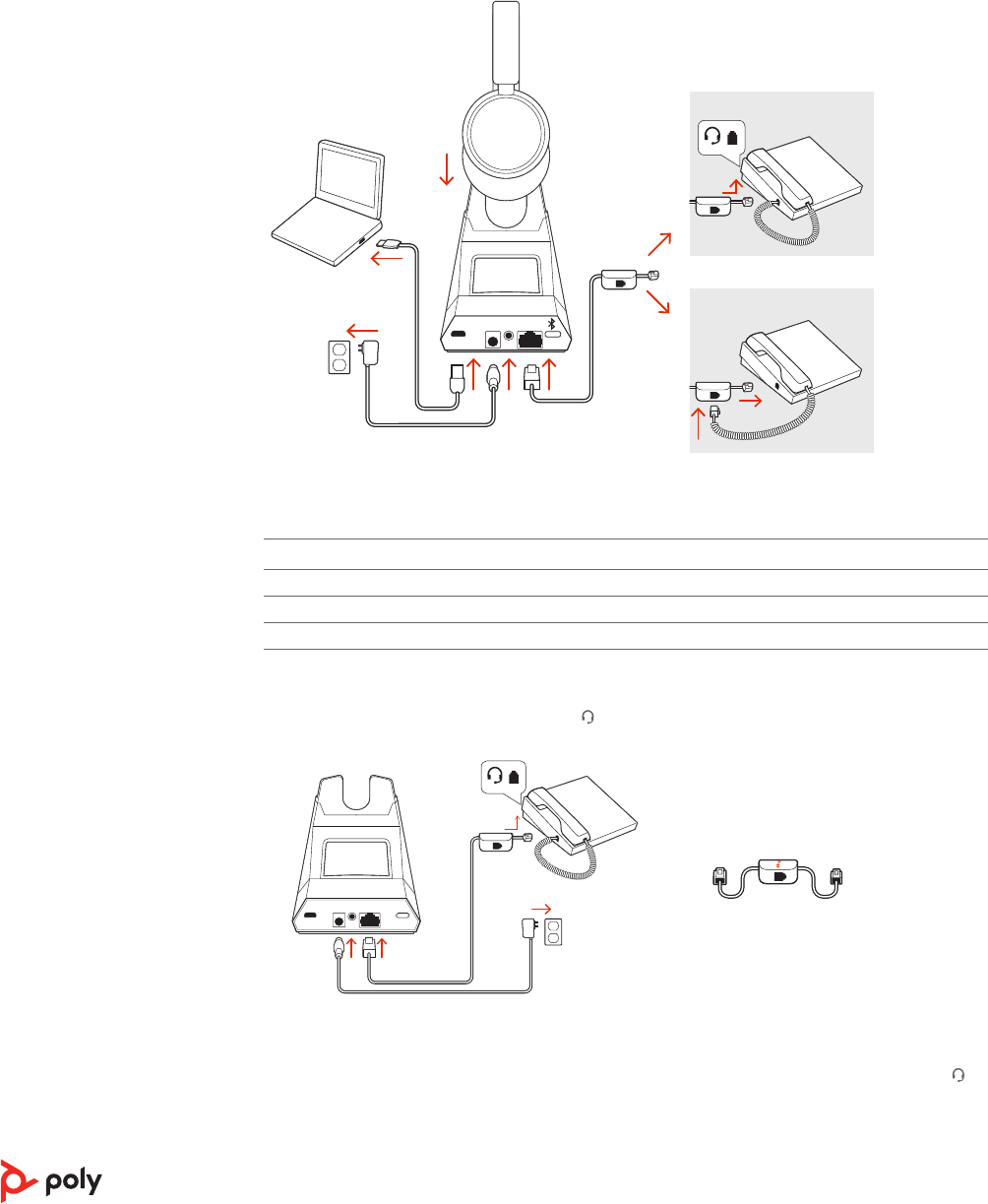
Using the diagram, connect your headset system.
OR
NO HEADSET PORT
HEADSET PORT
*Headset design/headset cradle may vary but function is the same.
NOTE Base configuration settings
Desk phone Setting (on bottom of base)
Most phones A
Cisco phones D
Cisco phones with EHS cable A
Choose a desk phone setup A, B, C or D and connect cables.
A Desk phone with dedicated headset port
USE
• Connect one end of the telephone interface cable to the back of the base
• Connect the other end of the telephone interface cable into the dedicated headset
port on the desk phone
IMPORTANT Cisco phones use configuration D on the bottom of the base. Most other
phones use default configuration A.
Hook up system
Desk phone setup
details
5
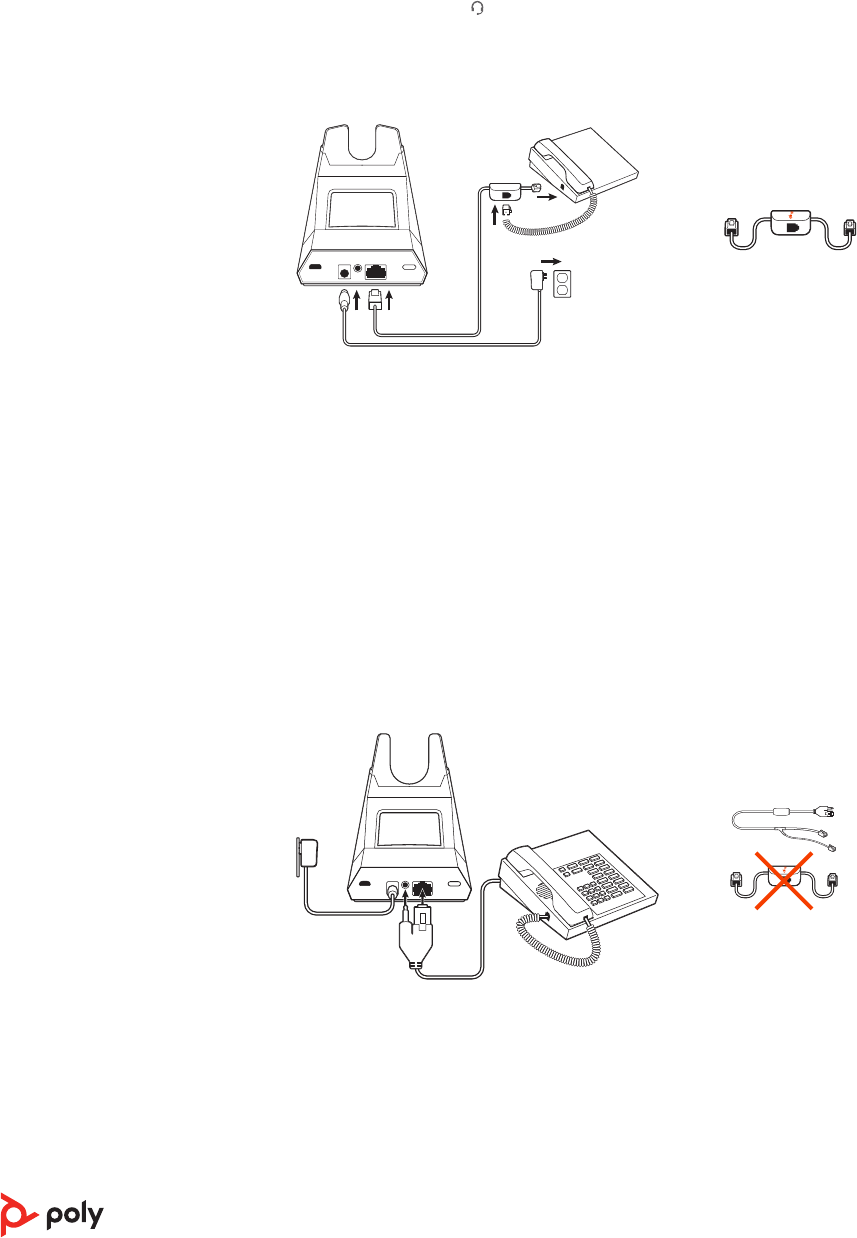
NOTE Use this setup if you are not using the HL10 lifter or EHS cable. In this configuration,
press both the headset button on your desk phone and the call control button on the
headset to answer or end calls.
B Desk phone (standard)
USE
• Connect one end of the telephone interface cable to the back of the base
• Disconnect the handset coil cord from the base of the desk phone and re-connect it to
the telephone interface cable junction box
• Finally connect the remaining end of the telephone interface cable into the open
handset port on the desk phone
IMPORTANT Cisco phones use configuration D on the bottom of the base. Most other
phones use default configuration A.
NOTE Use this setup if you are not using the HL10 lifter or EHS cable and your desk phone
does not have a dedicated headset port. In this configuration, manually remove the handset
on your desk phone and press the call control button on the headset to answer or end calls.
C Desk phone + EHS cable (sold separately)
USE
IMPORTANT Use configuration A on the bottom of the base, which works for most phones
including Cisco phones.
D Desk phone + HL10 lifter (sold separately)
6
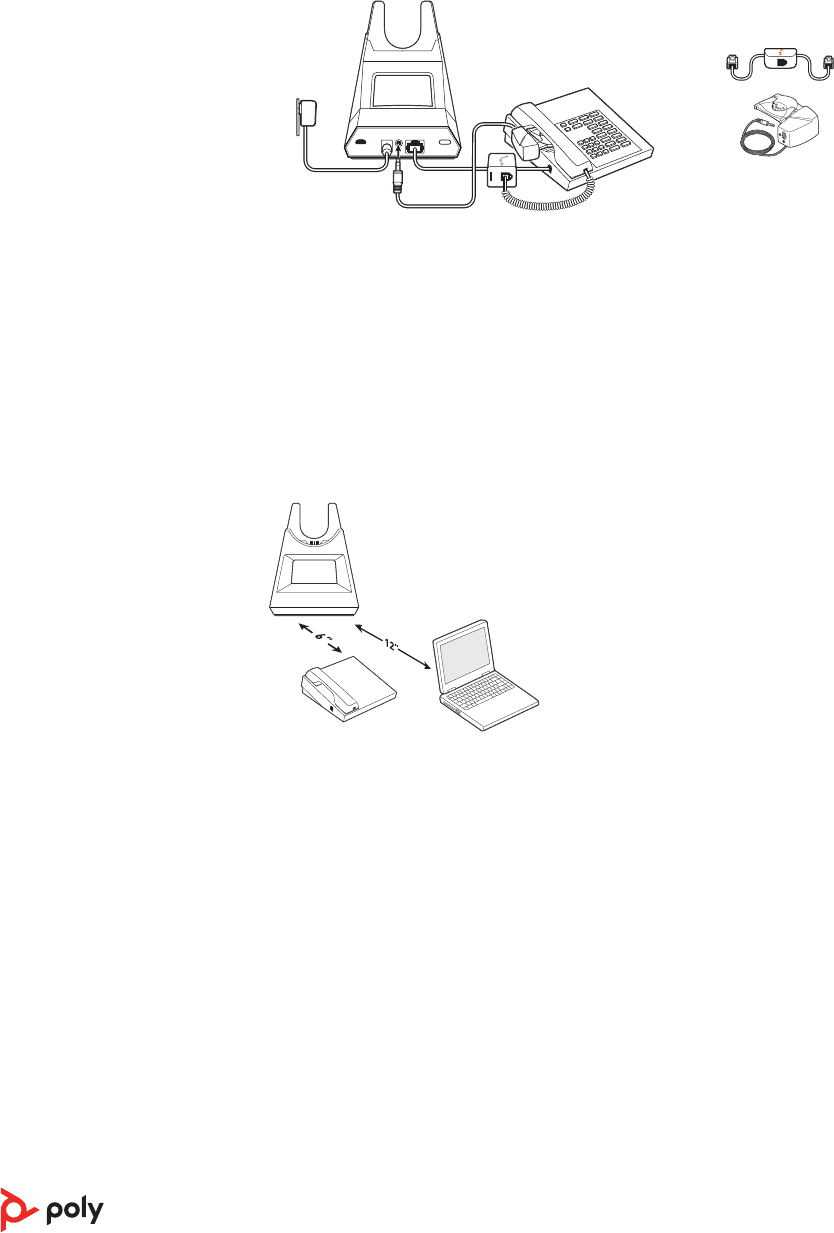
USE
IMPORTANT Cisco phones use configuration D on the bottom of the base. Most other
phones use default configuration A.
The minimum recommended separation between your desk phone and the base is 6
inches.
The minimum recommended separation between the base and computer is 12 inches.
Incorrect position can cause noise and interference problems.
NOTE Headset cradle may vary, but function is the same.
Position Your Base
7

Your headset comes pre-paired to the base. To pair again:
Put your base into pair mode by pressing and holding the Bluetooth pairing button on the
back of your base for 2 seconds until the display panel's Bluetooth icon flashes blue and
red.
Pairing is successful when you hear "pairing successful" and "base connected" and the
display panel's Bluetooth icon turns solid blue.
NOTE Your headset can pair with up to 8 devices but only maintain 2 connections
simultaneously; this includes the base.
1To put your headset in pair mode, slide and hold the Power switch away from the off
position until you hear "pairing" and the headset LEDs flash red and blue.
2Activate Bluetooth on your phone and set it to search for new devices.
•iPhone Settings > Bluetooth > On*
•Android Settings > Bluetooth: On > Scan for devices*
NOTE *Menus may vary by device.
3Select “ Poly VFOCUS2 Series.”
If necessary, enter four zeros (0000) for the passcode or accept the connection.
Once successfully paired, you hear “pairing successful” and the headset LEDs stop flashing.
NOTE Your headset can pair with up to 8 devices but only maintain 2 connections
simultaneously; this includes the base.
Slide and hold the headset Power switch away from the off position until the LEDs flash
red and blue.
Pair
Pair again to base
Pair to mobile device
Pair mode
8
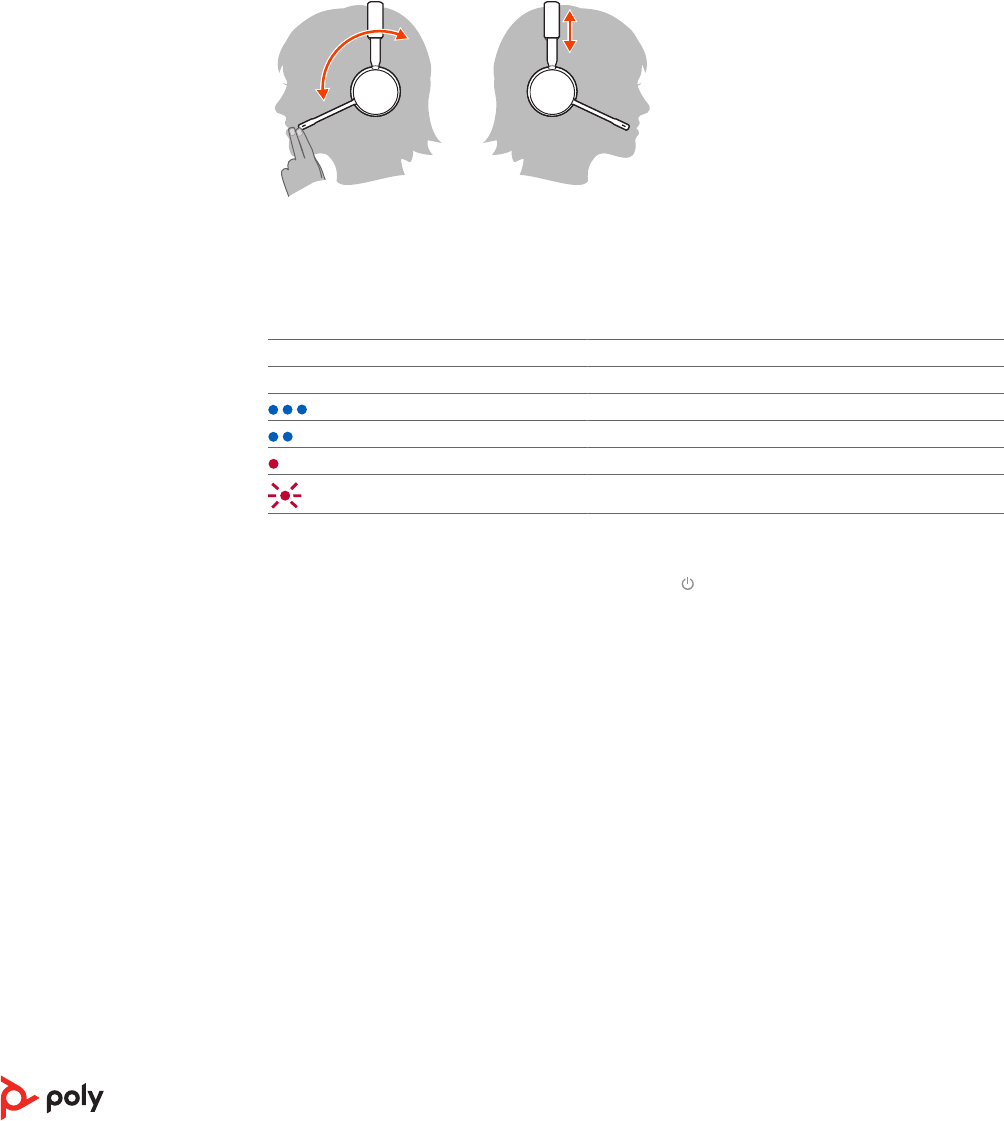
• To position the microphone on the right or left side, rotate the microphone boom up and
over. Bend the boom so it is approximately 2 finger widths from the corner of your mouth.
NOTE Your headset senses when you change the microphone boom from one side to the other
and syncs the audio specific to each side.
• Gently flex the headband wider if the fit is uncomfortable on your ears.
Charge your headset by placing it in the base's cradle or by using a micro USB cable. The
headset LEDs flash when charging. It takes approximately 2 hours to fully charge your
headset. The LEDs turn off once charging is complete.
NOTE The micro USB cable plugs into a computer or wall charger's USB port.
Headset LEDs What they mean
Off Charging complete
Battery high
Battery medium
Battery low
Battery critical
Check your headset battery status:
• With headset inactive, slide and release the Power switch away from the off position.
Listen to the voice alert or observe the headset LEDs.
Fit and charge
Wear on the right or left
Charge
Check headset battery
status
9
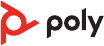
Customize your device behavior through advanced settings and options with Poly Lens
App. Some softphones require the installation of Poly software to enable device call
control (answer/end and mute) functionality. Download: poly.com/lens.
NOTE Device settings are also available in Plantronics Hub App.
Keep your firmware up-to-date to improve performance and add new features to your
Poly device.
Update your rmware using your computer with Poly Lens App. Download at poly.com/
lens.
While updating rmware:
• Do not use your Poly device until the update is complete.
• Disconnect your Poly device from paired devices such as phones, tablets and computers.
• Do not start a second update from a second device.
• Do not stream media.
• Do not answer or place a call.
Load software
Update firmware
10
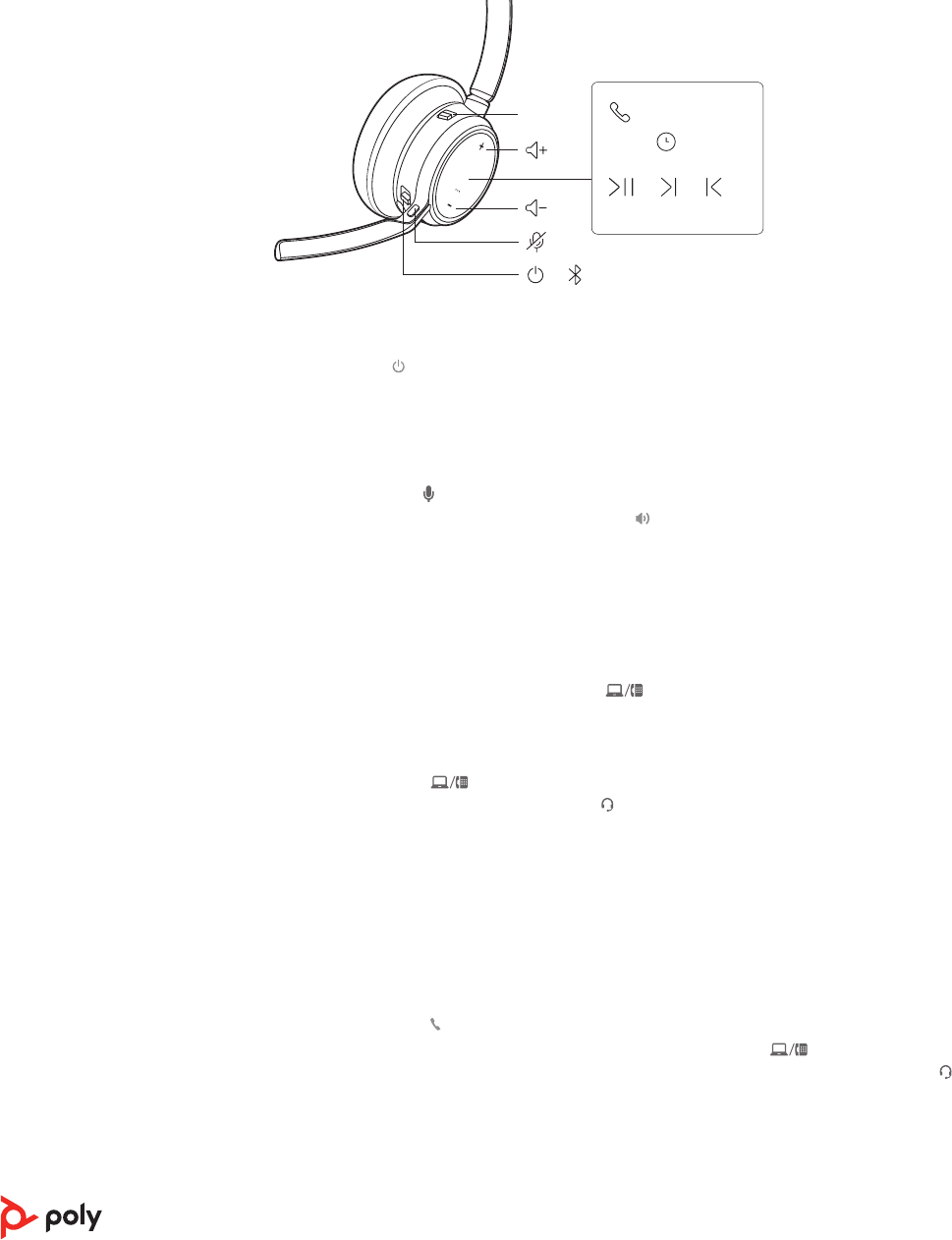
Siri
Google Assistant
:02
1x
1x
2x 3x
/
Support Timer
Custom Button
olume
Play / Pause
Power
Device Controls
Headphones
Headset
Support Timer
Custom Button
Volume
Play / Pause
Power
Device Controls
Support T
Custom Button
Volume
Play / Pause
Power
Device Controls
Lock
Indicator Light
Music
ANC
Devices
Phone
Mobile
Computer
Camera
Charging/Battery
Scaled to 45% of full size
Devices
Charging/Battery
Blutooth
Device Status
Support
Settings
Daisy Chain / Link Lock
ANC
Timer
Custom Button
Power
Device Controls
Headphones
Mobile
Computer
Camera
Headset
Support
Settings
Daisy Chain / Link Lock
ANC
Timer
Custom Button
Power
Device Controls
Custom Button
Volume
Mic / Mic Mute
Play / Pause
Power
Device Controls Headset
olume
Mic / Mic Mute
Play / Pause
Power
Volume
Mic / Mic Mute
Play / Pause
Power
Device Controls
ANC:
Low/High
Slide the switch to power on or off.
•Headset volume Fine-tune your headset volume by adjusting the headset's volume up (+)
and down (-) controls.
•Desk phone volume When you are on a desk phone call and your voice is too quiet/loud,
adjust the speaking volume on the bottom of the base. If your caller's voice is too loud/
quiet on a desk phone call, adjust the listening volume.
•Base ringtone volume Adjust the base ringtone volume setting in Poly Lens Desktop App.
This ringtone alerts you if you are not wearing your headset and a call comes in.
Adjust headset microphone volume (softphone)
Place a test softphone call and adjust softphone volume and PC sound volume accordingly.
On the front of the base there are 2 Audio buttons: computer and desk phone. These
buttons allow you to switch to a different phone line/audio channel.
Make a call (computer or desk phone)
1Tap an Audio button on your base display. You hear a dial tone.
Desk phone only: Press the phone's Headset button or manually remove the handset if you
don't have an HL10 lifter or EHS cable.
TIP If you do not hear a dial tone, turn over the base and adjust the switch (A--G). “A” works for
the majority of desk phones. "D" works for Cisco phones.
2Dial from your softphone or desk phone.
Answer or end a call
To answer or end a call, choose:
• Tap the headset Call button.
•Computer or desk phone: Tap the corresponding Audio button
Desk phone only: If you don't have an HL10 lifter or EHS cable, Press the phone's Headset
button or manually remove the handset when answering a call or hang up the handset when
ending a call.
Mute
Mute your headset on an active call:
The Basics
Power on/off
Adjust volume
Make, answer, end
calls
11
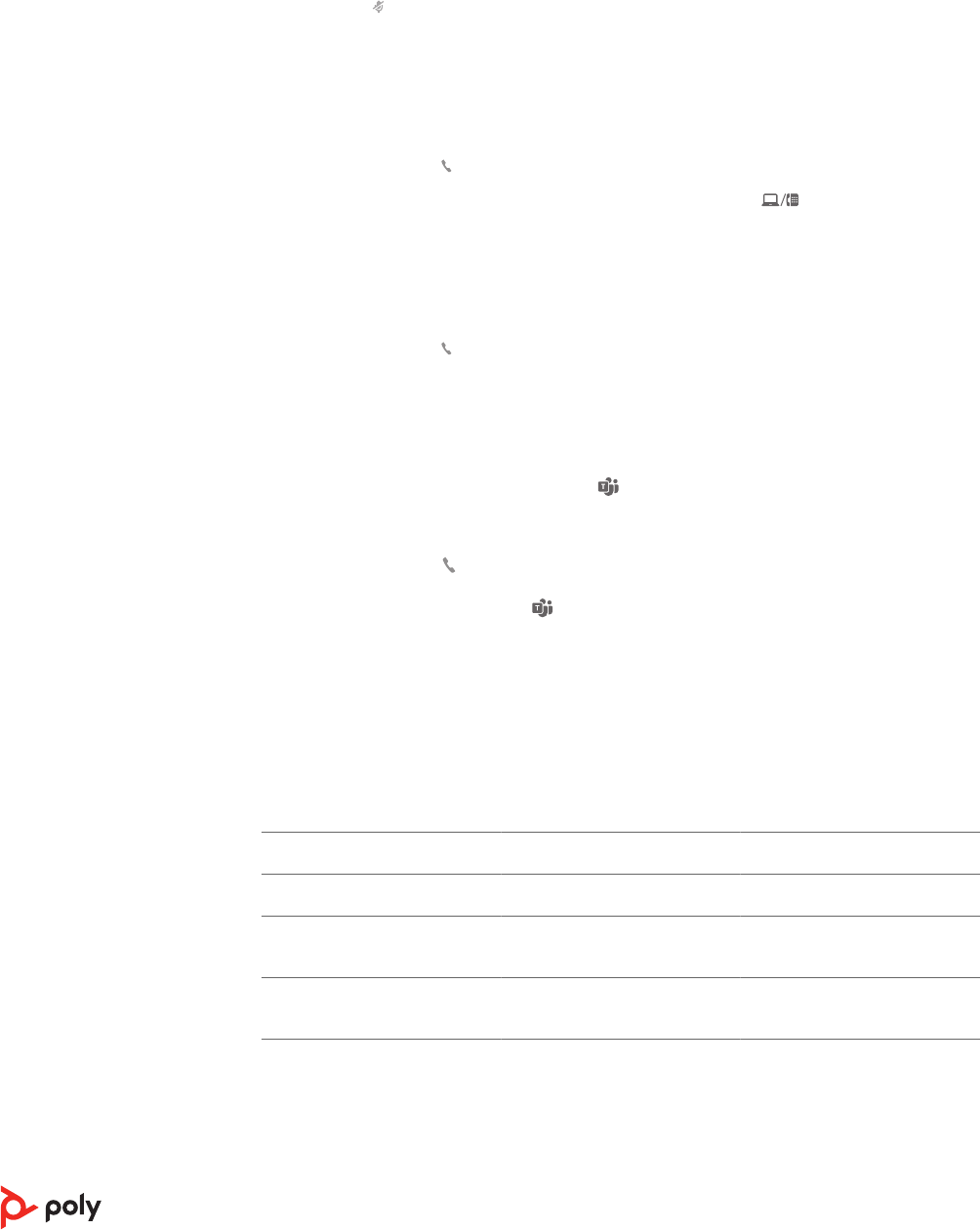
• Tap the Mute button
• Rotate your microphone boom and click it into the up position
• Take off your headset (requires active smart sensors). Put on your headset to unmute.
Hold a call
To hold an active call or resume a held call:
• Press the headset Call button for 2 seconds.
•Computer or desk phone: Press the corresponding base Audio button for 2 seconds.
The button flashes red when a call is on hold.
NOTE 2 desk phone calls can be put on hold only from your desk phone.
Switch between calls (flash)
To switch between calls:
• Press the headset Call button for 2 seconds.
•Computer or desk phone: Tap the corresponding Audio button on the base. The button
flashes red when a call is on hold.
NOTE Switching 2 desk phone calls can only be done from your desk phone.
Your base and headset each have a Teams button to quickly open and use the Microsoft
Teams desktop app. The base Teams button illuminates when you have a meeting or
notification.
TIP Your headset's Call button is also a Teams button.
•When not on a call, tap the Teams button to view Microsoft Teams app on your
computer.
• When the base's Teams button LED pulses purple, tap to join your meeting.
• When the base's Teams button LED is solid purple, tap to view your Teams notifications.
NOTE Teams model and Teams desktop application required. Teams mobile application is not
supported.
Smart sensors respond when you put on or take off your headset. Customize in Poly Lens
App. Below describes default settings.
With active sensors putting on the headset will: taking off the headset will:
Mobile/softphone call answer the call keep call in headset
Music/media resume music/media (if
playing previous to taking off)*
pause music/media (if
playing)*
Mute (activate in Poly Lens
App )
unmute if on an active call mute if on an active call
NOTE *Functionality varies by application. May not function with web-based apps.
Reset sensors
You may need to reset the sensors if they are not working as expected.
There are two ways to reset the headset sensors. Choose:
Launch Microsoft
Teams (Teams model
only)
Use sensors
12
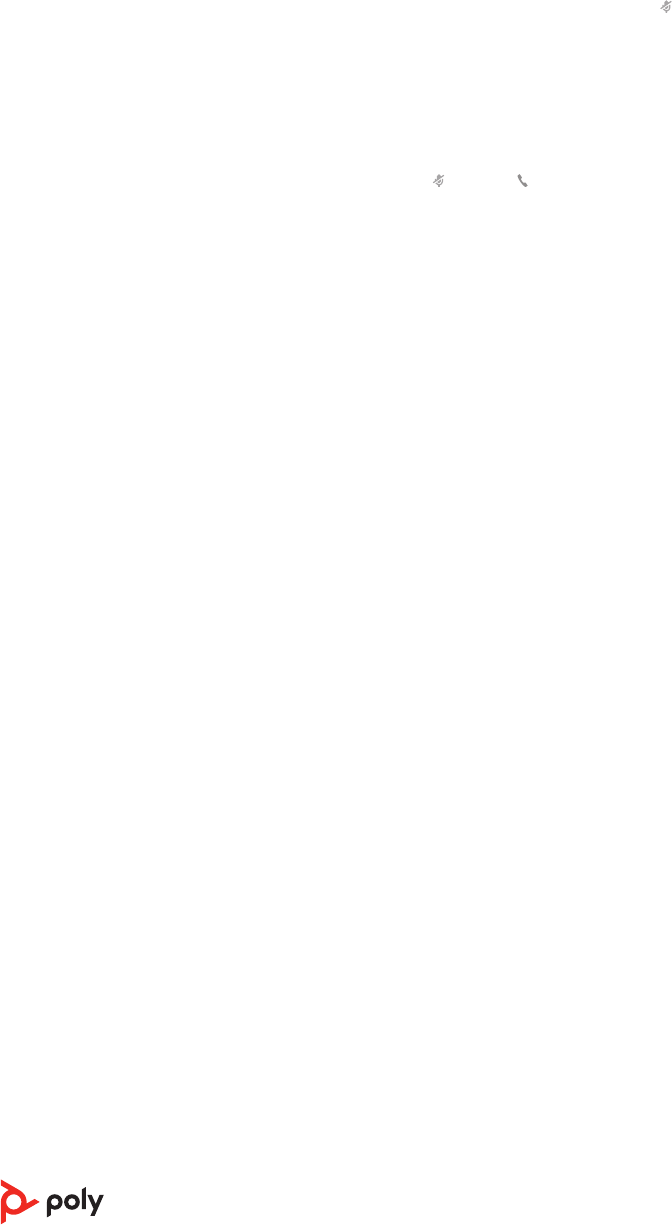
• With your headset powered on, charge your headset on the charge stand for 10 seconds
• Power on your headset while pressing the Mute button for more than 4 seconds until the
LEDs flash purple 4 times, being careful to not touch the earcup padding or allow it to
come in contact with surfaces
Disable sensors
You can disable your headset smart sensors 2 ways:
• Manage sensors in Poly Lens App
• Hold both the Mute and Call buttons for more than 4 seconds until the LED flashes
purple then red. Repeat to reactivate; the LED flashes purple then blue
NOTE Sensors cannot be disabled while streaming audio.
13
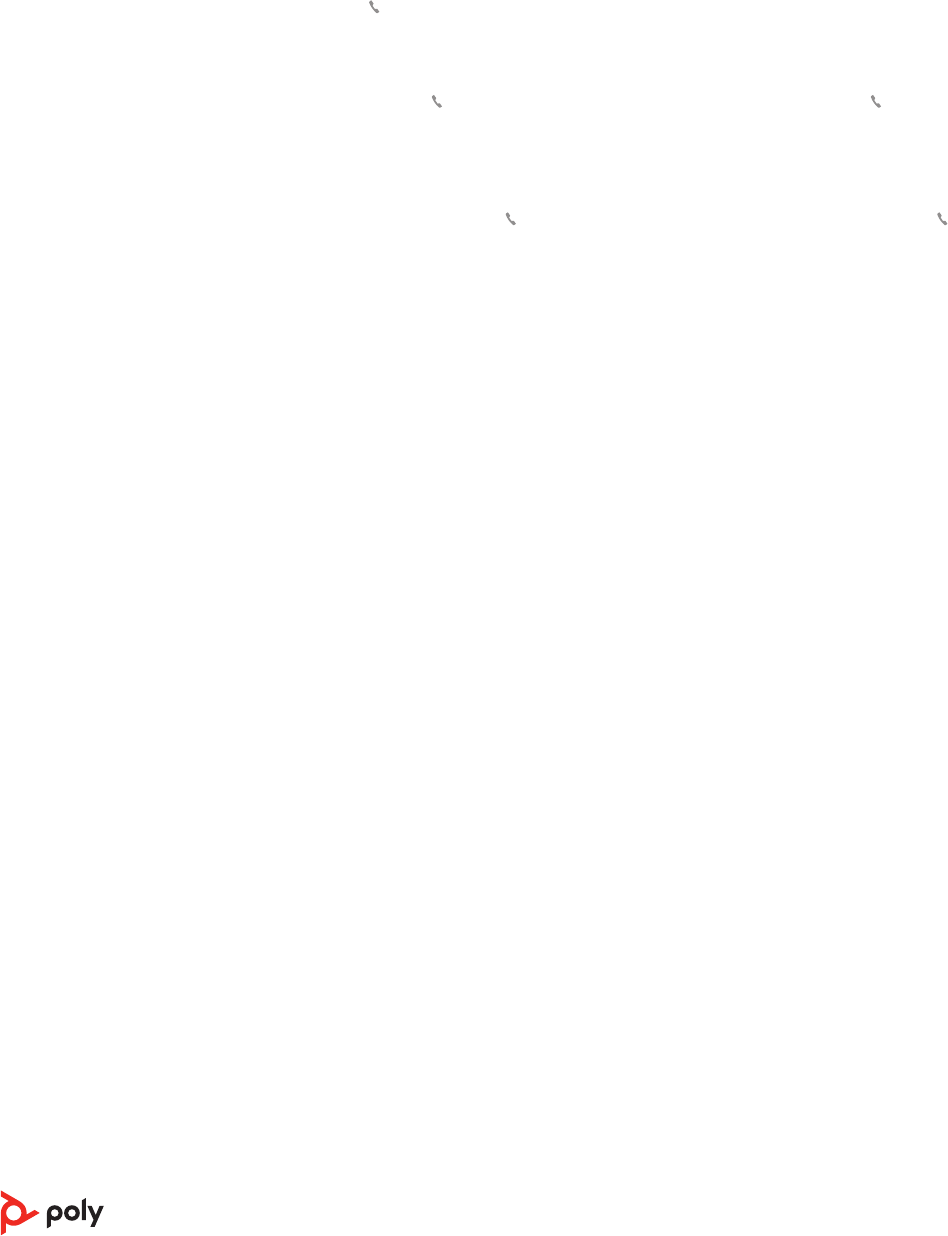
Tap the Call button to pause or resume streaming audio.
NOTE Functionality varies by application. May not function with web-based apps.
Track selection
Double-tap the Call button to skip to the next track or triple-tap the Call button to play
the previous track.
NOTE Functionality varies by application. May not function with web-based apps.
Fast forward/rewind
Double-tap and hold the Call button to fast-forward. Triple-tap and hold the Call
button to rewind.
NOTE Functionality varies by application. May not function with web-based apps.
Siri, Google Assistant™, Cortana Press and hold the Call button for 2 seconds to activate
your smartphone's default voice assistant. Wait for the phone prompt to activate voice
dialing, search, and other smartphone voice controls.
ATTENTION Voice assistant is only active when your headset is out of base range and paired
to a smartphone.
Active Noise Canceling (ANC) reduces external noise and enhances your music and sound
quality.
Slide the ANC switch to choose:
• Low: recommended for office
• High: recommended for loud environments
Change the default outbound phone line/audio channel in Poly Lens App.
Your headset LED illuminates red to inform others that you are on a call. Manage settings
in Poly Lens App.
If your audio is cutting out during softphone calls, you may be experiencing Bluetooth
density problems. Improve audio performance by using density-friendly corded mode.
1Disconnect your Bluetooth USB adapter from your computer
2Connect your headset directly to your computer with the provided 1.5 m USB cable
3Power off your headset to use density-friendly corded mode
NOTE Your headset battery charges while in corded mode.
More Features
Play or pause audio
Voice assistant
(smartphone feature)
ANC
Change your default
line
Online indicator
Corded mode (audio
over USB)
14
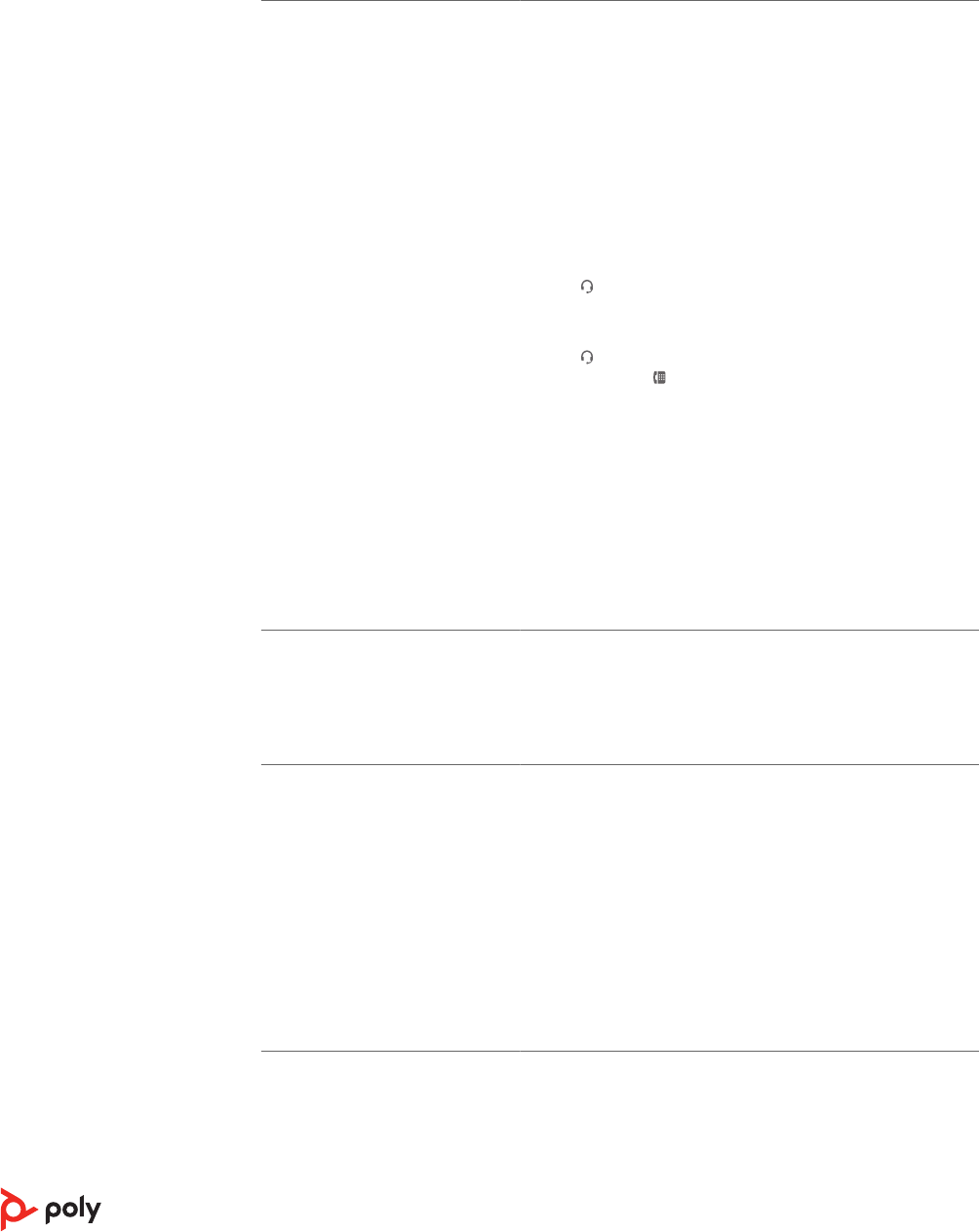
I can’t hear a dial tone in the
headset.
• Make sure your headset is charged.
• Make sure your headset is paired to base. See Pair again to
base.
• Adjust the conguration switch (A--F) on the bottom of the
base until a dial tone is heard. The default A works for most
phones.
ATTENTION Use conguration D for Cisco phones. Cisco phones
connected with EHS cable use conguration A.
• Make sure your desk phone is connected correctly to your
base. See Desk phone setup details.
• If your base is connected to your desk phone's dedicated
headset port, press the desk phone's headset button to
hear a dial tone.
• If your base is connected to your desk phone's dedicated
headset port, press the desk phone's headset button and
base's desk phone button to hear a dial tone.
• If your base is connected to your handset port, manually
remove the handset to hear a dial tone (if you do not have an
EHS cable or HL10 lifter).
• Make sure your HL10 lifter is lifting the handset high enough
to operate the hookswitch; set to a higher setting if
necessary.
• Adjust the headset's listening volume. See Adjust volume.
• If the volume is still too low, adjust the desk phone listening
volume on the base. See Adjust volume.
I hear static. • Make sure there is at least 12 inches between your base and
your computer, and 6 inches between your base and your
telephone. If adjusting the distance doesn’t help, your
headset is going out of range, move closer to the base. See
Position Your Base
The sound is distorted. • Lower the desk phone speaking volume and/or desk phone
listening volume on the base. For most telephones the
correct setting is position 2. See Adjust volume.
• If your desk phone has a volume control, lower until the
distortion disappears.
• If the distortion is still present, adjust the headset volume
control to lower the headset speaker volume. See Adjust
volume.
• Make sure there is 12 inches between your base and your
computer, and 6 inches between your base and your
telephone. See Position Your Base.
I hear echo in the headset. • Lower the desk phone speaking volume and/or desk phone
listening volume on the base. For most telephones the
correct setting is position 2. See Adjust volume.
• If the audio level is too low in this position, increase the
headset volume. See Adjust volume.
Troubleshooting
Headset
15
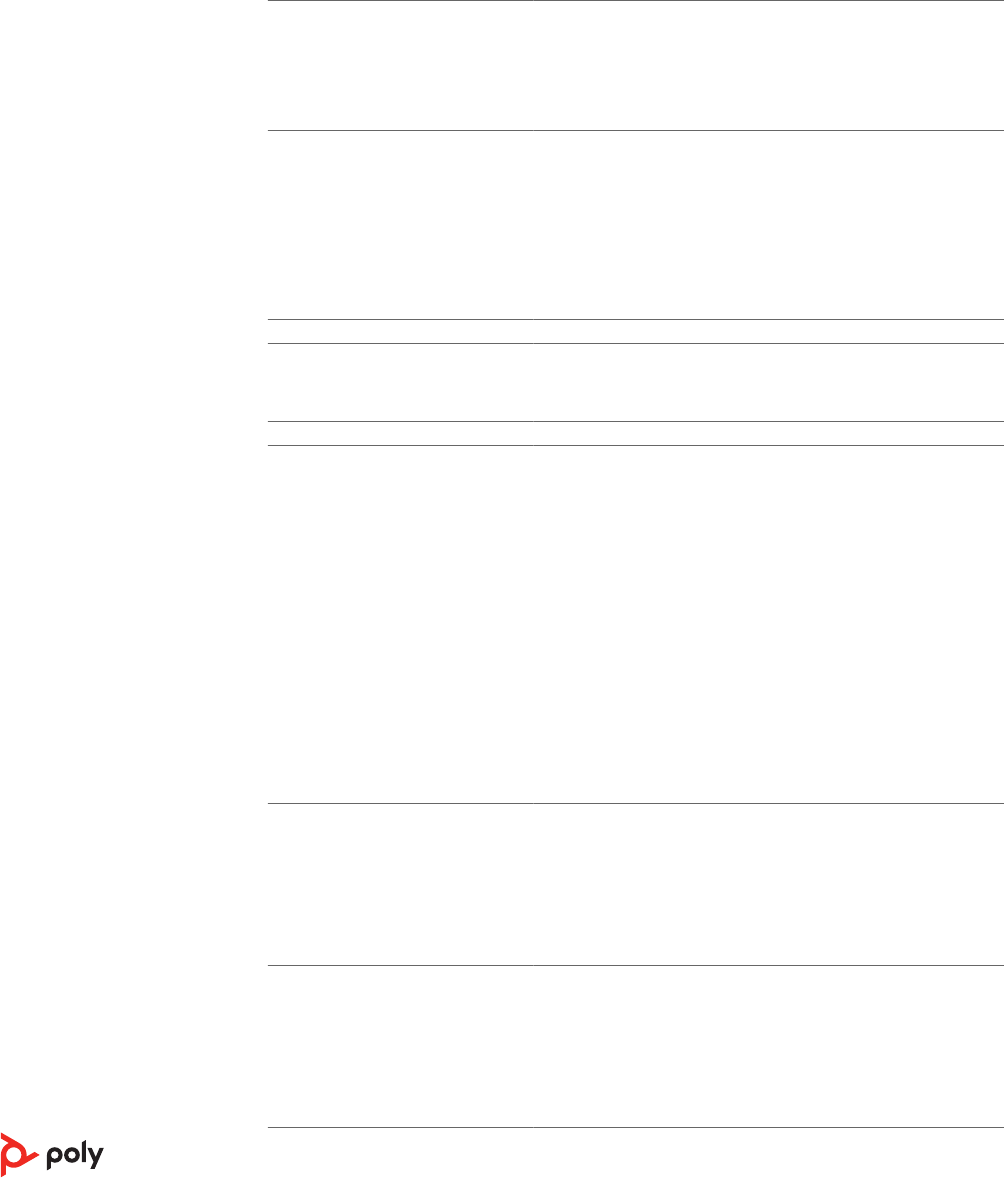
• If your speaking volume is too low for your listener in this
position, adjust the position of the headset to make sure the
microphone is as close as possible to your mouth.
People I talk to can hear a buzz in
the background.
• Move the base further away from your phone. See Position
Your Base.
• If the base power supply is plugged into a power strip, plug it
into the wall directly.
I can't activate Siri or Google
Now on my headset. Your smartphone's default voice assistant is a mobile-only
feature and is not active when your headset is in range of
your base.
• Ensure that your headset is out of base range
• Ensure that the headset is paired to your smartphone
• See Voice assistant
The handset lifter is installed but
does not lift the handset.
• Be sure the handset lifter power cord is rmly pushed into
the handset lifter jack on the base.
When I dial from my softphone
application, nothing happens.
• Ensure your headset is charged.
• Ensure your headset is paired to the base. See Pair again to
base.
• Ensure that Poly Lens Desktop App is installed. Download:
poly.com/lens.
• If Poly Lens Desktop App is not installed and you do not have
a compatible softphone, you must rst press the base's Audio
button and then use the softphone interface to place/
answer/end calls.
• Ensure that the headset is the default sound device by going
to your Sound Control Panel (Windows) or your Sound
System Preferences (Mac).
• Restart your computer.
Speaking and/or listening volume
is too low or too high.
• Adjust headset listening volume with volume button.
• Adjust listening/speaking volumes in the computer’s sound
control panel/system preferences.
• Adjust listening/speaking volumes in the softphone
application.
The sound is distorted or I hear
an echo in the headset.
• Reduce speaking and/or listening volume on the computer
using your softphone application.
• Point microphone towards your chin.
• If the distortion is still present, lower the volume on the
headset.
Desk phone
Softphone
16
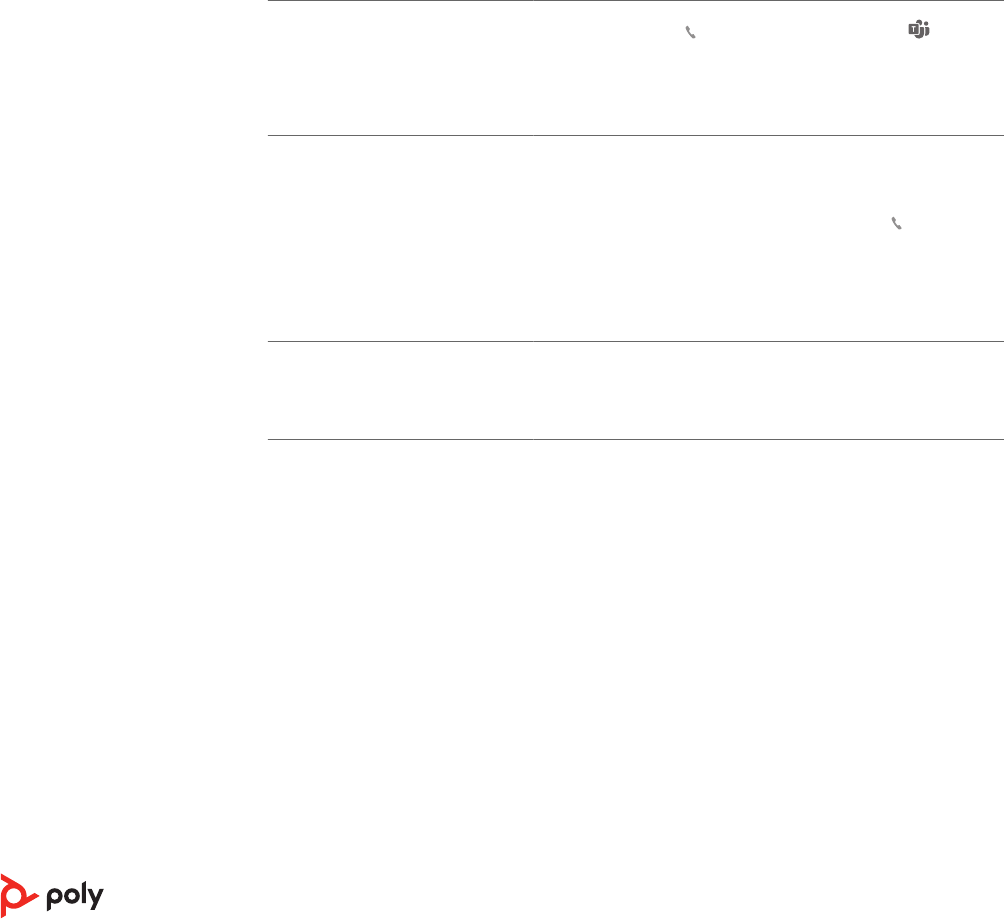
I can no longer hear any audio
through my PC Speakers.
For Windows 10 and Windows 8 systems
• Go to Start > Control Panel > Sounds and Audio Devices >
Audio > Sound Playback and change the default setting from
your headset to your PC speakers. Click “OK” to conrm your
change.
For Windows Vista and Windows 7 systems
• Go to Start > Control Panel > Sounds > Playback and change
the default setting from your headset to your PC speakers.
Click “OK” to conrm your change.
For Mac OS X
• Choose Apple menu > System Preferences and click Sound.
• Click Output, and then select “Internal Speakers” or your
speaker choice.
(Teams model only) How do I
interact with Microsoft Teams? • Tap the headset Call button or your base's Teams button
to quickly open and use Microsoft Teams. See Launch
Microsoft Teams.
• Set your target softphone in Poly Lens Desktop App
(Teams model only) Does my
Microsoft Teams-enabled
headset work with other
softphones?
Yes, while your headset is optimized for Microsoft Teams, it
can be congured to use with other supported softphones.
Set your target phone by going to Poly Lens Desktop App.
When you congure another softphone, the Call button:
• doesn't interact with Teams
• doesn't go to Teams notications
• will not launch Cortana
My audio is cutting out during
softphone calls.
• You may be experiencing Bluetooth density problems.
Connect your headset directly to your computer. See Corded
mode (audio over USB).
17
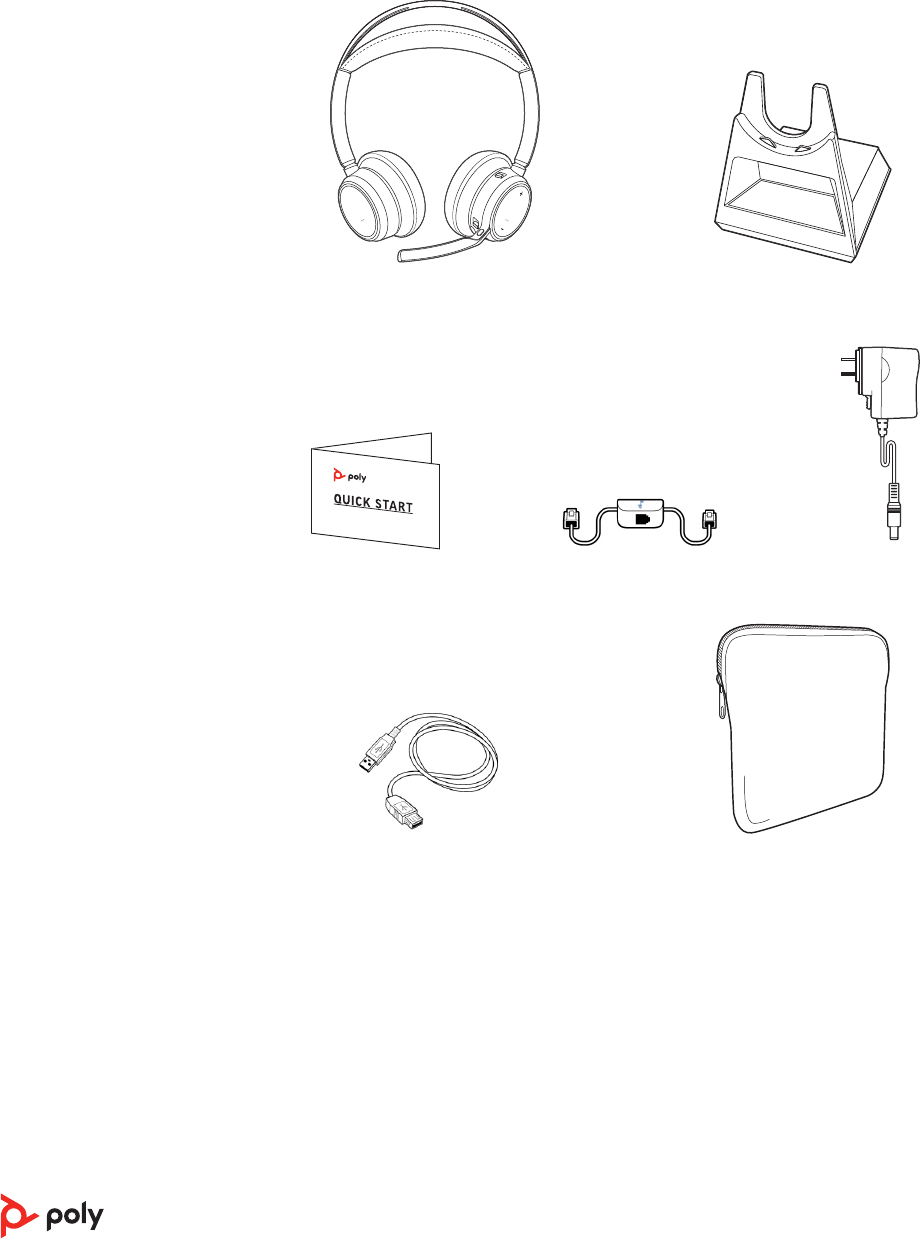
Headset Base
Quick start guide Telephone interface cable Power supply
USB cable Carrying case
What's in the box
18
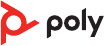
Support
NEED MORE HELP?
poly.com/support
Manufacturer:
Plantronics, Inc. Plantronics B.V.
345 Encinal Street
Santa Cruz, CA 95060
United States
Scorpius 171
2132 LR Hoofddorp
Netherlands
© 2021 Plantronics, Inc. All rights reserved. Poly, the propeller design, and the Poly logo
are trademarks of Plantronics, Inc. Bluetooth is a registered trademark of Bluetooth SIG,
Inc. and any use by Plantronics, Inc. is under license. All other trademarks are the
property of their respective owners. Manufactured by Plantronics, Inc.
Model ID: Headset VFOCUS2/VFOCUS2-M, Base VFOCUS2 CD/VFOCUS2-M CD.
System: Poly Voyager Focus 2 Ofce has a VFOCUS2 headset and VFOCUS2 CD base, or
a VFOCUS2-M headset and VFOCUS2-M CD base.
219507-06 06.21
19