Polycom PKK002 Intrinsically safe DECT Telephone handset User Manual 1420 5900 IG 001
Polycom Inc. Intrinsically safe DECT Telephone handset 1420 5900 IG 001
Polycom >
UserMan

Polycom®KIRK®4080
User Guide
DRAFT
Congratulations on your new KIRK handset
Your new handset from Polycom will provide you with the greatest possible degree of flexibility and mobility due
to high battery capacity, low weight, practical size and design.
DRAFT
Contents:
1. Warnings ............................................................................... 4
2. Label information.................................................................. 5
3. Construction .......................................................................... 6
4. Battery information............................................................... 7
5. Charging................................................................................. 8
6. Key functions ......................................................................... 9
7. Turning the handset ON/OFF............................................ 11
8. Making a call.......................................................................... 12
8.1 Receiving calls ................................................................. 14
8.2 During conversation ...................................................... 15
8.2.1 Volume regulation................................................. 15
8.2.2 Microphone mute .................................................. 15
8.2.3 Transferring the call to another handset............ 15
9. Menu structure ...................................................................... 16
9.1 Using the alphanumeric keyboard............................... 17
9.2 The key functions............................................................ 18
9.3 Handset set-up ................................................................ 19
9.4 Handset functions........................................................... 21
9.5 Menu subscription and login ........................................ 22
9.5.1 Create subscription ............................................... 23
9.5.2 Login........................................................................ 24
9.5.3 Auto login............................................................... 25
9.5.4 Remove subscription............................................. 28
9.5.5 Change startup text............................................... 28
9.6 Battery............................................................................... 29
9.7 Redial ............................................................................... 30
9.8 Book................................................................................... 32
9.9 External services.............................................................. 34
9.10 MSF Functions............................................................... 35
9.11 Mail/Textmessages....................................................... 36
9.12 Menu language.............................................................. 40
10. Shortcuts................................................................................. 41
11. Speed dial ............................................................................... 42
12. Date and Time Function....................................................... 43
13. Advanced settings................................................................. 44
14. Information ............................................................................ 47
14.1 Error tree ........................................................................ 47
14.2 Error information .......................................................... 48
14.3 Warranty......................................................................... 48
14.4 Technical information................................................... 49
15. EC Declaration of Conformity ............................................ 50
DRAFT
1. Warnings
The KIRK 4080 is developed for use in potentially explosive working environments, as defined by local fire
protection authorities. The handset complies with the ATEX directive 94/9/EC as well as IEC standards, please
refer to Declaration of Conformity at the end of this user guide for more details.
For safe use of KIRK 4080, please remind the following:
• Please consult your system manager for instruction before using KIRK 4080
• Do not open KIRK 4080 in a potentially explosive atmosphere
• Battery may only be charged outside the hazardous area and the handset may only be charged with dedicated char-
ger, part number 96.
• The AC power adaptor used in connection with the charger must 67< be connected to a higher voltage than 250V AC.
• Only battery part-number 225 may be used.
• When an additional headset is needed, only part-number is allowed.
• When the handset is used in hazardous area, the handset must be used with leather pouch part-number 0231 9543 if
relative umidity <60%, or when the user wears clothes that could cause electrostatic charging.
4
DRAFT
• If defects occur, remove KIRK 4080 immediately from the potentially explosive atmosphere
• Only Polycom may repair and service KIRK 4080
• Relevant data concerning repairs must be logged
• For traceability it is advisable to keep a record of type- and serial numbers of the handsets, as well as the name of
users of the handset
5
DRAFT

6
Key for internal calls
(not used on KIRK system 1500)
Loud speaking
Keyboard LOCK
(Menu*)
MENU key
Display with backlight
Recall key
(MAIL key)
SILENT (Menu#)
ON/OFF HOOK key-
also used as turn on key CONFIRMATION key -
MUTE microphone.
MUTE ringer when ringing.
Long key press turns off.
Right arrow key, save number.
Telephone book menu from
standby text
Left arrow key, Redial menu
from standby text
Volume up/down
LED
Alarm key
Headset Connector
3. Construction
DRAFT
4. Battery information
The battery is connected to the handset from factory and must not be removed.
To replace the battery, please contact your local distributor.
7
DRAFT
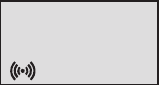
5. Charging
767<,1*:0."26*87<.6<2*44A.@847;2>.*<57;81.:.%;.764A<1.-.-2,*<.-,1*:0.:7:*60./7:
,1*:0260"
It takes approximately 3 1/2 hours to charge the handset from fully discharged to its full capacity. Place the handset in the
charger. When the handset is turned on, the display shows the charging status in line 3. For correct charging the room tempera-
ture has to be between 0°C and 25°C and the handset must therefore not be placed in di rect sunshine. The battery has a built-in
heat sensor which will stop charging if the battery temperature is too high.
It is necessary to recharge the battery when the display shows “BATTERY LOW”, or if it can not be turned on. The LED flashes
at a low frequency while charging and lights constantly when the charging is finished. The display goes back to normal mode
when fully charged.
When the handset is placed in the charger it will not vibrate, and B-answer is inactive. If the battery is fully dis char ged, up to 10
min. may pass before charging begins and the handset can be turned on. When charging begins the charging status is shown in
the 3rd line of the display and the LED flashes slowly.
8
Polycom
zzzzzzzzz . . . .
DRAFT
9
6. Key Functions
The handset has 21 keys:
Two keys are placed at the right side for volume control. Press upper or lower key to change the volume. Each
key-press turns volume one step up/down.
“MENU” - Go to menu structure or exits the menu structure. (Escape or »NO«)
” < ”, “REDIAL” - Menu: left, Cursor left, after a digit: delete last digit. Long press: delete all
From standby text: Redial menu
” > ”, “BOOK” - Menu: right, Cursor right, After a digit: Store number in telephone book
From standby text: Telephone book read
“3”, “MUTE” - Confirmation (»YES«) or jump to next level in the menu. In off hook: Mute microphone
In on hook: Mute ringer. Long key press turns the handset OFF
DRAFT

10
“INT” - If residential systems: Internal calls off hook
(not used on KIRK systems 1500 and 500)
Turns loudspeaking on and off
“R” - If off hook: Recall. If on hook: Read or write message
“” - On hook/off hook and turn ON
” ✱” - ✱(Change from pulse to DTMF on KIRK CCFP), Long = pause (-), extra long: change from pul
se to DTMF (a ”T” appears in the display, GAP standard)
“0-9” - Digits or letters in alphanumeric mode (names and messages)
“ ✱“ - ✱, Choose uppercase or lowercase letters in alphanumeric mode
DRAFT

11
7. Turning the handset ON/OFF
ON: Press -key for 1/2 second.
When the handset is turned on the symbol is shown in the lower left corner of the display, if the handset is
subscribed to a system. (For subscription, see 9.5.1)
OFF: Press the “3” (MUTE) key for 3 seconds
Please note: When the handset has been outside the coverage area, it can take up to 30 seconds before the handset
is back on the system after re-entering the coverage area.
DRAFT
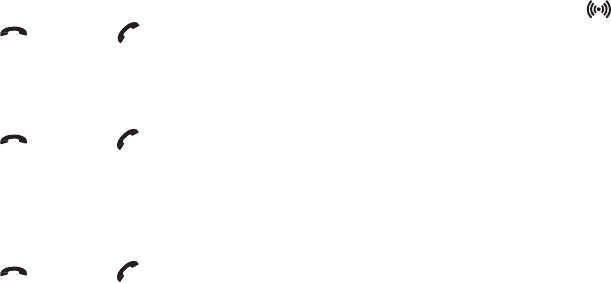
12
8. Making a call
For making or receiving calls the handset has to be subscribed to a system ( shown in display) (see chap. 9.5.1)
Press the -key, the -icon in the display will flash until connection is established
Dial the number
:.-2*4
Press the number to dial (long press on »✱« will make a pause, if necessary)
Press the -key, the -icon will flash until the connection is established
$.4.8176.+773
Press the > -key (book-key) to enter the telephone book
Search for the number either by using the < -key or the > -key or by pressing the first letter in the name by using
the digits 1 – 9 (see chap. 9.2)
Press the -key, the -icon will flash until the connection is established
DRAFT
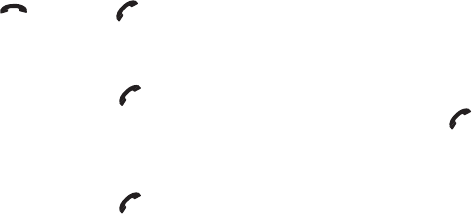
13
".-2*4
Redial / CLIP (CLIP = Calling Line Identification Presentation) stack:
Press the < -key (redial-key) to enter the redial/CLIP stack
Search for the number by using the < -key or the > -key, redial numbers are marked with REDIAL or name and clip
numbers are marked either with CLIP or the name of the person who called and the LED is on
Press the -key, the -icon will flash until the connection is established
Using the handset in residential systems: (not in KIRK systems 1500 and 500)
Internal call post-dial:
Press the INT-key, the -icon in the display will flash
Dial the number of another handset on the base station, the -icon will flash until the connection is established
Internal call pre-dial: (not in KIRK systems 1500 and 500)
Press the number of another handset on the base station
Press the INT-key, the -icon will flash until the connection is established
DRAFT

4.*;.67<. If the Date and Time function is supported, then date and time of the incoming or outgoing call is
shown in the CLIP/Redial stack on the 4th line of the display. See Chap. 12 for more information.
#8..--2*4
See Chap. 10 and Chap. 11 for more information about speed dialing.
".,.2>260,*44;
If the phone rings, the call can be answered by pressing the -key.
When ringing the LED flashes fast, and the display shows the CLIP (if presented). If it is an external call (or if no
CLIP) the display shows “INCOMING CALL”.
It is possible to stop the ring signal without answering the call. Press MUTE (3) and the ring signal is muted.
Display shows: »RINGER MUTED«.
14
DRAFT

=:260,76>.:;*<276
&74=5.:.0=4*<276
Use the two keys placed at the right side of the handset for volume control
2,:78176.5=<.
Press the 3-key (mute-key), MIC. MUTED is showed in the display
Press the 3-key (mute-key) to enable the microphone again
$:*6;/.::260<1.,*44<7*67<1.:1*6-;.<
Press R, and dial new number
Press the -key and the call is transferred to the other handset
15
DRAFT

16
9. Menu structure
Pressing the MENU-key, enters or exits the menu structure. It has to be used if a “NO” or “CLEAR” is wanted in
the menu structure.
Pressing the 3-key, jumps to a lower level in the menu. When the lowest menu level is reached, it will store the set-
ting and jump to a higher level. It has to be used if a “YES” is wanted.
The phonebook and redial menu can be accessed directly. The phone book by pressing the > -key (book-key) and
the redial menu by pressing the < -key (redial-key).
MENU
LOGIN MENU
MSF FUNCTION PROFILE
SET-UP MENU
EXT. SERVICE MENU
BATTERY MENU
PHONE BOOK MENU
REDIAL MENU
MAIL
Polycom %
DRAFT
17
%;260<1.*481*6=5.:2,3.A+7*:-
The normal dialling keys (0-9) are used for writing the name to be placed in the telephone book. By pressing the
keys a certain number of times the related letters or digits will appear in the display. Spaces are made by using the
0-key. Key ✱changes between uppercase and lowercase letters. The arrows will move the cursor. Left arrow is also
used for deleting (hold for 1 sec.) = delete. New letters can be inserted.
Change of key press and pauses lasting more than 1 second automatically moves the cursor to next position.
4.*;.67<. 4th line of the display shows the possible alphanumeric keys.
DRAFT
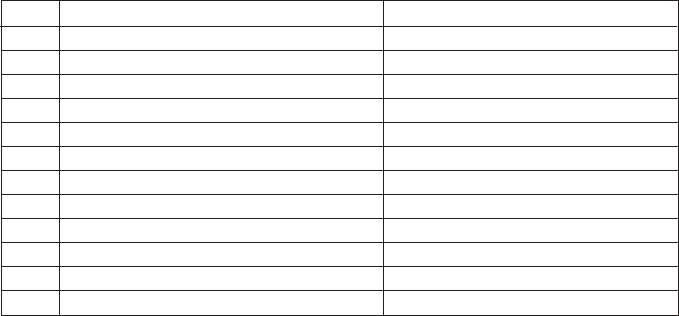
18
$1.3.A/=6,<276;
Key Capital letter Small letter
1 ? ! 1 - + * / = & ( ) % ¿ ¡ ? ! 1 - + * / = & ( ) % ¿ ¡
2 A B C 2 Ä Å À Á Ã Æ Ç a b c 2 ä å à á ã æ ç
3 D E F 3 È É Ê Ë d e f 3 è é ê ë
4 G H I 4 Ì Í Î Ï g h i 4 ì í î ï
5 J K L 5 j k l 5
6 M N O 6 Ñ Ö Ò Ó Ô Õ Ø m n o 6 ñ ö ò ó ô õ ø
7 P Q R S 7 ß p q r s 7 ß
8 T U V 8 Ü Ù Ú Û t u v 8 ü ù ú û
9 W X Y Z 9 w x y z 9
0 [Space] , . 0 : ; _ “ ‘ ˆ ˜ [Space] , . 0 : ; _ “ ‘ ˆ ˜
✱A➞aA
➞a
# # @ E $ £ ¥ § < > { | } [ \ ] # @ E $ £ ¥ § < > { | } [ \ ]
DRAFT
19
*6-;.<;.<=8
To set-up the handset press “MENU”. You are now able to switch between the different settings. Press “3” when
you find the setting you wish to change (or see). Change the setting according to your needs, confirm with “3” and
you automatically go to the next setting. Press “Menu” to finalize the setup.
DRAFT
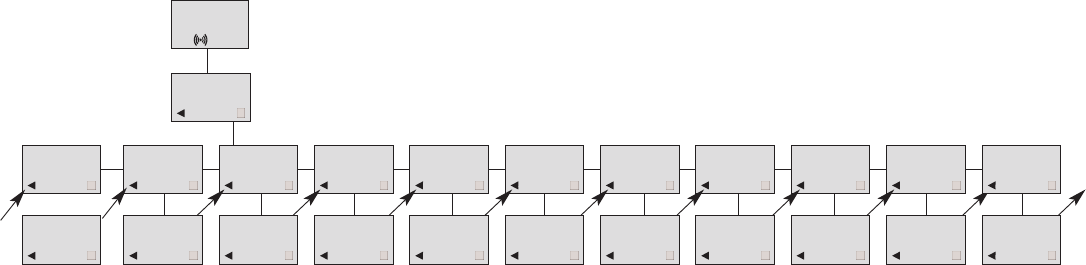
20
Profile set-up (fig)
Polycom
SET PROFILE
ADVANCED SET PROFILE
RINGER TONE SET PROFILE
RINGER VOL SET PROFILE
KEY CLICK SET PROFILE
VIBRATOR SET PROFILE
B-ANSWER SET PROFILE
START VOLUME SET PROFILE
OUT OF RANGE
ADVANCED RINGER TONE
1,2......... RINGER VOL
zzzzz
KEY CLICK
zzzzz - - - VIBRATOR
ON/OFF B-ANSWER
ON/OFF START VOLUME
zzzzz
OUT OF RANGE
TONE ON/OFF
PROFILE
SET UP
SET PROFILE
AUTO KEYLOCK
AUTO KEYLOCK
ON/OFF
SET PROFILE
LANGUAGE
LANGUAGE
ENGLISH
SET PROFILE
BACKLIGHT
BACKLIGHT
ON/OFF
DRAFT
21
*6-;.</=6,<276;
""$Scroll through the 9 different ringertones using < and >. Confirm with 3.
"" &Turn the volume up and down using < and >. Confirm with 3.
) Turn the volume up and down using < and >. Confirm with 3.
&"$"Can be turned on/off using < and >. Confirm with 3(vibrator only works on KIRK 4040).
#'"Can be turned on/off using < and >. Confirm with 3. When turned on, the telephone automatically
goes off hook when ringing. If subscribed to a KIRK solution it automatically goes on hook when calls are termina-
ted. B-answer is inactive when handset is placed in the charger.
""Automatic on-hook is only reliable under defined conditions related to the interface settings between the
KIRK Wireless Server and the PBX.
#$"$ &Start volume can be adjusted using < and >. Confirm with 3.
%$ "The out of range indication can be turned on/off using < and >. Confirm with 3. With the out of
range indicator turned on, a beep will appear when the telephone is moving out of range of the base station, and
“OUT OF RANGE” will appear in the display.
%$ )The auto keylock function can be turned on/off using < and >. Confirm with 3. With auto keylock
turned on the handset will automatically lock the keys after 30 seconds. Press MENU ✱to activate the keys again.
%see page 40
$Can be turned on/off using < and >. Confirm with 3.
&see Chap. 13.
DRAFT
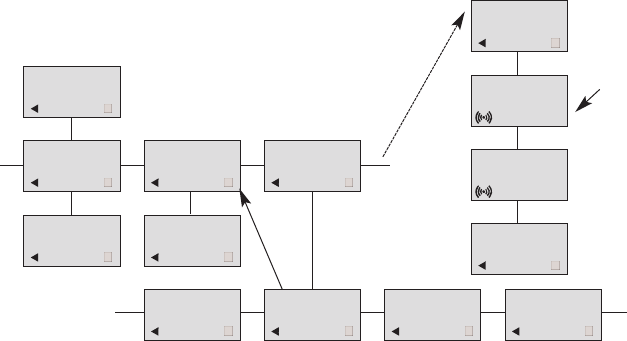
22
.6=;=+;,:28<276*6-47026
Password is factory set ➞0000
LOGIN
SYSTEM1* CREATE
SEARCH ID:
123456789012
REMOVE
SYSTEM 4
123456789015
REMOVE
SYSTEM 1*
123456789012
REMOVE
SYSTEM 2
123456789013
REMOVE
SYSTEM 3
123456789014
MENU
LOGIN
MENU
SELECT LOGIN SUBSCRIPTION
CREATE SUBSCRIPTION
REMOVE
REMOVE?
PASSWORD
_ _ _ _ _
SUBSCRIPTION
REMOVE
REMOVE
SYSTEM 1
SUBSCRIPTION
REMOVE
DRAFT

23
:.*<.;=+;,:28<276
To make subscriptions, the system must allow subscriptions to be made. Some systems also require an Access
Code (AC). If more than one system currently permits subscription, you will need to know the ID of the system to
which you wish to subscribe. Access Codes and system ID’s will be provided by the system administrator.
Choose the SUBSCRIPTION CREATE menu to subscribe to a new system. (see 9.5.3/9.5.4)
Use the < and > keys to scroll between the ID’s of the different systems available
During subscription the handset will search for free positions and perform subscription on the first free position
An alternative position can be choosen using < or >. Give in the AC (if required) using the keyboard, and press (3)
If the subscription was successful, the startup text will be replaced by the standby text given into the system by the
system administrator and is shown in the display. If not, the subscription has failed and the procedure must
be retried.
If the handset is already subscribed to 10 systems, you will have to remove a subscription before creating a new
subscription (see 9.5.4).
DRAFT
24
7026
The handset can be subscribed to 10 different systems enabling you to use the same handset on 10 different sys-
tems.
If you would like to change to another system, use the login menu to connect to another system number.
The actual chosen system is marked with a ✱or an A (if Autologin is selected).
To change to another system use < or > and press 3to confirm
To be able to log on to a system, subscription to the system has to be established (See 9.5.1).
Under LOGIN/SELECT LOGIN only subscriptions will be shown. Free positions will not be shown.
DRAFT
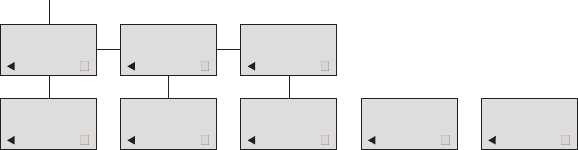
25
=<747026
The handset can be subscribed to 10 different systems. If Auto login is chosen from the menu, the handset automa-
tically selects a system. The selected system is marked with an “A”.
MENU
SELECT LOGIN SUBSCRIPTION
CREATE SUBSCRIPTION
REMOVE
SELECT LOGIN
SYSTEM 1
123456789015
SELECT LOGIN
SYSTEM 2A
123456789012
SELECT LOGIN
SYSTEM 3
123456789013
SELECT LOGIN
SYSTEM 4
123456789014
SELECT LOGIN
AUTO
DRAFT
4.*;.67<. Auto login A should only be used in separate systems without overlaps. If a handset looses signal
from the system (the display showing “OUT OF RANGE”), then after 20 seconds the handset will start searching
for an alternative system available from the Login list and automatically change to this system. Changing between
systems can only take place while on hook. Any call will be dropped when changing to an alternative system.
26
DRAFT
If a handset is subscribed to two systems only, you can use Auto login B to change between the two systems auto-
matically. The selected system is marked with a “B”.
4.*;.67<. Auto login B can be used in separate systems which are overlapping each other. As soon as the hand-
set has measured a low radio signal 5 times in succession, it will start up the Auto login B procedure and change to
an alternative system if available. Changing between two systems can only take place while on hook. Any call will
be dropped when changing to an alternative system.
27
DRAFT
".57>.;=+;,:28<276
Subscriptions can be removed from the system in use and from the 9 other systems (if connected). Removing a sub-
scription requires a password. Password is factory set at 0000. If the system in use is removed, it is necessary either
to select one of the remaining systems or to subscribe to a new one. If one of the systems not chosen is removed,
the handset remains connected to the system in use.
1*60.;<*:<=8<.@<
The startup text is predefined as e.g. ”Polycom” as factory default. This can be changed by using the following pro-
cedure: Press ✱✱✱✱, BOOK, (3) and give in the new startup text by the keyboard followed by (3). It is possible to
insert 24 characters.
28
DRAFT
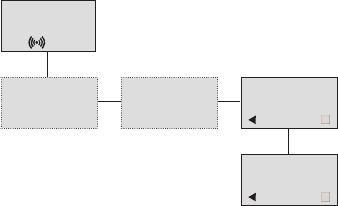
29
*<<.:A,*8*,2<A
In the battery menu it is possible to see the remaining battery capacity. For reading the correct capacity, the hand-
set has to be removed from the charger for at least one hour. Press “Menu” and use the < or > keys to reach the
Battery Menu. Press “3” to enter the menu, and you can see the current status of the battery capacity. Press “3” to
return to the menu system or press “Menu” to quit.
The indication on the display is not necessarily an exact reflection on the remaining speech time, but only an indi-
cation of the voltage on the battery. Polycom
MENU
BATTERY
BATTERY
CAPACITY
zzzzz
DRAFT
30
".-2*4
The handset has maximum 10 redial numbers and 10 Caller ID’s placed in the same stack. Each number is only
represented once. Enter the redial menu by pressing ”< ”(Redial) from the standby text. Repeated presses at the
“<” button turn backward through the dialled numbers and CLIP numbers (from newest to the oldest). Right
arrow moves in the opposite direction. It is also possible to reach the redial menu in the main menu. Numbers are
named “REDIAL”, ”CLIP” or with the name.
The LED will flash slowly if a new number (Missed call) has arrived in the CLIP stack. If no number (no clip) is
represented by a call only the LED will flash slow afterwards.
If you want to delete a ”CLIP” or a ”REDIAL” you scroll to the name/number and press »3« twice.
The name/number is now deleted. If number is stored, it is moved to the telephone book. You can also delete all
name/numbers using the “delete all?” function.
It is possible to edit the CLIP or redial numbers. Find the number you wish to edit and press the digits you want to
add to the number, e.g. prefix = O.
DRAFT
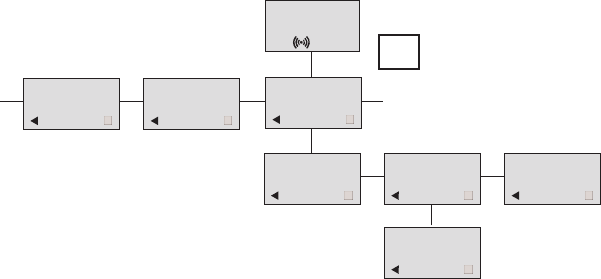
31
The Redial and CLIP stack Menu (fig)
Polycom
REDIAL
75602850
CLIP
898
DELETE?
899 STORE NO.?
899 DELETE ALL?
NAME:
James Smith
899
<
DRAFT
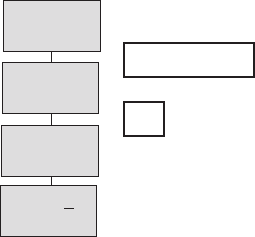
32
773
Storing a number (max. 24 digits) in the telephone book is done by pressing the number to be stored (in on hook),
then press the “>”- key followed by the “3” key. The book can store up to 200 numbers with name. Typing of the
name and a confirmation is required. After storing the telephone will go back to standby mode. If the display
shows “MEMORY FULL”, it is necessary to delete one or
more numbers from the telephone book.
(See menu structure page 31)
NAME:
POLYCOM
STORE NO.?
75602850
75602850
Polycom
>
BOOK
DRAFT
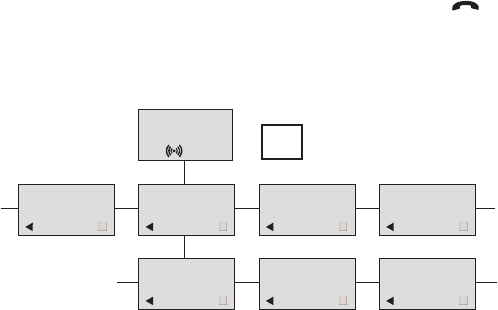
33
Read BOOK numbers: The telephone book is entered by pressing ”>”(book). For quick-search: press the first letter
of the name (using 1-9)(see chap. 9.2). Call the displayed person by pressing the key. It is also possible to reach
the telephone book menu in the main menu. Viewing and editing the telephone book can also be done while in
conversation.
Polycom
bILL JENSEN
899
CARL NIELSEN
7561XXXX
PHILIP
HANSEN
8614XXXX
CLAUS
PEDERSEN
134
DELETE?
7561XXXX EDIT NO.?
7561XXXX EDIT NAME?
CARL NIELSEN
>
BOOK
DRAFT
34
@<.:6*4;.:>2,.;
External services are facilities placed in the main system, and only available if the handset is subscribed to a KIRK
system. Under External services can be found; Clip stack, Delete clip stack and local Phone book. The Local Phone
book is a common Phone book for all handsets subscribed to the actual system, and all handsets subscribed to the
system are listed in the Phone book. Additional numbers can be added to the Phone book by the system admini-
strator.
DRAFT
35
#=6,<276;
MSF Functions are special functions, which are based on MSF (Message Service Function). The functions require
special software in the main system.
DRAFT
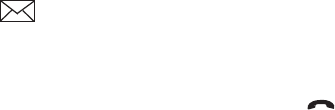
36
*24$.@<.;;*0.;
Available in systems configured with the possibility of sending text messages
At the reception of a text message the envelope icon appears in the display. The envelope icon is indicating
one or more unread messages.
The text message is shown in the display, and when the message is read the envelope icon will disappear.
If the message contains a call-back number, this will be displayed on the bottom line of the display. As long as the
call-back number is in the display, it is possible to activate the number by pressing the -key.
1st letter in the display, in front of the timestamp, shows the message status: read (R), unread (N) or locked (L).
Mails include a maximum of 72 letters or digits (2 display screens of 36 each). Call-back no. is max. 24 digits (or let-
ters for E-mail).
14 messages can be ”stored” in the handset. When receiving a new message, the oldest unlocked will be deleted. Locked
messages will not automatically be overwritten, but can manually be deleted. Maximum 7 messages can be locked.
DRAFT
37
".*-*5*24
Press the ”R”- (MAIL) key followed by the 3-key or enter the mail menu (in on hook condition)
If the message includes more than 36 letters or digits, the message will run over 2 display screens
Use the > -key to scroll. To see the ;.6-.: of the mail, press the 3-key. To leave the mail, press the MENU-key
".84A*5*24
Open the mail by pressing the R-key followed by the 3-key, press the 3-key again and use the < >-keys to find the reply
feature, press the 3-key and you are then able to reply the mail. After writing your reply press the 3-key to confirm
7:?*:-*5*24
Open the mail by pressing the R-key followed by the 3-key, press the 3-key again and use the < >-keys to find the for-
ward feature, press the 3-key twice and you are then able to write the number on the receiver. Confirm with the 3-key
.4.<.*445*24
Open the mail stack by pressing the R-key followed by the 3-key, press the 3-key again and use the < >-keys to
find the delete feature, press the 3-key and all mails are deleted
DRAFT
38
.4.<.*5*24
Open the mail by pressing the R-key followed by the 3-key, press the 3-key again and use the < >-keys to find the
delete feature, press the 3-key and the mail is deleted
7,3=647,3*5*24
Open the mail by pressing the R-key followed by the 3-key, press the 3-key again and use the < >-keys to find the
lock/unlock feature, press the 3-key and the mail is locked/unlocked
':2<.*5*24
To write a new mail press the R (mail)-key, confirm with the 3-key and write your message. To send the mail press
the 3-key, type the number of the receiver and confirm with the 3-key
If one or more mails are stored do as followed: Press the R (mail)-key followed by the >-key confirm with the 3-key and
write your message. Press the 3-key, type the number of the receiver and confirm with the 3-key. The message is sent.
7<.
In case a sent message is not received, the sender will get a message in the display.
DRAFT
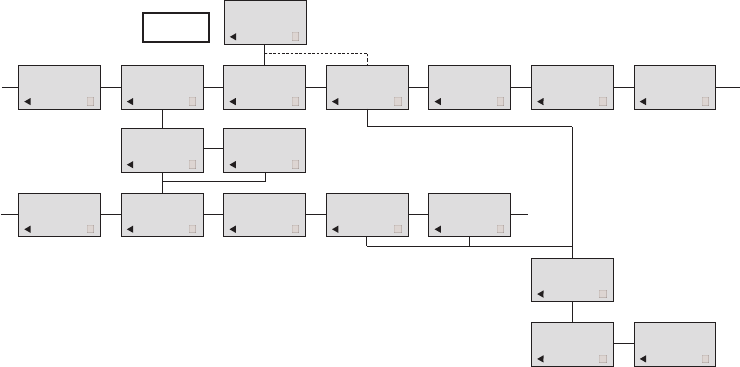
39
N25-01 04.38
308
Temp 45° ..
L26-01 14.32
319
Hello, its me..
N28-01 15.46
236
FIRE ALARM..
WRITE NEW
MAIL? √19-01 09.56
htj@kirktelec
I am working..
√20-01 10.13
319
Call me..
N
206
Meet me at 9 ..
Hello it’s me.
Yo can meet me
at 15
o’clock if you
want to.
DELETE
MAIL? SENDER:
319
(UN)LOCK
MAIL? REPLY
MAIL? FORWARD
MAIL?
- - - -
PHONENO:
236
E-MAIL:
htj@kirktelecom.dk
Polycom
.6=;<:=,<=:.
DRAFT
40
.6=4*60=*0.
There are 10 predefined languages in the handset: English, German, French, Italian, Spanish, Dutch, Portuguese,
Swedish, Danish and Norwegian. Select the required language by pressing the 3-key. If an 11th language is present
this will be shown. This language is a specific dealer language and is factory programmed.
DRAFT

41
10. Shortcuts
”KEY LOCKED”: Press: MENU ✱. (Display shows )
”SILENT”: Press: MENU #. (No sounds) (Display shows )
“PHONE BOOK”: Press >(BOOK) key in standby
Name search in telephone book: Press the first letter in name and > (book) afterwards
Store a number: Press >(BOOK) after the number (in on hook)
“REDIAL ”and “CLIP”: Press <(REDIAL) key in standby
“MAIL”: Press R(MAIL) key in on hook
MUTE temporarily the ringer: Press “3”(MUTE) when the telephone is ringing
MUTE the microphone: Press “3”(MUTE) when the telephone is off hook
RECALL: Press the INT key if residential system, else press the “R”-key
Pause(-): Hold * for one second
Change from pulse to DTMF(T): Hold ✱for 2 seconds
DRAFT
11. Speed dial
4.*;.67<. To use the speed dial function it is necessary to set “LONG KEY” to “SPEED DIAL”.
The speed dial list has maximum 11 speed dial numbers. Calling a number from the speed dial list is done by pres-
sing the 0,1,2...9 key with a long key press or by pressing the alarm button key. If no number is assigned to the key
it is possible to enter a new number. The number is added to the speed dial list automatically.
To store a number (max. 23 digits) in the speed dial list press MENU and use the < or > keys to reach the Speed
dial Menu. Press 3to enter the menu. Use the < or > keys to scroll between the list numbers, enter the number and
then confirm with 3. After storing, the telephone will go back to standby mode.
To delete or change a number in the speed dial list press MENU and use the < or > keys to reach the Speed dial
Menu. Press 3to enter the menu. Use the < or > keys to scroll between the list numbers, press 3to select the num-
ber in question and then use the < key to delete the existing number. Confirm with 3or enter a new number and
then confirm with 3.
42
DRAFT
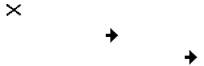
12. Date and Time Function
The Date and Time function requires the use of a KIRK Wireless Server and special software in the main system.
If the Date and Time function is supported, a clock is shown in the 1st line of the display. The clock shows the time
with an accuracy of +/- 1 minute.
If the Date and Time function is supported, then date and time of the incoming or outgoing call is also shown in
the CLIP/Redial stack on the 4th line of the display. An icon + date and time shows the status of the call.
If the call is missed, the date and time is displayed: 29/03 20:28
If the incoming call is received, the date and time is displayed: 29/03 20:28
If the outgoing call is made, the date and time is displayed: 29/03 20:28
Date and time is only displayed if CLIP feature is supported by the PBX.
43
DRAFT
13. Advanced settings
%$ Can be turned on/off using < and >. Confirm with 3. When turned on, the handset automatically goes
off hook when removed from the charger and a call is present. When placing the handset in the charger, the hand-
set automatically goes on hook.
) ) #'Can be turned on/off using < and >. Confirm with 3. When turned on, all keys work as a Hook key
when receiving an incoming call.
)Can be set to “SEND MSF” or “SPEED DIAL” using < and >. Confirm with 3. When choosing “SEND
MSF” an MSF is sent to the KIRK Wireless Server when pressing 0,1,2...9 with a long key press or when pressing
the alarm key with a long key press. When choosing “SPEED DIAL” a call is made to the assigned number when
pressing 0,1,2...9 with a long key press or when pressing the alarm key with a long key press. If no number is assi-
gned the alarm key it is possible to enter a new number. This number is automacally added to the speed dial list.
For more information, see Chap 7.12.
) $Used to define the time for how long a key (0,1,2...9) should be pressed before it is detected as a
long key press.
44
DRAFT
) )Used to define the time for how long the alarm key should be pressed before the alarm key function
is executed.
# #'"Can be turned on/off using < and >. Confirm with 3. When turned on and “B-ANSWER ON”
(hands-free) is selected, the handset turns on the loudspeaker automatically (see Chap. 7.4).
#$) $($Can be turned on/off using < and >. Confirm with 3. When turned off the display shows a local
standby text.
#"$The ringer volume in headset can be set to either “OFF” or 1, 2, 3, 4, 5 (indicated by a bar) using <
and >. Confirm with 3.
#$ &The volume in headset can be set to either 1, 2, 3, 4 or 5 (indicated by a bar) using < and >. Confirm
with 3.
#Can be set to either “NORMAL”, “KEY CLICK” or “KEY BEEP” using < and >. Confirm with 3.
The “OFF HOOK MSF” setting only applies to the behaviour of the handset when an MSF is received and the
handset is off hook. When set to “NORMAL” the alert type used is the one defined in the MSF. When set to “KEY
CLICK” a key click is produced when receiving an MSF. When set to “KEY BEEP” a key beep is produced when
receiving an MSF.
45
DRAFT
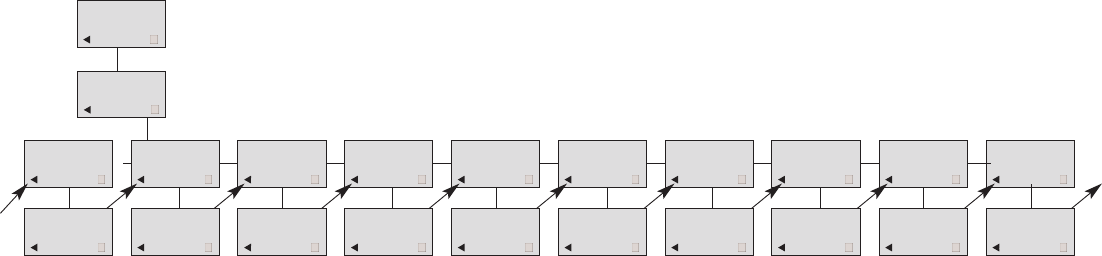
46
Advanced settings (fig)
ADVANCED
AUTO HOOK ADVANCED
ANY KEY ANSW ADVANCED
LONG KEY ADVANCED
LONG KEY TIM ADVANCED
A. KEY DELAY ADVANCED
LS ON B-ANSW ADVANCED
STANDBY TEXT ADVANCED
HEADS. ALERT
AUTO HOOK
ON/OFF ANY KEY ANSW
ON/OFF LONG KEY
SEND MSF/
SPEED DIAL
LONG KEY TIM
1,2...9 A. KEY DELAY
0,1,2...9 LS ON B-ANSW
ON/OFF STANDBY TEXT
ON/OFF HEADS. ALERT
ON/OFF
SET PROFILE
ADVANCED
ADVANCED
HEADSET VOL
HEADSET VOL
zzzzz
ADVANCED
OFF HOOK MSF
OFF HOOK MSF
NORMAL/KEY
CLICK/KEY BEEP
PROFILE
SET UP
DRAFT
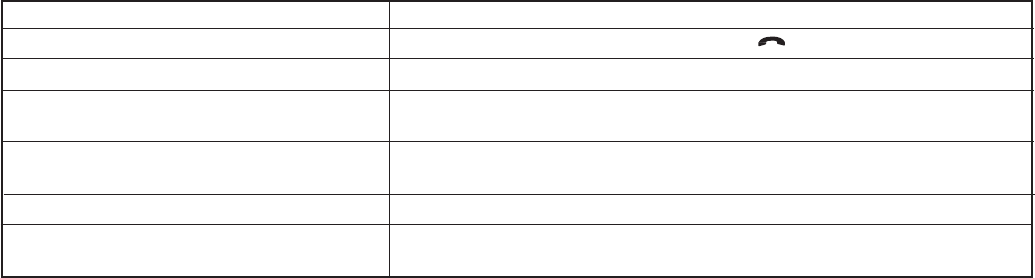
47
14. Information
::7:<:..
:7+4.5 1.,3
The telephone freezes Remove and replace the battery pack. Press to turn on the telephone
The telephone does not ring Check whether the ringer is SILENT or RINGER VOL. is OFF
The telephone cannot find a system ID at Check whether the system is set to allow subscriptions
“SUBSCRIPTION CREATE”
The telephone cannot subscribe even if Check if Access Code is necessary
system ID has been found
Not possible to turn on the telephone Check if battery is connected. If yes, charge the battery
The telephone turn off when recieving a call Charge the battery. If still a problem change the battery as it might
and going off-hook be defective
DRAFT
48
::7:26/7:5*<276
Improper function of the handset might be related to the installation of the DECT system or failures related to the
main system. Before declaring a handset for repair be sure that the main system is operating properly.
'*::*6<A
The handset is covered by a normal warranty-solution, except the battery. The lifetime of the battery depends on
the general use of the handset.
The handset is not covered by a general warranty if:
• The handset is exposed to water or metal dust
• The handset is mistreated
• The handset is exposed to unauthorised break-in
DRAFT
49
$.,162,*426/7:5*<276
88:7>*4;
Acoustics: TBR 10
Access profile: TBR 22 (GAP)
#2B.*6-?.201<
Size: 148 x 50 x 28 mm
Weight: 130 g including battery ± 10 g
*8*,2<A
Active talking time 16 hours
Stand-by time 150 hours
$.58.:*<=:.*6-*2:8:.;;=:.
Operating temperature: 0-40°C
Air pressure: Normal atmosphere condition
1*:0.:7:*60.
The AC power adapter used in connection with the
handset charger 8464 2458 must 67< be connected to a
voltage higher than 250V AC.
DRAFT
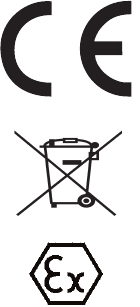
50
15. EC Declaration of Conformity
*6=/*,<=:.:
This KIRK product has been marked with the CE mark. This mark indicates compliance with
EEC Directives 94/9 EC and 1999/5/EC. A full copy of the Declaration of Conformity can be
obtained from Polycom Ltd, 270 Bath Road, Slough, Berkshire, SL1 4DX, UK.
The WEEE Marking on this equipment indicates that the product must not be disposed of with
unsorted waste, but must be collected separately.
Polycom Denmark
Langmarksvej 34
8700 Horsens
Denmark
DRAFT
51
:7-=,< $A8.
"
$A8.6=5+.:
XX may vary (numbers and letters) depending on software and design.
$.4.,75:.9=2:.5.6<;
The transceivers described above comply with the essential requirements of the R&TTE directive 99/5/EC if used
for the intended purpose.
DRAFT

52
8842.-;<*6-*:-;
#<*6-*:- *<.
TBR 22 Generic Access Profile (GAP) 1997
TBR 10 General Terminal Attachment requirements 1999
8842,*<2766<.6-.-8=:87;.
The KIRK 4080 is a DECT based handset, designed to be used in connection with KIRK wireless communication
solutions in potentially explosive environments. The DECT transmitter frequencies of the apparatus are harmoni-
zed for these services in the European Community.
DRAFT
53
.*62607/76/7:52<A
For the application of the equipment in areas which have a potentially explosive atmosphere, the manufacturer
declares on his own responsibility that under the claimed type of protection the equipment is in conformance with
the relevantEuropean harmonized standards. The equipment may only be used under conditions that are mentio-
ned in the ATEX and IEC Type Examination Certificate.
4.,<:2,*4*88*:*<=;/7:87<.6<2*44A.@847;2>.*<57;81.:.;
The KIRK 4080 is in conformance with the requirements of the ATEX Directive 94/9/EC.
DRAFT
!=*42<A;;=:*6,.
The product is designed and produced by a manufacturing organisation, which is certified on ISO 9001: 2008 and
ISO 14001: 1996 standards. These products are in conformance with the full quality assurance procedures as men-
tioned in annex III, IV and VII of the ATEX directive 94/9/EC and annex V of the R&TTE directive 99/5/EC and
bears the marking 0539.
The number 0539 is the identification number of UL International, Demko A/S.
Compliance with the requirements of ISO 9001: 2008 and ATEX directive are assessed and certified by the following Noti-
fied Bodies:
ATEX directive: UL International ISO 9001: Bureau Veritas
Demko A/S Oldenborggade 1b
Borupvang 5 DK-7000 Fredericia
DK-2750 Ballerup
54
DRAFT
Special conditions for safe use of the KIRK 4080
The KIRK 4080 is developed for use in potentially explosive working environments, as defined by local fire protection authori-
ties. The handset complies with the ATEX directive 94/9/EC as well as IEC standards.
For safe use of KIRK 4080, please remind the following:
• Please consult your system manager for instruction before using KIRK 4080
• Do not open KIRK 4080 in a potentially explosive atmosphere
• Battery may only be charged outside the hazardous area and the handset may only be charged with dedicated charger, part num
ber 8464 2496
• The AC power adaptor used in connection with the charger must not be connected to a higher voltage than 250V AC.
• Only battery part-number 8474 3416 may be used.
• When an additional headset is needed, only part-number 0231 9517 is allowed.
• When the handset is used in hazardous area, the handset must be used with leather pouch part-number 0231 9543 if relative
humidity < 60%, or when the user wears clothes that could cause electrostatic charging. Polycom recommends always using the
leather pouch.
• If defects occur, remove KIRK 4080 immediately from the potentially explosive atmosphere
• Only Polycom (Denmark) may repair and service KIRK 4080
• Relevant data concerning repairs must be logged
• For traceability it is advisable to keep a record of type- and serial numbers of the handsets, as well as the name of users of the handset
55
DRAFT
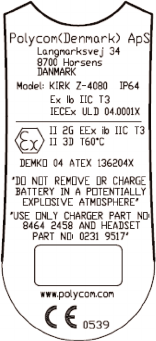
*5.*6-*--:.;;7/5*6=/*,<=:.:
KIRK Z-4080 Product name
IP64 IP 64 classification
Ex KIRK 4080 is approved according to International standards
ib Intrinsic safe, ib category
IIC Equipment group II, ib gas group C
T3 Temperature group T3 (relevant for gas)
IECEx ULD 04.0001 International country code for notified body/year/certification
number
X Special warnings concerning the use of KIRK 4080 exist, please
refer to the certificate: IECEx ULD 04.0001X
56
DRAFT
II 2G Equipment group II, zone 1 (gas)
EEx KIRK 4080 is approved according to European standards
ib Intrinsic safe, ib category
IIC Equipment group II, gas group C
T3 Temperature group T3 (relevant for gas)
II 3D Equipment group II, zone 2 (dust)
T60ºC Max. surface temperature of KIRK 4080 in use
Ex logo Specific marking of explosion protection
Demko 04 ATEX 136204 Name of notified body/year/certification number
X Special warnings concerning the use of KIRK 4080 exist,
please refer to the certificate: Demko 04 ATEX 136204X
CE 0539 CE marking and identification number of Notified Body
57
DRAFT
Notices
Before installing this equipment, users should ensure that it is permissible to be connected to the facilities of the local tele-
communications company. The equipment must also be installed using an acceptable method of connection. The customer
should be aware that compliance with the above conditions may not prevent degradation of service in some situations.
Repairs to certified equipment should be coordinated by a representative designated by the supplier. Any repairs or alterations
made by the user to this equipment, or equipment malfunctions, may give the telecommunications company cause to request
the user to disconnect the equipment.
Users should ensure for their own protection that the electrical ground connections of the power utility, telephone lines and
internal metallic water pipe system, if present, are connected together. This precaution may be particularly important in rural
areas.
EMC Cautions: Users should not attempt to make such connections themselves, but should contact the appropriate electric
inspection authority, or electrician, as appropriate.
If your telephone equipment causes harm to the telephone network, the telephone company may ask you to disconnect the
system from the line until the problem has been corrected or they may discontinue your service temporarily.
58
DRAFT
bvbgbcv
cbvc nb
cvcvvvvv
ccc fvfhbgnbmnb
cvggfdf
If possible, they will notify you in advance, but if advance notice is not practical, you should be notified as soon as possible. You
will be informed of your right to file a complaint with the FCC.
Your telephone company may make changes in its facilities, equipment, operations, or procedures that could affect the proper
functioning of your telephone system. If they do and it is possible, you will be notified in advance to give you an opportunity
to maintain uninterrupted telephone service. If you experience trouble with this telephone system, disconnect it from the network
until the problem has been corrected or until you are sure that the equipment is not malfunctioning.
Note: This equipment has been tested and found to comply with the limits for a class B digital device, pursuant to local regulations.
These limits are designed to provide reasonable protection against harmful interference in a residential installation. This equipment
generates, uses and can radiate radio frequency energy and, if not installed and used in accordance with the instructions, may cause
harmful interference to radio communications.
However, there is no guarantee that interference will not occur in a particular installation. If this equipment does cause harmful
interference to radio or television reception, which can be determined by turning the equipment off and on, the user is encouraged
to try to correct the interference by one or more of the following measures:
59
DRAFT
- Reorient or relocate the receiving antenna.
- Increase the separation between the equipment and receiver.
- Connect the equipment into an outlet on a circuit different from that to which the receiver is connected.
- Consult the dealer or an experienced radio/TV technician for help.
FCC Note: This device complies with part 15 of the FCC rules. Operation is subject to the following two conditions: (1) This device
may not cause harmful interference, and (2) this device must accept any interference received, including interference that may
cause undesired operation. FCC ID: M72-PKK002.
SAR: Device has been tested for SAR compliance for head and body worn configurations. The highest reported SAR values are:
head 0.050m W/g and body worn 0.068 W/g.
IC Note: Operation is subject to the following two conditions: (1) This device may not cause interference, and (2) this device must
accept any interference, including interference that may cause undesired operation of the device. The Term “IC“: before the
certification/registration number only signifies that the Industry Canada technical specifications were met.
Privacy of communications may not be ensured when using this telephone. IC number: 1849C-PKK002.
60
DRAFT
Power Outage: In the event of a power outage, your cordless telephone will not operate. The cordless telephone requires
electricity for operation. You should have a telephone which does not require electricity available for use during power outages.
Information to user: The users manual or instruction manual for an intentional or unintentional radiator shall caution the user that
changes or modifications not expressly approved by the party responsible for compliance could void the user’s authority to operate
the equipment.
Note EMC: Cet appareil a été soumis à un essai et jugé conforme aux normes régissant les limites établies pour un dispositif numé-
rique de classe B, conformément aux règlements locaux. Ces limites visent à assurer une protection raisonnable contre des
interférences pouvant nuire à l’appareil utilisé dans un secteur résidentiel. Cet équipment génère et utilise des radiofréquences, et
peut en émettre. S’il n’est pas installé et utilisé selon les directives fournies, il risque de perturber les radiocommunications.
L’exploitation de cet appareil dans un secteur particulier est toutefois susceptible de produire des interférences nuisibles. Si cet
équipement provoque des interférences lors de la réception des équipement provoque des interférences lors de la réception des
radiofréquences ou des fréquences de télévision, ce qui peut être vérifié en mettant l’appareil hors tension, puis en le remettant sous
tension, l’utilisateur doit prendre l’une des mesures suivantes pour corriger la situation:
61
DRAFT
- réorienter ou relocaliser l’antenne de réception;
- augmenter la distance entre l’appareil et l’antenne de réception;
- brancher l’appareil à une prise d’un circuit différent de celui auquel l’antenne est branchée;
- consulter le détaillant ou un technicien en radiotélévision d’expérience pour obtenir de l’aide.
60
62
DRAFT
If in doubt about installation, configuration or the correct functioning of the product please consult the manufacturer:
74A,75.65*:3
Customer Support
Langmarksvej 34
8700 Horsens
Denmark
Tel: +45 75602850
emeadksupport@polycom.com
63
DRAFT

©2007 Polycom, Inc. All rights reserved.
Specifications subject to change without notice.
74A,75.*-9=*:<.:;
4750 Willow Road
Pleasanton
CA 94588 (T)
74A,75.65*:3
Langmarksvej 34
DK-8700 Horsens
Tel. +45 7560 2850
Fax +45 7560 2851
emeadk@polycom.com
www.polycom.com
1420 5900-IG -003 . A4 Rasmussens Bogtrykkeri, Ringkøbing
DRAFT