Polycom Rmx 2000 Users Manual Hardware Guide V2.0.2
RMX 2000 to the manual 1c0199da-e4ea-4ef4-94c2-3a1565ecc220
2015-02-02
: Polycom Polycom-Rmx-2000-Users-Manual-442342 polycom-rmx-2000-users-manual-442342 polycom pdf
Open the PDF directly: View PDF ![]() .
.
Page Count: 32
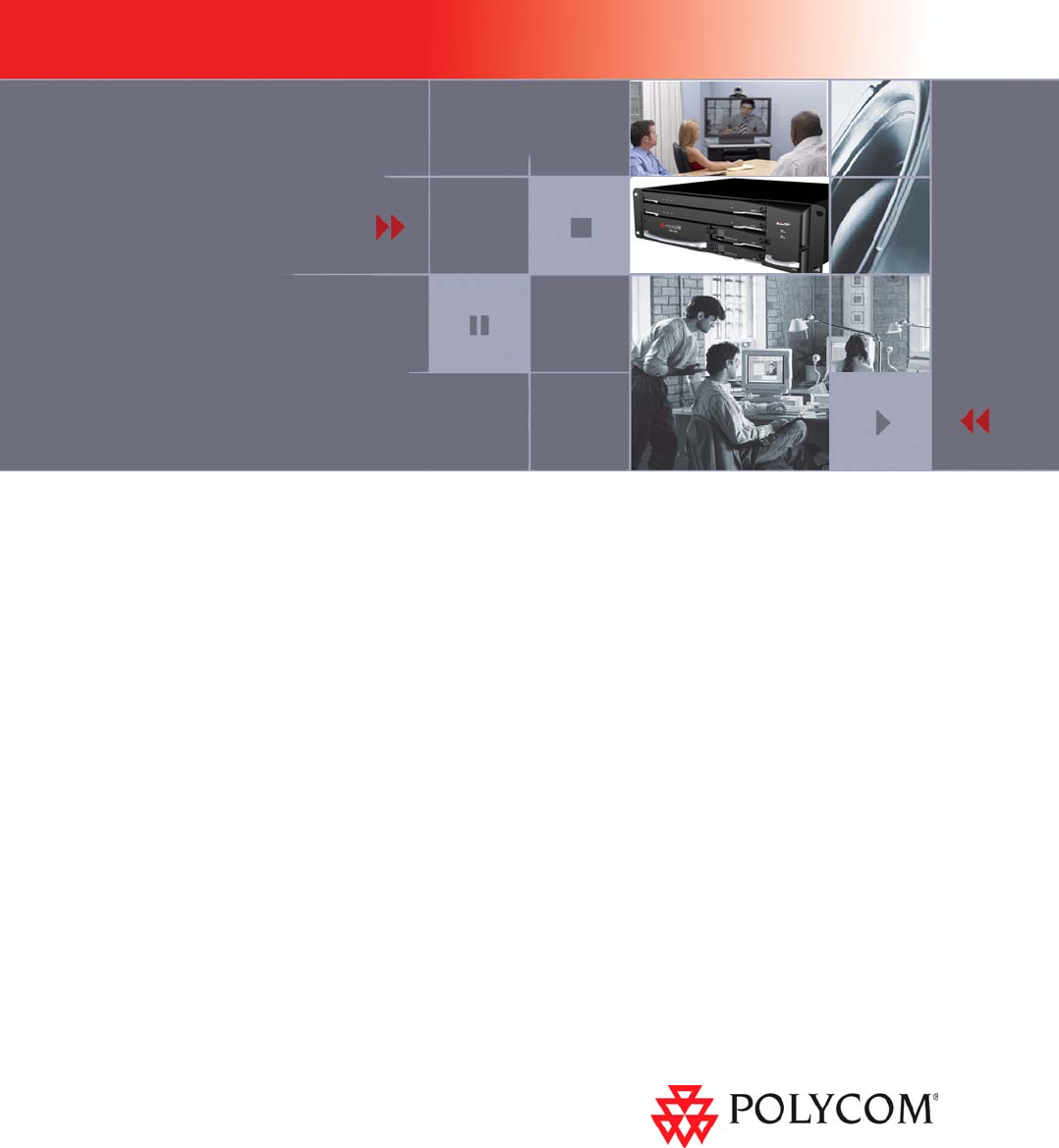
Polycom RMX 2000
Hardware Guide
Version
2.0.2
Copyright © 2008 Polycom, Inc.
All Rights Reserved
Catalog No. DOC2184B
Version 2.0.2
Proprietary and Confidential
The information contained herein is the sole intellectual property of Polycom, Inc. No distribution, reproduction or
unauthorized use of these materials is permitted without the expressed written consent of Polycom, Inc. Information
contained herein is subject to change without notice and does not represent commitment of any type on the part of
Polycom, Inc. Polycom and Accord are registered trademarks of Polycom, Inc.
Notice
While reasonable effort was made to ensure that the information in this document was complete and accurate at the
time of printing, Polycom, Inc., cannot assume responsibility for any errors. Changes and/or corrections to the
information contained in this document may be incorporated into future issues.Portions, aspects and/or features of this
product are protected under United States Patent Law in accordance with the claims of United States Patent No: US 6,300,973;
US 6,496,216; US 6,757,005; US 6,760,750; and US 7,054,620.
PATENT PENDING
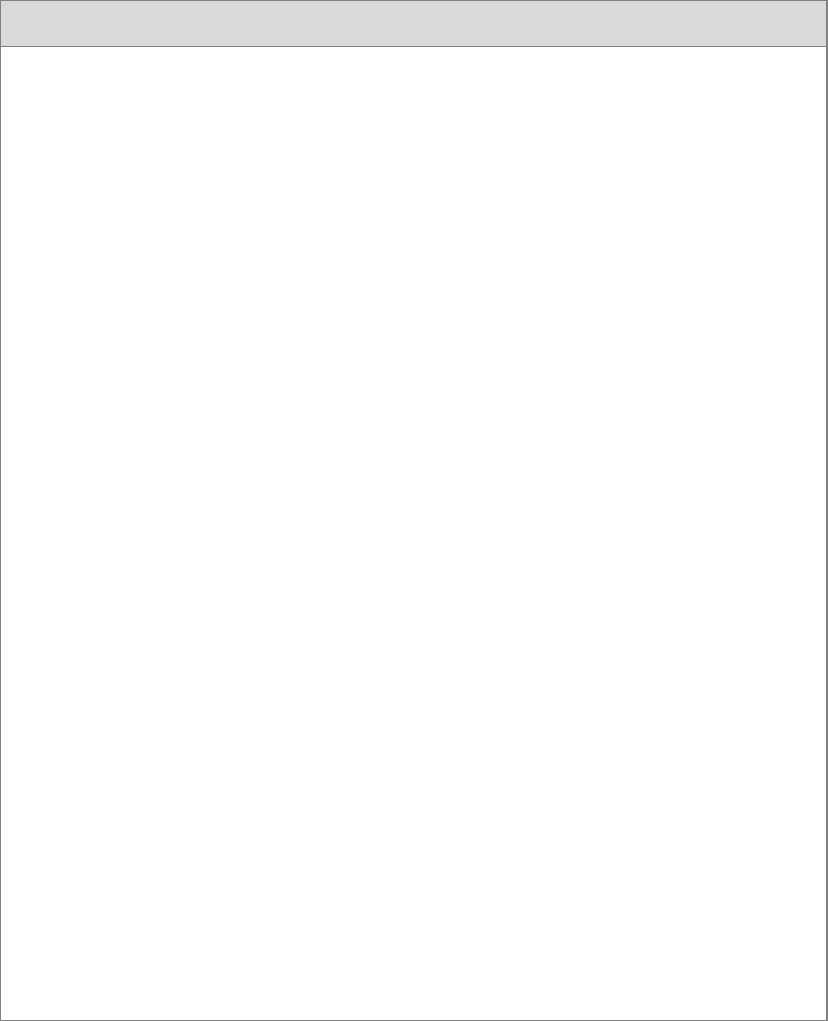
Regulatory Notices
United States Federal Communication
Commission (FCC)
Part 15: Class A Statement. This equipment has
been tested and found to comply with the limits for a
Class A digital device, pursuant to Part 15 of the FCC
Rules. Test limits are designed to provide reasonable
protection against harmful interference when the
equipment is operated in a commercial environment.
This equipment generates, uses and can radiate
radio-frequency energy and, if not installed and used
in accordance with the instruction manuals, may
cause harmful interference to radio communications.
Operation of this equipment in a residential area is
likely to cause harmful interference, in which case the
user will be required to correct the interference at his
or her own expense.
Part 68: Network Registration Number. This
equipment is registered with the FCC in accordance
with Part 68 of the FCC Rules. This equipment is
identified by the FCC registration number.
If requested, the FCC registration Number and REN
must be provided to the telephone company.
Any repairs to this equipment must be carried out by
Polycom Inc. or our designated agent. This
stipulation is required by the FCC and applies during
and after the warranty period.
CE Mark R&TTE Directive
Polycom Inc., declares that the Polycom RMX 2000 is
in conformity with the following relevant harmonized
standards:
EN 60950-1:2001
EN 55022: 1998+A1:2000+A2:2003 class A
EN 300 386 V1.3.3: 2005
Following the provisions of the Council Directive
1999/CE on radio and telecommunication terminal
equipment and the recognition of its conformity.
Canadian Department of Communications
This Class [A] digital apparatus complies with
Canadian ICES-003.
Notice: The Industry Canada label identifies certified
equipment. This certification means that the
equipment meets telecommunication network
protective, operational and safety requirements as
prescribed in the appropriate Terminal Equipment
Technical Requirements document(s). The
Department does not guarantee the equipment will
operate to the user's satisfaction.
Before installing this equipment, users should ensure
that it is permissible to be connected to the facilities
of the local telecommunications company. The
equipment must also be installed using an acceptable
method of connection. The customer should be
aware that compliance with the above conditions may
not prevent degradation of service in some situations.
Repairs to certified equipment malfunctions, may give
the telecommunications company causes to request
the user to disconnect the equipment.
Users should ensure for their own protection that the
electrical ground connections of the power utility,
telephone lines and internal metallic water pipe
system, if present, are connected together. This
precaution may be particularly important in rural
areas.
Caution: Users should not attempt to make such
connections themselves, but should contact the
appropriate electric inspection authority, or
electrician, as appropriate.
United States Safety Construction Details:
•All connections are indoor only.
•Unit is intended for RESTRICTED ACCESS
LOCATION.
•Unit is to be installed in accordance with the
National Electrical Code.
•The branch circuit overcurrent protection shall
be rated 20 A for the AC system.
•This equipment has a maximum operating
ambient of 40°C, the ambient temperature in
the rack shall not exceed this temperature.
To eliminate the risk of battery explosion, the battery
should not be replaced by an incorrect type.
Dispose of used batteries according to their
instructions.
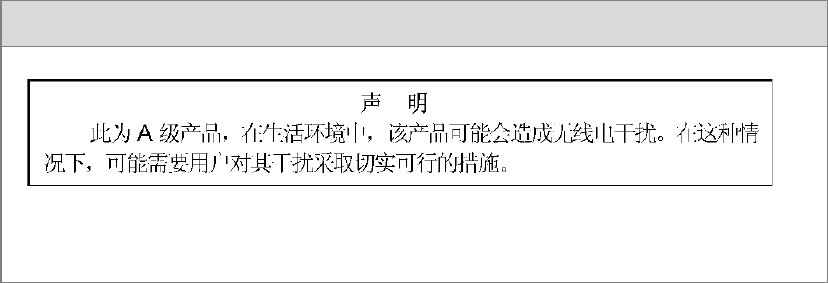
Chinese Communication Certificate
Singapore Certificate
RMX 2000 complies with IDA standards G0916-07
Regulatory Notices

Polycom RMX 2000 Hardware Guide
i
Table of Contents
Hardware Description . . . . . . . . . . . . . . . . . . . . . . . . . . 1-1
Main Features .......................................................................................... 1-1
RMX 2000 Specifications ....................................................................... 1-2
Site Requirements ................................................................................... 1-3
Safety Requirements ...................................................................... 1-3
Rack Mount Safety Precautions .................................................... 1-3
Installation Precautions ................................................................. 1-4
RMX 2000 Components ......................................................................... 1-5
RMX 2000 Front Panel ................................................................... 1-5
RMX 2000 Rear Panel ..................................................................... 1-7
RTM IP ............................................................................................. 1-7
RTM ISDN ....................................................................................... 1-9
ISDN/PSTN Clock Source .................................................. 1-10
................................................................................................. 1-10
Cables Connected to the RTM IP & ISDN Boards ................... 1-11
RMX 2000 LEDs .................................................................................... 1-12
RMX 2000 Front Panel LEDs ....................................................... 1-12
RMX 2000 Rear Panel LEDs ........................................................ 1-13
RTM IP ................................................................................... 1-13
RTM ISDN ............................................................................. 1-15
Component Replacement .................................................................... 1-16
Hot Swappable MPM Boards ..................................................... 1-16
Installing an new MPM card in a powered On RMX2000: ..... 1-17
Replacing a powered On (hot) MPM card ................................ 1-18
Replacing the CPU (CNTL) Module .......................................... 1-20
Replacing the Power Supply Drawer ........................................ 1-21
Replacing the Fan Drawer ........................................................... 1-22
Replacing a RTM ISDN card ....................................................... 1-23
Replacing the RTM IP Board ...................................................... 1-25

Table of Contents
ii

1-1
1
Hardware Description
This Hardware Guide provides information on the RMX 2000 and its
components. This system utilizes a modular “universal slot” platform,
whose components are designed for high performance, capacity and
reliance.
Main Features
The Polycom RMX 2000 offers the following features:
•Linux® based
• Chassis based on the ATCA standard
• Support for standard network interfaces (IP, ISDN and LAN) and
large number of ports
• H.323, SIP video & PSTN
• New hardware technologies
• Telco grade high availability, redundancy, on-line upgrading and
dynamic resource allocation
• Easy integration of conference elements into external network
management
• Enhanced Continuous Presence (multi-image video)
• IVR (Interactive Voice Response) module
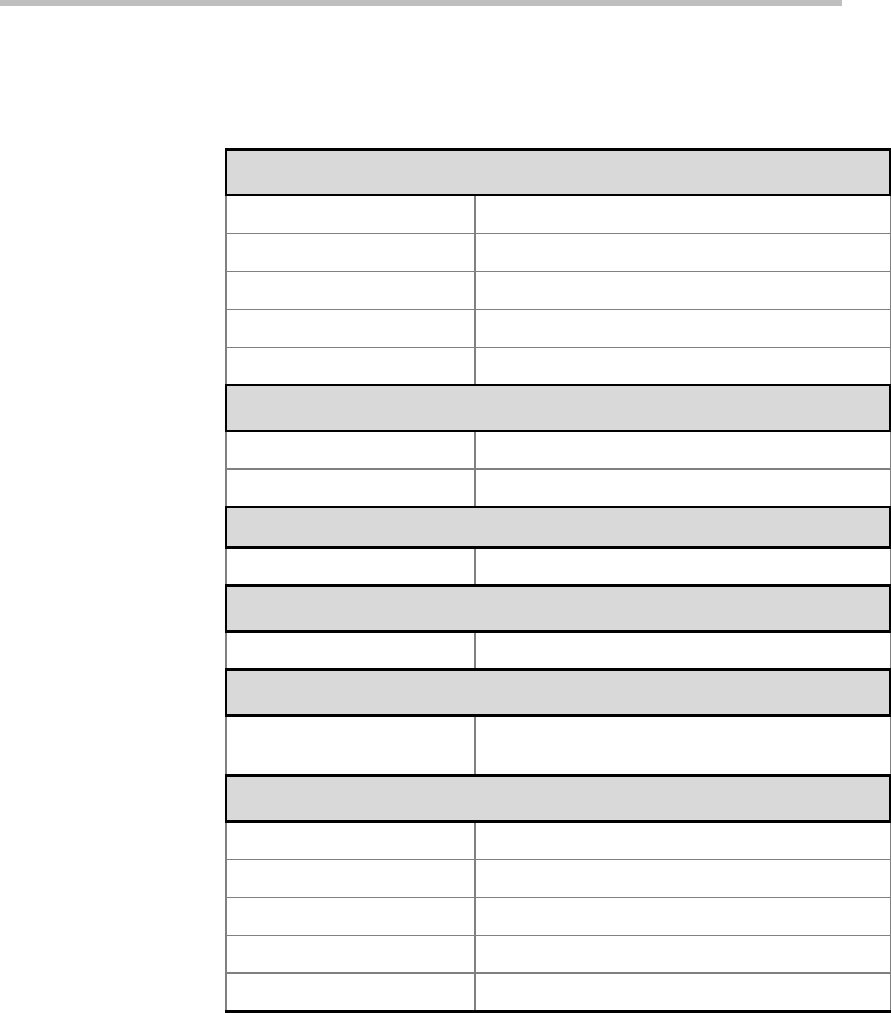
Chapter 1- Hardware Description
1-2
RMX 2000 Specifications
Table 1-1 Polycom RMX 2000 Specifications
Physical
Height 3U (13.28 cm.)
Width 19” (48.26 cm.)
Depth 15.74” (40 cm.)
Weight Up to 16.5 Kg.
Free space above MCU 3” standard installation.
IP Protocols
Audio G.711, G.722, G.722.1, G.729A, G.723.1, Siren14.
Video H.263, H.264.
Network Interfaces
IP, ISDN, PSTN and LAN H.323, PSTN, LAN and SIP.
Power Supply
AC Input 100-240 VAC, 4-2 AMP, 50/60 Hz.
Power Consumption
AC Maximum Power
consumption
AC Voltage–up to 7 AMP at 110 VAC, and 4 AMP
220 VAC protected by a 10 Amp circuit breaker.
Environment
Operating temperature 0°– 40°C (22°– 104°F).
Storage temperature -30°– 70°C (40°– 158°F).
Relative humidity 15% - 90% no condensing.
Operating altitude Up to 3,000 m (10,000 ft.).
Operating ESD 4 kV.

Polycom RMX 2000 Hardware Guide
1-3
Site Requirements
This section describes the requirements your site must meet for safe
installation and operation of the system.
Safety Requirements
For your protection, please read these safety instructions completely
before operating the equipment.
• Look carefully for potential hazards in your work area: moist floors,
ungrounded power cables, frayed power cords, missing safety
grounds and so forth.
• Locate the main circuit breaker within the room.
• Locate the emergency power OFF switch within the room.
• Never assume that power is disconnected from a circuit.
• Use only the power cord supplied with the system.
• The power cord should only be connected to a power outlet that has a
protective ground contact.
• Ensure that the power cord is easily accessible from the back of the
system at all times.
• Place the equipment in a well-ventilated area where the vents are free
from obstruction.
• Do not place heavy objects directly on top of the RMX 2000 unit.
• Do not use liquids around your equipment.
Rack Mount Safety Precautions
The following precautions should be followed with regards to rack mount
safety:
• Keep the area around the RMX 2000 clean and free of clutter.
• Decide on a suitable location for the equipment rack that will hold the
RMX 2000 unit. It should be situated in a clean, dust-free area that is
well ventilated. Avoid areas where heat, electrical noise and
electromagnetic fields are generated. You will also need it placed
near a grounded power outlet.
• Ensure that the leveling jacks on the bottom of the rack are fully
extended to the floor with the full weight of the rack resting on them.
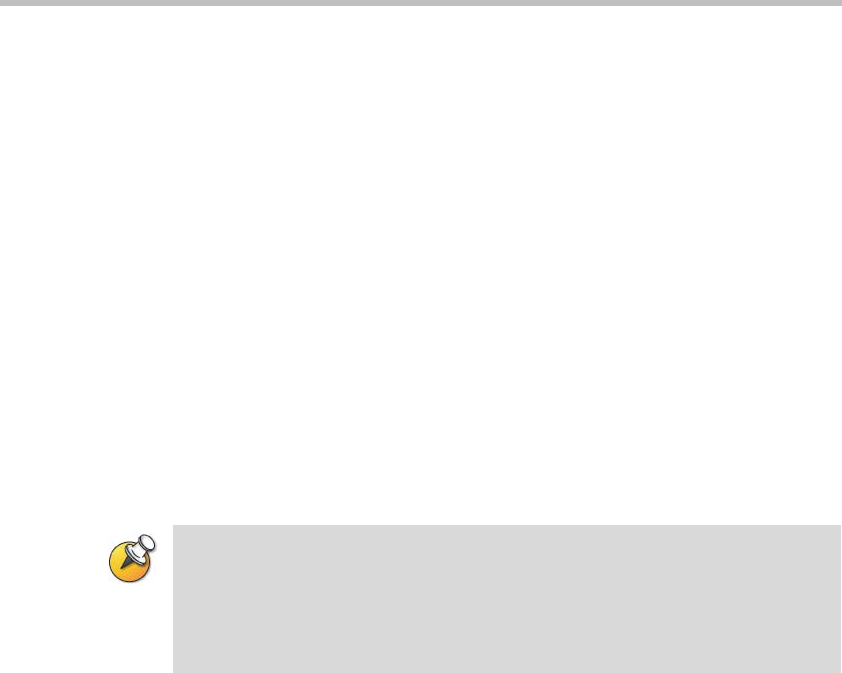
Chapter 1- Hardware Description
1-4
• In a single rack installation, stabilizers should be attached to the rack.
• In multiple rack installations, the racks should be coupled together.
• Always make sure the rack is stable before extending a component
from the rack.
• You should extend only one component at a time - extending two or
more simultaneously may cause the rack to become unstable.
• Before you install the rails, determine the placement of each
component in the rack.
• Install the heaviest components on the bottom of the rack first, and
then work up.
• Allow the power supply units to cool before touching them.
• Always keep the rack’s trays and board’s closed when not servicing,
to maintain proper cooling.
Installation Precautions
The following precautions should be followed with regards to installation
of the RMX 2000:
• Use a regulating uninterruptable power supply (UPS) to protect the
RMX 2000 from power surges and voltage spikes, to keep your MCU
operating in case of a power failure.
• Place the RMX 2000 on a hard, flat surface such as a desktop or mount
it on 19” rack.
• The airflow of the RMX 2000 is from right to left. Be sure that the
areas in the left and right side of the system are clear for proper
ventilation.
When handling electronic components, standard anti-static precautions must be
observed:
•Wear a grounding strap
•Handle cards by their edges only and do not touch their components or
connector pins
•Keep components in anti-static bags, when not installed in the RMX2000

Polycom RMX 2000 Hardware Guide
1-5
RMX 2000 Components
On the RMX 2000 modules are located on both the front and rear of the
MCU as listed in Table 1-2, "Polycom RMX 2000 Component Description".
For more information see the descriptions of the "RMX 2000 Front Panel”
on page 1-5 and "RMX 2000 Rear Panel” on page 1-7.
RMX 2000 Front Panel
Figure 1-1 shows the front panel of the RMX 2000. The front panel
provides access to the RMX 2000 main CNTL modules, MPM modules,
Power Supply drawer, Status LEDs, and Fans.
Figure 1-1 RMX 2000 Front Panel
MPM Boards & LEDs Fan drawer & Power
LED
Power supply drawer Control Unit & LEDs
USB ports - are only
for debugging and not
for customer use
2nd CPU & LEDs

Chapter 1- Hardware Description
1-6
Table 1-2 Polycom RMX 2000 Component Description
Component Description
CPU (CNTL)
Module
The CPU Module controls and manages the RMX 2000.
The CPU Module has an ComExpress Pentium-M 1.4
GHz processor, a 40GB hard disk drive, 1GB Compact
Flash and 512MB of DDR RAM.
The Operating System is Linux.
Power Supply
Drawer
The Power Supply Module is housed in a drawer and
located below the MPM Modules. The Power Supply
drawer is connected to the backplane by means of a
power connector. Operates at 100-240 volts AC 50/60 Hz,
and provides +48VDC 700W output with built-in load
sharing capabilities.
Fan Drawer Three fans are mounted sideways in the right front panel.
Three fans are mounted in the drawer. Airflow is from right
to left, and out the side of the MCU. The drawer is
connected to the back plane by a connector.
Multi Processor
Module (MPM)
Board
The MPM Boards, perform the various RTP, audio and
video processing functions on the RMX 2000 unit.
Boards are based on the ATCA standard, with a card
manager (CM) and up to 26 720Mhz TI DSP’s.
Two types are available:
•MPM - F - 26 DSP’s
•MPM - H - 13 DSP’s
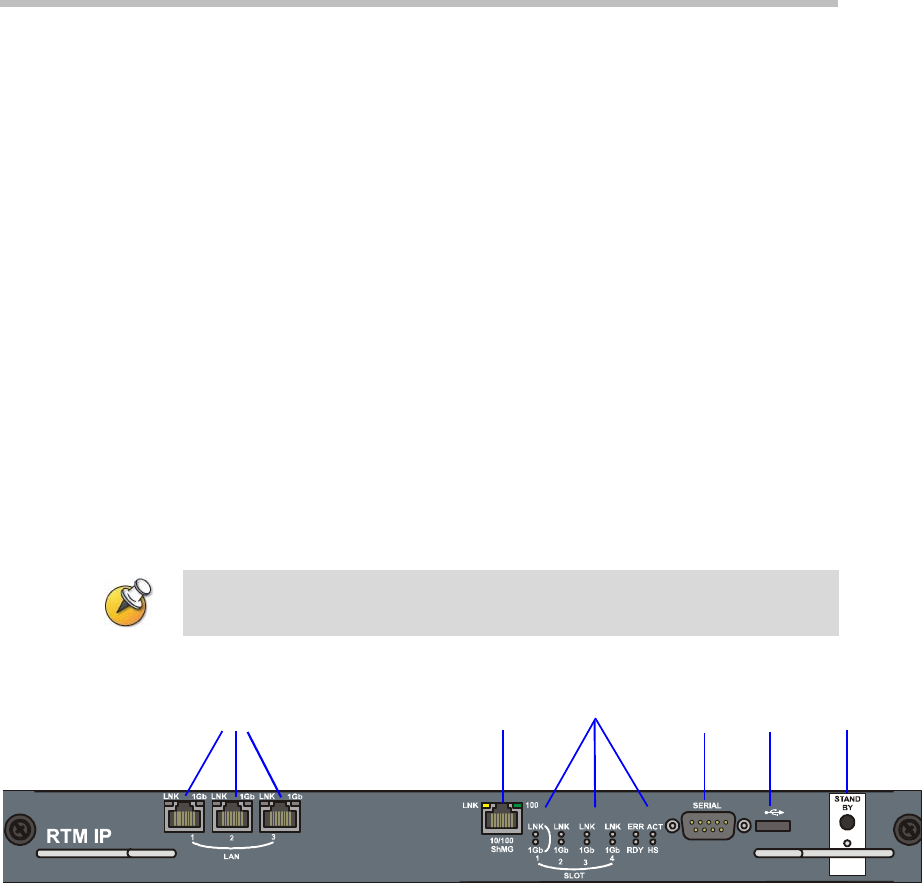
Polycom RMX 2000 Hardware Guide
1-7
RMX 2000 Rear Panel
The RMX 2000 rear panel contains the RTM IP board and optionally, the
RTM ISDN board. In addition, the rear panel houses the main power
switch, AC inlet, a circuit breaker, and additional communications ports.
RTM IP
The RTM IP board provides system shelf management based on the
ATCA standard and connects to the backplane. It controls and monitors
fans on the system and regulates power supply. This board contains an
Ethernet Switch managing the network of the system and routing traffic.
This board routes data between the boards and components of the system,
and provides connectivity to external IP networks.
Connections include:
•3 LAN ports
• 10/100Mb ShMG port (Future Use)
• 1 Serial port (Future Use)
•1 USB port
Figure 1-2 RMX 2000 RTM IP Rear Panel Layout
LAN1, LAN3 and the 10/100Mb ShMG ports shall not be used and the plastic
caps covering those ports should not be removed.
LAN 1-3 Ports
& LEDs 10/100Mb ShMG
LAN & LEDs
Internal LAN
connections
Serial
Port
USB
Port Standby button &
LED
LAN1, LAN 3, ShMG and the Serial ports are only
for debugging and not for customer use
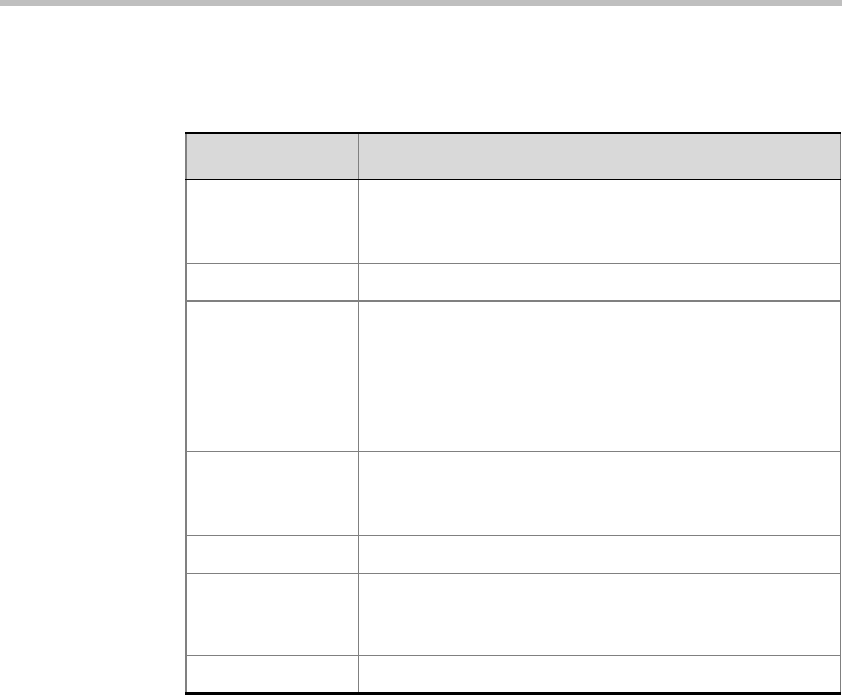
Chapter 1- Hardware Description
1-8
The following items appear on the RMX 2000 rear panel:
Table 1-3 RMX 2000 Rear Panel - RTM IP Component Description
Item Description
LAN 1 NA - Disconnected.
Note: LAN 1 is covered with a plastic cap that should not
be removed.
LAN 2 Used for the Network connection.
LAN 3 For Remote Access only using the Permanent
Management Network. For more information, see the
RMX 2000 Administrator’s Guide, Appendix F: "Alternate
Management Network” on page G-1.
Note: When not in use, LAN 3 is covered with a plastic
cap that should not be removed.
10/100 ShMG NA - For debugging purposes only.
Note: 10/100 ShMG is covered with a plastic cap that
should not be removed.
Serial NA - For debugging purposes only.
USB USB key connection. For more information, see the RMX
2000 Getting Started Guide, "First Time Installation and
Configuration” on page 2-1.
Standby button Toggle between CPU activation and standby.
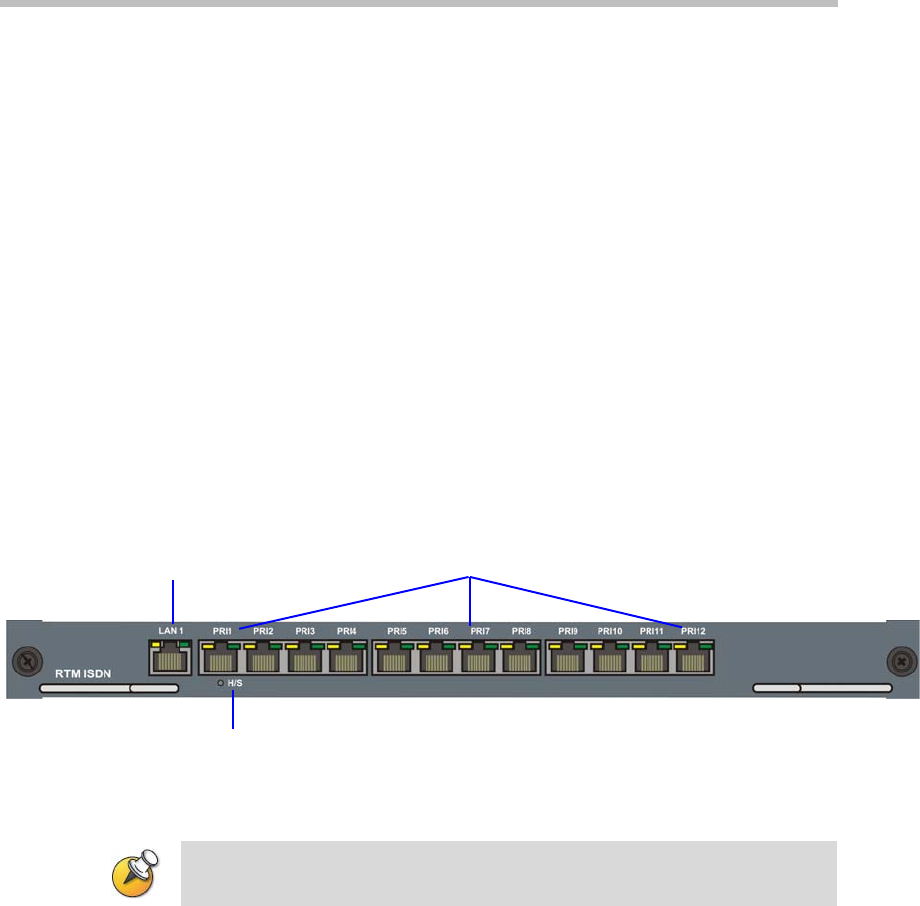
Polycom RMX 2000 Hardware Guide
1-9
RTM ISDN
The RTM ISDN card connects directly to an MPM card. The RTM ISDN
card routes data between the MPM cards and components of the system,
converts ISDN T1/E1 media to IP packets and provides connectivity to
external ISDN networks.
The RTM ISDN card is installed on the rear panel of the RMX interfaces
between the RMX unit and the ISDN/PSTN switch. Up to two RTM ISDN
cards can be installed in one RMX 2000.
An RTM ISDN card must connect directly to an MPM board:
• In an RMX with a single MPM board – the RTM ISDN card must be
installed in the rear panel slot on the
same level as the MPM board
• In an RMX with two MPM boards – the RTM ISDN card can be
installed in either of the two rear panel card slots
Each RTM ISDN card includes the following connections:
• 12 E1/T1 PRI lines available for connecting 7 E1 and 9 T1 PRI lines
•1 LAN port
Figure 1-3 RMX 2000 RTM ISDN Rear Panel Layout
LAN & LEDs E1/T1 connections
H/S LED
The RTM-ISDN card supports 200 participants, regardless of whether the spans
are T1 or E1.

Chapter 1- Hardware Description
1-10
ISDN/PSTN Clock Source
Each RTM ISDN card has its own primary and secondary clock source.
The first span to synchronize becomes the primary clock source and the
second span to synchronize becomes the secondary clock source. This
clock is used to synchronize ISDN spans only (it is not the system clock).
A single clock source triggers an alarm that can be turned off by setting
the appropriate flag in the system configuration.
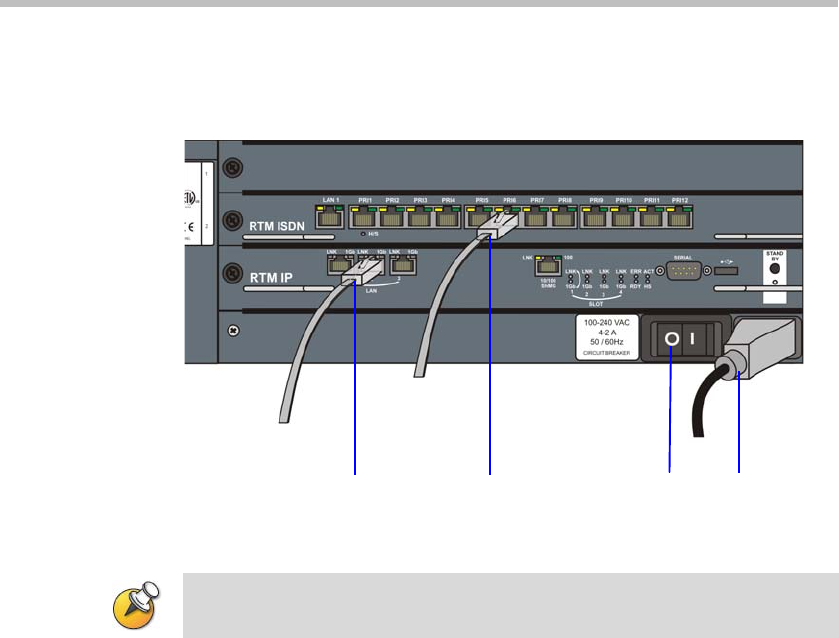
Polycom RMX 2000 Hardware Guide
1-11
Cables Connected to the RTM IP & ISDN Boards
All external connectors are located on the rear panel.
Figure 1-4 RMX 2000 Rear Panel View with Cables
LAN 2 Connection Power
Cable
Off/On
switch
E1/T1 Connection
Do not remove the protective caps from LAN1, LAN3 and ShMG ports.
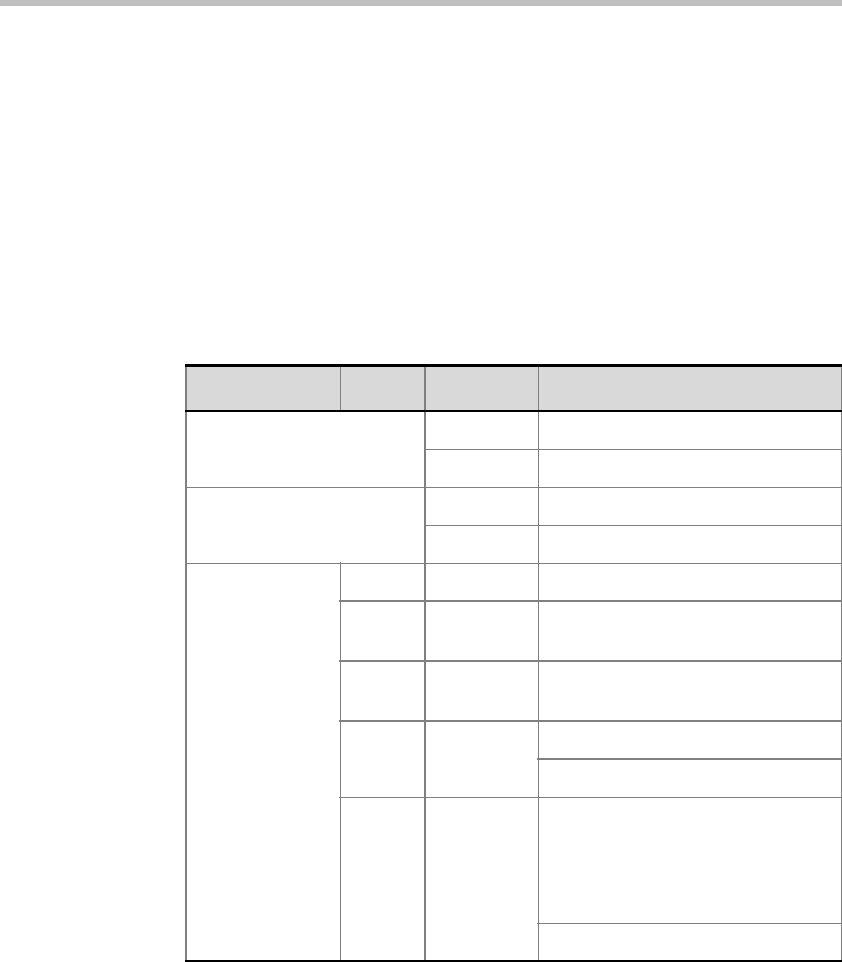
Chapter 1- Hardware Description
1-12
RMX 2000 LEDs
The RMX includes LEDs located on the front panel and rear panel. In the
front panel, the LEDs reflect the state of the module. The LEDs on the rear
panel indicate the state of the external connections and the status of the
RTM IP board.
RMX 2000 Front Panel LEDs
The following items appear on the RMX 2000 front panel:
Table 1-4 RMX 2000 Front Panel LED’s
Component LED ID LED Color Description
Fan Status Green OK.
Red Warning - Fan failure.
Power Status Green OK.
Red Error - Problem with power supply.
CNTL ERR Red ON - Major system error.
RDY Green ON - CPU board has successfully
completed startup.
ACT Amber ON - At least one endpoint is
connected to the system.
HD Red OFF - Normal.
Flashes - Hard disk is active.
HS Blue Flashes - Indicates when the
power down process is initiated on
an MPM board. This Led flashes in
synchronization with the MPM’s
boards HS Led.
ON - CPU may be removed.
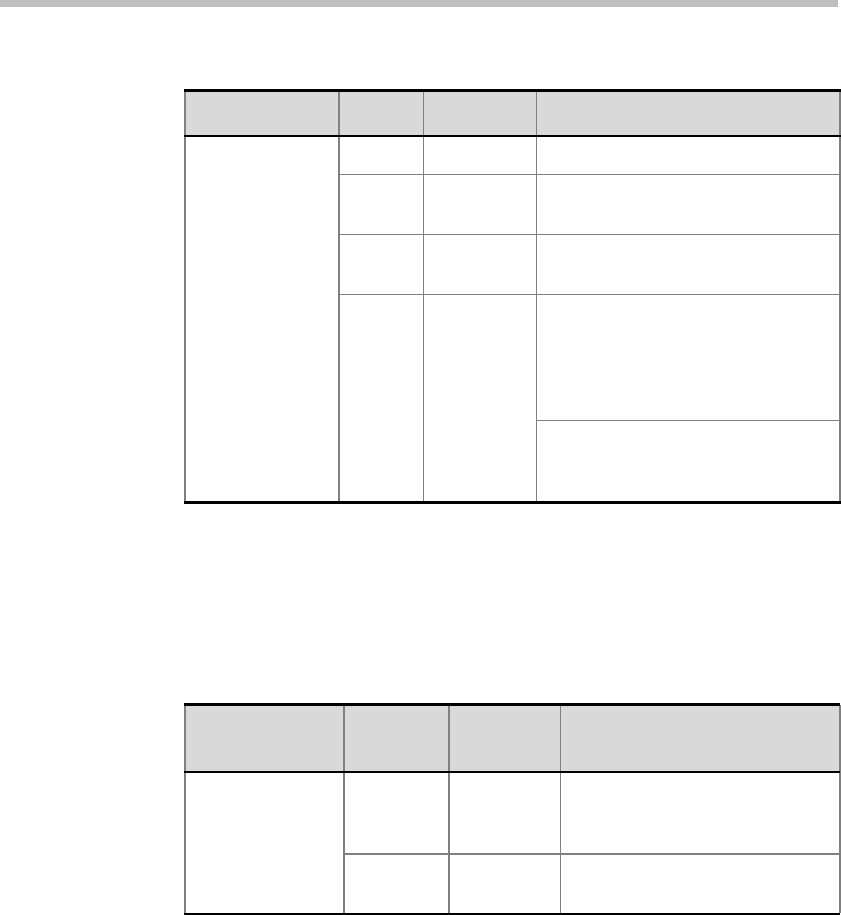
Polycom RMX 2000 Hardware Guide
1-13
RMX 2000 Rear Panel LEDs
RTM IP
The following items appear on the RTM IP board:
MPM ERR Red ON - Major error on board.
RDY Green ON - The board has completed
startup successfully.
ACT Amber ON - At least one participant is
connected to a conference.
HS Blue Flashes - Shut down process
initiated by lightly pulling the CPU
ejector levers. This Led flashes in
synchronization with the CNTL’s
board’s HS Led.
ON - The card can be removed
safely once the CPU ejector levers
are fully open.
Table 1-4 RMX 2000 Front Panel LED’s (Continued)
Component LED ID LED Color Description
Table 1-5 RMX 2000 RTM IP LEDs
Component LED
Name LED Color Description
LAN LEDs (1-3) LNK Green Lit with active network
connection, flickers with Packet
activity.
1 Gb Amber Lit when 1Gb connection online,
flickers with Packet activity
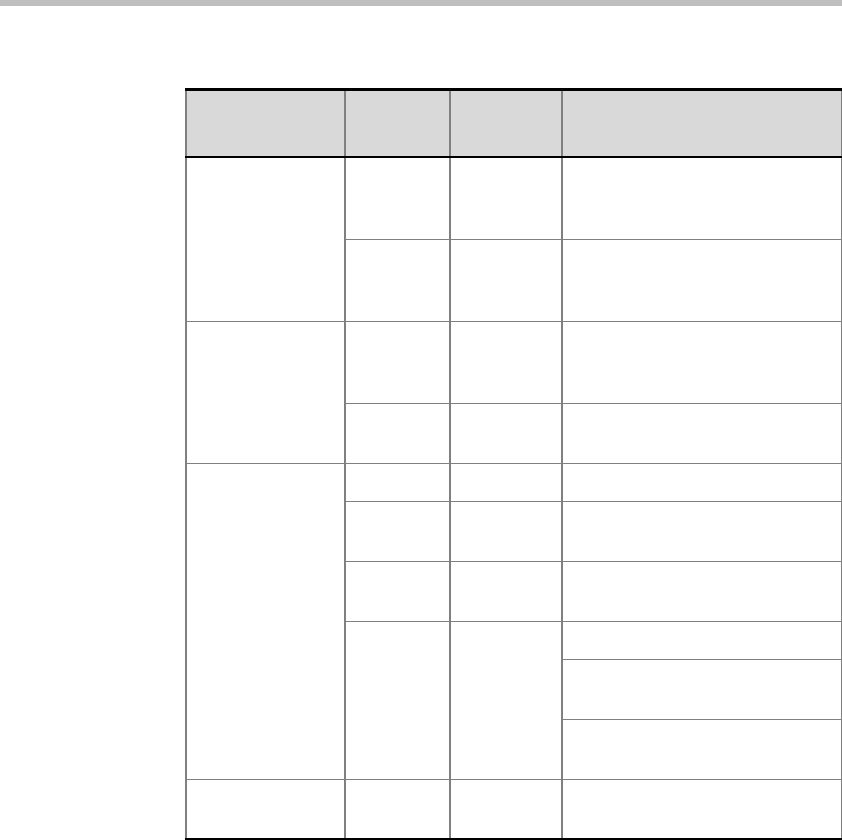
Chapter 1- Hardware Description
1-14
10/100 ShMG
LEDs
LNK Green Lit with active network
connection, flickers with Packet
activity.
100 Amber Lit when active network is 10/
100Mb, flickers with Packet
activity.
SLOT (1-4)
LEDs
LNK (1-4) Green Lit with active network
connection, flickers with Packet
activity.
1Gb (1-4) Amber Lit when 1Gb connection online,
flickers with Packet activity.
ShMG LEDs ERR Red ON - Major error on RTM board.
ACT Red ON - Packet flow to and from
the MCU chassis.
RDY Green ON - RTM IP board has
successfully completed startup.
HS Blue OFF - Normal.
Flashes - During power down
process.
ON - RTM IP board may be
removed.
Standby LED Red ON - CPU & System are in a
standby (OFF) mode.
Table 1-5 RMX 2000 RTM IP LEDs (Continued)
Component LED
Name LED Color Description
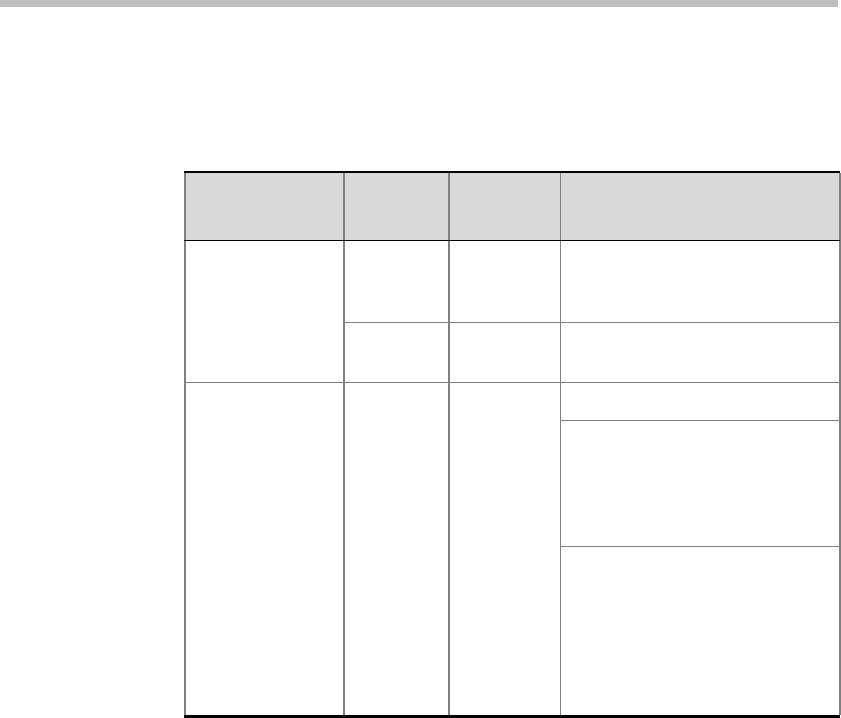
Polycom RMX 2000 Hardware Guide
1-15
RTM ISDN
The following items appear on the RTM ISDN rear panel:
Table 1-6 RMX 2000 RTM ISDN Rear Panel LEDs
Function Name LED
Name LED Color Description
LAN LED (1) LNK Green Lit with active network
connection, flickers with Packet
activity.
1 Gb Amber Lit when 1Gb connection online,
flickers with Packet activity
ShMC LEDs H/S Blue OFF - Normal.
Flashes - This Led is activated
when the MPM card Hot Swap
functionality initiates a power off
routine on the MPM and RTM
ISDN boards.
ON - Power on the RTM ISDN
board has been switched OFF.
This Led is activated by the
MPM board when the MPM’s
card Hot Swap functionality
powers off the MPM and RTM
ISDN boards.
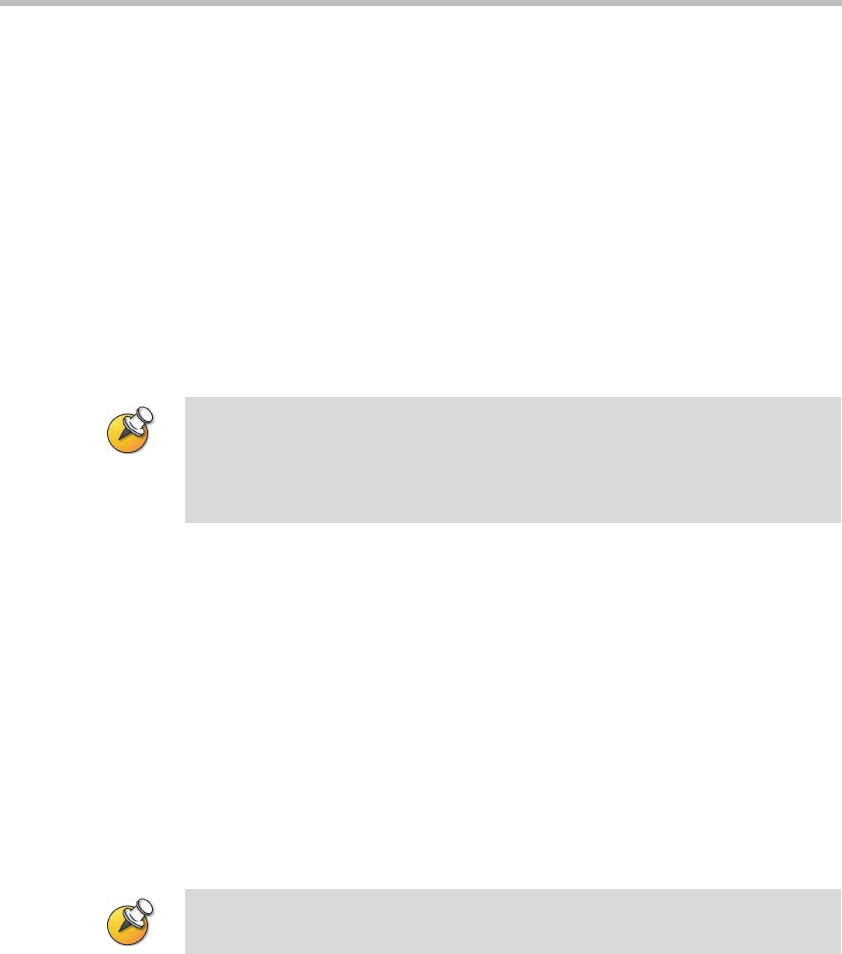
Chapter 1- Hardware Description
1-16
Component Replacement
The RMX 2000 is designed with ease of maintenance in mind. Most
components are swappable and are accessible directly via the front panel
or the rear panel.
The following components can be replaced when they are faulty:
• CPU (CNTL) Module
• Multi Processor Module (MPM) Board(s) - This board is Hotswap
enabled
• Power Supply Module
• Fan Drawer
•RTM IP Board
Before replacing parts:
• To ensure a part needs replacing, complete the troubleshooting
procedures.
• Identify exactly which part needs replacing.
• Make sure you have the correct replacement part on hand.
• Make sure you are using proper ESD equipment, to prevent damage
to the system.
Hot Swappable MPM Boards
All MPM Boards can be installed or removed while the RMX 2000 is
powered on and operating.
Warning!
•All maintenance tasks are to be performed by qualified, authorized
personnel.
•Use only replacement parts supplied by your dealer.
•Follow all procedures. Do not skip any steps.
The RTM IP and RTM ISDN Card are not Hotswappable. System shutdown is
required when replacing the ISDN or IP RTM card.

Polycom RMX 2000 Hardware Guide
1-17
Prior to removing an MPM board the captive screws must be unscrewed
and the ejector levers must be used to “power down” the card. Powering
down of the card by lightly pulling on the MPM card’s ejector mechanism.
Once the ejector levers have been pulled a removal sequence is initiated
and the process cannot be terminated. When present, the HS LED flash on
the MPM and Control Unit. When the HS led is constantly lit the card is
powered down, you can remove the card. Power up is achieved when the
card is re-inserted and the ejector levers are pushed against the board’s
cage.
Installing an new MPM card in a powered On RMX2000:
1If applicable, loosen the captive screws and remove the slot cover.
2On the card to be installed, move the ejector levers to their full open
position.
3Insert the card into the slot until the ejector levers touch the front
edge of the card cage.
4Push the ejector levers to their fully closed position and tighten the
captive screws on each side of the card, securing the MPM RTM card
to the RMX.
The blue HS LEDs on the MPM card and the Control Unit start
flashing and the power on cycle for the card is initiated:
—The card’s resources are added to the system resources list
—The number of available ports on the RMX is increased to the
current CFS license level
—Port usage is re-calculated and the Port Gauges and Video/Voice
Port Configuration dialog box are updated
When the power on cycle of the MPM card is completed, the blue HS
LEDs will turn OFF. The green RDY LED on the MPM card switches
on and remains lit.
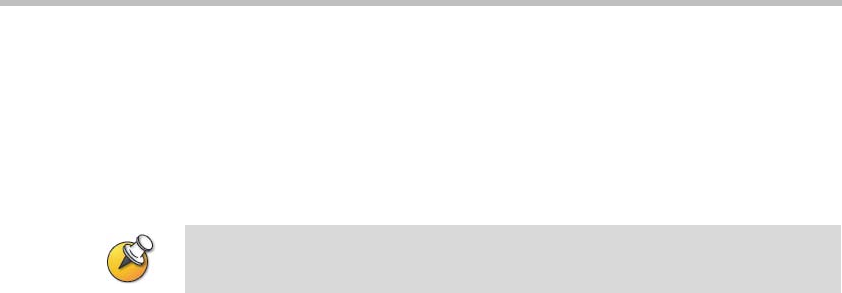
Chapter 1- Hardware Description
1-18
Replacing a powered On (hot) MPM card
1Loosen the captive screws that fasten the card to the MCU.
2Pull the ejector levers on the sides of the card forward and slightly
outward until the blue HS LED on the card and the Control Unit start
to flash.
3The power off sequence for the MPM and RTM ISDN boards are
initiated as follows:
—All participants connections on the card are disconnected
—A fault is generated on the system
— For each disconnected participant, a participant disconnection event is
written to the CDR with the disconnection cause Disconnected by
Operator
—New participant connections are blocked when the card is
removed
—If an RTM ISDN card is connected to the MPM card it is also
powered off and all PSTN participants are disconnected
—When an RTM ISDN card is removed, its resources are deducted
from the Resource Report
—A Log File entry is written indicating MPM card removal
—Port usage is re-calculated and the Port Gauges and Video/Voice
Port Configuration dialog box are updated
4When the blue HS LEDs on the MPM, RTM and Control Unit stop
flashing and remain lit, move the ejector levers to their fully open
position and remove the MPM card.
Warning!
Once the removal sequence is initiated the process cannot be terminated and
the HS led flashes if activated.

Polycom RMX 2000 Hardware Guide
1-19
5Carefully slide the MPM Module out through the front panel.
6On the card to be installed, move the ejector levers to their fully open
position.
7Slide in the replacement MPM Module.
8Push the MPM Module firmly into the Backplane, making sure it is
properly seated in its slot.
9Ensure that the metal ejector levers are fully retracted into their
housings.
10 Tighten the captive screws on the front panel of the RMX that secure
the MPM Module.
1
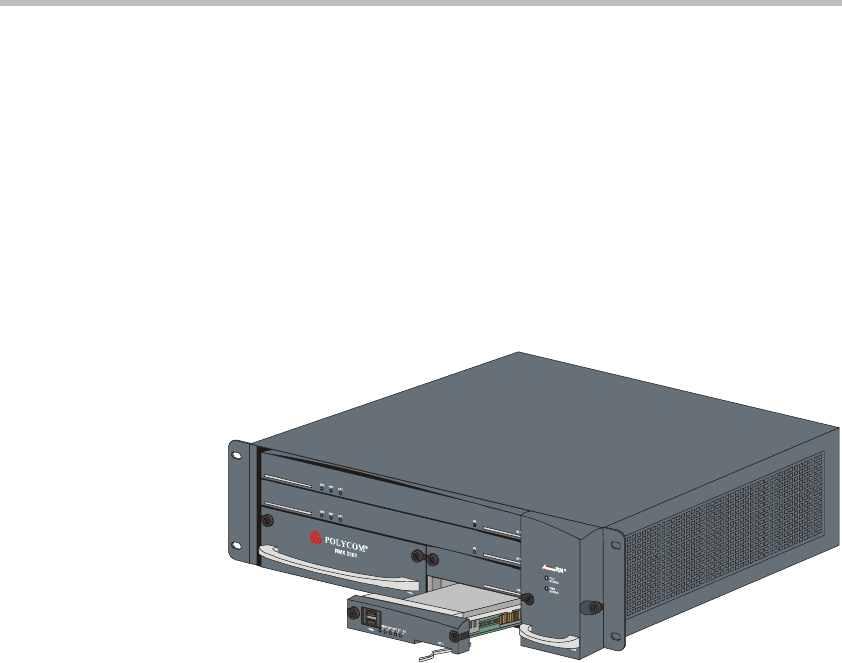
Chapter 1- Hardware Description
1-20
Replacing the CPU (CNTL) Module
The CPU module is the management system of the RMX 2000. Use the
following procedure to replace a CPU (CNTL) Module:
1Ensure that power switch to the RMX 2000 is turned OFF (O).
2Unscrew the captive screws on the front panel of the RMX 2000 that
secure the CPU (CNTL) Module.
3Use the metal ejector levers to pull the CPU (CNTL) Module out of its
slot in the Backplane.
4Carefully slide the CPU (CNTL) Module out through the front panel.
5On the CPU (CNTL) Module to be installed, move the ejector lever to
the fully open position.
6Slide in the replacement CPU (CNTL) Module.
7Push the CPU (CNTL) Module firmly into the Backplane, making
sure it is properly seated in its slot.
8Ensure that the metal ejector levers are fully retracted into their
housings.
9Tighten the captive screws on the front panel of the RMX 2000 that
secure the Functional CPU (CNTL) Module.
10 Turn ON the RMX 2000.
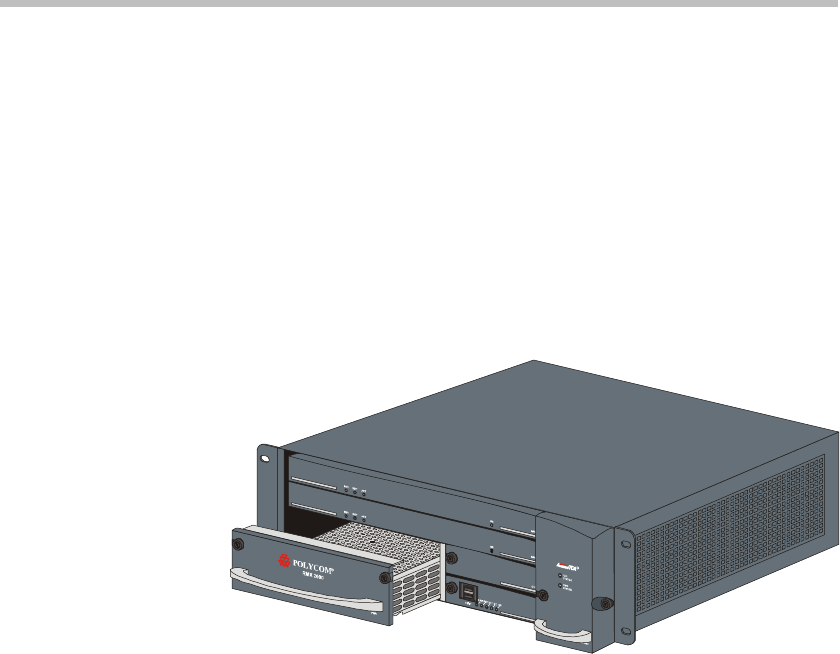
Polycom RMX 2000 Hardware Guide
1-21
Replacing the Power Supply Drawer
A single supply unit powers the RMX 2000. Use the following procedure
to replace a Power Supply:
1Ensure that power switch to the RMX 2000 is turned OFF (O).
2Unscrew the captive screws on the front panel of the RMX 2000 that
secure the Power Supply.
3Use the metal ejector levers to pull the Power Supply Module out of
its slot in the Backplane.
4Carefully slide the Power Supply Module out through the front
panel.
5Slide in the replacement Power Supply Module.
6Push the Power Supply Module firmly into the Backplane, making
sure it is properly seated in its slot.
7Ensure that the metal ejector levers are fully retracted into their
housings.
8Tighten the captive screws on the front panel of the RMX 2000 that
secure the Power Supply Module.
9Turn ON the RMX 2000.

Chapter 1- Hardware Description
1-22
Replacing the Fan Drawer
Three fans are mounted in the Fan Drawer, where the airflow is from right
to left. Should one of these fans fail as indicated by a Fan LED, you are
required to replace the fan drawer.
1Unscrew the captive screws on the front panel of the RMX 2000 that
secure the Fan Drawer.
2Use the metal ejector levers to pull the Fan Drawer out of its slot in
the Backplane.
3Carefully slide the Fan Drawer out through the front panel.
4Slide in the replacement Fan Drawer.
5Push the Fan Drawer firmly into the Backplane, making sure it is
properly seated in its slot.
6Ensure that the metal ejector levers are fully retracted into their
housings.
7Tighten the captive screws on the front panel of the RMX 2000 that
secure the Fan Drawer.
Warning!
The Fan drawer can be replaced when the RMX unit is ON, however a
replacement drawer must be inserted immediately. The temperature increase is
detected by the system, when critical, a system shutdown is initiated.

Polycom RMX 2000 Hardware Guide
1-23
Replacing a RTM ISDN card
1Ensure that power switch to the RMX 2000 is turned OFF (O).
2Loosen the captive screws that fasten the card to the MCU.
3Remove the RTM ISDN board. Use the metal ejector levers to pull the
RTM ISDN Module out of its slot in the Backplane.
4Carefully slide the RTM ISDN Module out through the front panel.
5On the card to be installed, move the ejector levers to their fully open
position
6Slide in the replacement RTM ISDN Module.
7Insert the card into the slot until the ejector levers touch the front
edge of the card cage.
8Push the ejector levers to their fully closed position.
9Tighten the captive screws on each side of the rear panel of the card,
securing the RTM ISDN card to RMX.
10 Turn ON the RMX 2000.
Ejector Lever
Captive Screw
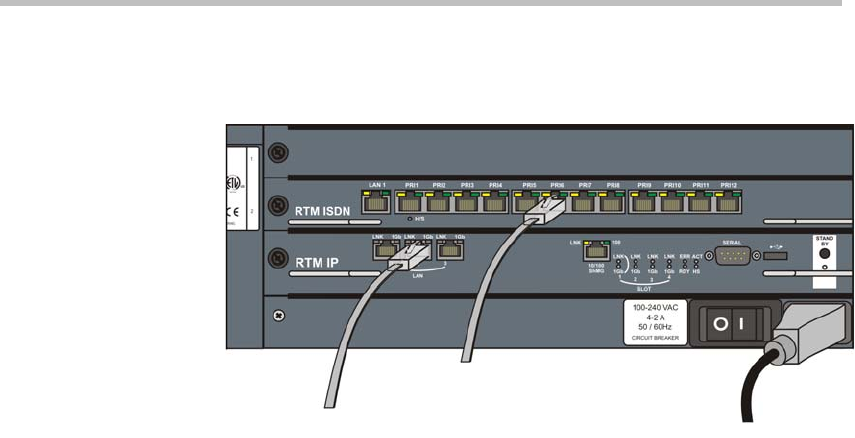
Chapter 1- Hardware Description
1-24
11 Connect the RJ-45 terminated PRI cables into any of the slots labeled
PRI1 - PRI12:
Up to 9 PRI cables can be connected to an RTM ISDN card, with each
card providing connection for up to 7 E1 or 9 T1 PRI lines. When two
RTM ISDN cards are installed, up to a total of 18 PRI cables can be
connected.
LAN Power
PRI Cables
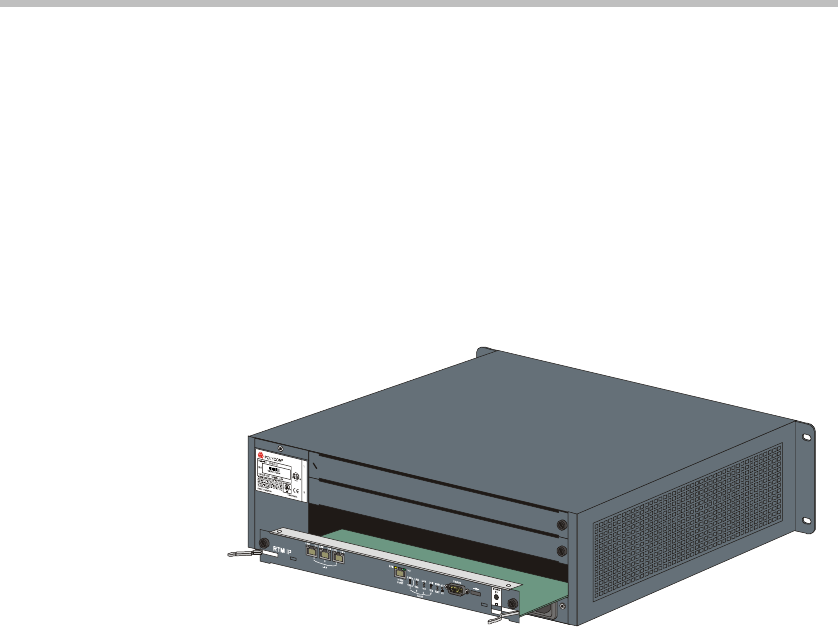
Polycom RMX 2000 Hardware Guide
1-25
Replacing the RTM IP Board
The RTM IP board on the rear of the RMX 2000 provides connectivity to
all the MCU modules. Use the following procedure to replace the RTM IP
board:
1Ensure that power switch to the RMX 2000 is turned OFF (O).
2Unscrew the captive screws on the rear panel of the RMX 2000 that
secure the RTM IP board.
3Use the metal ejector levers to pull the RTM IP board out of its slot in
the Backplane.
4Carefully slide the RTM IP board out through the rear panel.
5On the card to be installed, move the ejector levers to their fully open
position.
6Slide in the replacement RTM IP board.
7Push the RTM IP board firmly into the Backplane, making sure it is
properly seated in its slots.
8Ensure that the metal ejector levers are fully retracted into their
housings.
9Tighten the captive screws on the rear panel of the RMX 2000 that
secure the RTM IP board.
10 Turn ON the RMX 2000.

Chapter 1- Hardware Description
1-26