Power 7 Technology 0901JC100 Jensen Bluetooth / FM Transmitter User Manual JC100
Power 7 Technology Corp. Jensen Bluetooth / FM Transmitter JC100
User Manual
JC100
Owner's Manual

JC100 Owner's Manual
1. JC100
2. 12 V Accessory Power Cable (cigarette lighter)
3. 3.5mm Earphone with Integrated Volume Control
4. 3.5mm to 3.5mm Accessory Cable
5. USB A to USB Mini B Cable
6. Owner's Manual
7. IR Remote Control
Package Contents
1
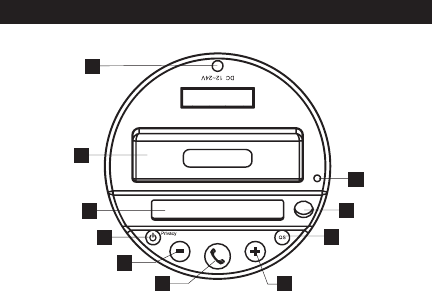
Front View
2
1
2
3
4
5
67
8
9
10
1. Connect cigarette lighter power cable from carDC 12~24V Jack:
cigarette lighter outlet.
2.
3. Displays FM radio frequency, and indicates
Bluetooth and Privacy status in blue light.
solid blue – Bluetooth cell phone connected
off/flashes every 3 seconds – Bluetooth seeking mode
on/off/on every 3 seconds – call privacy mode
4. for 1 second to turn the
JC100 on or off. During a phone call, press to mute the car radio
for call privacy.
5. Press to decrease FM frequency.
6. : Answer call/Hang up/BT Reconnect. Press to
answer or hang up the phone call, or press to reconnect with your
cell phone if the blue LCD light is off.
7. Press to increase FM frequency.
8. Press to quickly access four preset frequencies 88.1,
94.1, 100.1 and 106.1MHz to match your car radio frequency.
9.
10.
iPod Docking Well
LCD Digital Display:
Power/Privacy Button:
Frequency Down Button:
Phone Button
Frequency Up Button:
QS Button:
IR Receiver
Microphone
?
?
?
Press and hold
Controls and Indicators
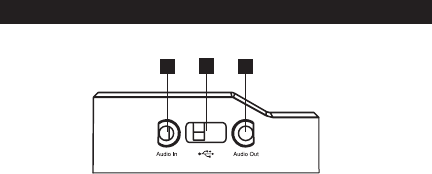
Side View
11. : Attach any device with a 3.5mm audio output for
playback.
12. : Connect USB device for charging (since the 12V
accessory outlet is in use by the JC100). This unit does not
support USB playback.
13. Accepts the 3.5mm earphone for call privacy.
Audio In
USB Charge
Audio out:
NOTE: Audio Out only applies to Bluetooth phone audio.
11 12 13
Controls and Indicators
3
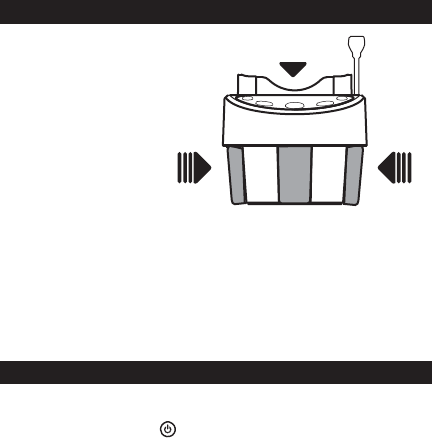
Spring-Loaded Grip
iPod
Power ON/OFF
Installation
1. Connect the power cable from the JC100 to the vehicle
12V Accessory power outlet (cigarette lighter).
2. Press both sides of the spring-loaded grip and place the
JC100 in the cup holder.
1. Turn the vehicle ignition on.
2. the button for 1 second to turn the
JC100 on or off.
Press and hold
Spring-Loaded Grip
4
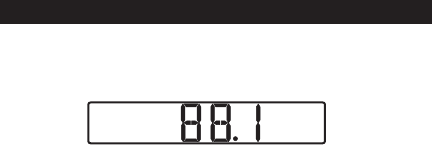
1. When the JC100 is powered on, the LCD will show an
FM frequency channel (for example, 88.1 Mhz).
2. Turn your car radio on and tune to an unused FM station
between 88.1 and 107.9 Mhz.
3. Use the QS button on the JC100 to change to the preset
frequency nearest the selected car radio frequency.
4. Press the "+" or "-" button to change the JC100
frequency to match the frequency selected on your car
radio. Once the frequencies are matched, the static noise
will lessen and the audio will be heard.
5. You can now dock an iPod into the JC100 (or connect a
device to the Audio In connector) and the music will play
through your vehicle speakers. Your iPod will charge
when connected to the JC100.
6. If FM interference occurs when traveling to a new area, it
may be necessary to change matched frequencies,
depending on the FM stations used in that area (repeat
steps 2-4).
Linking the FM Transmitter
Operation
FM
MHz
5
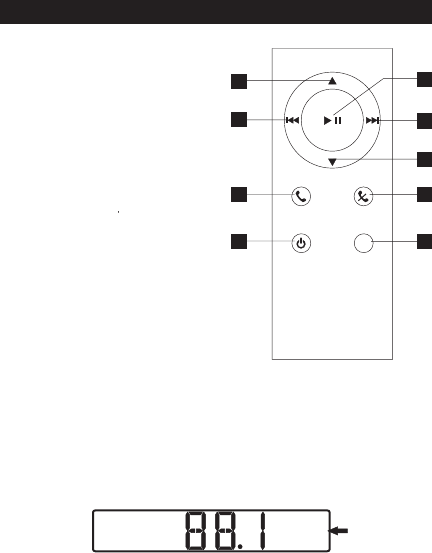
1. FM channel up. iPod menu
up.
2. FM channel down. iPod
menu down.
3. Previous file.
for iPod fast reverse.
4. Next file.
for iPod fast forward.
5. Play/Pause playback.
to put iPod
in sleep mode.
6. Answer incoming
call/redial last call/access
iPod menu.
to switch between cell
phone and Bluetooth.
7. Reject incoming call/hang
up current call. Functions
as iPod button.
8. Turn privacy on/off during phone call. to
turn JC100 on/off.
9. Quick Switch FM frequency.
to enter iPod Menu mode and access the
iPod multimedia menu. The iPod indicator on the right
side of the LCD will become illuminated.
Use the and arrow buttons (1-4) on the
remote control to navigate the iPod menu.
the button again to exit iPod
Menu mode.
Press and
hold
Press and hold
Press and hold
Press and
hold
Press and hold
Press and hold
Press and hold
Enter
Menu, Enter
QS
?
?
Using the Remote Control
Operation
QS
Privacy iPod
Menu Enter
6
1
4
5
7
8
3
2
9
FM
MHz
IPOD
6

Docking an iPod
Operation
1
3
2
4
1. Press the release buttons on either side of the unit to
unlock side brackets.
2. With the release buttons pressed, pull brackets apart to
make room for your iPod.
3. Place iPod in docking area and adjust brackets for a
secure fit (see step 2).
4. Turn adjustment knob to adjust for iPod thickness.
7

Pairing a Bluetooth Phone to the JC100
Operation
1. For your safety, please park your car before you begin.
2. Power on the JC100. The LCD will automatically begin
seeking a Bluetooth device when powered on, as
indicated by the LCD light flashing blue once every 3
seconds. This initial seeking period lasts approximately
for 1 min and 30 seconds.
3. Place your Bluetooth enabled cell phone close to the
JC100. Be sure to enable the Bluetooth feature on your
cell phone settings menu.
4. Once your phone discovers the JC100, choose the
option to connect to JC100 and then enter the passkey
"0000" using the cell phone keypad. When the pairing
process is complete, the JC100 LCD back light will
remain solid blue.
5. Please note that the pairing procedures are different from
phone to phone. The above example serves as a general
guideline. You only need to do Bluetooth pairing once for
a cell phone. Once paired, the next time the JC100 is
turned on, it will reconnect to your cell phone
automatically as long as your phone has the Bluetooth
feature turned on and is within 20 feet of the JC100.
6. The JC100 can be paired with multiple cell phones, but it
can only remember the last connected phone. To use
another phone, disable Bluetooth under the settings
menu on the last connected phone to release the JC100
connection. The LCD screen will flash blue and the
JC100 will seek a new Bluetooth connection.
If the LCD stops flashing,
press the Phone button on the JC100 to activate seeking
mode again.
8

Using your Bluetooth Cell Phone with the JC100
Operation
1. The JC100 with microphone, coupled with the car
speakers, works like a Bluetooth headset for your cell
phone.
2. When you dial out from the cell phone, the JC100 will
pause iPod music automatically and switch to phone use.
You can put down the phone and talk normally with the
other party. Your voice enters the JC100’s Microphone
and other party’s voice is heard through your car
speakers (via FM transmission from the JC100 to your
car stereo). When finished, press the JC100
button to disconnect the call, hang up from your cell
phone, or just wait for the other party to end the call. If
iPod music was playing, it will resume automatically
when the call is ended.
3.
If your cell phone is set up to auto-
answer, the JC100 will connect the call after 2 to 3 rings.
4. To make your call private, press the button and
listen to the phone call using the earphone. When is
privacy mode, LCD will appear blue and will flash on and
off briefly every 3 seconds. Please note that the privacy
function is disabled after each call. You must press the
button again to make future calls private.
5. If you do not want to use the JC100 for a phone call,
the power button for 1 second to turn
theJC100 off.
Phone
Privacy
Privacy
press and hold
If a phone call comes in while your phone is connected
via Bluetooth, press the button to answer the call
and mute iPod music.
6. If you are listening to FM radio, you must change your
radio station to the matched FM frequency to be able to
answer the call through the JC100.
Phone
NOTE: If an echo is heard in the Bluetooth audio, reduce the
car stereo volume. Some echo is normal due to limitations of
echo cancellation in the automobile environment.
9

Operation
FAQs (Frequently Asked Questions)
Q1) What should I do if the JC100 does not function
normally?
A1) Please verify that all wires or cables are securely
connected and that the iPod is docking properly. Also
verify that 12V accessory power outlet is working
properly. Please make sure the JC100 and cell phone
are turned on and connected.
Q2) Why doesn’t my phone work with the JC100?
A2) First make sure your cell phone is Bluetooth equipped.
Pair the phone with the JC100 so that the LCD shows
solid blue color. If your phone has worked with the
JC100 before, but does not work now, and there is no
other Bluetooth headset or cell phone connected, it may
be necessary to delete the JC100 hands-free device
from your phone and pair it with the JC100 again.
Q3) What should I do if music or voice output from the car
radio is distorted?
A3) Please park the car if driving and then choose another
matched frequency channel until reception is clear.
Q4) After the JC100 is powered off, why does my iPod
change to pause?
A4) When the JC100 is switched to off or cigarette lighter
power stops after car engine is turned off, iPod playback
will pause and eventually turn off to save power. If you
want the iPod to continue playing, press the play button
on the iPod.
10
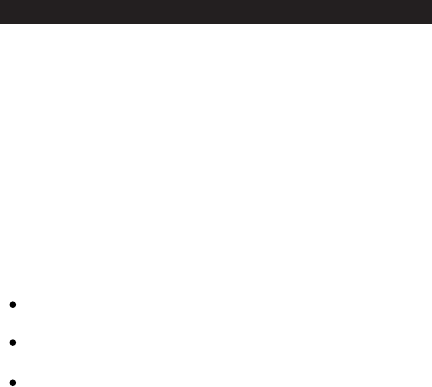
Important Notice:
This product should be kept in dry conditions
away from water.
Keep the product away from direct sunlight or high
temperature environments.
Please unplug the power plug when it is not in use.
Q5) Why does the other party occasionally hear noise in the
call? Why isn’t the phone call quality through the JC100
as clear as the direct phone to phone call?
A5) When the JC100 is in a very noisy environment, such
as driving on the freeway with the windows down, its
noise cancellation features becomes active. When
ambient noise is very loud, the JC100 noise reduction
will reduce noise at the expense of sound quality,
compared to a noise free environment.
Operation
FAQs (Frequently Asked Questions) - CONT.
11

12
Warranty
Limited One Year Warranty
This device complies with part 15 of the FCC Rules.
Operation is subject to the following two conditions:
(1)The device may not cause harmful interference,
Warning:
and (2)this device must accept any interference
received, including interference that may cause
undesired operation.
Changes or modification not expressly approved by
the party responsible for compliance could void the
user's authority to operate the equipment .FCC Radio Frequency
Frequency Exposure statement, This product has
been evaluated under FCC and compliant to the
requirement asset as set forth in CFR 47 section
1.1307(b) and 15.247(i) addressing RF Exposure
from radio frequency device ,The redialed output
power of this product is far below the FCC radio
frequency exposure limits.